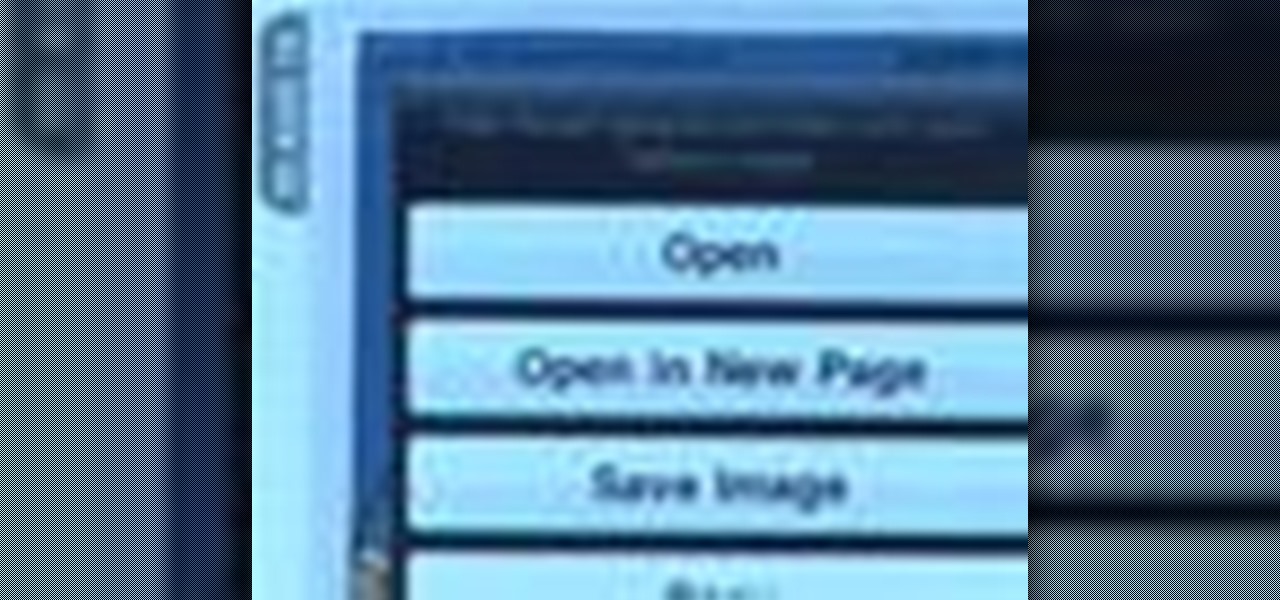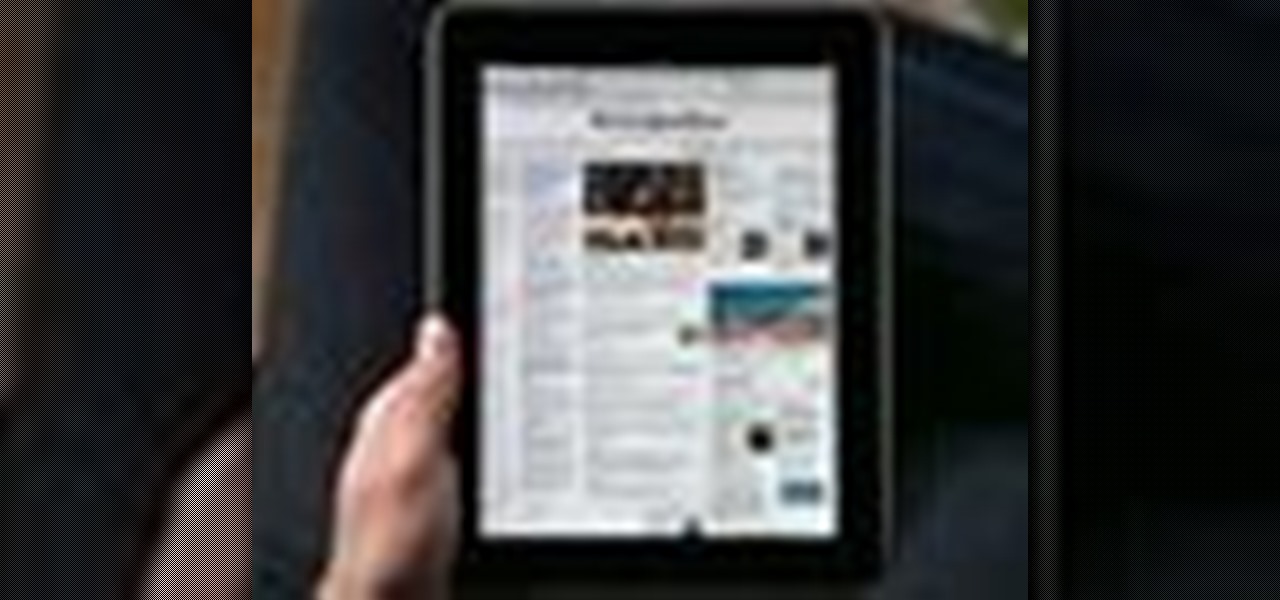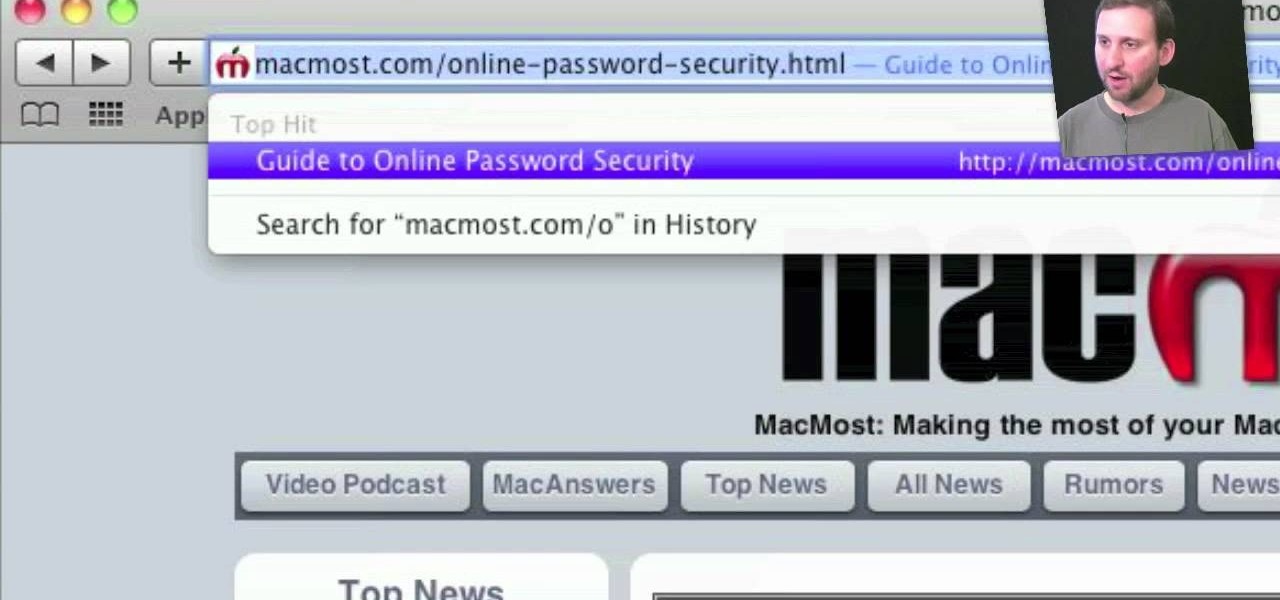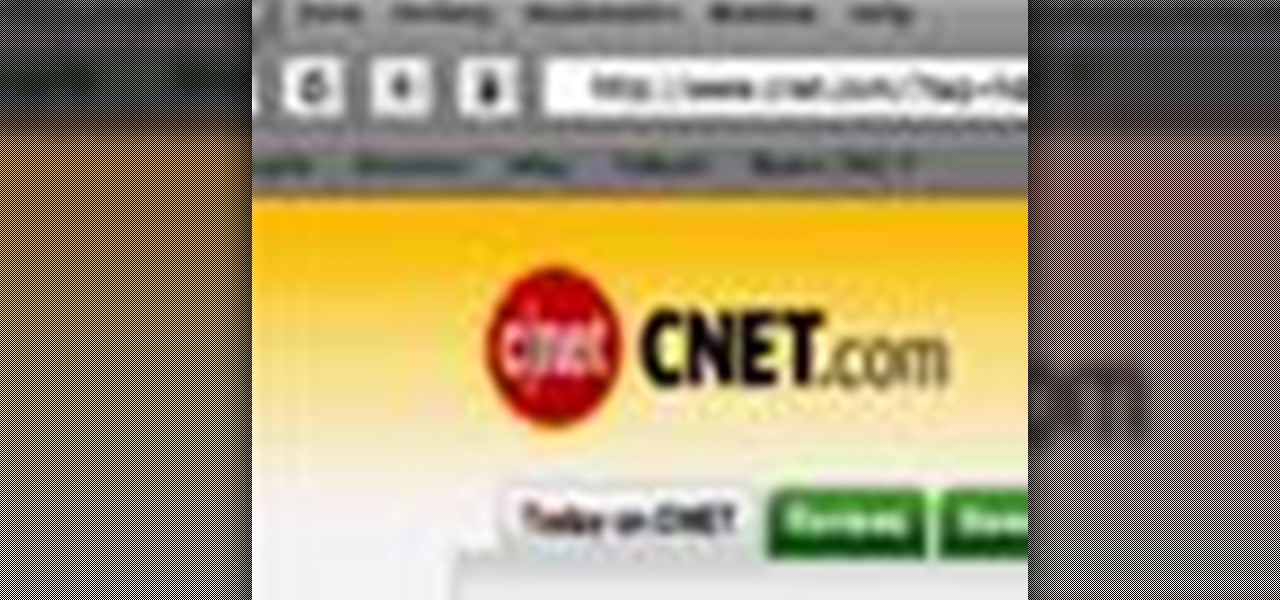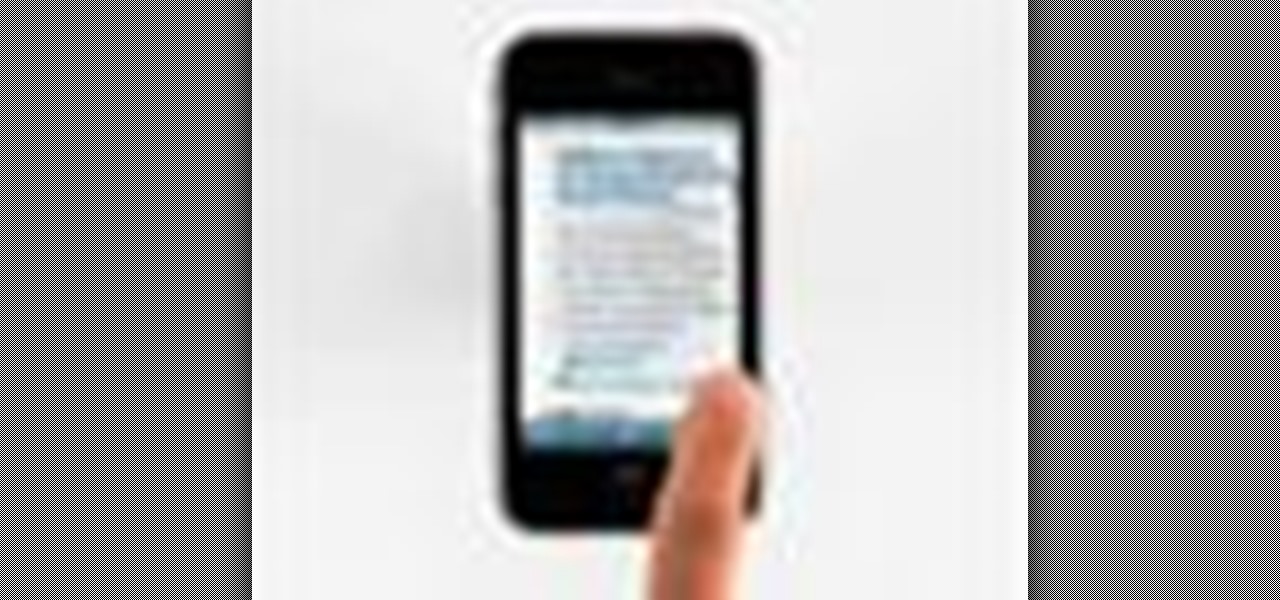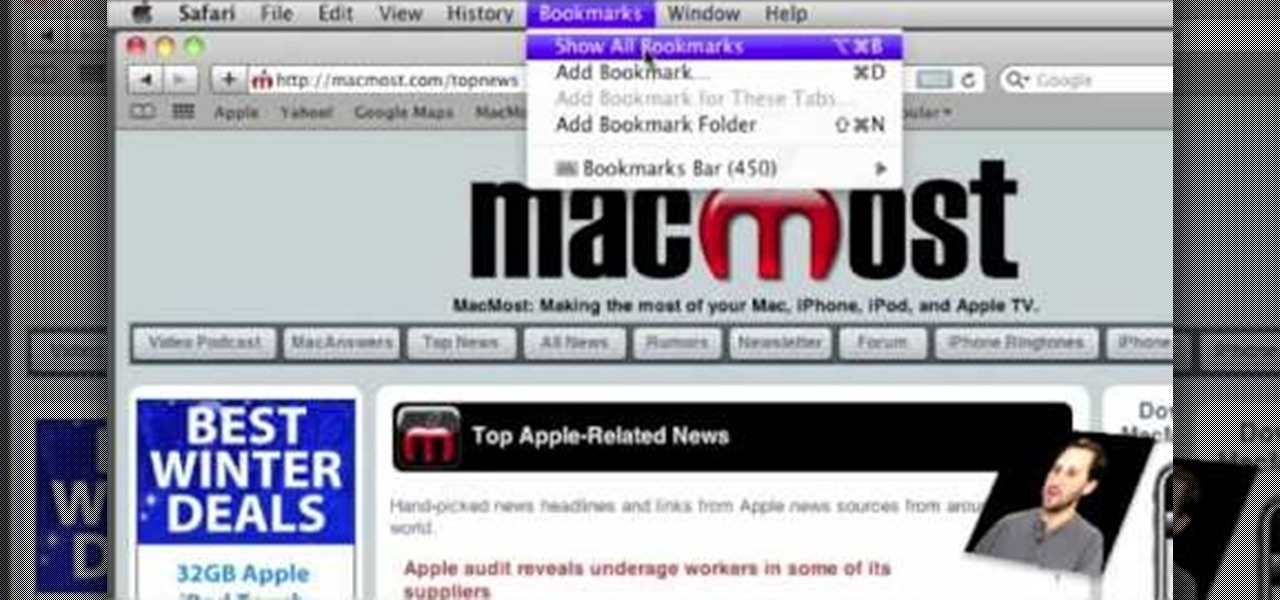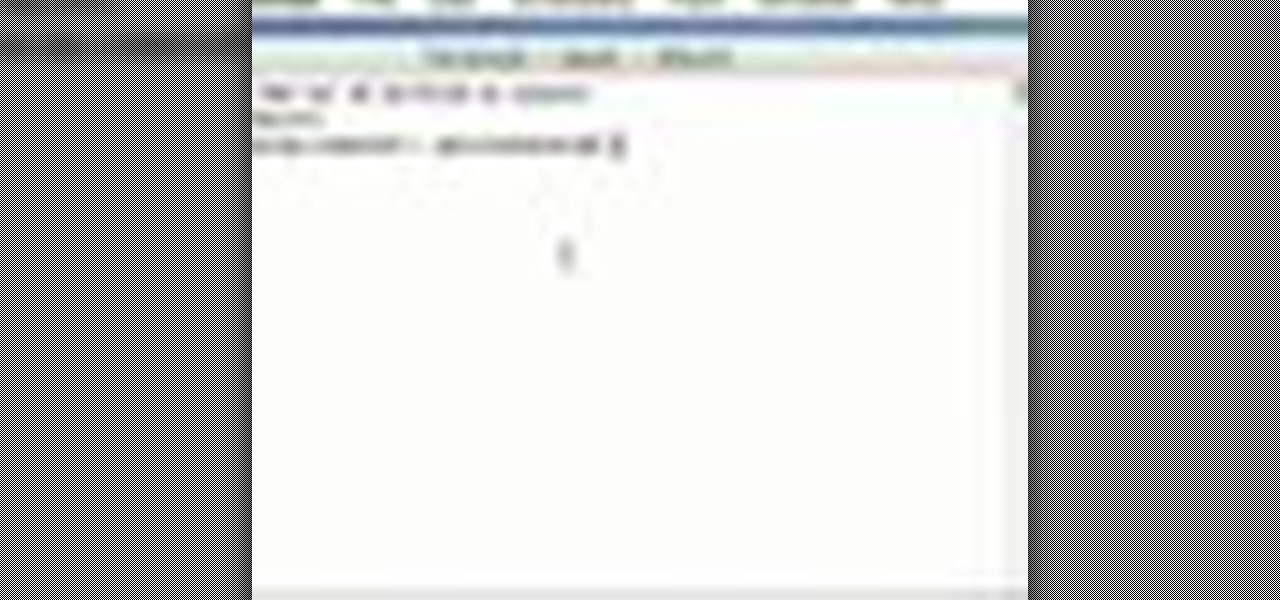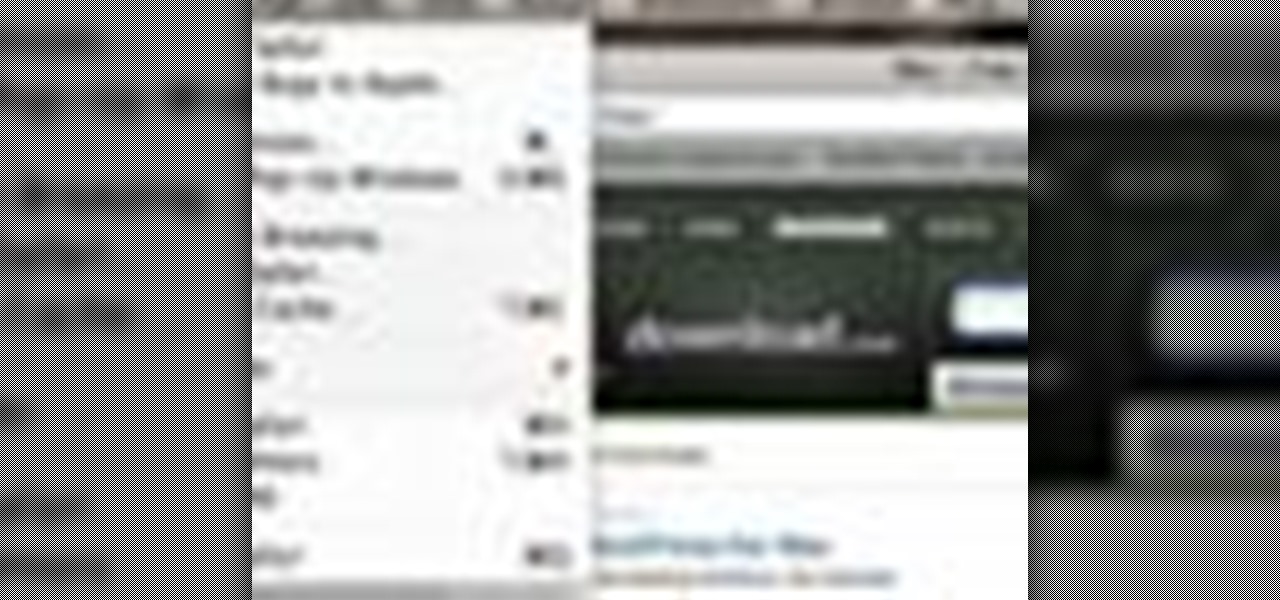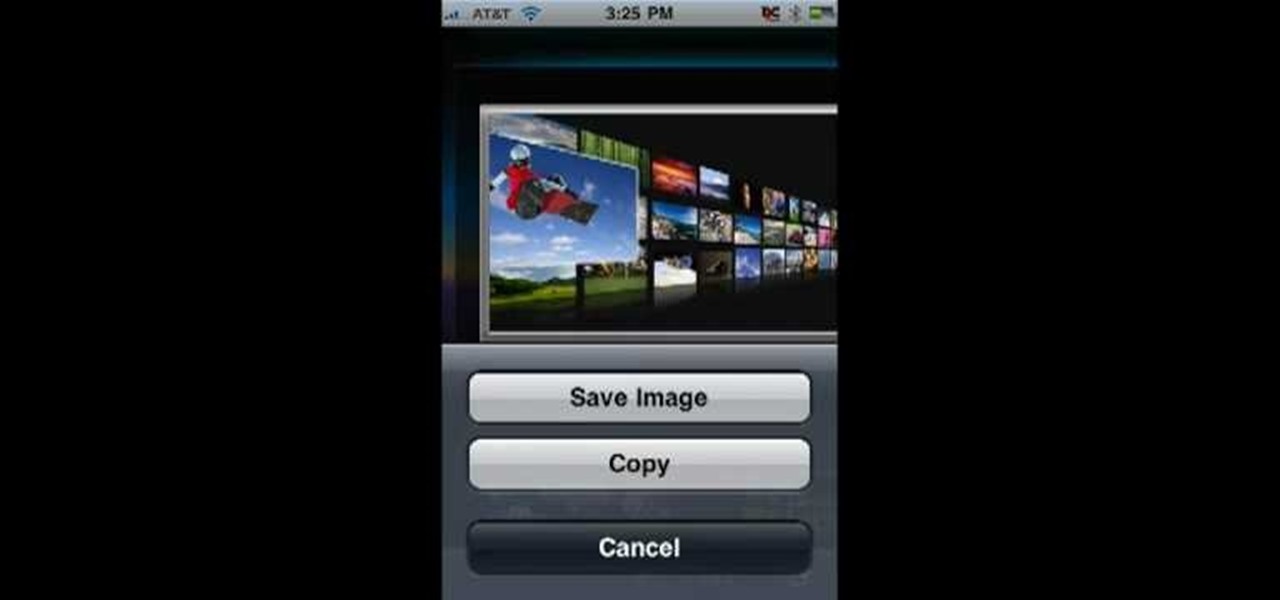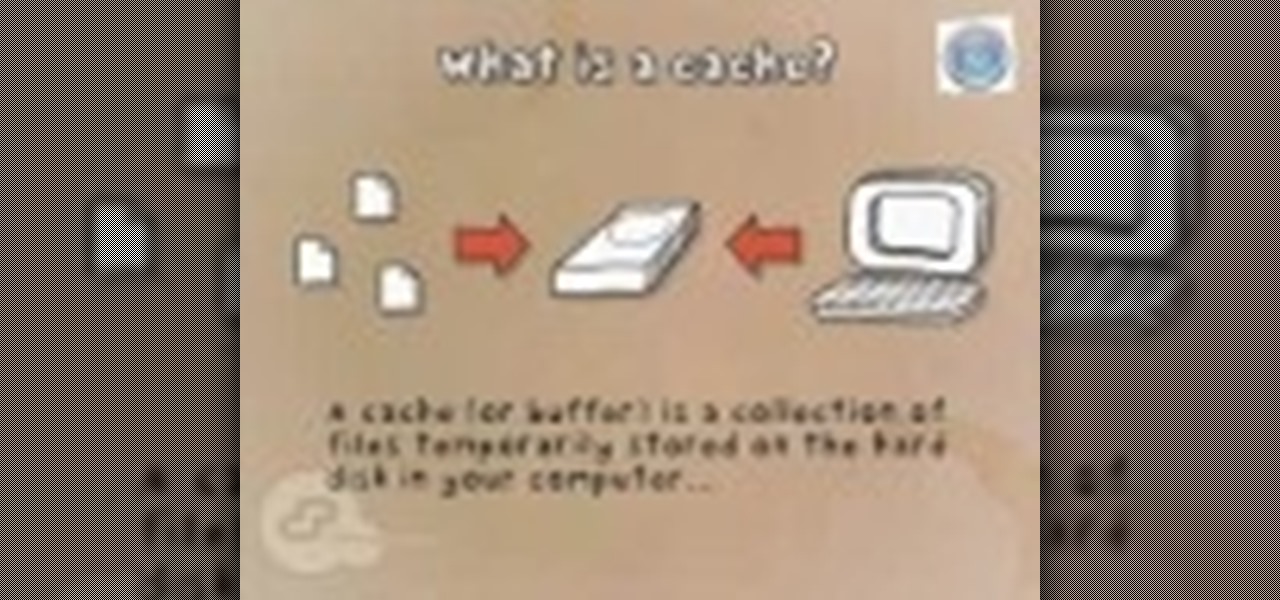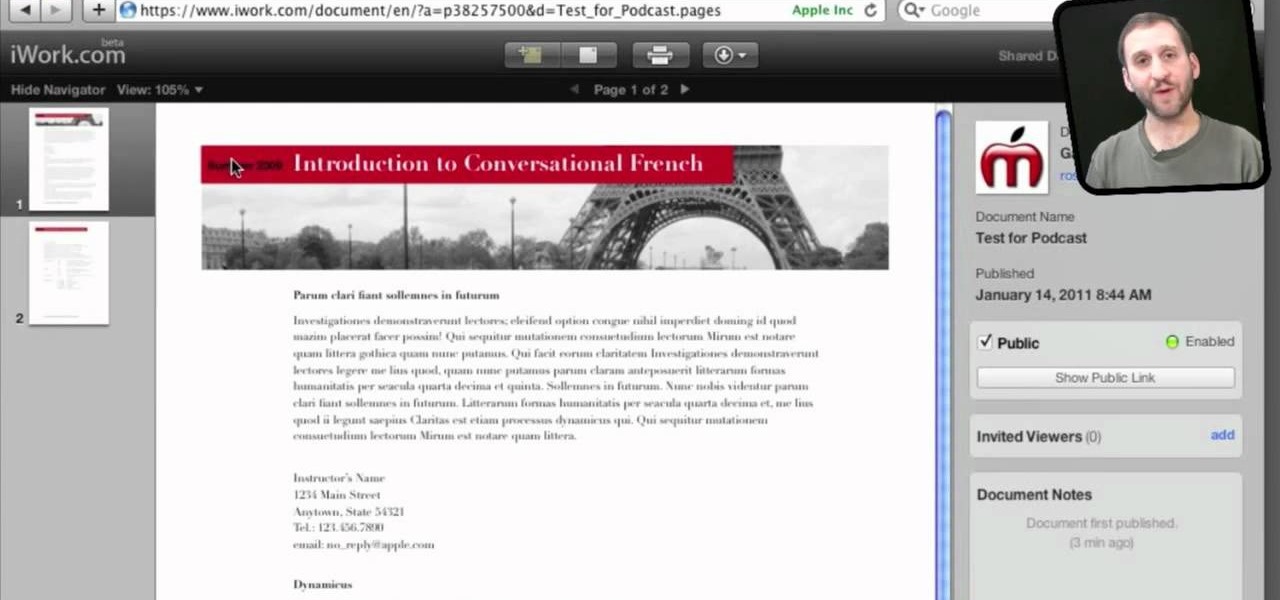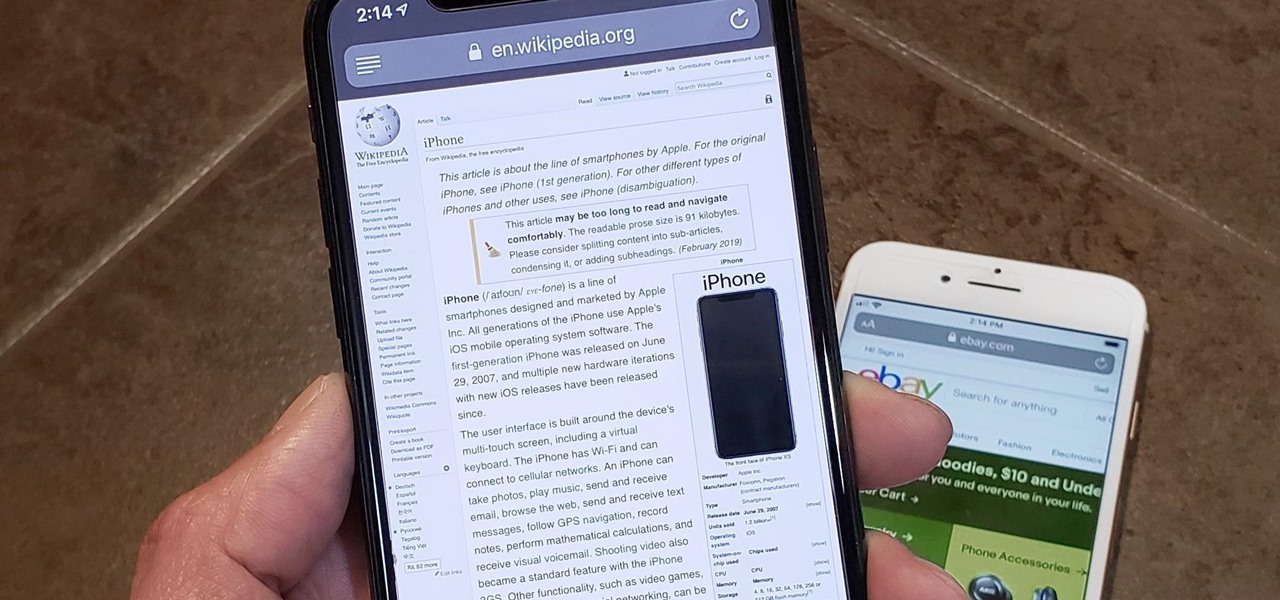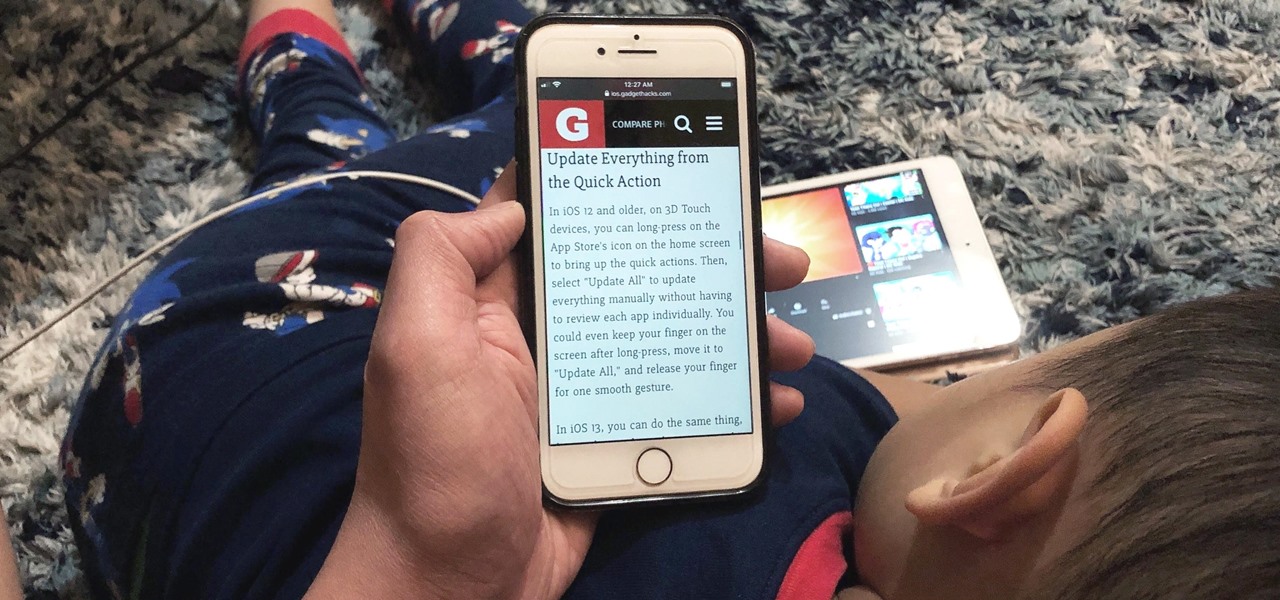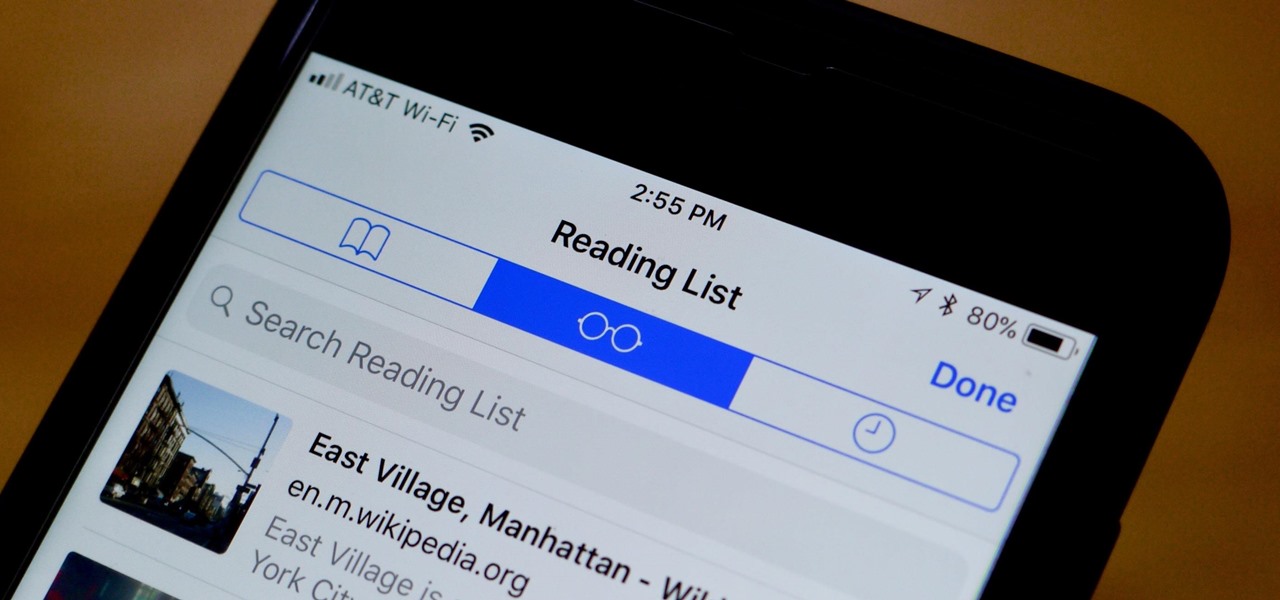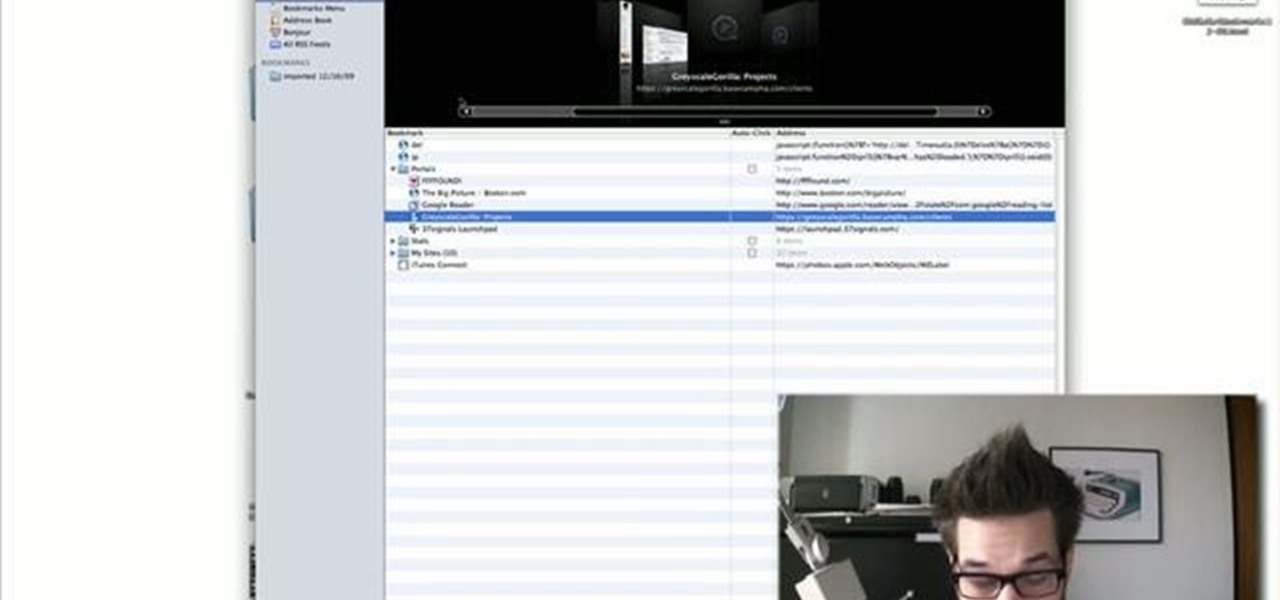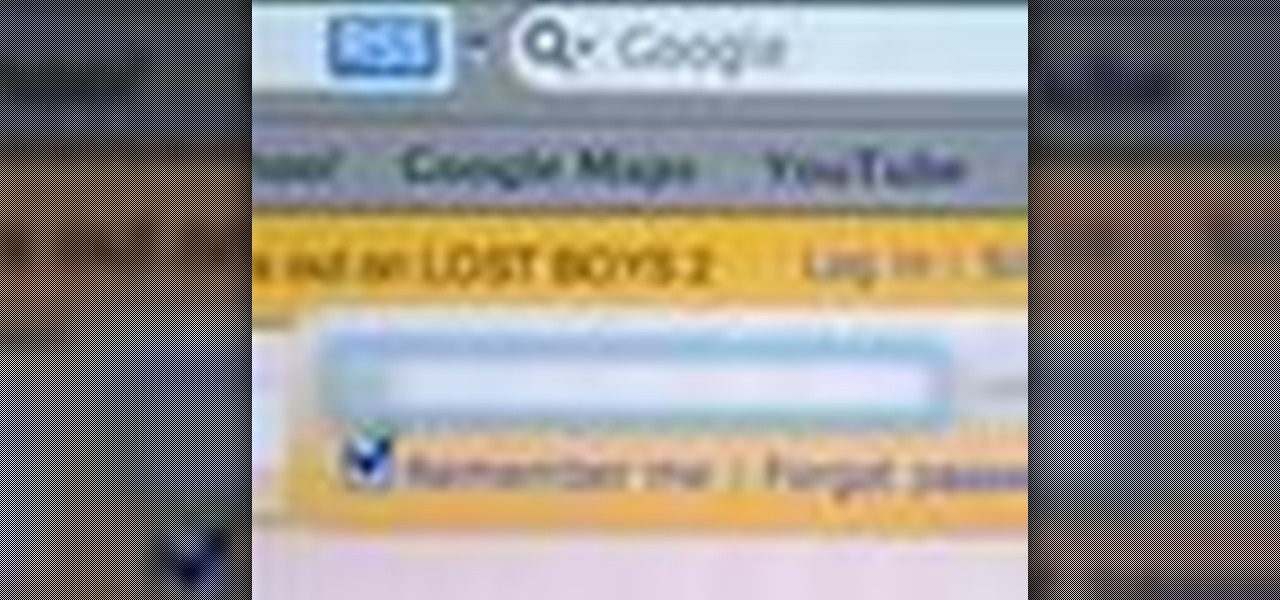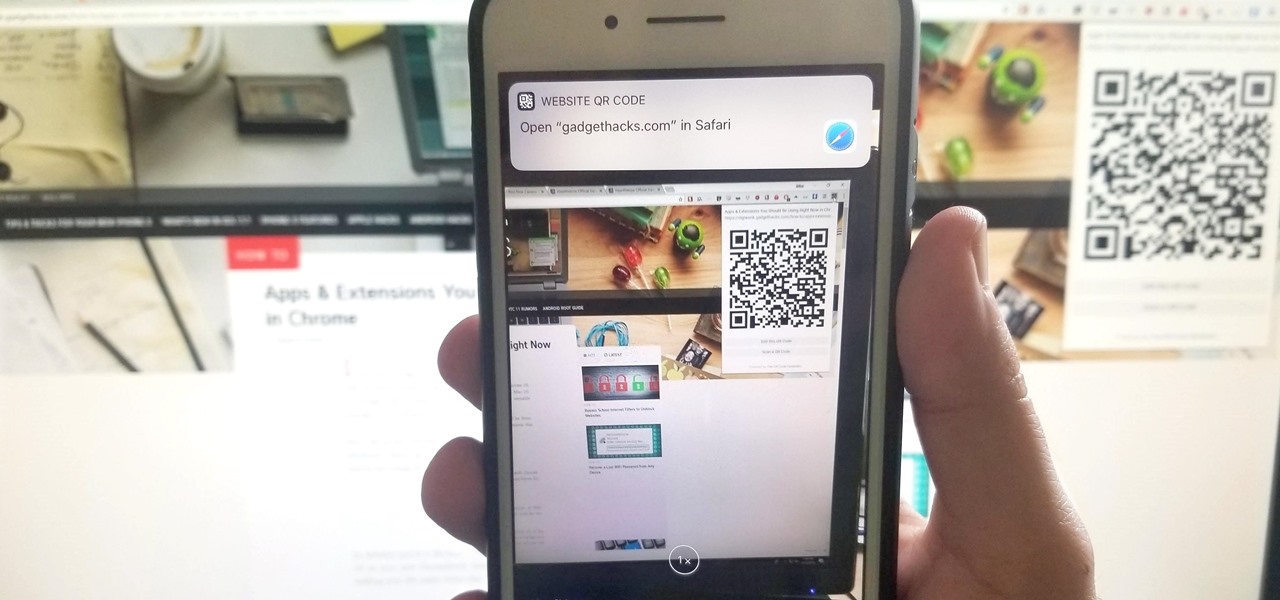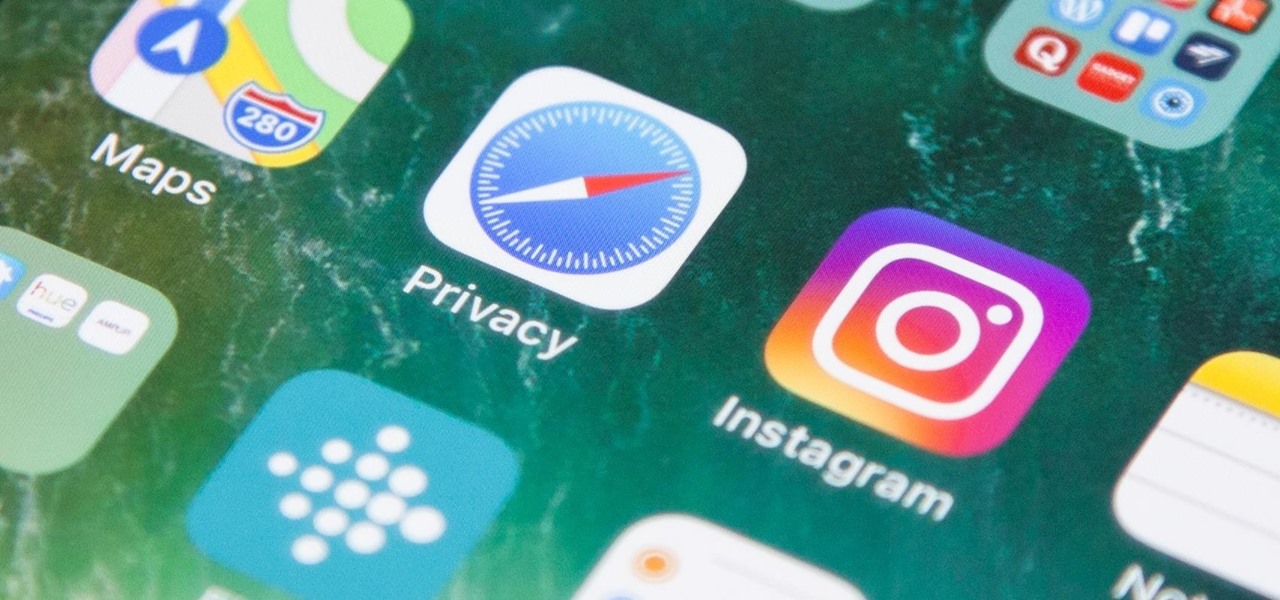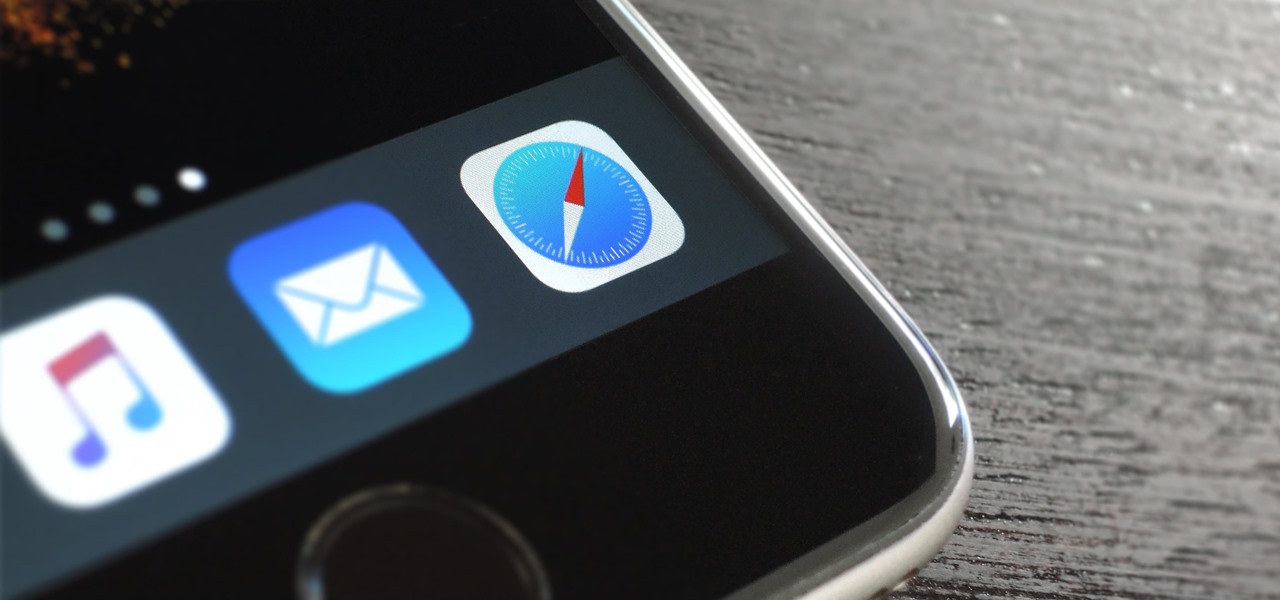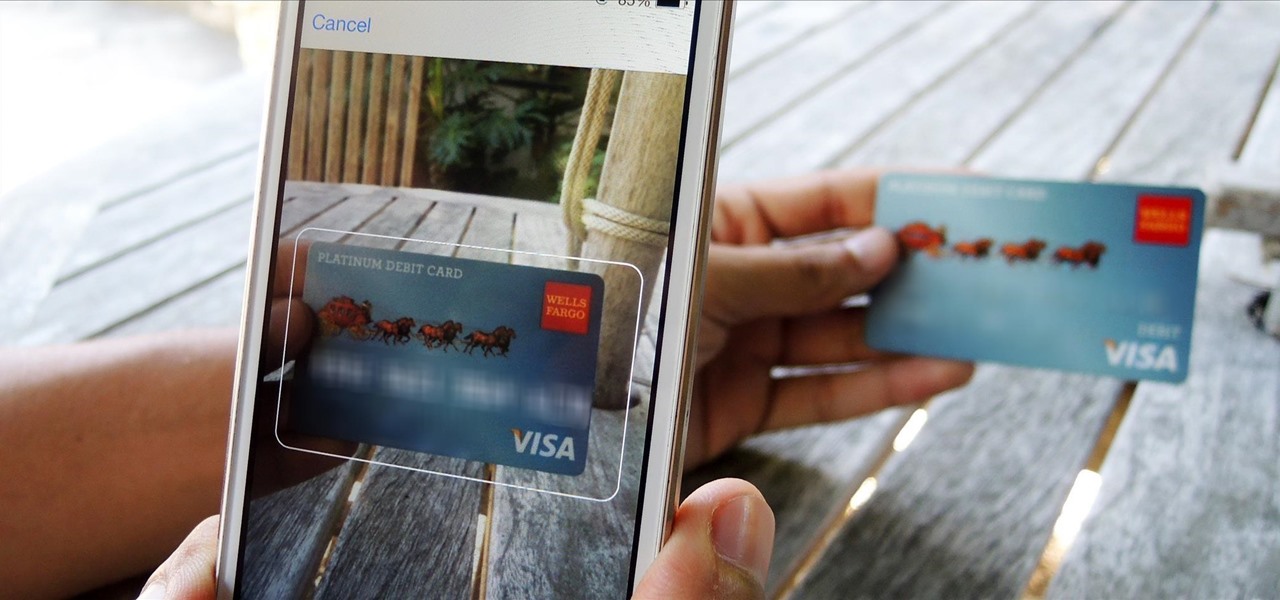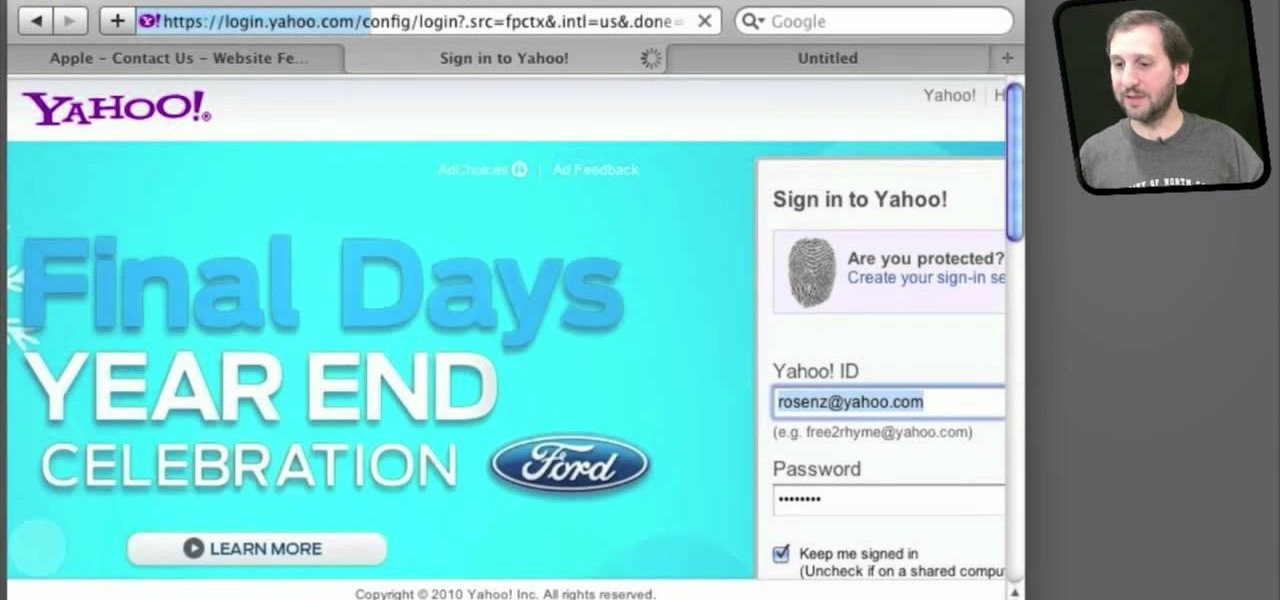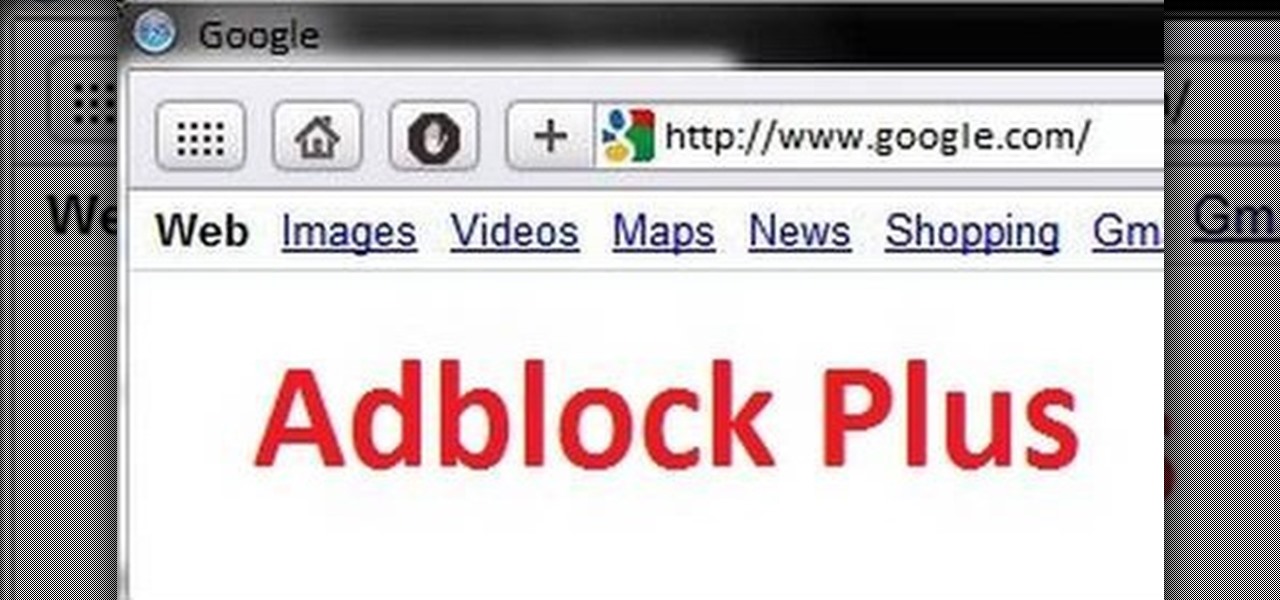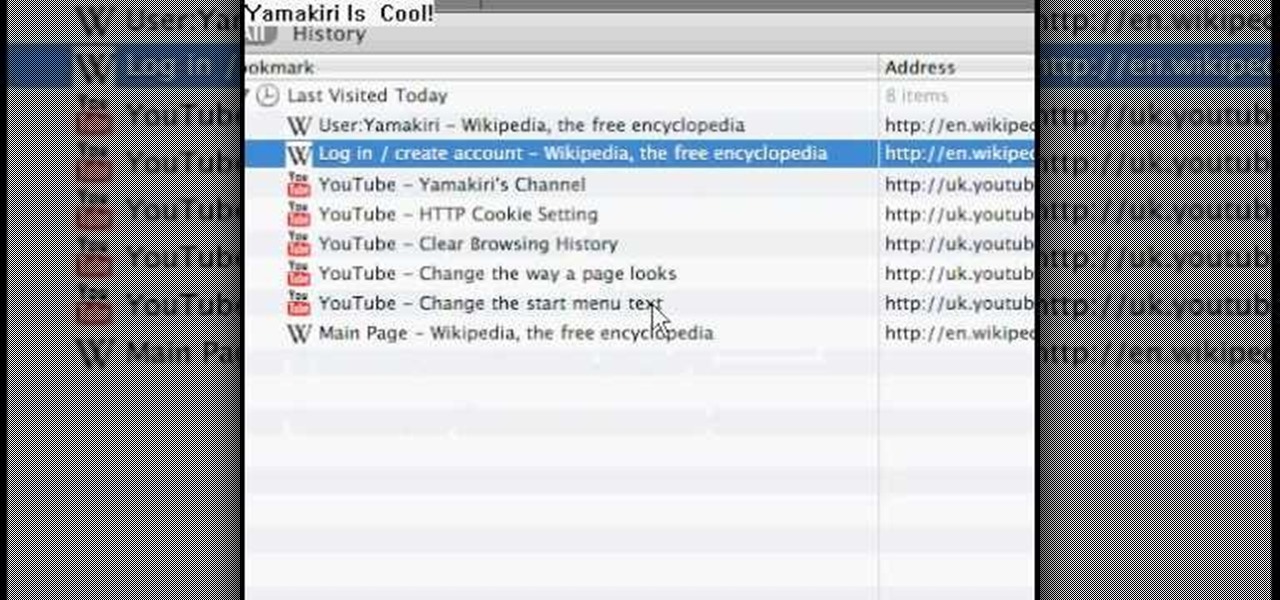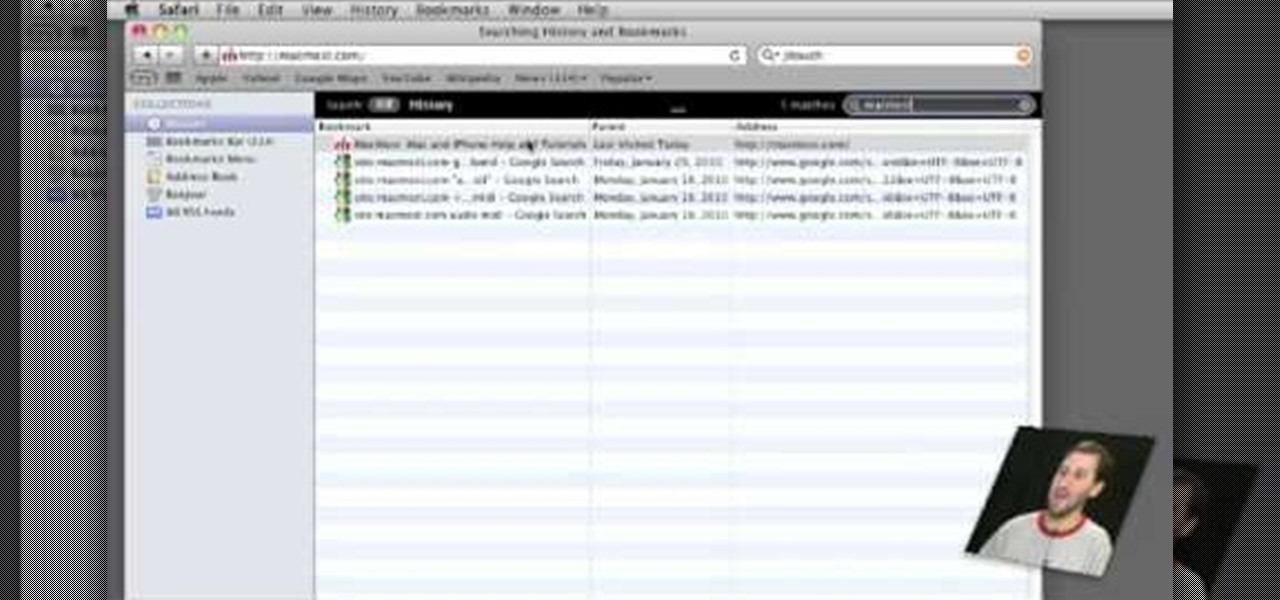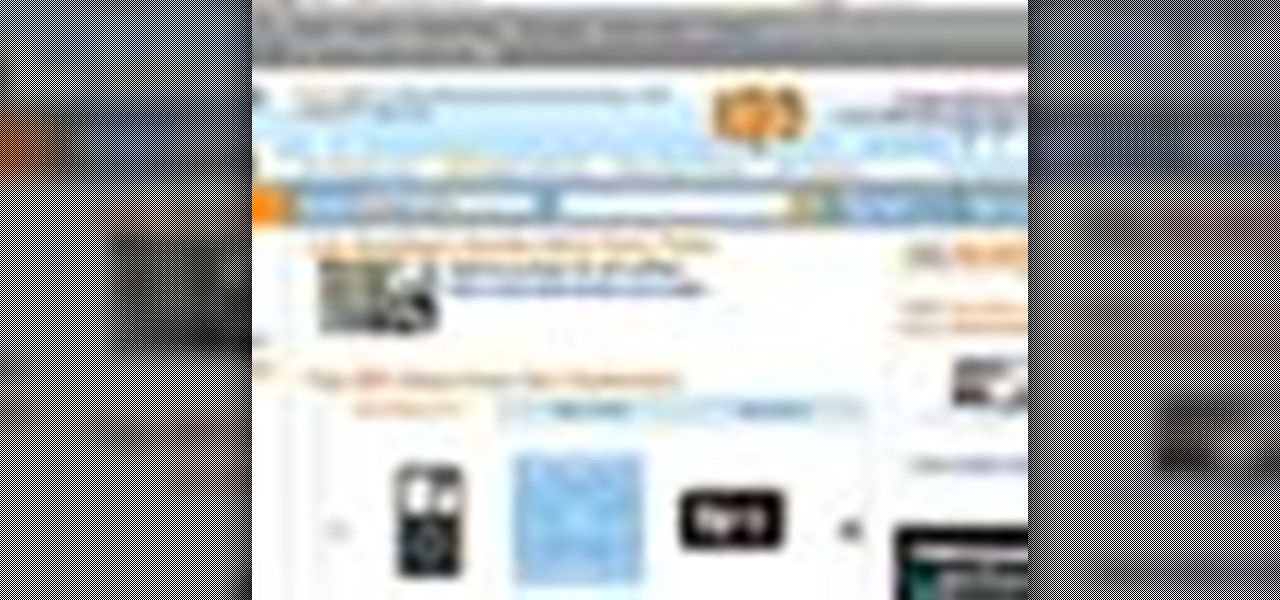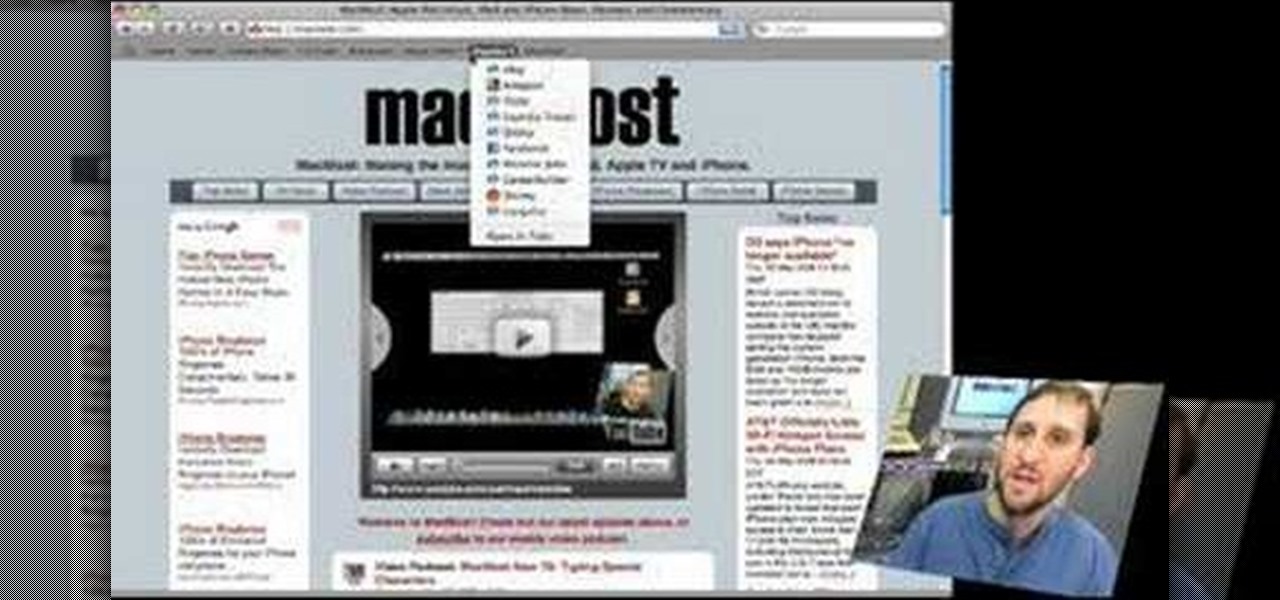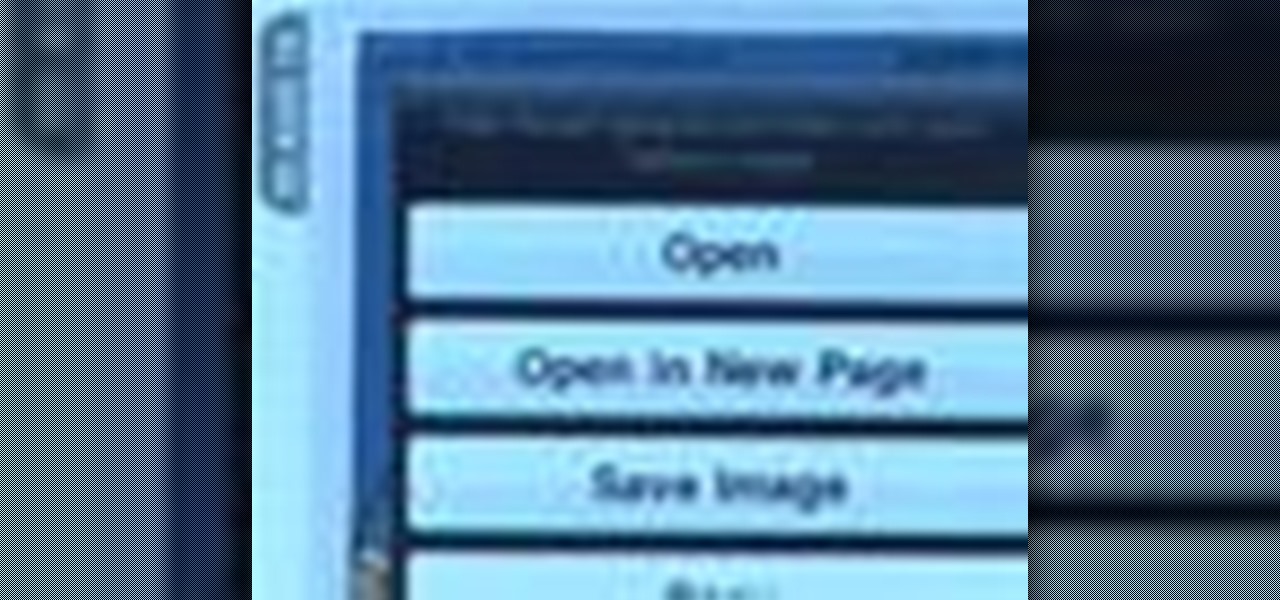
In this clip, you'll learn how to use the Safari web browser app to view, download and store digital pictures on an Apple iPad. For more information, including a complete demonstration of the process and detailed, step-by-step instructions, and to get started downloading digital images to your own iPad, take a look.
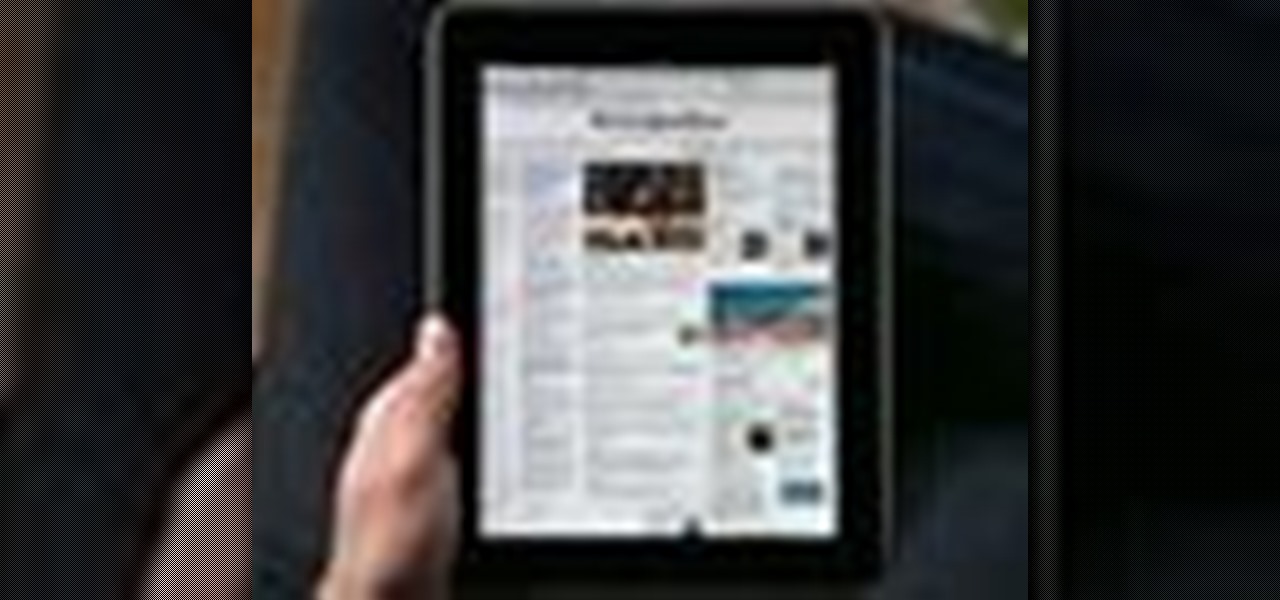
Let's go surfing now, everybody's learning how, come on & Safari with ... this consumer electronics how-to from Apple. By watching it, you'll learn how to use the Safari web browser to get around the Internet on your iPad as well as how to add and manage bookmarks.

With version 5.0.1, Safari joins the ranks of web browsers that support user extensions. In this home-computing how-to, you'll learn how to install and make use of extensions in your own web browser. For more information, including detailed, step-by-step instructions, and to get started using browser extensions in Safari yourself, take a look.
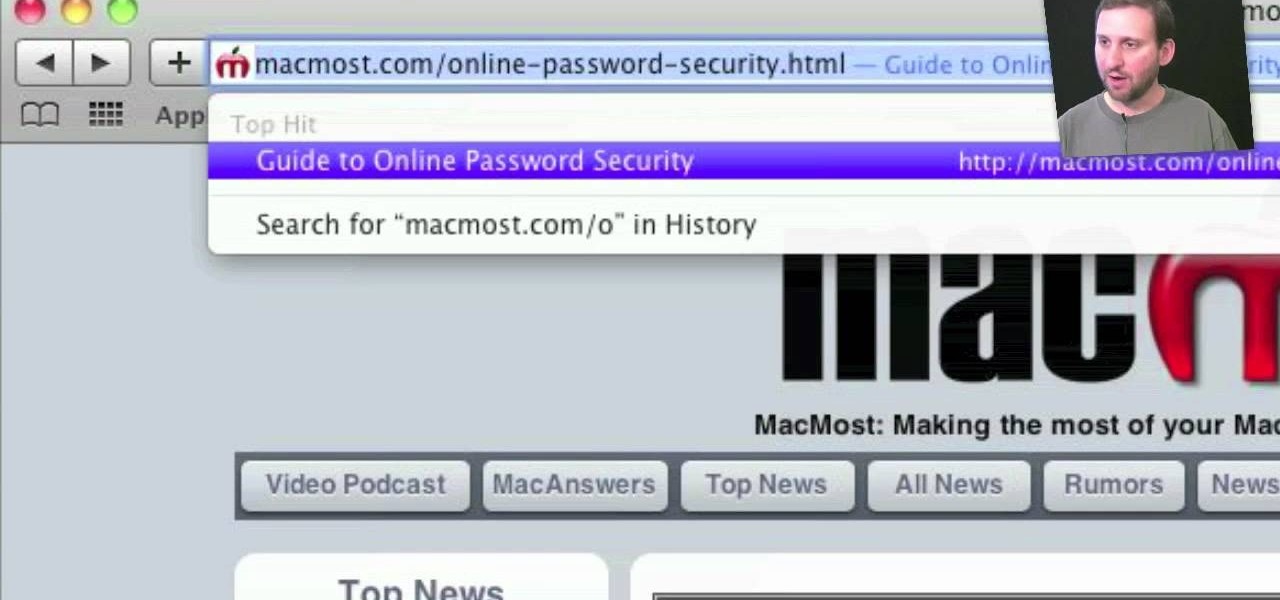
In this tutorial, you'll learn about the new features made available in version 5 of the Safari web browser — including address bar enhancements, Safari Reader, Bing search, performance enhancements and extensions. For more information, and to get started taking advantage of these new features yourself, watch this Mac lover's guide.
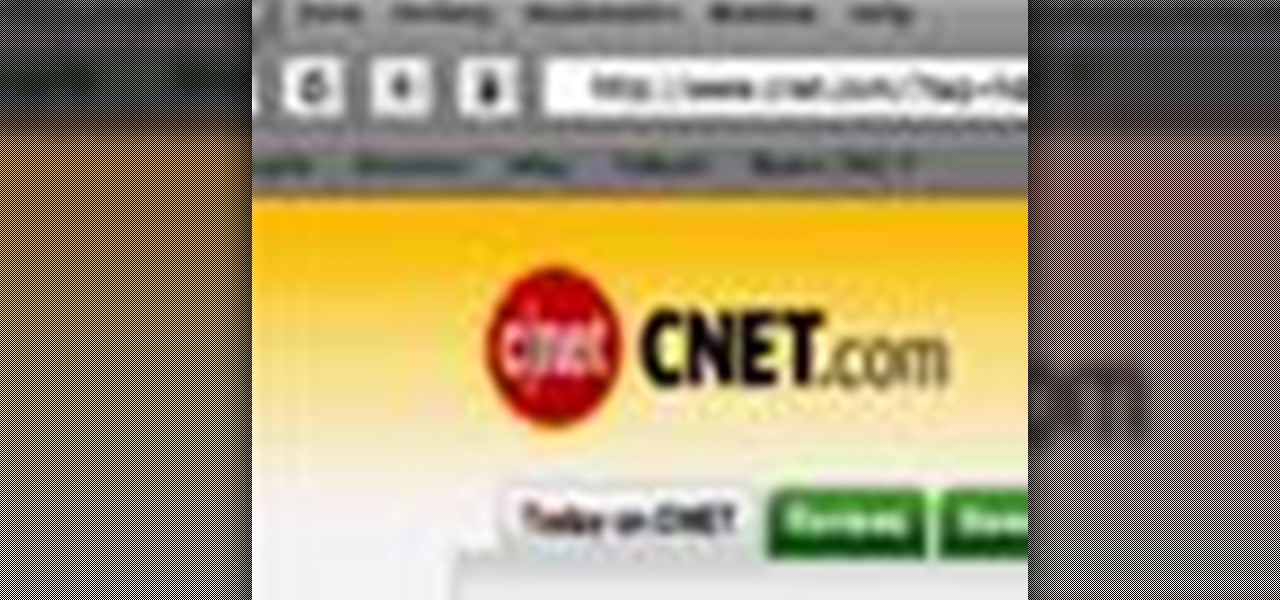
Watch this internet video tutorial to learn how to enable Private Browsing in Safari for Windows. This how-to video will help you use private browsing in Safari just in case there's something you want to keep private.

Get a Mac Tip for your Mac computer! There's a million things you can do with your Apple computer, and this is just one of them. Watch this video tutorial to learn how to revert Safari 4 to the old tabs interface on a Mac computer. This technique allows a Mac user to use a terminal hack to revert back to the old Safari browser interface.

Some of the trophy is Killzone 2 are ludicrously hard to get. If you're having trouble with finding all of the enemies you need to kill to get the Safari Hunter trophy in Campaign mode, watch this video. it will show you where all of the are and how to take them out quickly and easily.

Right out of the box, iPhone is incredibly easy to use. If you want to get the most out of every feature, you’ve come to the right place. This video tutorial straight from Apple will teach you how to browse the web with Safari on the Apple iPhone 3G. The iPhone redefines what a mobile phone can do.

Were you aware that you can force the Safari web browser to open hyperlinks in tabs? This brief video tutorial from the folks at Butterscotch will teach you everything you need to know. For more information, including detailed, step-by-step instructions, and to get started using this great Safari trick yourself, take a look.

If you're new to the Internet, or just new to the Safari web browser, you might also be new to the concept of Bookmarks Bar. Happily, this video tutorial from MacMost will teach you everything you need to know about using this handy feature.

Apple's web browser, Safari, stores information like web history, Google's search history and cookies from websites. There may be certain instances where you want to keep this information private–for example, if you're on a public computer or have borrowed a computer from a friend, you may want to keep that information to yourself. For a step-by-step guide to using the private browsing feature in Safari, watch this OS X video tutorial.

This tutorial demonstrates how to turn on Safari's Debug mode so you can use additional functionality like the JavaScript console, Web Inspector, and spoof Internet Explorer.

Good news, Apple browser fans: Safari now comes with extensions. The bad news? They're not yet enabled by default, and there's no official add-on gallery from Apple. The better news? There's a workaround, and it's easy. In this How To video, we'll show you not only how to enable Safari's extensions, but how to install them and where to get them, too.

In this Computers & Programming video tutorial you will learn how to save an image from Safari on your iPhone. Tap on safari on your springboard. Go to Cool Iris/ page. You will find a lot of beautiful pictures on this page. Enlarge the pictures and choose a picture that you want to save on your iPhone. Then hold your finger on the picture and a dialog box will open up with the options save image, copy or cancel. Tap on save image and when you back out of safari and go to the camera dialog, a...

This video will show you how to clear the cache for Safari for Mac. It is important to clear your cache from time to time. Just follow these steps to clear your Safari cache: In the Safari menu, click on "Empty Cache". You will be asked if you are sure you want to empty the cache. Click "Empty". Reload the page. Your cache is now empty.

This video shows you how to change you Mozilla Firefox page to look like Safari. -First go into your Mozilla Firefox page and go to Google.

If you're looking for another way to share documents, iWork.com provides an easy, cloud based way to share your thoughts and words. You can share your Pages, Numbers and Keynote documents using Apple's iWork.com service. Others can view your documents right in their browser, and make comments and notes if they are using Safari. You can even upload Keynote presentations and present right from the Safari.

In Safari for iPhone, as far back as iOS 7, you can request the full desktop version of websites. The process was streamlined starting in iOS 9, but the process remains relatively hidden and easily missed. Now, iOS 13 shines a light on it, as well as adds functionality to set the desktop view for individual websites indefinitely.

Viewing and reading content on websites is inherently harder to do on an iPhone due to the relatively small display. Even if you have an iPhone XS Max or 11 Pro Max, you'll probably struggle sometimes to read through tiny text while browsing online. Thanks to a feature found within Safari's view menu in iOS 13, your eyes can rest a little easier.

The internet is chock-full of fun and interesting content, but there's only so much time in the day for consuming it. That's when saving webpages for later comes in handy. If you don't want your bookmarks and favorites folders to clutter up fast, consider using the "Reading List" feature built right in Safari on your iPhone.

Don't ignore the update sitting in your Settings app; you'd be leaving your iPhone's security vulnerable.

While it can be argued that Google Chrome is generally a better browser, iPhone users tend to remain loyal to Safari. But one feature that gives Chrome the upper hand is its ability to recognize the language on any given page and offer you an option to translate it to your native language.

Nick from Greyscale Gorilla gives you a bunch of tips and tricks for cleaning up your bookmarks toolbar in Safari. These ideas are incredibly helpful for improving your workflow and productivity.

Eager to take advantage of Safari 5's browser addon feature? This brief video tutorial from the folks at Butterscotch will teach you everything you need to know. For more information, including detailed, step-by-step instructions, and to get started using extensions in Safari yourself, take a look.

If you're using the Private Browsing feature in Safari, you'll still need to do more to keep your surfing history secret. This helpful software video tutorial shows you how to cover your tracks in the Apple application Safari.

If you have a Mac, you can use Apple's Handoff feature to open one of your Safari desktop tabs in Safari on your iPhone. But if you prefer to use Google Chrome as your desktop browser, whether or not that's because you have a Windows PC, you can't "hand off" open tabs from Chrome desktop to Safari on your iPhone. There is a cool workaround, however.

When you visit a website in Safari, it's most likely keeping tabs on your browsing activity. It could be keeping track directly, or its third-party content providers and advertisers can be spying on you. All three could happen simultaneously. This enables them to serve you content that's tailor-made for you, but it can also feel like an invasion of privacy.

Apple's been hard at work adding new features and finishing touches to iOS 11, and there's evidence of it everywhere. But there's one place where these changes are more noticeable than perhaps anywhere else — Safari.

There's a feature that debuted in iOS 7 that lets you to save your credit or debit card information in Safari so that you can auto-fill text boxes when purchasing something online. Unfortunately, you still had to manually fill in your card info the first time, and if you wanted to disable the feature for security concerns, it was entirely useless.

Apple's new iOS 8 has a ton of new features, and so does their revamped Safari app, only some of the features aren't quite as obvious as others. In this guide, I'll show you my 5 favorite Safari secrets in iOS 8 for your iPad, iPhone, or iPod touch.

Use the AutoFill feature in Safari to quickly fill in web forms for sites that you visit again and again and save time when logging in. Form entry data is stored in your address book contacts, and from information you have filled out in web forms before. You can see the passwords used by AutoFill in the OS X keychain, and you can also specify and limit general access to those passwords.

In this clip, you'll learn how to manage and read RSS feeds when using the Safari web browser. With a little know-how, it's easy. So easy, in fact, that this video guide can offer a complete overview of the process in a matter of a few minutes. For more information, including a complete demonstration and detailed, step-by-step instructions, take a look.

In this clip, you'll learn how to rid yourself of Youtube's gray bar when using the Safari or Google Chrome web browsers. For more information, including a complete demonstration, and detailed, step-by-step instructions, as well as to get started using this trick yourself, take a look.

Interested in installing browser extensions in Safari 5? It's simple! So simple, that this video tutorial can present a complete, step-by-step overview of the process in about two and a half minutes. For more information, including detailed, step-by-step instructions, watch this video guide.

You may not know this, but clearing the browsing and search history on your favorite web browser, can actually make things go a bit faster. It can also protect you from possible ridicule from friends or family members for visiting bad websites. So in this tutorial, you'll find out how to clear your history in Safari using a couple simple steps. Good luck and enjoy!

Gary Rosenzweig of MacMost teaches us how to best utilize Mac's Safari web browser, and how to, when it's not necessarily immediately intuitive, search through your Safari internet browsing history. Selecting first the History option in your browser, and then Show All, you'll find that, oftentimes, there will be quite a large volume of information presented. Months and months of browsing history is unwieldy and too intricate. The solution, of course, is to use the search bar there will be ava...

The viewer learns how to download music on their iPhone or iPod using Safari. The video starts with the instructor talking about what it was that made him decide to use Safari to download music. The speaker uses a lot of profanity in his intro and the instructional part of the video does not start until 3 min into the video. The video/audio quality is poor at times. The instructor will show you in a step by step manner. If the viewer follows the instructions (and ignores the extra blah blah b...

Safari makes it easy to browse multiple web sites in the same browser window using tabs. In the latest version of Safari in Leopard, you'll find even greater flexibility in the way you deal with tabs. For a survey of the new features available to users of Apple Safarin in the Mac OS X Leopard operating system, watch this video tutorial.

Do you spend too much time performing basic functions in Safari? In this tutorial, Gary Rosenzweig takes a look at three simple techniques that make web browsing easier (and thus faster) in Mac OS X: tabs, find-in-a-page, and the bookmarks. Master each of the abovementioned browser features with this how-to.

Have you been on a "Safari" that you'd rather not let others find out about? Stop living in fear. Here's how to cover your tracks.