
How To: Download and install applications using Safari
Learn to add new applications to your Mac in this easy to follow tutorial. This video demonstrates how to download and install applications to your Mac using the Safari browser.


Learn to add new applications to your Mac in this easy to follow tutorial. This video demonstrates how to download and install applications to your Mac using the Safari browser.
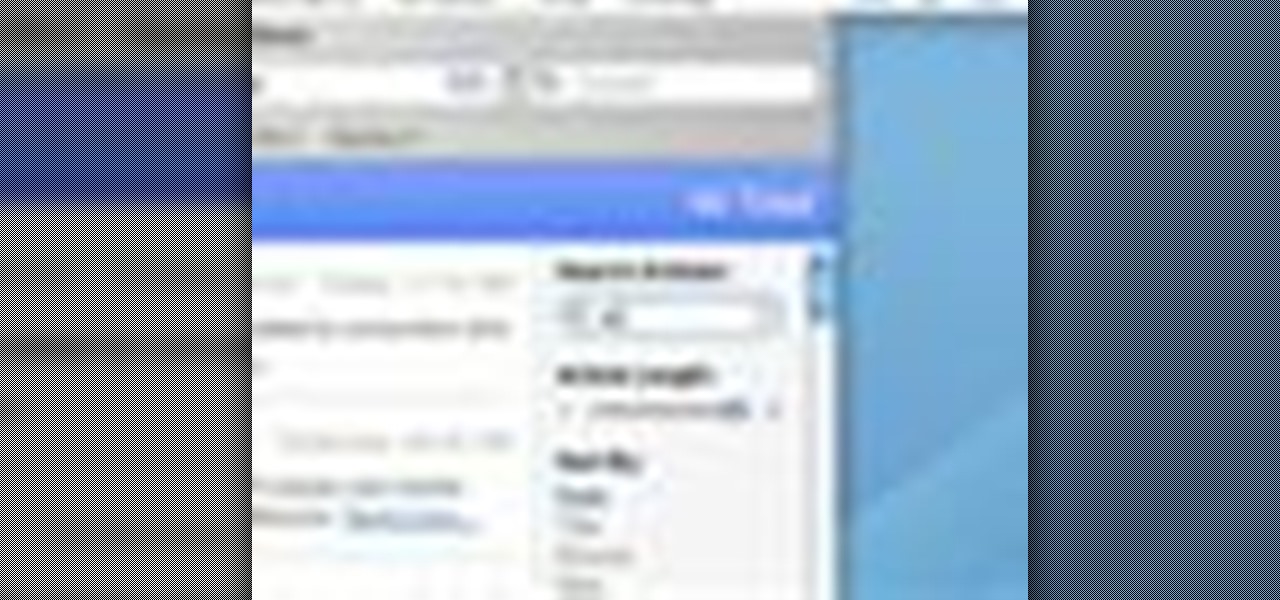
RSS news feeds can be used to easily access news stories, blogs and podcasts. Watch this video and learn to read RSS feeds in Safari.
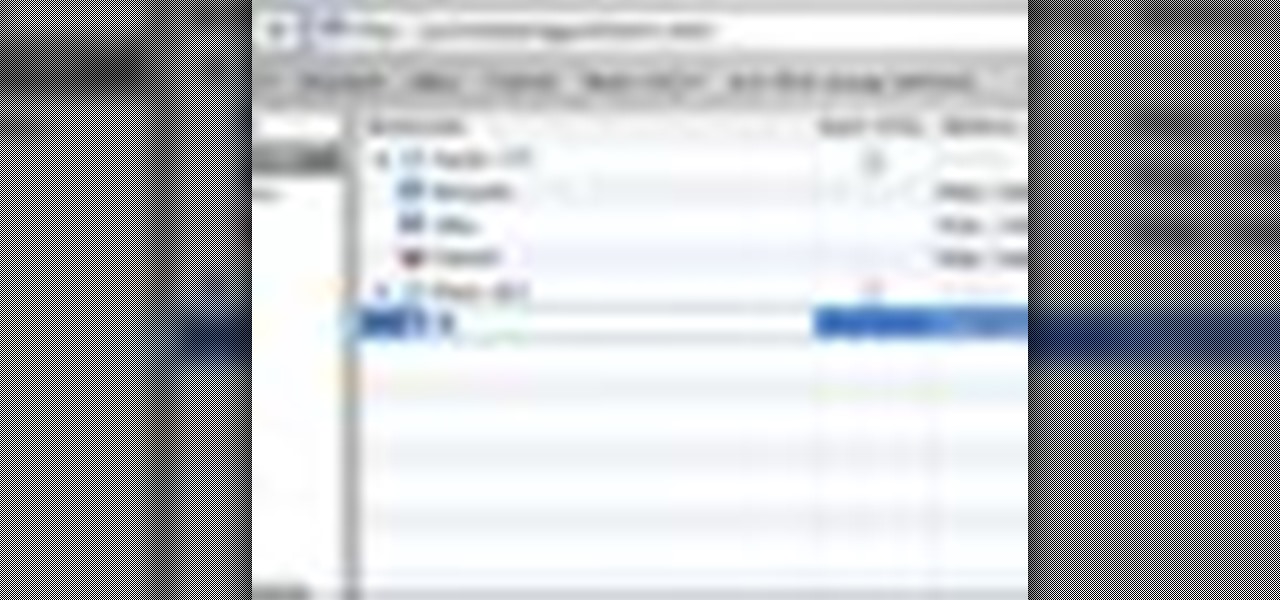
Learn to add and manage bookmarks of your favorite web sites to the Safari web browser using your Mac.
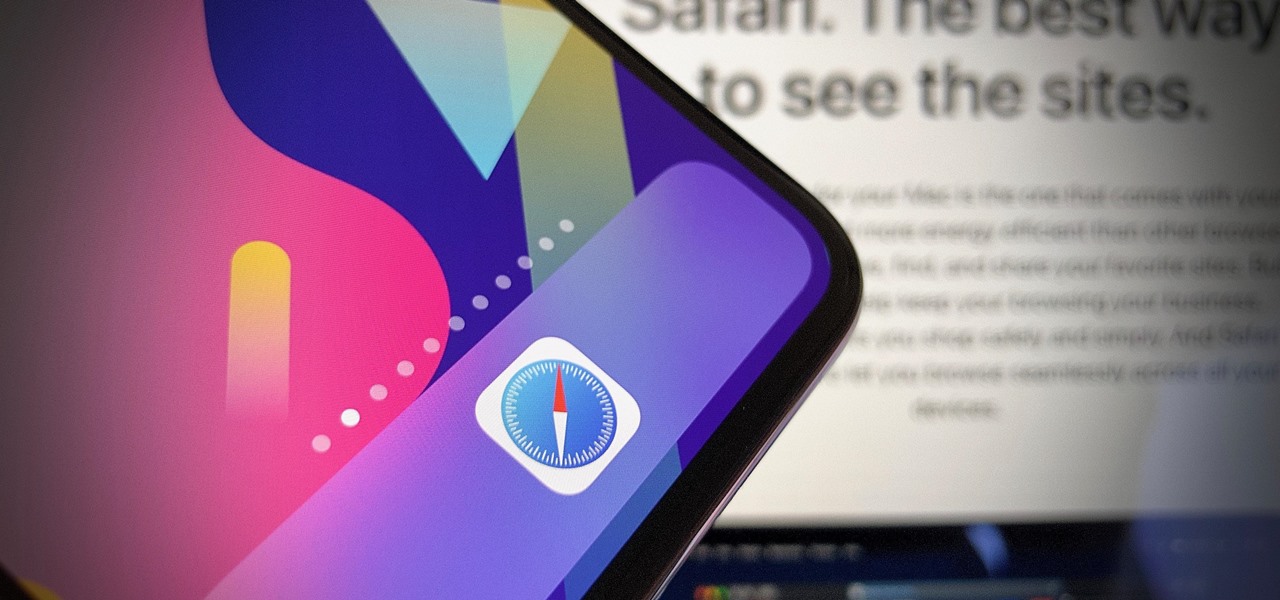
Apple's iOS 13 for iPhone includes new features in Safari that make browsing the web a little bit better when compared to iOS 12. Some changes are small while others add functionality that just wasn't there before. Plus, there are more security enhancements.
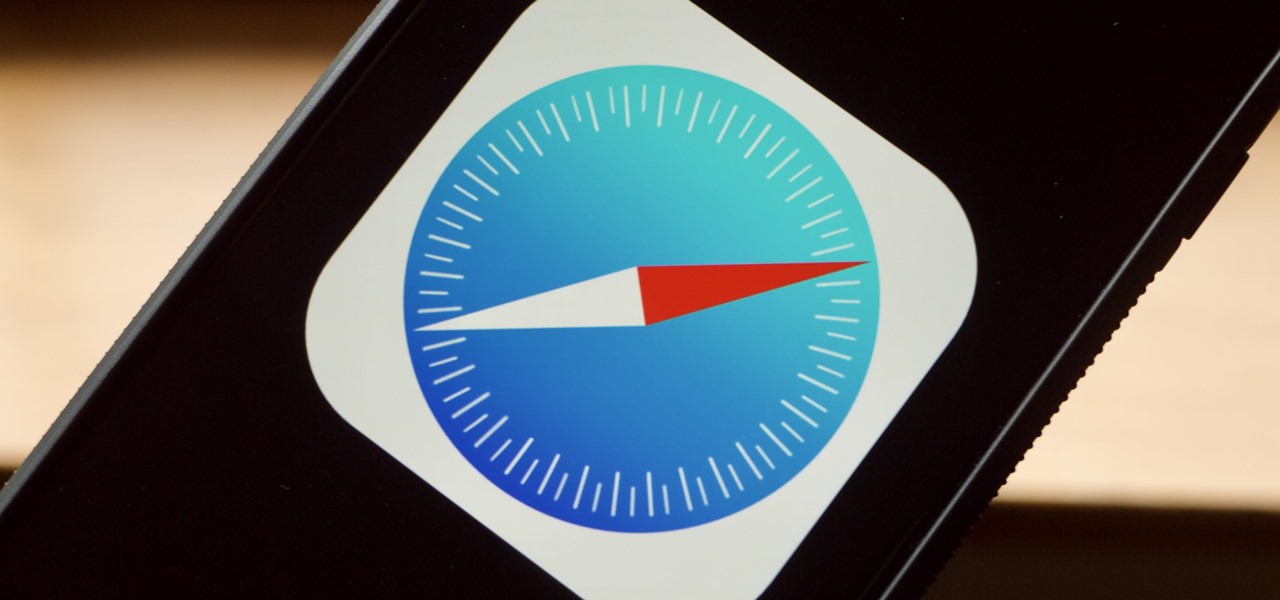
If there's one strength of Apple's that iOS and Android fans can agree on, it's the company's dedication to user privacy. With each new iteration of iOS, Apple builds upon these foundations, enhancing and increasing each iPhone's ability to protect its user's data. In iOS 12, Apple has added many new features to Safari, most of which have their own unique way of keeping you safe online.
Outside of a few headlining features, Apple focused on polishing things up in iOS 12. Instead of revamping functionality left and right and running the risk of releasing a buggy mess like iOS 11, this year's feature additions are smaller. Case in point, you can now show favicons in Safari — nothing groundbreaking, but a nice touch.
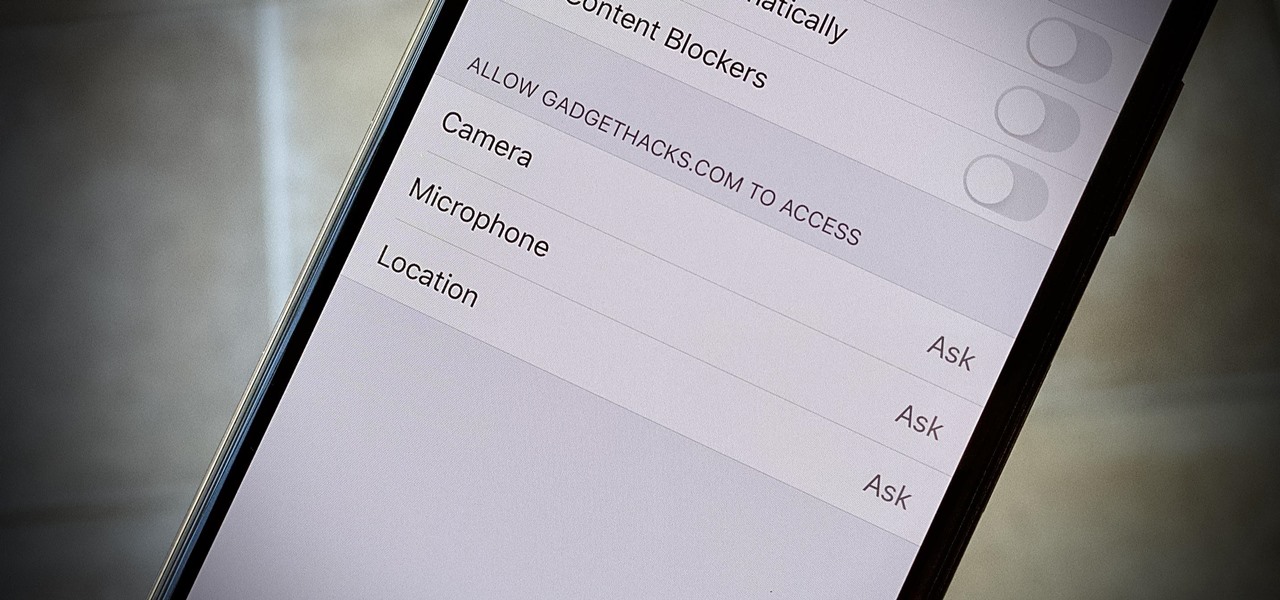
Over the years, we've seen security breach after security breach, as well as high-profile data scandals where collected personal information was misused by companies. Apple makes customer privacy a priority, so there have been few issues to worry about when it comes to its services on your iPhone. However, there are still plenty of privacy settings to explore and change, especially within Safari.
Apple announced upcoming changes today to prevent third-party tracking of users and prevent autoplay, on Safari. Safari will prevent the recording (by anyone other than Apple) of users' browsing behavior, and by doing so prevent advertisers from targeting ads based on individuals' history.
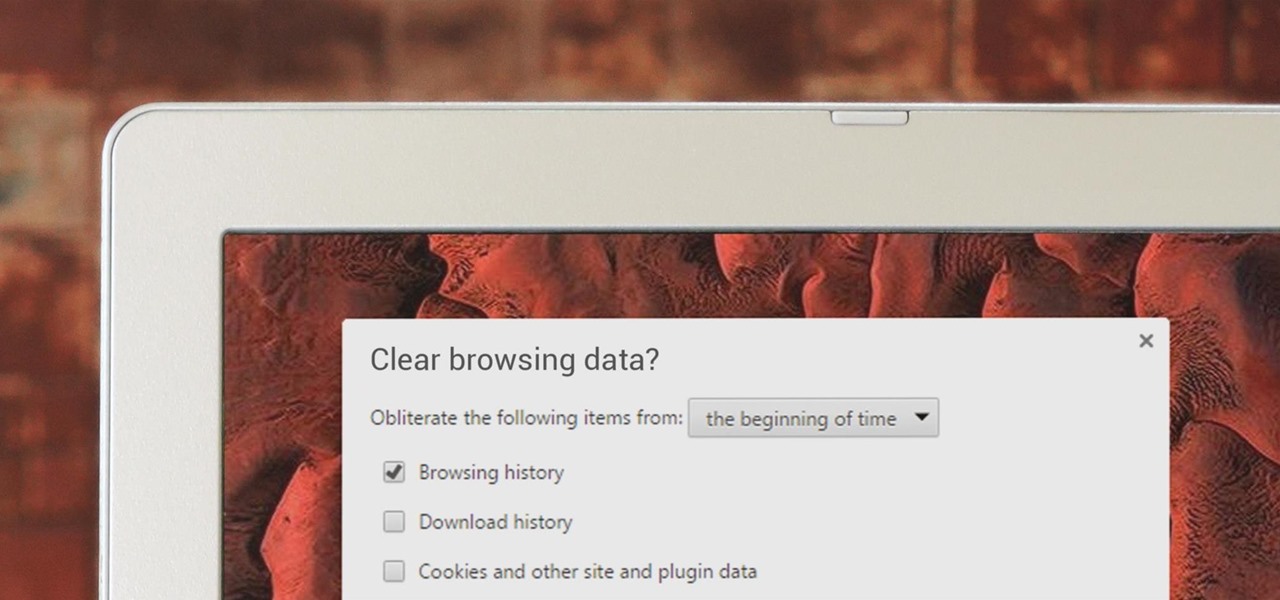
If you've been visiting websites of ill repute, or if you've been Christmas shopping and don't want to spoil the surprise, it would be a disastrous situation if anyone were to come across your browsing history. Visited sites, cookies, and cache can paint a very clear picture of your recent internet activity, and depending on the situation, you may only have a few seconds to delete your history before someone else barges in.
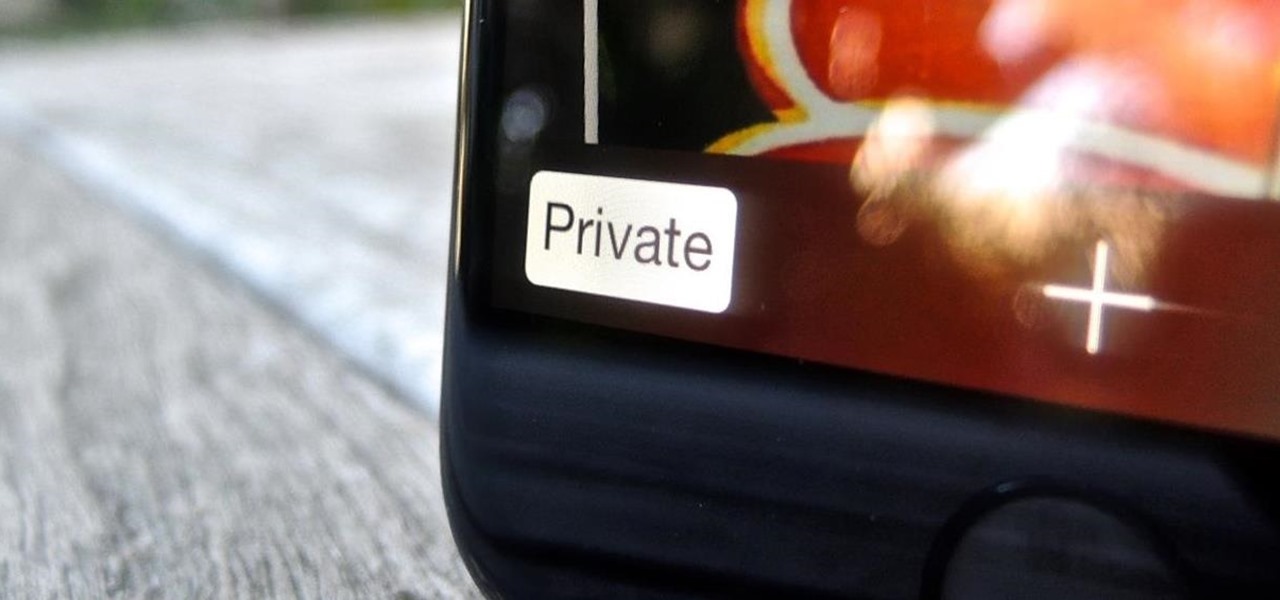
A warning to all of you iPhone users with parents, significant others, and nosy friends: Private Mode in the Safari browser isn't as private as you think. At least, not as private as it used to be back in iOS 7.
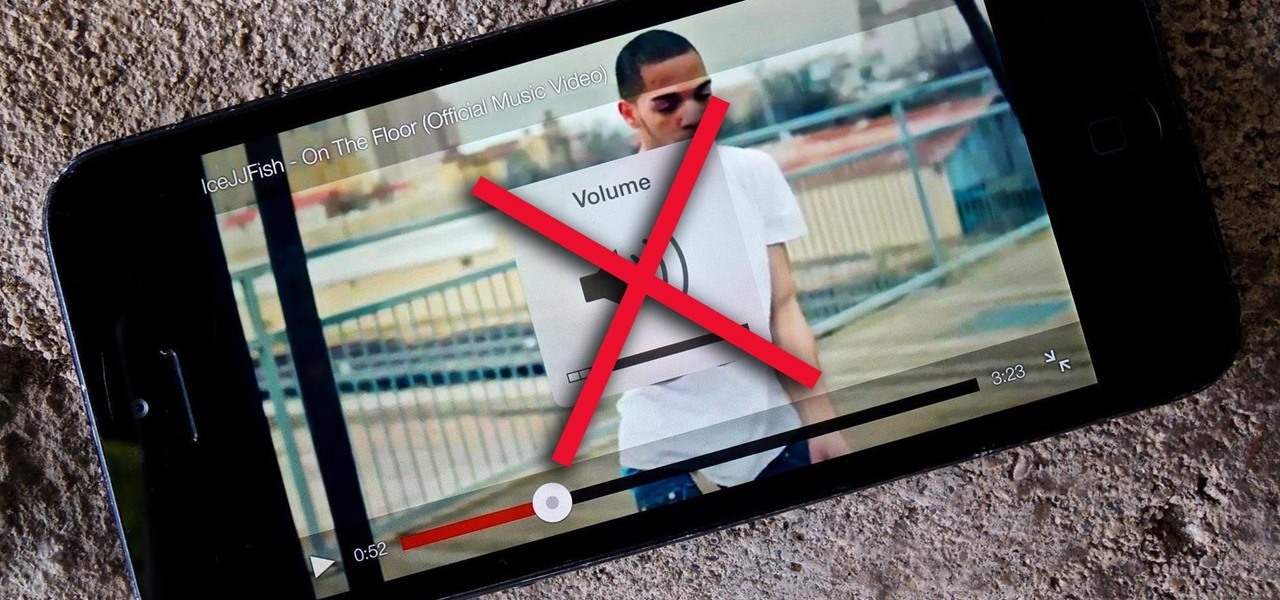
As obtrusive as they come, the translucent volume control window that appears in iOS 7 takes up a lot of screen real estate. It's extremely annoying when watching videos, appearing directly in the middle of the movie you're viewing for several seconds any time you adjust the audio levels with the volume rockers.

In this video I show you how to get a Flash plugin to allow you to play videos in safari. Your iPhone/iPod Touch does not have to be jailbroken to do this. If you are having problems not getting the email make sure you look in your bulk or spam folder of your email. Just click the activation link in the email refresh the safari page and everything should work.
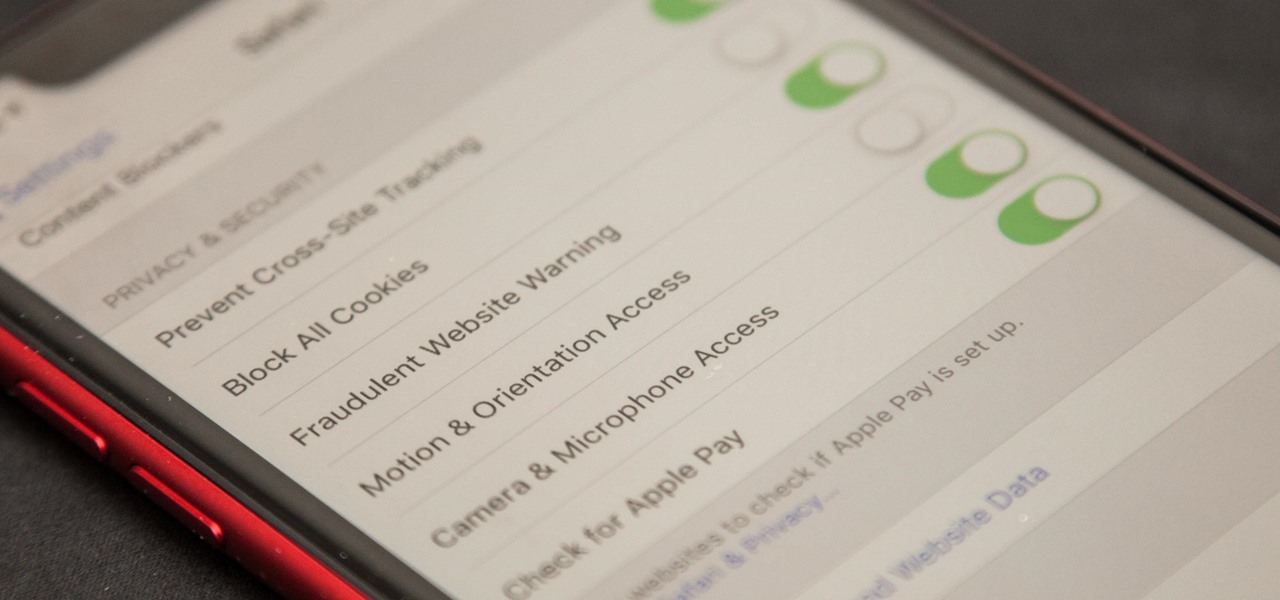
Apple first added the "Do Not Track" option to Safari in iOS 7, which sent a request to site owners and advertisers to not track your browsing activity. By tracking your activity, those third-parties could tailor content to you that you're more likely to interact with. While the feature was always opt-in, it's no longer a feature at all in iOS 12.2 on your iPhone.
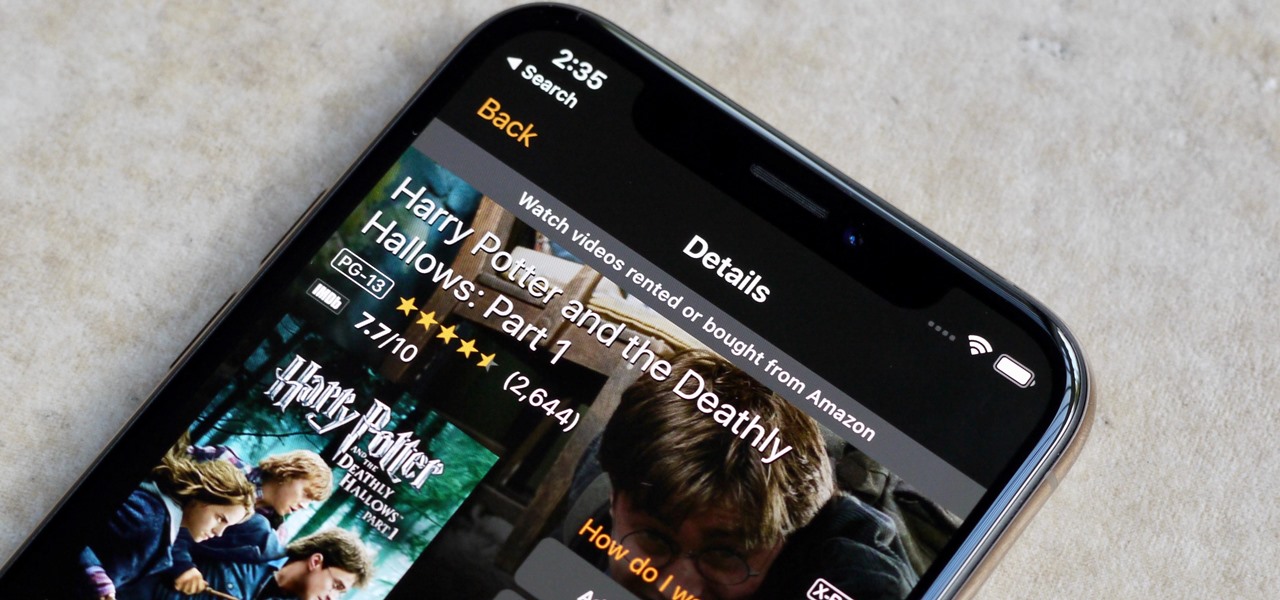
Amazon Prime Video is undoubtedly one of the best services out there for streaming and downloading movies and TV shows to your iPhone. If you try to buy or rent a movie or show in any of Amazon's iOS apps, however, you'll notice that there's no apparent way to do so. No buttons, no links, nada. What gives, and how can you buy and rent content from Amazon on your iOS device?
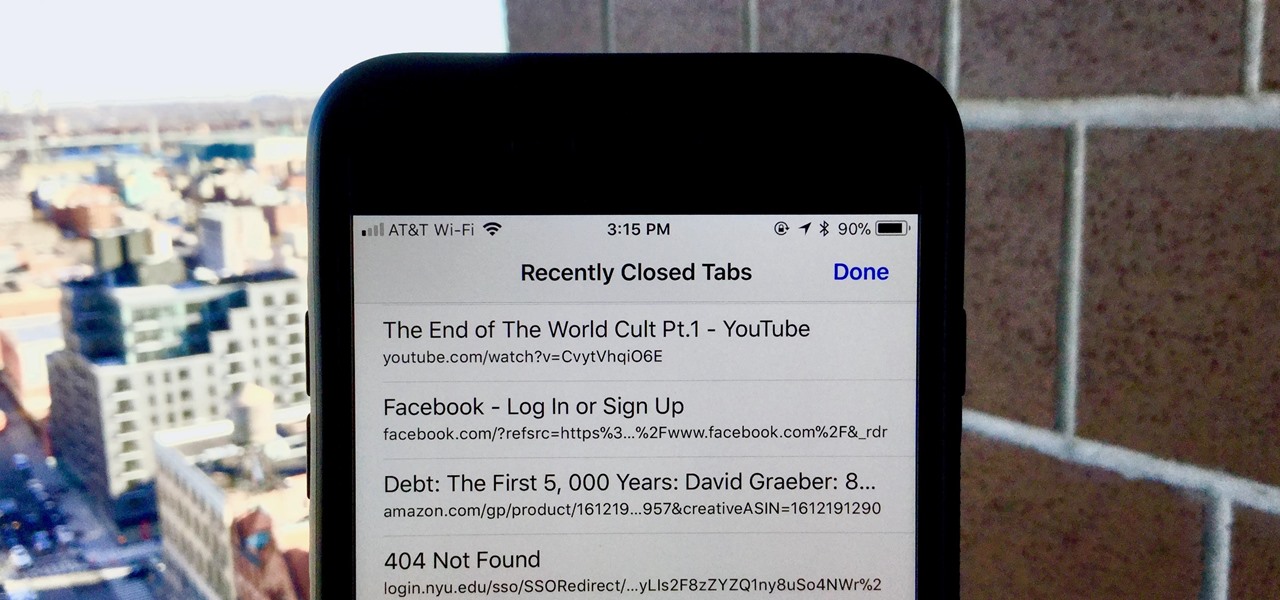
Almost certainly, you've closed out of a webpage that you didn't want to at some point in your iPhone-owning life. Whether you accidentally swiped the tab away or closed it only to need it moments later, tab-regret is just a part of our internet culture. Luckily, Safari on iOS includes an easy way to open recently closed tabs.

Thanks to its longevity and familiarity among web designers, Flash is still alive and thriving, but HTML5 is catching up since it can render faster in web browsers, can be customized by developers on a per platform basis, doesn't need a plugin to run, and is less vulnerable than Adobe Flash Player to attacks (for the moment).
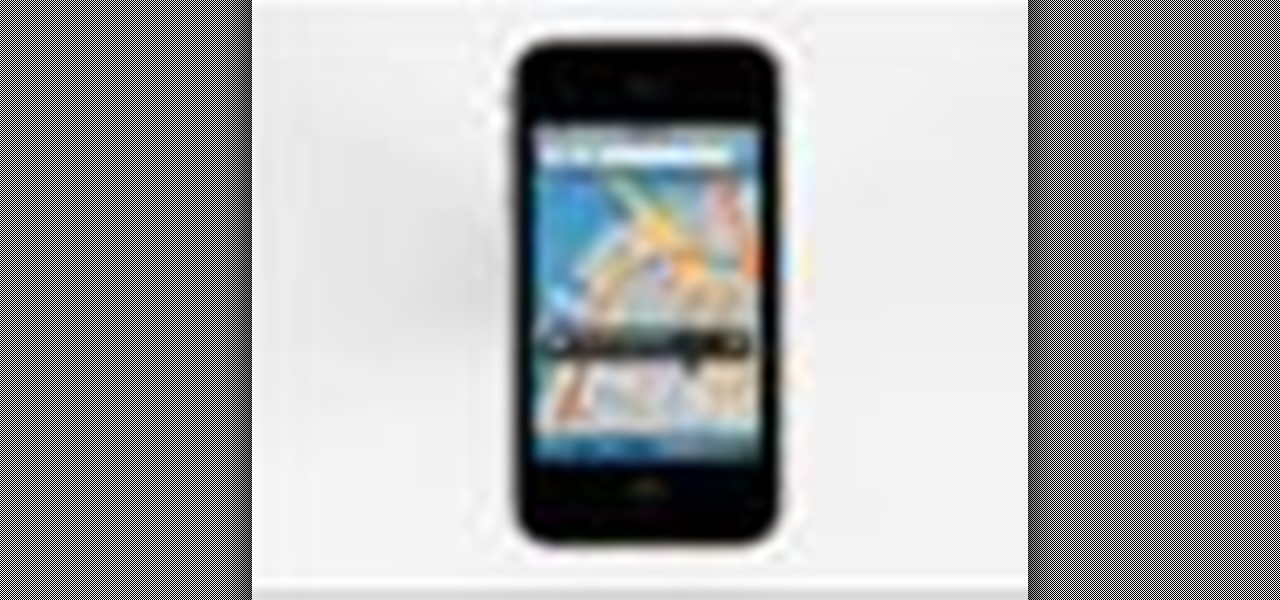
Right out of the box, iPhone is incredibly easy to use. If you want to get the most out of every feature, you’ve come to the right place. This video tutorial straight from Apple will teach you how to use GPS maps and the compass on the Apple iPhone 3G. The iPhone redefines what a mobile phone can do.
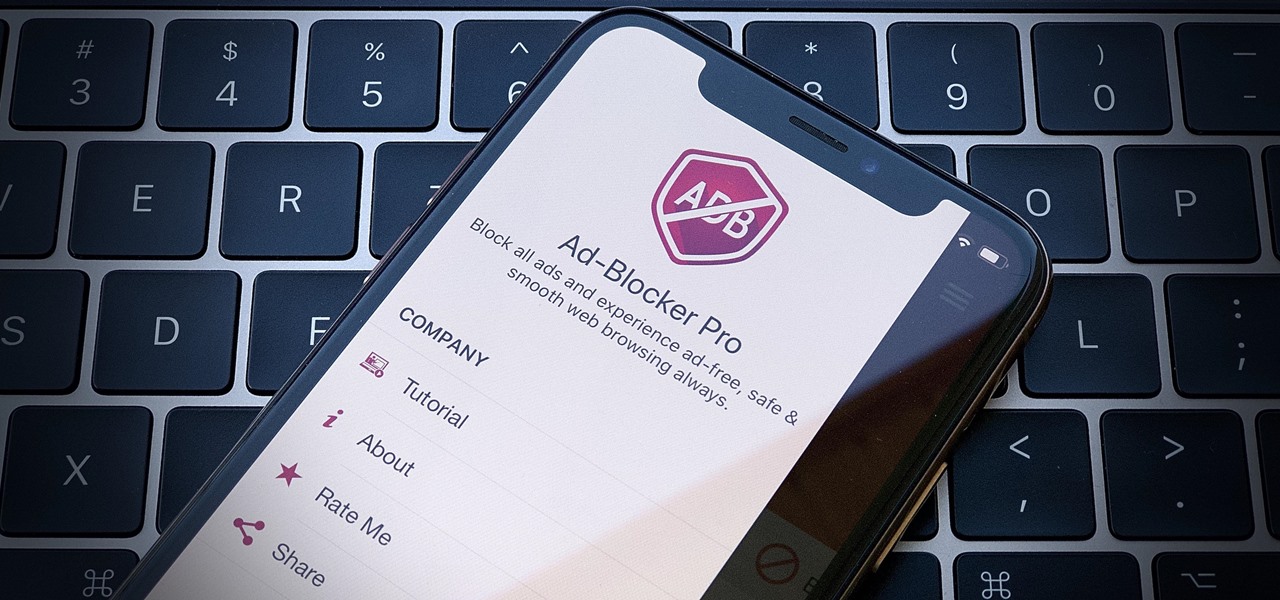
Chances are, your favorite websites run on ads. That means the sites rely on those ads to fund their operations. Without ads, your laughs, news, and guides don't happen. That's why it's helpful to disable content blockers (often called whitelisting) for sites you support. In the past, it wasn't possible directly in Safari, but in-app whitelisting becomes a reality with iOS 13.
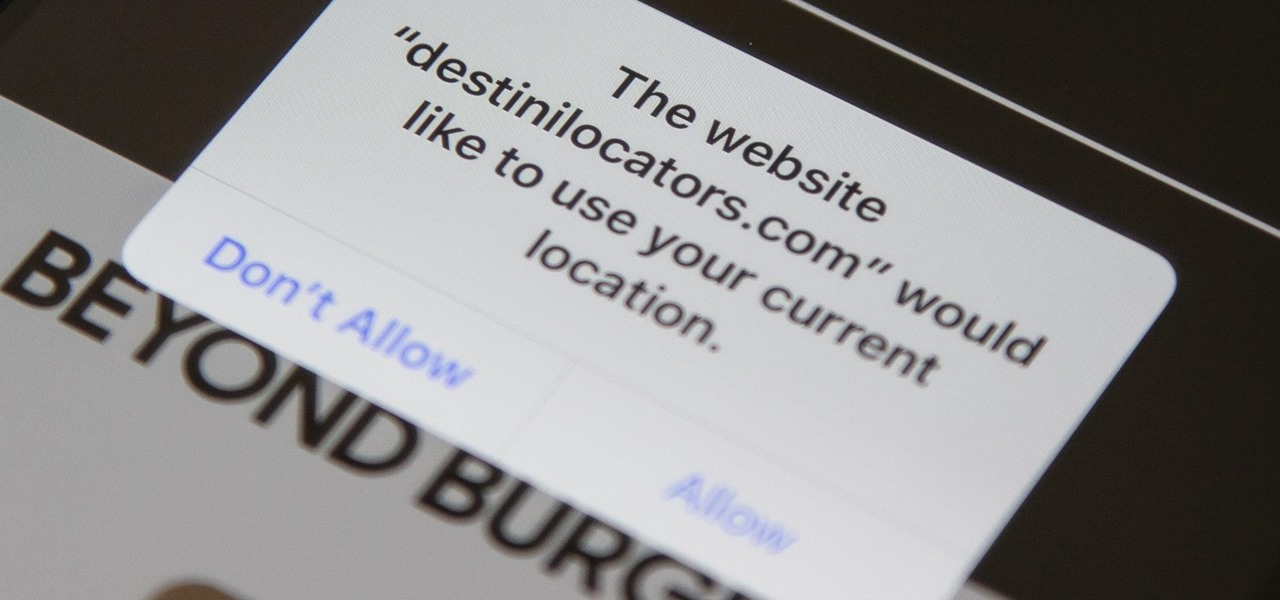
In iOS 13, Safari has become even more powerful, especially when it comes to privacy. The browser will warn you when you create a weak password for a new account. Your history and synced tabs in iCloud are end-to-end encrypted now. And there are per-site settings that let you choose which domains can and can't have permission to use particular device hardware or sensors.
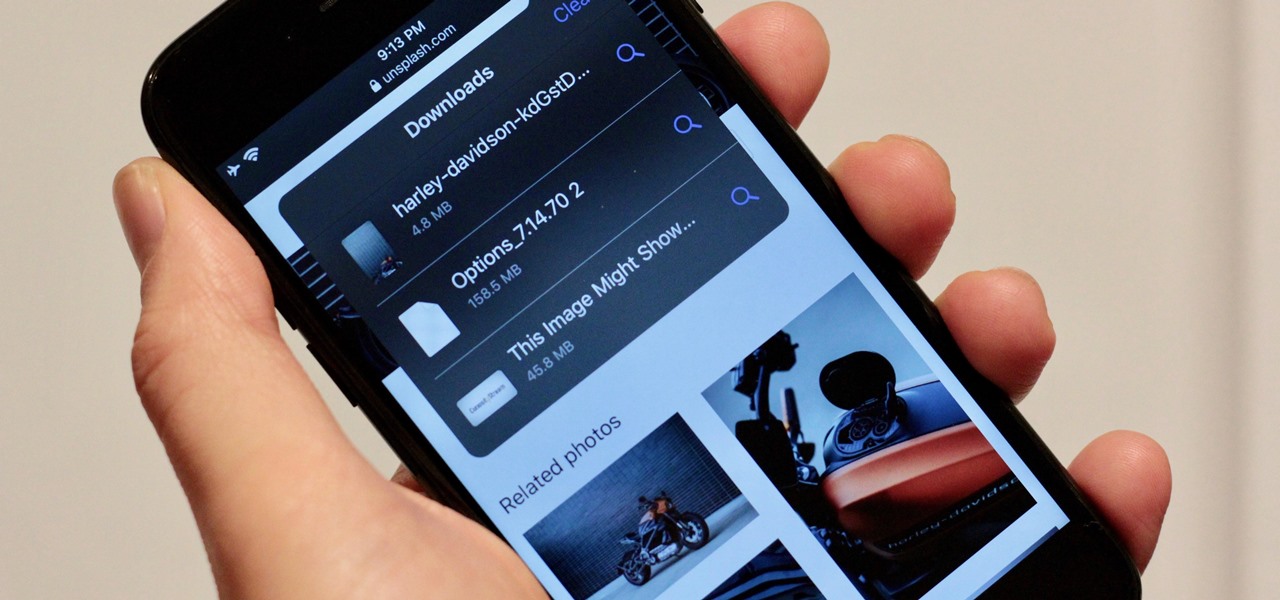
Safari has always done a great job at letting you browse the web, but it has never so much as offered a way to download files locally. Other apps have stepped in to help fill the gap, but they never felt as integrated into the iPhone as a native downloads manager would. They aren't needed anymore though, because Apple added one in iOS 13, pushing Safari on the iPhone closer to its sibling on the Mac.
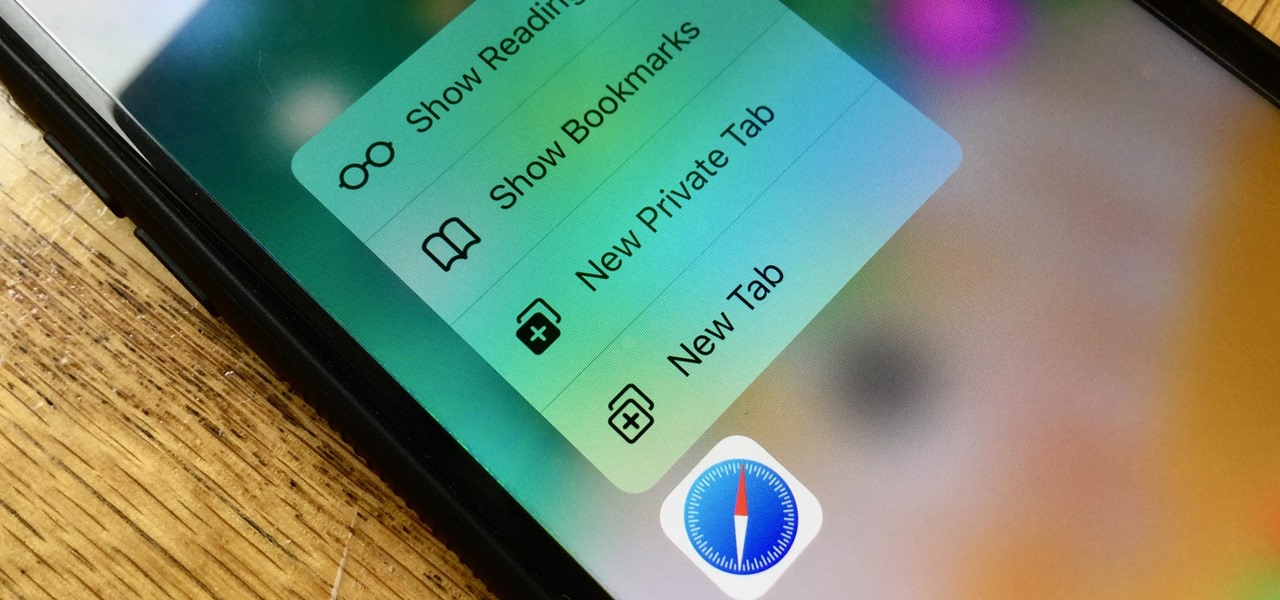
Introduced on the iPhone 6s, 3D Touch is just about the closest thing to a "right-click" that we have on iOS. Apple and app developers utilize this feature to give us helpful options that might otherwise clutter the overall app experience, as well as opportunities to "peek" into an action without committing to it. Safari on iPhone is no exception.
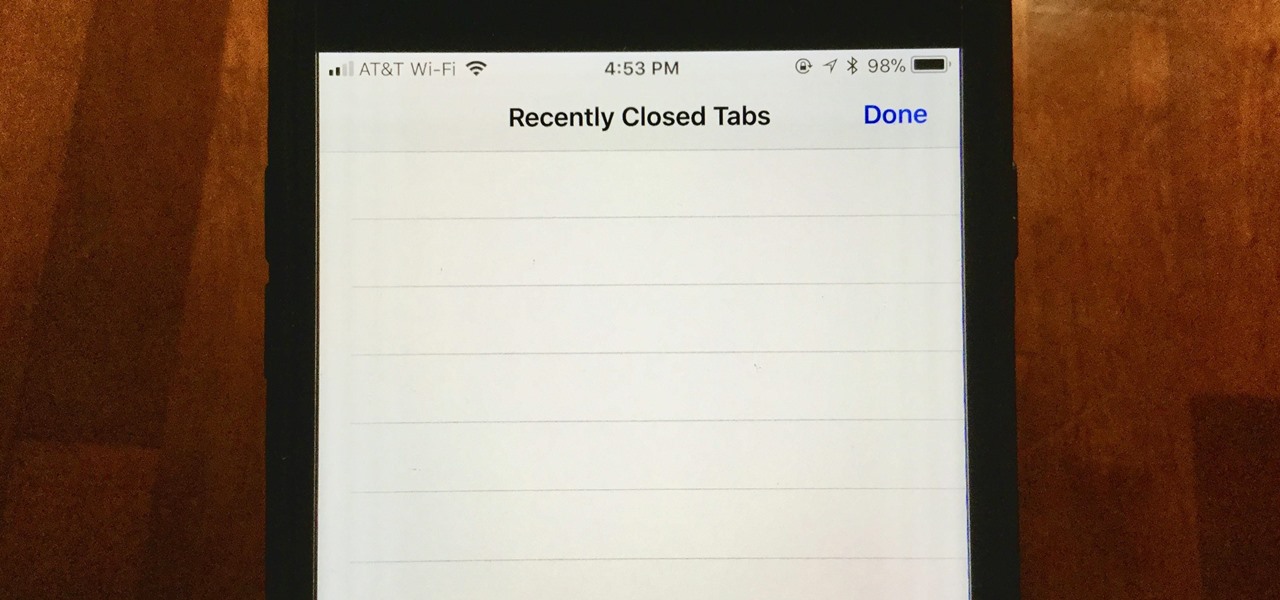
When you accidentally close out of an important tab on your iPhone, Safari's "Recently Closed Tabs" list really comes in handy. However, when it comes time to clear the list, things get a bit complicated. There's no "Delete" or "Erase" button on this page, but don't let that fool you — there are three easy ways to clear your recently closed tabs list.
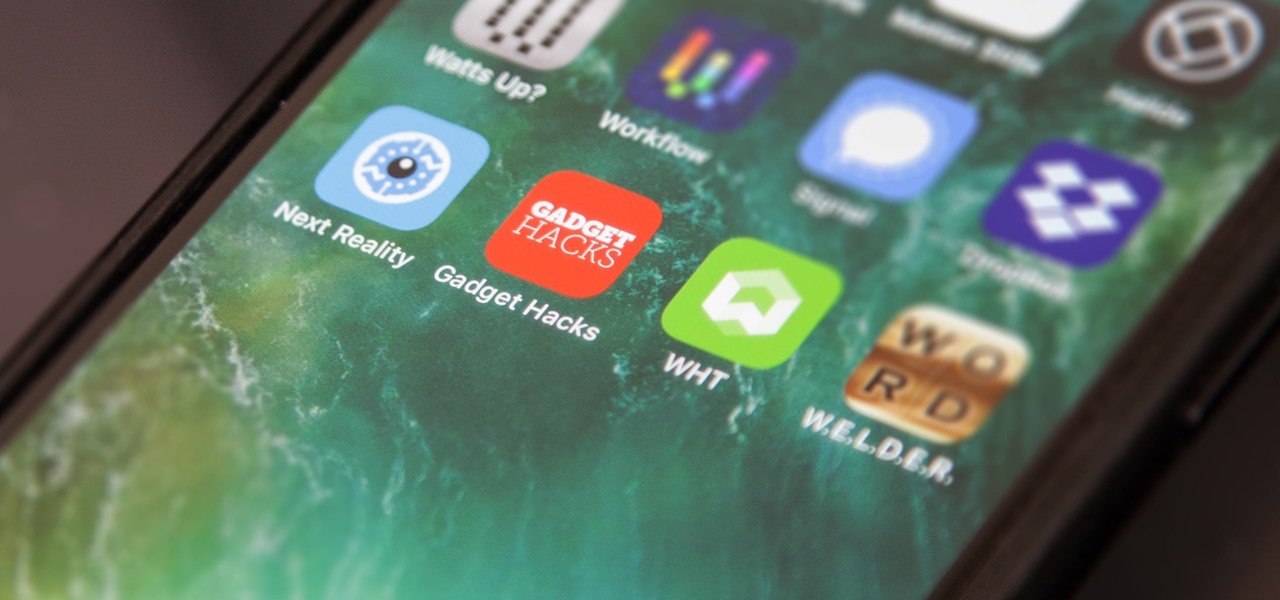
The internet is full of fun, cool, and interesting websites. Bookmarks and favorites can help keep your favorite pages on hand, but they aren't the most convenient method. In iOS, Apple lets you save whatever webpages that you want to the home screen, so you'll have as easy access to them just as you do apps on your iPhone.
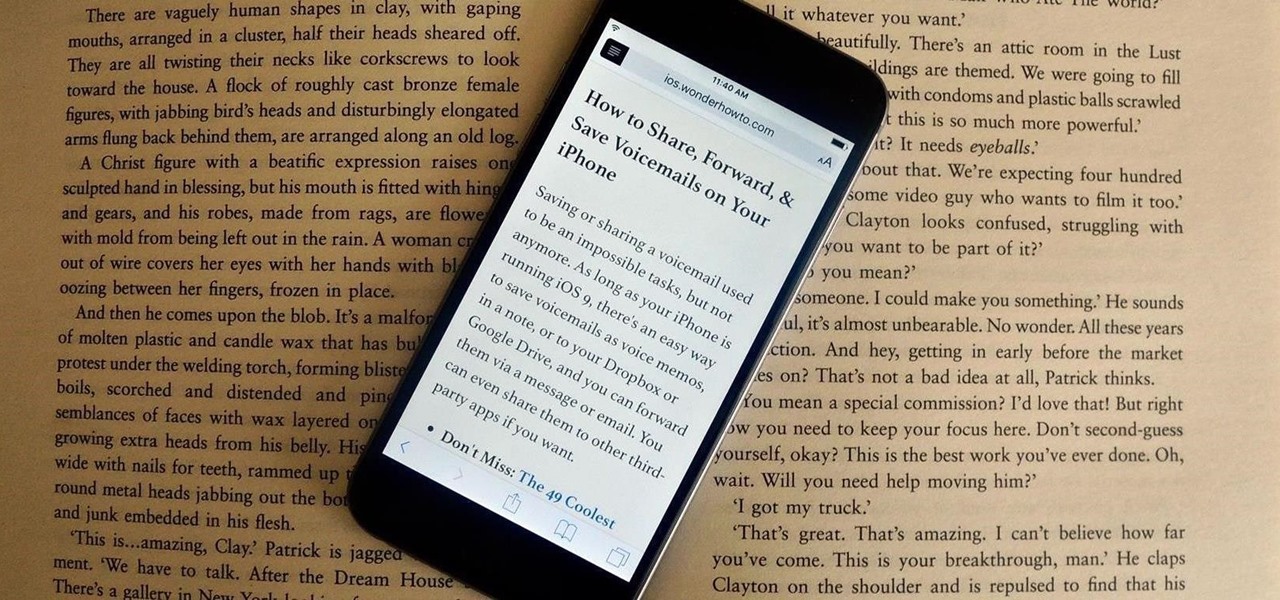
Many websites are crowded with ads, pictures, and other irrelevant content that make it harder than necessary to read a simple article on your iPhone. In many cases, you have to zoom in just to get a better view of the text you're attempting to read—unless the webpage blocks zooming.
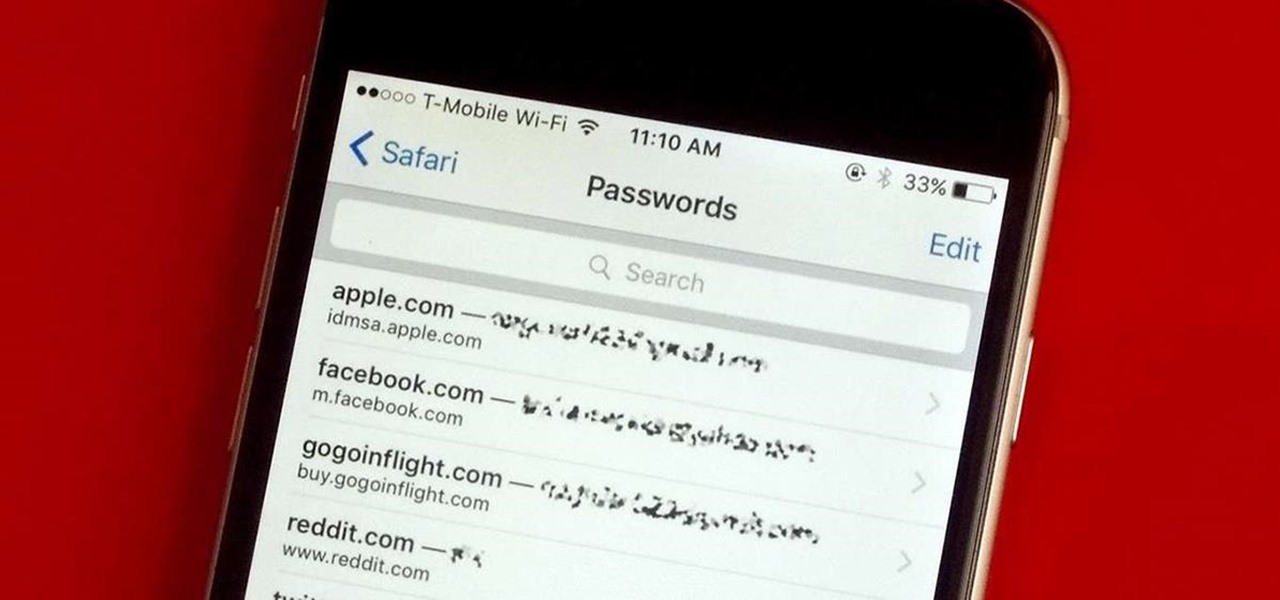
Every time you log in to a website in Safari on iOS, you're also asked if you would like to save the username and password—a great feature of just about all browsers that makes it so that don't have to enter your credentials each time you access website in the future. While this feature is great for quickly getting into all your favorite websites, have you ever wondered where all those passwords are saved on your device? In this guide, I'll be showing you where to find all of the stored usern...

While some mobile sites have built-in text-resizing tools, many do not. A lot of those that don't won't even let you pinch-to-zoom. That makes it difficult for people with low vision to read small fonts on their iPhones. In some cases, like with photo captions, even those with perfect eyesight suffer.

Watch this helpful electronics tutorial video to learn how to quickly access the Safari address bar on an iPhone. This how-to video, geared primarily toward new iPhone users, will make using quick URLs to browse the internet on an iPhone very easy.

This can only be done on a phone that has been Jailbroken. This is a video tutorial on how to copy and paste items in Safari for an iPhone or iPod touch.

Watch this video to learn an easy way to FTP (file transfer protocol) files using the Safari browser.

It's funny to us that so many Victorian makeup looks done for Halloween emphasize heavy, dead makeup with lots of deep plums and reds because the Victorians wore little to no makeup (women were basically considered whores if they wore rouge).
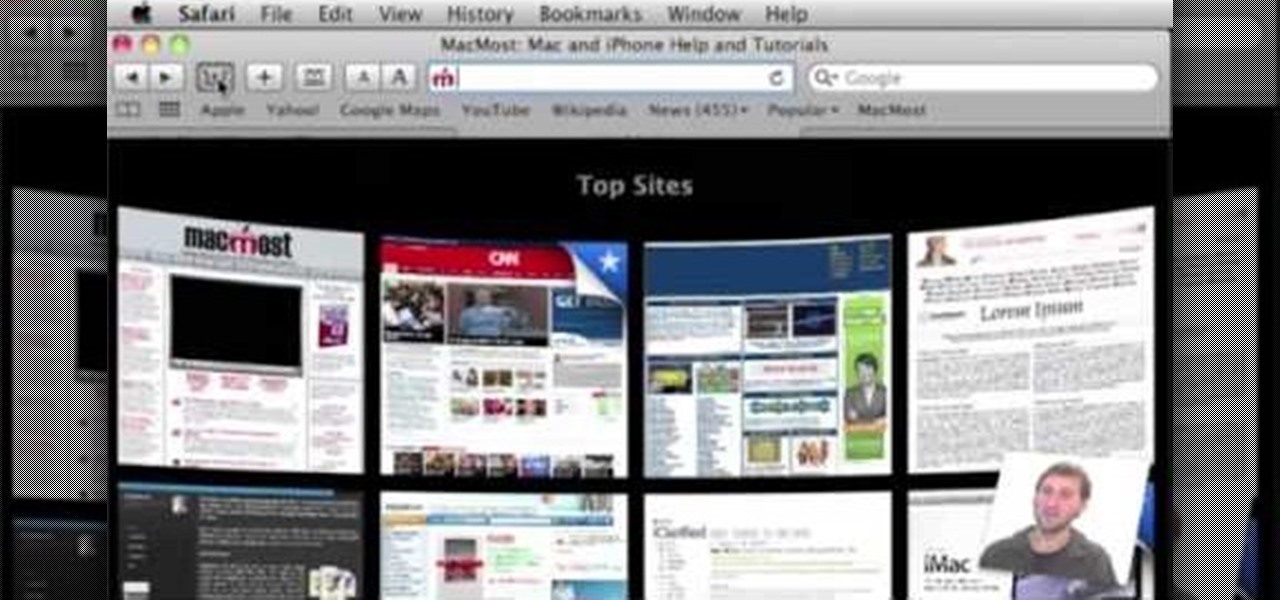
In order to customize your Safari tool bar, you can alter your buttons. All you have to do is click on "view" and "customize tool bar". Select a button that you like from the 2 rows in display. Then, click on the button you would like to add to your tool bar and drag it to your tool bar. You can use buttons as shortcuts to go back and forward, with the back and forth arrows and to take you to your favorite sites, with "top sites".

Want to play "Surfin' Safari" by the Beach Boys on your ukulele? Learn how with this free video ukulele lesson from Ukulele Mike, which presents a complete breakdown of the song and its chords. Whether you play the ukulele or bass kazoo, there is no better way to improve your chops than by learning to play your favorite songs. Not only is it more fun and much easier than running drills or memorizing a chord book by wrote, it's obviously also a wonderful way to build your repertory of songs. F...
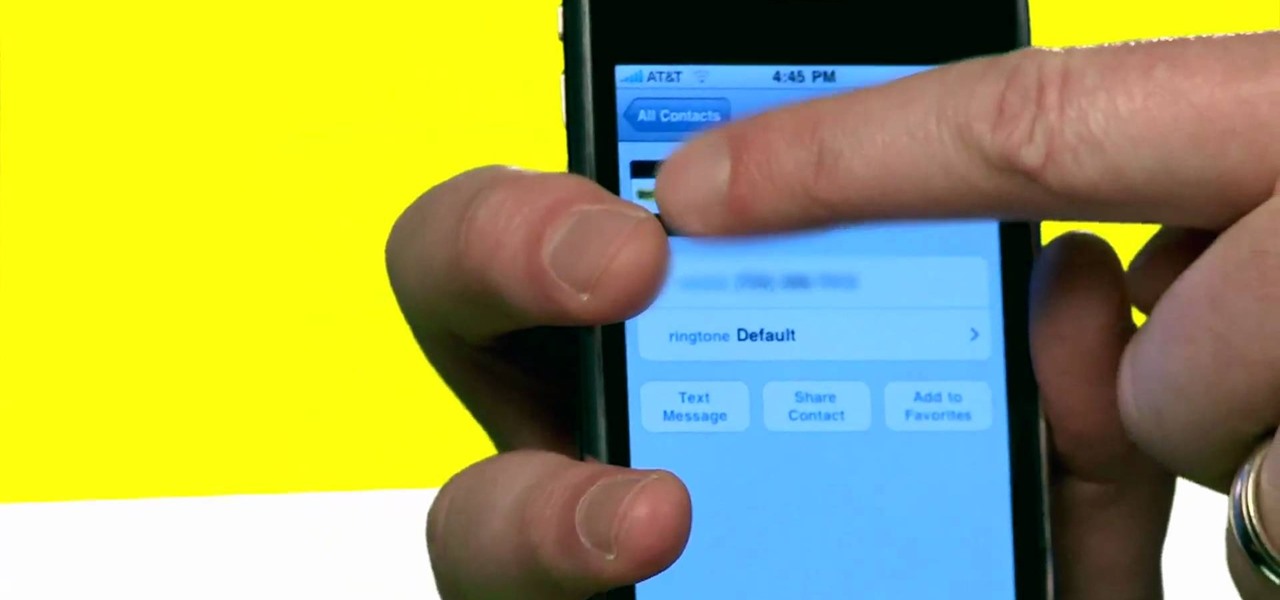
So, you're browsing the web on your iPhone using Safari, and you come across a picture you really want to keep forever and ever… what do you do? You can save it directly to your phone! But how do you download that web image? Best Buy has answers. The Best Buy Mobile team explains how simple it is to save web images from Safari on your Apple iPhone.
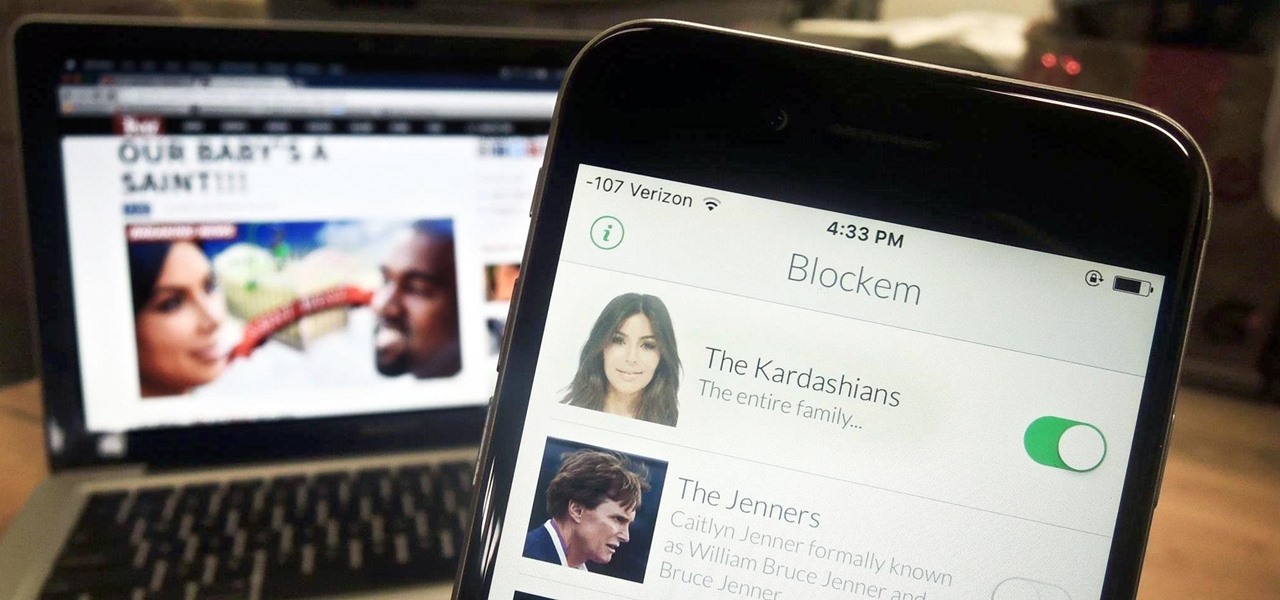
Kim Kardashian and Kanye West have fittingly named their second child "Saint," but I'm sure you don't care about that—and neither do I. Unfortunately, regardless of our pop culture interests, we're forced to know these types of stupid facts because the internet is so densely populated with Kardashian-related content that it's impossible to avoid. It's enough to make you puke.
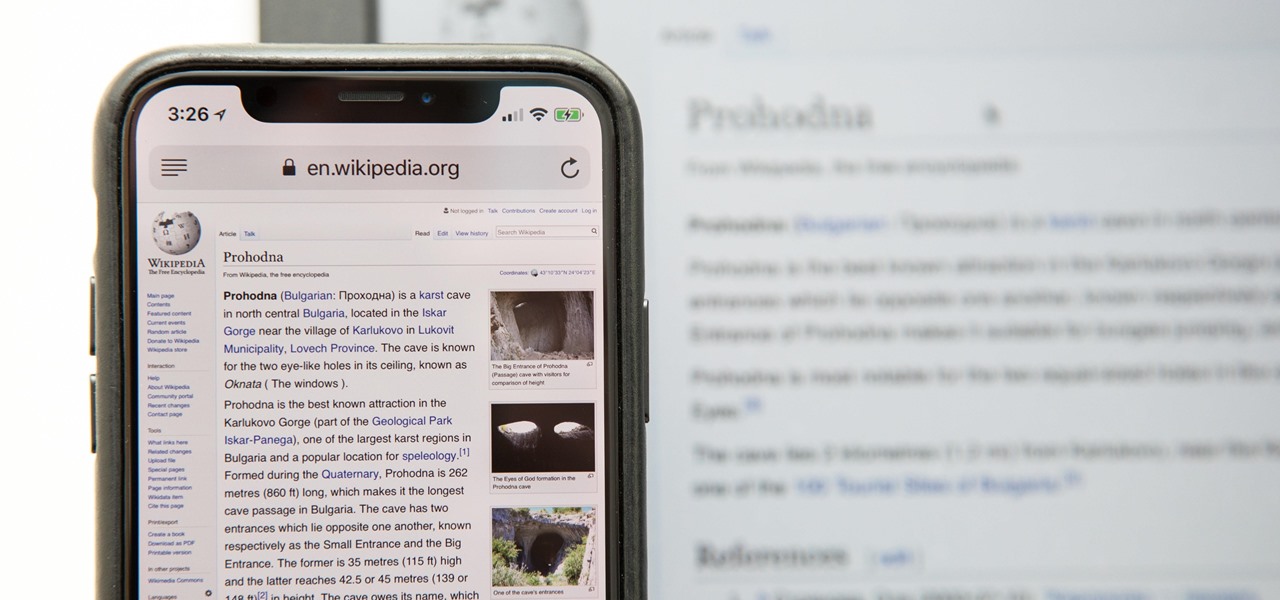
Having websites coded for mobile browsing is great for small screens, but if you have a Plus model iPhone or even the iPhone X, desktop versions of websites might show you more of what you want. Plus, there's the case of poorly designed mobile websites, where the desktop view is clearly the better option with more functionality and features. Luckily, asking for desktop sites in Safari is simple.
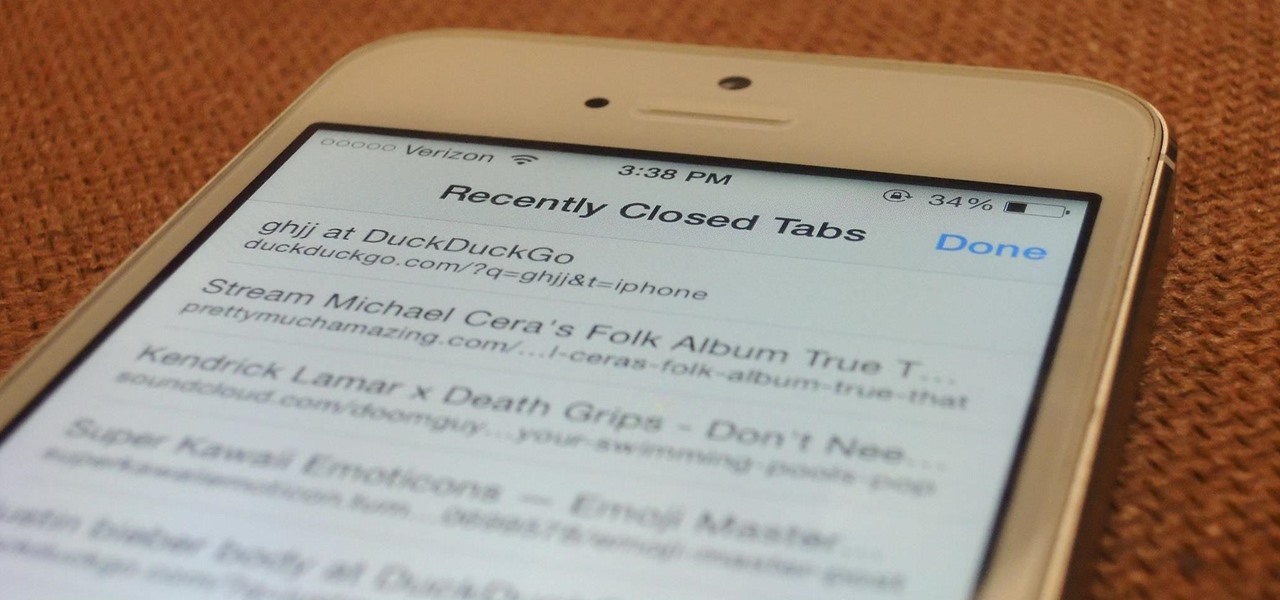
With a new, somewhat buried feature in iOS 8, unintentionally closing a tab in Safari is no longer the burden it used to be. With iOS 7, you had to tap on the bookmarks icon from the main toolbar and go through your history to get that accidentally closed tab back. Now, Apple makes it easy to much easier to remedy the situation.
Anytime you surf the web on your iPad or iPhone, Safari saves which webpages you visit, the information you enter into them, and other types of data. This not only make your internet experience quicker, but it'll also keep track of everything you're doing.

Facebook is a black hole. The constant stream of baby photos, #hashtags, BuzzFeed quiz results, and unintelligible status updates is mind-numbing. I know too much about too many people I hardly know.
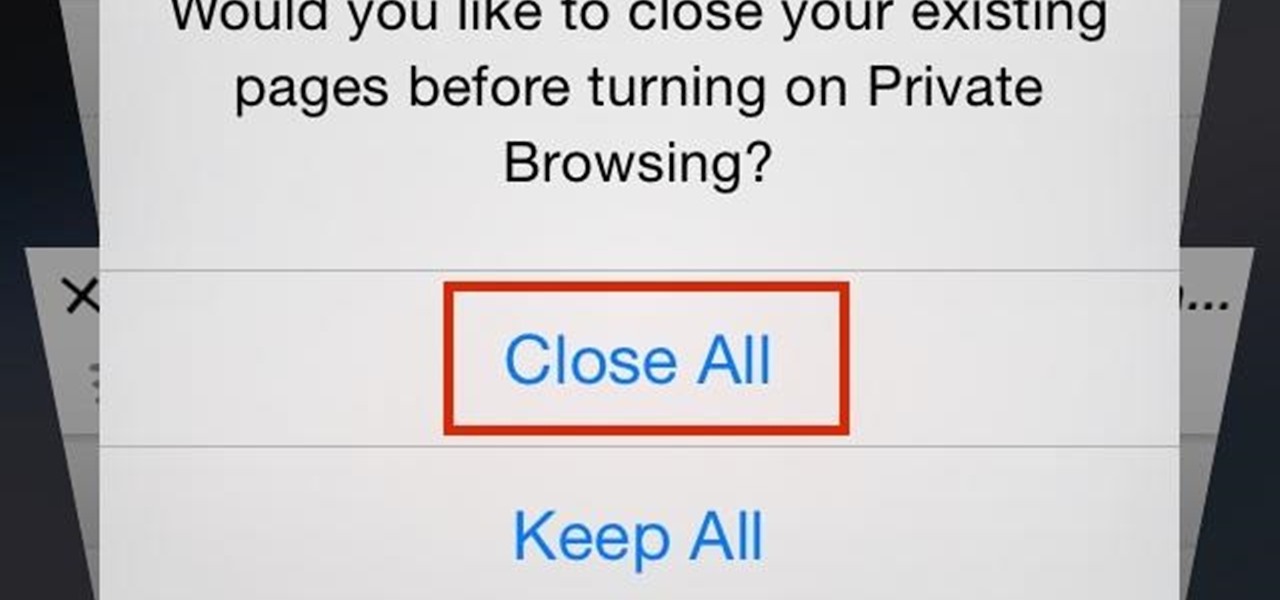
Closing all of your tabs open in Safari is not an exceptionally quick task—you have the choice of either tapping the X on the left edge of each page or swiping each tab to the left of the screen. If you have a load of tabs open, you'll have to swipe or tap through all of them. Instead of wasting time, I'm going to show you the quick way of closing all of the open tabs in Safari.
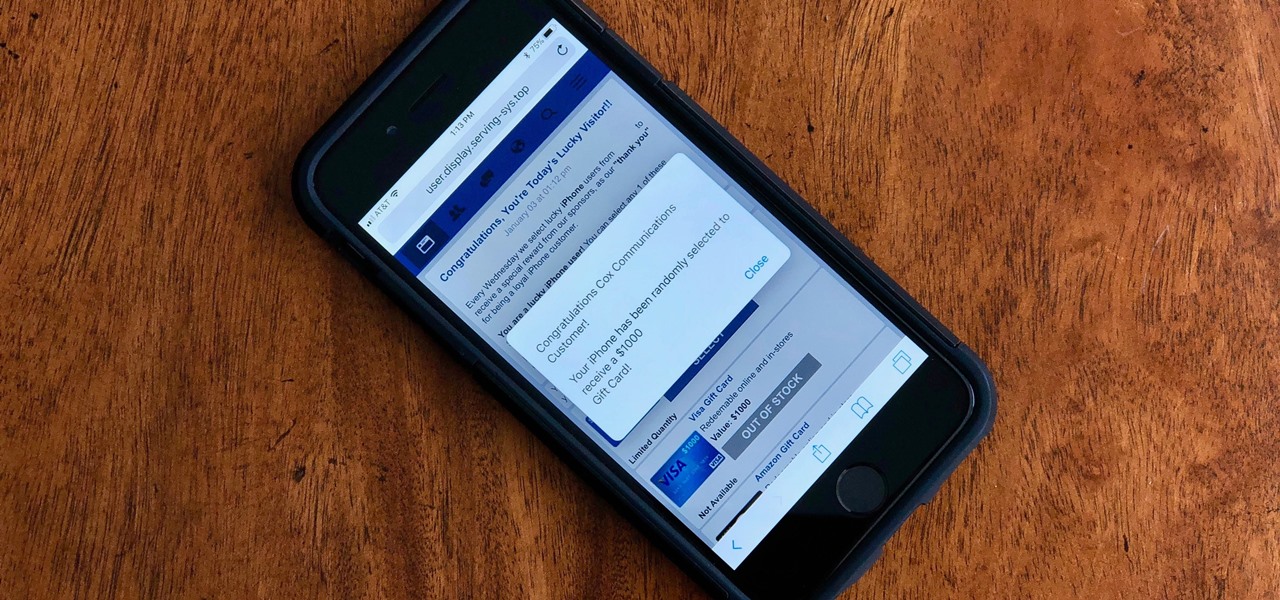
Safari for iPhone is generally a good mobile browsing experience — except when it isn't. Popup ads are a real issue, and they cause both great annoyance as well as concern over iOS security. How do you stop these nuisances and return to a web without fear of popups?