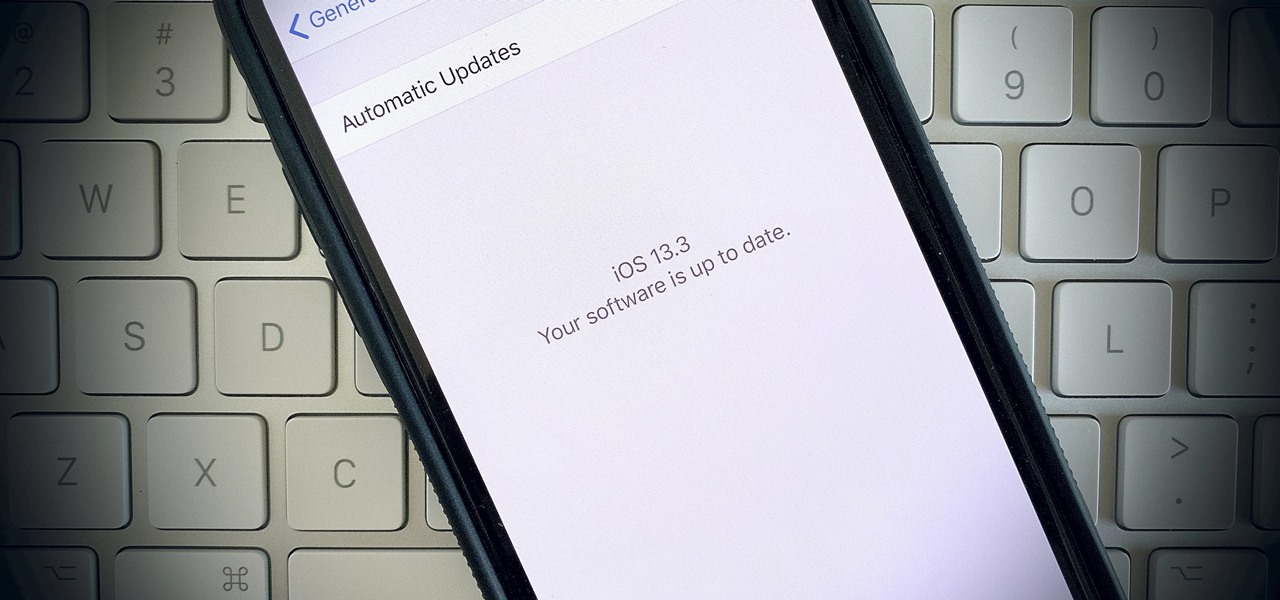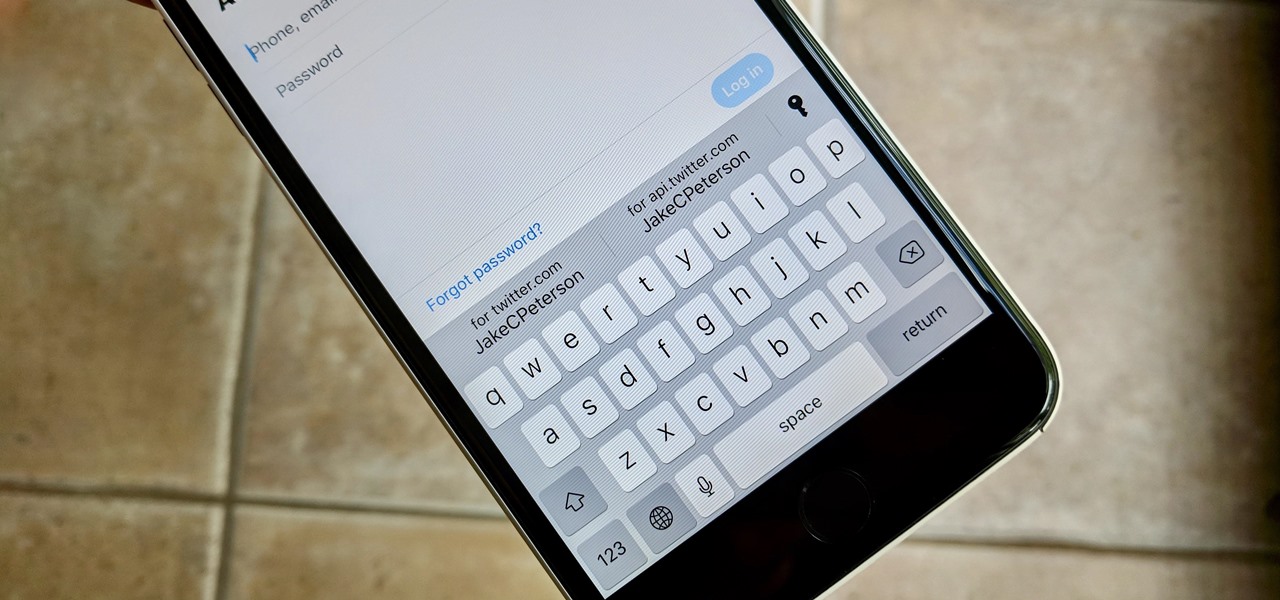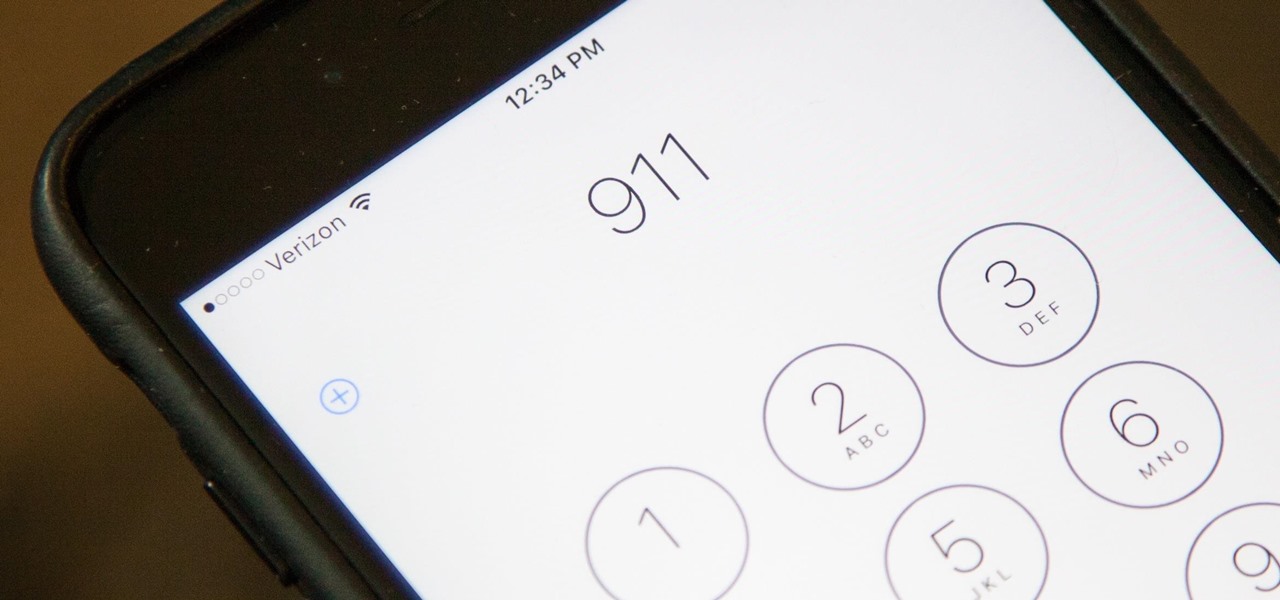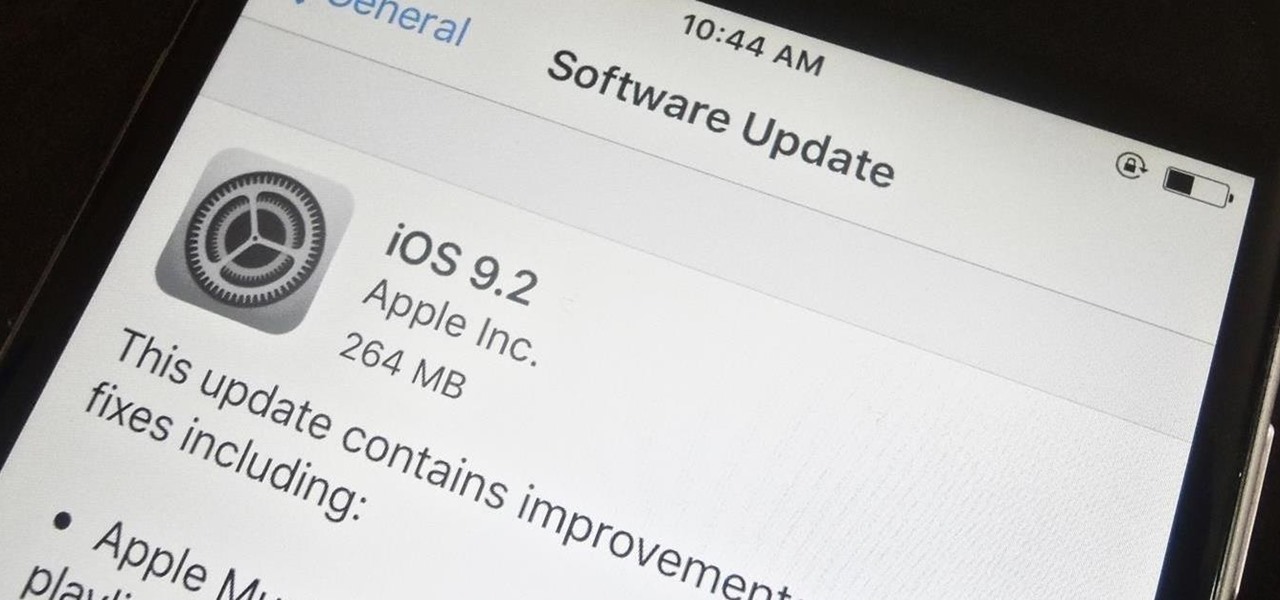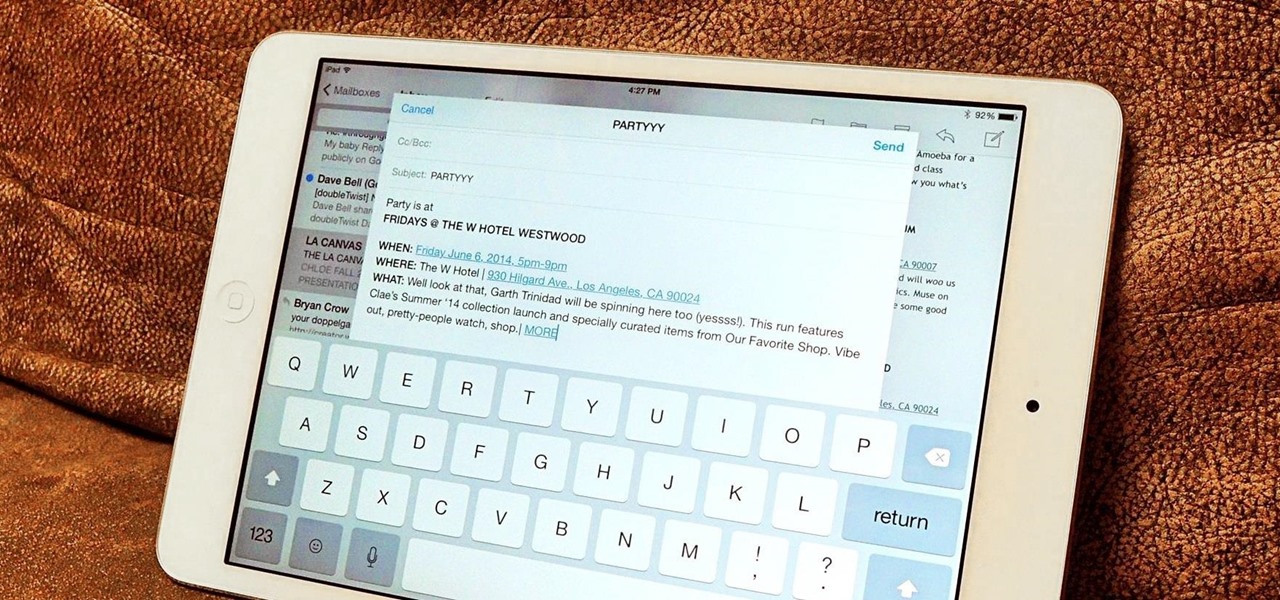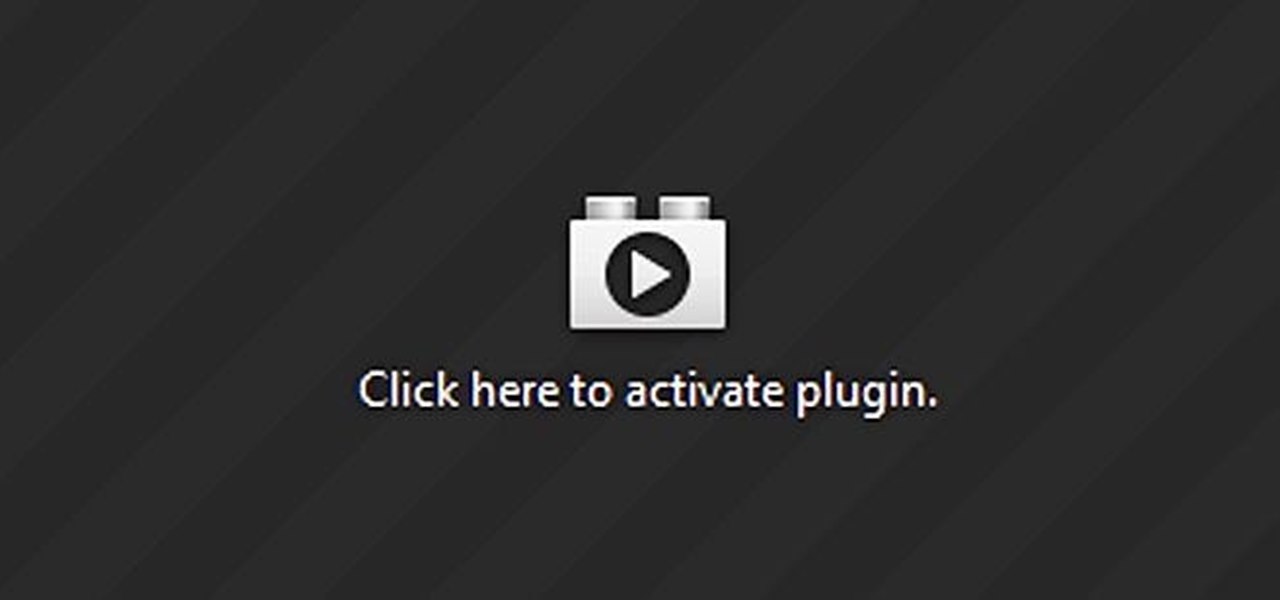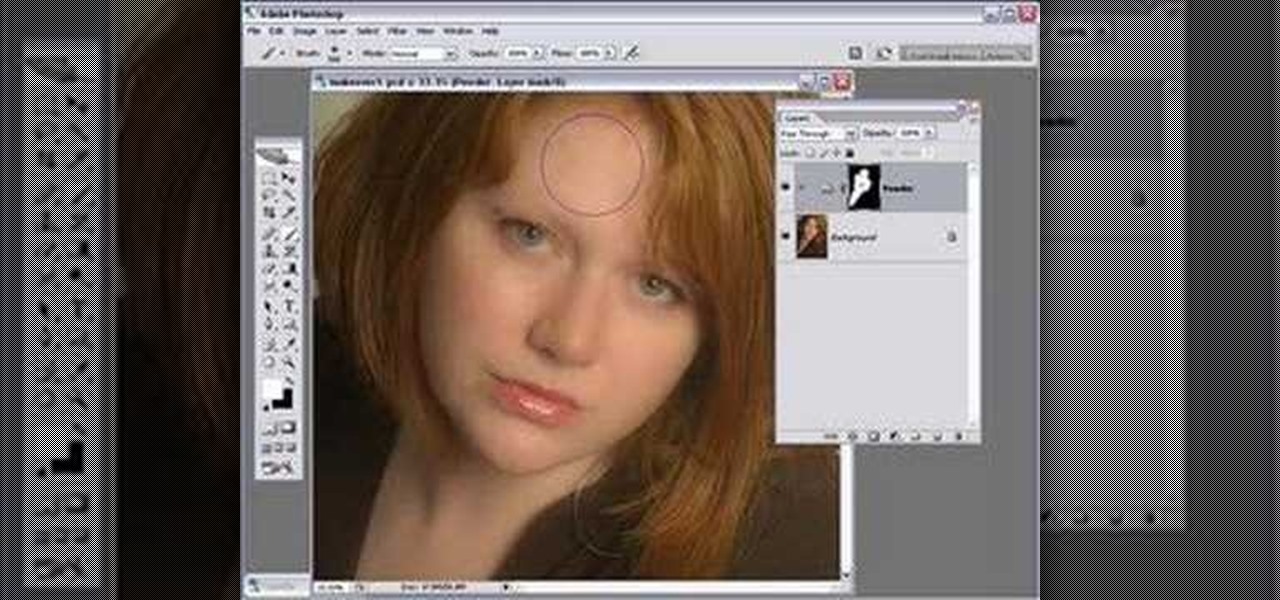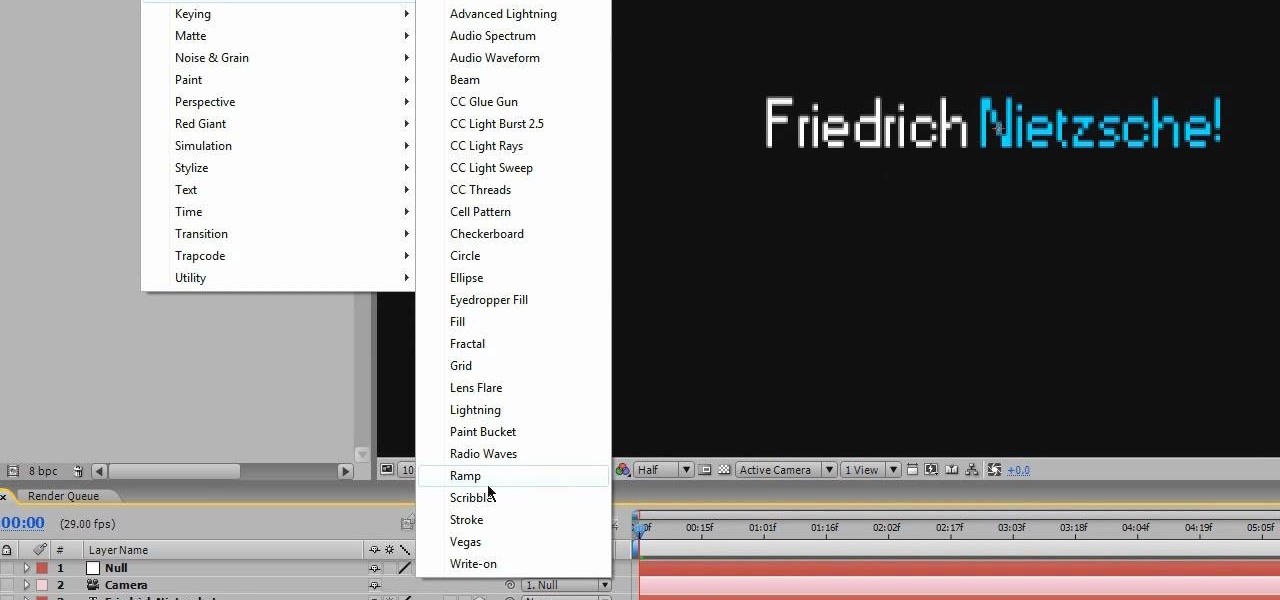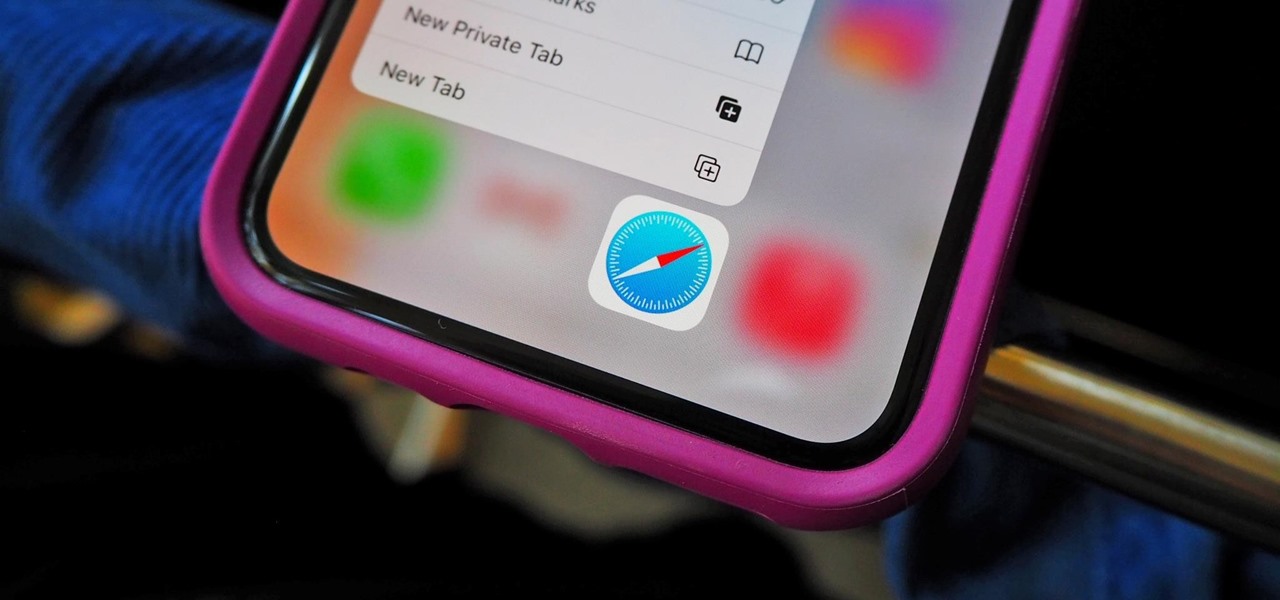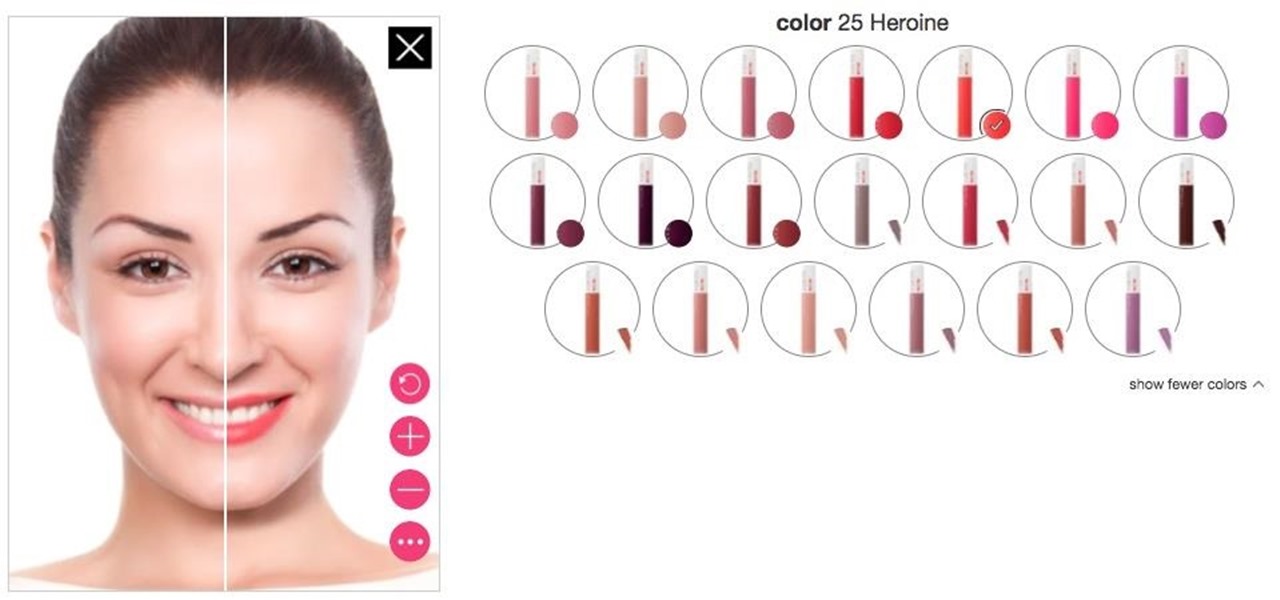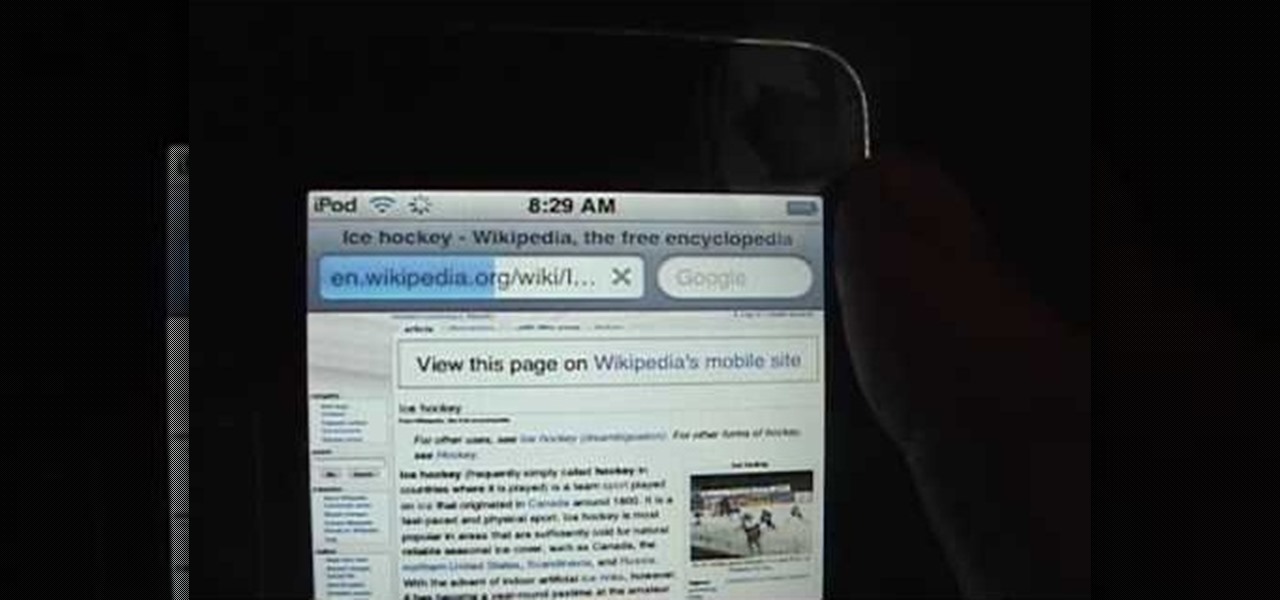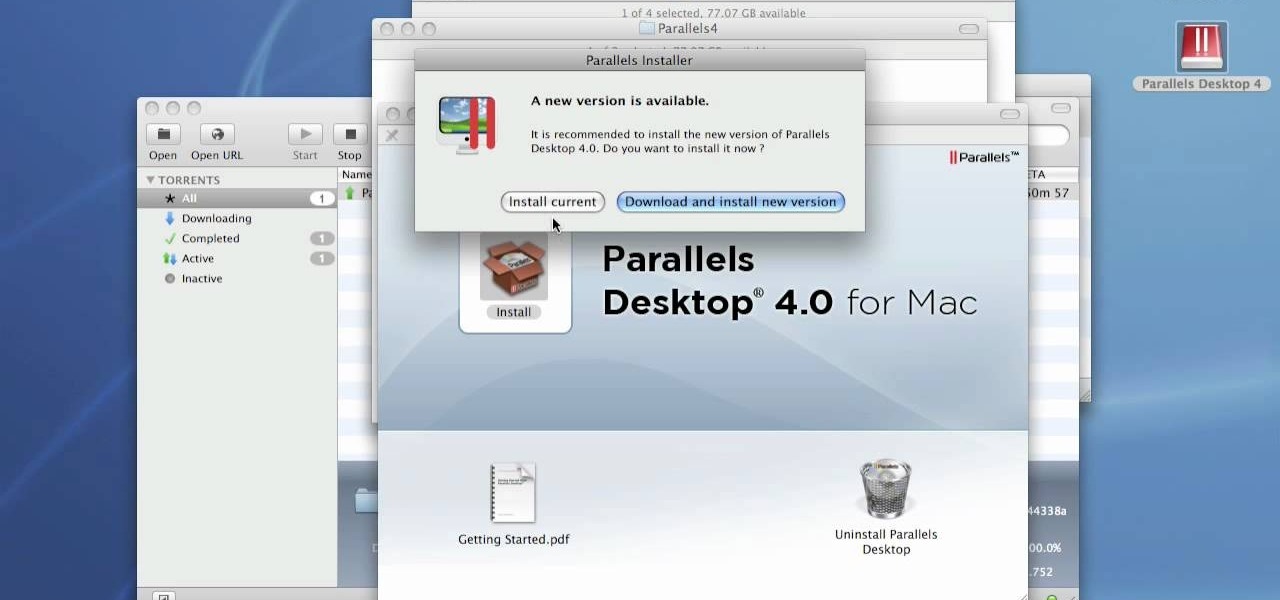The Nikon Coolpix S10 is a super zoom digital camera with a compact body size. Main attractions include a lens that rotates through two hundred and seventy degrees. This can help you when shooting at difficult angles. Watch this video to learn how to use it.

The Fuji Finepix A700 is one of the most simple digital cameras you can find. As well as ease of use you will find a fairly sturdy design and low price tag attractive. This video guide walks you through the main features of the Finepix A700 & how to use it.

Are you tired of the auto settings on your digital camera? Break out of the norm with some of the advanced features and take your photos to a whole new level. Learn about shutter speed, aperture, and wide angle lenses and how you can manually adjust these to take better photos.

Safari has a new feature that helps you discover the most beneficial aspects of a webpage without having to dig through the page or read the entire thing — and it works on iPhone, iPad, and Mac. It can make web browsing more efficient and websites easier to navigate while ensuring the visibility of important details.

Some of the new features in iOS 15 take some getting used to, and the biggest one of those is Safari's relocated search bar, aka address bar. There are more than a few reasons why it's a jarring change, but the good news is that you can return Safari's search bar to its pre-iOS 15 position at the top of the screen.

Apple is often unpredictable when it comes to beta releases, especially with public betas. Developers receive their updates first, then public testers have to wait and see if Apple will do the same for us. Sometimes, the iPhone OEM makes us wait until the following day, but not with iOS 13.3 public beta 2. This update is now available to download and install.

We're finally back in the swing of things. For the first 26 days after the release of iOS 13.2, which introduced 22 new features and changes to the iOS 13 era, there wasn't a new beta. Then, Apple released iOS 13.3 developer beta 1, and now we seem to be back on schedule, as Apple just released 13.3 beta 2 to developers.

Apple's dedication to iPhone security is one of the company's biggest selling points. It's no surprise then that iOS 12 offers users a simple yet powerful way to make, save, and auto-fill strong passwords to your iCloud Keychain when creating accounts in both Safari and in apps. The best part? You hardly need to do a thing.

The iPhone 8 is just about here. If you're anything like me, you can hardly contain your excitement. Apple has been keeping its 10th-anniversary device — whether you call it the iPhone X, iPhone Edition, or iPhone 8 — as secret as possible, but this past year we've seen a waterfall of leaks. Now that all of the rumors are out of the way, we're finally going to see what's actually in store for Apple's newest iPhone.

While clicking random links on the internet probably isn't the best idea to begin with, now you can rest easy knowing that your iPhone won't repeatedly dial 911 after tapping a malicious link in Twitter, Facebook, or other apps that use iOS's WebView.

We're near the end of a productive year for Apple, one that introduced a new Apple TV, the iPad Mini 4 (in conjunction with the Apple Pen), the iPad Pro, and the iPhone 6S and 6S Plus, as well as iOS 9. Now, the second major update to iOS 9—version 9.2—has just been released to the public.

While the app switcher in iOS makes it easy to go from one open app to another fairly quickly, it's still not a great option if all you want to do is return to the previous app you were in.

By now, you've probably already installed 10.10 Yosemite, the newest version of Mac OS X, on your computer. While you most certainly noticed the visual changes, you might have missed some of the really cool additions.

Apple's iOS 8 brings a few new features to the Mail app, including some speedy swipe gestures to flag, delete, and mark emails as read or unread.

So, you find an interesting article online, but there’s something you don’t quite understand about it and instinct kicks in. Open new tab. Go to Google. Enter keywords. Search. Find information. Understand.

When you're at work or in class, there's nothing more annoying than sites that automatically play media. One minute you're happily distracting yourself, and the next, you're scrambling to hit pause while everyone stares at you. Not to mention now your boss knows you're slacking off.

Plain white fondant looks elegant and classic on its own - just think beautiful wedding cakes and birthday cakes - but sometimes white on white just gets plain dull. For times when you crave a little more pizzazz in your life, or at least in your cake decorating, check out this video to learn how to add zebra stripes to your fondant. If you're really adventurous, turn that white fondant pink with some food coloring!

In this video, we learn how to download torrents on the iPhone 2.0 or 2.1. Before you do this, you will need: Cydia, Mobile Terminal, C Torrent, Safari Download Plug-in, and Mobile Finder. to start, you will first go to a torrent site and find the torrent that you want to download. Then, click on the download torrent button. From here, you will see a warning appear on the screen. Choose to download this and then go to your Mobile Finder. Find where you saved the torrent to. Then, hit the home...

This lion may look ferocious, but your kids will love it once they take a bite out of its sweet buttercream mane. Because the only thing better than lions is sugary lions (at least from a kid's perspective).

Wouldn't it be handy if, while running Mac OS X, you could enlarge some of the fonts and applications like Mail or Safari? Some of those fonts can be relatively small. All you need to do to increase font size in an OS X application is to press the command, shift and plus keys. To make a font smaller, in turn, all you need do is press the command, shift and minus keys. For more on using these key commands to obviate the need for squinting, watch this Apple tutorial.

This is actually a real tutorial showing the steps of how to do glamour photo retouching in Photoshop CS2.

There is not limit to the amount of cool title effects that you can create for you film using After Effects. This video will show you how to create a cool digital futuristic title effect by making use of a plane of particles animated based on your audio levels with the Fractal Field options.

In this video tutorial series, DJ Sarah Main explains how to become a working professional DJ. She offers tips on how to set up your digital DJ rig, cueing up tracks in the mix, and cataloging your music library. In the second half of the series Sarah shows how to mix tracks with the cross fader, and progressively layer audio elements.

Everyone's talking about the switch to digital broadcasting, but what does it mean for you, your TV, and your old rabbit-ear antenna? You will need a digital-to-analog converter box, a pay TV service or a TV with a built-in digital tuner. Tip: Government issued coupons for digital converters are available online at dtv2009.gov.

Check out this video tutorial to show you how to use a Marantz digital audio recorder. This video was made by the equipment room at CUNY Journalism School in New York.

Flickr is the most known and dependable photo sharing website to date, so if you haven't made an account yet, you better now, if you want to share your precious photos with family, friends, and even the whole world! Flickr allows you to store digital photographs online and share them with other people.

Learn how to set and use the Shutter Priority (S) function on a Panasonic G1 or GH1 camera. Learn how to set the auto mode on a Panasonic G1 or GH1 digital camera. Whether you're the proud owner of a Panasonic Lumix DMC-G1 or DMC-GH1 micro four thirds digital camera or perhaps just considering picking one up, you're sure to like this free video tutorial, which presents a complete overview of how to use the Shutter Priority mode on a G1 or GH1 camera. For more information, including detailed i...

You may use Safari on your iPhone or iPad to open links and browse the web, but there's so much more it can do for you. On updated software, you can implement third-party Safari extensions in your browser that go above and beyond content blocking, sharing, and performing basic actions.

Nearly every native app on the iPhone received an upgrade or new features in iOS 14 — and Safari is no exception. The web browser now has better password protection, faster performance, privacy reports, and built-in translations, just to name a few. Some of the Safari updates went unnoticed by many, but they're there and ready to use in iOS 14.

Department store chain Target is the latest retailer to offer an augmented reality cosmetics app for customers to virtually try on lipstick.

In this video, we learn how to view the internet on your iPod Touch or iPhone. First, you will need to look for the Safari sign on the bottom of your phone. From here, you will be led to the Google home page. You can click on the box to get the on-screen keyboard and type in what you want to search for. After this, the results page will show up. To go to a website, you just simply need to type the exact site into the address bar and then it will load for you! This is simple and easy, just tak...

QuicKeys includes a feature shortcut for what's called Web Actions that work in Safari and provide the ability to control websites using simple triggers. Whether you're new to Startly Software's popular macro and automation application or are merely looking to pick up a few new tips and tricks, you're certain to be well served by this free video software tutorial. For more information, including detailed, step-by-step instructions, watch this video guide.Note: if you're a QuicKeys 4.0 user, y...

Are you sick of waiting for those darned YouTube videos to load so you can 'finally' watch them? Buffering takes forever sometimes, but it doesn't have to. You can skip the whole buffer process completely in YouTube if you'd like. This video will show you how… using YouTube's HTML5 Beta player.

How to Install Parallels 4.0 on your Mac

This video tutorial from TigerDirectBlog shows how to easily install or uninstall Internet Explorer in Windows 7 operating system.

The video is about how to use voice over in Safari for Mac OS X. To use Voice over it has to be enabled first. It can be used to read the entire html content on web page using short cut control + option + shift + Down Arrow. To move between different items on the web page use Control + Option + left or right arrows. To click any link use Control + Option + Space bar. To go back in the browser use Command + [. To stop interacting with HTML content use Control + Option + Shift + Up Arrow. After...

In this video from tysiphonehelp we learn how to copy and paste using Clippy Beta on your iPhone. You can get this on Cydia. Download it and install from Cydia. To use Clippy Beta, he opens safari and opens a URL. Then click the 123 button on the keyboard. Then click copy. Now to copy that URL, hold down your finger and slide it over all the text you want to copy. Then click copy. Click paste to paste it wherever you'd like. If you'd like to paste something into your notes, open notes, and cl...

iPhoneElite8 teaches viewers how to easily SSH into their iPhone or iPod Touch using Cyberduck! First, open Safari, Google 'Cyberduck Space Mac". Click the very first link you get and download Cyberduck on the right. Now open Cyberduck on your computer. Get your iPhone of iPod Touch and open up settings. Under settings, connect to Wi-Fi, and copy down your IP address that shows. Go back to Cyberduck, go to open connection and click on 'protocol'. Open up SFTP and copy the IOP address you got ...

Fondant cake decor can turn a simple birthday cake into a jawdropping and inspirational centerpiece. You can decorate pretty much anything edible with fondant decorations. And for that Asian safari expedition cake you're making, these fondant bamboo sticks would be a great addition. This tutorial will demonstrate exactly how to create fondant bamboo sticks to add to your cake decorations.

This video shows us how to do a screen cast directly from an iPhone or an iPod touch in the Mac. One thing to keep in mind is that this can only be done on a jailbroken iPod. The first thing to do is to download and install the application from Cydia called Screen splitter. After downloading screen splitter launch the application and go into Safari and go to Bonjour and click on your iPod. Once you've down that you should see your iPhone displaying on your Mac. From here you'll need screen ca...