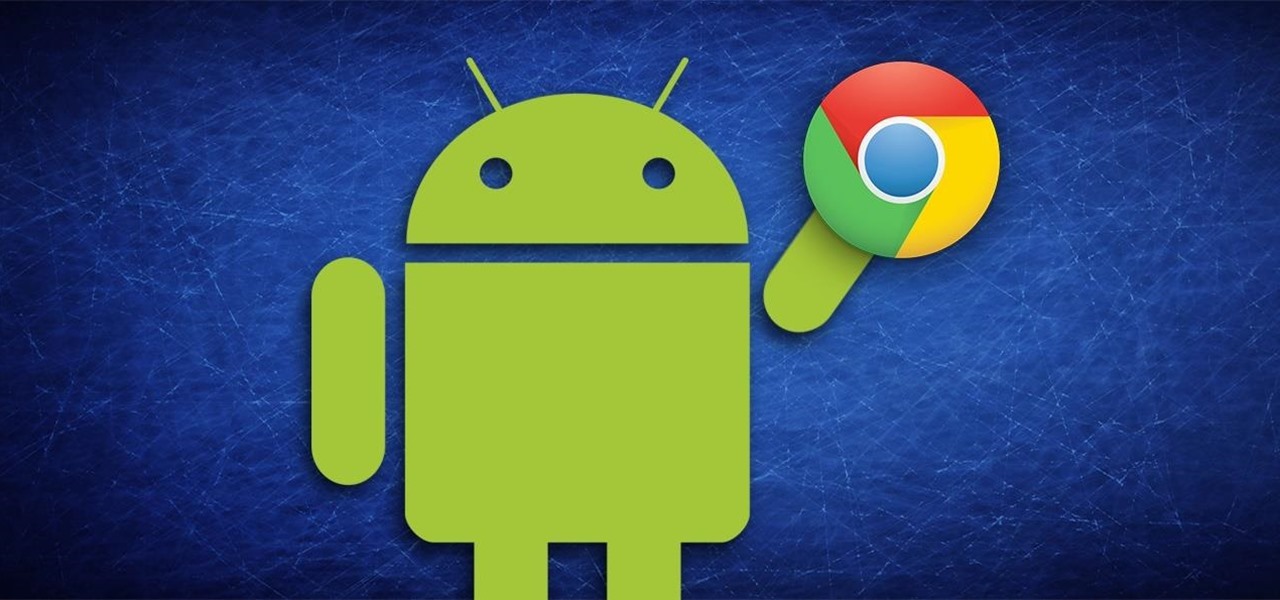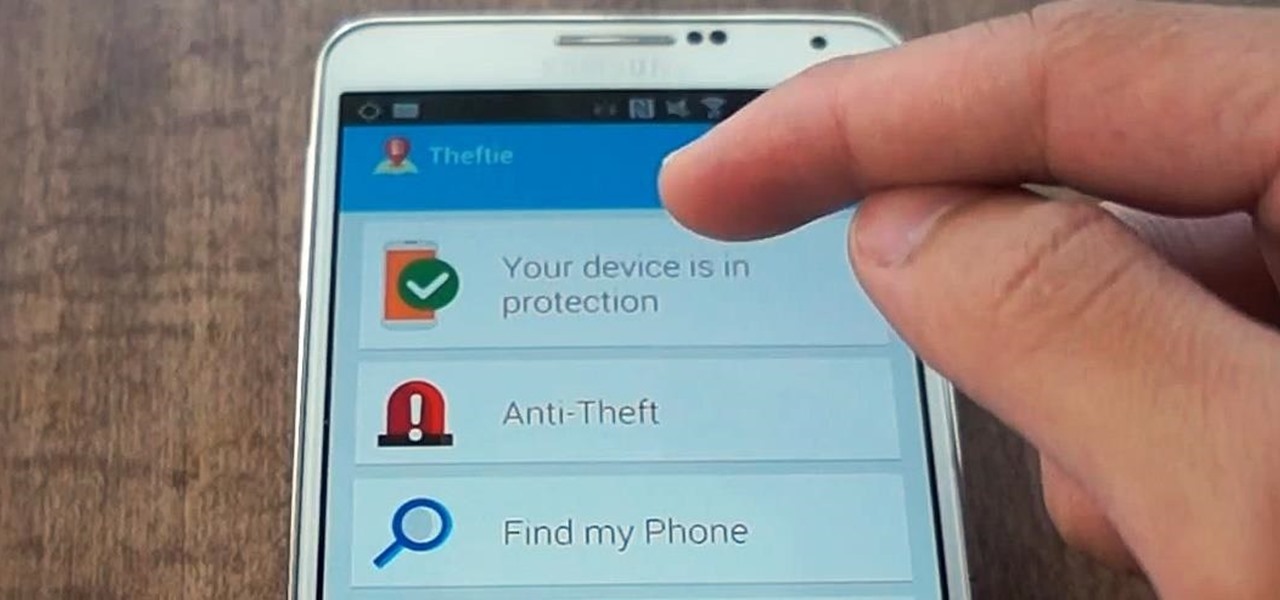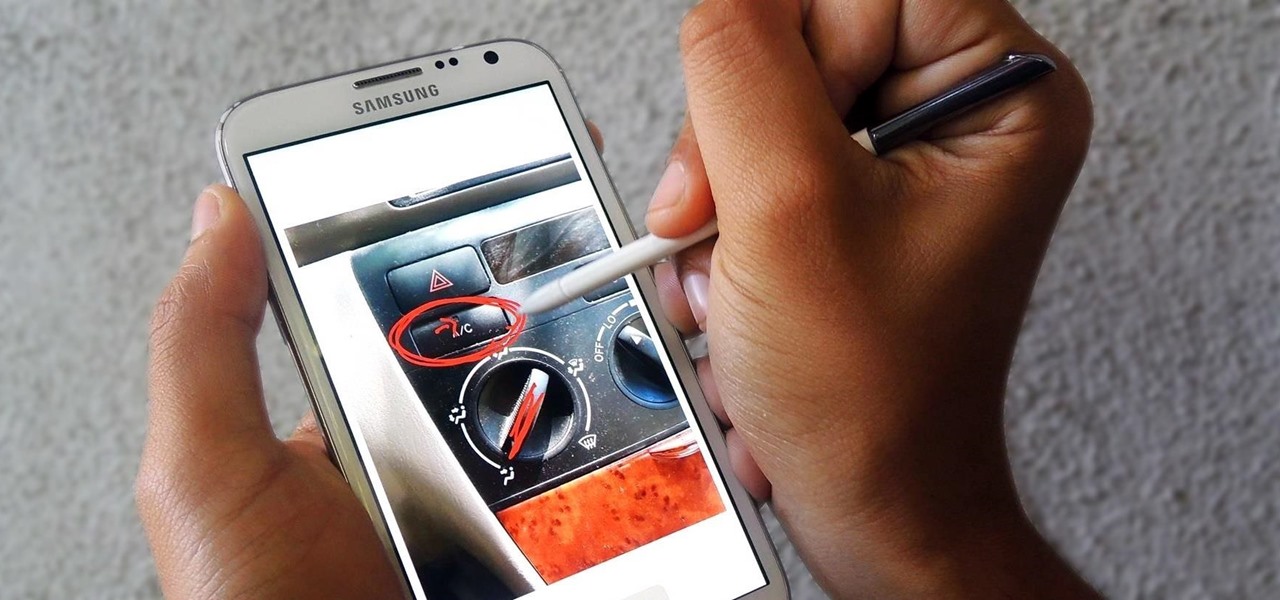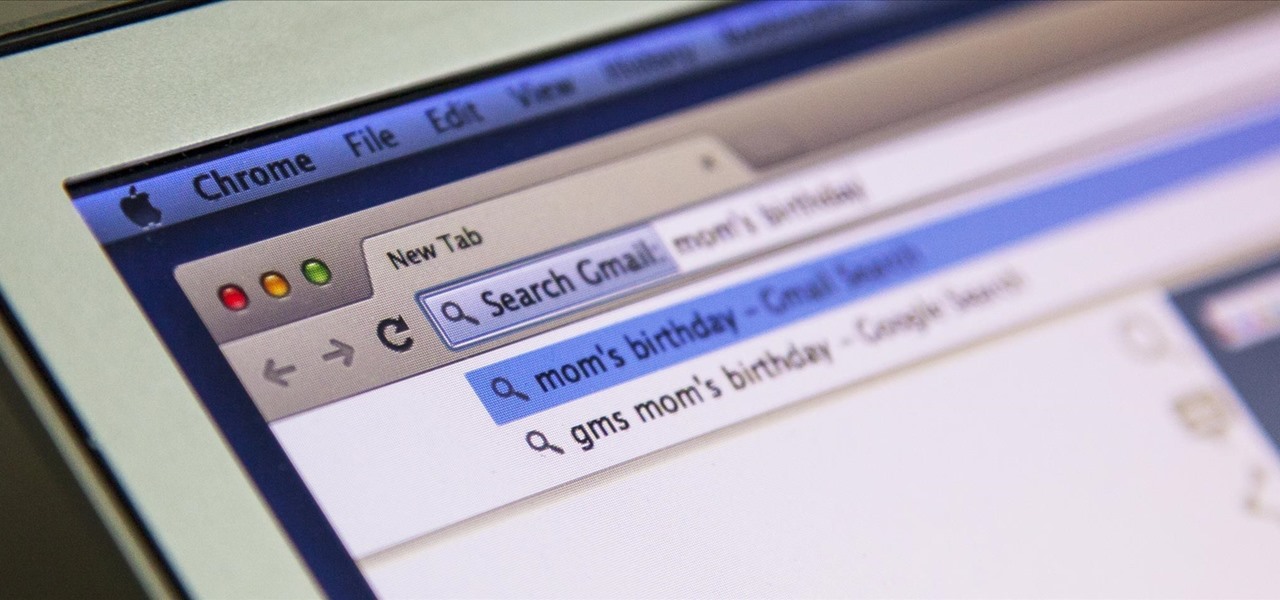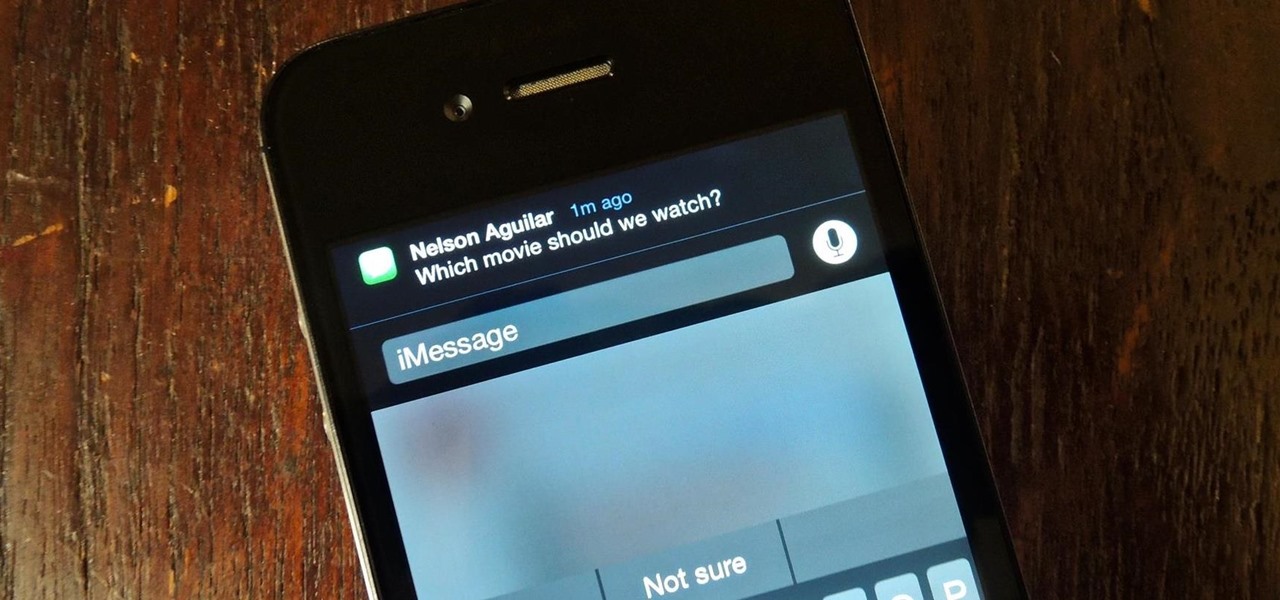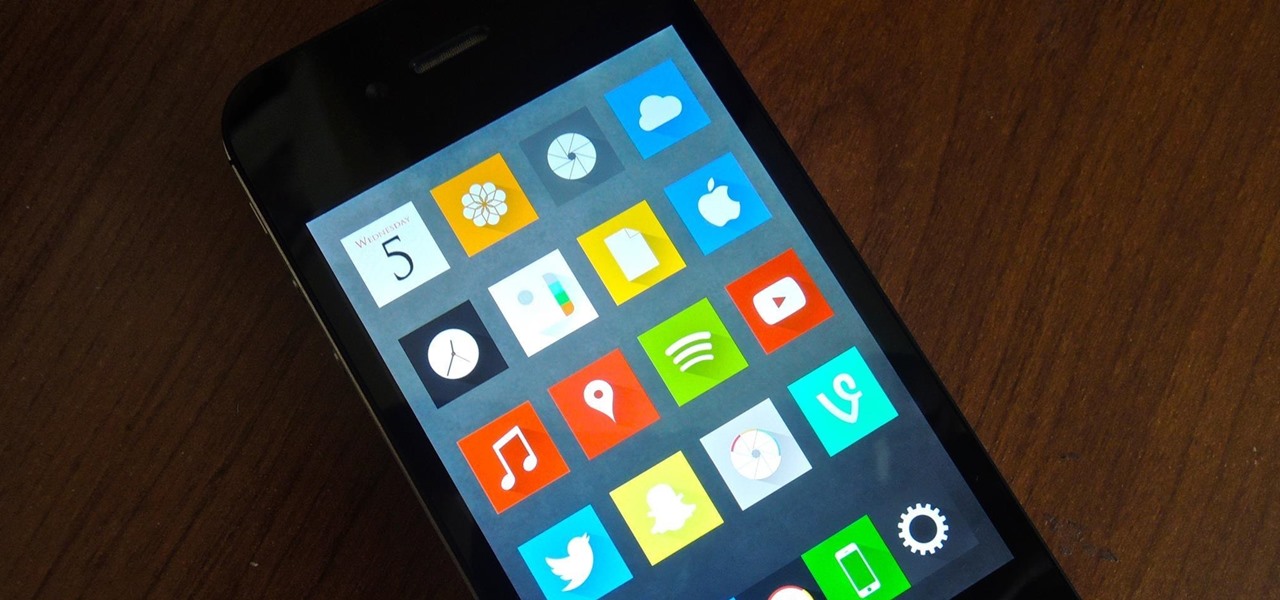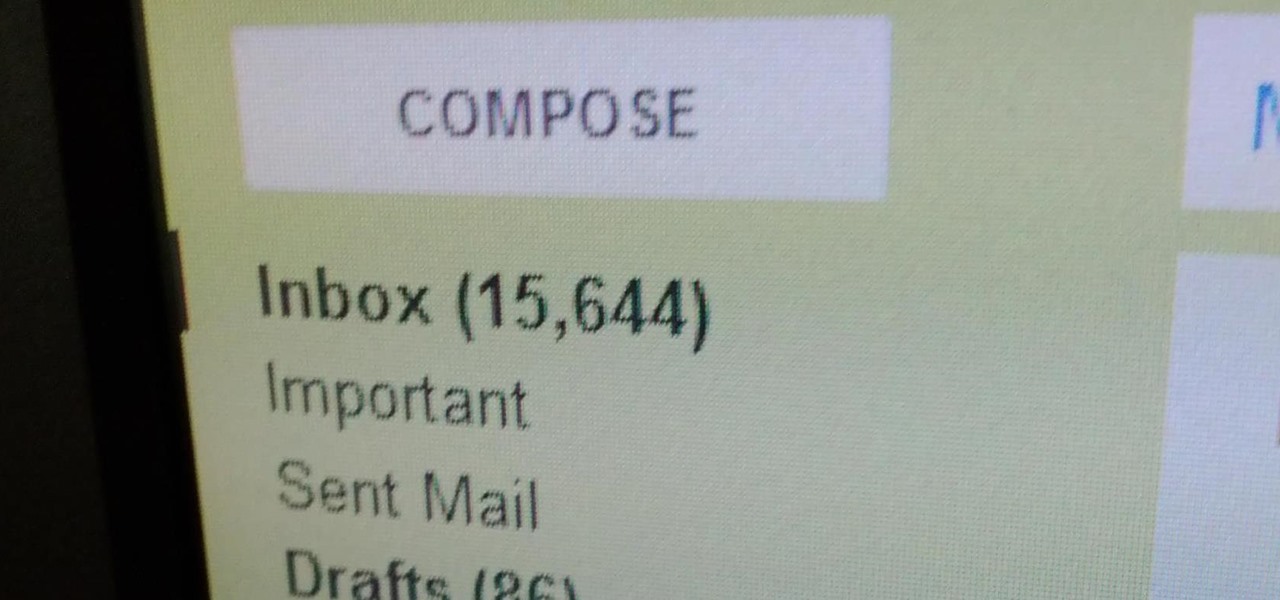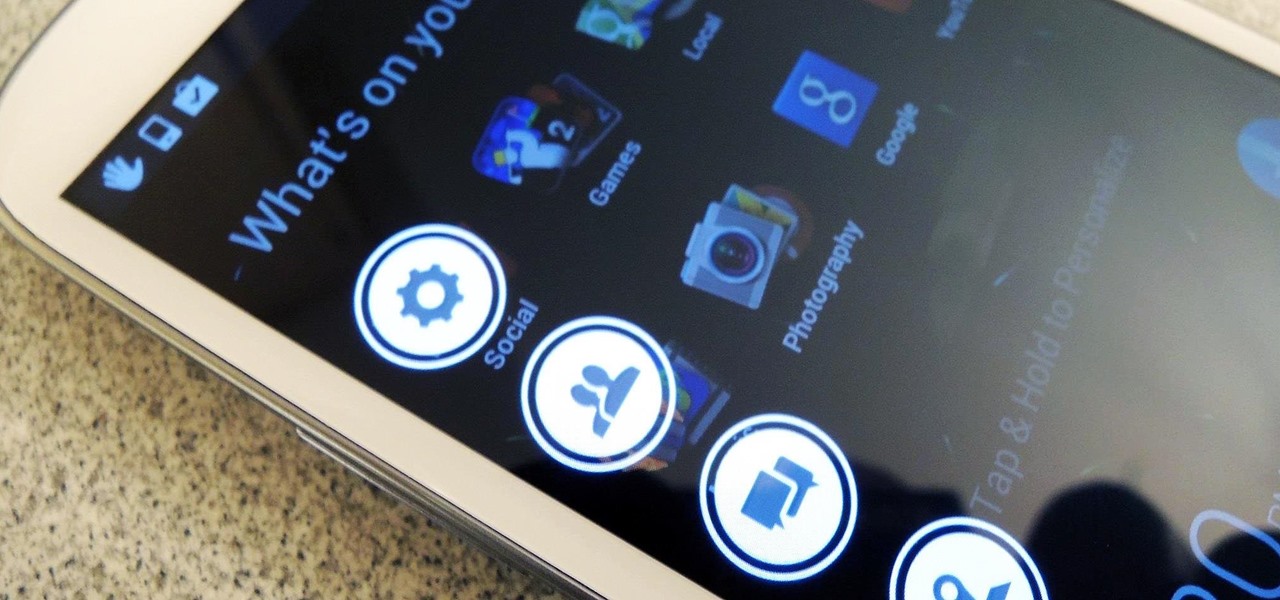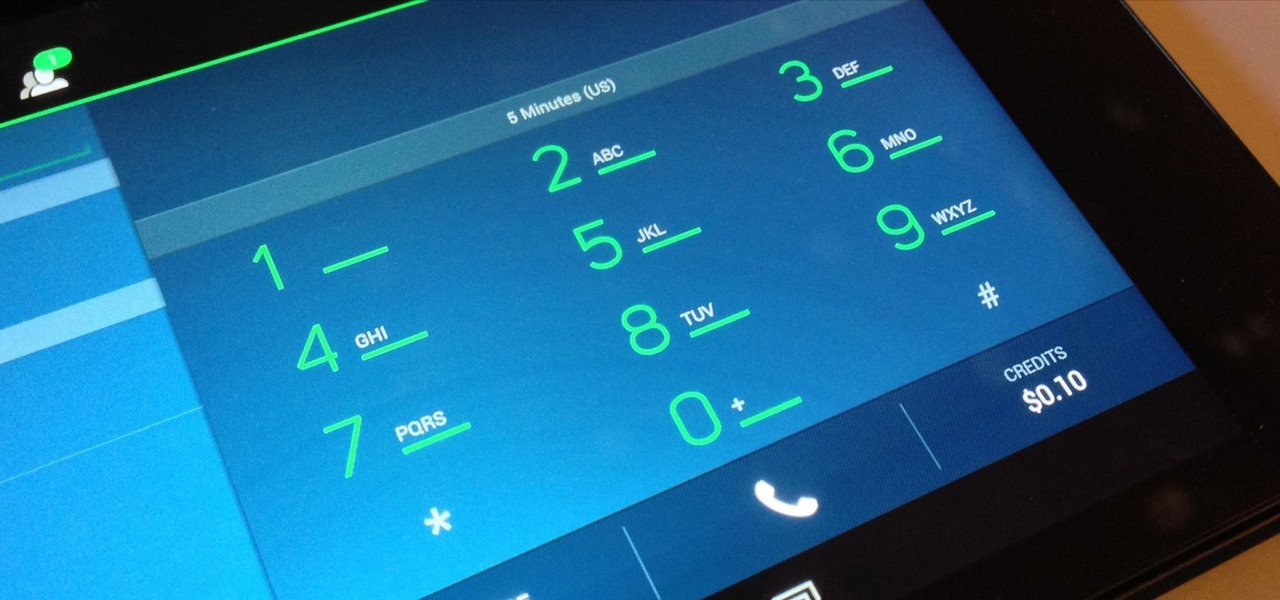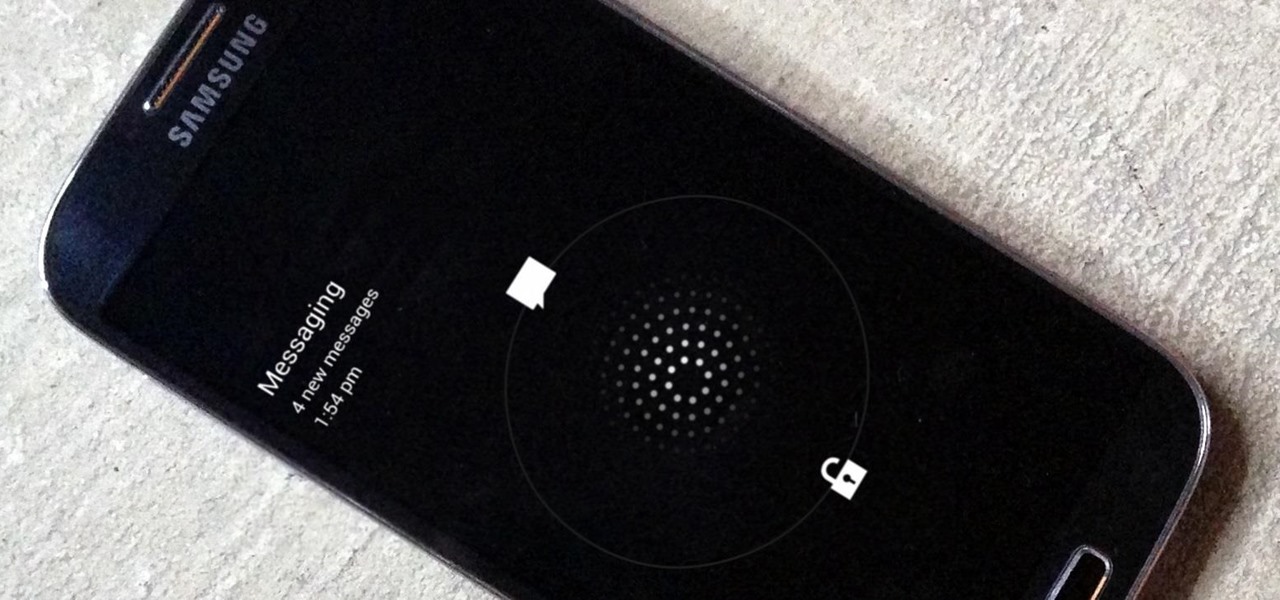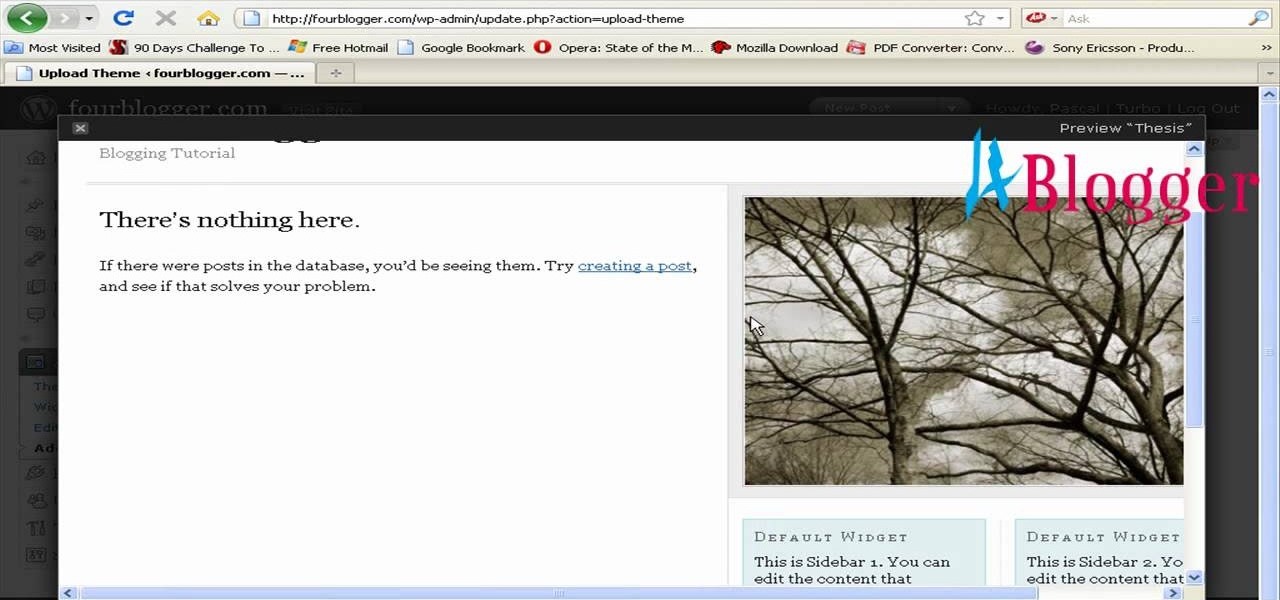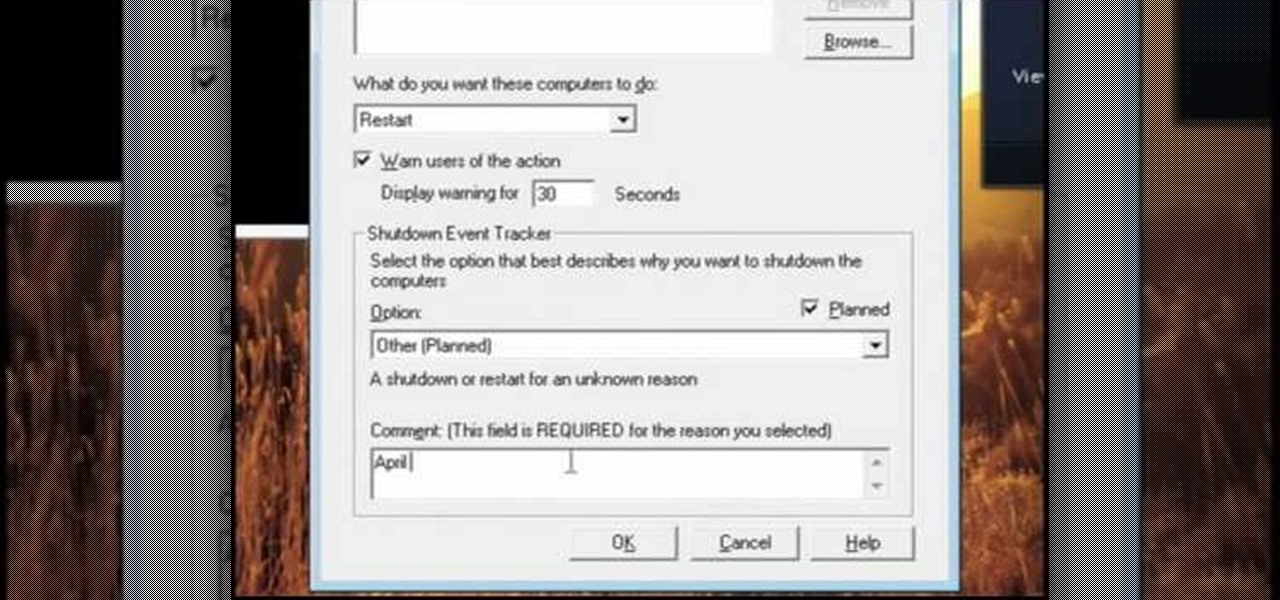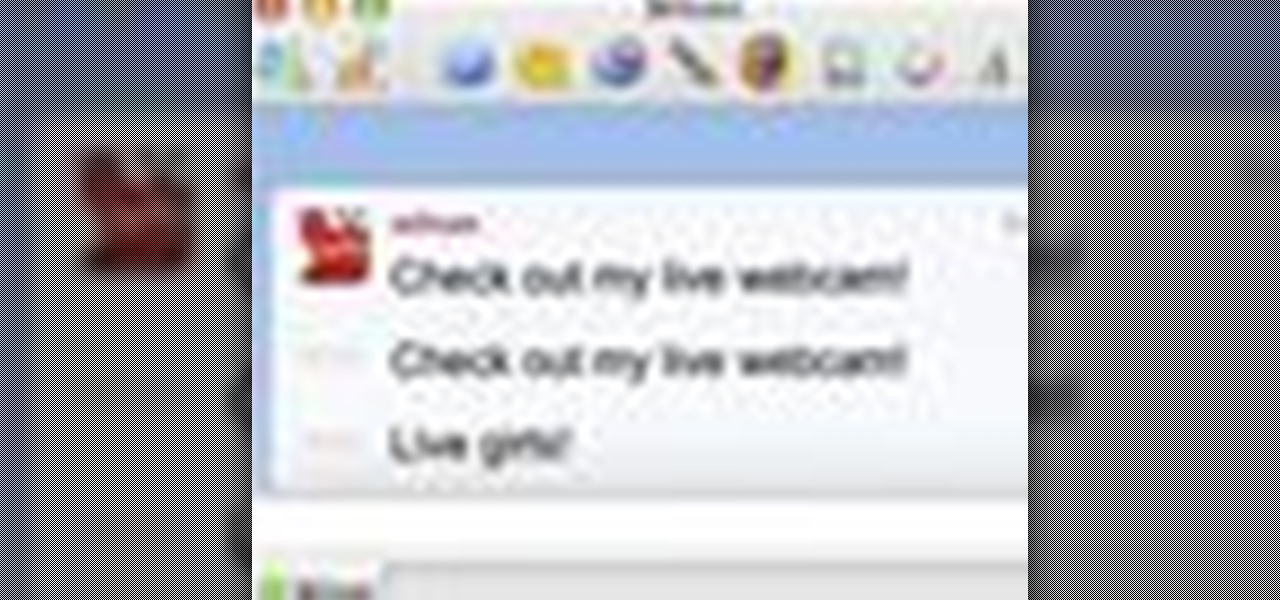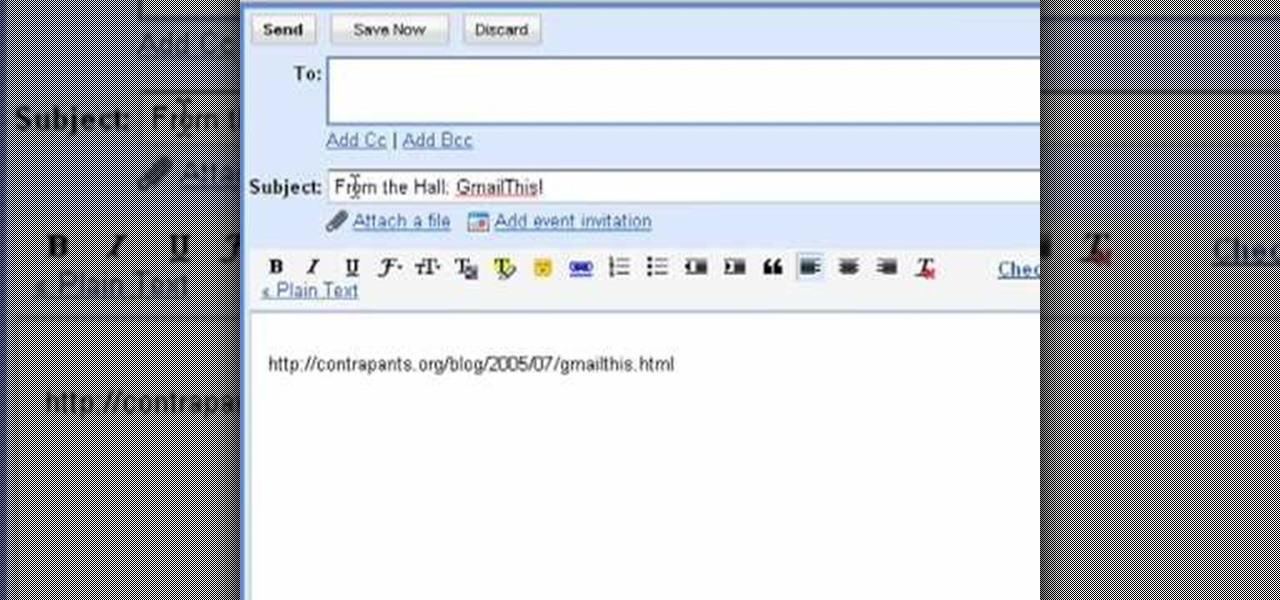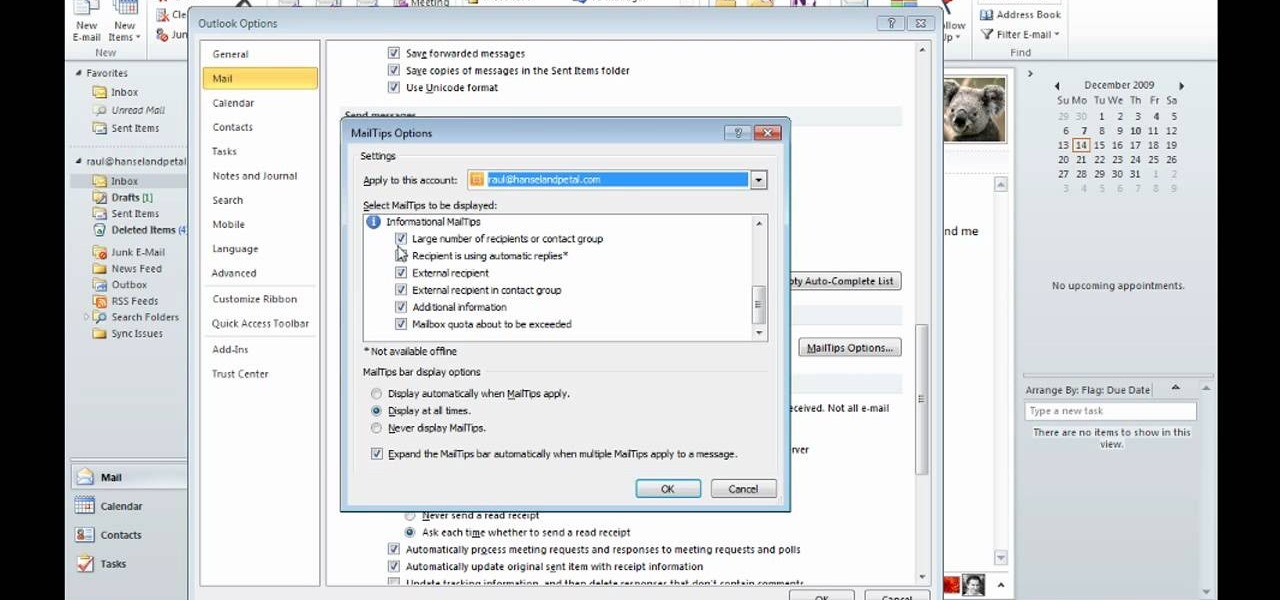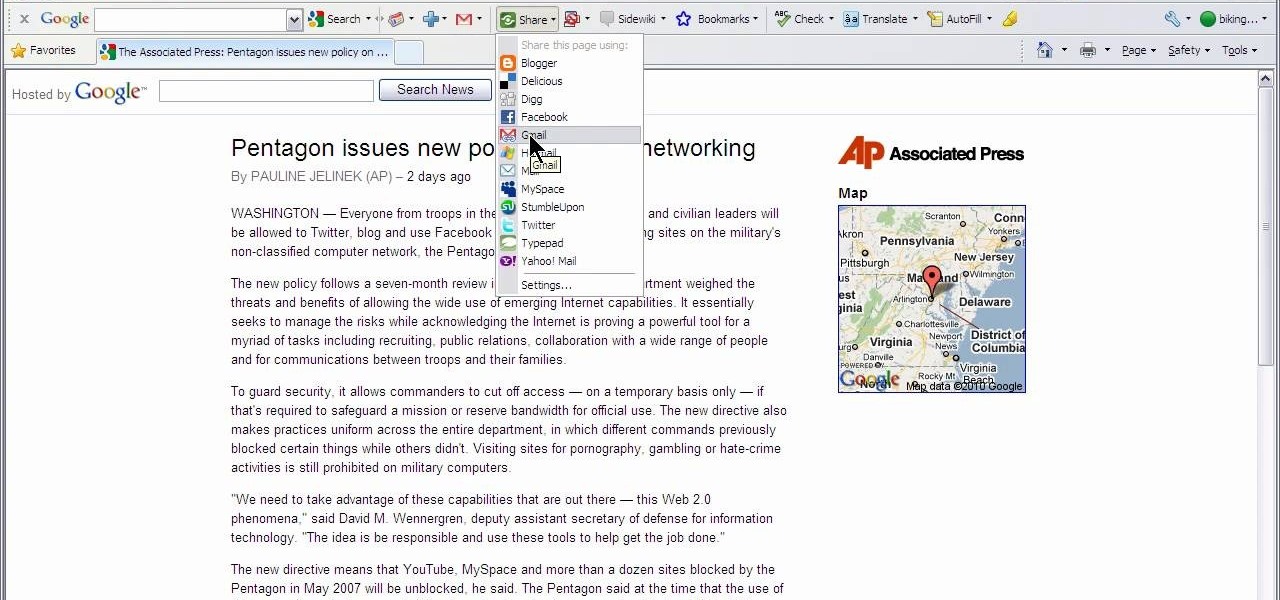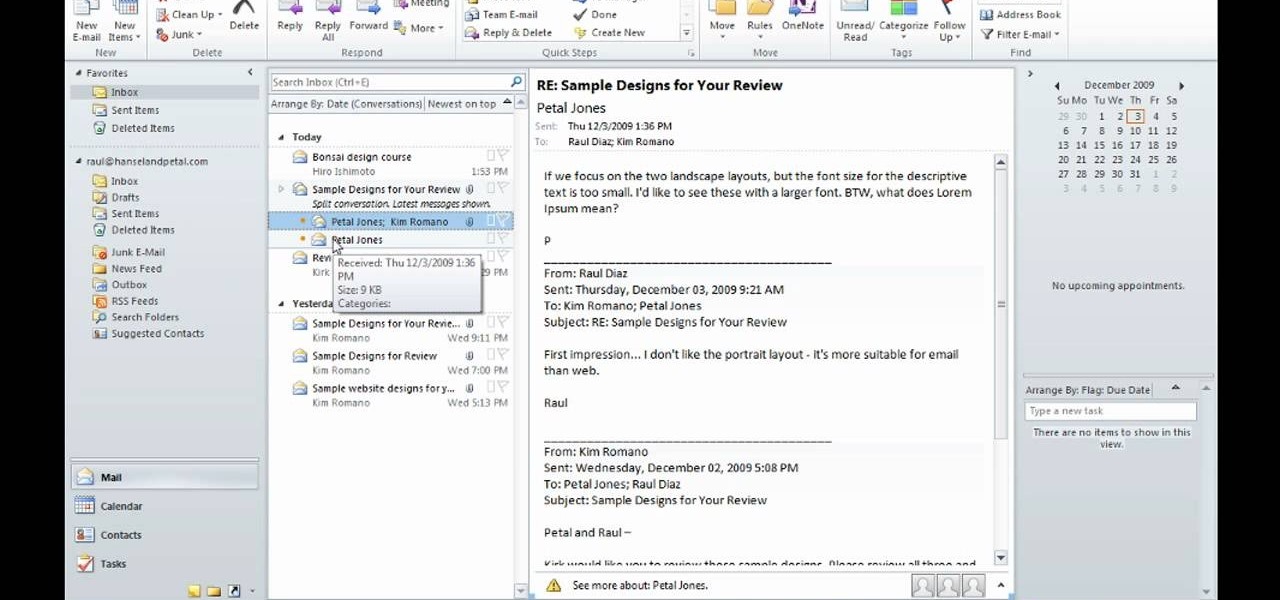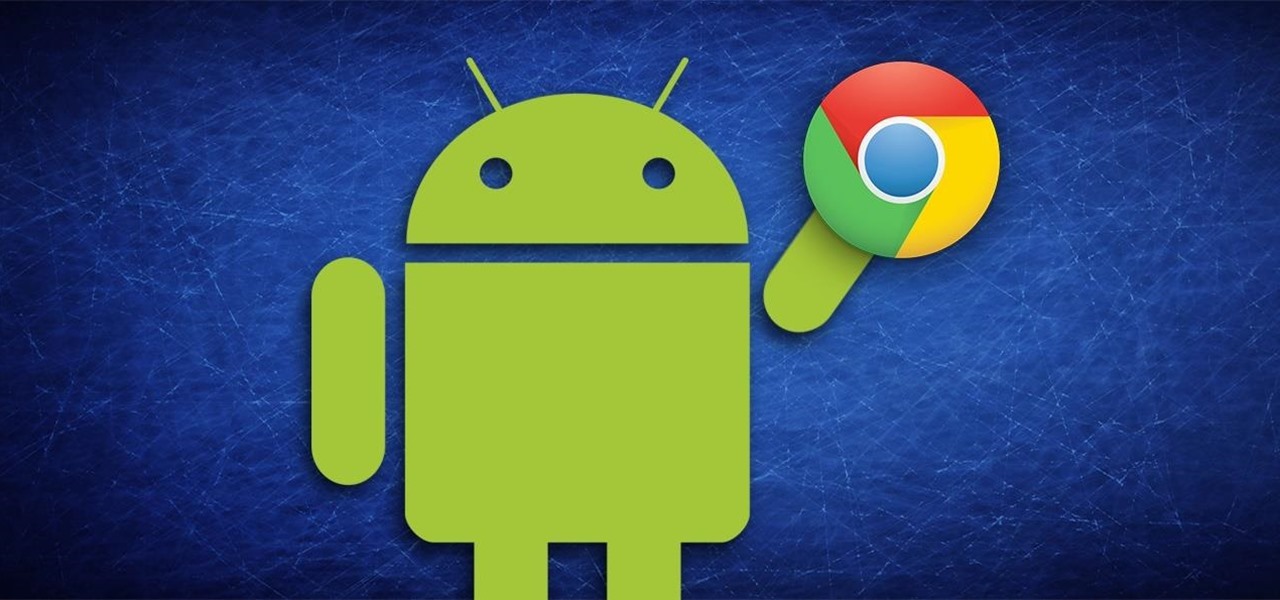
With the release of the ARChon Runtime, many Android apps can now be run within the Chrome web browser. Minor changes must be made to existing Android APK files before they can be installed on Chrome, so the process isn't exactly as easy as pasting an Android app into a folder on your computer.
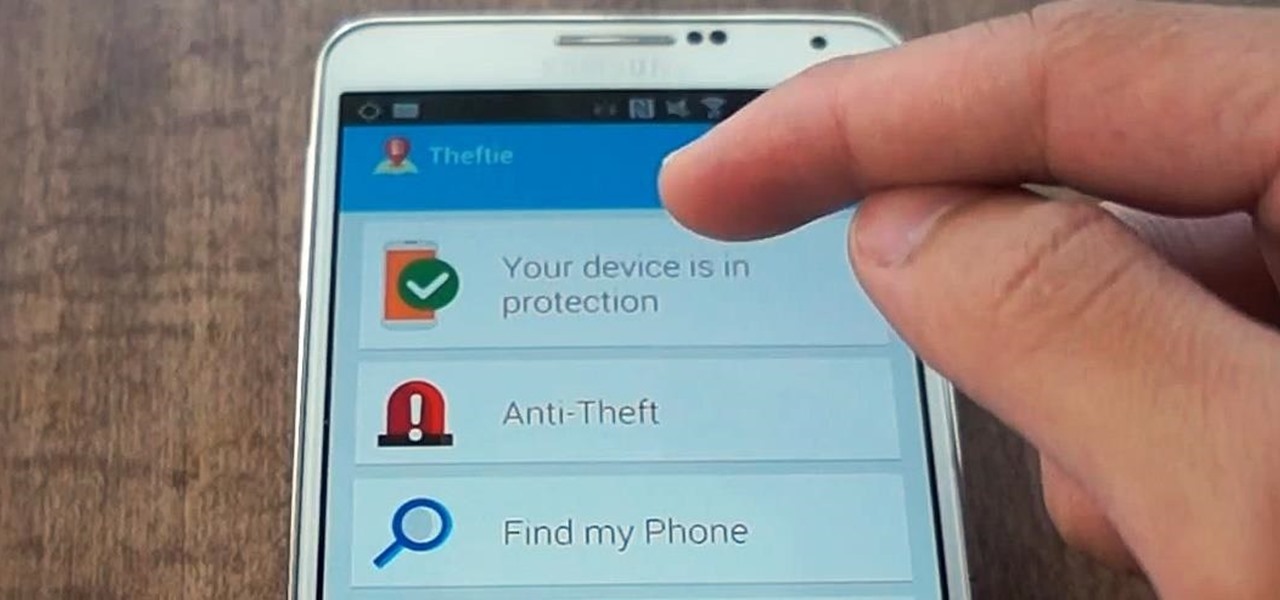
When you misplace your Android device, finding it with the Android Device Manager, or even better, Whistle Me, can help you find it no problem. But what about when your phone is not just hiding under the couch cushions? Your worst nightmare just came true. It's officially gone.
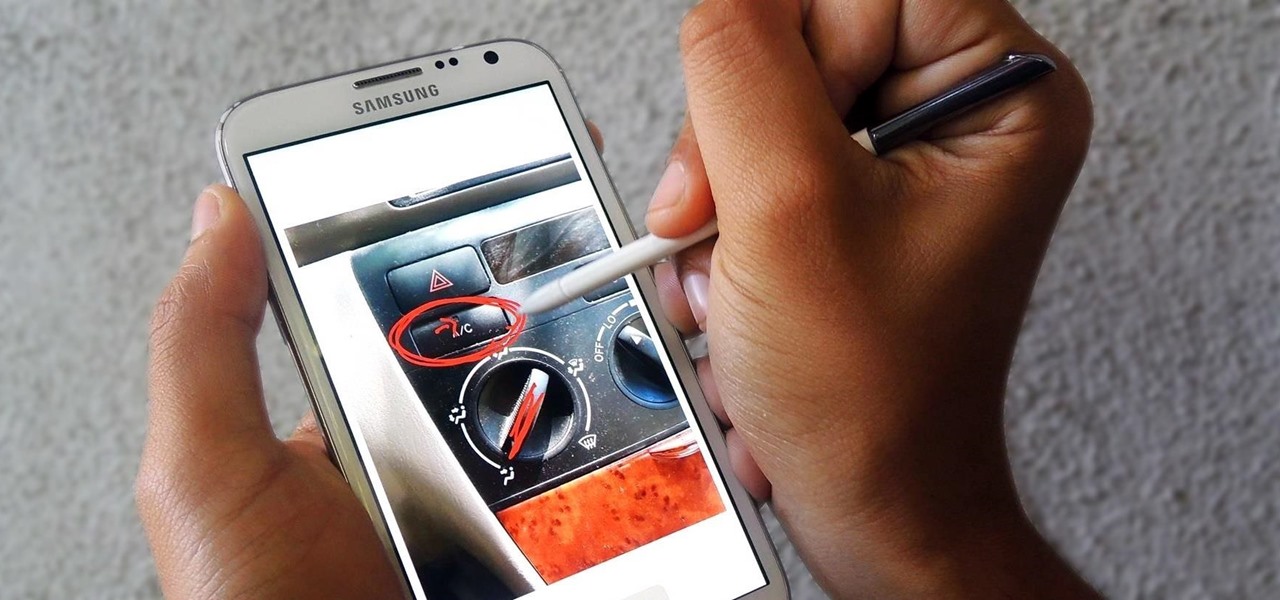
Trying to explain something difficult over the phone can be pretty frustrating if the other person doesn't understand you. Using text messages can be useless for auditory learners, and a phone call won't do much good for a reading or visual learner.

It's time to enjoy one of America's longest lasting favorite pastimes. No, not baseball—pranking our friends! With the internet currently overrun with countless pictures and memes of cats, there's no way for your feline-hating friends to surf the web without coming across a kitten or two. But things can get worse for them. Way worse...
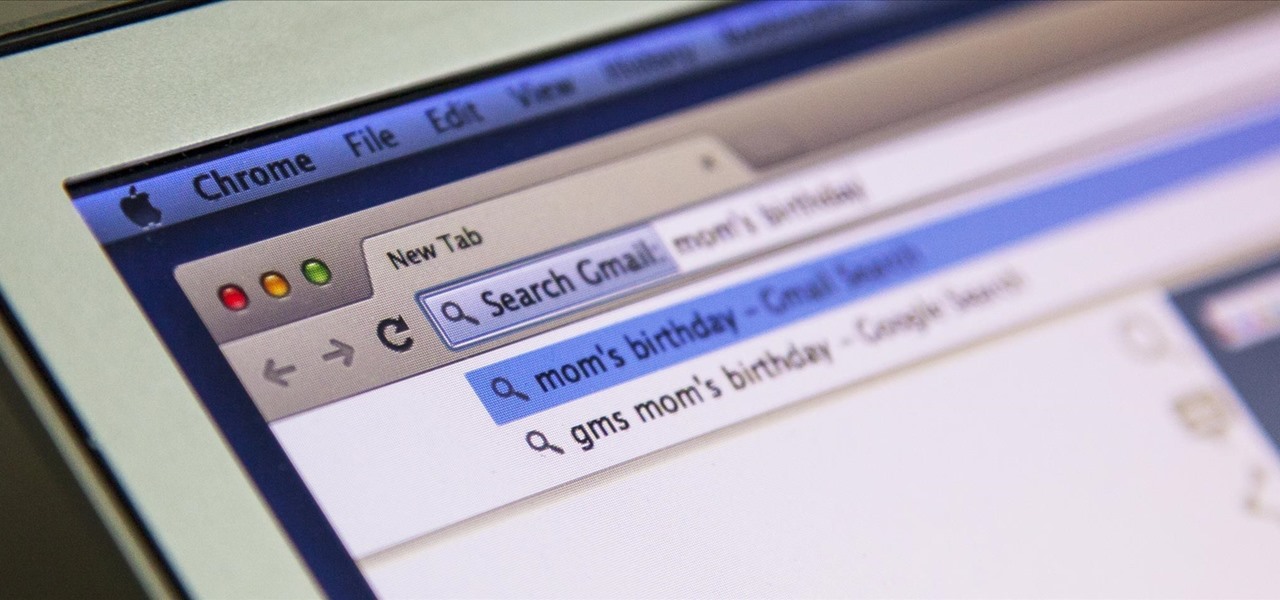
I'm all about saving time. If there's a quicker way to do something, I'm going to find it. For this reason, whenever I need to search through old emails or compose new ones in Gmail, I do it directly from Chrome's address bar, or as Google likes to call it, the omnibox—and you can, too.

While text messaging has become one of the most frequent ways we communicate with our friends, the missing body language, tone of voice, and eye contact can make it difficult to tell when someone is being dishonest. That said, it's not impossible. There are a number of subtle hints you can train yourself to recognize that will to help you detect written lies hiding in your SMS and iMessages. Here's what you should look out for.

Notification banners and alerts aren't new to iOS, but the ability to expand and interact with them is. Apple's new iOS 8 has ushered in some small, yet convenient features to the banner and alert notifications that make them truly interactive. The new additions, as you will see, makes it easy to complete simple tasks without leaving the current screen you're in.

If you drop your smartphone in water, take it apart as much as you can and place it in rice. It's been the most recommended method of cell phone rescue since the days of clamshells. In fact, it's usually the only thing recommended when searching for "how to save your wet phone." Turns out, we've been wrong all along.

Apple's iOS 7 is riddled with annoying features, and some of them can't be toggled off in Settings. For example, I really don't like having labels directly underneath my app icons, and there's no way to remove them. Sure, it may be nitpicky, but it's my device, and it should behave the way I want it to.

My friends can be pretty shitty sometimes, but they're my friends nonetheless. On various occasions, they've secretly taken my device and made me look foolish by posting crude and embarrassing posts to Facebook, Instagram, or Twitter. With friends like these, who needs enemies, right? And it's because of these types of friends that we need to substantially upgrade the app security on our devices.

As of this week, Gmail is going to start letting Google+ users email each other using a new option called "Email via Google+." There's nothing wrong with making it easier to get in touch with people you want to hear from, but the default setting allows anyone with a Google+ account to send a message to your Gmail inbox. After the feature is in use, Gmail will start to suggest Google+ connections along with your other contacts as recipients. Email addresses will not be displayed for Google+ co...

I could write about a new launcher everyday, because there are so many options out there for Android users, but one of my favorites it Everything Home. You probably have your own favorite, but what if you could actually use two launchers together, taking advantage of each one's awesome features?

Welcome back, my neophyte hackers! In today's hack, we're going to have a bit of Halloween fun. Have you ever had a boss who made you miserable with his micro-management and nagging? Maybe you thought he unfairly fired your friend/colleague? Well, now here's your chance to get a bit of revenge and keep him or her off your back!

I know it's a very first-world problem, but I really can't stand it. Email was invented to speed up communications between people across the world, even just across the office, yet when I'm on my super awesome iPhone running iOS 7, I have to go back and forth between my gallery and my email to send more than five photos at one time.

Now that iOS 7 is out, what can you do that you couldn't do before? In this softModder guide, I'm going to cover all that's new and noteworthy about iOS 7. I've been playing around with it on my iPhone 5 since the first beta came out, so I'm excited to show you some of the secrets that are lurking within Apple's newest mobile operating system.

Your Nexus 7 may be a tablet, but it can also be used as a phone, thanks to the continued upswing of VoIP applications, which send voice and media messages over the Internet—not over a cellular network.

According to a new study, the majority of smartphone users check their devices 150 times a day. While that number may seem incredibly high at first glance, the influx of notifications and amount of social media apps available reduce the initial shock and make the number seem not so preposterous after all. Yeah, even on a date.

Gaining remote access to a phone isn't only for super hackers and spies. There are plenty of times when the average smartphone user would want to have remote access to their device.

WhatsApp is a very popular messaging app on the Play Store, but unfortunately, tablet users have been left out of all the fun because WhatsApp only works on smartphones—until now.

Whisper sweet nothings to your amor by crafting this simple and quick origami message card, which features a heart seal. It's a delightful way to package a loving, amorous sentiment and can also hold tiny trinkets of your affection.

In this video, we learn how to use the ring/silent switch on your iPhone. First, you will find the switch which is on the side of the phone. This will allow you to turn your notifications on or off. Simply flick the switch until you see an orange dot, which means it's off. If you wish to receive vibration alerts, you can tap on settings, then sounds, then you can turn the vibrate section as either off or on. This is important, because if vibrate is off and the silent mode is on, you won't rec...

First go to your word press admin and click add new themes in appearance options. Now click on upload and then click browse. Now you have to locate your theme in .zip format and then click install now. If you have successfully uploaded that then you will get a message "theme installed successfully". Now you can click on preview to preview your theme, if you think it's fine then you can click on activate to activate your theme. If you want to change the font color, layout etc. then click on de...

Indie band The Script went from fledging, unknown band to Billboard 100 and massive concert sellouts after releasing their first big hit, "Break Even." A bittersweet message paired with strong guitar riffs and vocal stylization, "Break Even" captured the hearts of teenage girls everywhere.

At one point or another you'be probably been in a relationship that resembles that which Roberta Flack sings about in "Killing Me Softly With His Words." The girl is madly in love with the guy but he's kind of, well, a douchebag who hurts her repeatedly. But she still hangs on.

In this tutorial, we learn how to make a Cricut belated birthday card. First, cut the turtle out using the Walk in my Garden cartridge. After you cut this out, add in details to the shell using different colors. After you put the turtle together, place it on a blue card stock that has a pattern over the bottom of it. Next, place a ribbon around the middle of the card. On the top, place a message in a framed piece of card stock that says "Sorry I'm Late!". After you make this, fill out the car...

In this video, we learn how to make January thank you notes with Stampin' Up. First, you want to choose what you want your notes to say. You can use a small card stock that is 3" x 3". Then, use a border hole punch and apply it on in different colors you prefer. After this, you will want to stamp on a message that says thank you in black on the front of the card. Next, you can lay a heart punch out on top of the card to give it more personality. You can also place the heart on first and let t...

In this video, we learn how to pull a compilation of computer pranks on a friend. The first trip is a mouse prank where you will open up the control panel and find the mouse settings. From here, you can switch the buttons from left to right and change the speeds of the mouse. Next, you can do network pranks by running cmd.exe as administrator. Then, go and see who is on the network and type in "msg /server:(ip address) and message". You can also do a ghost typing prank, which you will create ...

If you've ever worn gloves, you know that doing certain tasks with them on can be quite a hassle. Not only are you not able to grip things properly, but sometimes it makes it difficult to press buttons or text message on a phone. So in this next tutorial, you'll find out how to make fingerless mittens.

Sure, you could hit up Target and purchase a large bag filled with cookie cutter ribbons and bows, but why not adorn your next special gift with something a bit more, well, special? In this beginner origami tutorial, you'll learn how to craft a green ribbon banner that can be used to top anything from gift boxes to gift bags.

Looking for a fun way to send secret messages to your friends? Check out this clip. If you need to hide a file from someone on a shared PC or are looking to secretly exchange information with a friend, this clip is for you. In this tutorial you will learn how to hide any file inside an image or JPEG on your Windows computer so that no one will be able to see it. Check it out!

Sick and tired of receiving spam messages on your MSN and Windows Live Messenger Accounts. Put a stop to it. It's easy. So easy, in fact, that this home computing how-to from the folks at CNET TV can present a complete (and somewhat talky) overview of the process in just over a minute's time. For the specifics, and to get started blocking Messenger spam yourself, just watch this handy how-to.

In this video tutorial, viewers learn how to use the Filter Key features on a Windows 7 computer. Begin by opening Control Panel and select Ease of Access. Under the Ease of Access Center, click on Change how your keyboard works and click on Set up Filter Keys, at the bottom of the window. Now check the box beside Turn on Filter Keys. Users are provided with several options for he Filter Keys such as: turn off the Filter key wen Shift is held or 8 seconds, display a warning message when turni...

This video provides tips to make great photo slideshows. Many people have found photo slideshows are a great way of celebrating memorable occasions, commemorate milestones or reminisce. First, choose your photo images carefully. Filter out irrelevant or blurry photos. Try using a photo editing program to improve your photos. Next, choose a theme for your slideshow. Then select transitions, being cautious to limit your use of transitions. Consider your use of intervals in the slideshow. Also, ...

The bookmarklet tool lets you send Gmail messages with the click of a button so you don't have to visit your Gmail account. It's an application called GmailThis! From the developer's website, drag the GmailThis! link to the browser's toolbar. Then, if you are already logged into Gmail, just click on the bookmark and a Gmail applet will pop up with a link to the website you were visiting, along with any text you may have been highlighting. You may notice that the subject line is already filled...

You can add full iso roms on your PSP to play on the go, for free! This video will demonstrate exactly how to download and enter full free PSP games onto our handheld.

David Rivers is back to give us some more tricks on using MS Outlook 2010. In this video he tells us how you can avoid sending email to the wrong person by setting up some email preferences in MailTips. MailTips actually has the ability to alert you when you are about to send an email under certain conditions. Don't worry about sending an email to your boss that was meant for your co-worker. Your MailTips folder contains many options that you can use to restrict some of your outgoing mail and...

This video shows how to use Google toolbar to share links with friends. Once you were in your desired website, click "Share" button located at the middle part of the Google toolbar. Options will appear. Click Gmail if you wish to send the link through Gmail. Compose mail (Gmail) window appears. Type email address in the "To:" textbox. Click Send button. A confirmation message will appear.

In this video David Rivers shows that the conversation look of Excel 2010 has greatly improved. Tracking and managing related emails, saves your inbox space to enable you to manage large number of emails effectively. By default, the conversations are arranged by date. Email interactions will have an arrow displayed. You can easily expand and collapse the conversation. The major improvement is the function of ignoring or clearing up conversation with just a few clicks. The future conversations...

iPodTouchHelping teaches you how to Jailbreak version 3.1.2 iPhone and iPod using Blackra1n. Connect your iPod or iPhone to your computer and make sure it appears in iTunes. You need to go to Blackra1n and click on the Windows icon. Download the program and run it. Click Make it rain in the Blackra1n application. You might get some error messages, just ignore them. The process will finish and the device will reboot. You will see the Blackra1n icon on your device, tap that and select Cydia and...

Enchant that special birthday boy or girl with a unique origami birthday pop-up card by following this well produced instructional video. 1. All you need is a two sided square piece of colorful wrapping paper to create your origami birthday pop-up card. As long as your paper is square, the finished card can be any size you wish. 2. Make a series of simple sharp folds on both sides, carefully following the video instructions. Pay particular attention to the final intricate folds which create t...