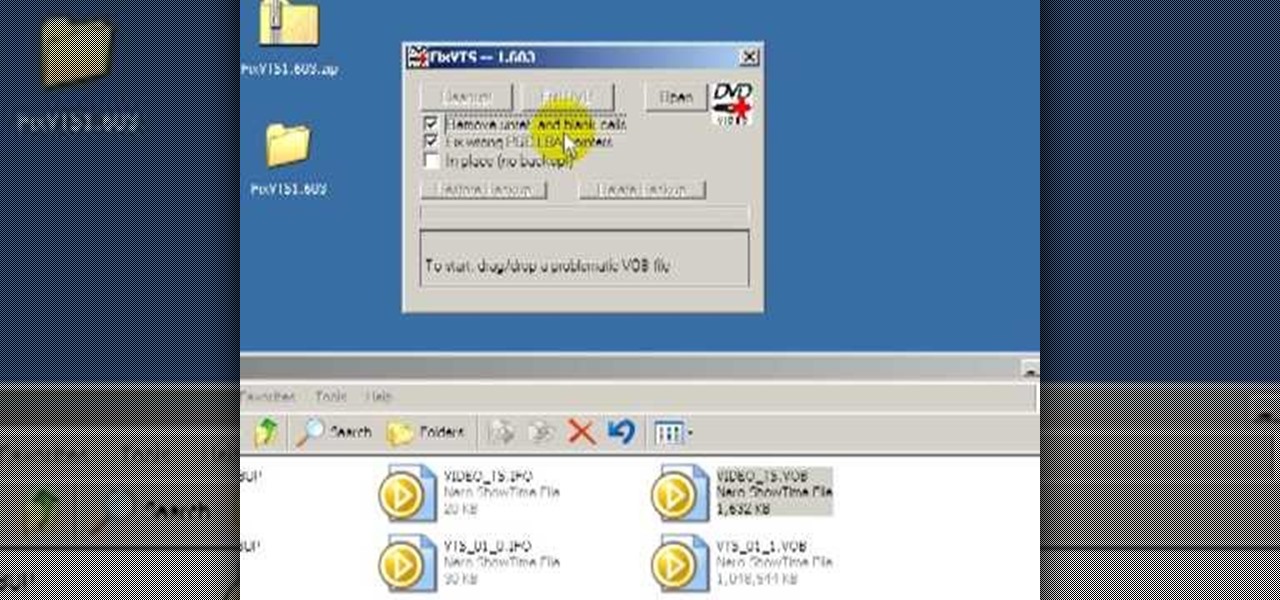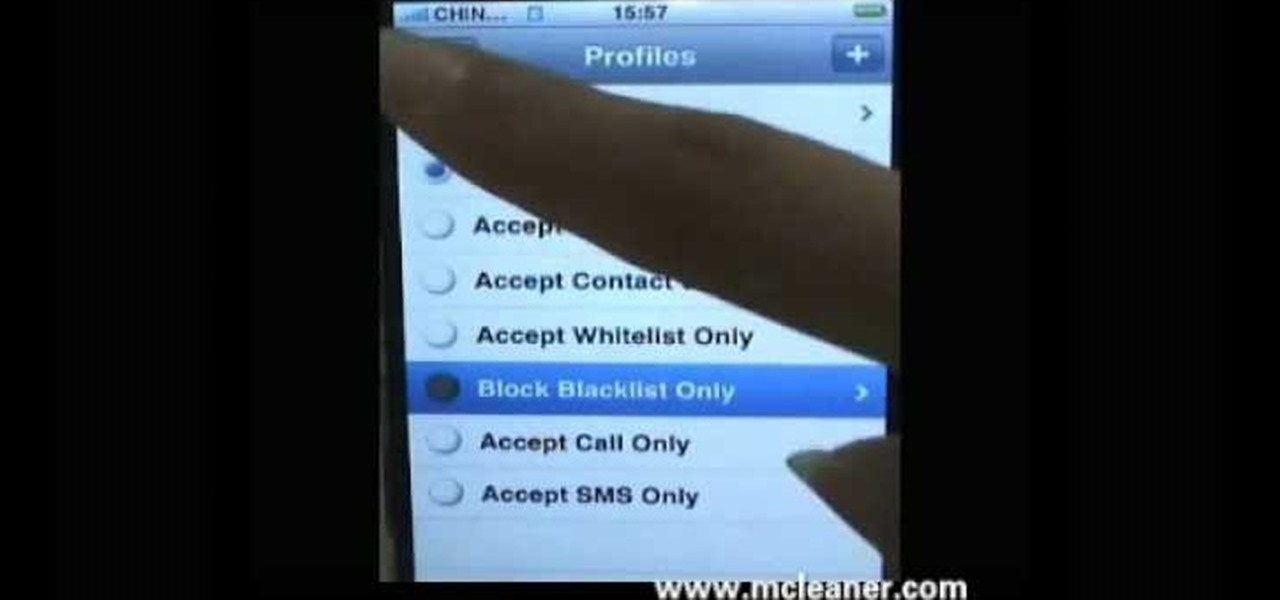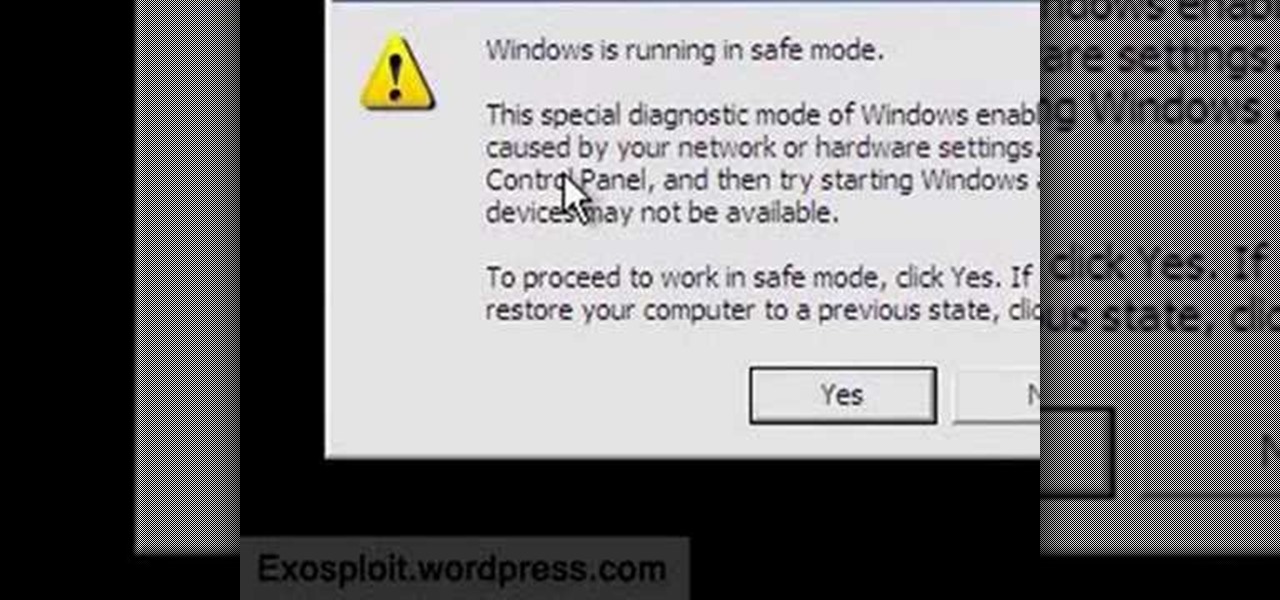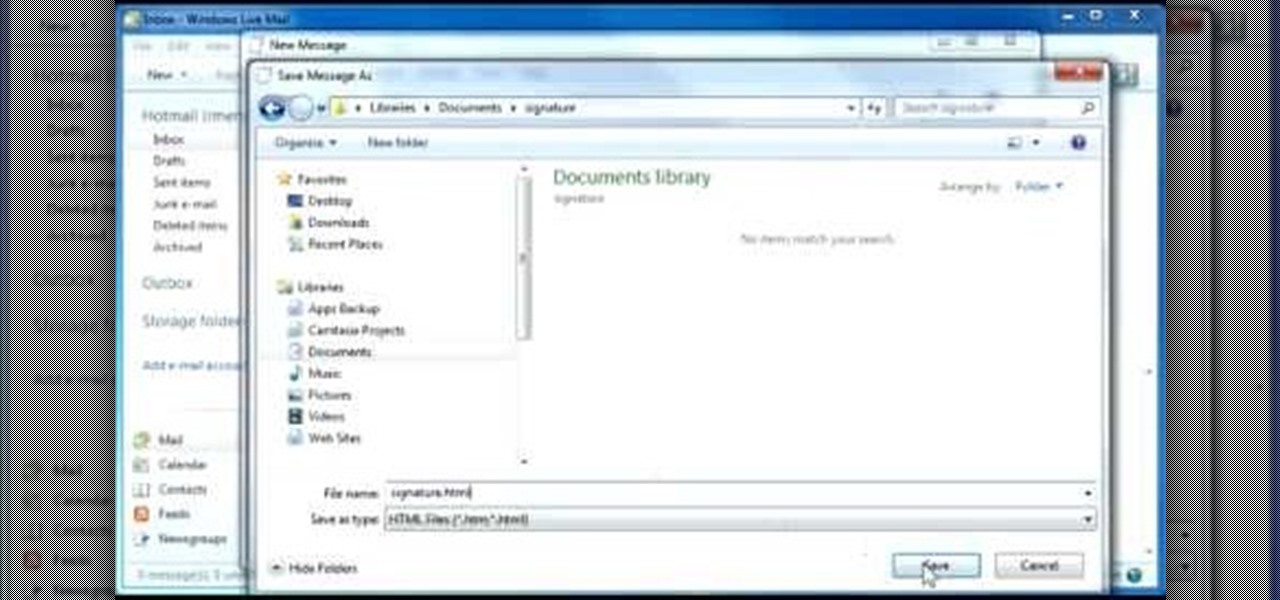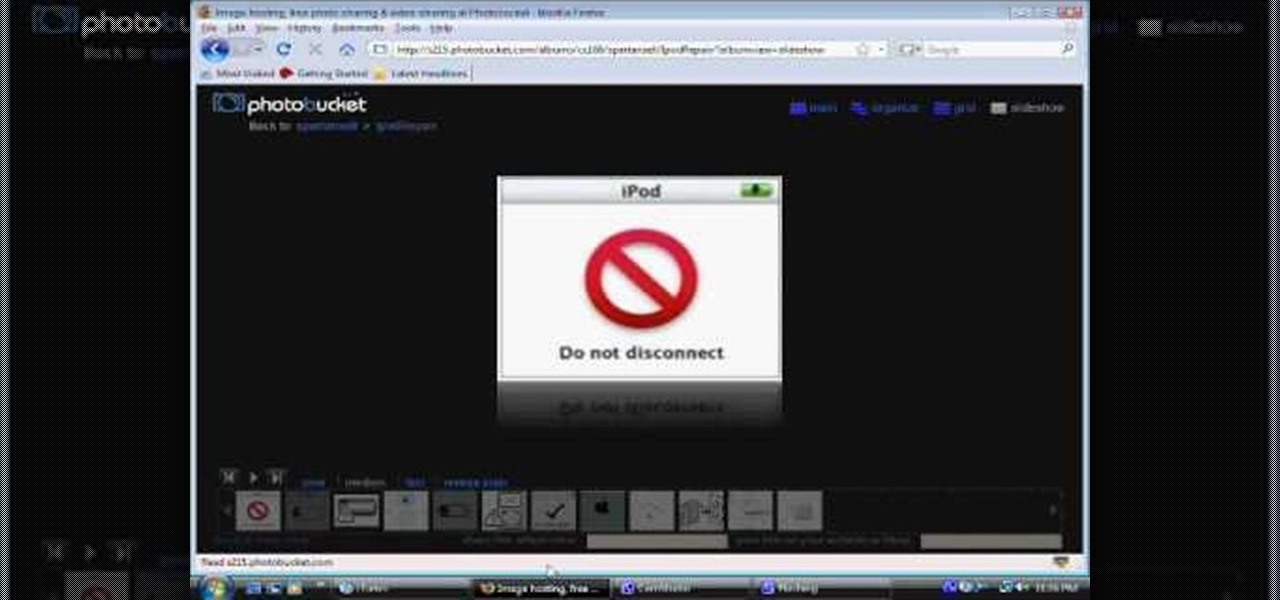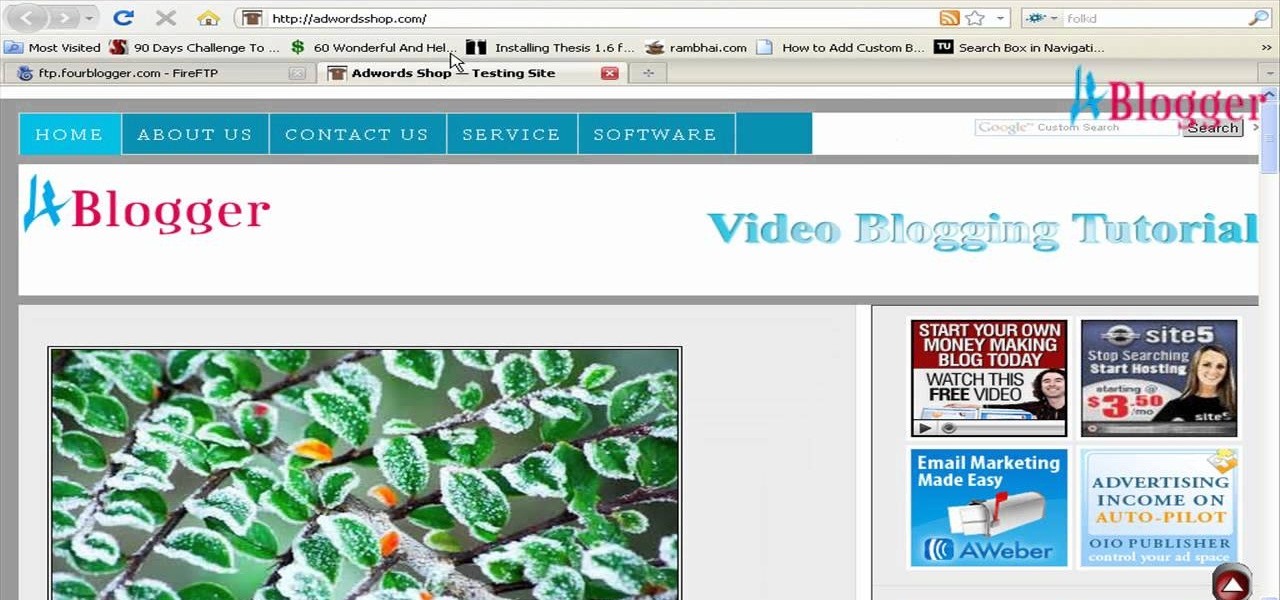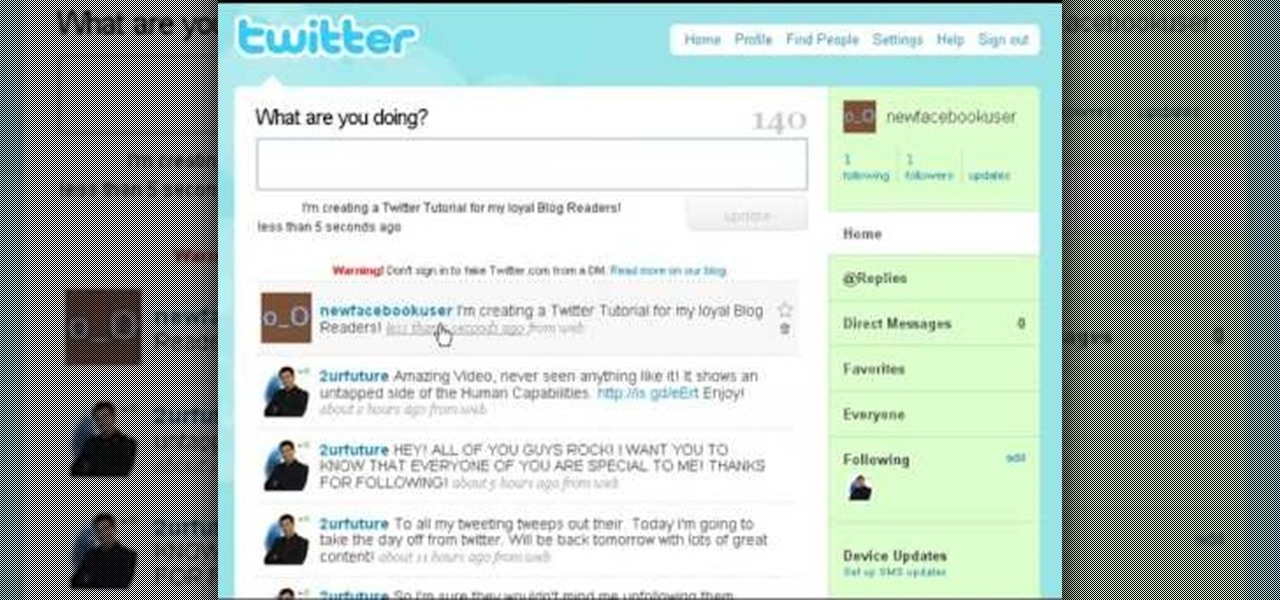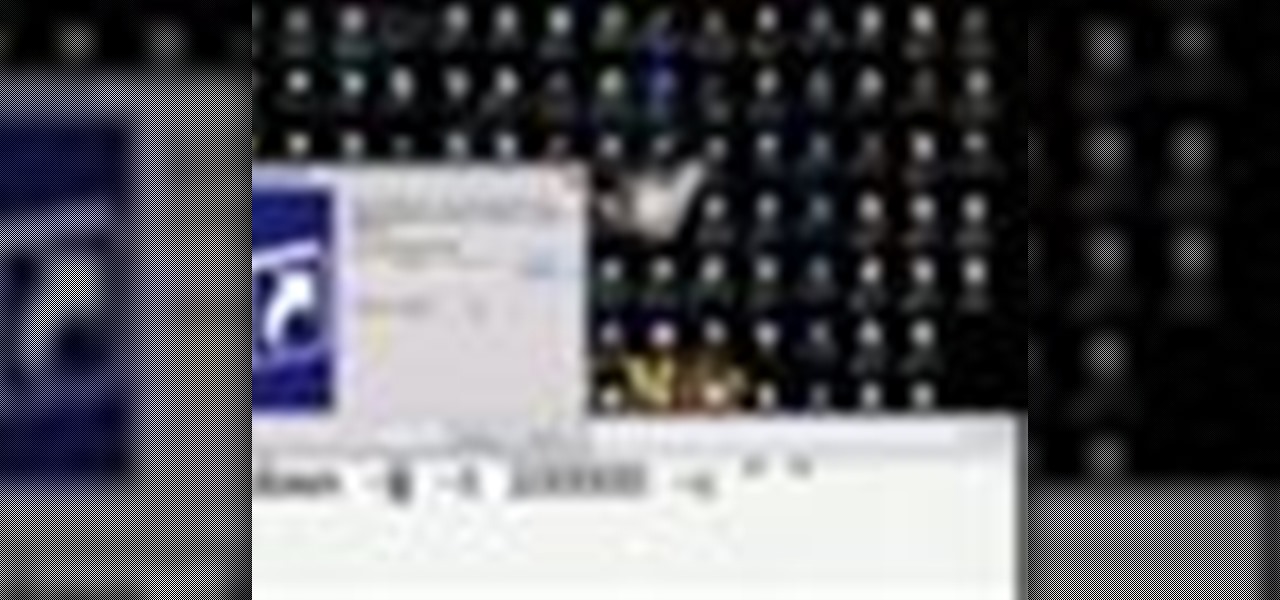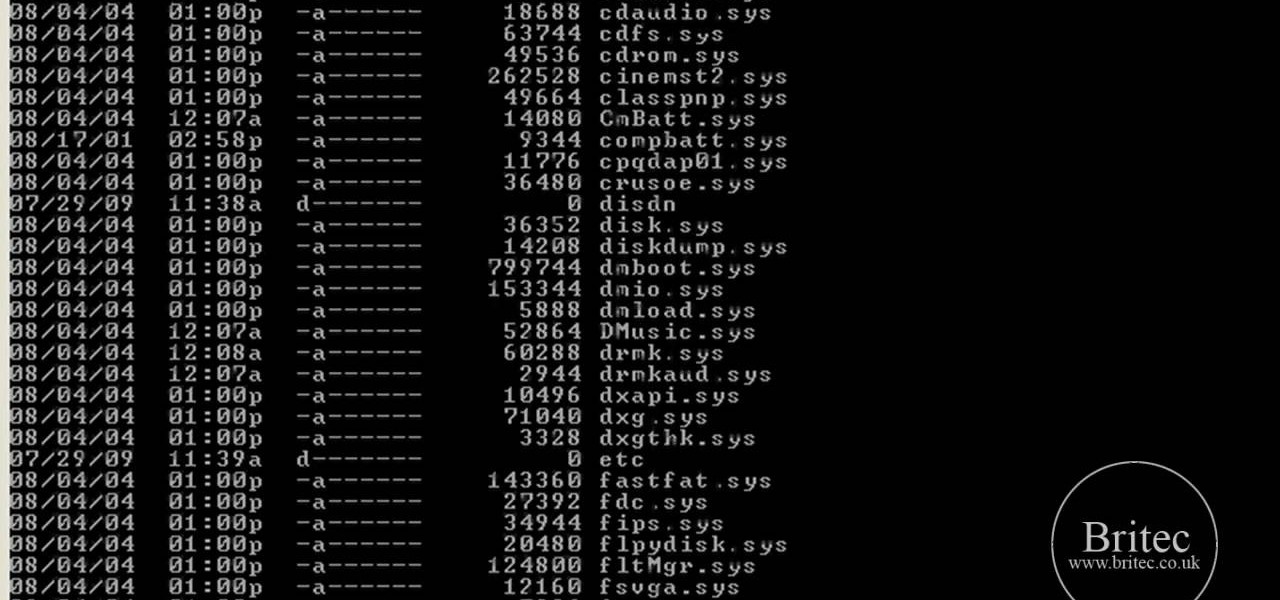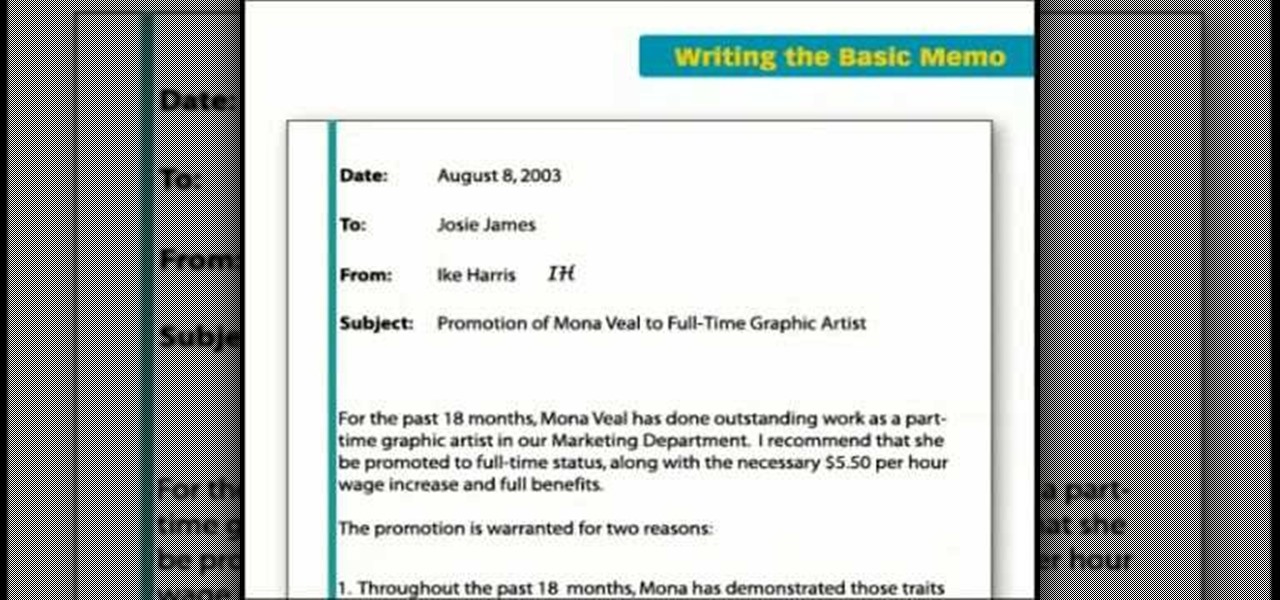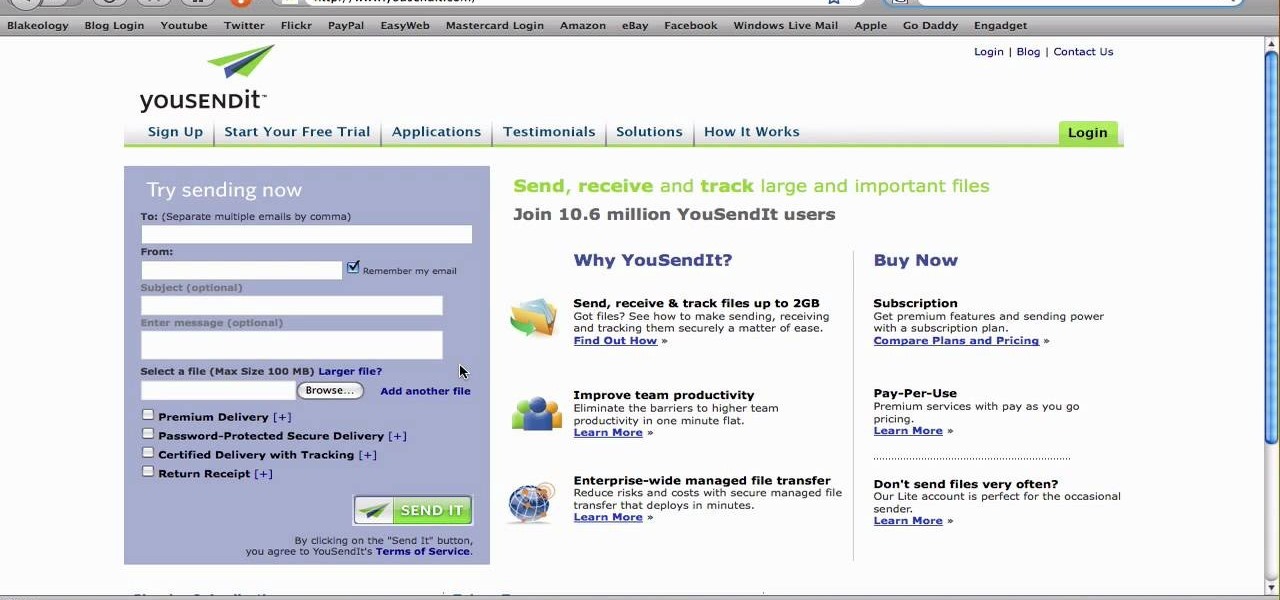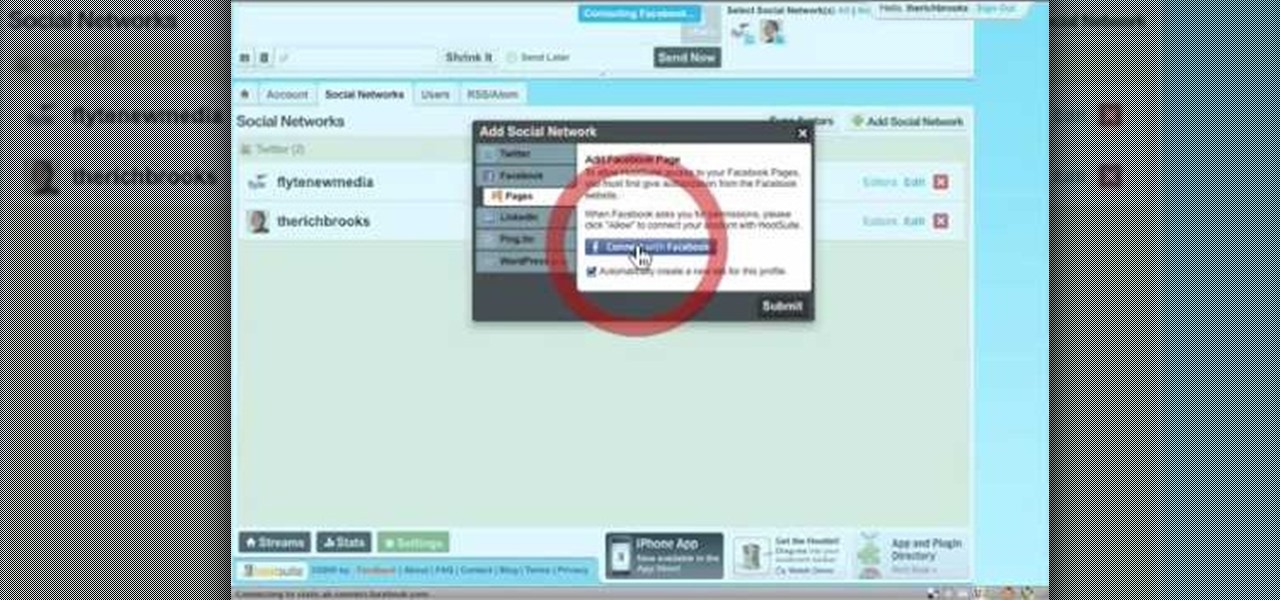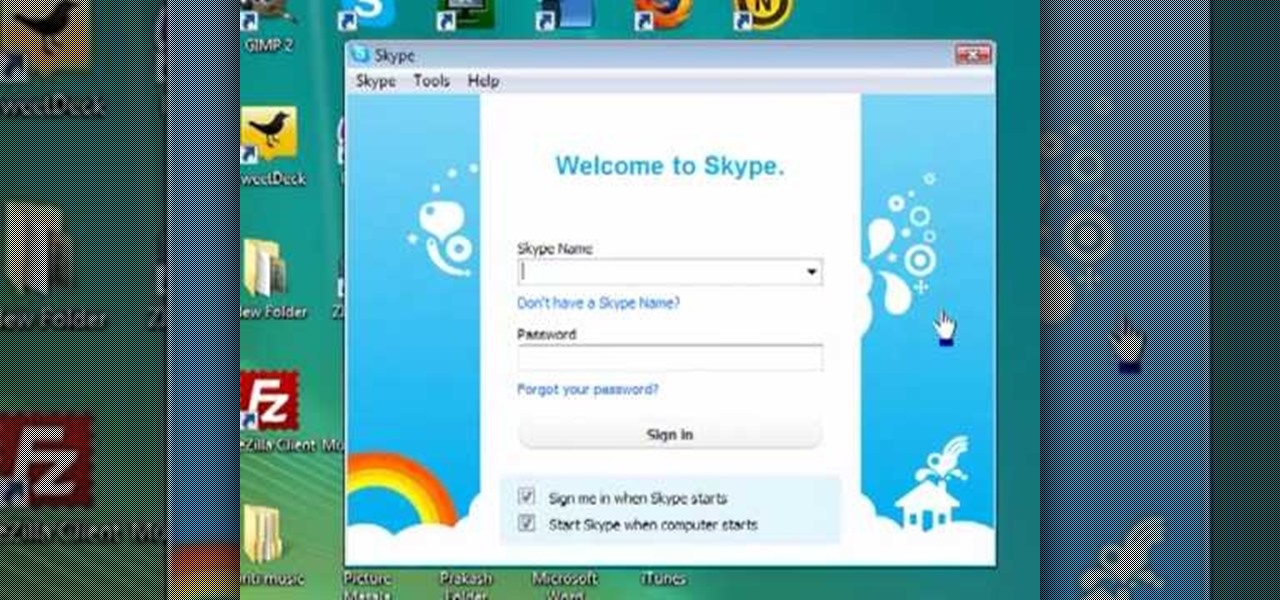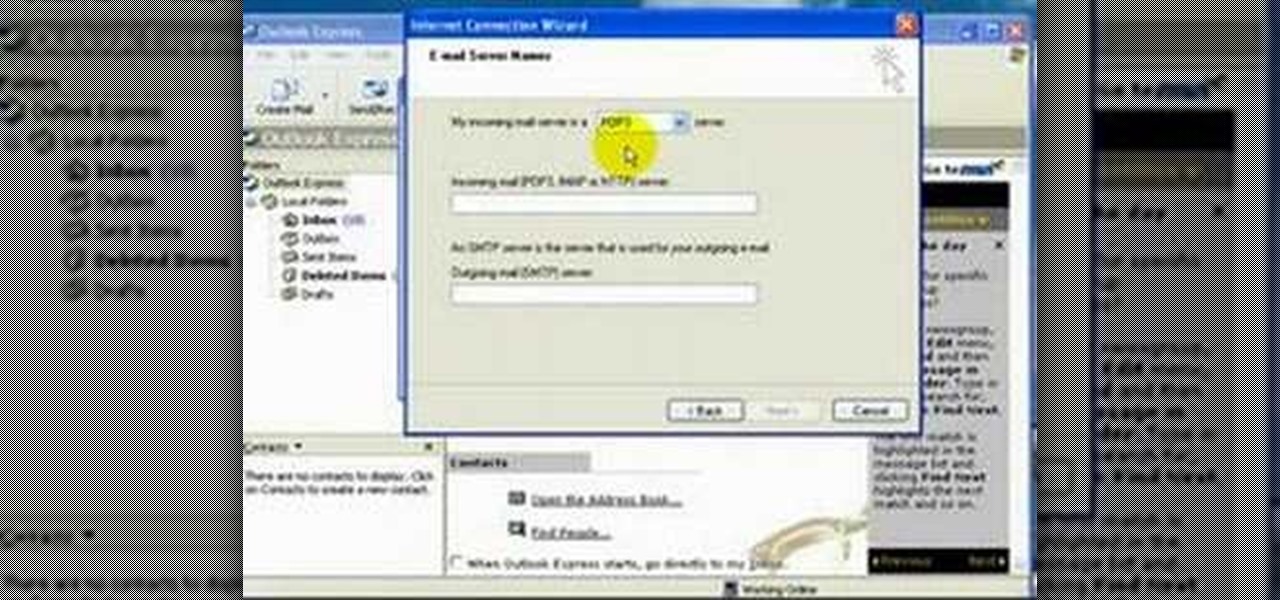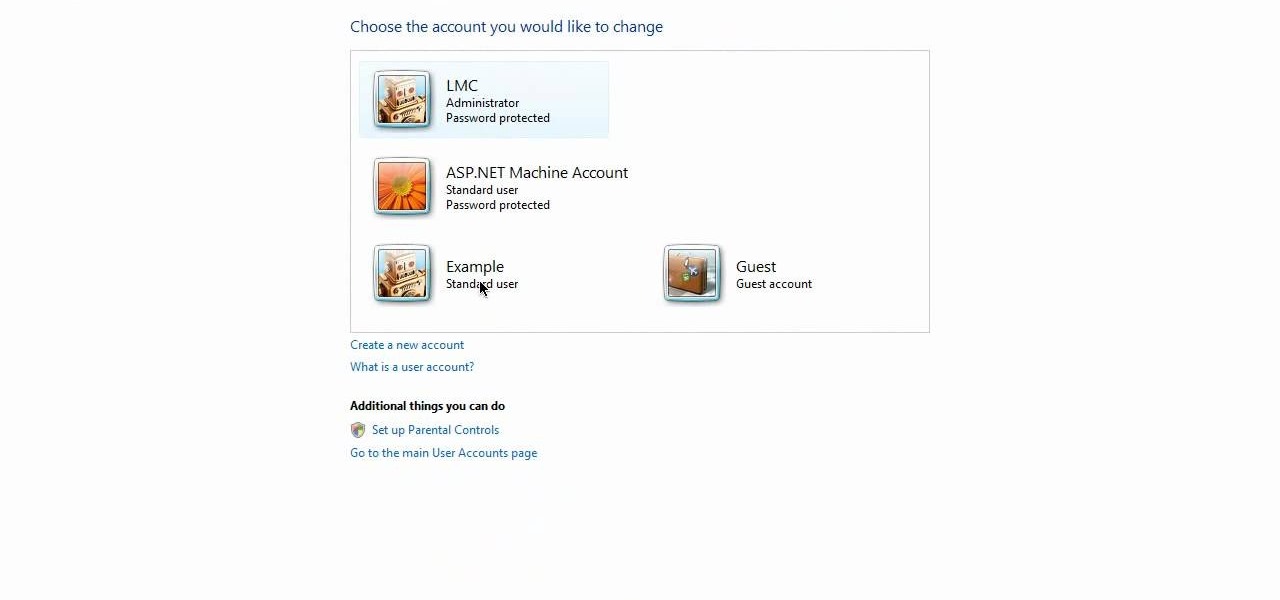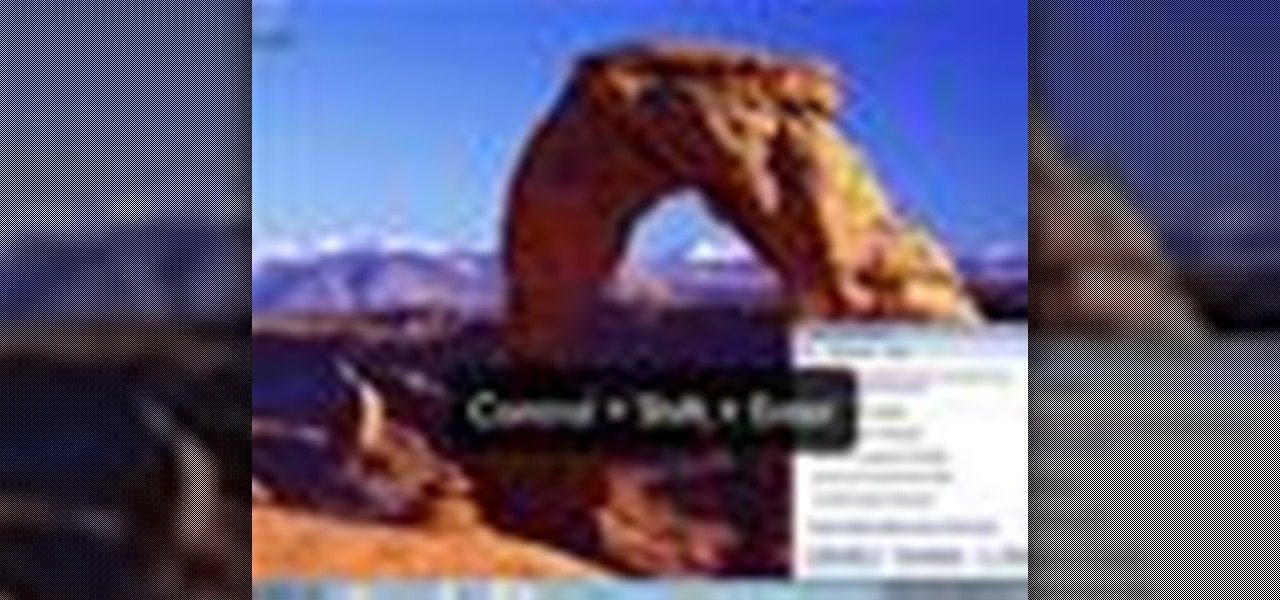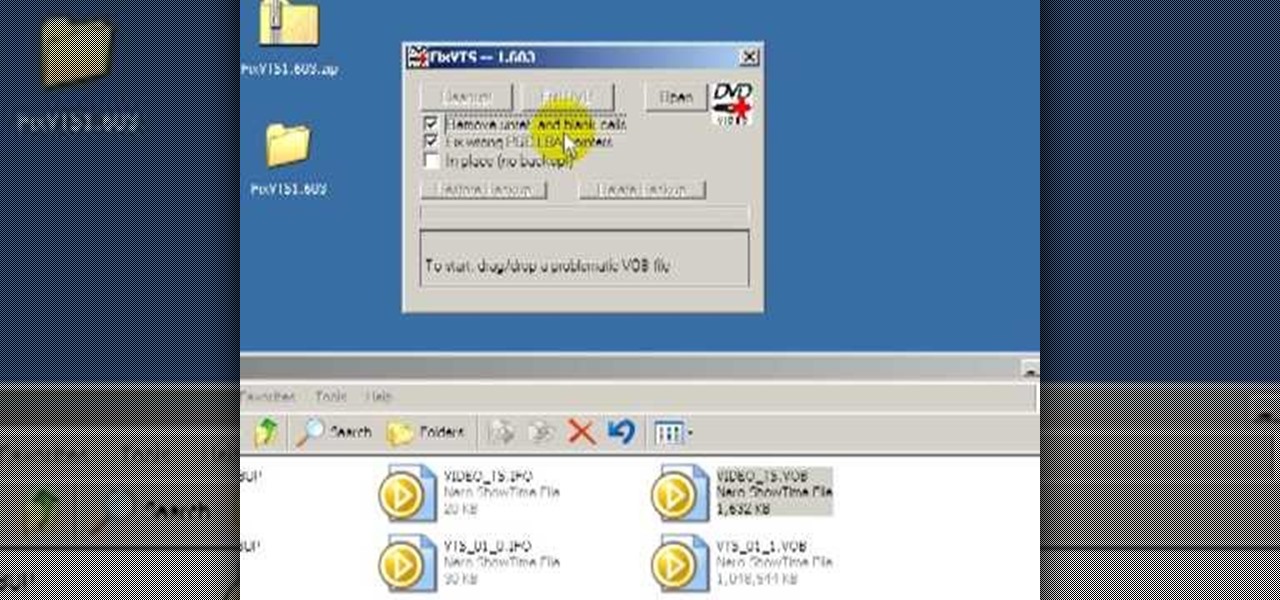
See how to repair invalid DVD navigation and structure with FixVTS. With FixVTS, you can easily repair the internal structure of a DVD. This is good for DVD menu correction, invalid DVD file structure and invalid navigation error messages.

So after months and months of pleading with your parents and weeks of doing chores to earn your keep, you've finally scored yourself an iPhone. But before you get ahead of yourself and try to add applications or message all of your friends that you just got a new iPhone, there's some basic business to take care of first.

Tinkernut shows you how to repel steam from mirrors and windows by using shaving cream. Believe it or not, shaving cream is an excellent way to prevent mirrors or windows from becoming fogged over. Just smear shaving cream over the window/mirror and wipe it off using a damp cloth. It should now prevent the window/mirror from becoming fogged over from steam. If it wears off, just repeat the process. Use this as inspiration for one of your April Fools Day pranks!

This is a video walkthrough of the "Prologue: Financial District" level in Mirror's Edge for the Xbox 360.

This is a video walkthrough for Chapter 1: Flight (PT. 1/2) in Mirror's Edge for the Xbox 360. The game has a realistic, brightly-colored style and differs from most other first-person perspective video games in allowing for a wider range of actions—such as sliding under barriers, tumbling, wall-running, and shimmying across ledges—and greater freedom of movement, in having no HUD, and in allowing the legs, arms, and torso of the character to be visible on-screen.

This is a video walkthrough for Chapter 2: Jackknife (PT. 1/2) in Mirror's Edge for the Xbox 360. The game has a realistic, brightly-colored style and differs from most other first-person perspective video games in allowing for a wider range of actions—such as sliding under barriers, tumbling, wall-running, and shimmying across ledges—and greater freedom of movement, in having no HUD, and in allowing the legs, arms, and torso of the character to be visible on-screen.

This is a video walkthrough for Chapter 2: Jacknife (PT. 2/2) in Mirror's Edge for the Xbox 360. The game has a realistic, brightly-colored style and differs from most other first-person perspective video games in allowing for a wider range of actions—such as sliding under barriers, tumbling, wall-running, and shimmying across ledges—and greater freedom of movement, in having no HUD, and in allowing the legs, arms, and torso of the character to be visible on-screen.

This tutorial will show you how to take a song from GarageBand and play it backwards, using iMovie. Find out what the secret messages are in your favorite songs. You can follow the instructions in this video to learn how to reverse a song using GarageBand and iMovie.

If there are people you just don't want to talk to, or texts you want to stop recieving, you can use the MCleaner app for iPhone. This app has a white list of approved numbers and a black list of disallowed numbers. You can even choose to let in phone calls from one number while letting in their text messages, or vice versa. MCleaner will also log your blocked calls, so you can see who has been trying to get through.

When you're searching for a contact to message, sometimes it's a little better to see a face than a name. But it's even better to have both! With the Android OS on the new Samsung Galaxy Tab, adding photos to your contacts is a breeze. Select APPLICATIONS < CONTACTS and select your preferred contact. Choose EDIT and tap the blank photo space in the upper left corner. Press TAKE PHOTO or ALBUM to add the picture. See how in this video.

In this video from Defcon Computers we learn how to clean your computer keyboard. You can use cans of air, or take off your keys. But in this video we learn how to actually clean the keys themselves. With the computer off, put Windex on a paper towel, and rub the key. Put more Windex on your paper towel and continue to rub the keys. Rub them individually and also clean the spaces in between the keys with the paper towel. Again, make sure your computer is off or else you'll get all sorts of er...

In this video from sjsharksiPodtouch we learn how to jailbreak your iPhone 3Gs with firmware 3.0 using a Windows machine. With your iPhone plugged it, download the PurpleRa1n file and click make it rain. Then your iPhone will enter into recovery mode. You'll see the PurpleRa1n logo on your iPhone and then it will reboot. Tap the Freeze app, and tap Install Cydia. Once finished, exit and then reboot your iPhone. Now Cydia is fully installed. You will get a message on your iPhone saying Reorgan...

In this video from iPT2gGeec we learn how to restore your tethered or semi tethered iPod 2G jailbroken device. To do this, open the Red Snow application. Go to Step 3 and click upload DFU file. Unplug your iPod for 2 seconds and plug it back in. You should get a white screen. Now exit the GUI and iTunes should pop up. Click on Restore button after the message says iPod has been found in Recovery mode. This is the only way to do this. If you don't get the white screen, put it back in DFU mode ...

Sonic the hedgehog is the titular character of the media franchise of the same name which has spawned numerous games, animated movies, comics and TV series.

In this tutorial, we learn how to make a church door card. To start, you will need to take a piece of card stock and the template for the church door. After this, you will fold the template up using the paper, then cut it out. After this, write the message you want on the inside of the card. From here, you will decorate the front of the card and then tie a ribbon on the front. This will close the two doors and then when you upwind it, the person can see the inside. Make this unique and have f...

This video will show you how to boot in safe mode on Windows XP. Just follow these instructions from the video. Now go to Start -> Run and type in msconfig. and click OK. Now select the BOOT.INI tab and select /SAFEBOOT, click apply and close and then it will prompt you to restart. After you restart a message will appear. Click Yes and you will notice that your screen resolution is small and you will have the classic theme. To return to normal mode just repeat the steps and uncheck the BOOT.I...

Whether you own a business or work for a company, you probably send out millions of emails every day corresponding with clients, PR, and whoever else you have to deal with. It's hard enough making sure you get around to all of them, but what's more is that even after you've finished composing the message you have to add your name, company name, phone, etc.

This video shows how to enter an IRC chat with a program called Pidgin, which is normally an instant messaging client. First, you should open Pidgin and open the protocol IRC, selecting or creating a username and changing the server to irc.freenode.net in order to connect to the Linuxjournal channel. After connecting to the channel, wait until you are connected. At this point, you should still not be able to see anything, so you have to go to "Add Chat" and join a channel, in this case #Linux...

In this video, we learn how to make a jingle bell card using Cricut Storybook. you will need the Cricut Storybook cartridge and Cuttlebug Music Notes folder to do this card. First, you will take a cut out of the word "jingle" that has a bell attached to the bottom of it. You can find this in your Cricut crafting books. Next, apply a checkered green paper over a forest green card stock. Next, grab a holiday embossed white paper and apply a ribbon to it, then glue this onto the checkered paper....

In this video, we learn how to fix a frozen iPod. This is for when you are getting a "do not disconnect" message from your iPod while using iTunes or any other program with your iPod. To do this, you need to hold down the top of the wheel and the middle of the wheel simultaneously. Do this for several seconds, then the Apple logo will show up on the screen. Now the device will release your computer from being in a frozen state. Quickly remove the USB cord from your computer when the Apple log...

In this video, we learn how to add a feed burner count in Thesis navigation bar. First, go to the custom file editor, then click "custom_fuction.php" and then click "edit selected info". After this, you will get an error message. Now, go to your FTP and type in the path "/public_html/adwordsshop.com/wp-content/themes/thesis_16/lib.functions/launch.php". Once you do this, open launch.php, then copy the code from the website and paste it into the PHP site. Then, copy the entire thing and paste ...

In order to prepare raw Mediterranean kale, you will need the following: kale, pine nuts, olives, olive oil, lemon juice, salt, and red bell pepper.

Desktop shortcuts are a great way of making the programs you use a lot more accessible, but today many PC users overuse their desktop space and have icons covering over half the screen, including the one for a picture of a dog they looked at six months ago once. This prank is a great way to teach such a person a lesson, or any PC user who you have a problem with. It entails creating a new desktop shortcut with the name and icon of a commonly used program (the web browser works great) that ins...

This video tutorial is in the Electronics category where you will learn how to enable Emoji icons on your iPhone. These icons are the yellow faces with emotions that you use in any internet messenger program. On your iPhone search for a program called spell number. Tap on the program and download the Spell Number Emoji. It's free. After it is downloaded, tap on it and type in 9876543.21 to unlock the Emoji icons on the key board. Now go to general > keyboards > international keyboards > Japan...

In this tutorial, we learn how to get started on Twitter. First, log onto Twitter, then click on the "join" button towards the bottom. On the next page, enter in your username you want, as well as a password and your email address. After this information is entered, click on the sign up button. next, you will be able to enter in your other social networking emails, so you can see if your friends from there are using Twitter. For the next step, you will be brought to your home page, where you ...

This next tutorial tackles a subject that everyone has been introduced to in some point in their life. Lint. Lint is something that nobody wants to be seen with since it gives off a message that you may not know how to wash clothes properly. There are many ways to help prevent lint from invading your load of laundry and in this tutorial it will cover a couple ways to help make sure you are lint free. It's easy to follow and should be done every time you wash clothes. So good luck and enjoy!

This video in the Pranks & Cons category will show you how to create a non-destructive fake virus on Windows. This video is from Tinkernut. For this right click on your desk top, go to new and select shortcut. Now type in this code 'shutdown 's 't 60 'c "this computer is shutting down; save your work", click next. This code is actually for shutting down the computer. But, you type in the name of the short cut as something else, say for example 'songs ' and click next. What will happen is when...

So you're not a wee little kid in elementary school anymore and you miss handing out those heart sticker-closed envelopes featuring cute messages of Valentine's greetings (and hoping that your crush will notice you drew in an extra heart on his card). How do you celebrate Valentine's Day then?

Need a standout hairstyle for prom that you can be sure no one else will have? Then chuck all stereotypes of traditional hair beauty (romantic waves, or a severe updo) and take a walk on the wild side by replicating Lady Gaga's fun hair bow.

In this tutorial, learn how to fix a missing or corrupt error message "System32\Drivers\Ntfs.sys" Step 1:

Basic memos are one of the most common forms of communication that you can experience in an office atmosphere. It is a universal message that gets sent to everyone letting them know about something important or even trivial. Writing one can be a bit tough, especially when you've never written one. So in this tutorial, find out what it takes to properly write a basic looking memo in no time at all. Enjoy!

There's nothing like a greeting card to turn a frown upside down. In this day and age of emails and text messages, making your own greeting cards for someone can mean so much. From Valentine's Day to Christmas, greeting cards are a way to thank, welcome, congratulate, and even apologize to family or friends. So in this video tutorial, find out how to make greeting cards using a photo and the program Photoshop. Enjoy!

Most e-mail servers cut you off at about 10mb for attachments. If you need to send a larger file, watch this tutorial. In it, you will learn how to send files upwards of 100mb for free and avoid server limits. This clip will show you how to send quick and easy files to your friends without worrying about them not fitting in your messages. This video will show you step by step how to accomplish this in less than five minutes.

In this video tutorial, viewers learn how to sync Twitter with a Facebook fan page. Begin by going to the website: Hoot Suite and sign up for an account. Once logged into an account, click on Settings and click on the Social Networks tab. Click on Add Social Network and click on Pages under Facebook. Now click on Connect to Facebook and log into your account. Then select the page(s) that you want from your Facebook and click Add to Hoot Suite. Finish by typing in your message and select your ...

Skype is a very cool, useful communications tool that you can download online. This program is free and includes video chats, instant messaging, search functions and various other features.

Carole Gallesie from Creative Media Web shows viewers how to set up a new account in Microsoft Outlook Express. Express is preferred because it is a scaled-down version of the popular email client and it is easier to navigate. From your Windows desktop, go to the start menu, all programs, and click on outlook express. When the program opens, look at the top of the page for the "tools" menu, select accounts, add, and mail. The new account wizard will then appear and will walk you through setup...

In this video, Nub shows us how to delete a user account. First, you will click "start" then "control panel". Then click on "user accounts" and then "manage another account". You must be logged in as the administrator to do this. A new window will pop up once you click on this and you will see all the user accounts on your computer. Click on the user you want to delete and a menu will show up. Click the button that says "delete this account". A message will appear asking if you want to save t...

In this how to video, you will learn how to use Narrator in Windows 7. To use the program go to start, accessories, ease of access, and Narrator. The program will now open. From here, the program will announce what you can use the program with. Press the control key to pause the program. Use control shift enter to read the currently selected item or the item with current keyboard focus. Ctrl shift space will read the contents of the current window. The narrator window has many options, such a...

In this video tutorial, viewers learn how to automate tasks in a Mac OS X computer. This video will show viewers how to create a simple application, that when double-clicked, will open a new message that's already addressed to a specific person. Begin by clicking on the Macintosh HD and click on Applications. Open Automator. Users will be able to create a template for different work flows. Select Application and click Choose. On the left side of the window, there will be a list programs that ...

In this Arts & Crafts video tutorial you will learn how to make a vertical Easter greeting card. Take a 6x6 yellow card and fold it in half. Using the Valentrio Fiskars corner punch, you can punch one corner. Cut a 2 1/2” wide metallic cardstock, a 1” wide paper strip, stamp a picture or a design and punch it with Fiskars punch. Punch the 1” wide strip with the Fiskars border punch and glue both the pieces above and below the metallic card stock. Glue the metallic card stock and the pic...