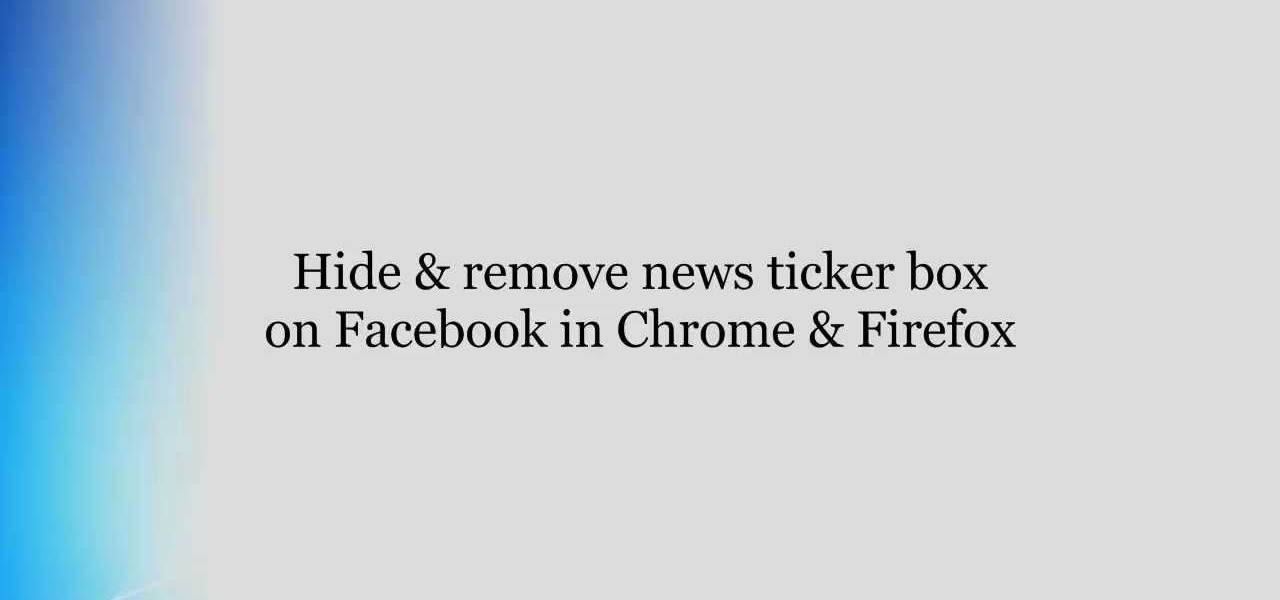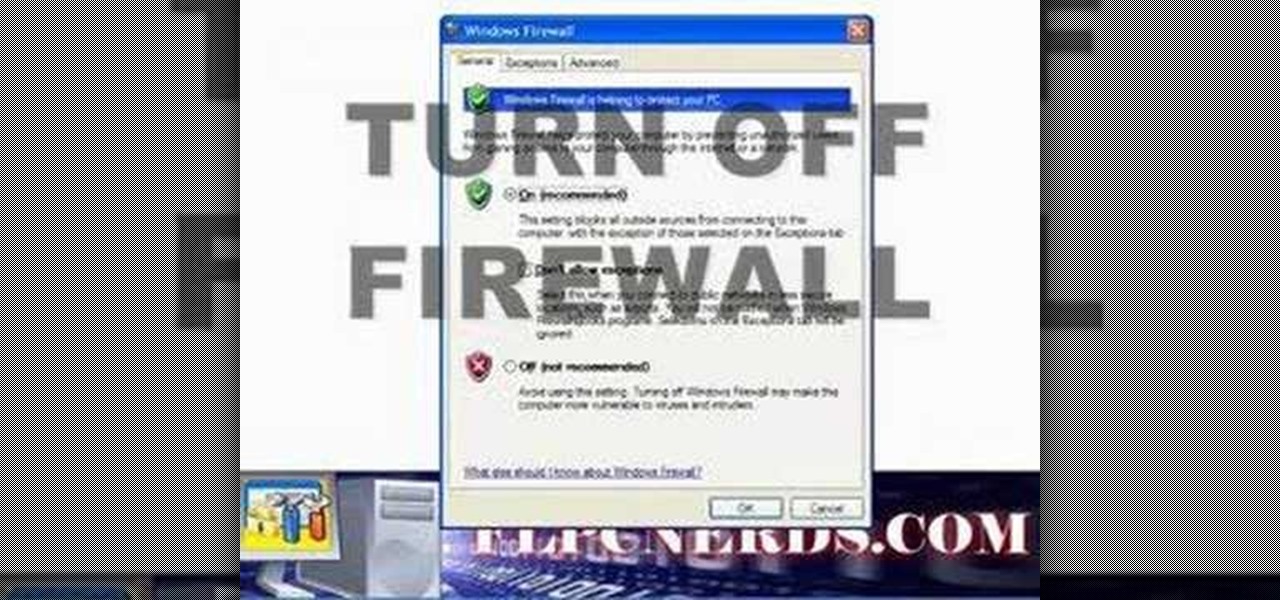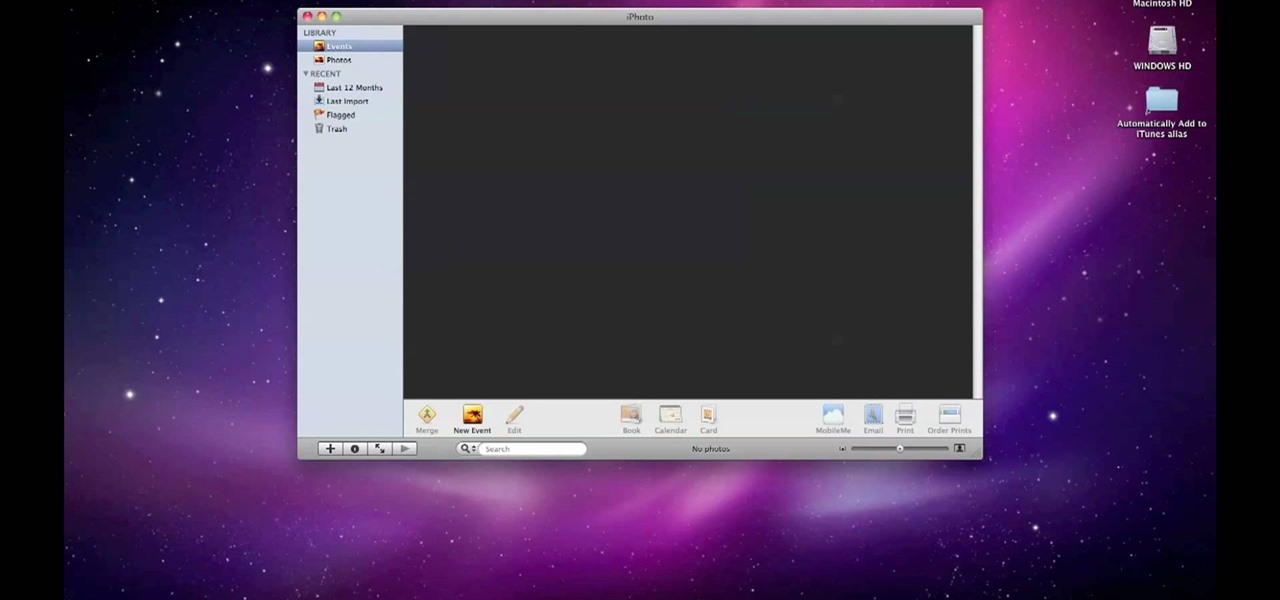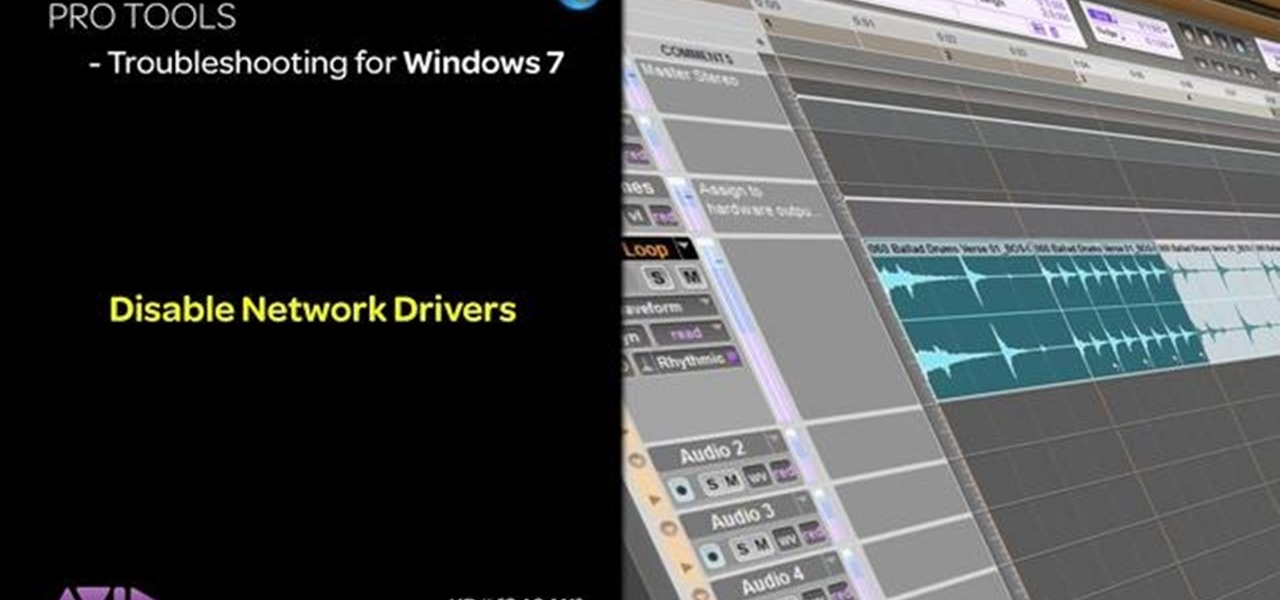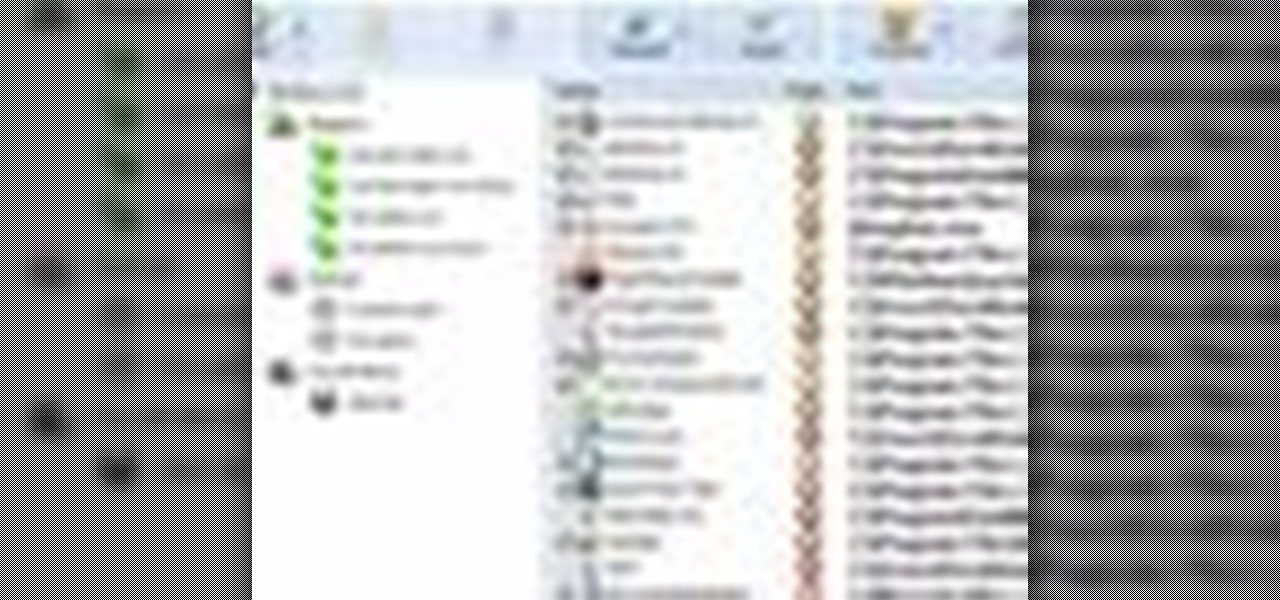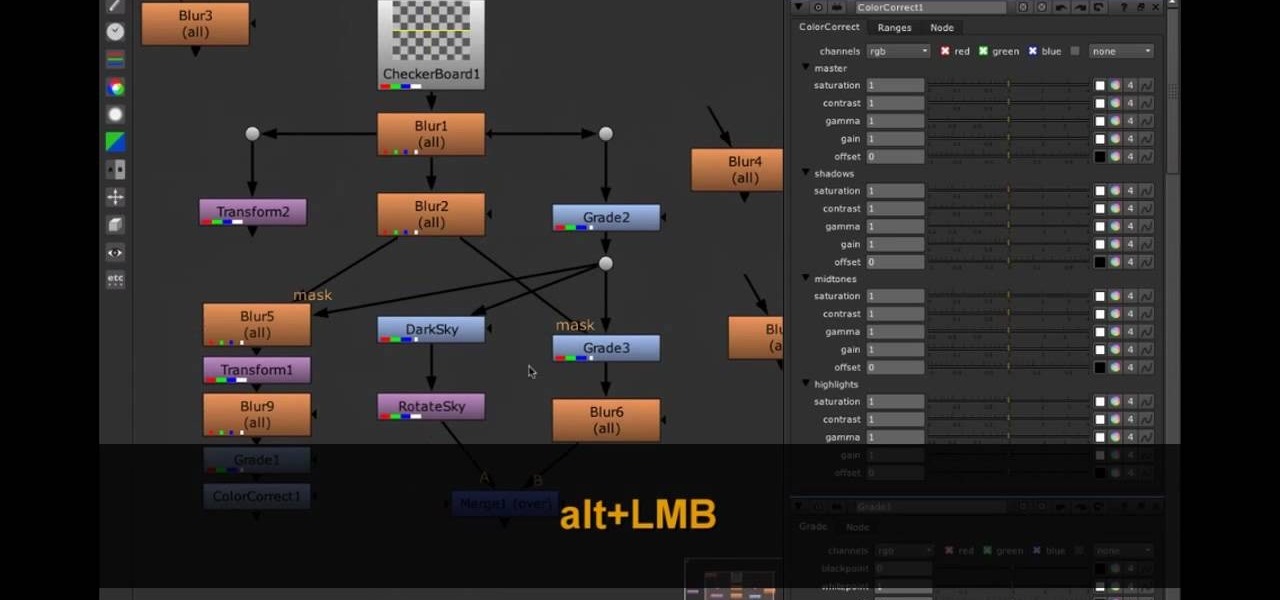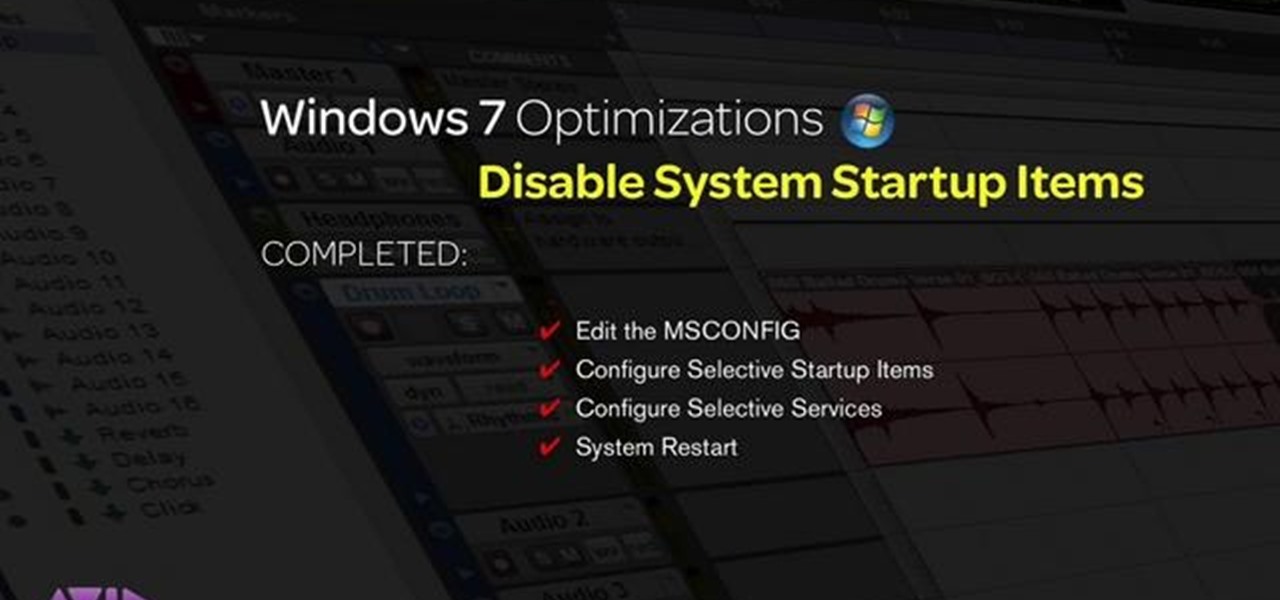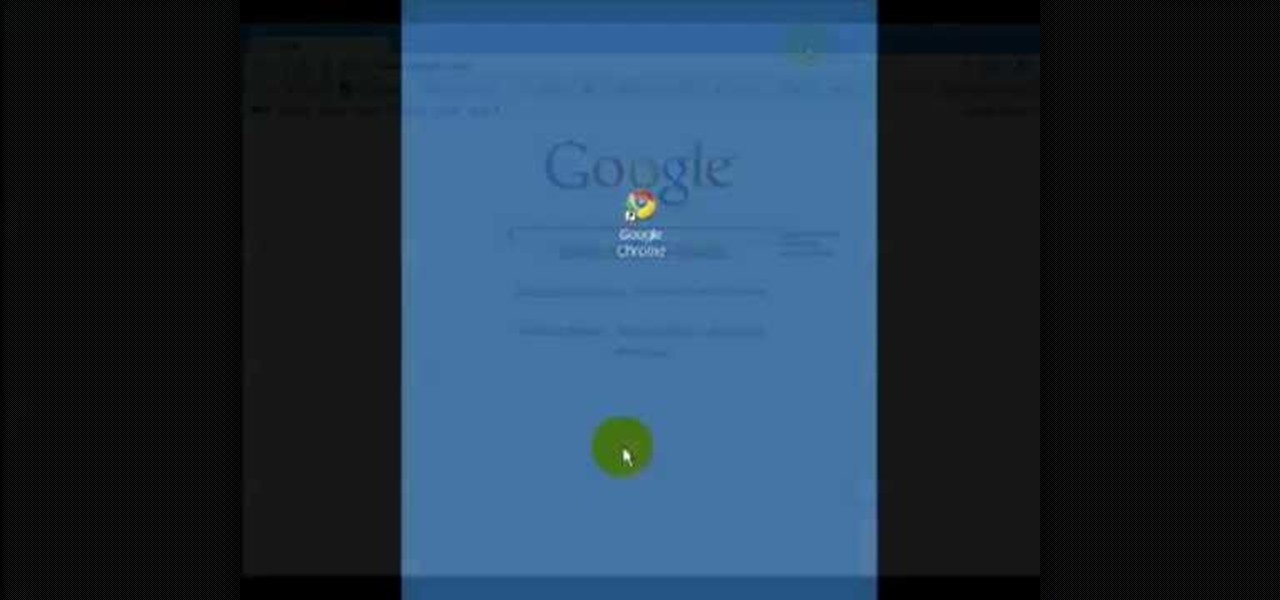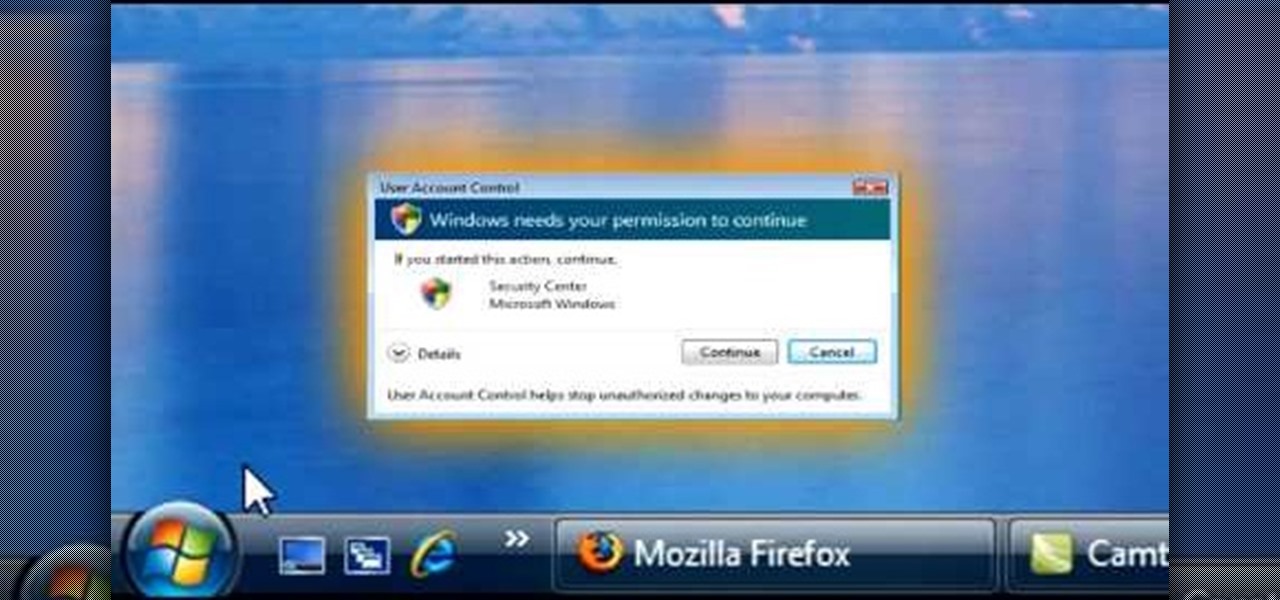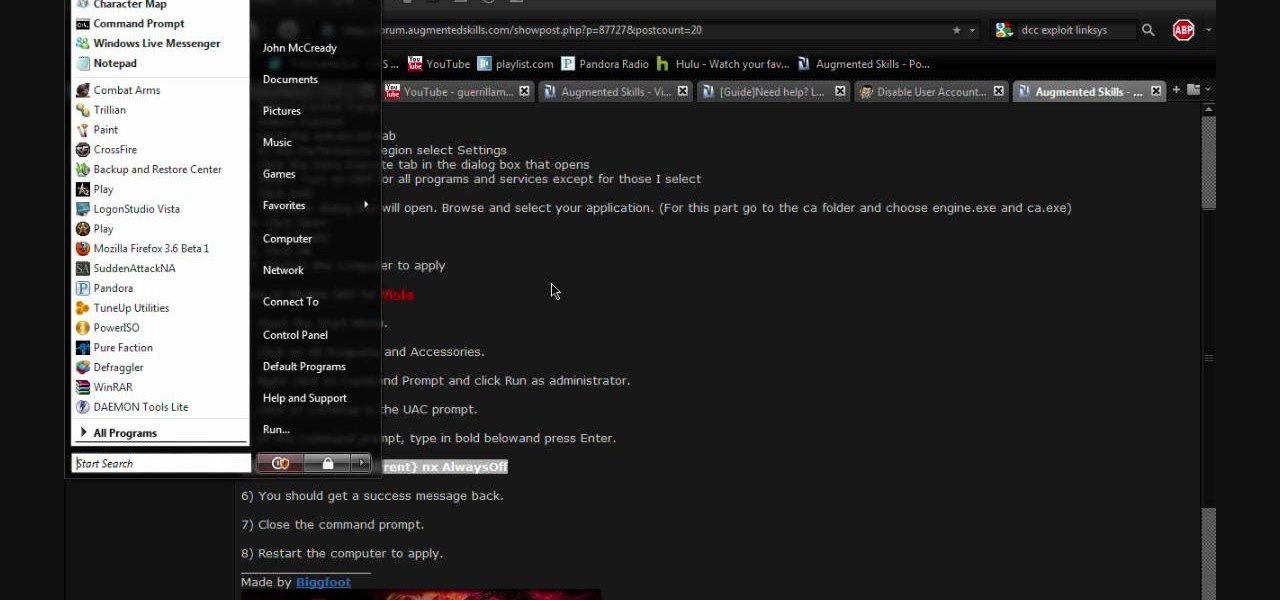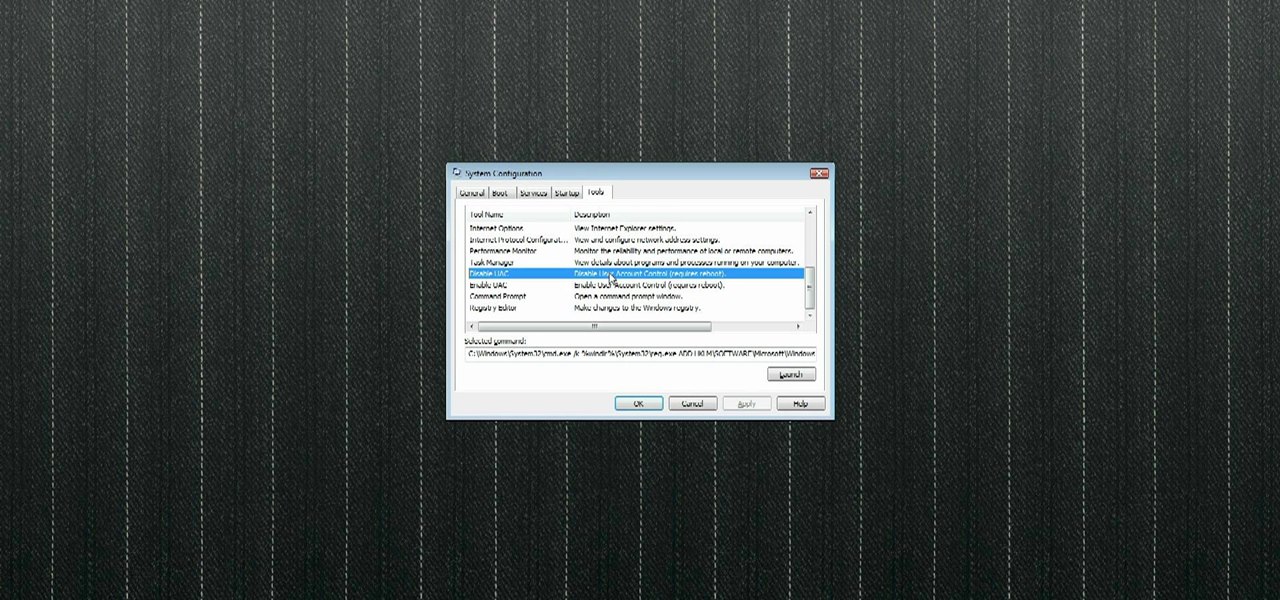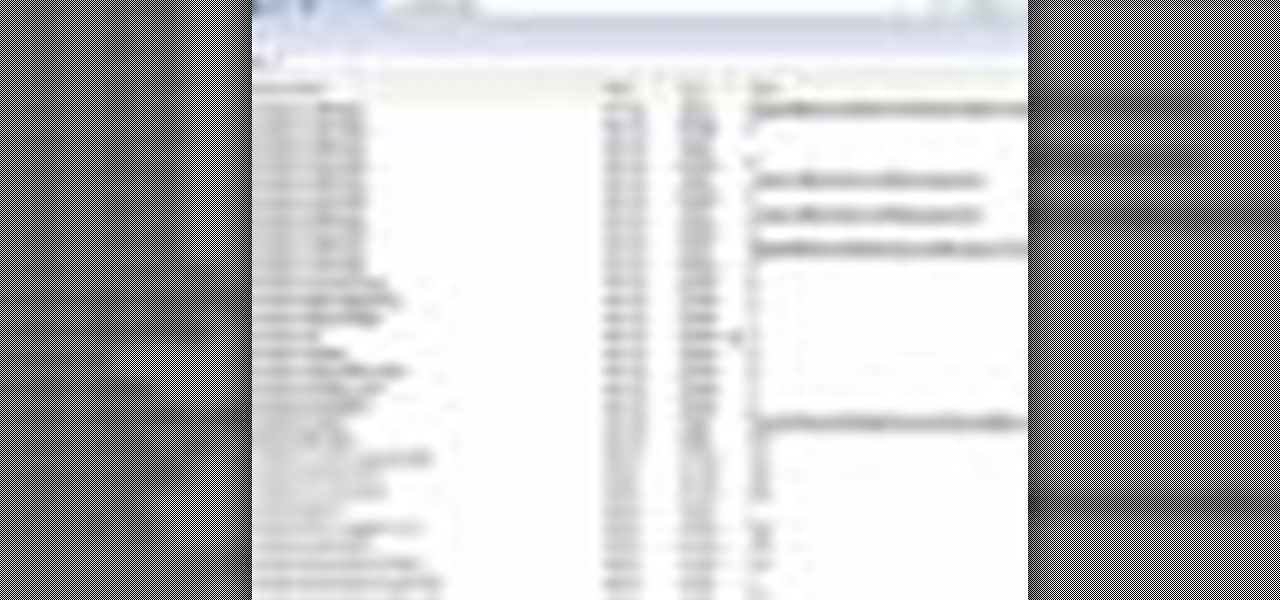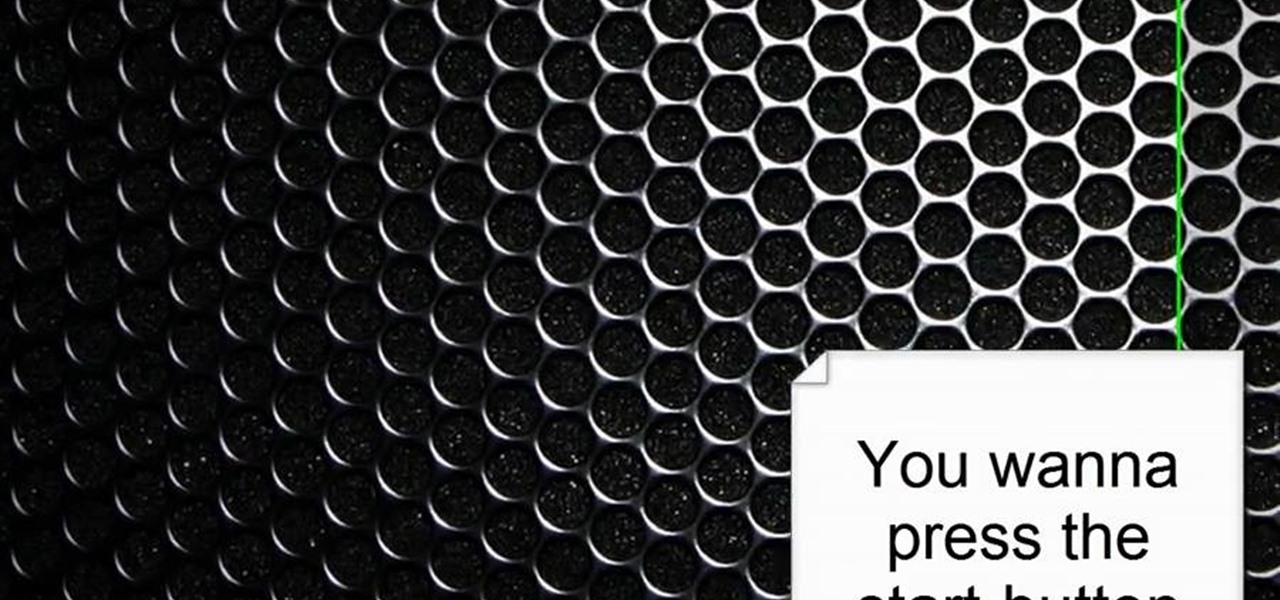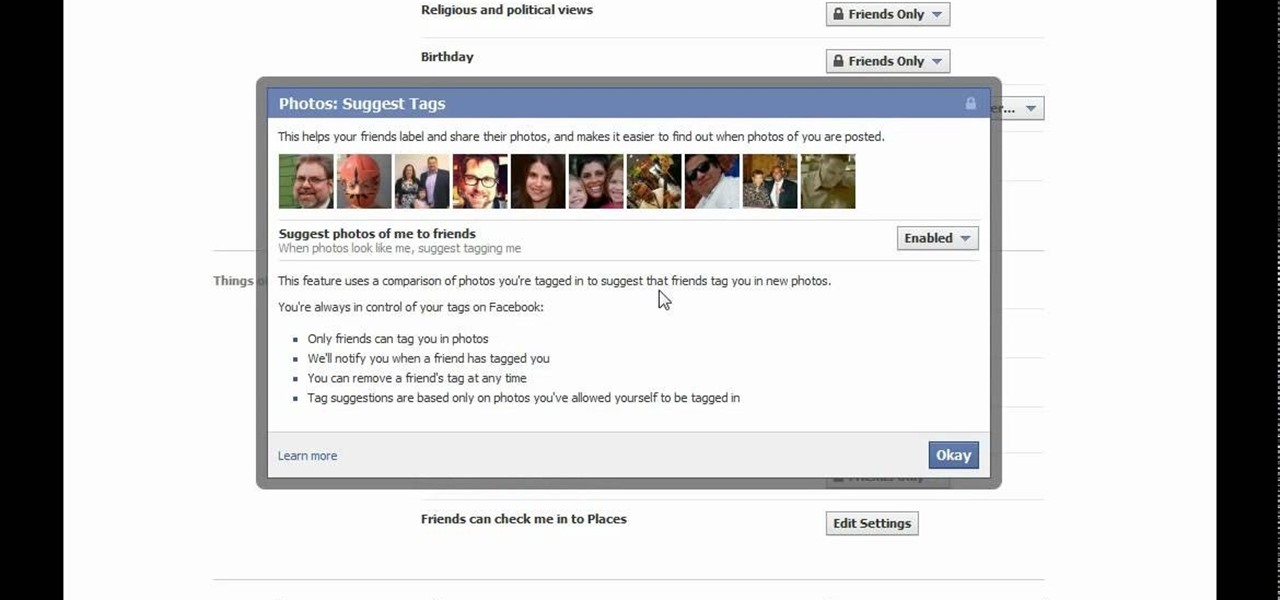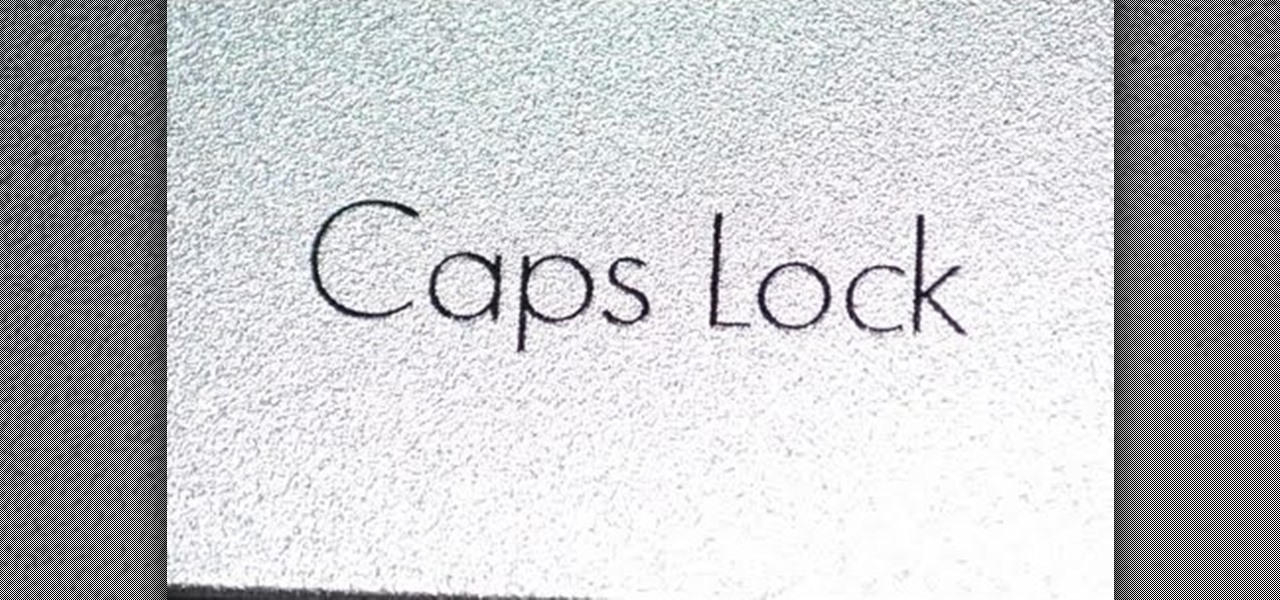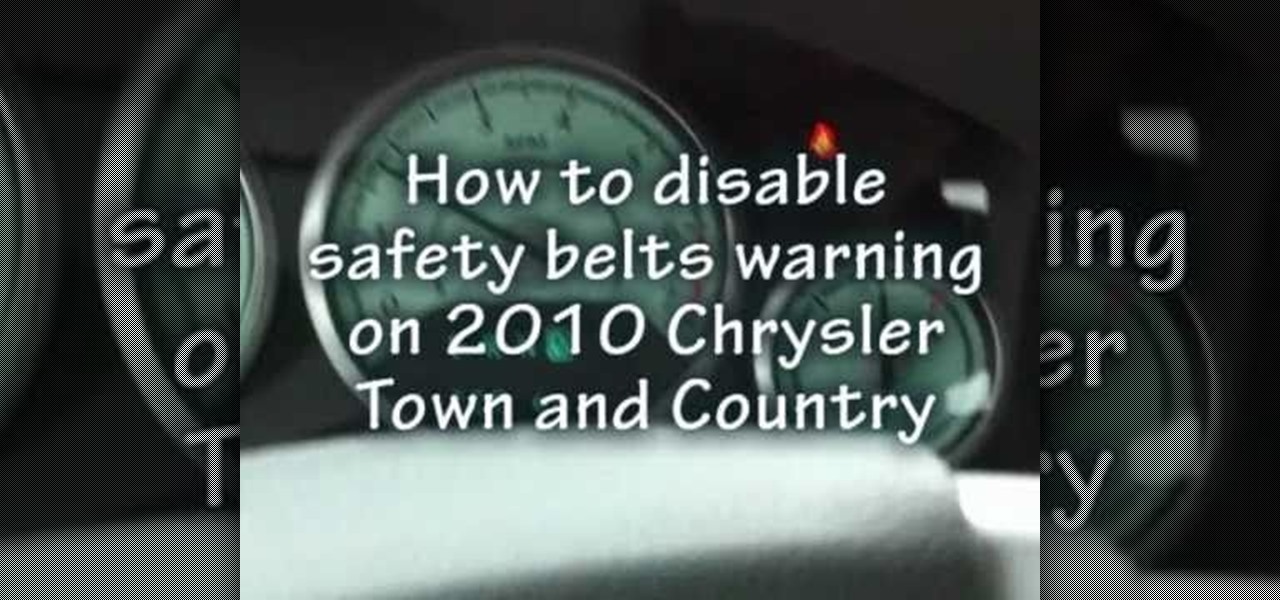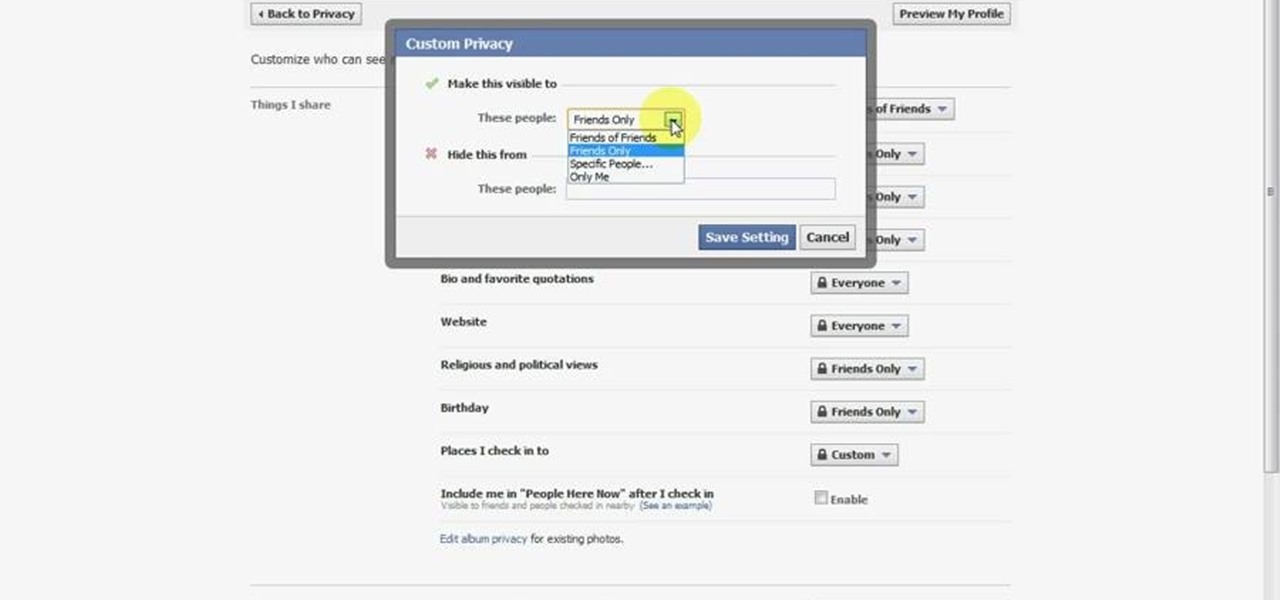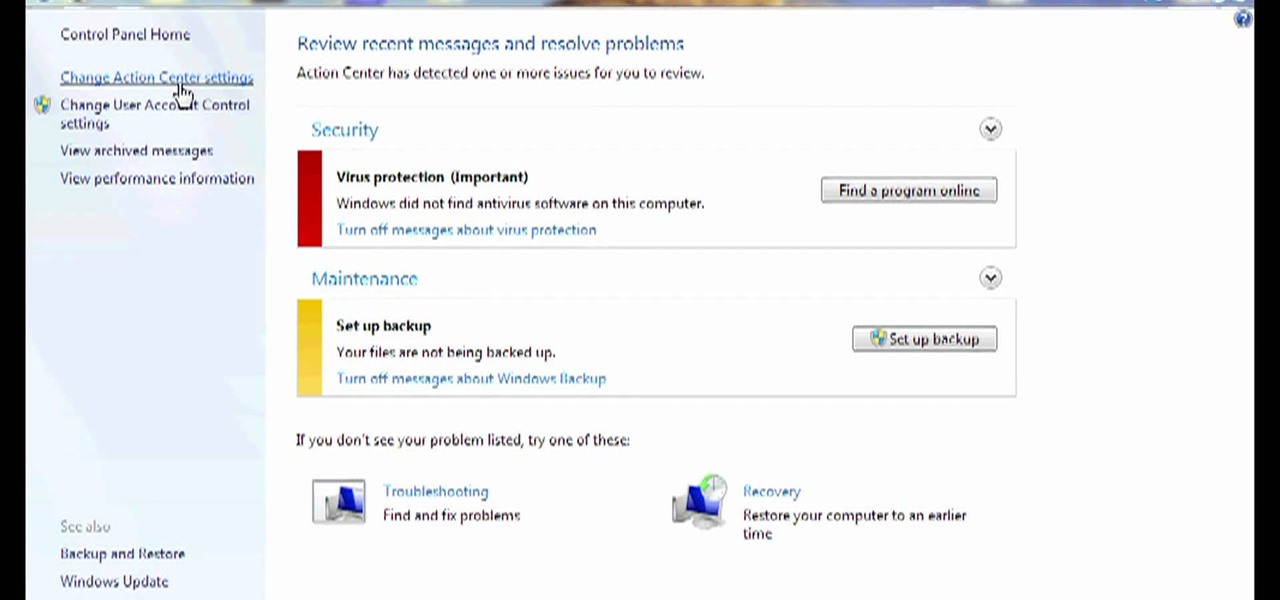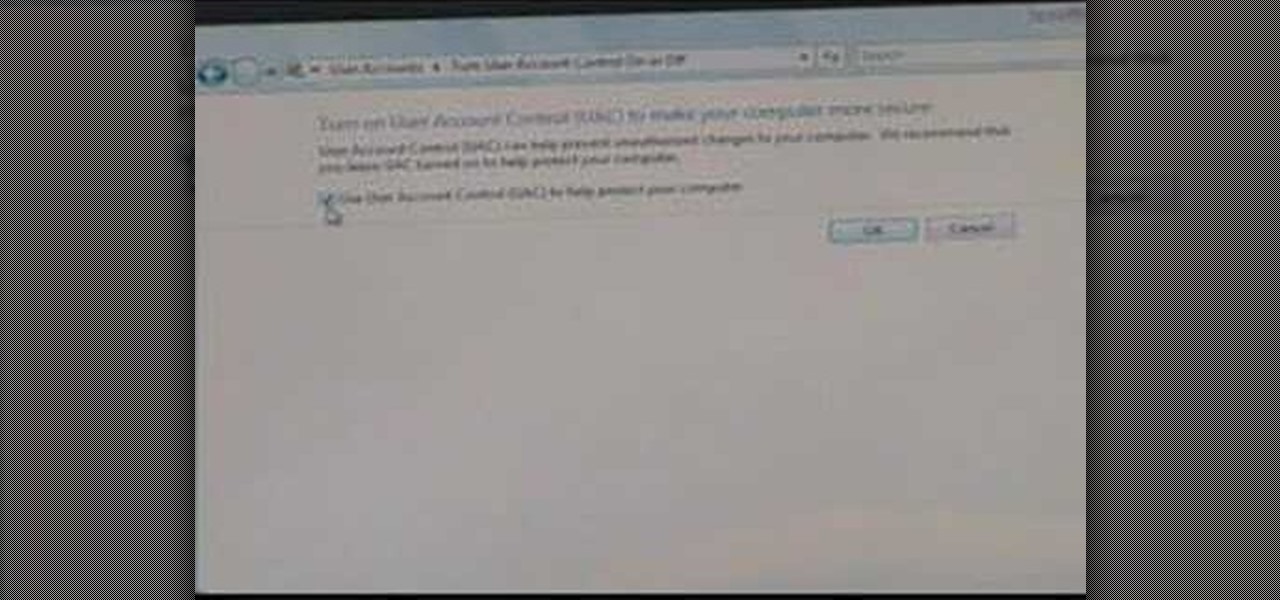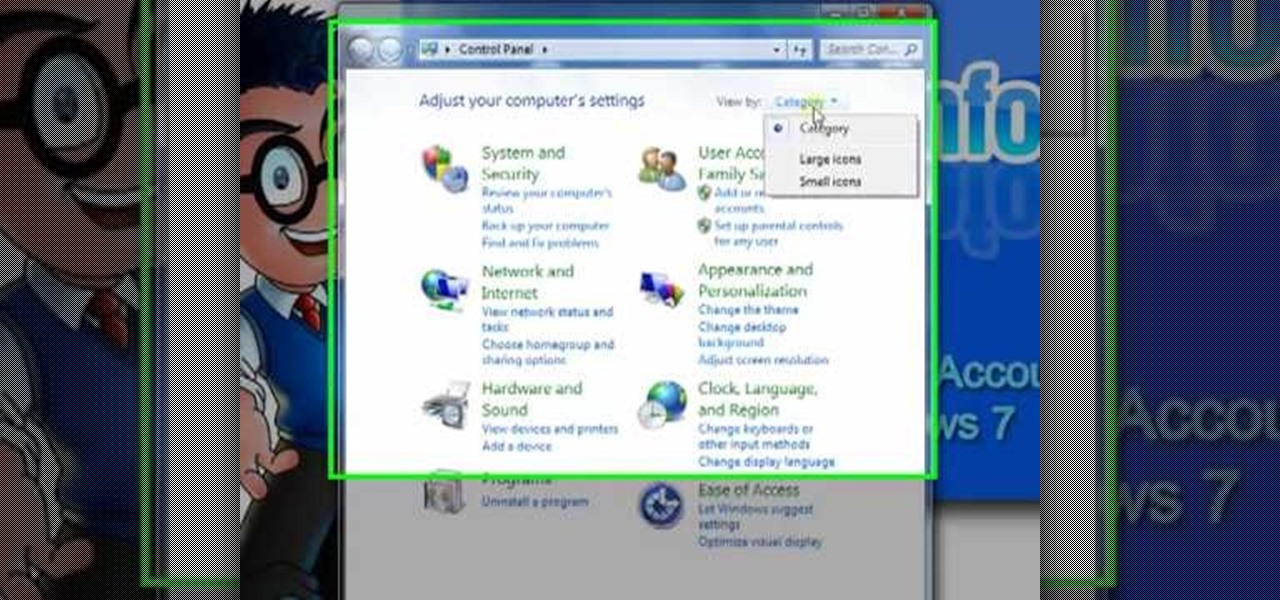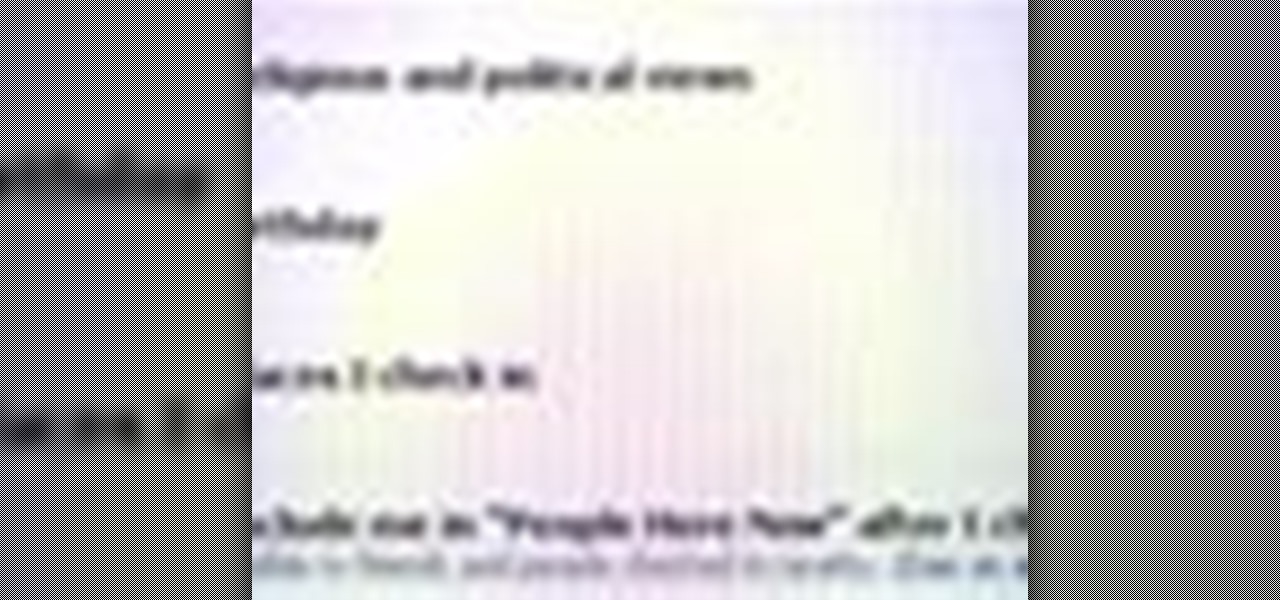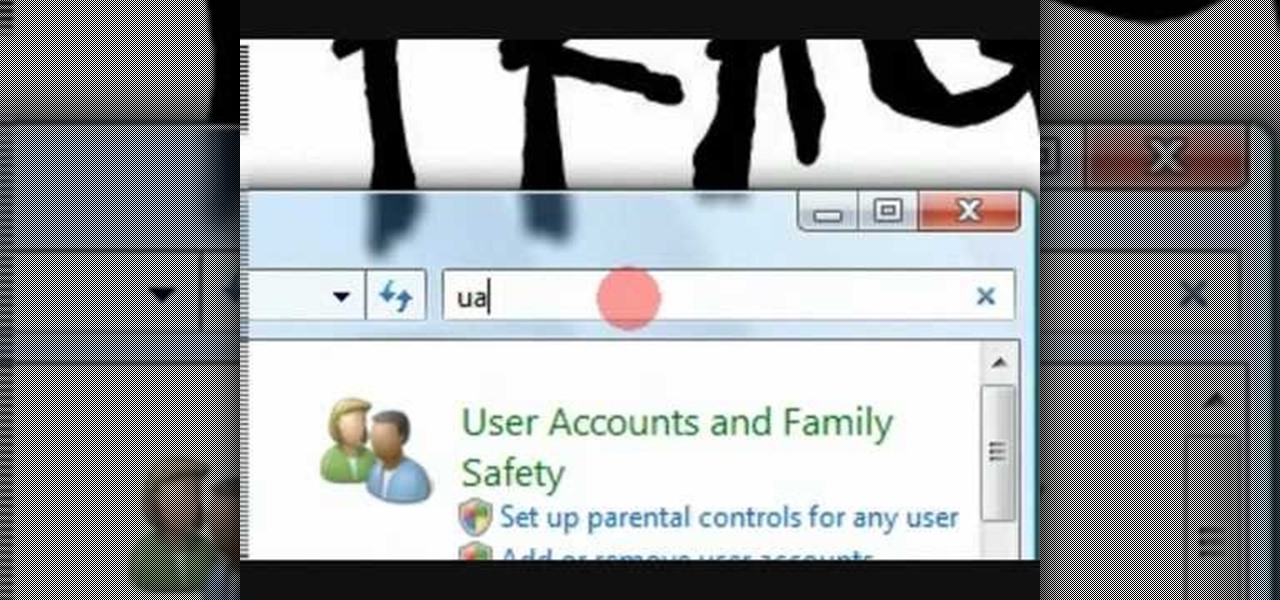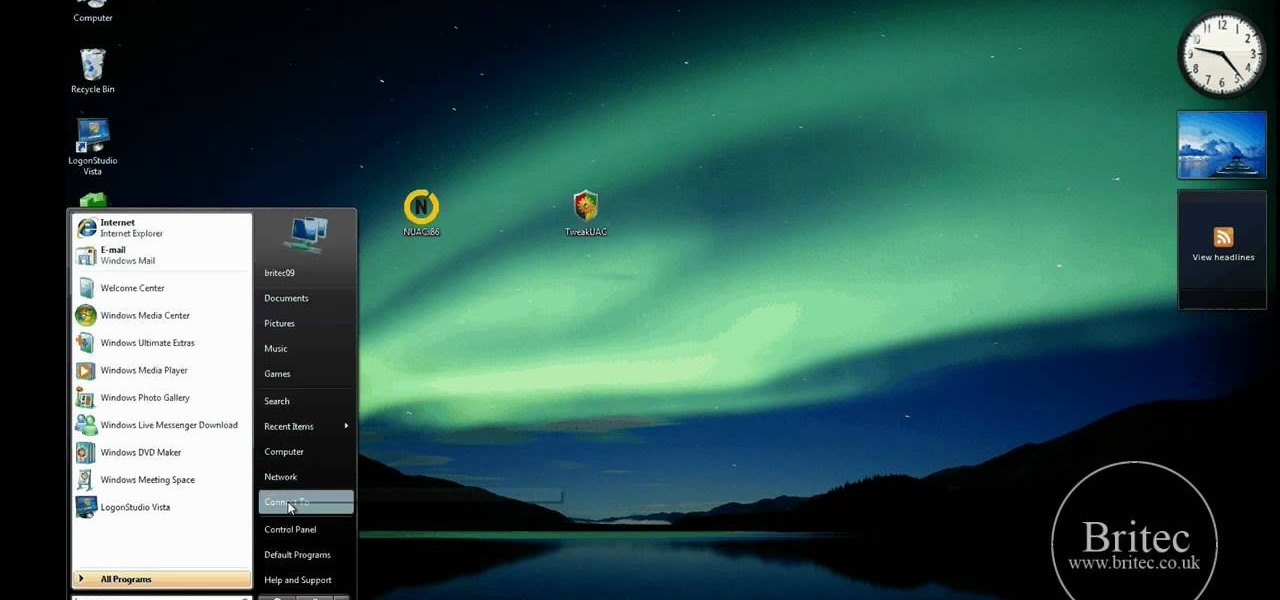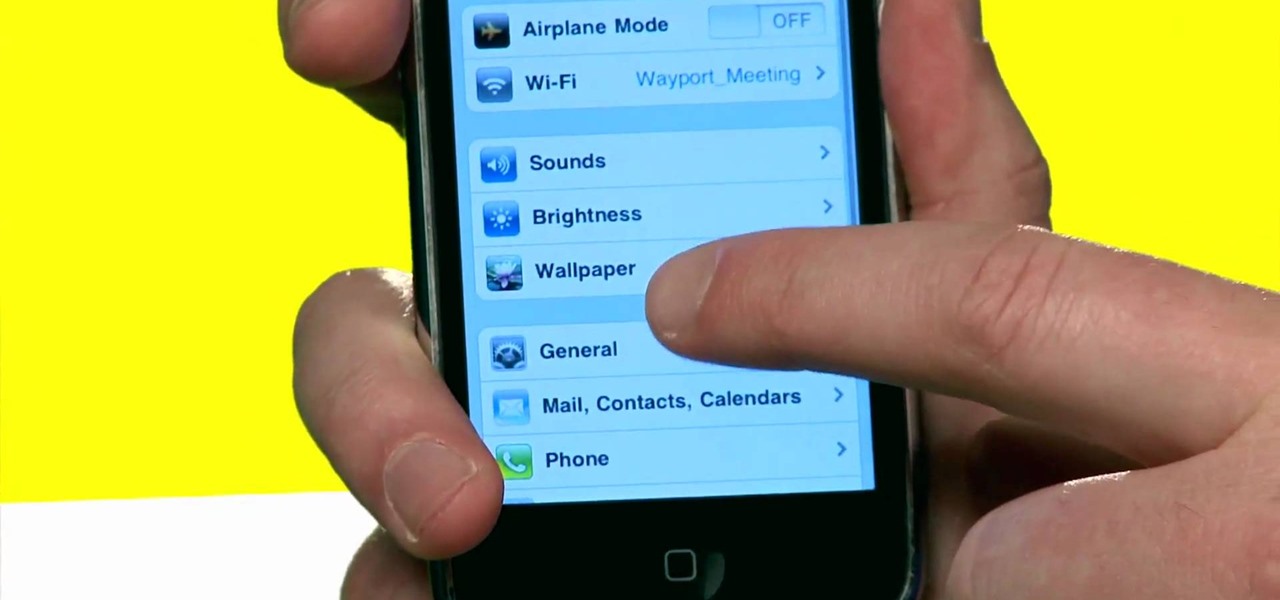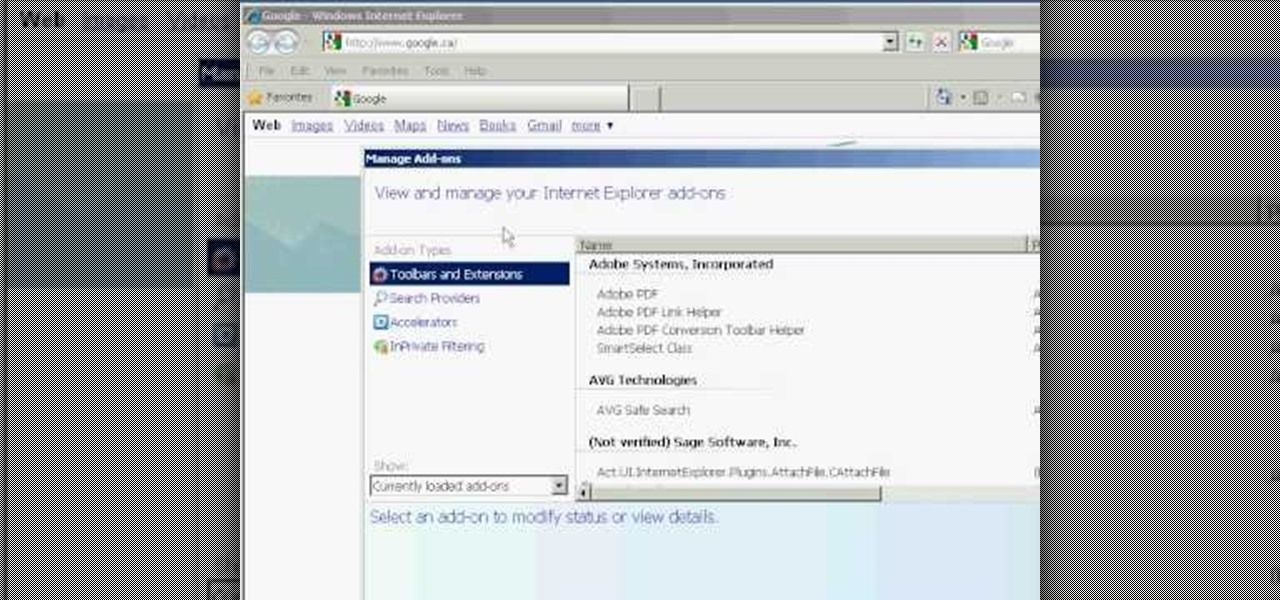Achievement Hunters aren't going for "achievements" in this video, they're going for a "reward" in the Xbox Live Arcade (XBLA) game Lara Croft and the Guardian of Light. The reward challenge is for you to disable Xolotl's fire trap in under 30 seconds. If you don't do it in under 30, you'll have to wait a lot longer than that to try again! This is on the first level of the arcade Lara Croft game.
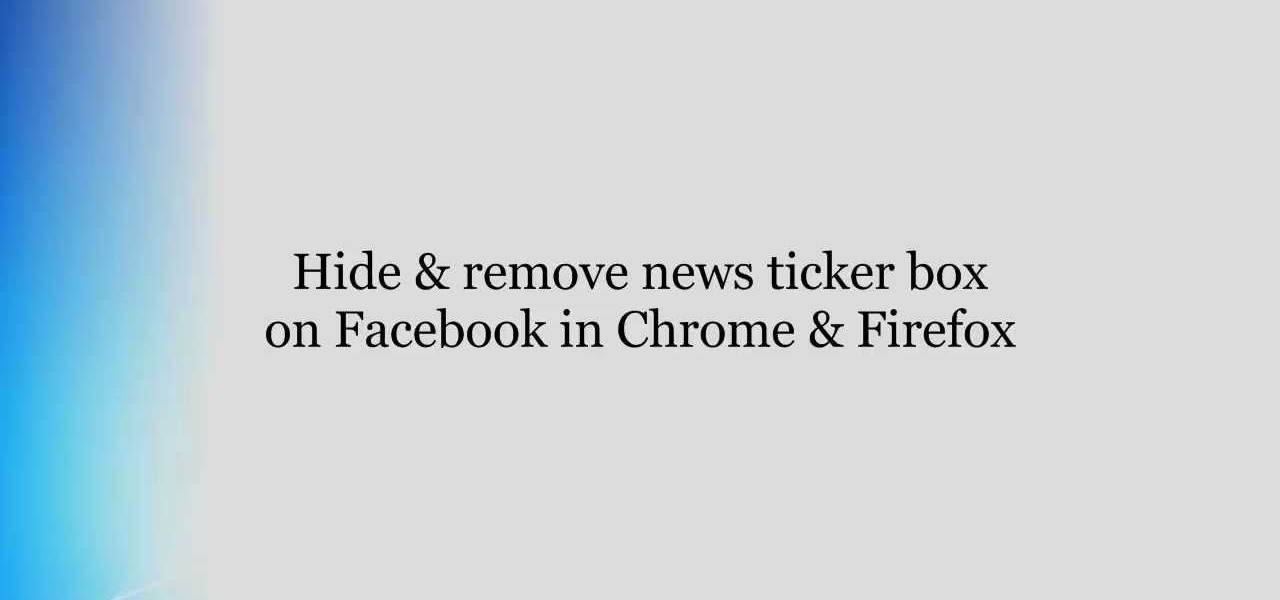
If you're tired of the Facebook news ticker, get rid of it for good with the Unannoying Facebook extension for Google Chrome or the FB Purity extension for Mozilla Firefox users. Get rid of that annoying status update feed in the top right corner of your Facebook page for good!
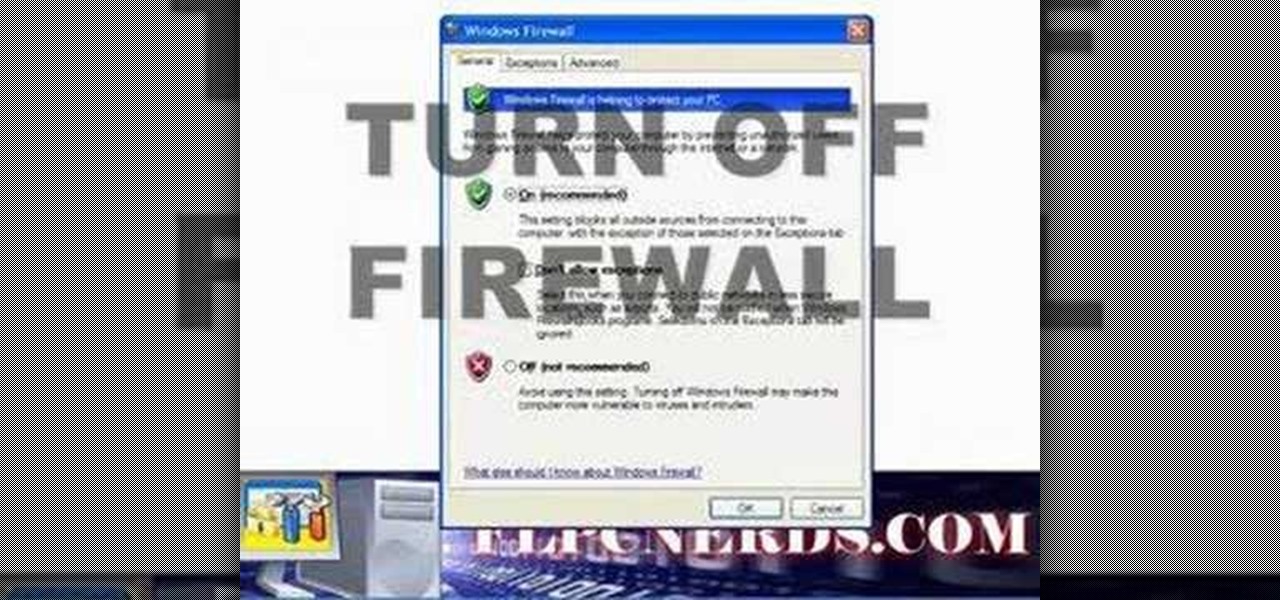
In this how to video, you will learn how to turn off the Windows firewall in Windows XP. This is useful if you would rather use a third party firewall to protect your computer instead. First, go to start menu and click run. Type in firewall.cpl and press okay. The firewall will now open. You will see that the firewall is on. To turn it off, select off. It will say it is not recommended, but if you must turn it off, this is the easiest way to do it. Click okay to complete the process. Your Win...
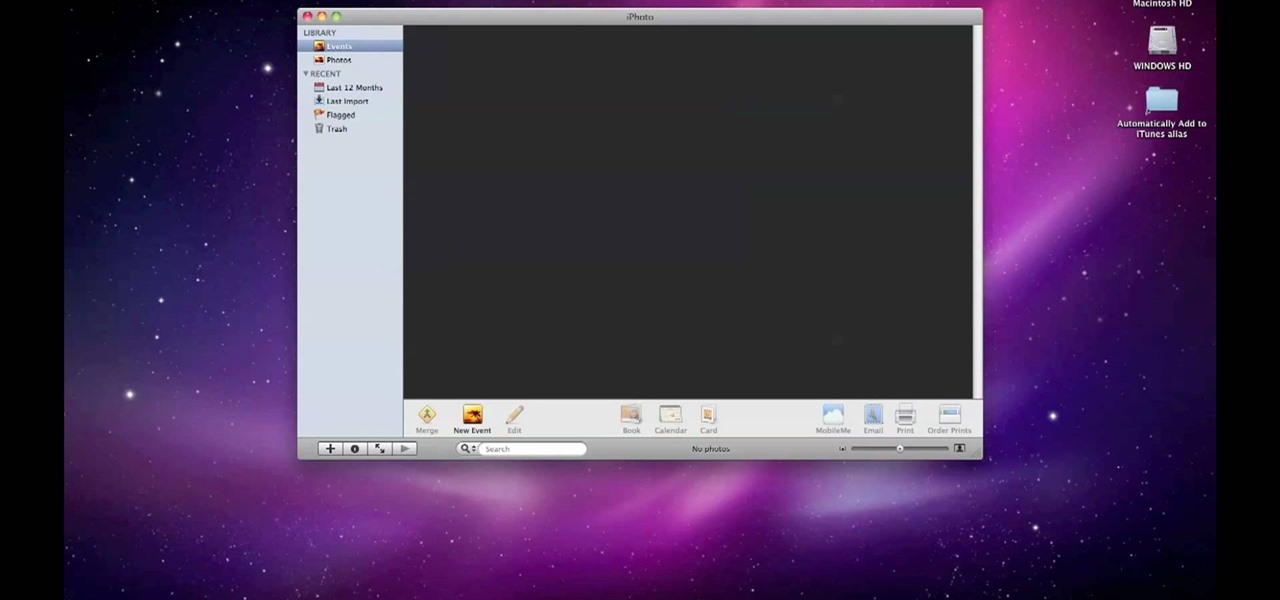
By default, iPhoto will open as soon as your Mac detects a digital camera or iPhone. In this tutorial, learn how to change your iPhoto settings so that it does not automatically open. The auto open is a good feature, but can be annoying, especially if you are just using your computer to charge your device and do not need to import any files. iPhoto's auto-open can disrupt other activities you may be involved in on your computer. In this video, Luke will take you step by step through the proce...

In this video tutorial, viewers learn how to disable the quick fill handle and drag and drop option in Microsoft Excel. This task is very easy, simple and fast to do. Begin by clicking on the Office button and click on Excel Options at the bottom. Then click on the Advanced tab and deselect "Enable fill handle and cell drag and drop" option under Editing Options. Finish by clicking on OK. This video will benefit those viewers who use Microsoft Excel for their work, and would like to learn how...

A video from HelpVids that shows how to disable Windows Aero visual style in Windows 7. Nero makes your windows look more beautiful by adding effects like transparency / translucency, live thumbnails, live icons etc. All these effects however use valuable system resources like memory (RAM) and processor time. This may lead to a noticeable decrease in performance in some PC configurations especially those in which the processor speed and the amount of RAM is low.

This tutorial is aimed at users of Pro Tools, but anyone interested in improving their computers' performance can use it, too. It's possible that an incompatible network adapter might give you an error message in Pro Tools, and this tutorial shows you how to disable it.

Why is Windows always asking you for permission before you do anything? Since when does Windows control your computer, and not you? Those user account control popups can be so frustrating, especially when it comes to simple tasks.

The board does not always look like this: occasionally the nearby capacitors aren't present. Also, Pin 4 is the 4th pin from the L on the bottom. This is the side closest to where the cartridge loads, also, the writing on the chip should be right-side up. Please note this is a console, not a game cartridge.

Want to decide which applications start up automatically upon booting your Windows PC? With Advanced Startup Manager, it's easy! So easy, in fact, that this home-computing how-to from the folks at TekZilla can present a complete overview of the process in just over a minute. For more information, including step-by-step instructions, take a look.

Learn how to turn a node off when working in Nuke 5. Whether you're new to the Foundry's popular node-based compositing application or a seasoned post-production professional just looking to better acquaint yourself with Nuke 5's new features, you're sure to be well served by this video tutorial. For more information, including step-by-step instructions, watch this free video guide.

If you disable as many startup items as possible, you can remedy many common error messages in Pro Tools, as well as improve the overall performance of your machine. This tutorial shows you how use MSCONFIG to disable startup applications you don't want to run.

In this video tutorial, viewers learn how to disable pop-ups in Google Chrome. This task is very fast, simple and easy to do. On your desktop, begin by right-clicking the Google Chrome icon and select Properties. Click on the Shortcut tab and in Target, add "-disable-popup-blocking" to the end of the code. Now click Apply and click OK. Then restart Google Chrome. This video will benefit those viewers who use the Google Chrome web browser and would like to learn how to disable the pop-up block...

1. To disable the UAC (User Account Controls), first click start button and type "msconfig" into the start search text box.

This video contains instructions about how to disable or enable the user accounts on Windows Vista. It is very simple; just go to control panel -> user accounts and safety -> user accounts. You can click the check box on or off to disable or enable the user accounts. This can also be done by using command line. Open run and type the following command:

In this video tutorial, viewers learn how to disable the User Account Control in Windows Vista. Begin by clicking on the Start menu and select Control Panel. Then click on User Accounts and Family Safety. Now select "Add or remove user accounts". Then click on "Go to the main User Accounts page" under Additional things you can do. Now click on "Change User Account Control settings" and deselect the box. Finish by clicking OK and restart your computer. This video will benefit those viewers who...

In this video tutorial, viewers learn how to disable the awesome bar in the Mozilla Firefox web browser. This task is very easy, fast and simple to do. Begin by opening the web browser and type in "about:config" in the address bar. Press Enter on the keyboard. A warning will appear, click on "I promise, I'll be careful". In the Filter bar, type in "browser.urlbar". Then double-click on the result and change the value to -1. Now restart the Firefox web browser. This video will benefit those vi...

This is a Computers & Programming video tutorial where you will learn how to enable or disable the UAC option on your computer. UAC stands for User Account Control and this tutorial is for Windows Vista. With UAC enabled you are more secure. First, click ‘Start’, type in ‘msconfig’ and click on ‘Tools’. Here you scroll down and select ‘Enable UAC’ or ‘Disable UAC’ and click ‘Launch’. You will need to reboot your PC for the change to take effect. An alternate method is to go to Control Panel, ...

To quickly disable the UAC option on Windows Vista operating system on a computer first go to the control panel on your computer. Then go to user accounts, next click on turn user account on or off and you will be prompted to type in your password. Type in your password and press enter. Then uncheck the box that says use UAC to help protect your computer. Then click the okay button to finish. You can now exit out of the control panel and go back to your desktop. The UAC on your computer shoul...

This video shows the viewer how to disable User Account Control within either Windows 7 or Windows Vista. This is done by clicking on the start menu and then type ‘Microsoft config’ into the search box. This opens the ‘system configuration’ menu. Select the ‘tools’ section. For Windows Vista there is simply an option to disable User Account Control. For Windows 7 click on the ‘change UAC settings’ option before clicking launch. In Windows 7 the slider should be dragged to the bottom. Both met...

ClosetFool shows you how to disable UAC in Windows 7 and Vista. UAC is there to protect your computer by asking if you authorized the program to run or make changes. However, it can become annoying constantly having to click "continue" in the dialog box when trying to run programs. To disable it, first click the start button. Type UAC into the search box. The search should return with one selection. Click on it, and select whichever setting you like. In this video, ClosetFool set it to "never...

This video shows you how to disable the automated spell checker in Mozilla Firefox. The spell checker is supposed to be a great feature in Firefox, but lot of people find it annoying. The spell checker helps you correct your writing mistakes by underlining the misspelled word with red. You can easily disable it by opening the Tools tab in Firefox and selecting Options. Then, go to the Advanced tab in the popped-up window and uncheck "Check my spelling as I type". That's it! Good Luck!

Don't like the idea that Facebook could recognize your face in a friend's photo and suggest they tag you? Take control of your privacy and learn how to disable Facebook's facial recognition feature for photos. You should know when you're going to be tagged in a photo.

IS THIS ANNOYING? Would you rather not subject others to the virtual VITUPERATION implied by CAPS LOCK? This video will show you how to use these registry tweaks to disable caps lock on your Windows 7 or Vista PC.

While safety belt warnings are there for a reason, the constant sound of "ping, ping, ping" can get pretty annoying. If you'd rather not deal with the constant reminders, check out this video to learn how to disable the warnings on your 2010 Chrysler Town & Country. Be warned - this modification may be illegal in your state, so proceed with caution.

The mines are the most perilous part of Dubloon Disaster on Neopets - one boom, and it's all over. But with Cheat Engine, you can hack the game and disable all the mines! This is a very easy cheat that will help you win this part of the game.

Unhappy about Facebook's new location-tracking feature? Want to disable Facebook Places once and for all? Let this video be your guide. For more information, including step-by-step instructions, and to turn off Facebook Places on your own Facebook profile, take a look.

In this clip, you'll learn how to both enable and disable Data Execution Prevention on a Microsoft Windows PC running either XP or Vista. It's easy! So easy, in fact, that this home-computing how-to from the folks at Britec can present a complete overview of the process in just over five minutes. For more information, including step-by-step instructions, take a look.

Need some help figuring out how to disable potentially annoying popup security notifications in Microsoft Windows 7? This video tutorial will show you how it's done! It's easy! So easy, in fact, that this home-computing how-to can present a complete overview of the process in just over a minute's time. For more information, including detailed, step-by-step instructions, watch this Win 7 user's guide.

Cancel or Allow? In this video tutorial, TigerTV Host Logan shows you how to get Microsoft's new operating system, Windows Vista, in line and singing your tune. To disable user account control pop-ups in Windows Vista, watch this how-to. Take a look!

In this tutorial, we learn how to disable the annoying UAC popup message in Windows 7. First, go to the start button, then click on the control panel. After this, find the user accounts button on this window. Click on "change user account control settings", then move the slider on the page higher or lower depending on what you want your settings to be. This will remove the pop up message from driving you crazy and popping up all the time. If you want a description of each of the settings, cli...

In this video, we learn how to disable password when waking a laptop. First, go to terminal, then type in "gcomp-editor". Now a configuration editor will open, go to the gnome-power-manager, then lock on the left hand toolbar. After this, un-check the boxes that say "hibernate and suspend", then exit out. Now, go to look at your screen saver preferences and make sure it isn't set to lock when your computer hibernates. After this, when your computer wakes back up, you won't have to worry about...

Did you hear about the latest Facebook feature? It's called Facebook Places, and it works like any location-sharing app, with one big difference. You can check yourself into a location, and others can also check you in as well. Feeling a little freaked out? No worries; in this video, you'll be shown how to disable Facebook Places and preserve your privacy a bit.

In this video tutorial, viewers learn how to disable User Account Control in a Windows Vista computer. Begin by clicking on the Start menu and select the Control Panel. Then type in "user account" in the search box and click on "Turn User Account Control on or off" under User Accounts. Now deselect the checked box and click OK. Finish by clicking on Restart when the Microsoft Windows window pops up to reboot the system for the changes to take effect. This video will benefit those viewers who ...

In this tutorial, learn how to disable the annoying UAC or User Account Control on your Windows Vista computer. This clip will show you how to do this without compromising your security.

Zooming is a great function on the iPhone, if you like that sort of thing. If you don't like the ease of zoom, or maybe you're zooming when you really don't intend to, there's a way to stop it. You don't need the zoom. So how to you get rid of the zoom feature? With 3 little fingers! Best Buy has answers. The Best Buy Mobile team explains how simple it is to disable the zoom feature on your Apple iPhone.

Whethamsolution’s Quick tip walks us through some of the issues caused by use of add-ons in Internet explorer 8 web browser. The video also shows how to manage the add-ons installed in IE8. Add-ons are software’s which enhance the functionality of a web browser. Though most add-ons enhance the browser functionality to a great extent they often tend to slow down the browser drastically. Moreover unwanted add-ons like toolbar's and malicious scripts may cause nuisance to browsing experience...

In this how-to video, you will learn how to remove the Windows genuine advantage notification from your operating system. First, open my computer and go to the windows folder. Look for the system32 folder and open it. Search for WGAtray.exe. Select both wgatray.exe and wgalogin and delete. Next, go to the run command and type in regedit. Click okay to open the program. Now, back up the registry. Once this is done, it will be safe to edit the registry. Now, navigate to hkeylocalmachine, softwa...

Watch this video to learn how to disable auto-correction on your iPhone. Launch Installer (you should be familiar with this application by now) from your Springboard. 2. Go to Install and scroll down to Tweaks 1.1.1; under Categories. kb_fix_iPhone.jpg 3. Select Kb2 from the list of packages. Install it. Click the Home button, and the iPhone will go to the “Slide to Unlock” screen. 4. Go to Settings General Keyboard and you should see a new option, called Enable Autocorrection. Touch it to tu...

Annoyed by being taken to theater mode when viewing photos on Facebook? There's a way to get out of that lightbox that keeps you from interacting with photos. Watch this video to learn 4 techniques for avoiding Facebook theater mode.