
How To: Use a disc drive
This video shows how to use a disc drive. We all have damaged discs that the kids or dogs have ruined. This video shows how you can save some of these discs.


This video shows how to use a disc drive. We all have damaged discs that the kids or dogs have ruined. This video shows how you can save some of these discs.

If you're not sure what's wrong with your PS3, then a little troubleshooting should be done. If it's your DVDs that aren't playing properly, it may be the PlayStation 3's Blu-ray Disc drive. This video shows you exactly what the functioning PS3 Blu-Ray player should look like when inserting discs. If your's isn't working like this, then it might need replaced.

Modding you XBox 360 case is not for the faint of heart. There is a real possibility any time you take a saw to your Xbox that it isn't going to work afterwards. For those of you who have moved beyond the fear, watch this video. It will teach you how to cut your CD drive as part of a larger case mod so that you can see the CD spinning in the drive while you are playing. It looks cool, it may actually be cooler, what more do you need?

As I've said before, slowing down is not an option for me. At one point, I realized that there were plenty of files on my Mac that I didn't need any more, but too many to delete individually. In other cases, your Mac can be experiencing some major malfunctions: constant crashing, locked controls, slow boot times, missing files, etc.

There have been hundreds of reports of users hearing a grinding noise when they place a disc into their brand new Xbox One video game consoles. To prove it, here is an awesomely sad compilation of Xbox One owners having the issue.

Nowadays, a lot of desktop computer optical disc drives come equipped with a small pinhole emergency eject option, to help open a stuck CD-ROM or DVD-ROM drive. This is a handy little option for getting CDs and DVDs out quickly, without shutting down your PC. All you need is a needle or a paper clip, then stick inside the pinhole release, push until the disc drive opens. Watch for a demonstration on a Mercury disc drive.
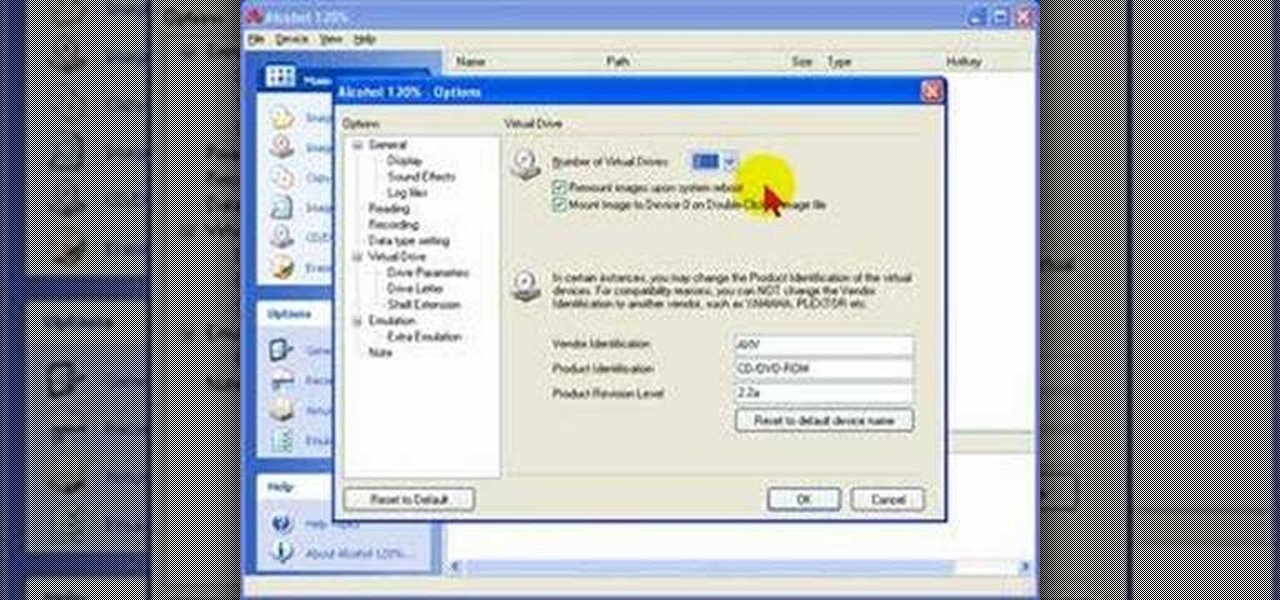
Alcohol 120% is an application that you can use to add virtual CD and DVD drives to your computer. You can then use these drives to play Disc Images, stored on your computer's hard disc drive, without having to burn them onto a CD or DVD.

De-fragmenting a hard drive improves the performance of a hard drive and it is recommended to de-fragment your hard drive from time to time as shown in this video. In Windows 7 you can use the Disk De-fragmentation tool. To do this go to the start menu and open the Control Panel. In the right column select the Performance Information and Tools. Now in that window in the left hand column select the Advanced tools option. In that new window scroll down to the Open Disk De-fragmenter link. Click...
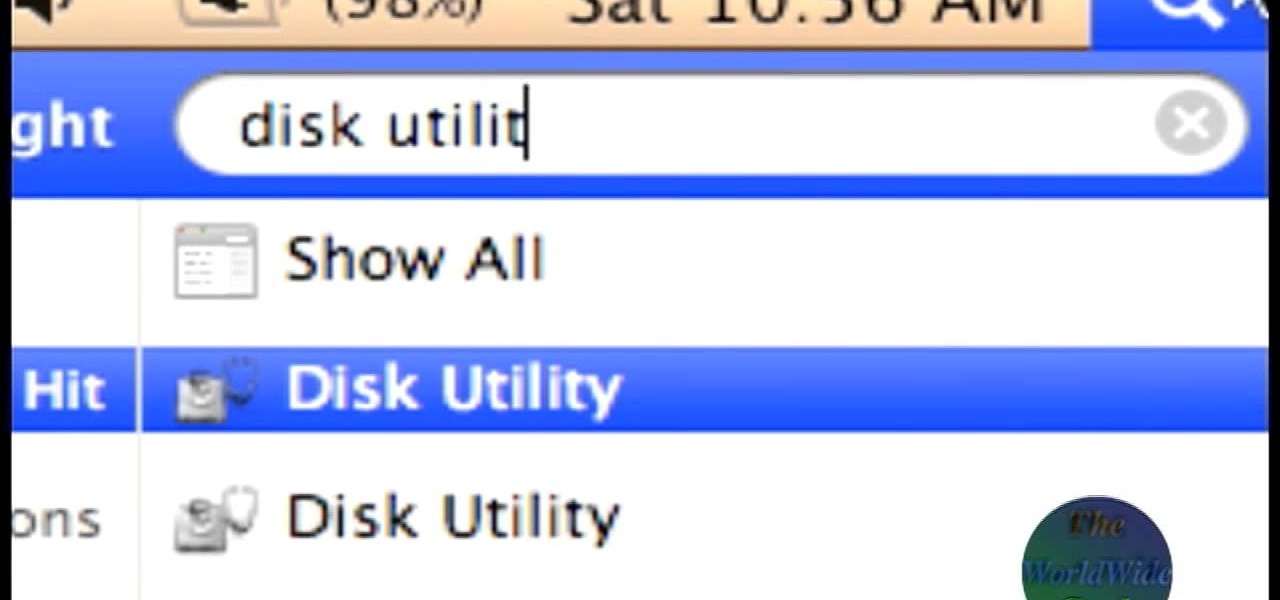
The World Wide Geek demonstrates how to format an external hard drive for Mac OS X. External hard drives are usually formatted for windows. To change the format, you will need to use the disk utility option. Access the disk utility by going to finder and clicking on applications. Next, click on the utilities folder. Then, click on the disk utility option to open it. You can also search for disk utility in spotlight. Select your external hard drive in the options to the left of the disk utilit...
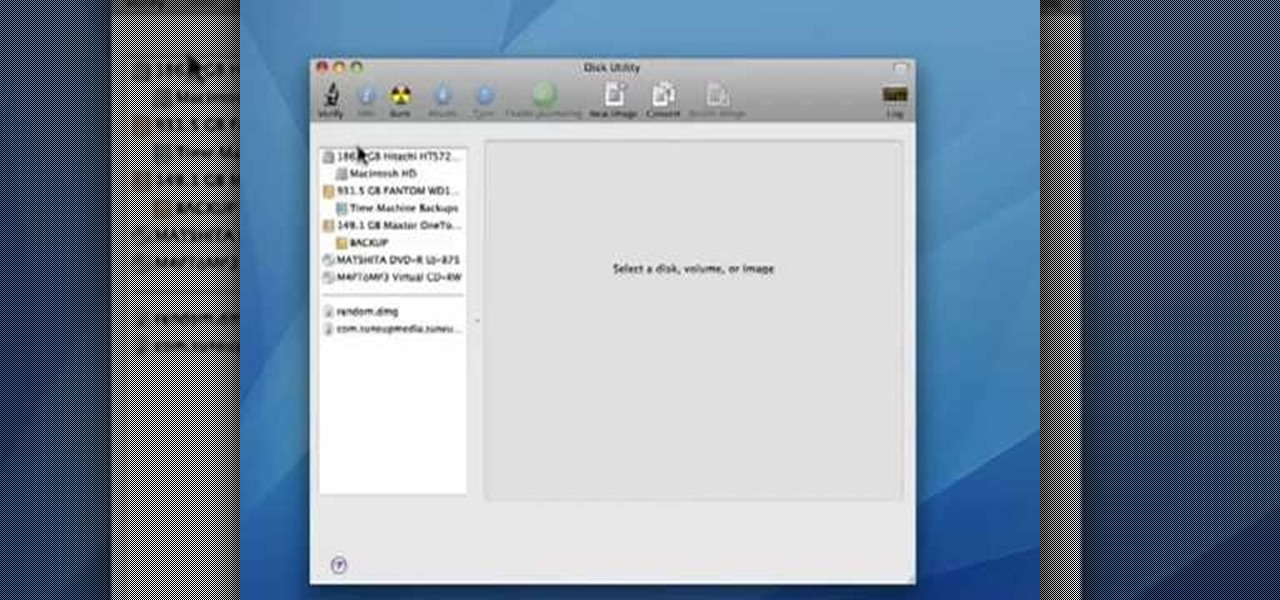
In this video tutorial, viewers learn how to verify a drive on a Mac computer. Begin by opening Finder and select Applications. Open Utilities and then select Disk Utility.app. Now select a disk drive that you would like to verify. Make sure that you are in the First Aid tab and check the Show Details. Then click on Verify Disk. Now wait for the drive to be verified. Once finished, it will display all the items that were checked. This video will benefit those viewers who use a Mac computer an...
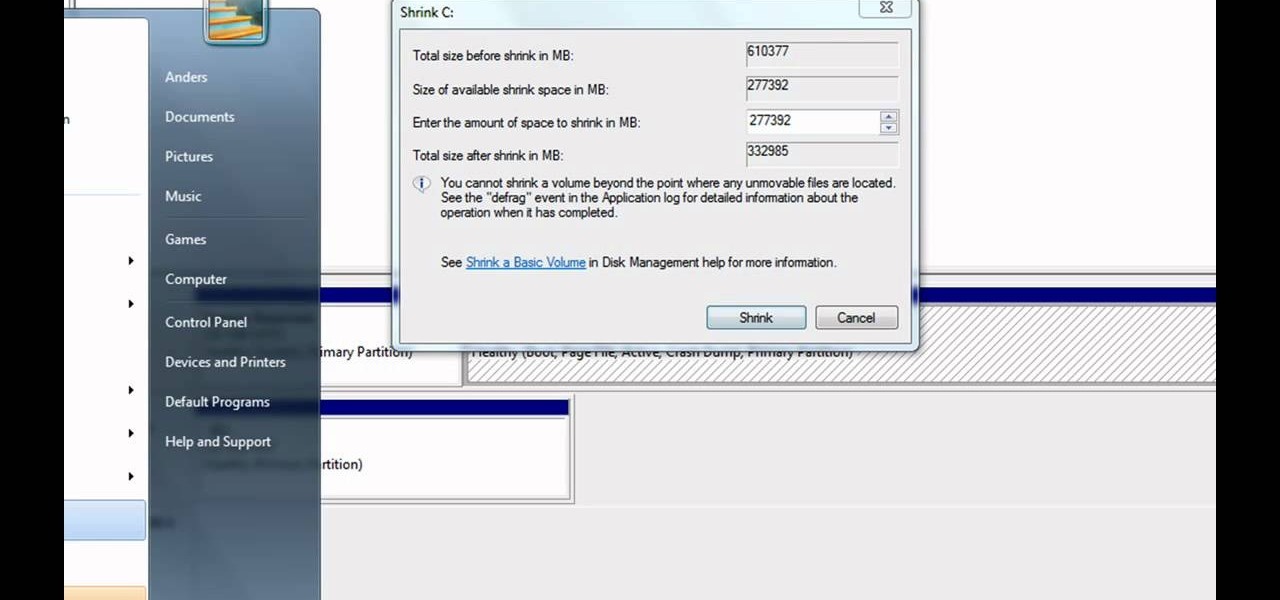
Partitioning simply refers to the process of logically dividing the space on your Hard-disk into different drives. The methods shown in this video only apply to users of Windows Vista and Windows 7 operating systems.

Looking to make use—if not necessarily good use—of your old hard drives? This how-to presents instructions for creating a hard drive speaker system to use in conjunction with an MP3 player. To follow along, you'll need an MP3 player (e.g., the Samsung YP-S3), at least one spare hard disk, wire, a soldering iron, and a screwdriver. For step-by-step instructions on hacking together your own hard drive sound system, take a look.

The Hitachi disc drives included in many XBox 360 consoles are prone to a specific kind of malfunction that results in a unplayable disc message when you try to play games and a telltale grinding noise from the drive when it spins. Fortunately, this is a pretty simple problem to fix. These videos will show you how to do it by taking your drive apart and reaffixing one tiny piece to it's intended area.

This video is for XBox owners who are experience the "open tray" problem. This is when you insert the disc, a few seconds later, it'll ask you to open tray again, and then it won't even acknowledge that there's a disc in the tray. Assuming you know how to open up your XBox, you'll be able to see the parts of the disc drive. It consists of two parts, the part where the disc spins on, and the laser, which reads the disc and it sits just a little bit away from the middle of the drive. The proble...
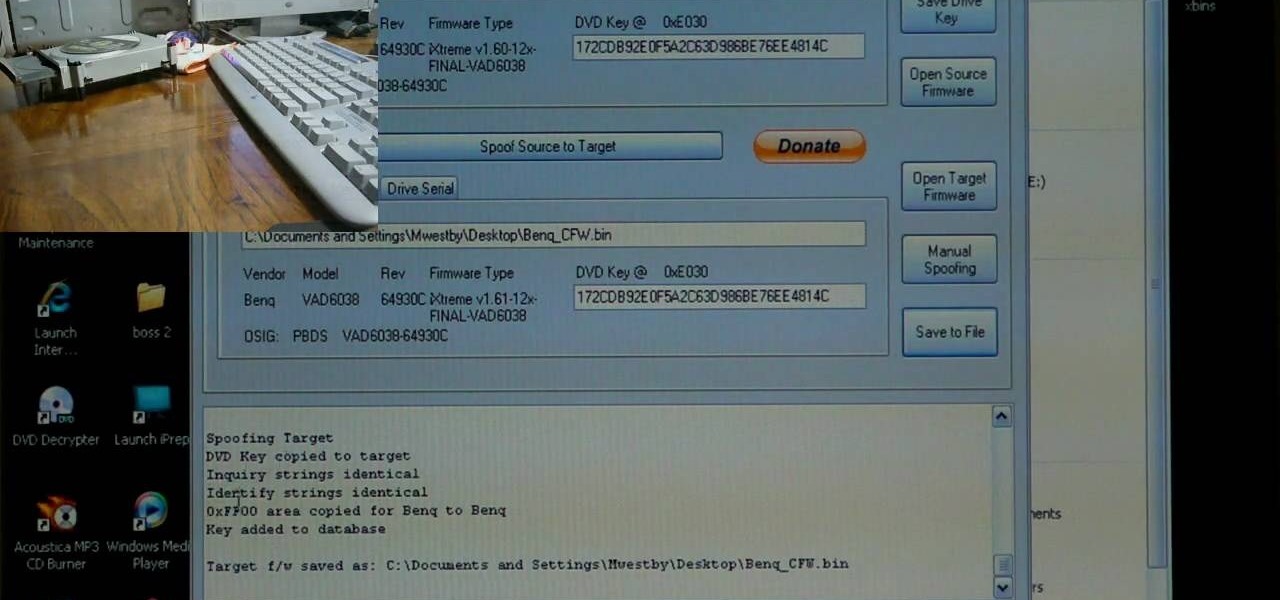
If you've already flashed your XBox 360's disc drive, then congratulations, you've accomplished the most challenging step involved in hacking you XBox. You aren't done though. As Microsoft keeps updating it's firmware to try and fend off hackers, you must keep updating your custom firmware to thwart their efforts. This video will show you how to upgrade your flashed BenQ XBox 360 disc drive's firmware to IXtreme 1.61 using Jungle Flasher 1.61. NOw you can play your burned games with a greater...

In this video the instructor shows how to map a network drive in Microsoft Windows XP. Network drive is similar to the disk drive that is present on your computer like C drive, D drive but instead of pointing to a hard disk on your computer it points to a server that has enabled shares. Shares allow you to create or edit files and folders. By mapping that server share to a folder in XP you can use that share as a normal drive. To do this go to start menu, right click on My Computer and select...

This video shows you how to assign a letter to your USB flash drive (or memory stick) or how to change it in Windows.First of all, connect the flash drive in the computer's USB port. Click on the start button, then right click on My Computer and choose manage. Once the window opens, go to Disk Management. There, you should be able to see the USB drive as "USB DISK". Right click on it and choose "Change drive letter and paths...". Now click on change and select the desired letter for the drive...

Some computers might now have a working DVD drive and in such cases you can use a USB pen drive to install Windows 7 on it. To do this first connect the USB drive to your computer. Now go to the command prompt and run the 'diskpart' command to find the details of the hard drive. Use the 'List Disk' command to list all the drives on you computer. You can also find the USB drive in the list. Now use the Select disk command to select the disk. Perform a clean command of the disk. Next create a p...
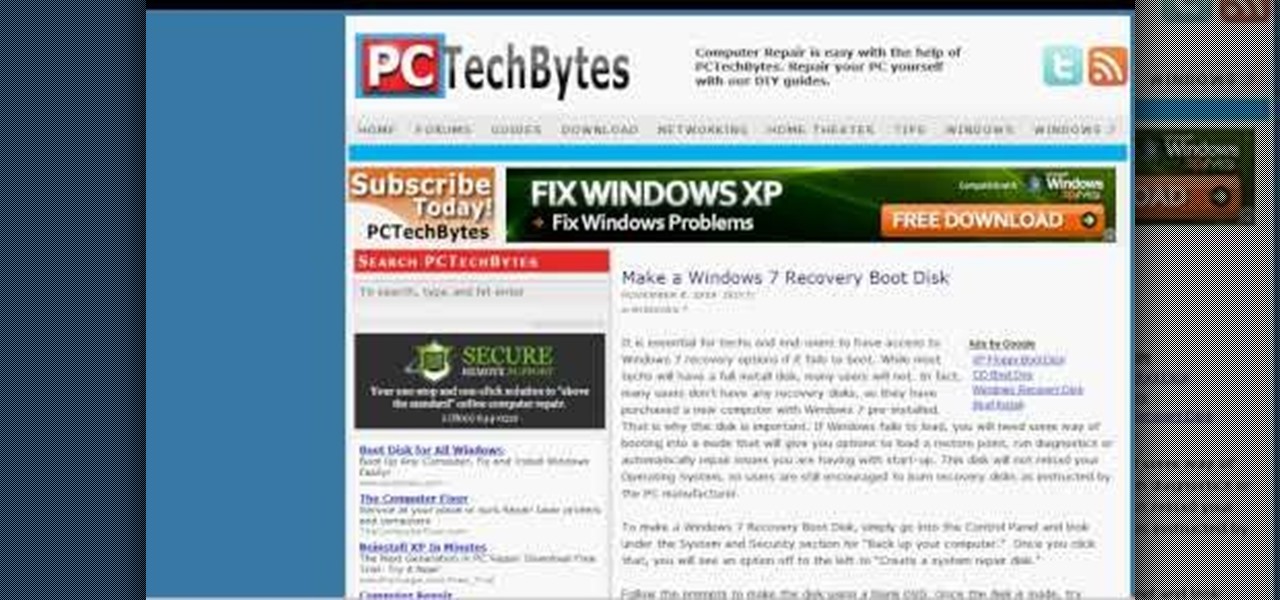
In this how-to video, you will learn how to quickly make a Windows 7 boot disk. This is essential for making backups or booting from something other than the operating system on your hard drive. First, go to the control panel and click the back up your computer option under system and security. Next, go to the left and click create a system repair disk. Put a blank DVD in to the optical drive. Select your drive and press create disk. This video shows just how quick and easy it is to make a bo...

In this video tutorial, viewers learn how to copy or backup a DVD disc on a PC with Nero Express. Begin by opening the program and select Backup from the menu. Make sure that the disc is set to DVD and select Copy DVD. Now select the Source Drive, Destination Drive, Writing speed, Number of copies and the Image file. Click on Copy and wait for it to finish copying to the DVD. Now insert the disc into the disc drive and wait for it to finish burning. This video will benefit those viewers who n...

Microsoft has behaved pretty douchily as far as managing the hard disc drive (HDD) sizes it made available for the XBox 360. The 20GB drive included in most models of the system is woefully inadequate, and many have been convinced to give Microsoft even more money to get a larger one. That's not necessary. This video will teach you how to upgrade the XBox 360's hard drive yourself, putting in any large-capacity SATA drive you wish and massively increasing the storage capacity of your XBox 360...
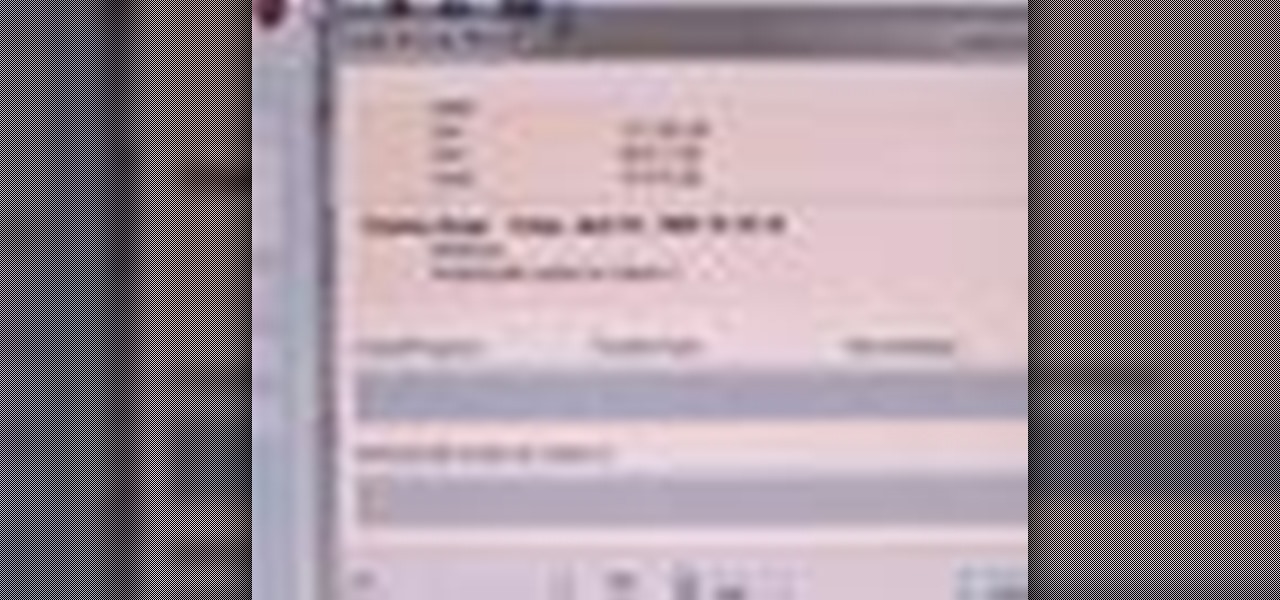
Systm is the Do It Yourself show designed for the common geek who wants to quickly and easily learn how to dive into the latest and hottest tech projects. We will help you avoid pitfalls and get your project up and running fast.
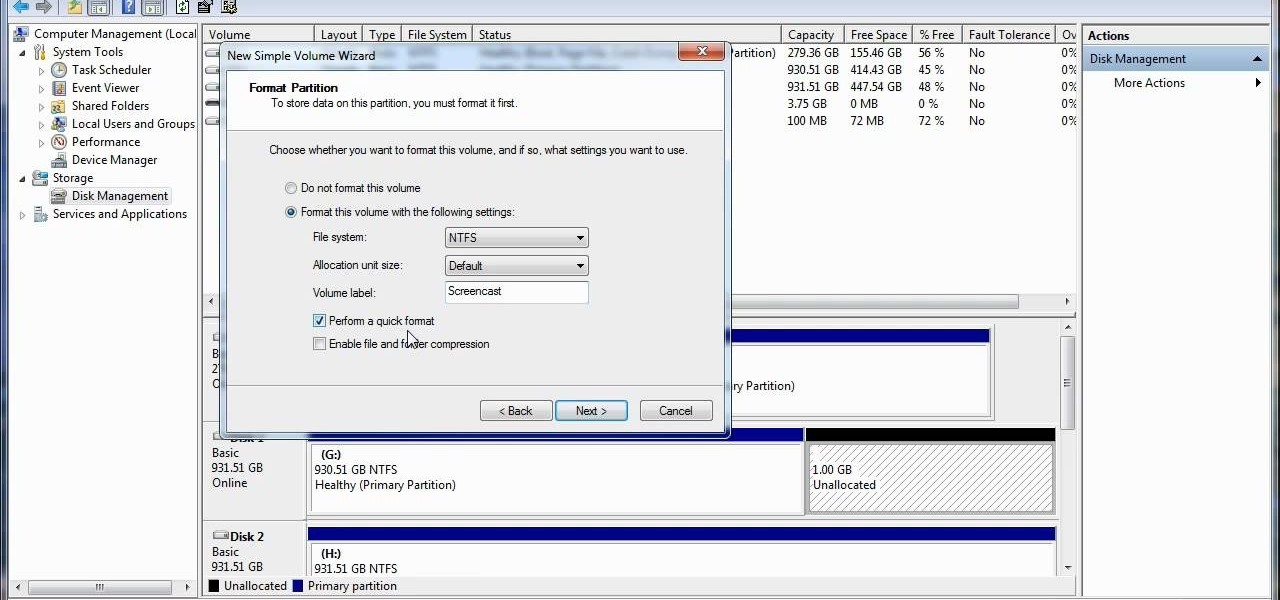
In this video, we learn how to re-partition your hard drive in Windows. In the event you have a hard drive that you want to allocate differently, this will do it. First, go to the start menu and then right click over "my computer". When the new window opens, go to storage, disk management, and then you will see the disks on your computer. Choose the drive you want to partition by right clicking on it and then write in how much you want to shrink the disk. Click shrink and then it will load. N...

A quick tutorial on how to effectively removed corrupted files from your USB pen drive Insert USB drive into computer. Click on "My computer". Right click on your USB drive (e.g., Removable Disk Drive E: )Go to "Properties" and select "Tools". Under "Error Checking" select "Check now". On the "Check Disk Options" menu select "Automatically fix file systems errors and scan". Click start. Once completed the corrupted files should be removed. It is advisable to also get virus software to scan yo...

If you are unfortunate enough to own one of the XBox 360's that shipped with a 20gb hard drive, then you've realized that that is way to little storage for everything that you want to have on your XBox. If you've decided to buy a larger drive from Microsoft, this video will show you how to transfer your precious saves and other files from the old hard drive to the new one using a transfer kit. Now you can buy as many downloadable games as you want or even install your disc games on the hard d...

Insert DVD containing Mac OS software into system drive. Reboot system. Confirm installation and agree with license. When prompted to select drive, select disk utility from menu bar. Select hard drive and click on erase button. Select Mac OS extended file system. Confirm erasing all data. Once drive formatted, close disk utility. Select to install in hard drive that was erased. After installation completes and system reboots, select Language and Keyboard for your country. When asked if alread...

This video tutorial from bobby93macboy shows how to install Mac OS Leopard operating system and make it bootable.
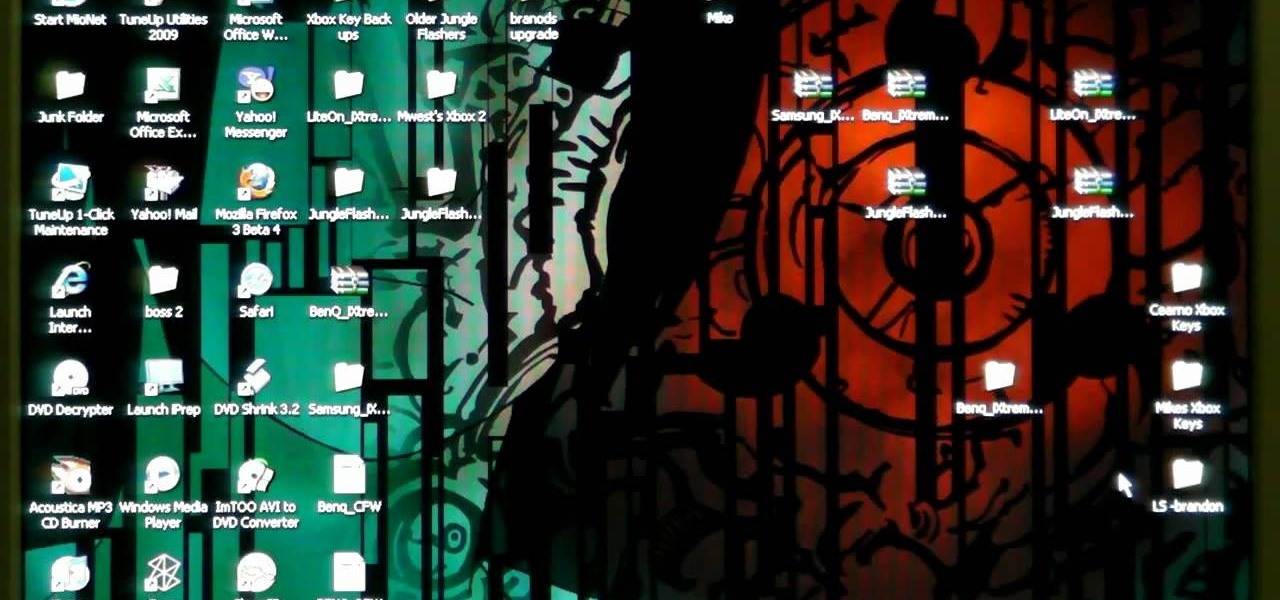
LT Ixtreme firmware is the custom firmware of choice for XBox 360 modders for it's ease of use and great functionality. This video will show you how to flash / upgrade your BenQ disc drive's firmware to the newest version of LT Ixtreme, allowing you to play all your burned games and other mods as easily and effectively as possible.

PowerBook Medic is the ultimate resource for Mac computers and electronics repair. They have helpful tutorials on most Apple products including the MacBook, MacBook Pro, PowerBook, iBook, iPhone, iPod, and more, covering topics from disassemblies, to RAM upgrades, to replacement hard drives.

You know that really annoying whirring sound your computer makes when it's, well, working? That's due to your hard drive vibrating and creating a small noise while doing so. Luckily, you don't have to put up with a loud hard drive anymore.
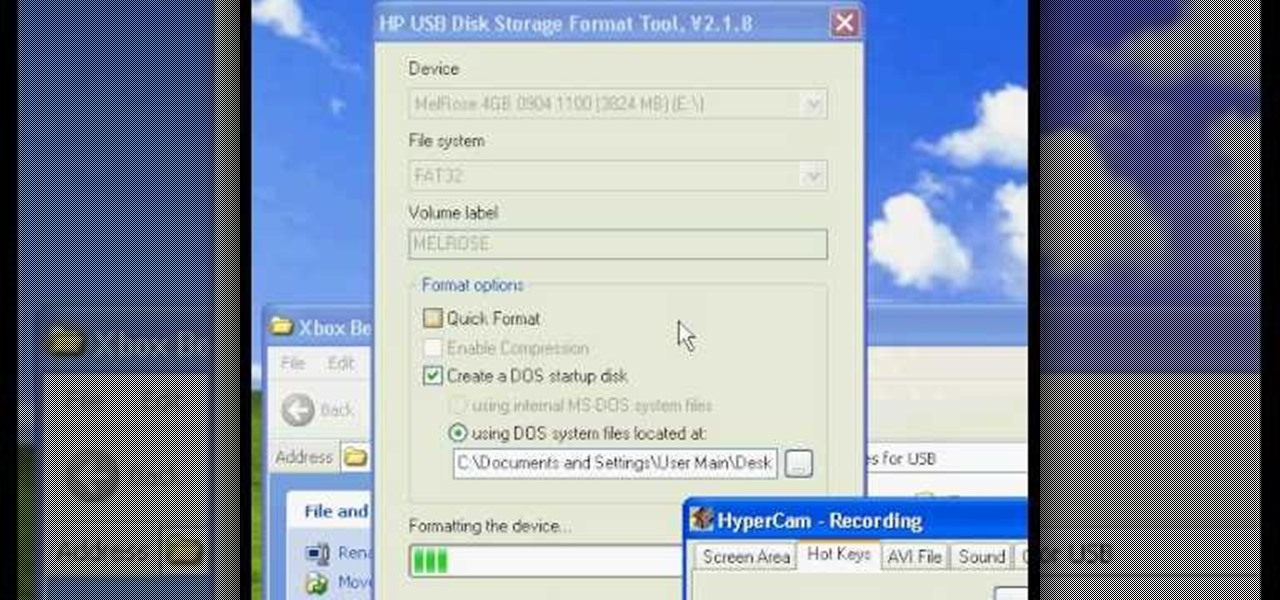
Have you ever wondered how to prepare a USB drive to flash an Xbox 360? Here is the how-to -video on how to create an USB drive for flashing your Xbox 360 benq drive. To make a bootable flash drive and to prepare it to flash XBox benq drive you have to download the “Xbox benq flashing files for USB” folder from the below mentioned link.http://www.MegaShare.com/1721713
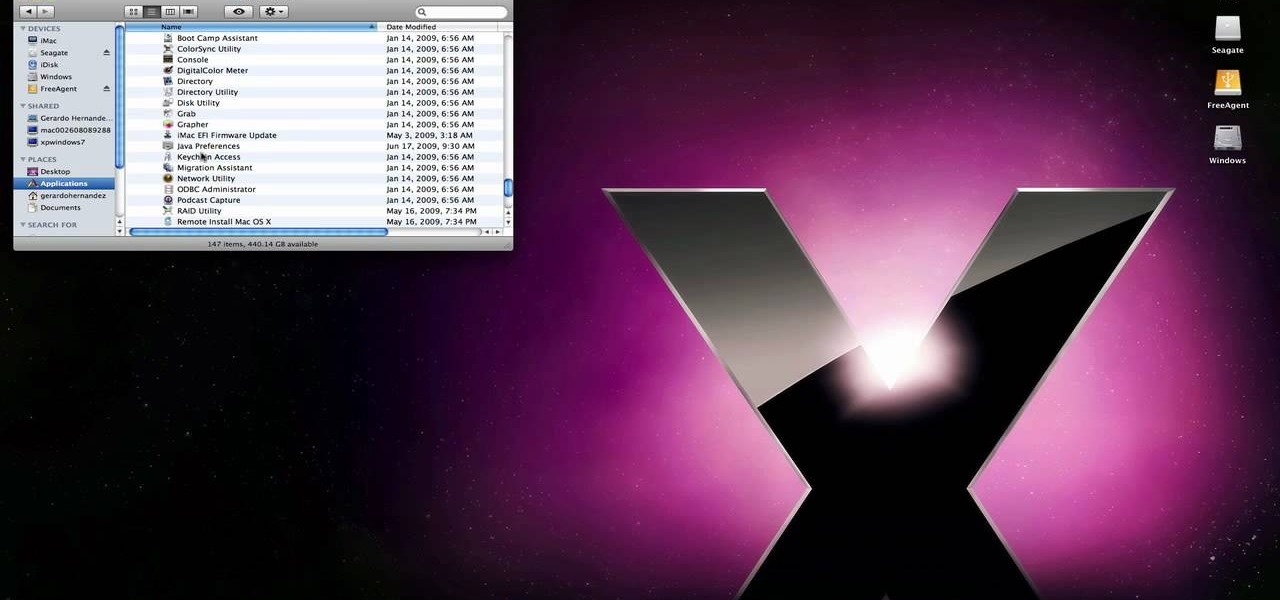
techstuff1227 narrates an HD-quality educational video about how to remove a Windows partition from a Macintosh computer using the Bootcamp software. To accomplish this easy task: open the Finder application, view your installed Applications, browse to the Utilities list and expand it to view the Disk Utility. Open the Disk Utility application. Once the hard drive information is displayed, click on the Windows partition, click on the minus (-) button, and a confirmation dialog will appear. Cl...

This video tutorial shows you how to improve the performance of your Windows XP PC by freeing up disk space. This is done by running xp's Disk Clean up utility

If your Power Mac is running out of disk space, you might consider installing a second hard drive. In this video tutorial, you'll find instructions for installing a second serial ATA drive into a Power Mac G5 system. For more on the hard drive installation process, watch this how-to and, remember: take proper anti-static precautions when working on any computer.
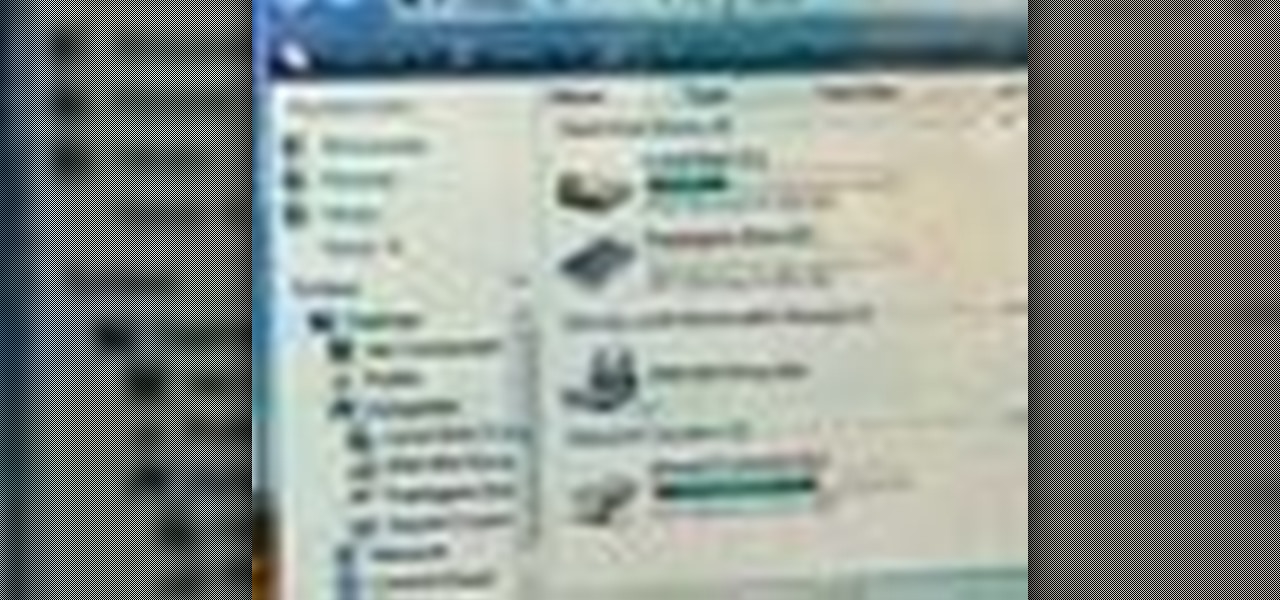
Mike Agerbo, the host from GetConnected features a quick and helpful video on how to lock drive letters on a PC. On your PC, right click the my computer icon to bring up the management window. Click on storage, then disk management. Once it brings up your list of hard drives, right click the one that you would like to change. Click change drive letter and path. Once you have the window open you can change your drive letter. This will help you when organizing your drive to limit any complicati...

The good old Zip Drive introduced by Iomega in late 1994 served its purpose as a medium-capacity removable disk storage system until obsolescence kicked in as it was replaced by flash drives as well as rewritable CDs and DVDs. This video presents a number of fun, DIY art projects that you can do with your old Iomega Zip Drive. Specifically, this how-to looks at how you can take your old Zip Drive and make of it a USB driver enclosure. For more, or to get started on your own Zip Drive project,...

Install & boot Mac OSX on an external hard drive
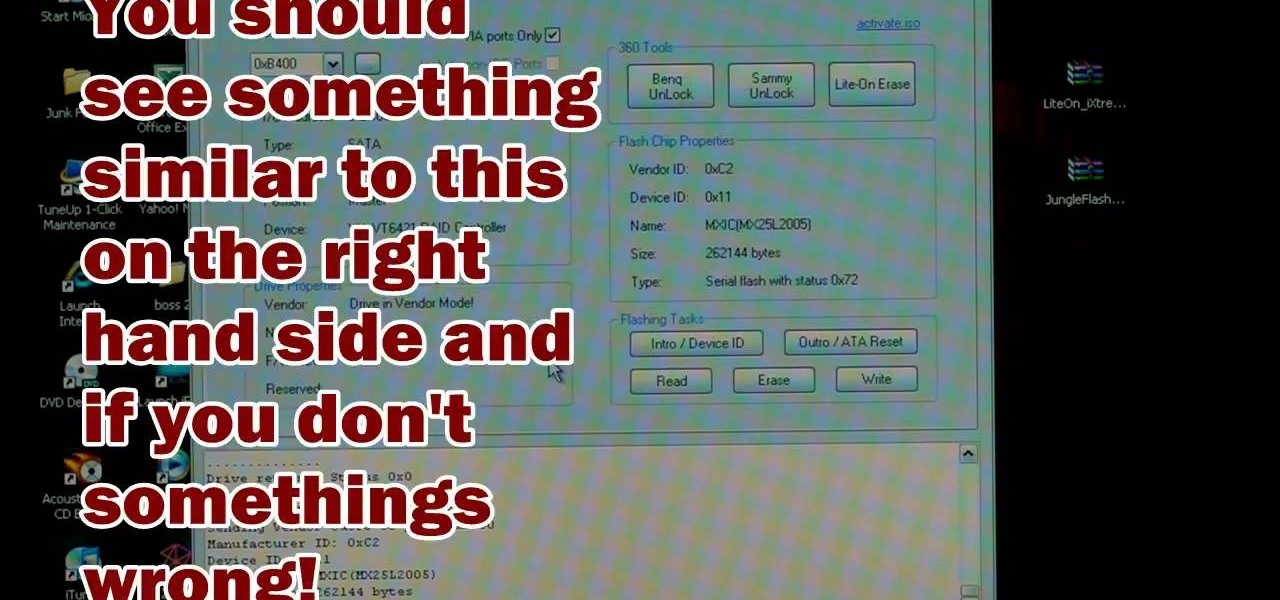
The Xbox 360's official firmware is constantly being updated, and the unofficial kind is no different. This video will show you how to update your flashed XBox 360 LiteOn disc drive's LT firmware to the newest version, allowing you to continue to use all of the cool hack and mods that are the reason you put all the effort into modding you XBox 360 in the first place.

This video demonstrates how to change a drive letter to a certain drive in your Windows 7 computer. On you Windows 7 computer, go to Start > Control Panel. In the Control Panel, select System and Security then open the Administrative Tools. Look for and open the Computer Management tool. On the left side pane of the Computer Management window, select Disk Management. Look for and right click on the drive you want the drive letter changed. Select 'Drive Letter and Paths...'. Click change and s...
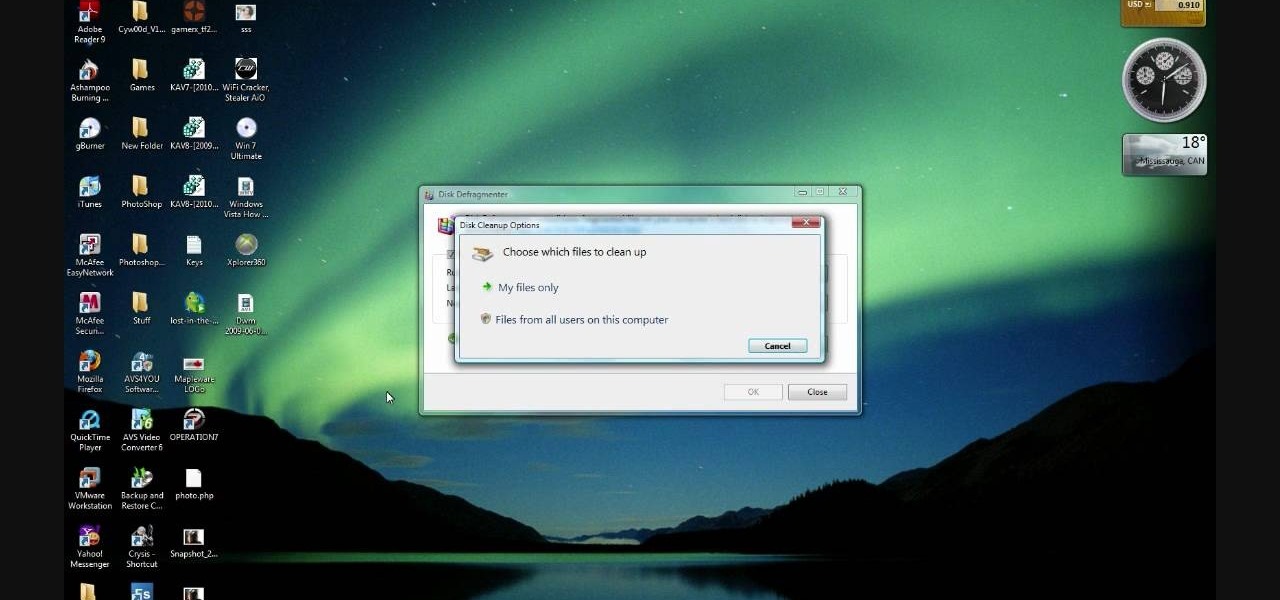
In this how-to video, you will learn how to free up space in your hard drive. This example uses Windows Vista. Go to your recycle bin, right click, and select properties. Change the maximum size of the recycle bin to 200 or 300 megabytes. Next, go to the Start Menu, All Programs, and Accessories. Select System Tools and go to both Disk Cleanup and Defragmenter. Setup a schedule for defragmenting, and then click defragment. For Disk Cleanup, select My Files Only, select a drive, and click okay...