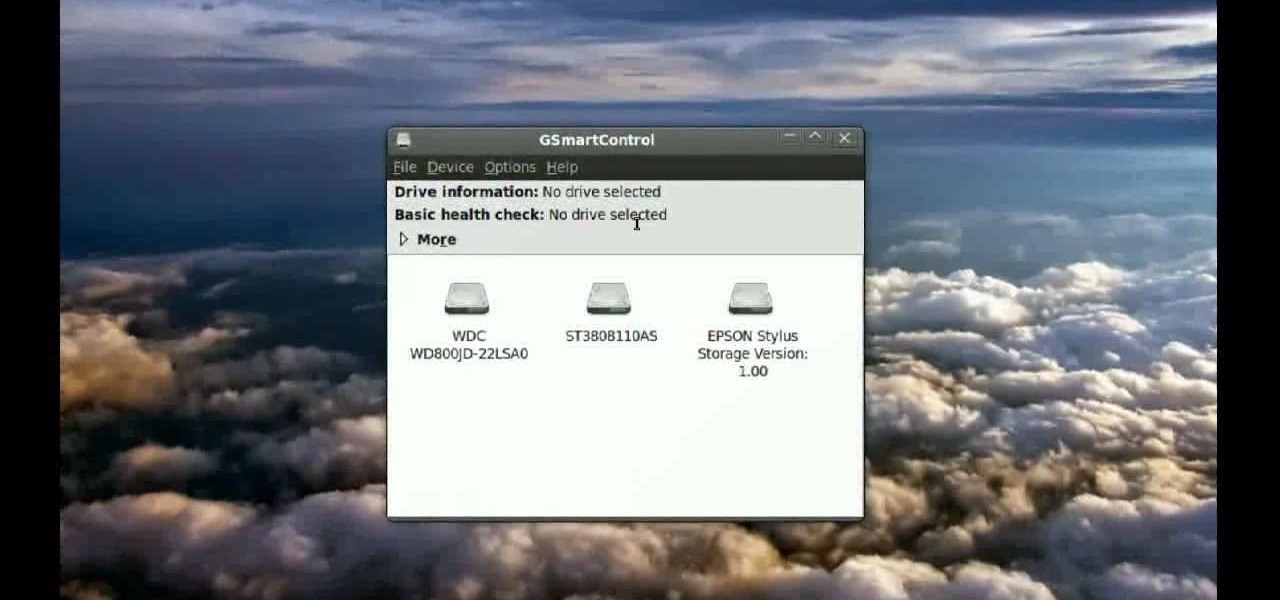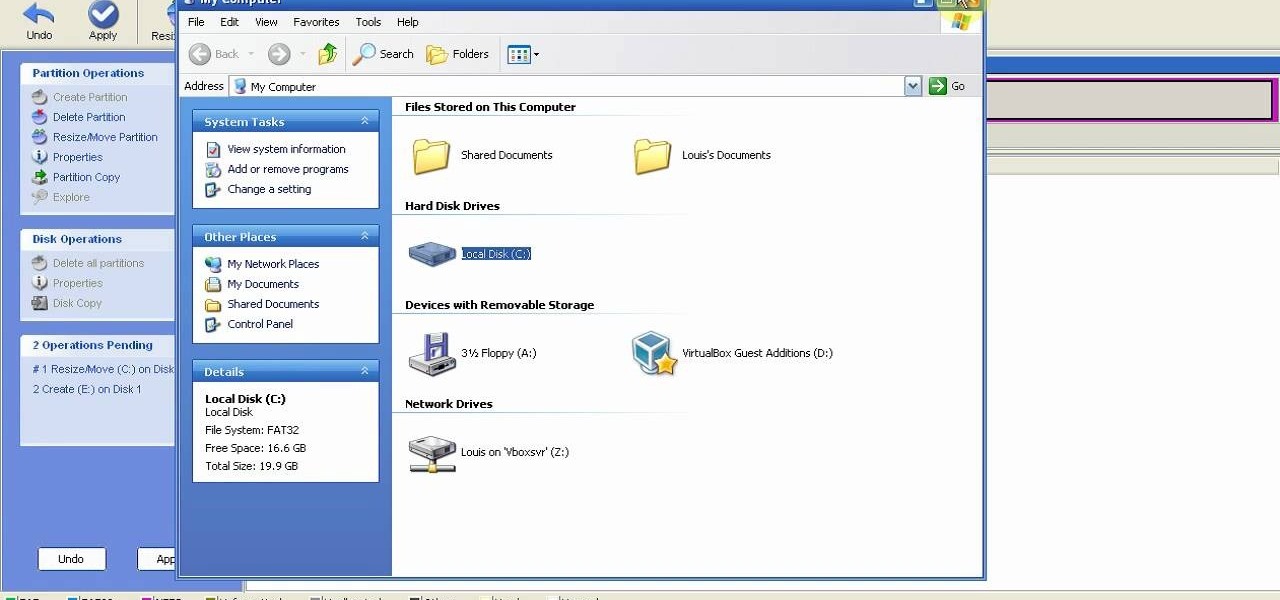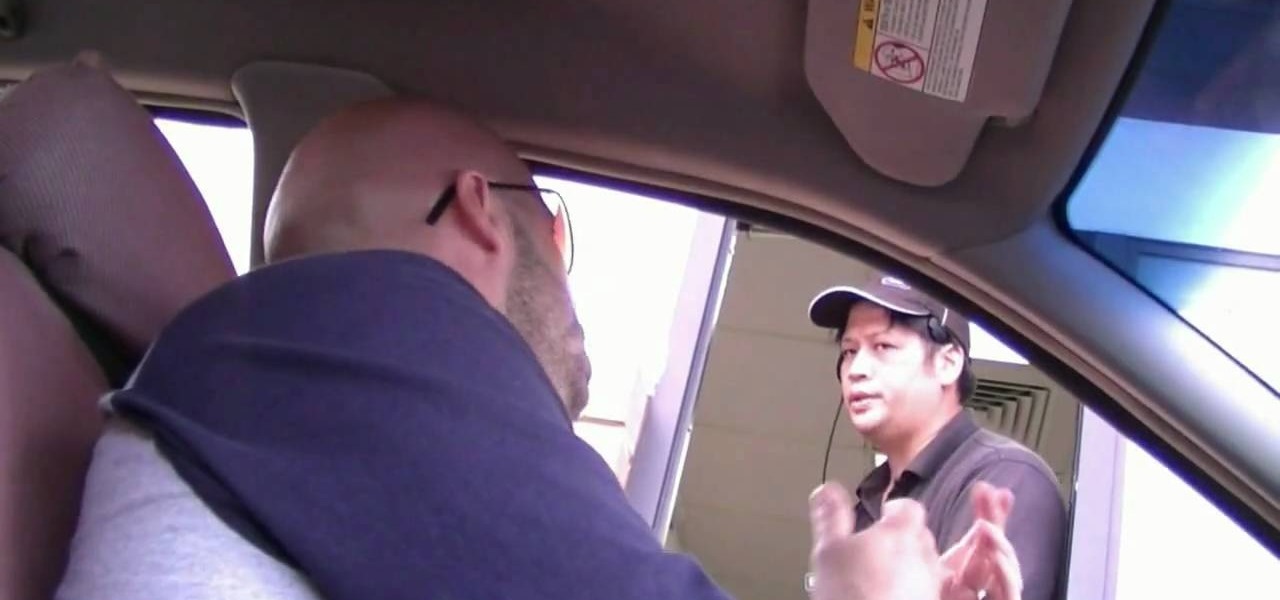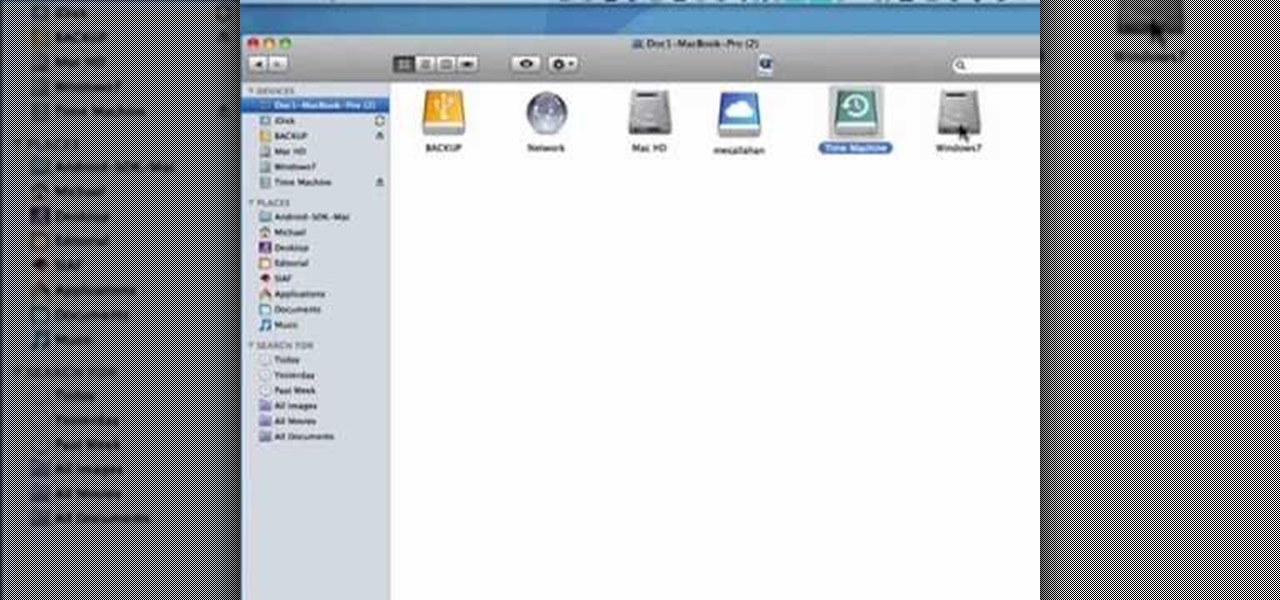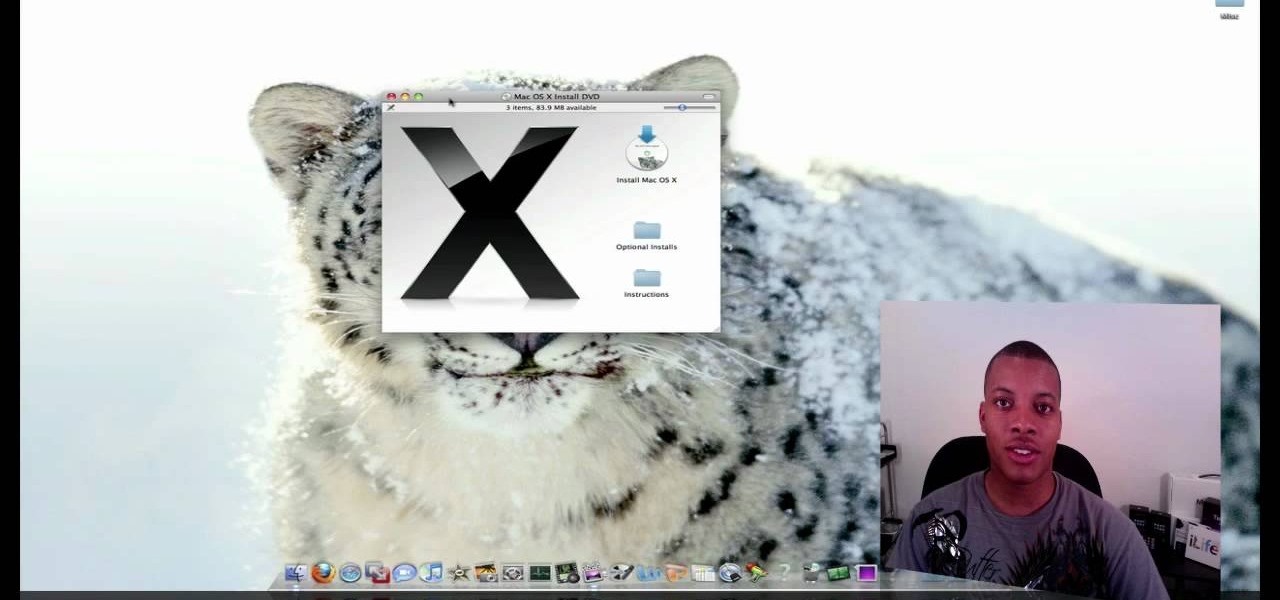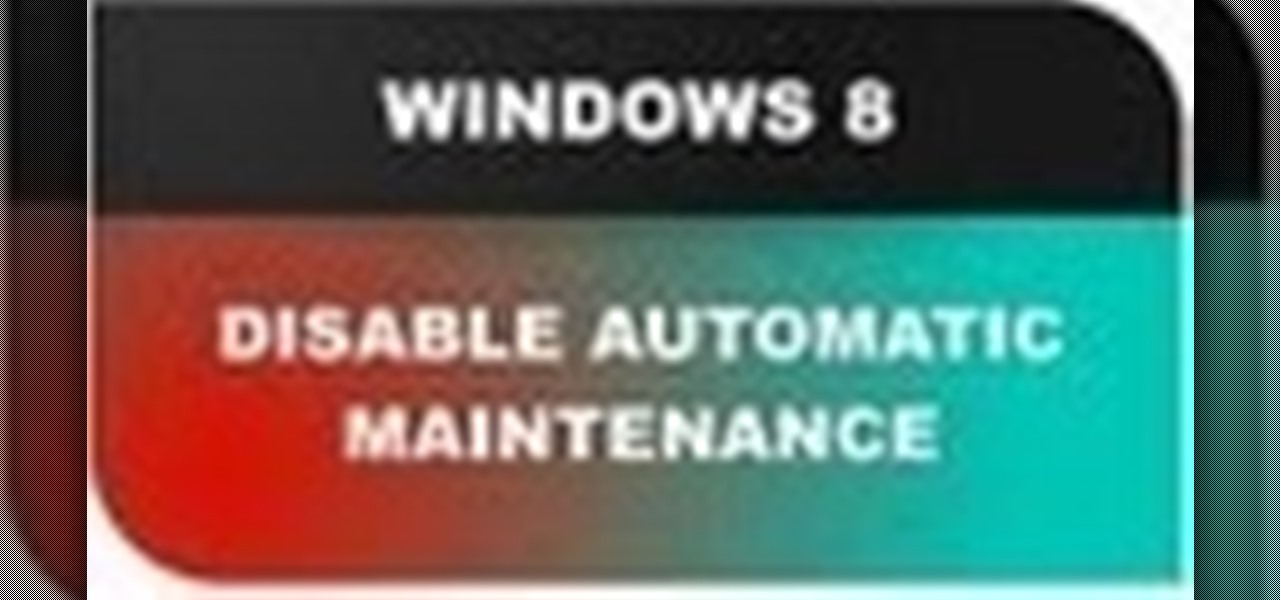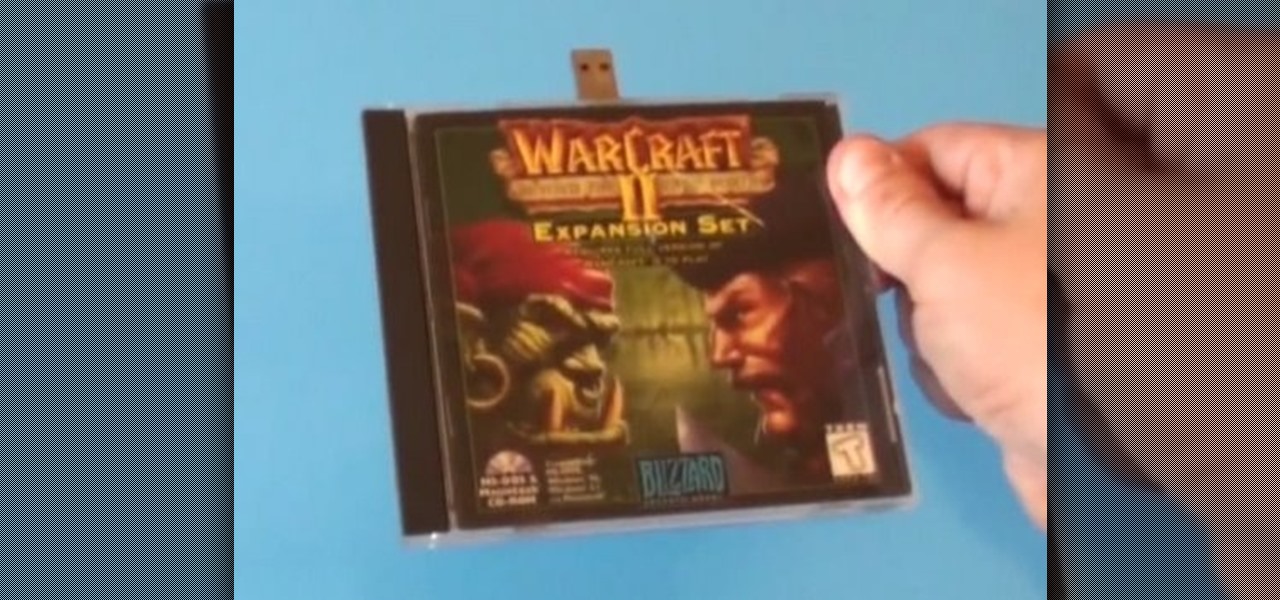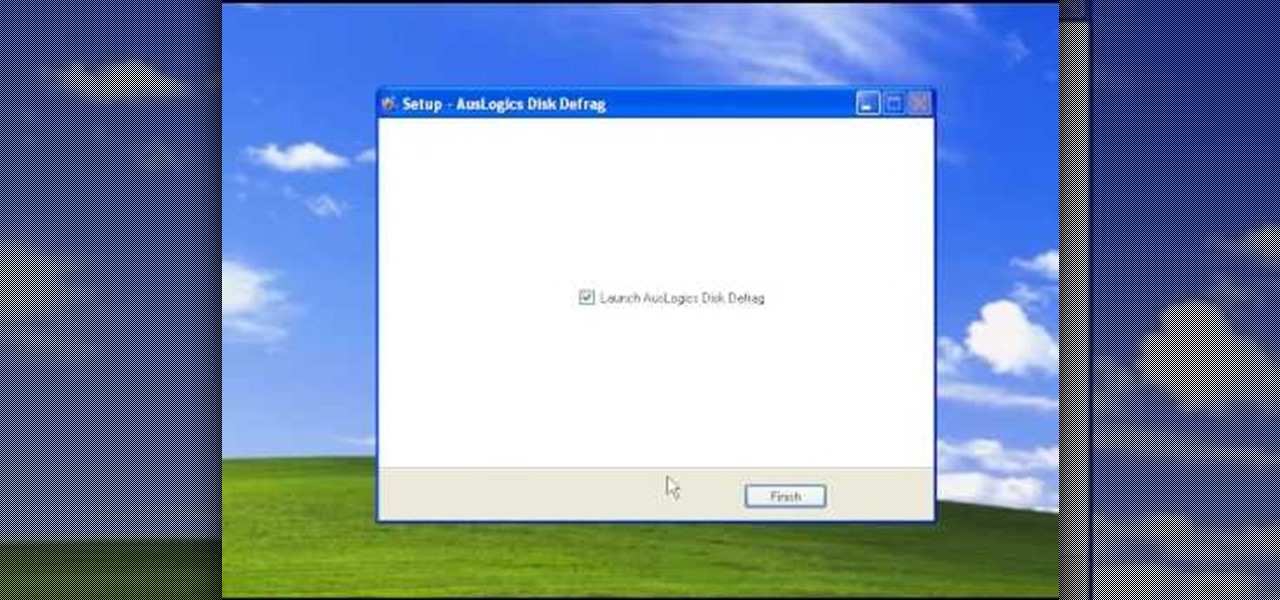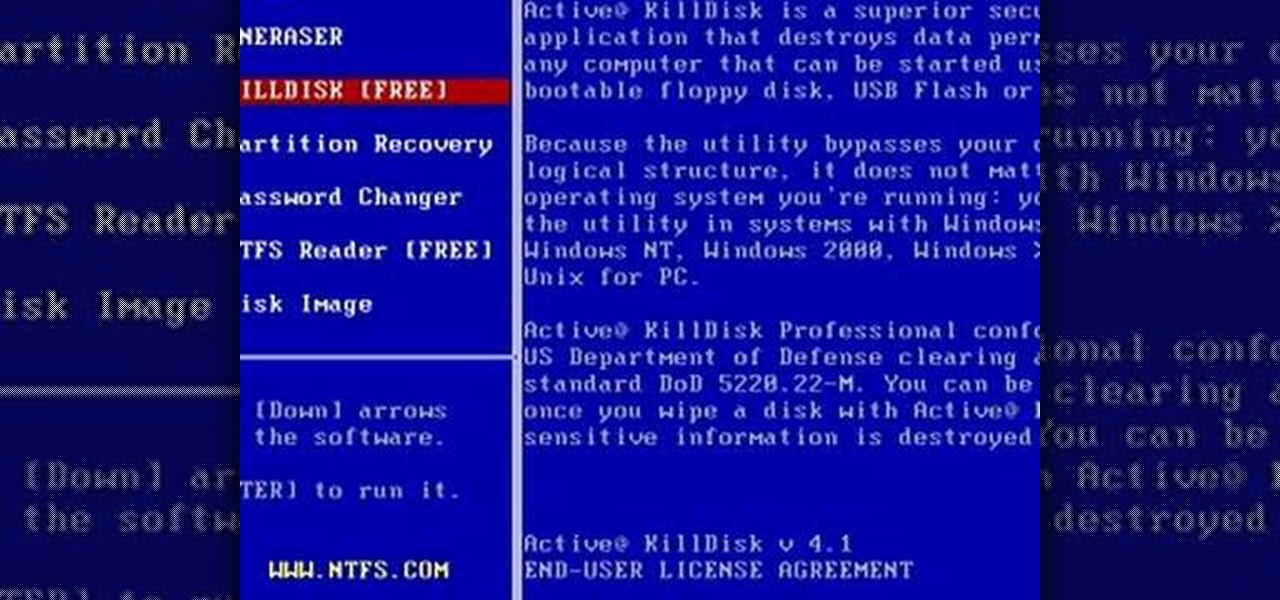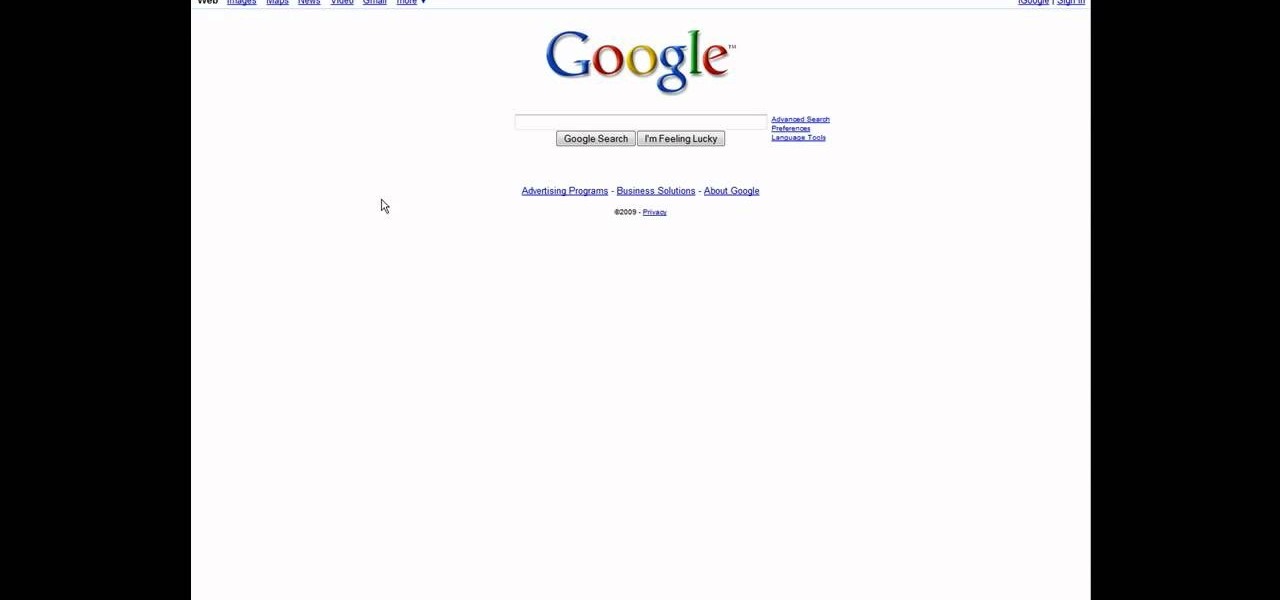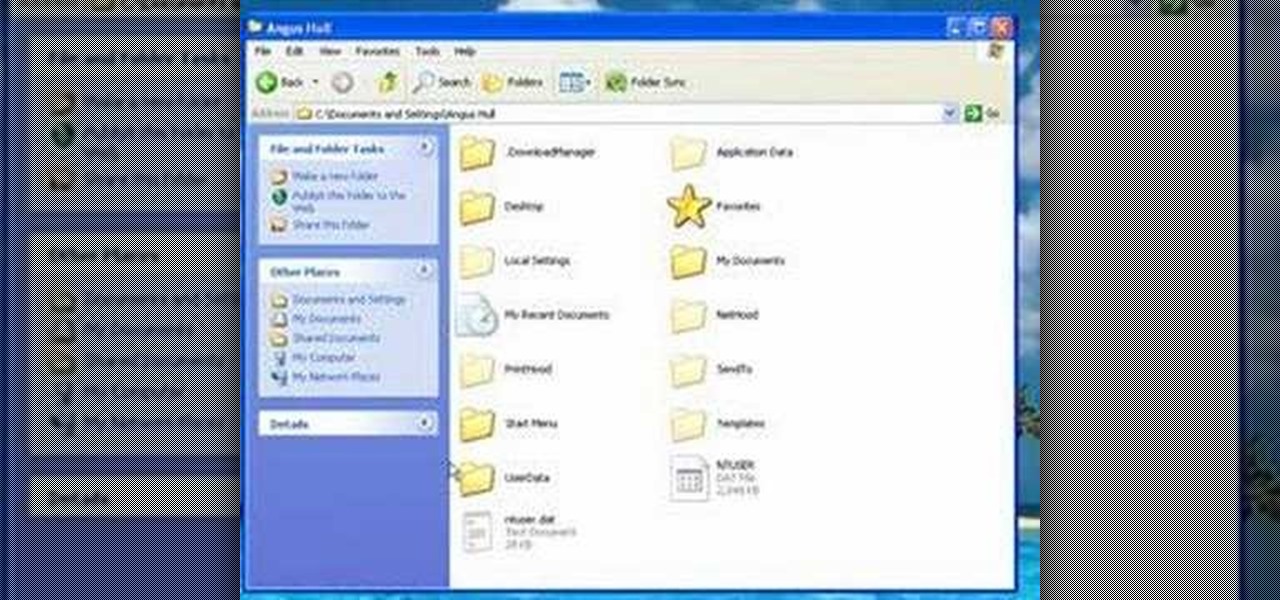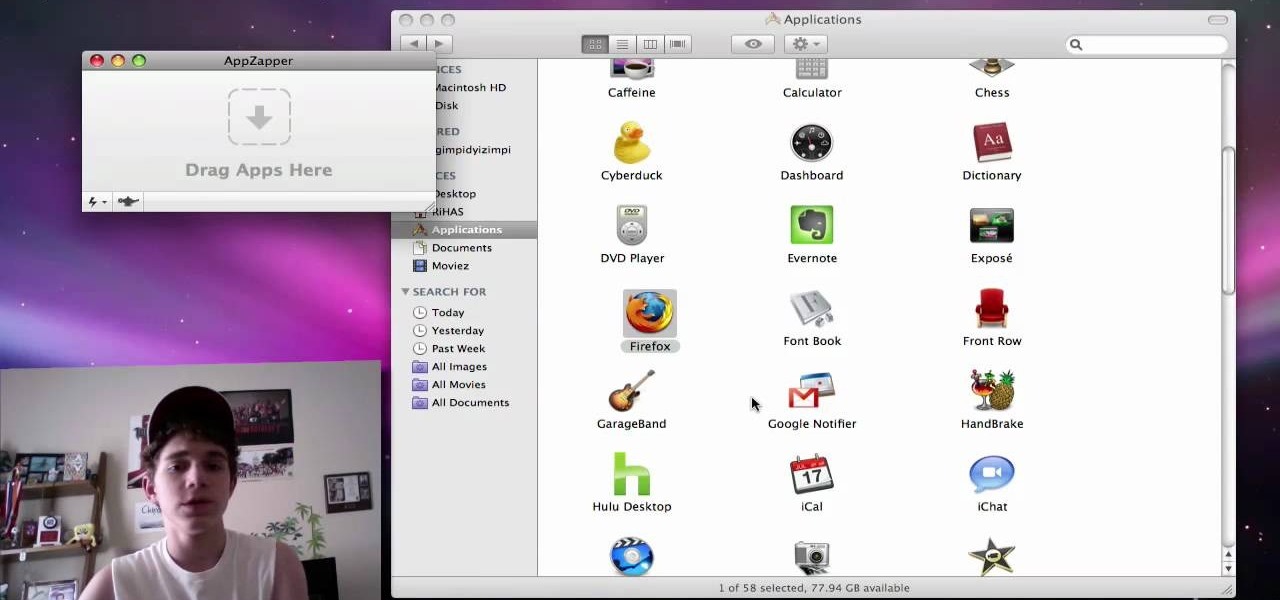New to Windows? No problem... here's a beginner's video tutorial that will teach you how to install Windows 7 Visa with a USB flash drive. See how to take the Windows ISO and put it on a USB flash drive for fast and easy installation.

Data thieves don't have to be programming wizards to get their hands on your personal information. They often find hard drives that contain financial and other sensitive data at flea markets, charity shops, the city dump—even on eBay. In this video tutorial, PC World explains how to completely erase sensitive data from old drives before recycling or discarding them. Wipe your old hard drives with this how-to.

Do you need additional hard drives in your computer for additional drive or storage space? Learn how to install a second IDE hard drive in a desktop PC all by yourself, in just a few simple steps.

Waymo claims in court documents filed yesterday in its lawsuit against Uber that ex-Uber CEO Travis Kalanick knew that former Google engineer Anthony Levandowski was in the possession of stolen documents while employed at the troubled ride-sharing firm.

Microsoft did a wonderful thing in 2015: for the first time, it was offering a free upgrade to Windows 10 for all current Windows 7 and 8.1 users. And, if you were lucky, the upgrade process was relatively simple and painless. There were, however, some questions after the everything was said and done.
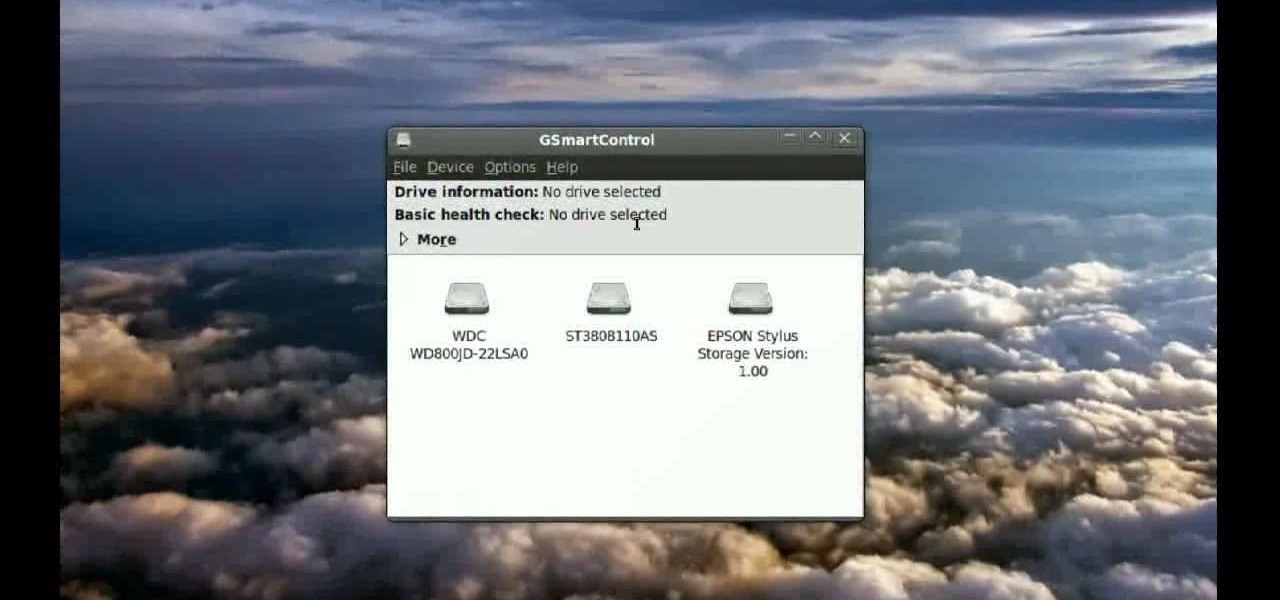
With this video, we learn how to tell if your hard drive is failing in Ubuntu Linux. If you have a failing hard drive, it will start making noises like clicking or grinding. If you hear these noises coming from your hard drive, you will need to get a new one before it fails completely and you lose all your data. You could have a failing hard drive but it doesn't make any noises. Hard drives come with a monitoring system so you can see what shape the hard drive is in. To see this, open up the ...

This is a step by step tutorial how to Partition & resize your hard drive with EASEUS. To resize hard drive Open EASEUS Partition Manager. Click on the drive you want to resize. Then click Resize/Move. Go to the end and left-click with your mouse dragging in the direction you want to go. In the display you can see the size that's being created. When you have the size drives you want, just stop and click OK. If you shrunk one drive you can now create a new drive using the unallocated space. Th...

Learn how to drive a tractor, maintain a tractor, and prepare a tractor for storage in this free video series on tractor operation and maintenance.

A strut is designed to resist longitudinal compression. Learn how to remove and replace front struts on a front-wheel drive vehicle in this free car maintenance video from an automobile repairman.

If the drive shaft on your car is making clunking noises as you drive, it may be time for a new set of U-joints. In this video Emmy-winning TV mechanic Scotty Kilmer will teach you how to install U-joints in your own car and fix your drive shaft.

In this video, you'll learn how to install and upgrade your hard drive to a solid state drive (SSD) on your Macbook Pro. This video walks you through each step of the way, from removing the screws to putting the drive in place. You won't believe how much better your MacBook Pro will perform!

Learn all about your Intel Solid State Drive. In this video you'll learn how to migrate your old data from your hard drive to your new Intel SSD. Watch the video and it'll walk you through each step of the way. Then you can go and enjoy your new Solid State Drive!

Do you find the drive-thru dining experience at the modern American fast-food restaurant frustrating? Do you want to get back at the drive-thru establishment and have some fun at the same time? This video will show you some hilarious pranks that you can perform when ordering at the drive-thru window, creating a laugh riot for yourself, your passengers, and, hopefully, the fast-food employee as well. Prank on!

In this tutorial, we learn how to find the C drive on a Mac computer. Unfortunately, Mac does not label their drives with letters like other computer systems do. You can name your drives anything you'd like, including "backup", "my network", "my folder", or anything else you want. To find these, just open up the Mac finder and the devices on the computer will show up with their icons. This can make things easier if you are having trouble moving things around. Making them your own names makes ...

This video tutorial from SoldierKnowsBest presents how to install Snow Leopard operating system on your Mac computer.

Digital copies are being used more and more on DVD and BluRay releases. They may cost a little bit more, but they are so worth it. After you transfer the movie's digital file into iTunes, you can easily make a copy to play on your Apple iPad. This video will demonstrate exactly how to transfer a digital copy movie to an iPad.

MAKE and Kipkay brings the do-it-yourself mindset to all the technology in your life. Make Magazine celebrates your right to tweak, hack, and bend any technology to your own will.

OK! This video shows you how to configure any USB flash drive for storage on for your Xbox 360. The flash drive has to be at least 1GB and can be as large as 16GB. You are allowed to use up to two flash drives which can give you an extra 32 GB of storage. Now you can use a flash drive as a memory stick for your xbox 360.

In this how-to video, you will learn how to repair and replace an optical drive in an Xbox 360. This will be helpful if your current optical drive does not work anymore. Remove the drive from the actual Xbox. Also remove the chrome tray from the old drive. Take the screwdriver and remove the screws of the cover. Push the black tab, allowing the board to be removed fro the drive. Do the same with all the other cables. Now, do the same with the new drive. Replace the old board and reconnect the...

In this video from Livestrong we learn how to kick a soccer ball and do a drive pass. Adrian Heath, the head coach of the Austin Aztex, teaches this. It is demonstrated by members of his team in this video. To do a drive pass you want your left foot by the side of the ball, laces kicked through the middle of the ball and drag straight through the center of the ball and straight away through it. Drive through the middle of it. The drive pass is important to learn in soccer because it is a very...

You don’t change lanes in bed, so you shouldn’t sleep while you’re driving. Here’s how to stay alert.

A funny video about the basics of driving a stick shift car.

Don't think because your MacBook is using FileVault disk encryption your device is secure or immune to hackers. Here's how to find out if that FileVault password is strong enough to withstand an attack from a motivated attacker.

What you probably don't know is when you remove a file on your system, it is actually still saved, and not entirely removed. Let me tell you how to get rid of it completely.

If you're marginally inclined towards computers, you've probably been approached at some point by a family member who wants you to "fix" their system during a visit home. With the holidays coming up, these opportunities (or ambushes) are even more likely.

In this Windows 8 Tutorial you will learn how to disable automatic maintenance. Their are really two situations I can think of when you would want to disable automatic maintenance in Windows 8. The first being if your Windows 8 computer came with a Solid State Disk then you will probably want to disable automatic maintenance. The reason being is that a solid state disk does no benefit from defrags and the automatic maintenance automatically defrags your hard drive and this will take away from...

In this how-to video, you will learn how to install a 2.5" hard drive into an external closure. This will take only about five minutes. You will need a small Phillips screwdriver. Make sure you use anti-static precautions before performing this procedure. Take off the top of the enclosure. Line the SATA connector of the hard drive to the enclosure. There is a tab on the top part of the enclosure. Make sure that it connects to the other part of the lower part of the enclosure. Take the screws ...

Household Hacker brings you fun hack how to projects in a variety of areas: electronic hacks, computer hacks, pranks, etc. Search Household Hacker on WonderHowTo for more videos by this creator. In this video, learn how to mod a USB flash drive.

This video demonstrates a very simple way to broadcast your voice on the same frequencies that a drive-thru restaurant uses, enabling you to mess with the customers and employees. This hack will work on just about any fast food drive thru.

This video tutorial is in the Computers & Programming category which will show you how to defragment your computer step-by-step. This will make your computer run efficiently and faster. Do a Google search for auslogics disk defrag and download and save the program. This program allows you to continue using your computer while the defrag is in progress. Then run the set up, accept the license agreement and launch the program. Here you can select the drive that you want to defrag and click on n...

In this tutorial, we learn how to completely reformat your computer. First, you will need to go to Killdisk and get the ISO from the site. This is the disk you will use to wipe your system. For this to work, you will need the use the ISO version. Once you have burned this onto a CD, put it back into the drive of your computer, then restart your computer. Once you do this, you will need to make certain you want to do this, then clear it using the blue screen that pops up on your computer. Then...

In this video tutorial, viewers learn how to burn a CD using iTunes. Begin by opening iTunes and create a playlist. To create a playlist, click on the + sign at the bottom left corner and name it. Then drag the desired song(s) into the playlist. Now insert a blank CD into the computer hard drive and click on Burn Disc at the bottom right corner. When a small window pops up, select the preferred speed, gap between songs and CD information. When finished, click on Burn. his video will benefit t...

In this video tutorial, viewers learn how to upgrade the hard drive on a PlayStation 3. Begin by removing the plastic side panel on the PlayStation console and remove the blue screw on the tray. Then open the metal latch on the tray, move it to the right and remove the drive. Now unscrew the 4 screws on the tray that hold the hard drive on the tray. Then replace the old hard drive with the new one. Finish by replacing the screws, putting the tray back into the system and place on the plastic ...

Owning a convertible car is great and can be something fun for anybody to drive. But one of the biggest problems when driving a convertible, is that for people with long hair, it tends to get a bit messy. So here is a tutorial on how to not get hair in your face when driving a 2010 Ford Mustang convertible. So good luck and enjoy!

Sick of transferring megabytes and megabytes worth of photos into your computer, only to send them to your hard drive? Skip the middle step and learn how to shoot directly from your camera to your hard drive with help from this video by Pro Photo Life. Get your photos to your hard drive quicker and easier with the tips and tricks given here.

In this video tutorial, viewers learn how to speed up a Windows PC using a USB flash drive. Begin by clicking on the Start menu and select My Computer. Now right-click on the flash drive and select Properties. Click on the Ready Boost tab and check Use this device. Select the amount of space and click Apply. Then click OK. To remove the flash drive, right-click on the flash drive and click on Properties. Click on the Ready Boost tab and check Do not use this device. This video will benefit th...

This video shows you how to change your skill levels in mount and blade. Go to the character menu and click on the statistics button, then click the export button. Exit Mount and Blade. Go to My computer, your local disk drive (usually C), program files, mount & blade, CharExport. In CharExport you should see a file with your character's name, open the file and you will see every stat that your character has. Change them however you want, save the file and close it. Restart Mount and Blade, l...

First of all you have to click on the ‘my computer’. Now you have to click on the ‘C drive’. Now go to ‘your name’ folder. Then click on ‘tools and settings’ from the top. Now click on the ‘folder options’. Then click on the ‘view’ option. Now check against the ‘show the hidden files and folders’ option. Then click on ‘apply’. At the last click ‘ok’. Now go to ‘your name’ folder. Click on the ‘temp’ folder. Open it and then you shall find some light...

The video is about the full uninstall of programs on a Mac computer using a program called AppZapper. The video begins with explanation on how files deleted from a system often leaves behind traces of files which slows down the system and leaves the hard drive fragmented. To avoid this a program called AppZapper can be used to uninstall the applications. This program is available as a trial version which will zap 5 applications and a full version with three updates for 13 dollars. So when you...

This video shows the method to import digital media in Corel VideoStudio. Click on the 'Capture' tab once the program is open. There are four options available. Click on 'Import Digital Media'. Now a dialog box opens asking you for the location of the place where you would be importing files. Keep the disk with the file in your drive. Click on 'Import'. You are now asked the file you want to import. Select the file and click 'Import'. The import can take time depending on its size. After the ...