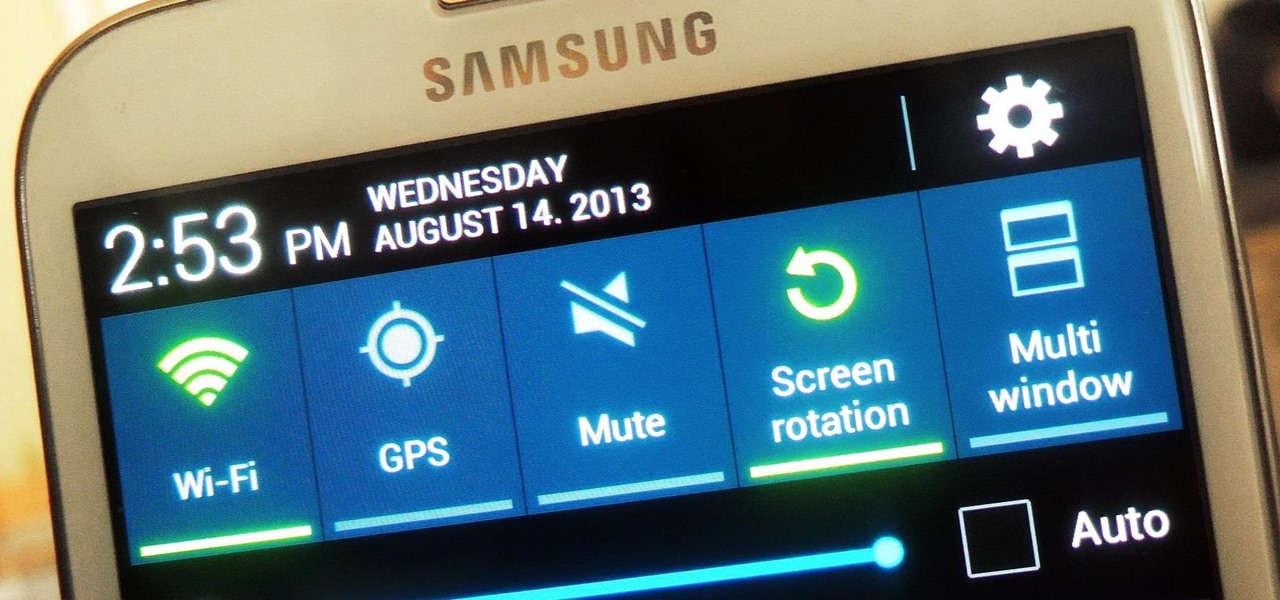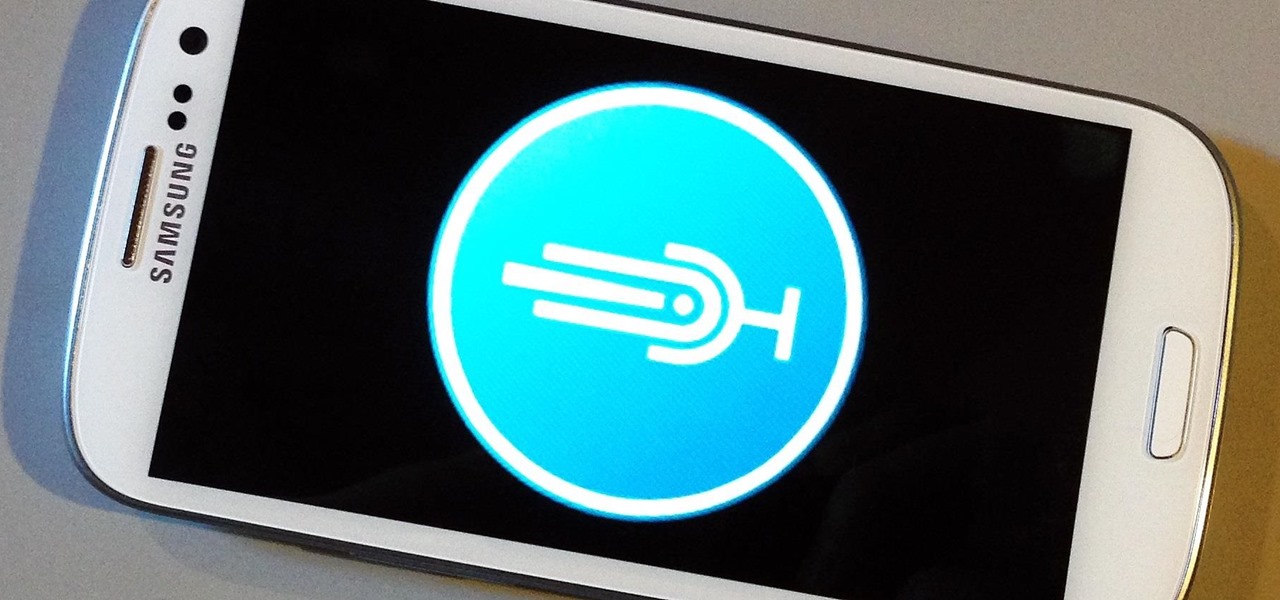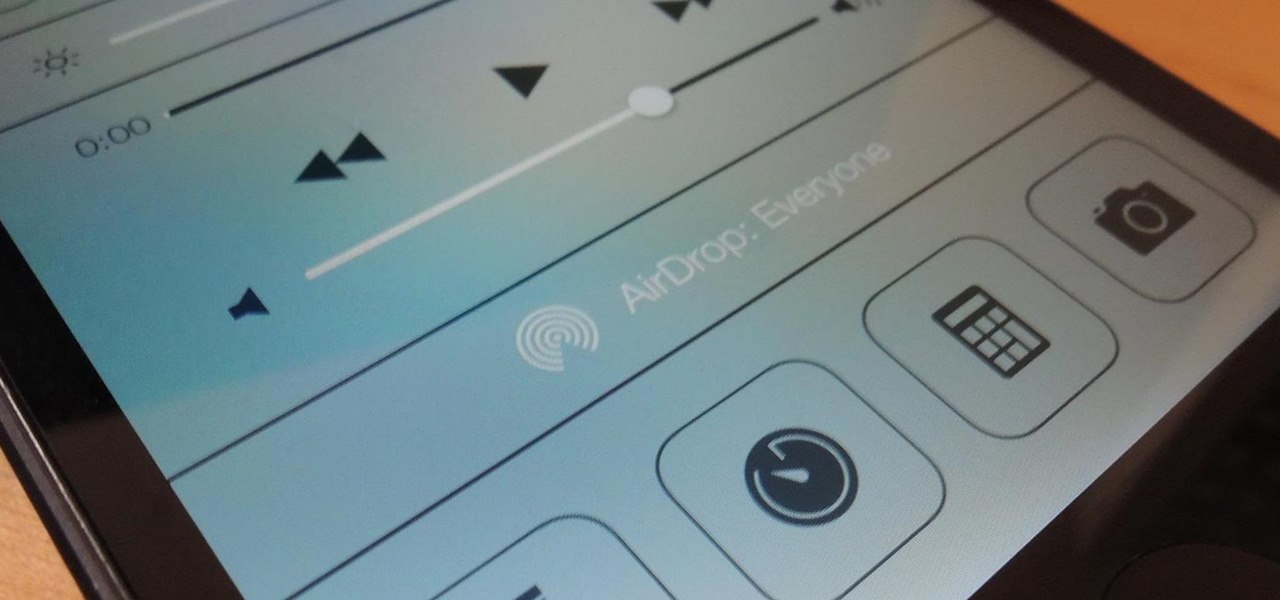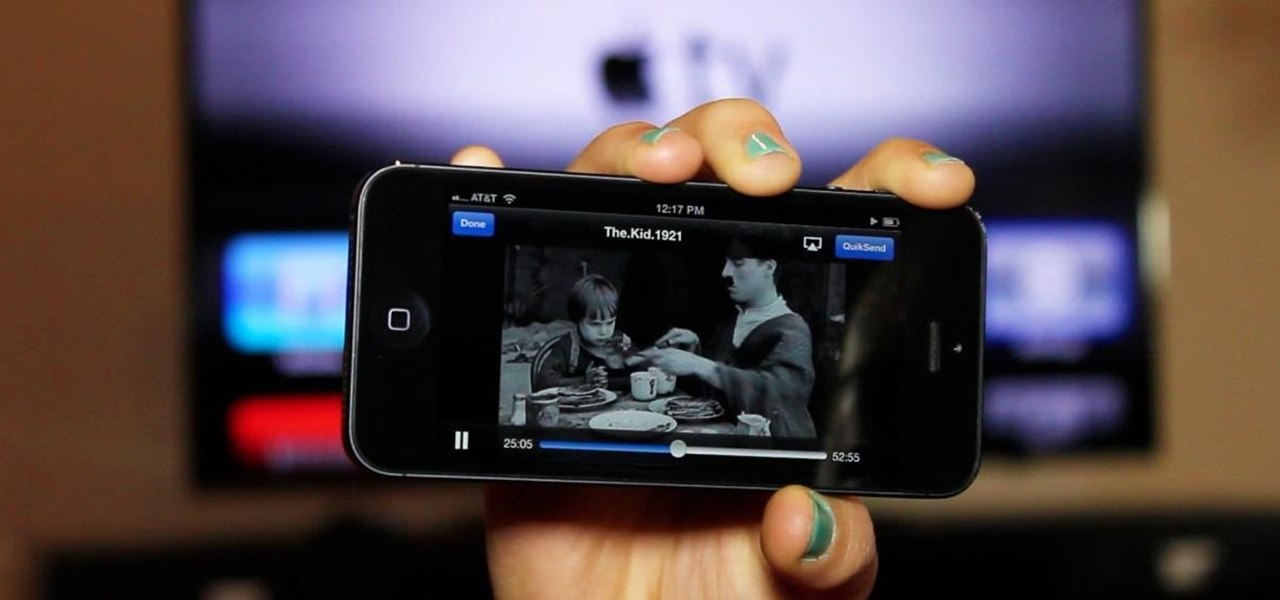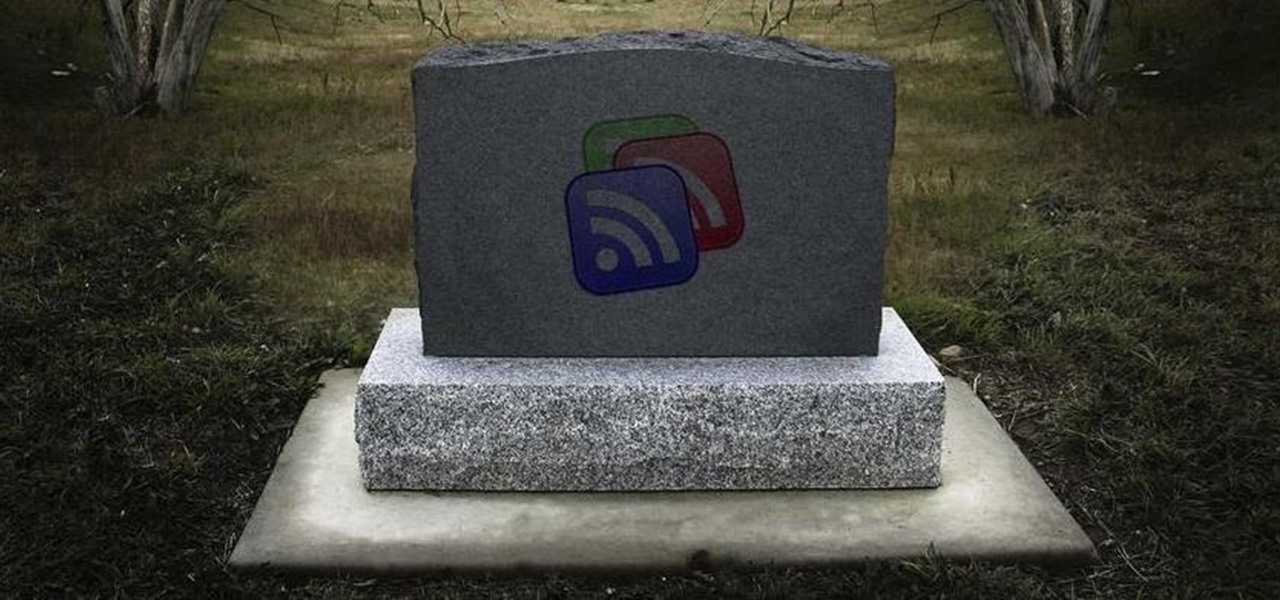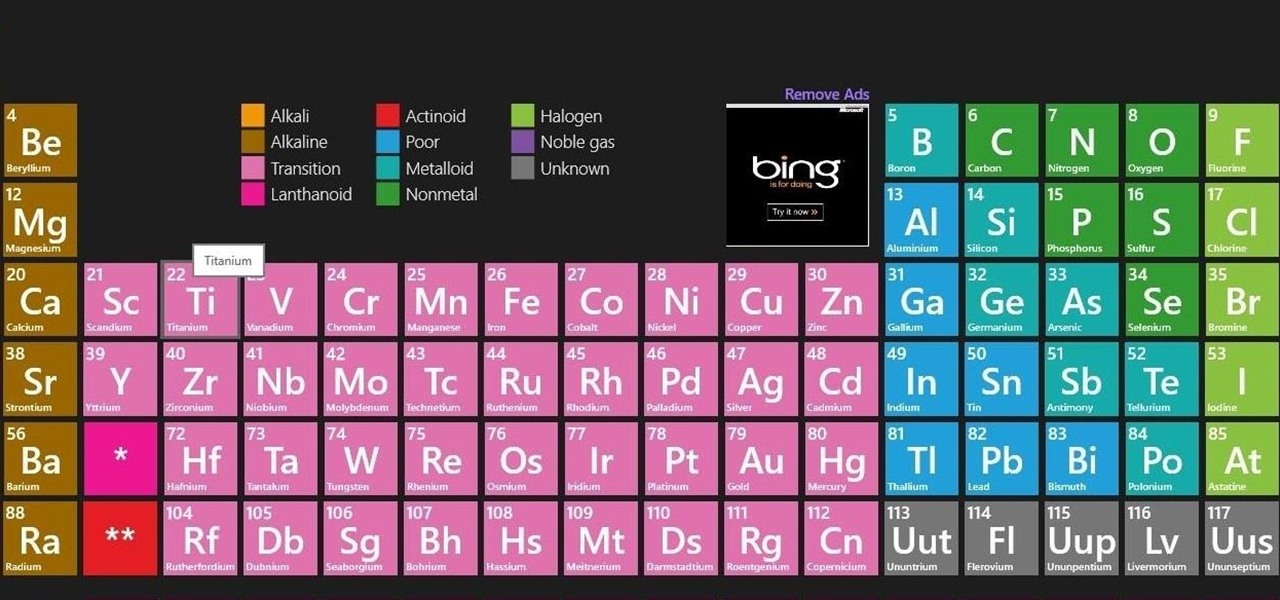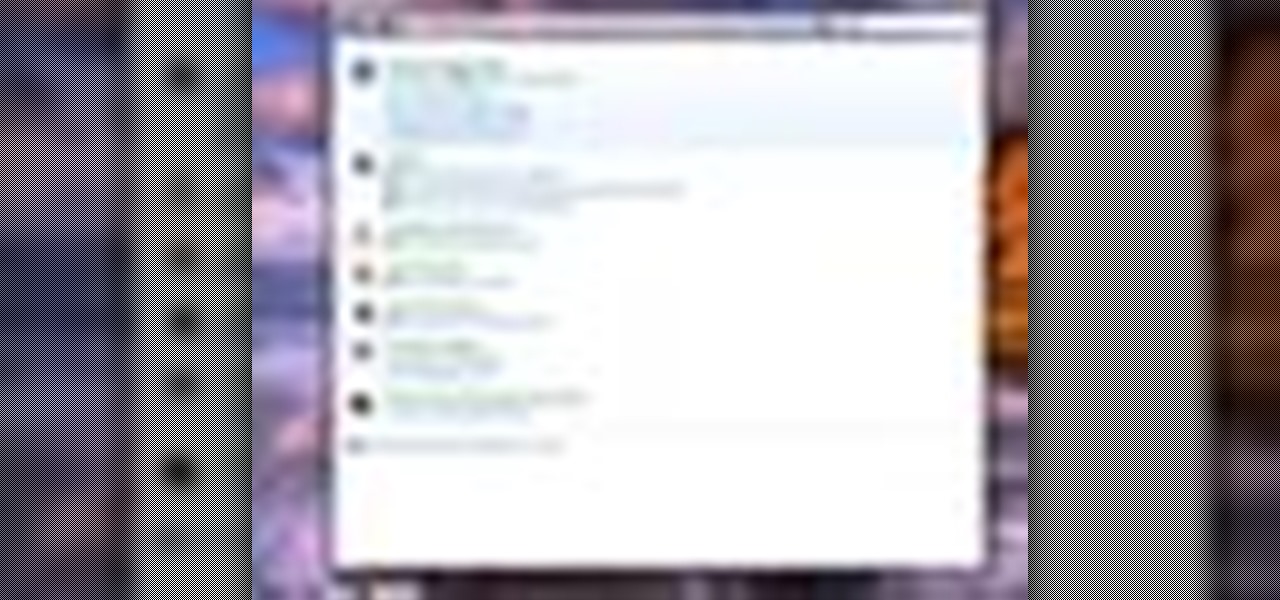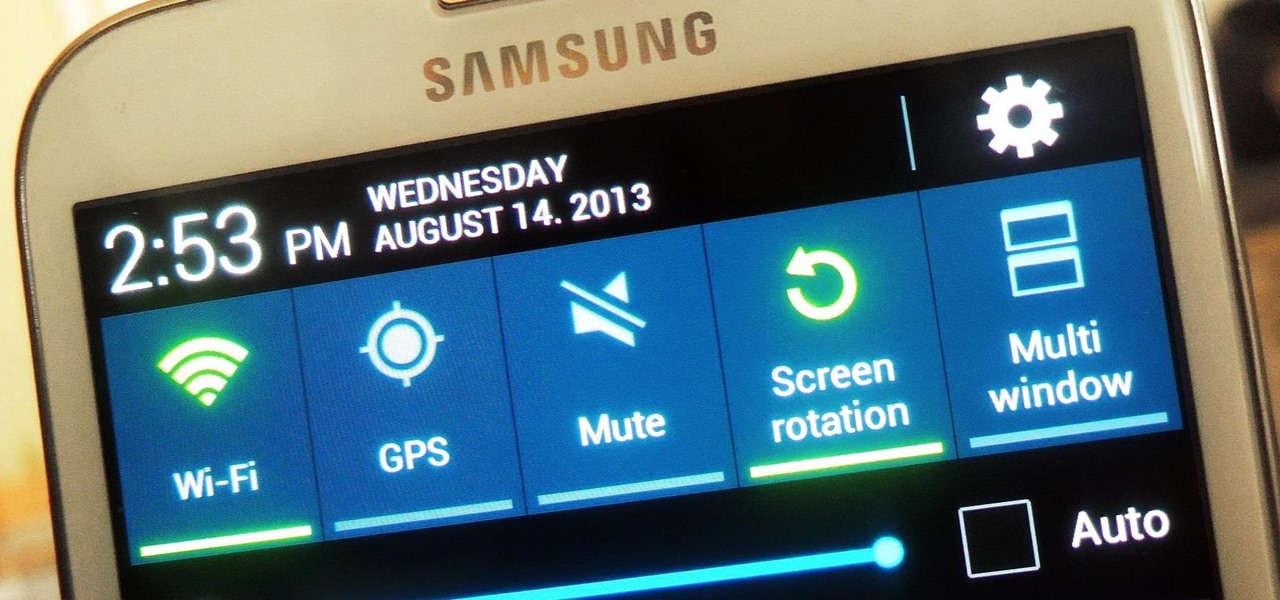
Controlling the screen rotation on your Samsung Galaxy Note 2 is one of the easiest things you can do. Just slide down the Notification tray and you have instant access to the Screen Rotation toggle in the Quick Settings menu. If you want your screen orientation to automatically rotate when you move from vertical to horizontal positions, just make sure it's turned on. To lock the current orientation, turn it off.
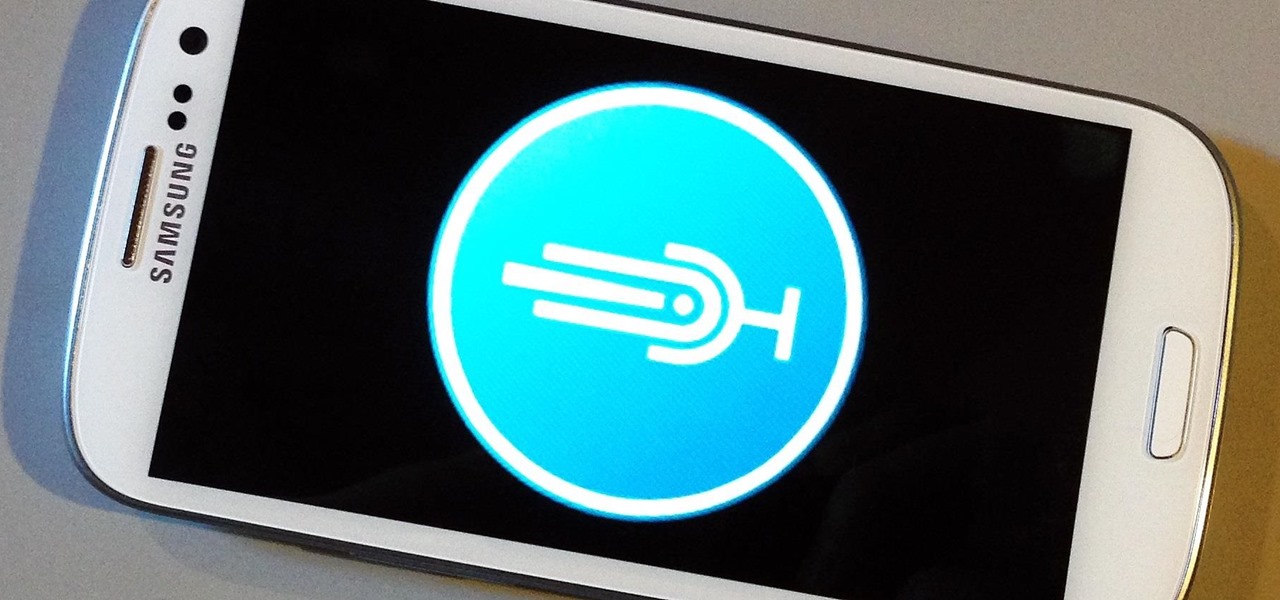
On the new Moto X smartphone, the only thing you have to do to activate the virtual assistant is say "Okay, Google Now." That's it. You don't have to press a button or tap on the display at all. It's always ready for your voice commands via its "Active Listening" feature, making it a truly hands-free experience.

David Blaine has made millions off his magic tricks and mind-bending illusions, so why shouldn't we get in on the action, too? Well, your Samsung Galaxy S3 can do all kinds of things, but magic isn't one of them...yet.

By Zech Browning Shihan of Gyodokan Martial Arts. Step 1: "Storm Within the Calm - Putting It All Together - Part 1"
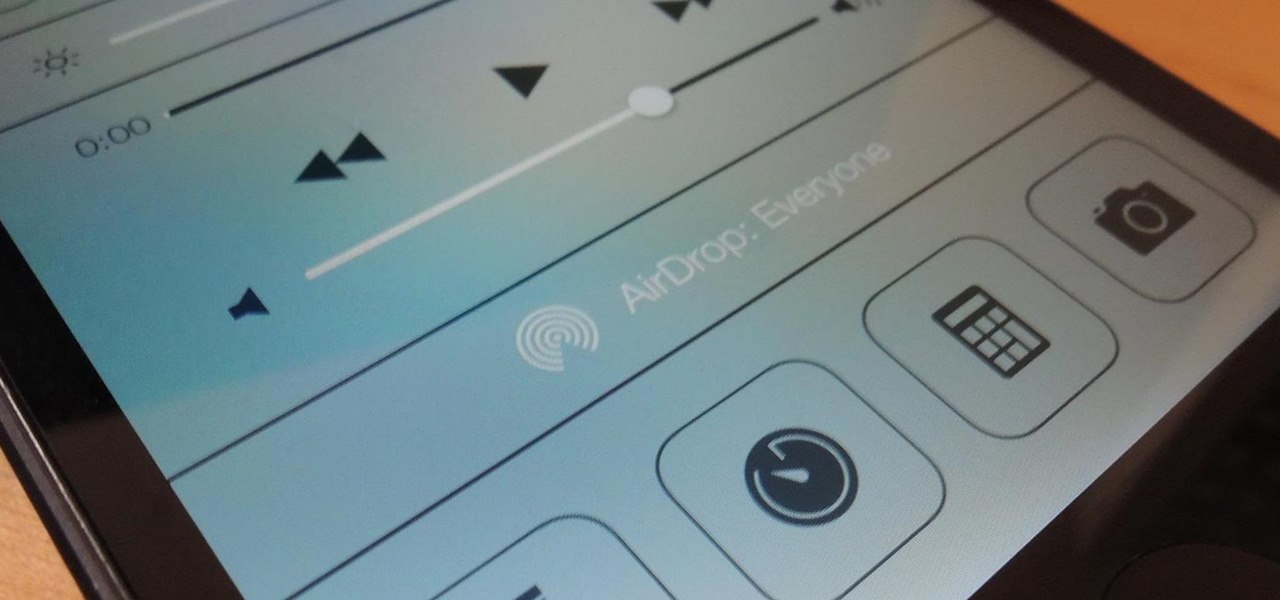
Sharing just got a whole lot easier in the new iOS 7. Apple has decided to integrate AirDrop, the local vicinity file-sharing service found in Mac OS X, into the latest version of iOS.
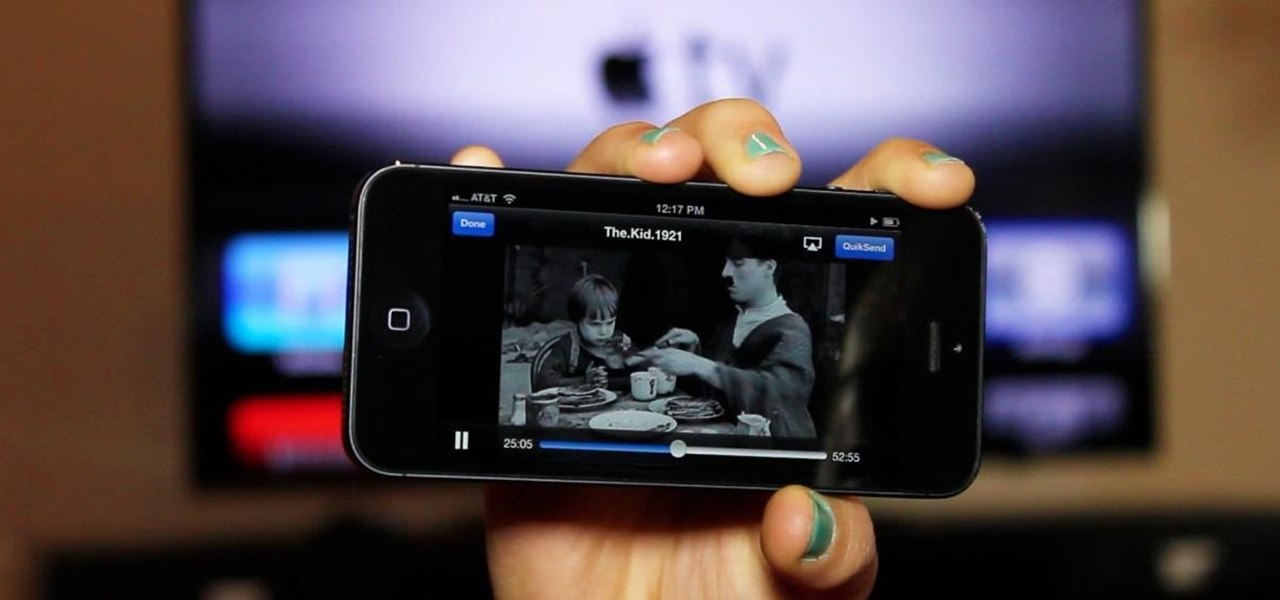
As we all use our smartphones for more and more things, we constantly want to share and view those items on a larger screen, especially when it comes to media. While phones like the Samsung Galaxy Note 2 and tablets like the iPad do make watching Netflix on a portable device pretty legit, bigger is always better. Newer iPhones may have Retina displays, but watching Avatar on your phone is like being forced to drink a delicious mango tango smoothie with a coffee straw. Plus, if you want to sho...

One of the best things I love most about any new gaming console are the apps—I can switch from playing Assassin's Creed III to re-watching the fifth season of Breaking Bad on Netflix without ever getting off the couch. Beat that Atari.

Samsung unveiled their new flagship device, the Galaxy S4, at a live event in New York City today. Here's a quick rundown of the specs and all of the new features that you can expect when you finally get your hands on one (whenever that will be). The GS4's Specs

Google Reader is soon to be no more. Yesterday, the company announced that the service will be shutting down as of July 1, 2013, as part of Google's second "Spring Cleaning."

Love sweets, but not big on chocolate? Chocolate pretty much dominates the candy offerings for Valentine's Day, but if you want to go the homemade route, it doesn't get much easier than hard candy.

You know what I had for breakfast today? A ham and cheese sandwich with a glass of orange juice. Now, there's nothing wrong with a ham and cheese sandwich, but some nice, warm, fluffy pancakes would have made my day. I wish I would have seen this Reddit post earlier this morning.

Want to secure your home? There are plenty of ways to go about it. You can make your doorbell send you a text if someone rings it while you're not home, or build a motion-triggered security camera. Even better, you can beat potential crooks at their own game by installing a door they can't even find.

I actually have a lot of shoes, and putting them on the floor in my closet just makes for a very large mess, and makes it harder to find a matching pair. So, this simple yet cool DIY shoe storage is actually something I could benefit from doing. This project shouldn't be too difficult to complete. You can get PVC pipe from your local hardware store and either have them cut it, or you can do it at home if you have a table saw. You can also opt to buy concrete forming tubes, which may be a litt...

Welcome back my fellow hackers! In my last few articles, I've concentrated on what is called a listener, which is basically the same thing as backdoor and rootkit, only "listener" sounds much less malevolent than the other two terms.

The problem of system freezes is not new to the world of Windows and this has come to light even in the latest Windows 8 release. In the event that your system freezes, you cannot open your desktop files, some controls stop functioning, or you are unable to launch the start screen applications either. You may experience this unusual behavior after updating Apps in the store or due to a driver issue. Sometimes, freezes occur because of video card problems too. In order to do away with these Wi...

"You can never know too much" is a saying you hear all the time. Funny thing is, I have no idea where it originated, and neither do most of the people who continually say it. Nevertheless, it's a statement that very few would argue with.

Here's how to make a simple form of a slow burning fuse from materials around the house. WARNING: Ignition of an incendiary or explosive material may not be legal in your area, so check local laws before attempting. Use of this video content is at your own risk.

With all of the advancements in the smartphone world, we can virtually use them for anything. You can use your smartphone as a mobile hotspot, an Xbox controller, a car locator, and a security camera. Heck, you can even turn it into a Swiss Army knife. And now you can even use it as a wireless mouse for your computer!

Anything free is cool, but getting a fully upgraded operating system for the great price of nothing is downright awesome. A recent exploit was uncovered that allows users to get a free copy of Windows 8 Pro directly from Microsoft's own website. Seriously.

Cooking isn't something that interests me much, unless it results in a fast burning fuel and a successful rocket launch!

Fluorescent dye can be a great addition for decorating around the house for Halloween, especially for a haunted one. Creating your own fluorescent dye is a simple experiment, as long as you've got the proper chemicals and safety gear. Nurd Rage details the chemical process of creating your own fluorescein below.

There are plenty of tank robots out there, but how many of them can recognize 3D objects and map their environment? Tanky, the tracked mobile robot, can do all that and more while rolling around on his bicycle chain treads. Created as a Master's thesis project, Tanky is made almost entirely of parts you can find at your local hardware store. It was built in two "layers" with the motors, electronics, and batteries on bottom and the processing unit, a laptop, on top. The motors came from cordle...

Let's say that you've got the look down, and you have your Steampunk props all ready to go. Congratulations! You're a Steampunk!

Wall Anchors. Drywall Wall Anchors. Plasterboard Wall Anchors. I discovered these plasterboard (drywall) anchors / plugs a few years ago and think they are fantastic. They are ridiculously easy to use and are extremely effective in attaching fixtures to walls. One of the main things to be aware of (as with all things that have fixtures hanging from them) is the recommended maximum weight loading of each size of anchor. What ever the packet says, adhere to it.

AirPlay is probably one of the most underutilized features in Apple products. It allows users to wirelessly stream photos, music, or video directly from their iPad, iPhone, iPod touch or Mac to their Apple TV or AirPlay-supported speakers. The Apple support page has a complete list of all the supported and needed devices. Mirroring is also available, but only for the iPhone 4S, iPhone 5, and iPad 2, all of which need to be running iOS 5 or later.

In the past few weeks, you've already learned how to make your bike light up at night with some DIY rim lights and handlebar lights. But how about something a little more functional? Instead of using those tedious hand signals (which drivers don't even understand), spruce up your ride with some do-it-yourself LED turn signals.

In this video tutorial, viewers learn how to setup the Epson Duet Ultra Portable Projector screen. Begin by laying it down and remove the strap. It includes a floor stand or wall mount. Then take out the 3-legged stand and open the legs. Now slide the screen on top of the stand and expand the screen horizontally to a preferred size. The standard size is 4:3 and wide-screen is 16:9. The bright white screen is for optimal image display. This video will benefit those viewers who have this projec...

Using your laptop you can set up a wireless internet connection at home. You will not need a wireless router to do this. You can turn your computer into a wireless internet access point and set up a local network to which other computers in your home can connect. This feature is recommended for those who have no existing network setup. If you simply have a computer connected to the internet then you would be not needing this. Go to your system preferences and select sharing. Click on the inte...

Is your French up to par with Parisians? Can your Aussie tongue mingle with the local Australian natives? What about your old-style New York accent? If you're in need of improving your accents in different languages, then Amy Walker can help you out.

Thanks to Yifan Lu, it's been discovered that the operating system running on the Kindle Touch is written mostly in HTML5 and JavaScript, unlike the previous models which used Java. This is exciting, because when a device is hacked or rooted, that means homebrew programs can be run on the device, maximizing its potential and getting the most for your money.

Try "unfocusing" your photographs for some dreamy, evocative and somewhat abstract takes on life. Check out the two tutorials (here and here) from Michelle Geoga of Lights! Camera! Photoshop! for tips on unleashing the blur-power of your camera. You can see plenty of example images there to help you out.

There's a handy new feature in Windows 7 called the Ease of Access Center, which brings together settings and programs that can make your PC easier to use. This is where you get quick access to programs like Magnifier, Narrator, On-Screen Keyboard and more. Learn about the accessibility.

Windows 7 has a ton of new features available, and a lot of them are accessible right from the desktop! With features like Aero Shake, Peek and Snap, it's easy clear a cluttered desktop. There's cool wallpapers to add, a newer and more efficient taskbar, improved gadgets, and more. See for yourself.

Like a scene from Charlie and the Chocolate Factory, this high-tech cookie offers 7 different flavors. The University of Tokyo's Tajuki Narumi and team presented the Wonka inspired augmented reality flavor-changing cookie at this year's SIGGRAPH computer graphics and animation conference in Los Angeles.

This video tutorial belongs to the software category which is going to show you how to convert a Word document to a password protected PDF file with NovaPDF. Go to NovaPDF and download the program and install it. It is a paid program. Select the word document that you want to convert and select print option. Under the name of the printer you will find novaPDF option. Select this and click 'preferences'. Now click on 'security' and select high level encryption. In the document permissions, sel...

In this video tutorial, viewers learn how to take a screen-shot on a laptop. Begin by finding the display image that you would like to take a screen-shot of. Then press the End and Insert key on the keyboard to take a screen-shot of the displaying image. Now open the Paint program. Click on Edit and select Paste. The screen-shot image will then be pasted into the Paint program. User are now able to edit or save the image. This video will benefit those viewers who use a laptop, and would like ...

In this tutorial, professional referee, James Armstrong teaches you all about two of the most commonly forgotten rules of basketball. In the NBA, you rarely, if ever, see violations for things like traveling and lane violations.

There's a cool little plugin for your WordPress blog that will help you get more traffic from people searching the web on mobile devices. It's called MobilePress. Your visibility will become greater on mobile phones and other mobile devices when activating this plugin on your blog.

In your Windows XP or Vista computer the hard drive contains only a single partition by default. Partitioning hard drive helps to easily manage you data by segregating them into different drives. You can partition a single drive into multiple logical drives. You can also delete the partitions. First go to the start menu and go to the Computer button. Right click on it and select the Computer Management option. In the Computer Management window, at the left hand side select storage and select ...

Cars are expensive to buy, replace or repair. Check out this video and learn how to avoid the most statistically dangerous parking areas. There is no guarantee that no one will touch your vehicle, but by take precautions you are much less likely to be targeted.