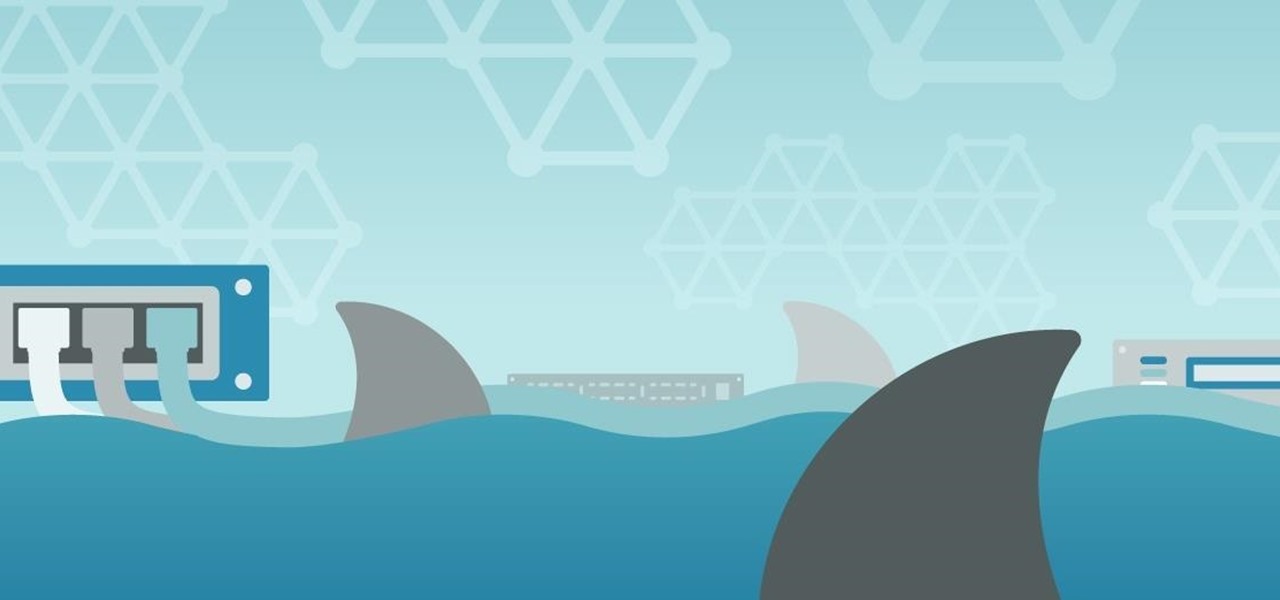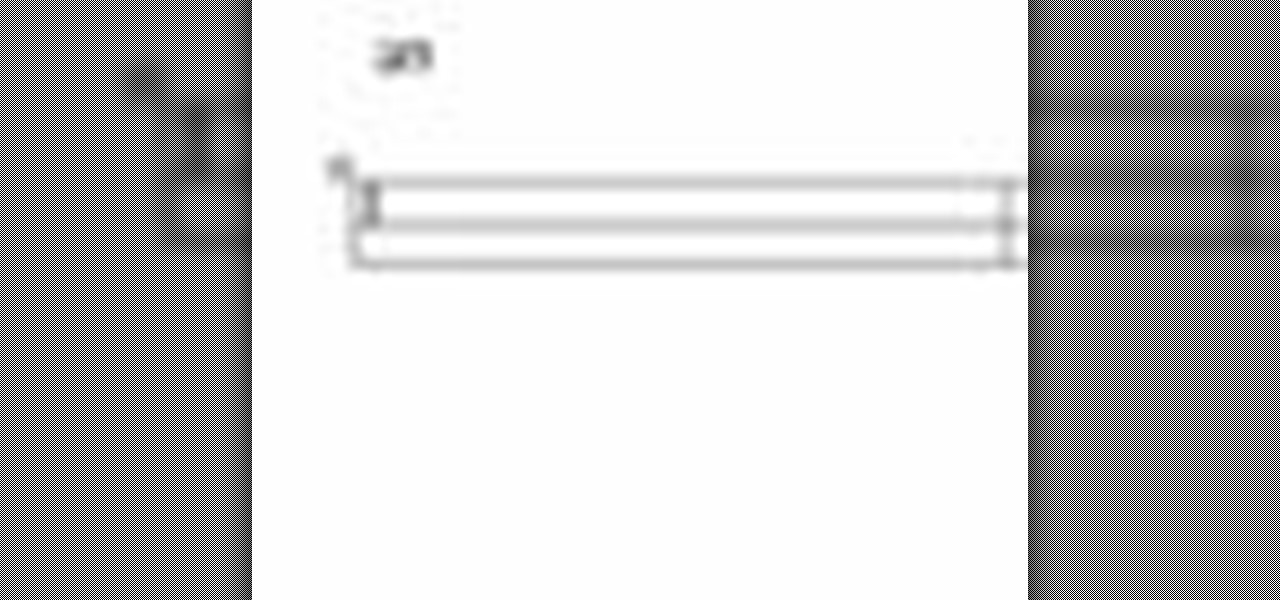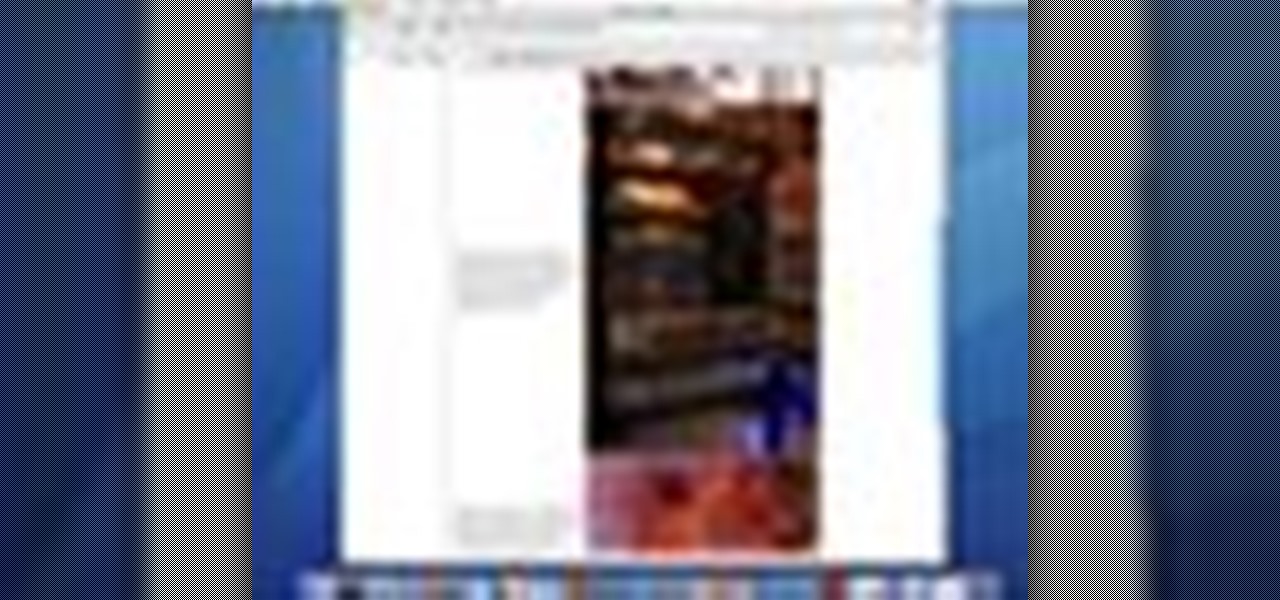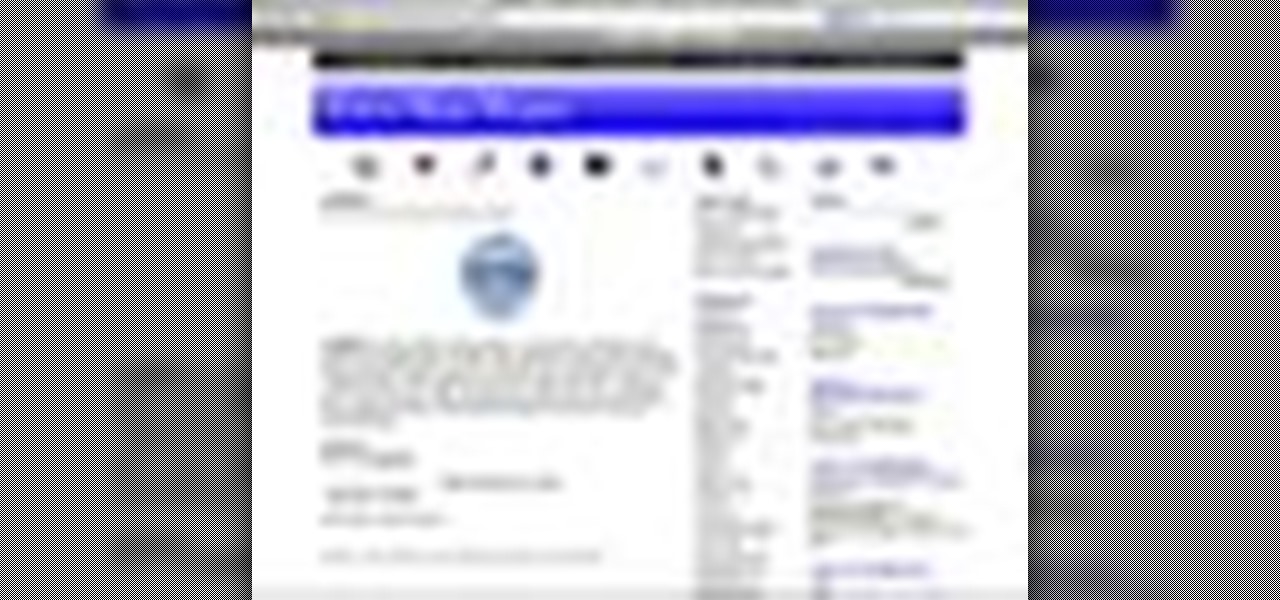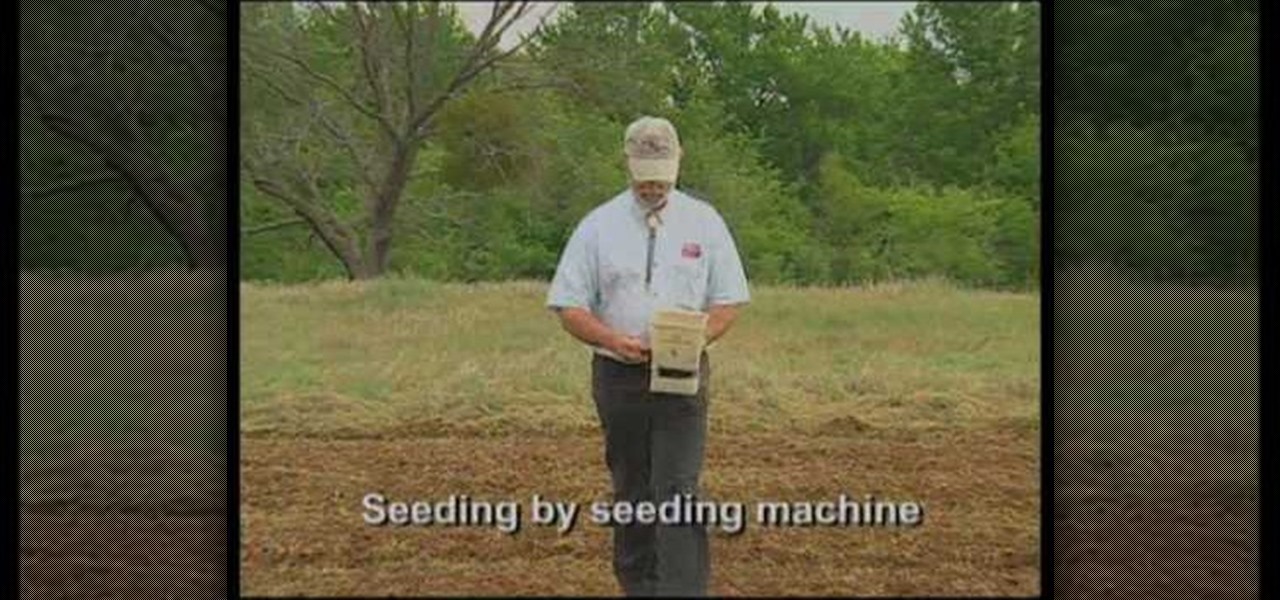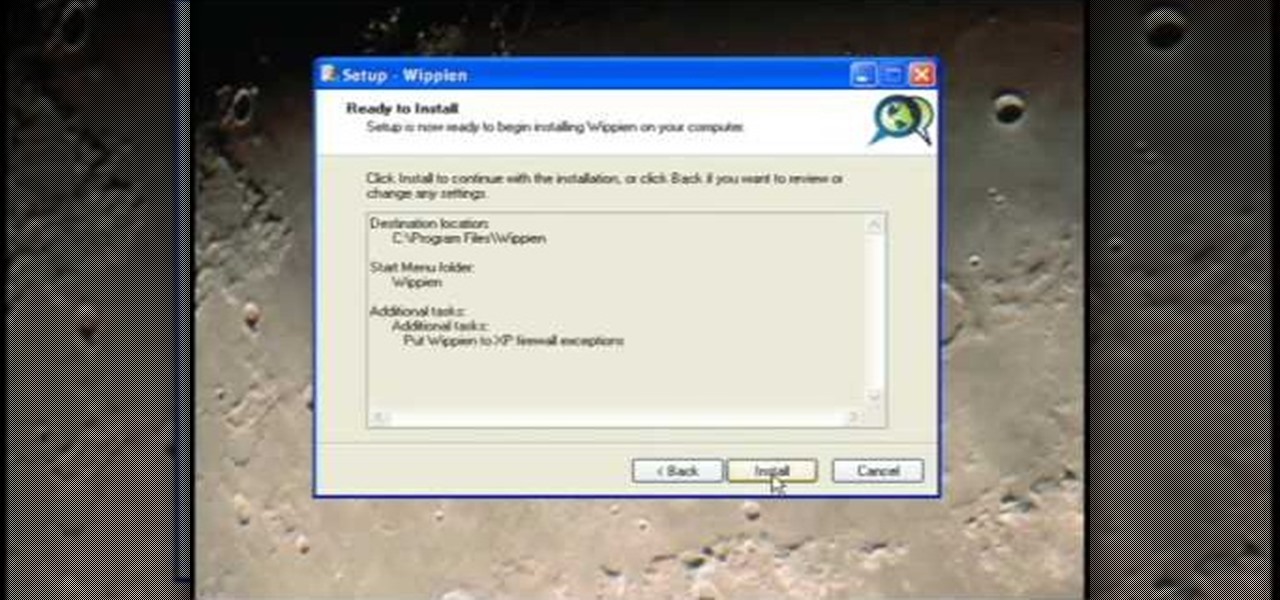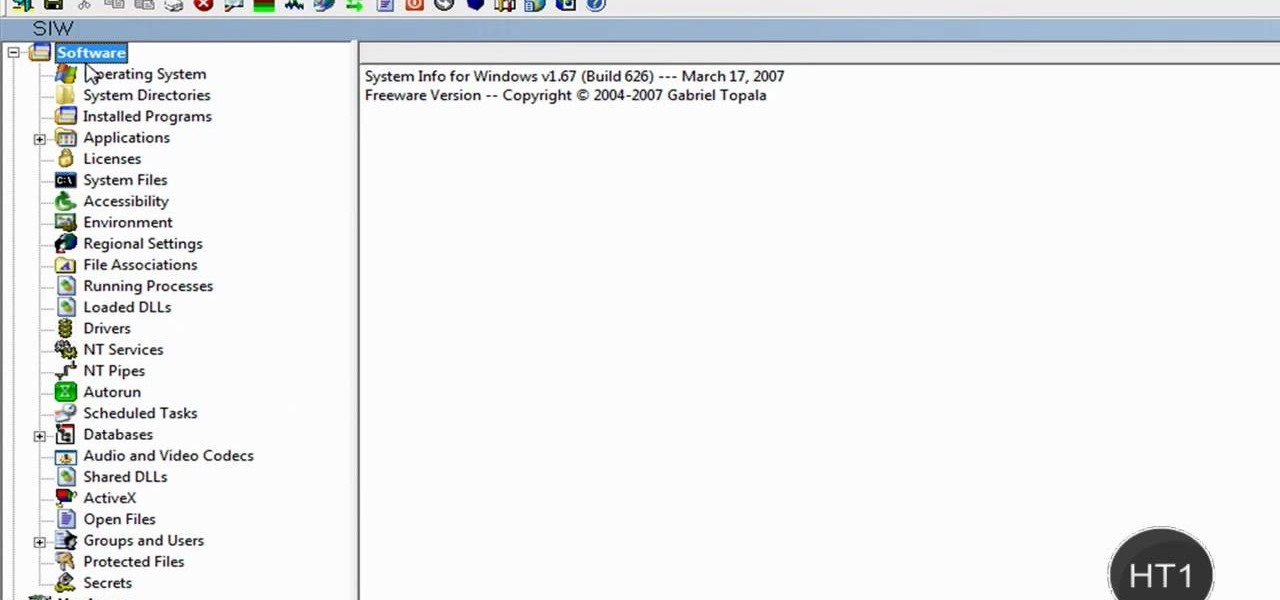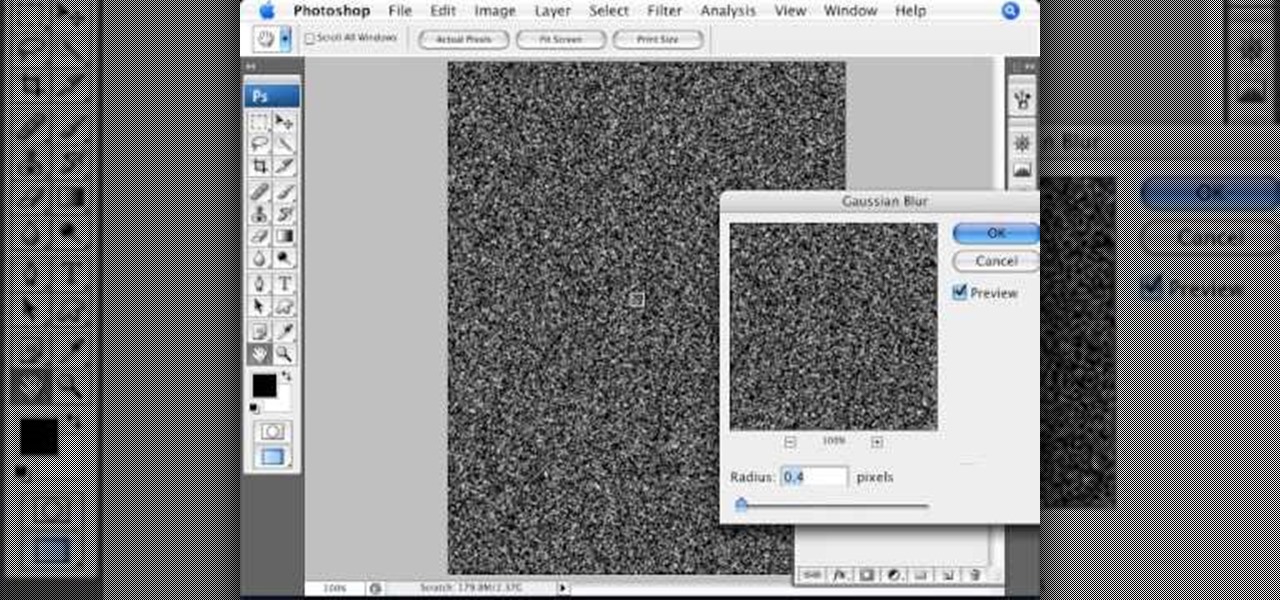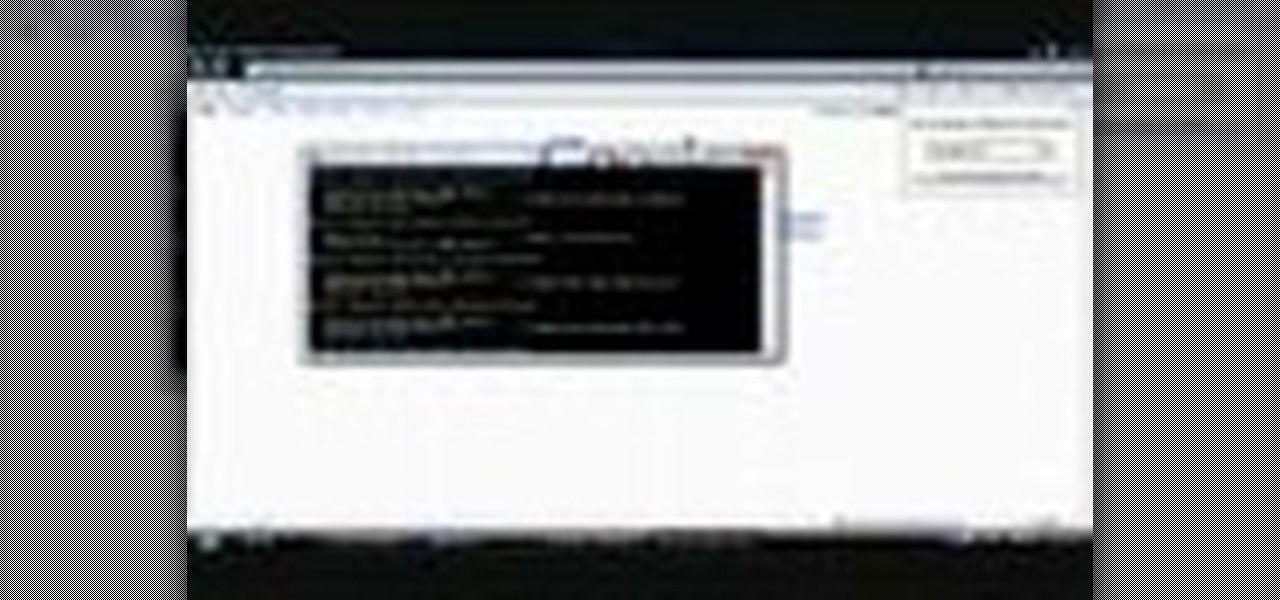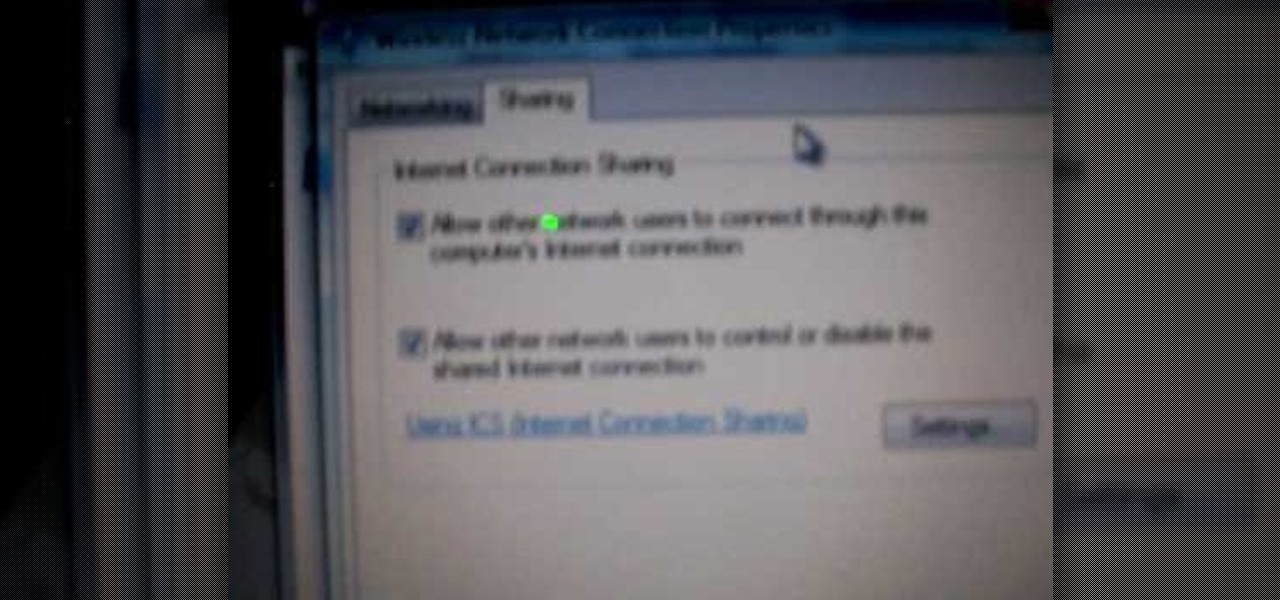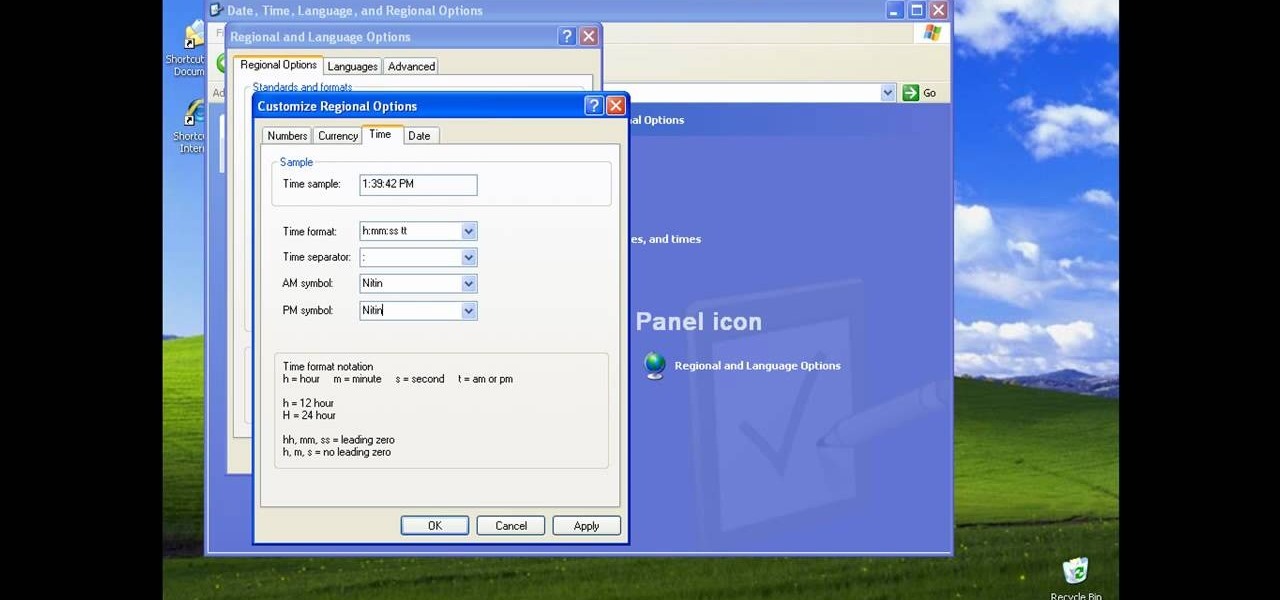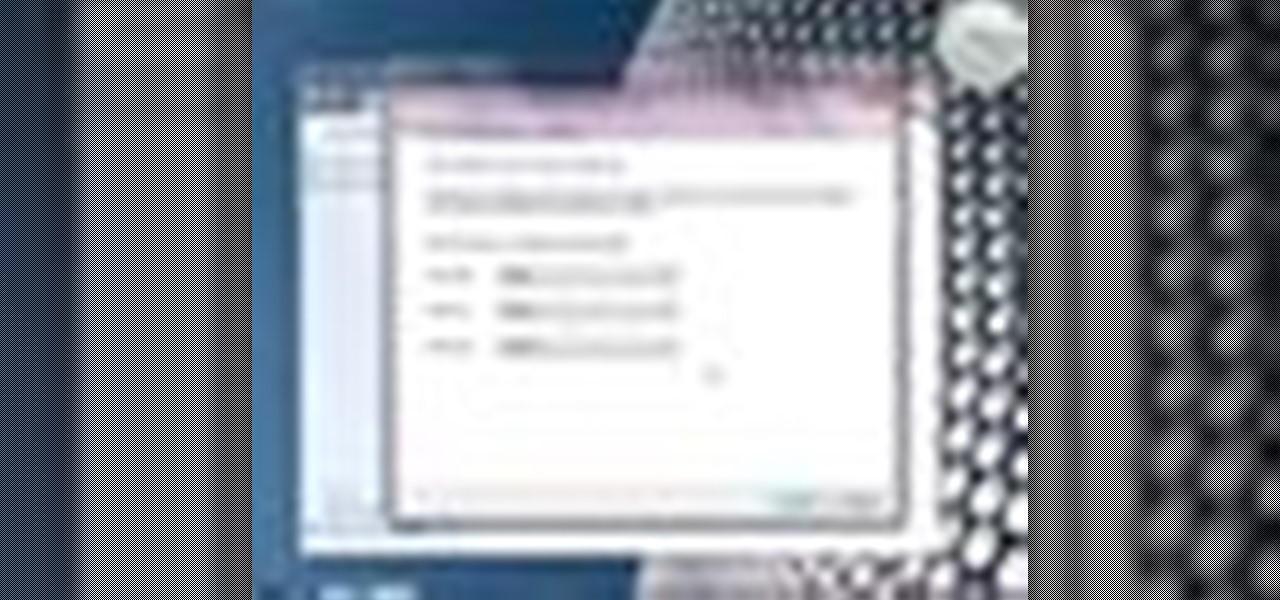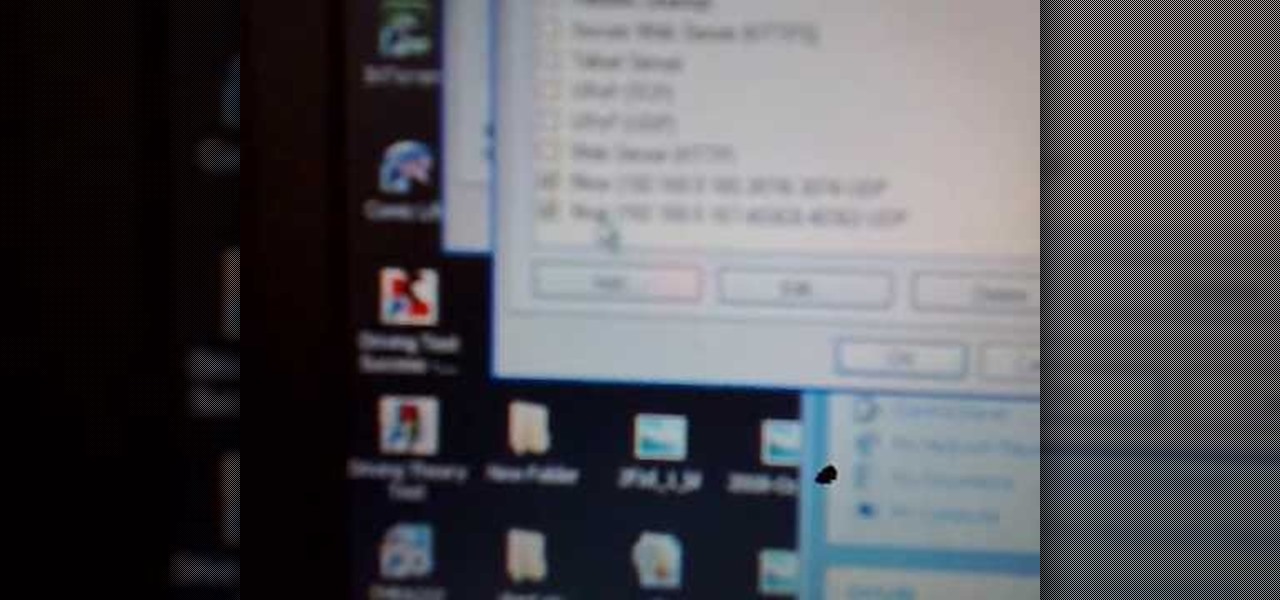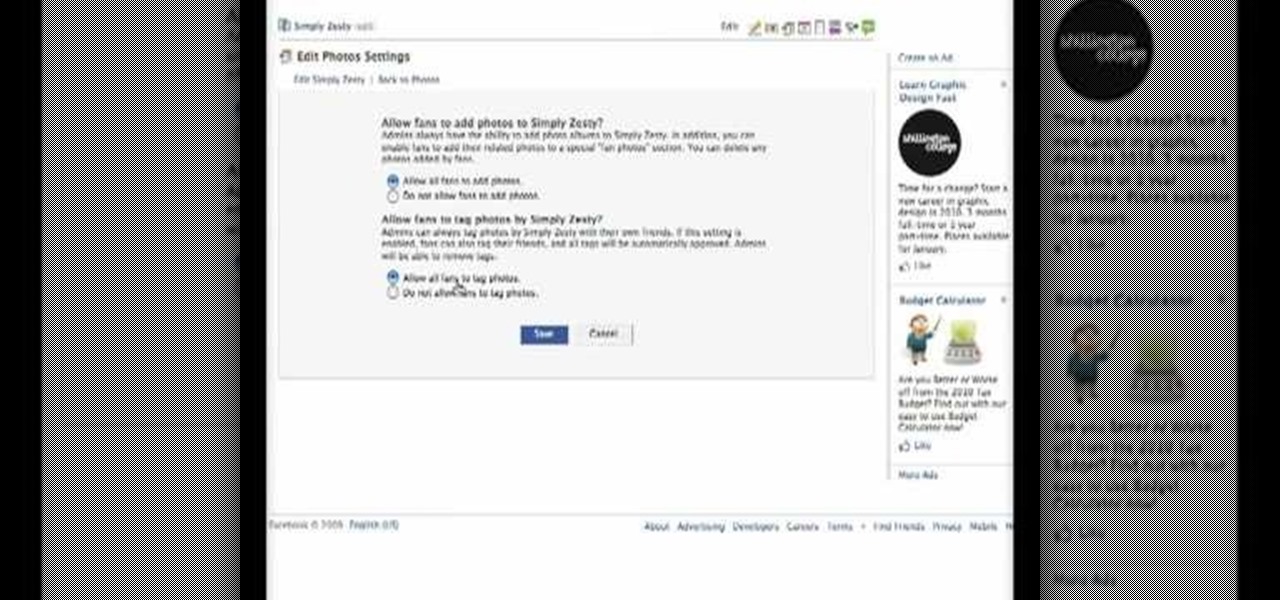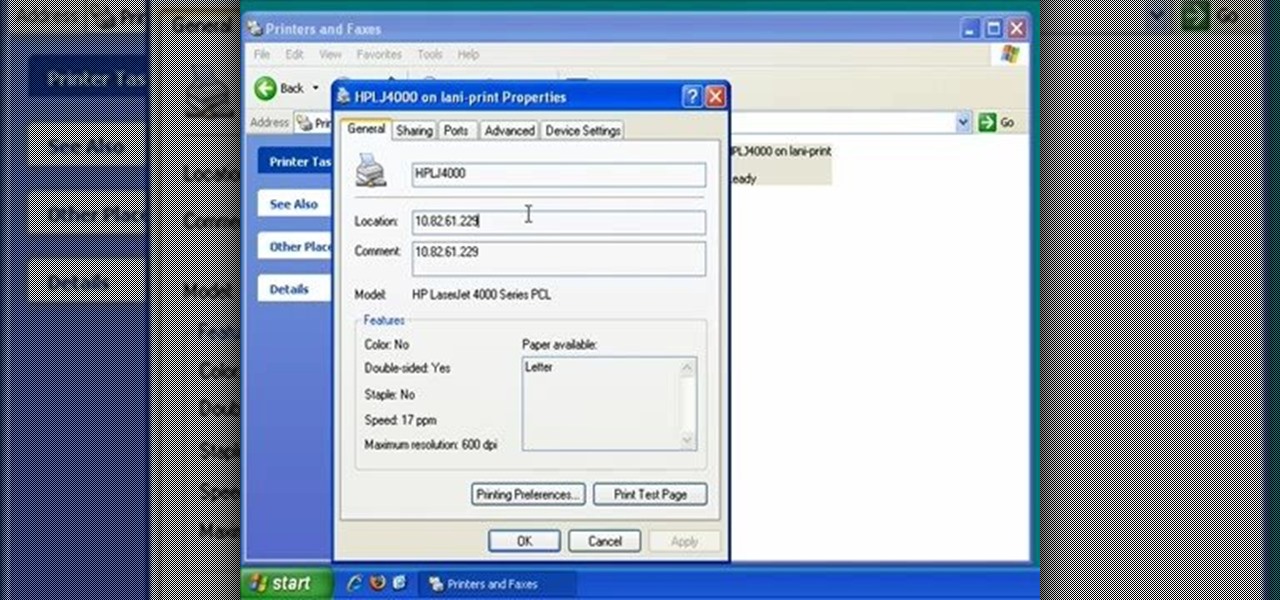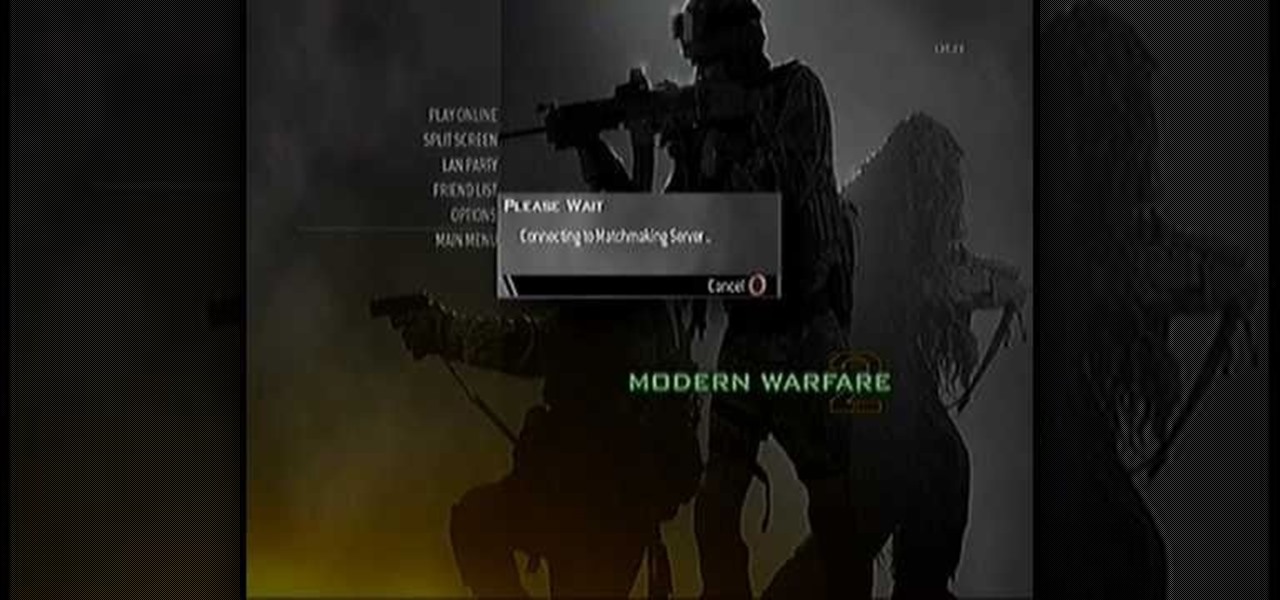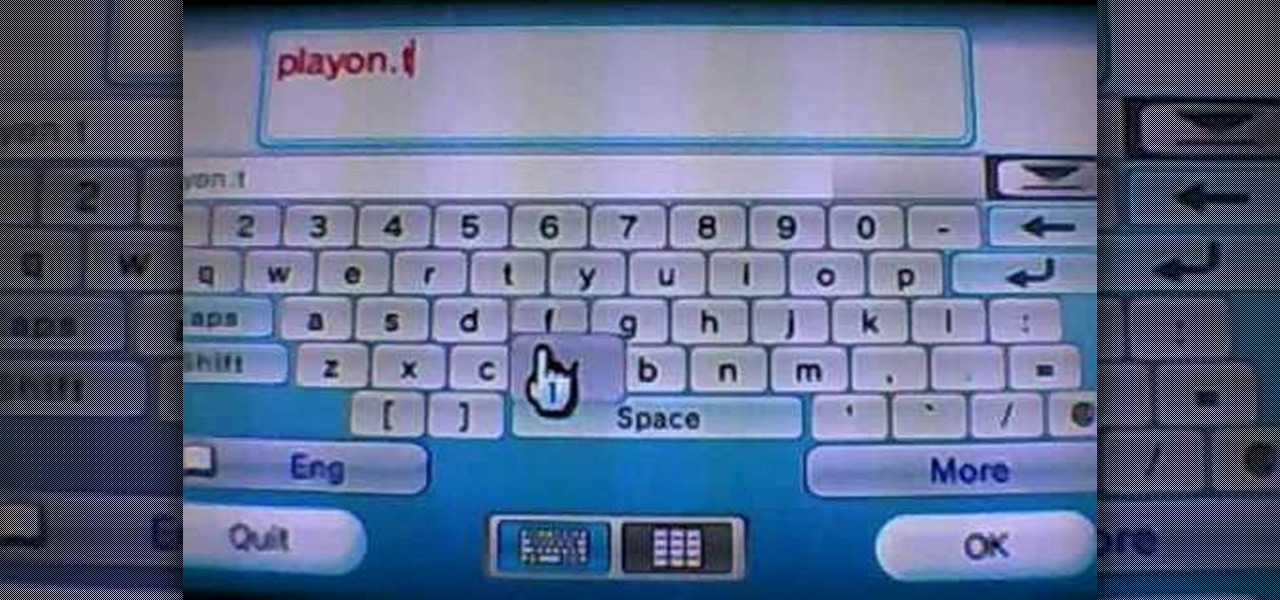Virtual private networks, or VPNs, are popular for helping you stay anonymous online by changing your IP address, encrypting traffic, and hiding your location. However, common IoT devices, media players, and smart TVs are hard to connect to a VPN, but we have a solution: Turn a Raspberry Pi into a router running through PIA VPN, which will ensure every connected device gets the VPN treatment.

The incidence of tuberculosis (TB) is dropping in the US, but the World Health Organization (WHO) considers it to be epidemic in the rest of the world — there were over 10 million new cases in 2016.

Nvidia's decades-long development of graphics processor units (GPU) for PCs has given it a major leg up in the driverless space.

The Raspberry Pi is a credit card-sized computer that can crack Wi-Fi, clone key cards, break into laptops, and even clone an existing Wi-Fi network to trick users into connecting to the Pi instead. It can jam Wi-Fi for blocks, track cell phones, listen in on police scanners, broadcast an FM radio signal, and apparently even fly a goddamn missile into a helicopter.
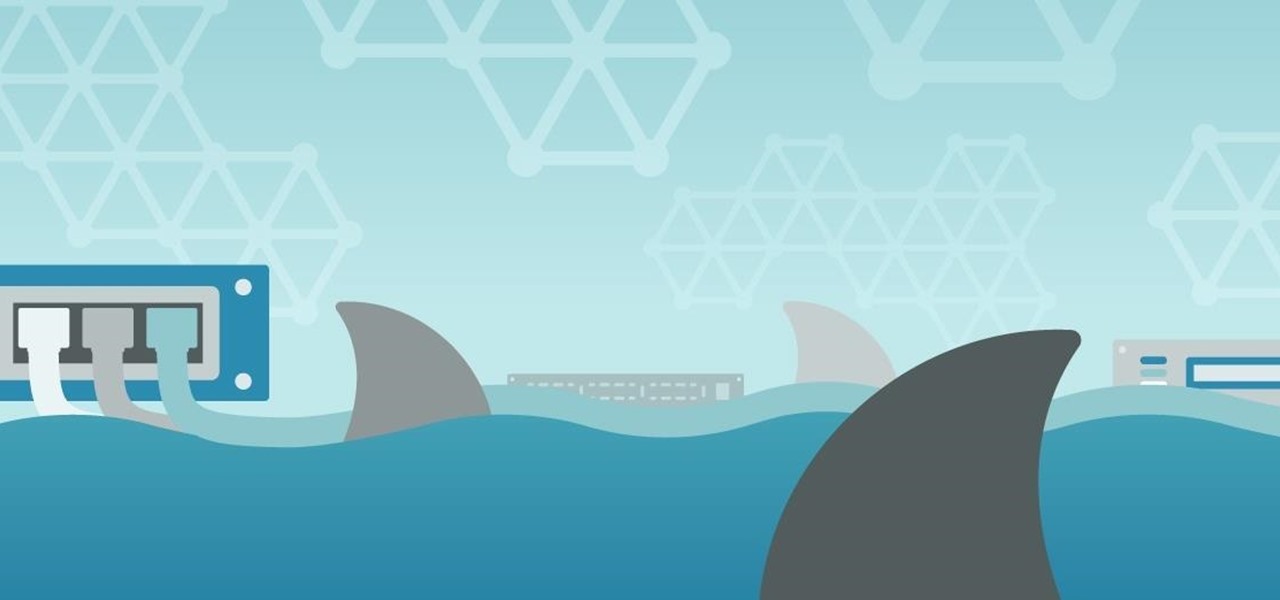
Hello ladies and gentlemen, I'm back with another informative(hopefully) article for you all. Once again I would like to apologize for my absence for about a week or so. I have some stuff going on with my life and university and I haven't found enough time to make a fully in-depth article. In this article I'm going to walk you through one of the main networking protocols when it comes to communication across the Internet between programs, aka UDP(User Datagram Protocol).
Welcome back Hackers\Newbies!

Probably SSH is not as clean and fast as other useful tools like netcat, but it has some features which are very useful, and when you'll need them, here's how to behave with that huge amount of computers all over your house.

The older I get, the more my Friday nights involve watching Netflix at home with a bottle of Maker's Mark and a box of Oreos. Netflix is a big part of my life, and I'm not alone. YouTube and Netflix make up over 50% of all activity on the Internet, so it might be worth your time to understand why Netflix seems to cause so many headaches and what can be done about it.

Welcome back, my hacker trainees! A number of you have written me regarding which operating system is best for hacking. I'll start by saying that nearly every professional and expert hacker uses Linux or Unix. Although some hacks can be done with Windows and Mac OS, nearly all of the hacking tools are developed specifically for Linux. There are some exceptions, though, including software like Cain and Abel, Havij, Zenmap, and Metasploit that are developed or ported for Windows.

Are you getting that nasty "Application access set to not allowed" error on your Nokia 5300 cell phone? Unfortunately, it's a problem for most Nokia 5300 owners, ones who wish to use 3rd party applications on certain carriers, like T-Mobile, who restricts the uses for branding.

Three point lighting can be used to achieve professional studio results. For this, you will need: a key light, a fill light, and a backlight.

Your quick and easy guide to styling side swept bangs within 2 minutes. After blow drying your hair, take a round brush and roll your bangs up, under and to the side that you want your bangs to sit. Comb your bangs down over your forehead, then comb your bangs to the side. Using some styling product, such as molding gunk, paste or wax, take a small amount of product and rub between your hands to ensure even distribution. Using your fingers, work the product through your bangs, starting at the...

This trick can be done anytime, anywhere, with one of the easiest props ever: a matchbox. The props couldn't be simpler: just find an empty matchbox that has the same design on both sides. Set it on the table with the inside tray facing up (we'll call that "right side up") and start making a simple game of balancing the box with one side on the edge of the table and the other on your fingertip.

This video will go over how to insert a check box in Microsoft Word for printing or for electronic distribution. With just a few clicks you can get a check box. You can even add different symbols or styles for your check box.

How to Use Your Mac as a Server: Turn your Mac Mini into a server! Yes, that's right, with a little know-how and a little spunk, you can turn an inexpensive Mac Mini computer into a server to provide services over you network. You won't even need the Mac OS X Server, just the Mac OS X Client, so there is no extra software to buy, just the Mac Mini and it's operating system.

How to Use Your Mac as a Server: Turn your Mac Mini into a server! Yes, that's right, with a little know-how and a little spunk, you can turn an inexpensive Mac Mini computer into a server to provide services over you network. You won't even need the Mac OS X Server, just the Mac OS X Client, so there is no extra software to buy, just the Mac Mini and it's operating system.

How to prepare soil for a wildflower garden

This video tutorial from ruralgeek shows how to set up and use Wippien VPN on Windows XP. First, download Wippien client from here: www.wippien.com.

How to find out information / details about your computer? To find out the information about your computer, you need to download software from the website PC World. The following are the steps to download the software:

Open an image and on the layers panel add a new layer by clicking on the fifth icon below the layers panel. A new layer is created with the name 'layer 1' and your previous layer would have the name 'background'. These names can be changed by you. For now we'll leave them as they are.

Why waste your vacation dollars on pricey hotel rooms when there are cheaper – and sometimes free – alternatives? Watch this video to learn how to find cheap (or free) places to crash on vacation.

Low battery – two words you never want to hear. Banish them with these tips. You Will Need

Take a look at this video and learn how to hack into a wireless Linksys router. This hack isn't applicable for all security enabled networks, only ones that use generic passwords.

How to set up and install a wireless router for your home computer network.

In this video from exosploit we learn how to find your system specs in Windows XP. If someone is trying to help your computer, you might need this information. Right click My Computer, and click Properties. Here you'll see your operating system, service pack, and how much RAM you have. Also google cpuz. Go to the first link and download it. Extract it and click the main file. Here it will tell you your processor, mother board, what bios version you have, how much RAM you have, and it will tel...

If you want to connect your XBOX to your ISP's Wi-Fi network, there is a simple way to do it.

There could be multiple reasons why you would want to input a name in the Windows taskbar on your PC, like when dealing with a network of computers, to help identify workstations, or simply for a customized personal feel. With this tutorial, you'll see how easy it is to put your user name or computer name (or any other name) down in the taskbar, right besides the time in the bottom right.

Worried about a hard drive failure? Or a virus that destroys your operating system? Well, don't worry… Windows 7 lets you backup and restore your Windows 7 operating system and all of the files and folders you choose.

In this video, we learn how to play Warcraft III Frozen Throne on Garena. Before you do this, you must have Garena installed by going to Garena Download. Next, open up Garena and log into your account. Next, click on the game you want to play and choose settings. Now, choose the game you want to play and click on "ok". Next, choose the game and your country, then choose a room to play in. Press 'start game', then the game will start to load. Choose local area network, then choose a room and s...

In this tutorial, we learn how to connect to XBox live through WiFi on a laptop. First, you will need to connect the ethernet cable from your laptop onto your game console. After this, go into your start menu on your computer, then go to network connections through the control panel. Go to the wireless internet connection and then click on your internet. Now, go to advanced and click on the button that allows other devices to connect to your internet connection. When you are finished, you wil...

If you're looking for your bathroom to be a bit more shiny, you might want to look into installing a stainless steel vanity. If you don't have the money to buy it, you can easily cover your existing one using a foil that gives off the look of stainless steel.

When Apple first released the iPad, they only offered a WiFi enabled version. This would make your iPad similar to an iPod Touch. If you are one of the impatient Apple fans who couldn't wait til 3G, check out this tutorial.

Facebook is the most popular social networking websites that can be used to stay in touch with friends and family. Using facebook you can look up your friends and even see the photos they have uploaded. You can also tag photos in the application. To do this go to your editor page and scroll down to photos. Now click edit settings inside it. At the bottom select 'Allow all fans to tag photos' option and save it. Now when you go to your home page and open the photos section you can tag them and...

Iphone is a innovative product from Apple, which can be used for many purposes. Some times even when using different applications and having a collection of music in your Iphone you may still be left with some space on it. Now you can use this space to fill it with other files which are not necessarily supported by the phone. Air sharing is a wonderful application which lets you drag and drop files into your Iphone. You can now browse it from any connected computer in your local network. So a...

In this video, we learn how to find the IP address of a printer on your computer. Before you begin, make sure you start on your main desktop. First, click on the "start" menu, then click on "control panel" and last click on "printers and faxes". Once you're in there, right click on the printer you want to see the IP address for and then click on "properties". After this, you will find the IP address under the "location" section. You can look up the IP address for all the printers in your netw...

First, on your computer access your command prompt and type in ipconfig. Find the line called default gateway and write it down for later. Type your default gateway into your internet address bar and it will bring up your router setup page. Find your upnp and enable it, this will open your NAT. Start your XBox 360 and go to system settings on your XBox dashboard, go down to network settings and test your connection. Next go to IP settings then manual then IP settings. You want to change your ...

FROMAN1115 teaches you how to change your NAT type to Open on your PlayStation 3. On the PlayStation 3, go to Settings-Network Settings-Settings and Connection Status List and write down your IP. Go to your PC and start your internet browser. Type in 192.168.1.1. This will bring up the router settings page. Go to Applications and games and then DMZ. Check the first box that says Enabled. Enter your IP address below and click ok. Your settings have been saved and you can enter a new internet m...

Evan shows viewers how you can use the PlayOn option on your Wii to watch videos on Netflix or Hulu. He starts off by showing how you can set up your wireless network and your connection settings. You will need to do this first if you have never done this before. To get PlayOn you will have to purchase it from the Wii Store using Wii Points. Evan also shows how you can link your internet channel to PlayOn so that you can view videos in just seconds. Watch all his tips and techniques and you c...

CreativeIceDesigns shows you how to make a "Polaroid"-style image on Photoshop CS3. Open a new 400 x 500 pixel image, and create a new layer, and drag underneath the original background layer. On the original "Layer 0" (the top-most layer), take the marquee tool and cut out (delete) a square, so that what you have in front of you looks like a Polaroid picture. Drag the the picture you want in, transform it into the right shape (ctrl + T) and drag it underneath "Layer 0." You can add effects (...