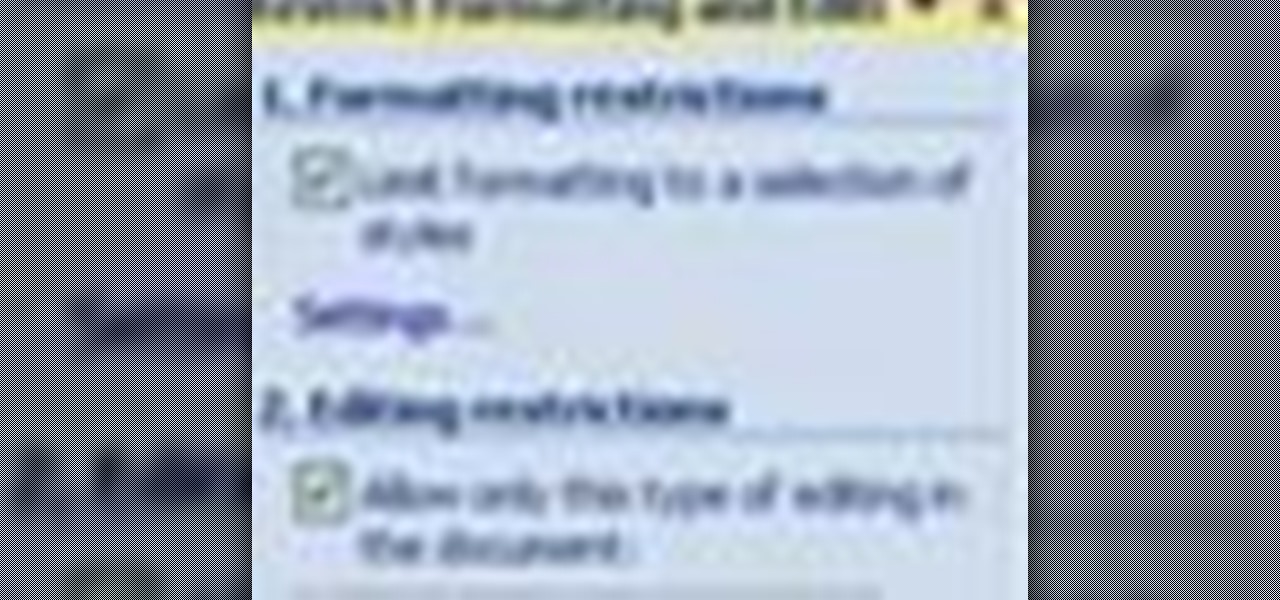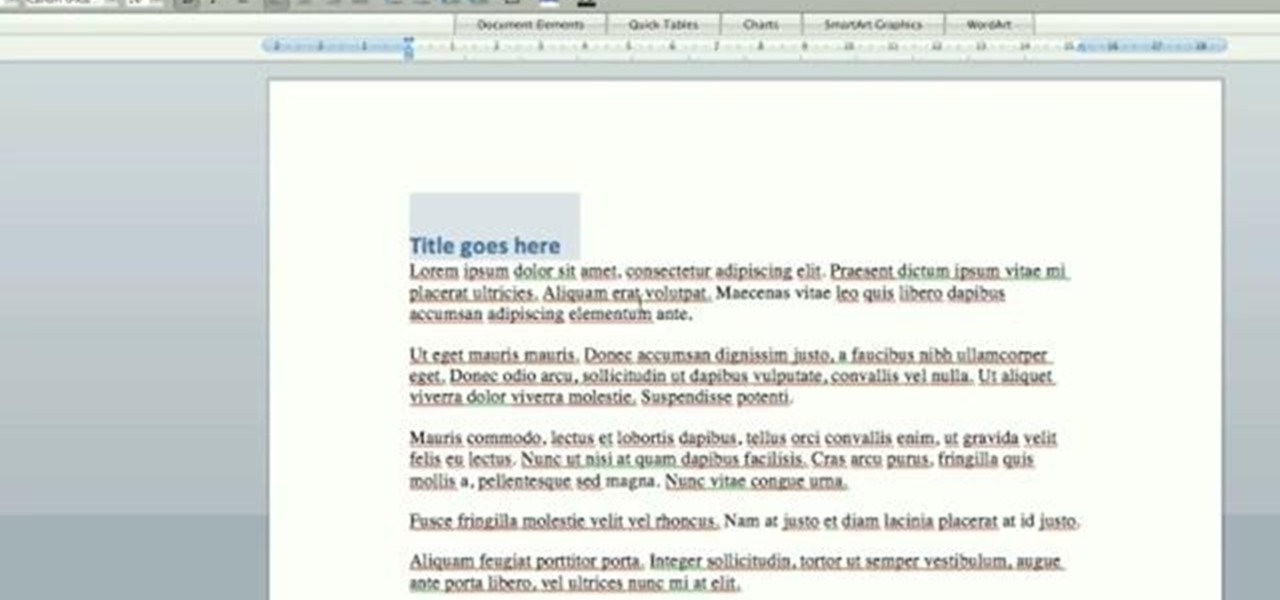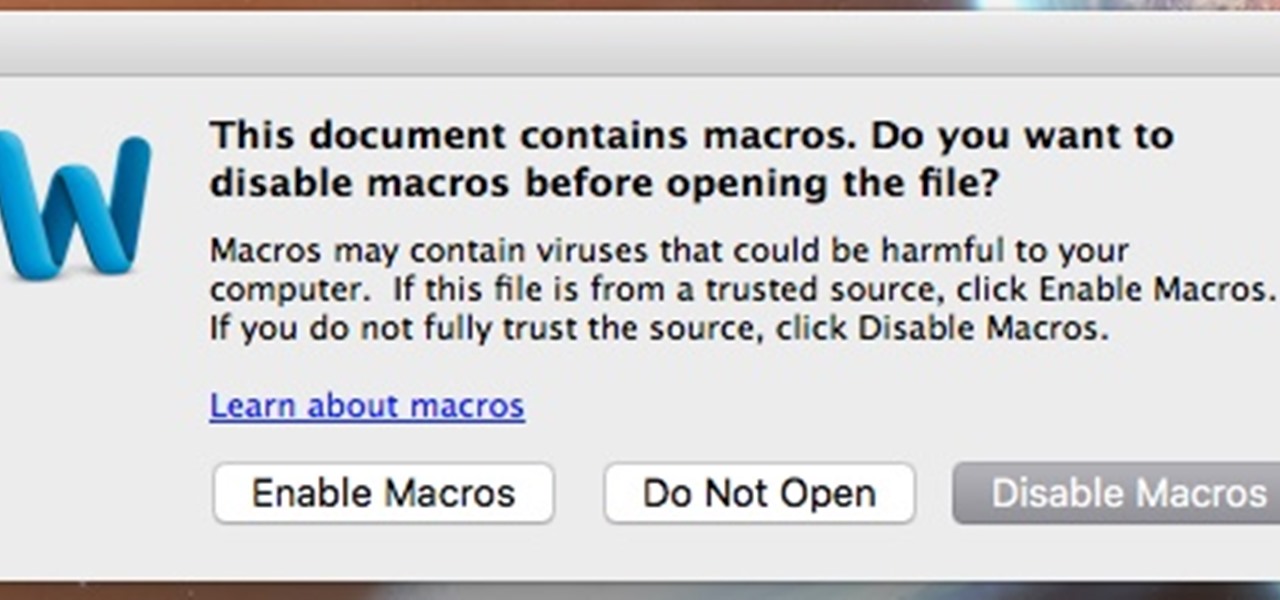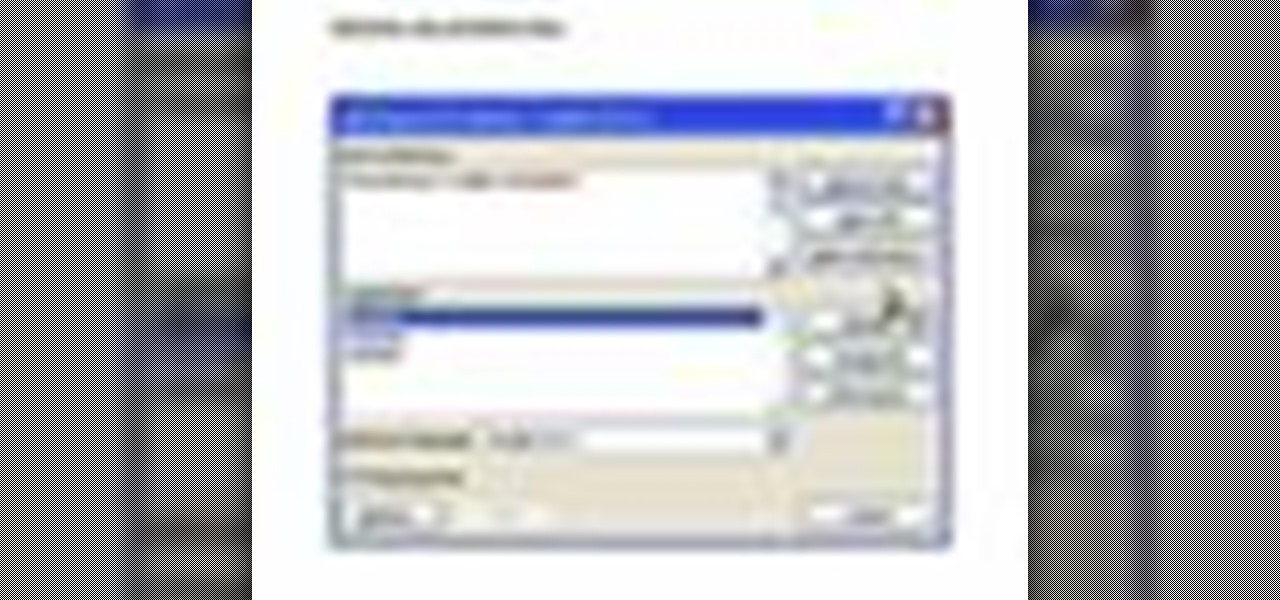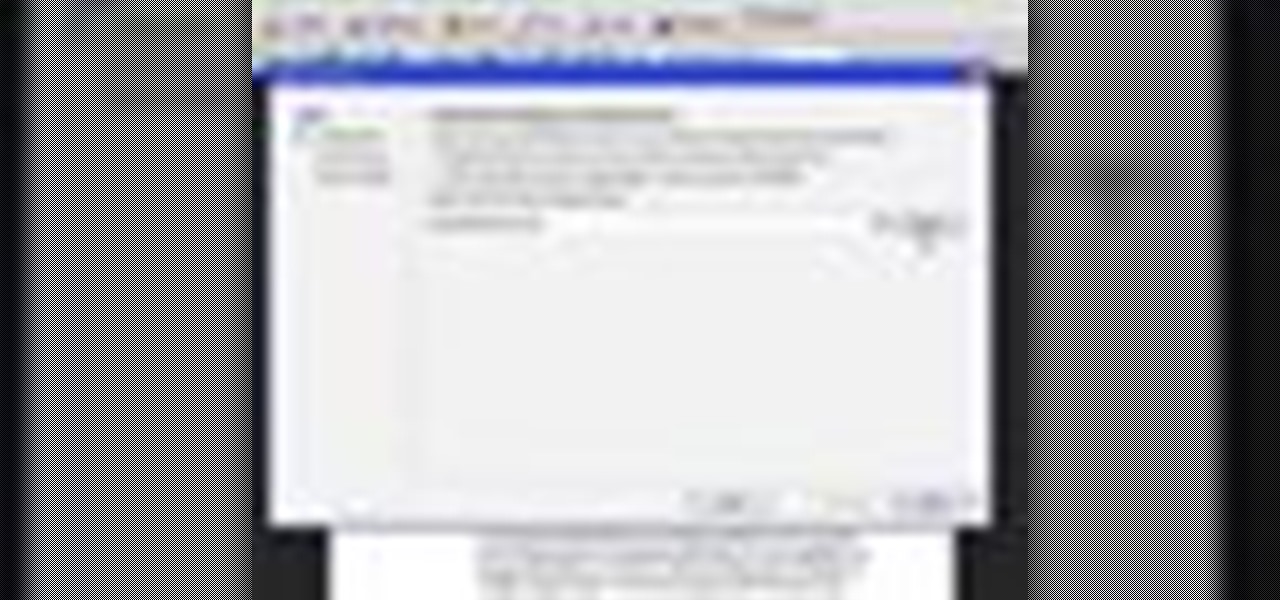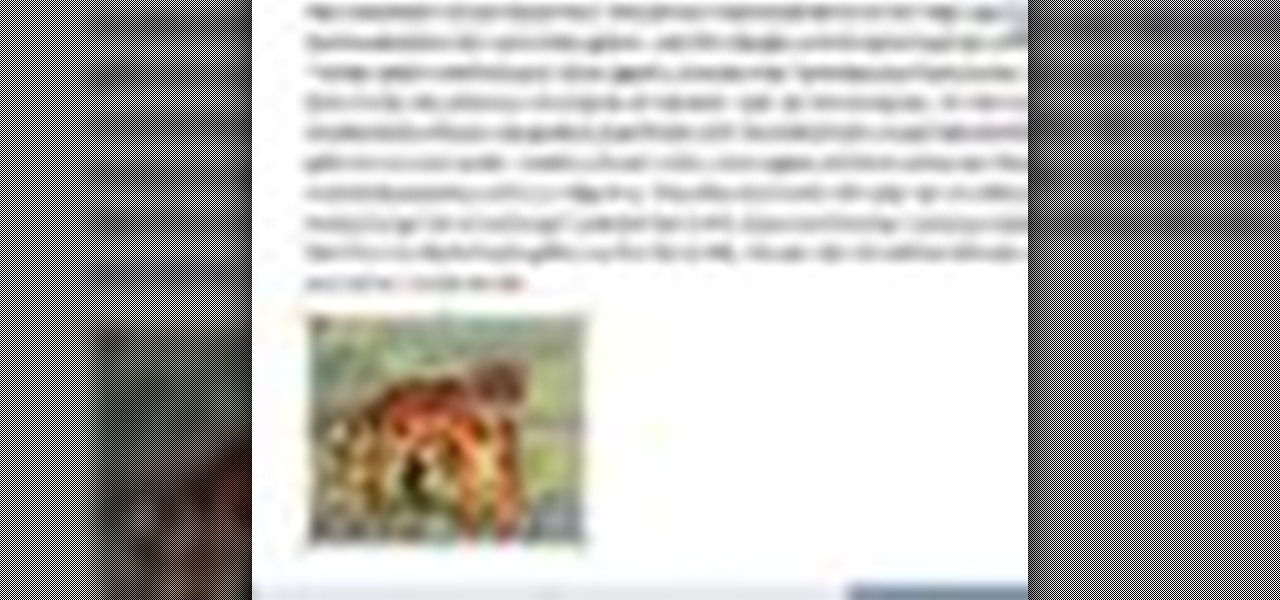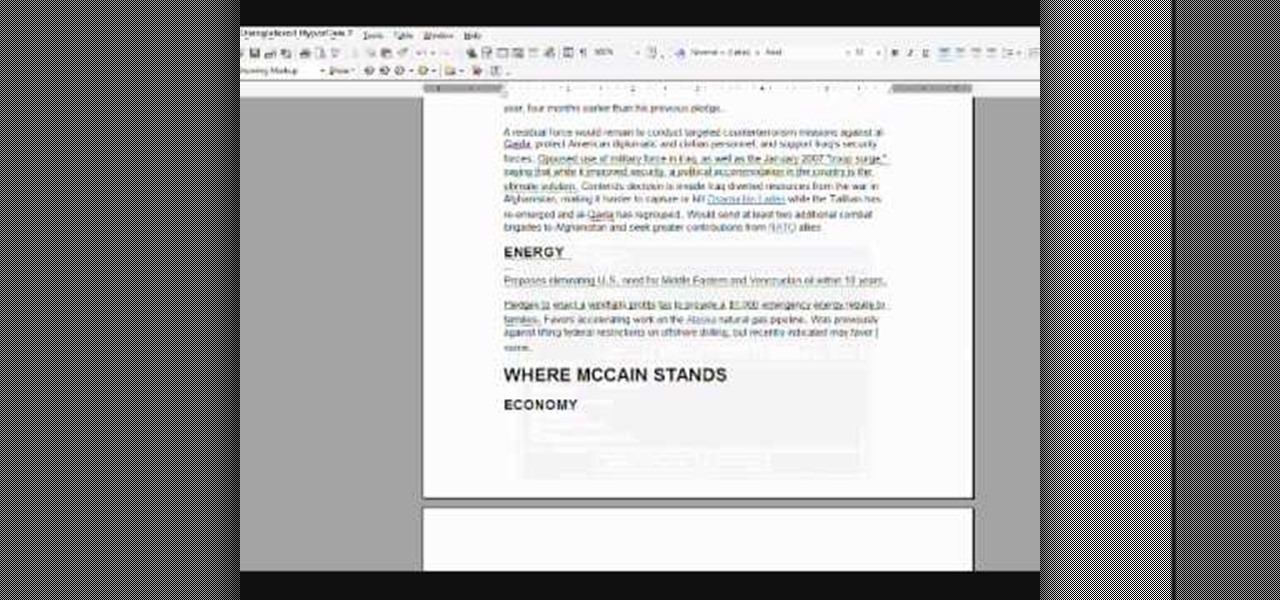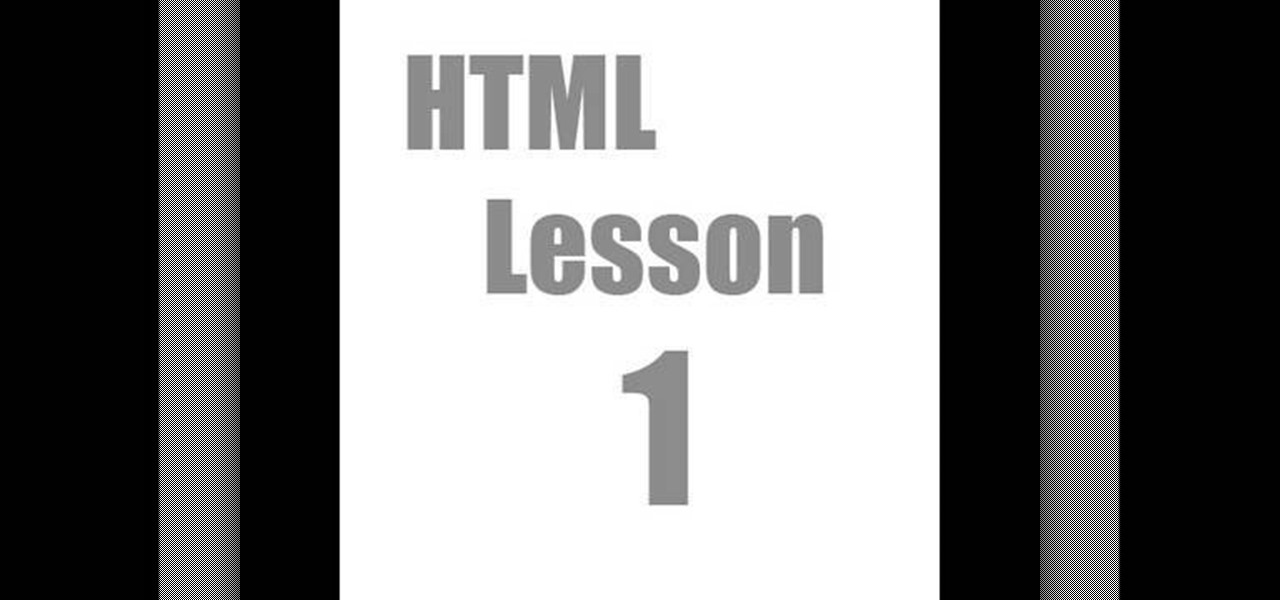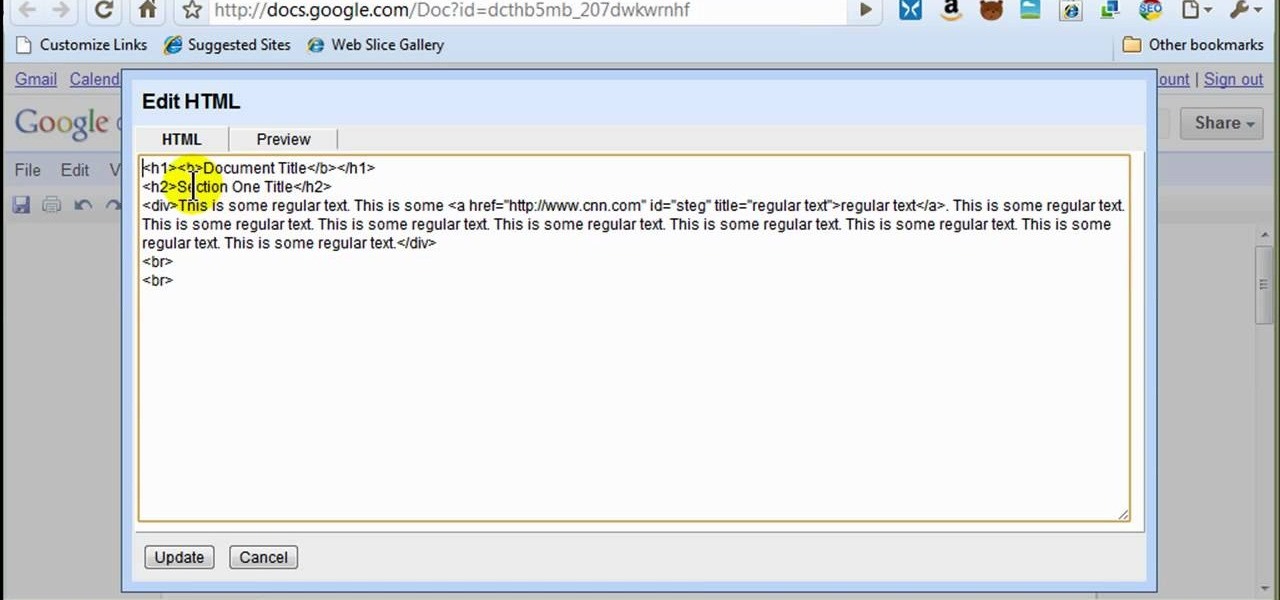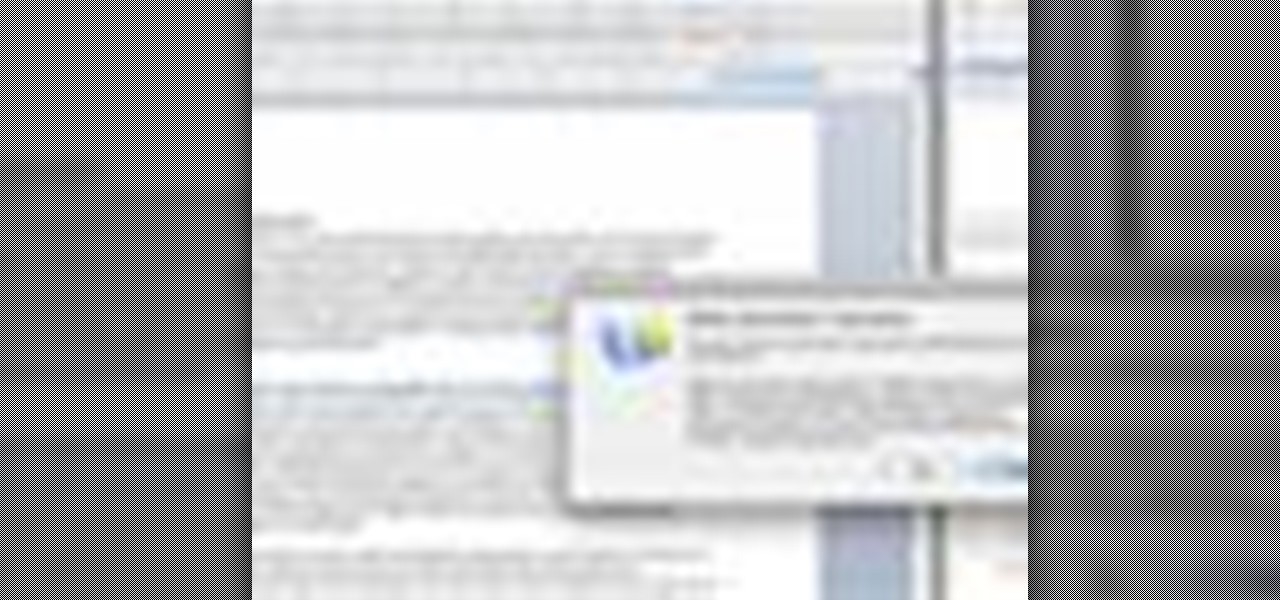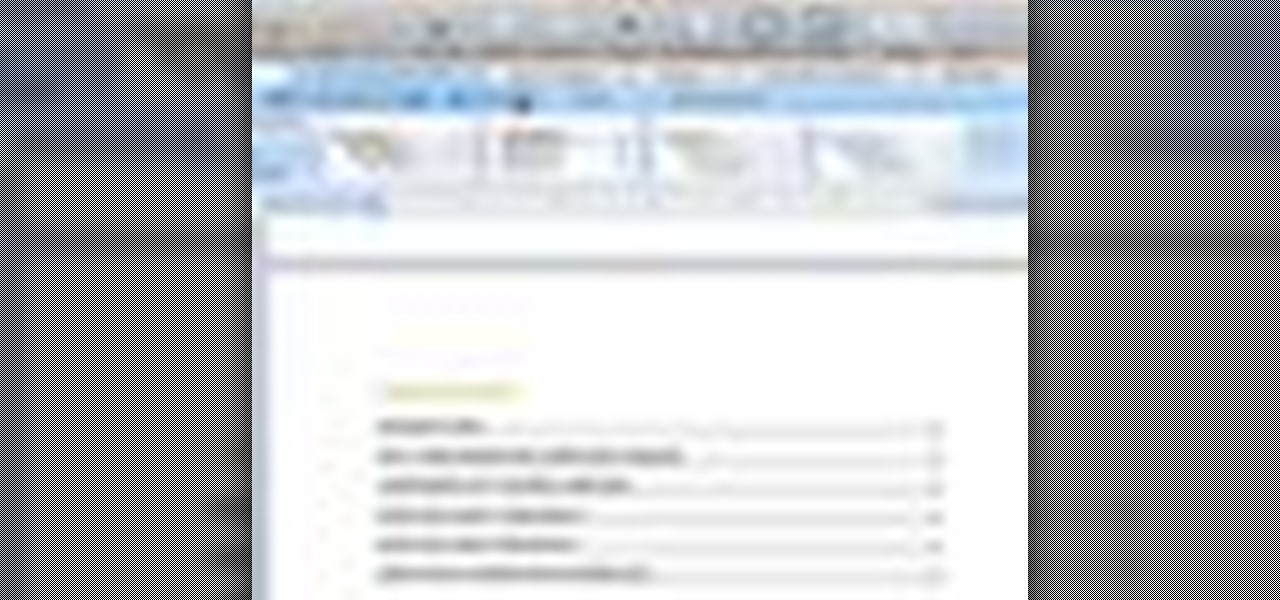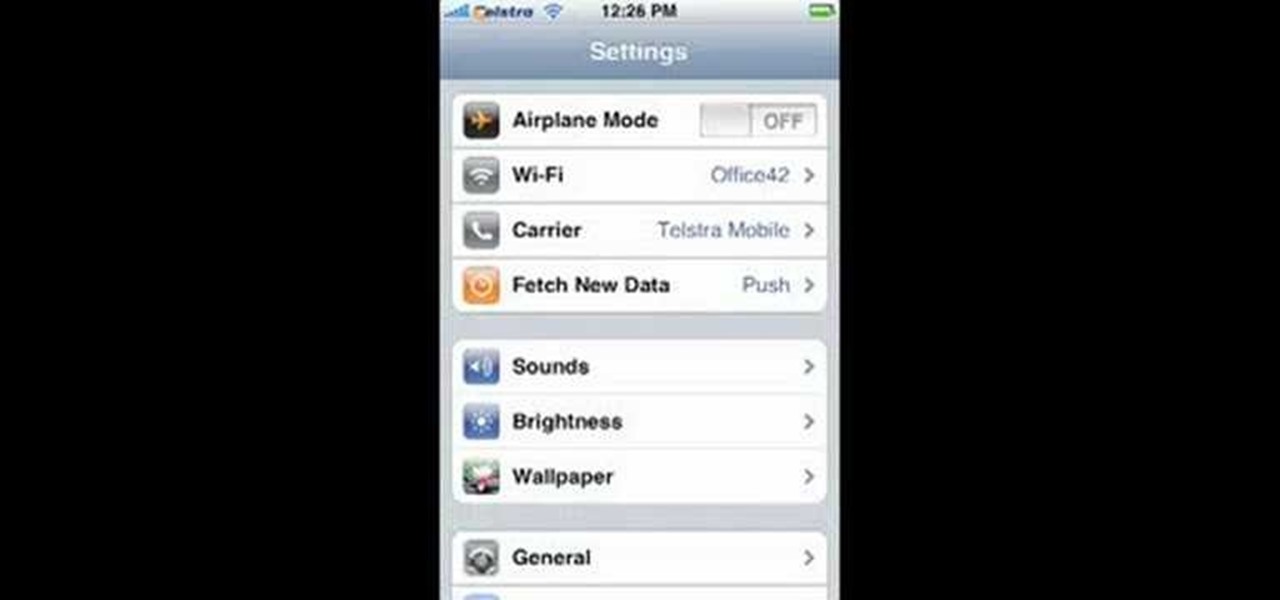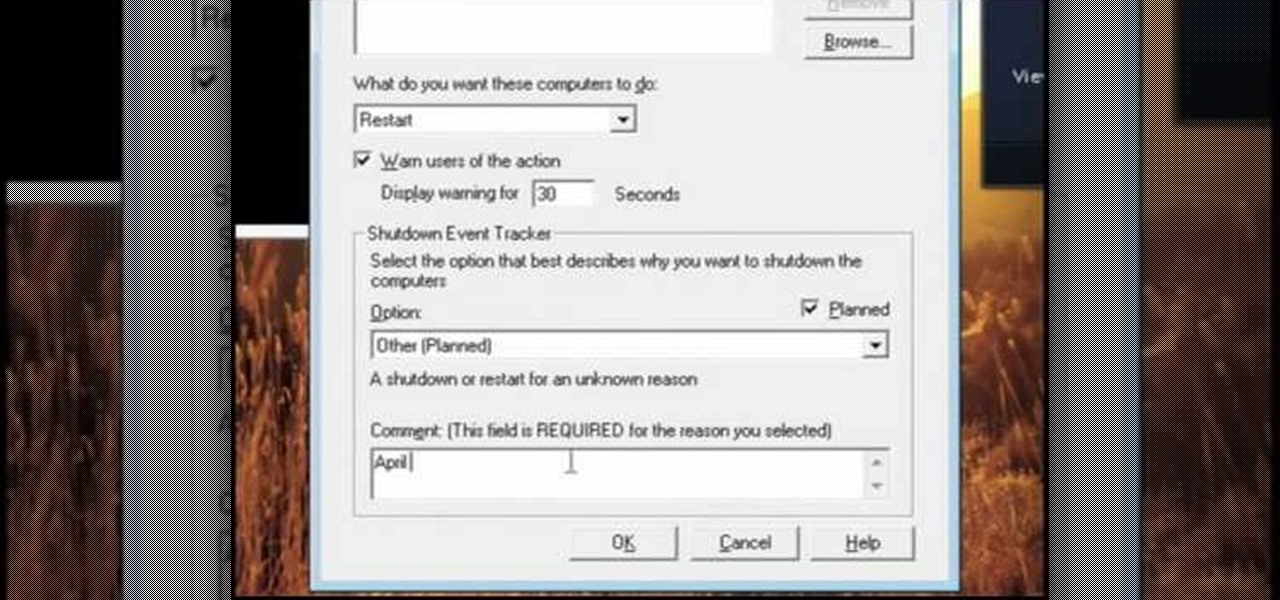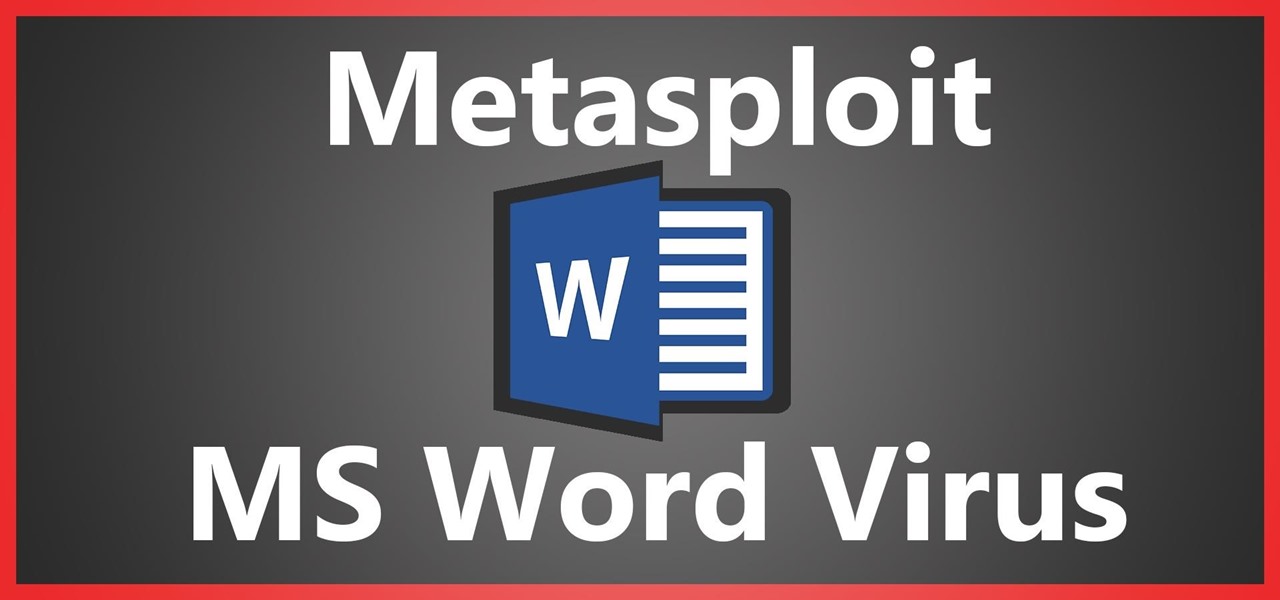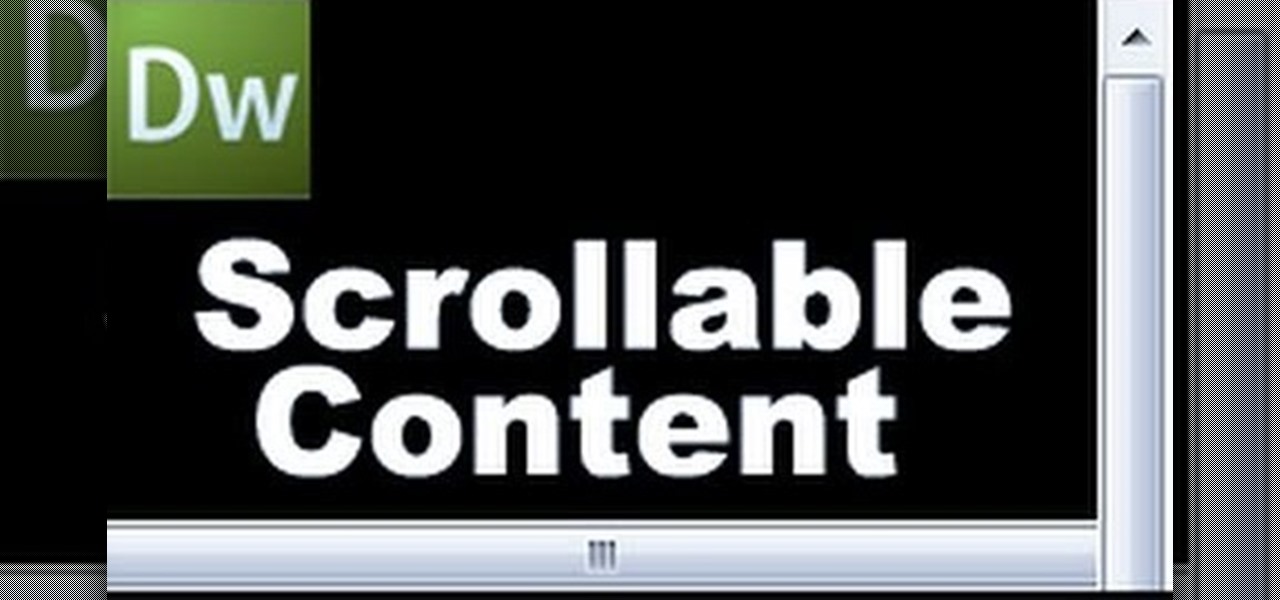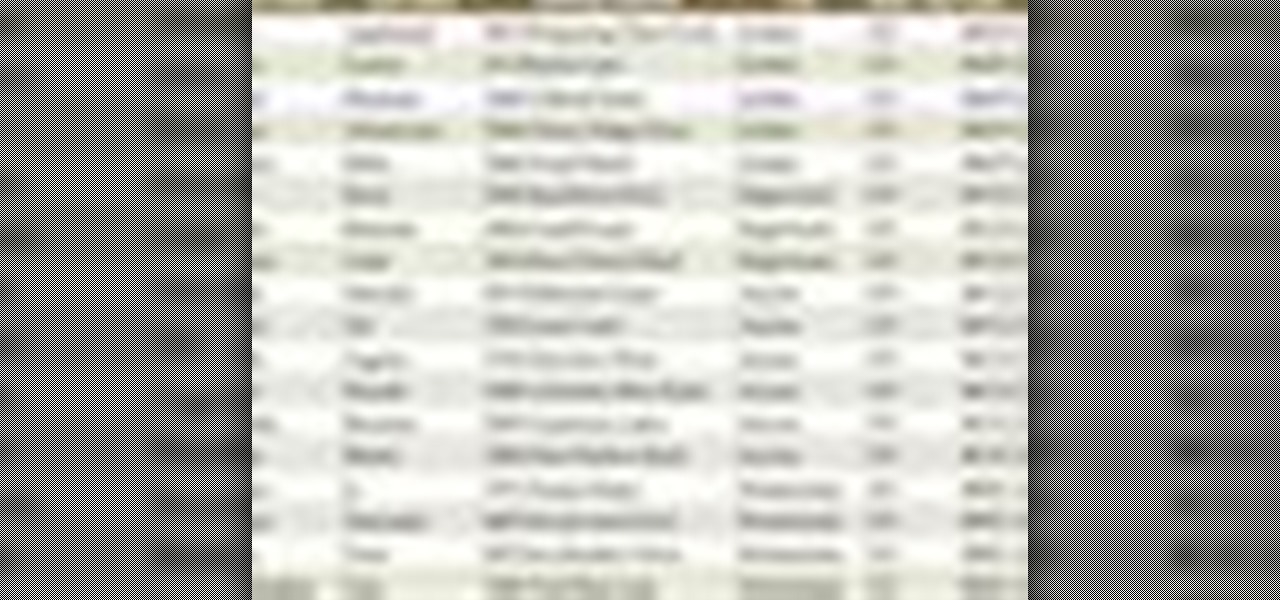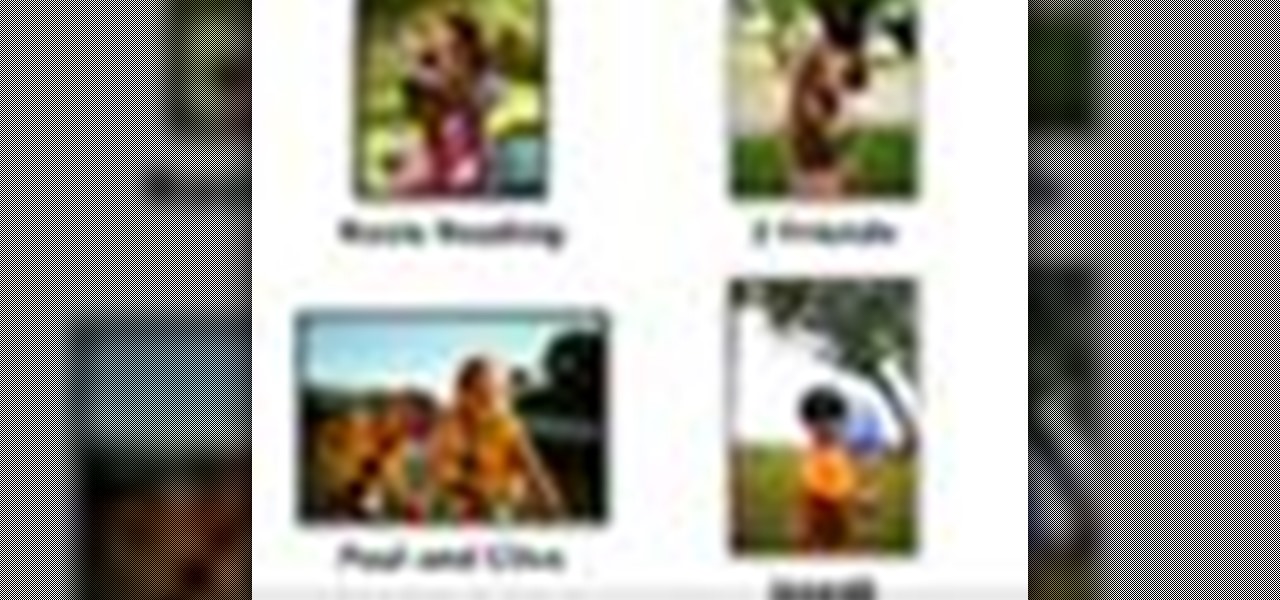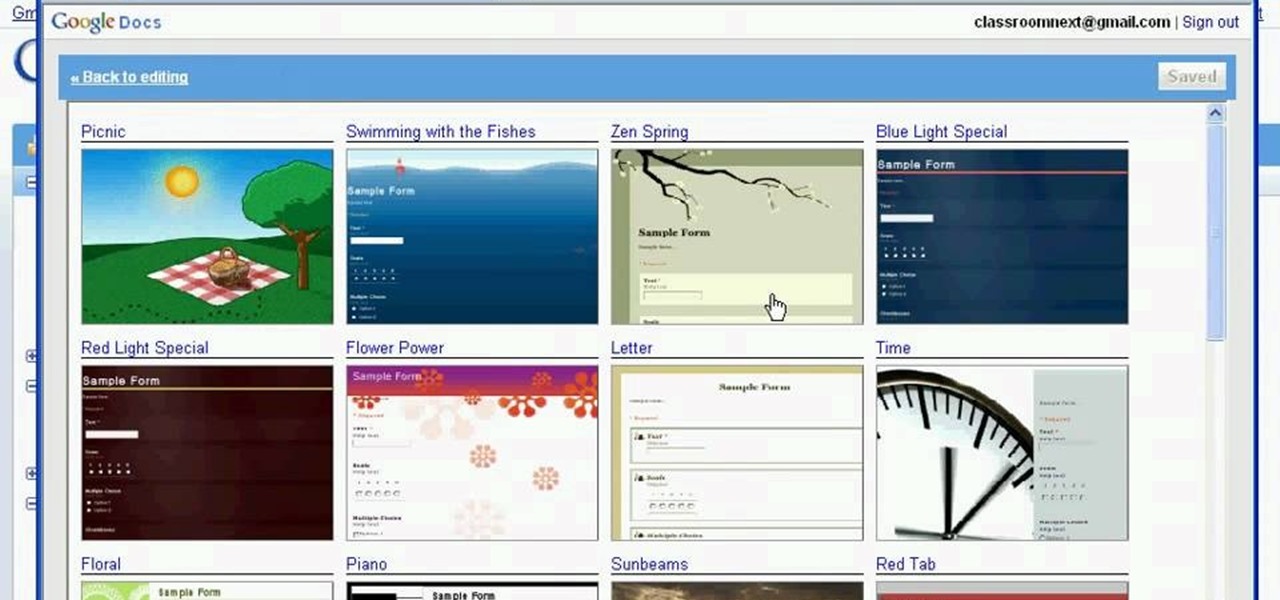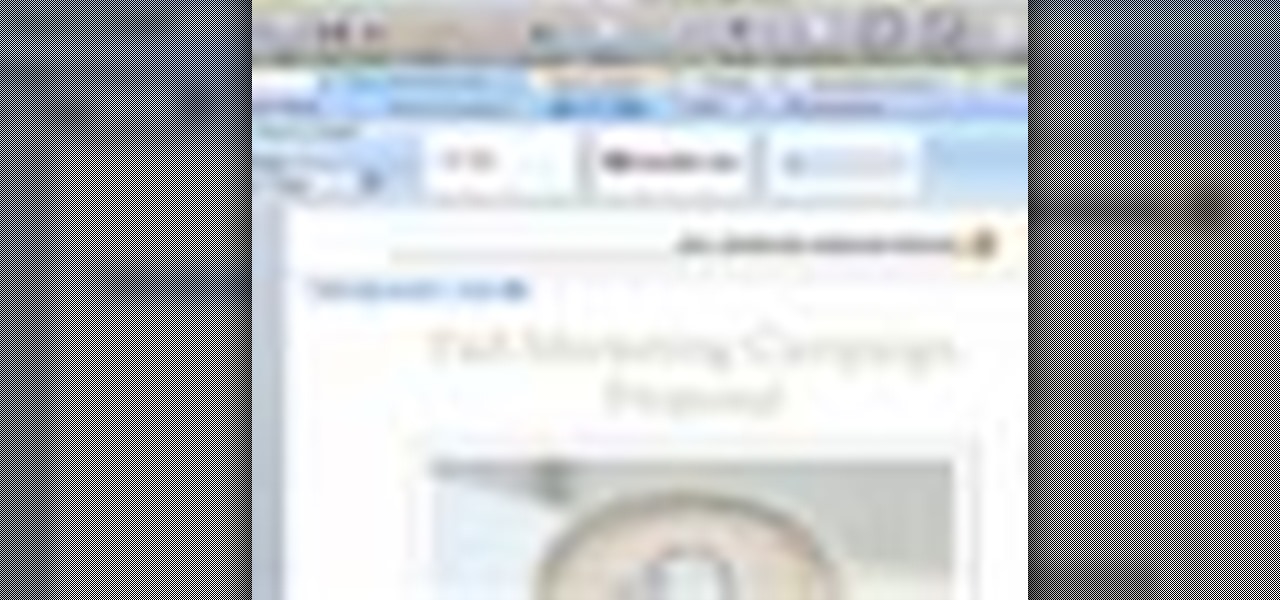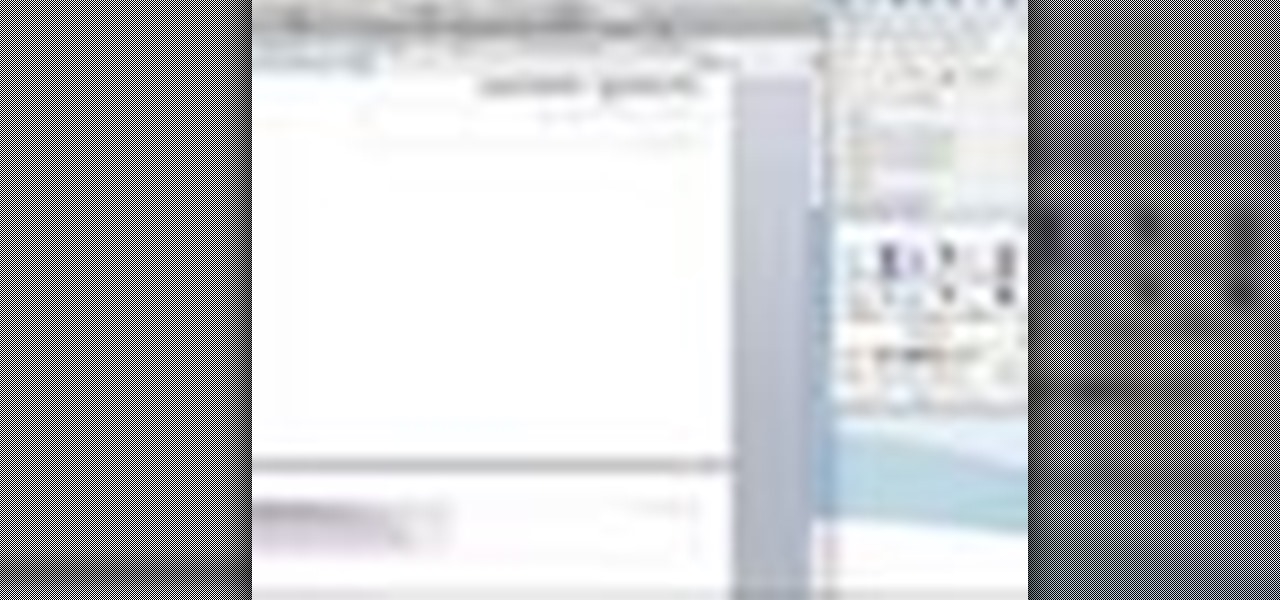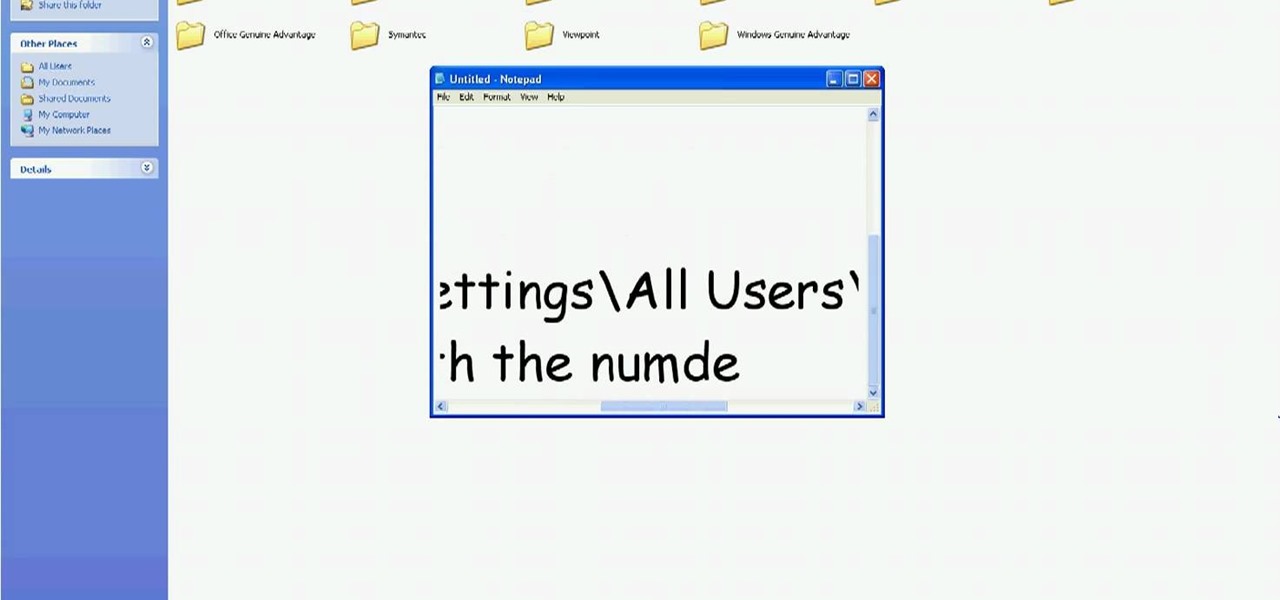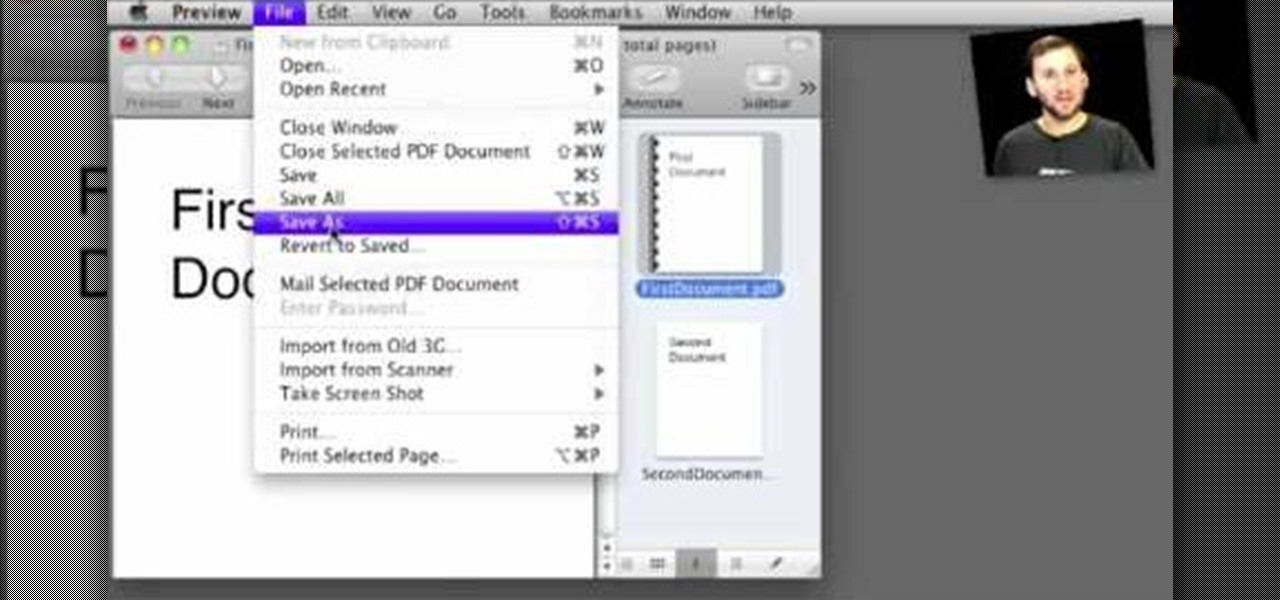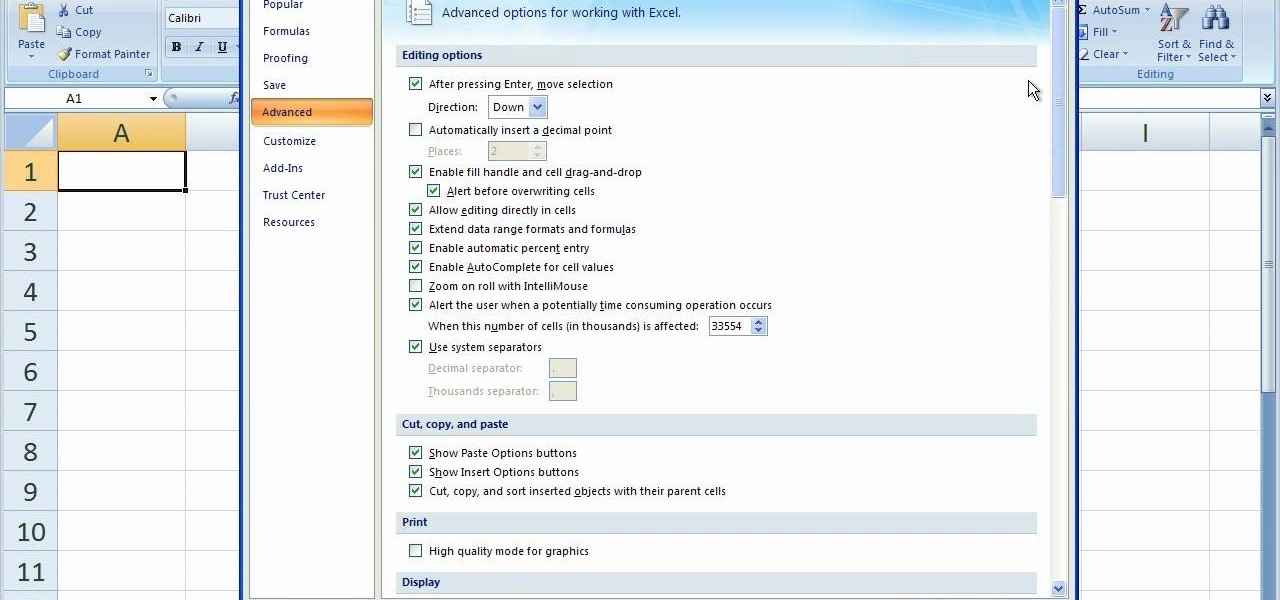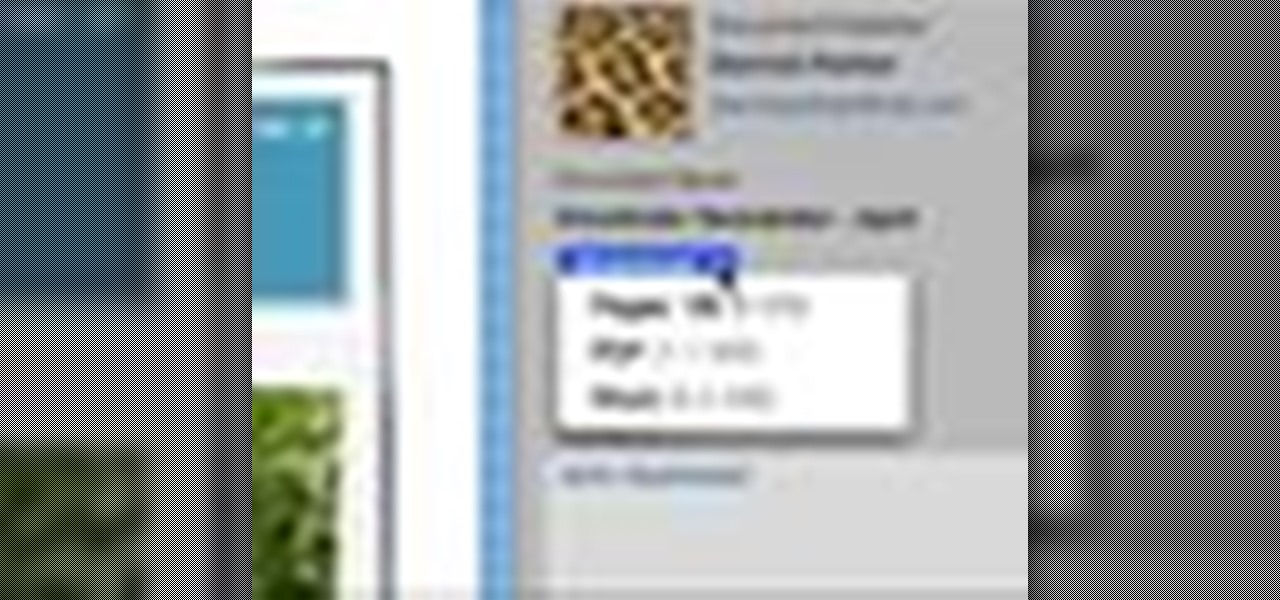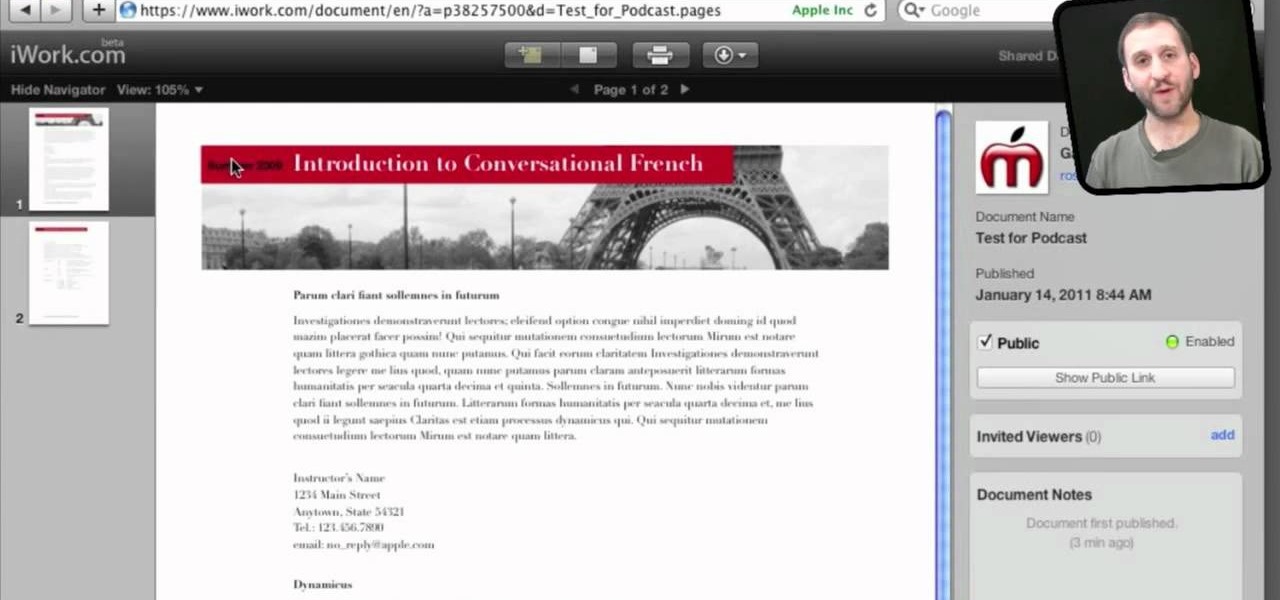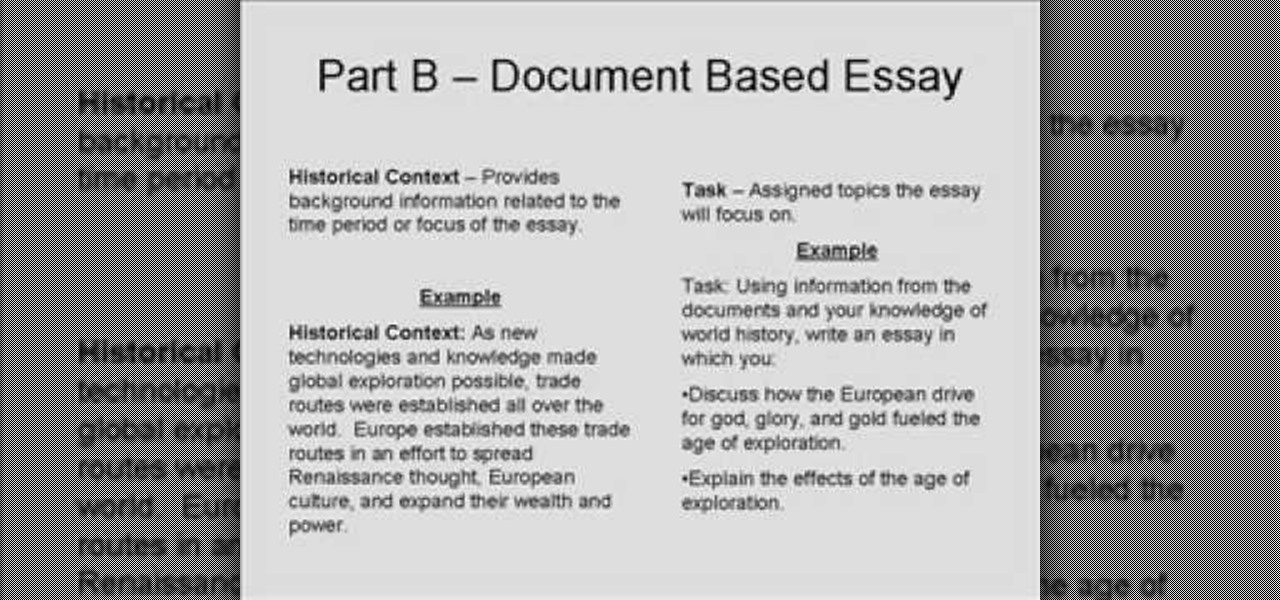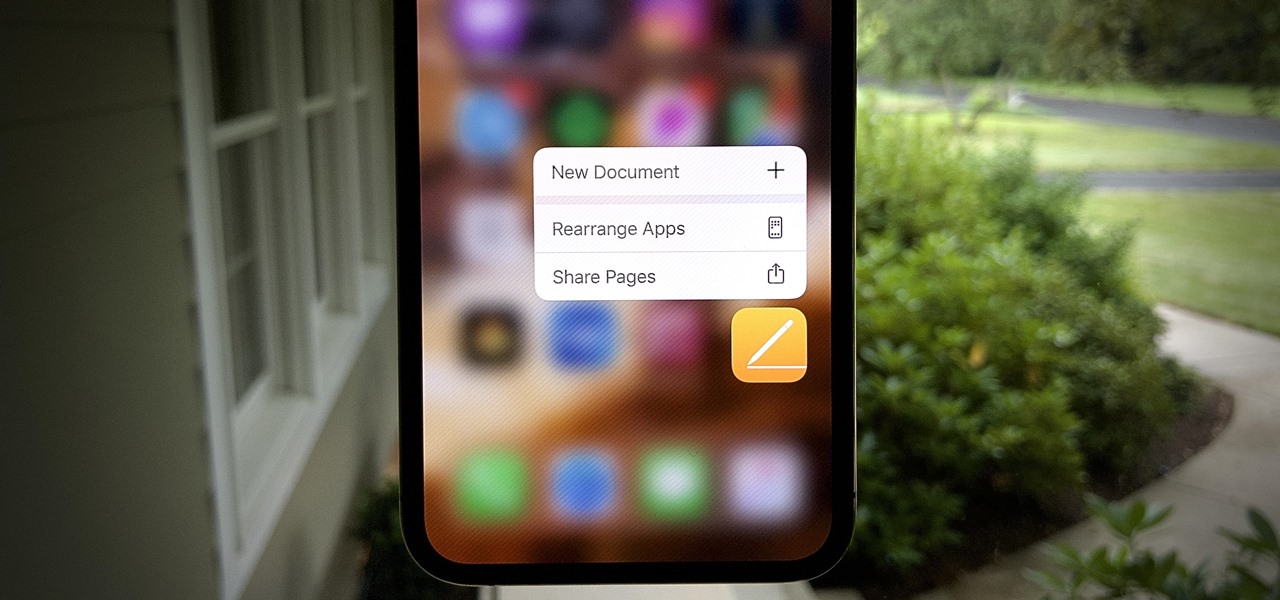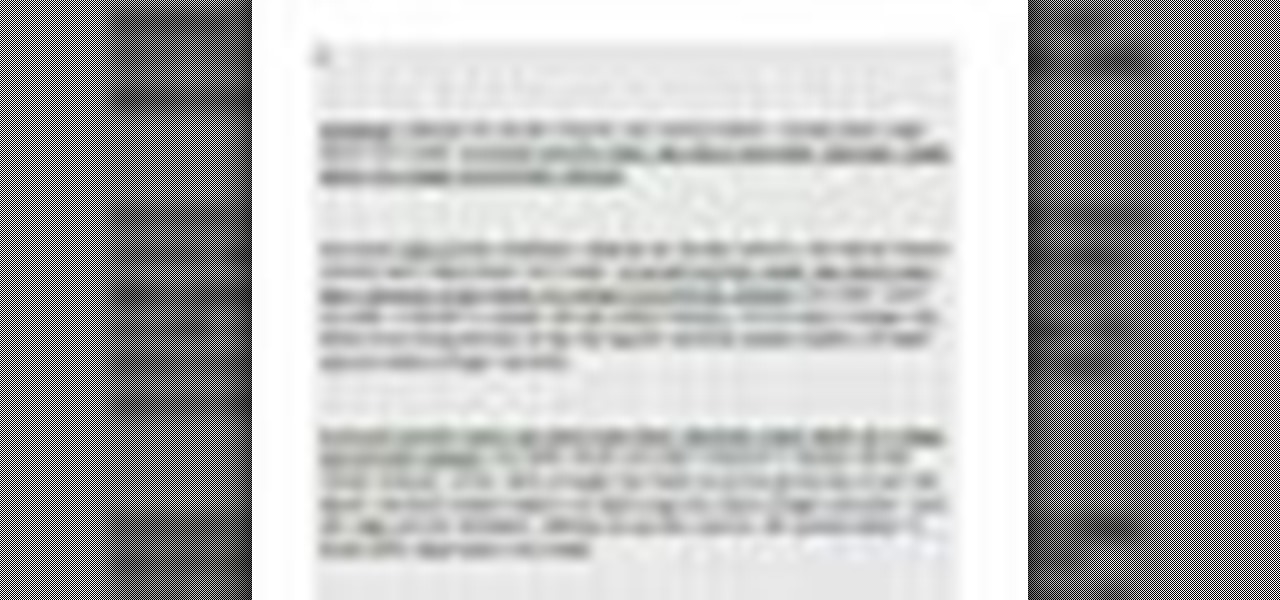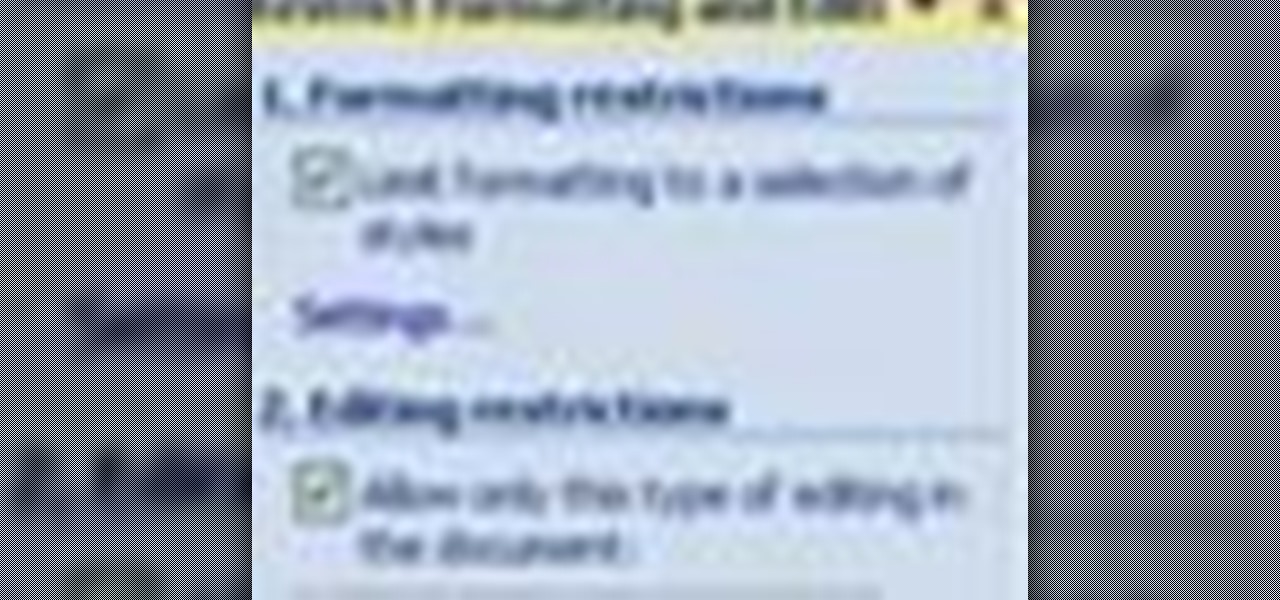
In this tutorial, we learn how to prevent edits or changed in documents in MS Word 2007. Start by going to the review tab, then click on protect documents. Then, click restrict formatting and adjust the different settings. Click on the check marks to choose what types of settings you want to restrict from being changed. This can make it impossible for anyone else to edit the pages except for the original author. You can also make an enforcing protection password so only the document creator c...

In this video tutorial, viewers learn how to change an icon in My Computer. Users will need to already have a picture of the icon that they want to change to. Begin by opening the drive. Right-click anywhere, select New and click on Text Document. Name the document "autorun.inf". Right-click the text document and open it with Notepad. In the document, type in:
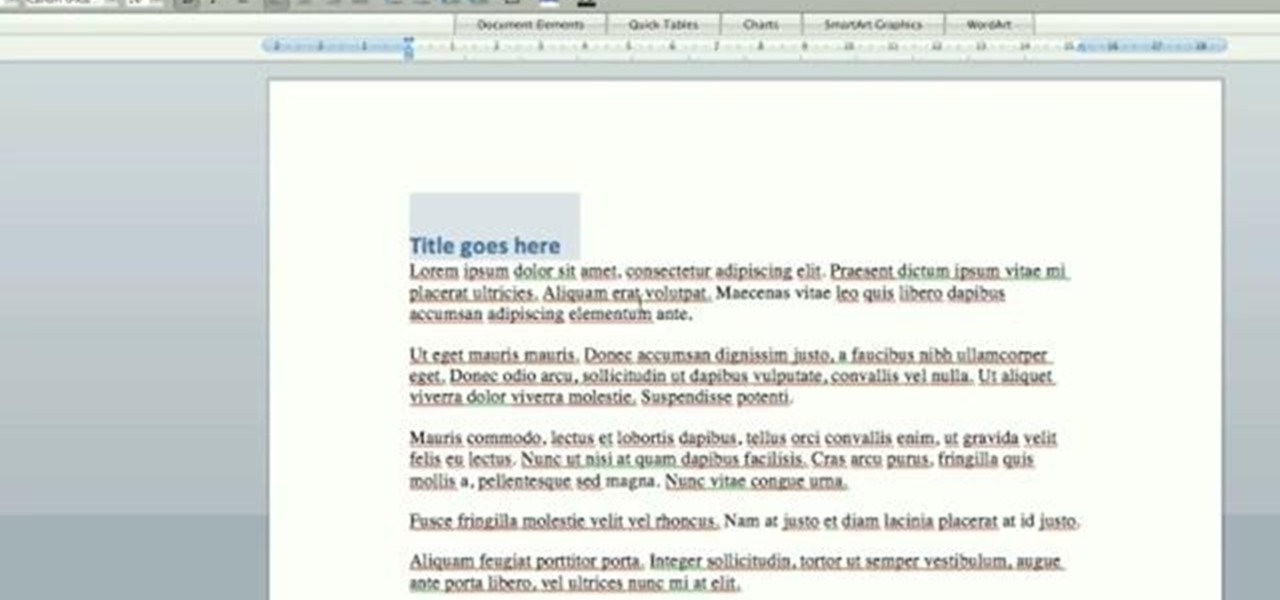
This tutorial is a great eye-opener into the world of Microsoft Word. If you thought you could just open Microsoft Word and type, you are not taking full advantage of what the system has to offer. Iain Broome shows you how to use the Document Map feature on Micosoft Word to your best advantage for any writing project. For more video tips on Microsoft Word, search for Microsoft Word on WonderHowTo.
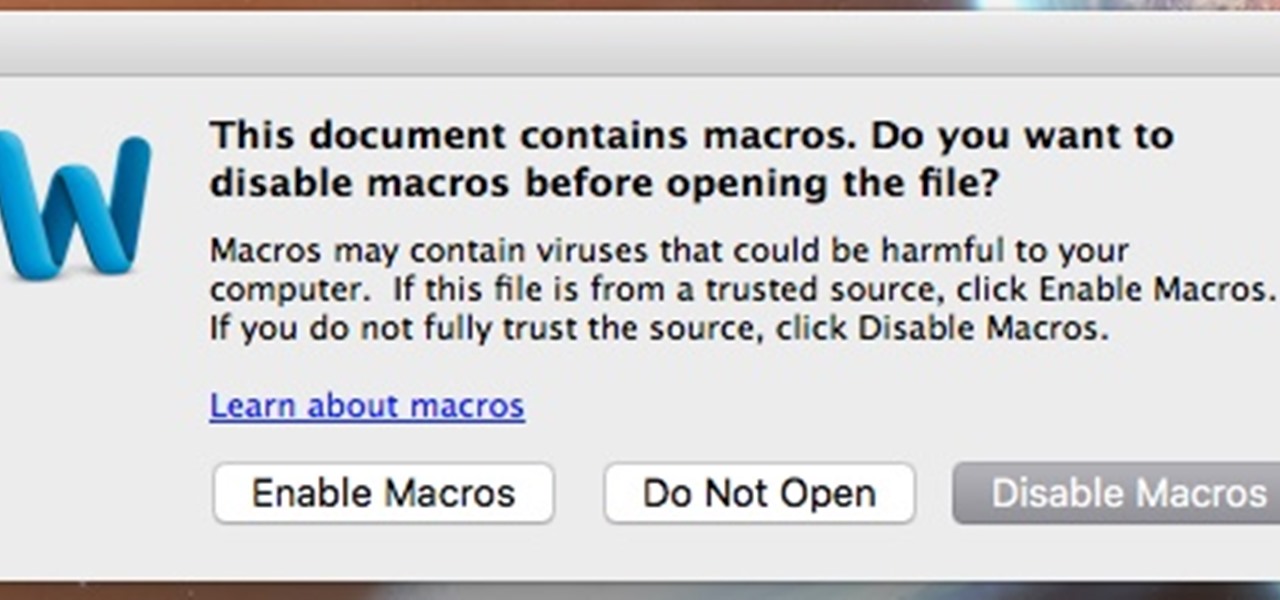
This tutorial follows the same idea as my original tutorial for windows, but I've redone it to work with Mac OS X. Here's how to get a meterpreter session from your victim opening a malicious word document:
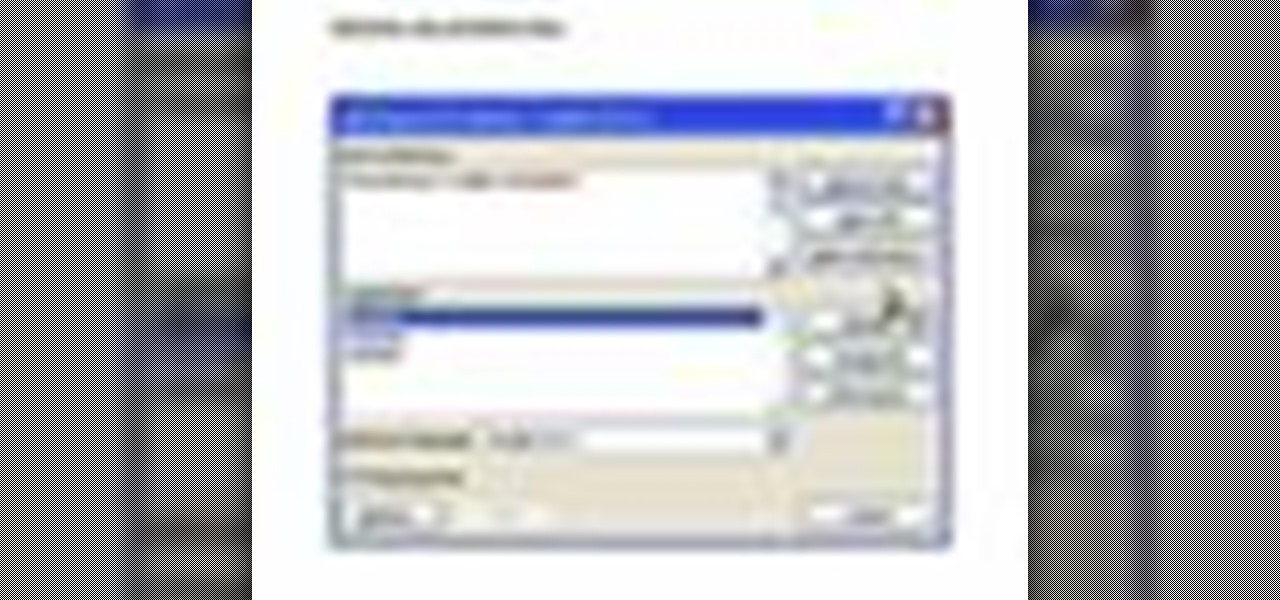
As you type in Microsoft Word, take care to notice when the computer puts a red squiggly line underneath a word you typed. If you see a red squiggly line, the word is spelled incorrectly. If you right-click on the word, MS Word will show you a list of correctly spelled words that it guesses you were trying to spell. If you wish to check the entire document, you can click the Tools tab at the top of the page and then spell check. This will go through the document and point out every misspelled...

This video tells you how to save files in Microsoft Word using different file types. If you are trying to save a file as the old Microsoft Word 97-03, the process is easy. This video takes you through a visual tutorial on how to save files under different documents. If you click the circle in the upper left corner and scroll down to save as, it will give you several different options to save under. Then, you can choose which document you want to save it under, and save the file under a new na...

This video will show you how you can simply type a symbol of a bomb in Microsoft Word. Using three easy steps, the symbol can be simply inserted into a word document. After opening up the Microsoft Word program, the user should then change the font type to a font which is called "Wingdings". This font will create symbols in the place of the regularly typed letters. In order to obtain the bomb symbol, simply type "M" (capital m) and the symbol will appear. The symbol should appear as a simple ...

In this video, we learn how to send documents for review by email in Acrobat 9 Pro. First, go to the comment button and choose "attach for e-mail review". A wizard will now open with an e-mail based review. Anyone who has Adobe will be able to open this up. Use a PDF file that you want to use, then click "next" and invite your reviewers by typing in their e-mail addresses or finding them in your address book. Then, add in the subject and send the e-mail. From here, the document will send and ...

This video tutorial is in the Software category which will show you how to insert clip art with Microsoft Office Word 2007. Open a word document and click on 'insert' tab on the navigation bar and then click on 'clip art'. The task pane will show up on the right side of the page. Here you type in the subject of the clip art you are looking for in the 'search for' box. For example, type in 'tiger' and then click 'Go'. A list of images is displayed. Click on the one you like and it will be disp...

This video in the Education category will show you how to make any school paper look longer. Open the normal word document. Go to ‘edit’ and select ‘find’ and then to ‘replace’ tab. In the find what box type in ‘.’ (a full stop). Then, in ‘replace with’ box type in ‘.’. Now go to ‘format’ and click on ‘font’. In the box for font size select size 16 or 18 and click ‘replace all’. There you go, you have just made your paper longer without adding any text. In the video, a one and a half pages lo...

To open the body of an HTML first open the HTML document, to do so write an open bracket, then html, the close the bracket. Next press enter. Type another open bracket, then type the word body, then type a closed bracket. Next press enter again. Now you can type an open bracket, then a backwards slash. Next type the word body again. Now type a closed bracket. Press enter once again. Now type another open bracket and then type html. Then type a closed bracket. Now you have just opened and clos...

In this how to video, you will learn how to style documents with the Google Docs CSS editor. First, create a new document in Google Docs. First, click on the drop down menu for style. Type in a title in the document. Select heading 2 in the menu and type in the section title. Next, take off the style and type in the body for the content. Select some of the body text and click the hyperlink button. Type in the address and click okay. Now you can click this text to go to a website. Go to file a...

If you've ever had to work with documents written in other languages, you know how painstakingly difficult it can be if you're not a fluent speaker of the language. But now, with the help of Office 2008 for Mac, translating those documents is easy. You can know easily translate a PowerPoint presentation in almost any language to almost any language! And you can also translate Word documents, Excel spreadsheets, and even emails in Entourage! This translator is available right in the reference ...

There's a lot you can do in Word 2008 for Mac, and with all of the possibilities, it can be hard to figure out what you can and can't do. Well, you can add cover pages. You can add headers. And you can add bibliographies easy. The Microsoft Office for Mac team shows you just how to add cover pages, headers, and other document elements in this how-to video.

This video will show you how to record video on your Apple iPhone 3G for free! This is a complete guide to installing the iPhone Video Recorder on your iPhone 3G, which also works on the First Generation iPhone.

In this video, we learn how to pull a compilation of computer pranks on a friend. The first trip is a mouse prank where you will open up the control panel and find the mouse settings. From here, you can switch the buttons from left to right and change the speeds of the mouse. Next, you can do network pranks by running cmd.exe as administrator. Then, go and see who is on the network and type in "msg /server:(ip address) and message". You can also do a ghost typing prank, which you will create ...

When performing something such as a mass mailer attack on a company, sending executables usually isn't the best option. That's why, in this tutorial, I'll be teaching you how to code a VBA script macro into a Word document in order to compromise a system. Combined with a little social engineering, this can be a very effective technique.

Open up dreamveiwer and click HTML on creat new. If the new page opens then go to design view and then go to insert and then layout object and then diff tag in that then click ok for that. There we have to create a scrollbar content. Then we have to right click there and go to css styles and then go to new. There go for selector type and click class and then name it as you want. Here he just named it as scrolldivstyle then go to go define in and take this document only and then click. Next yo...

Get to design your own watermark for your documents. Here's a video showing these easy steps to watermarking your documents. 1. Go to the "Page Layout" tab in Word 2007 and look for the "Page Background" section of the toolbar and select the "Watermark" button. 2. Click on the "Custom Watermark". 3. Click on either picture or text watermark, whichever you prefer. 4. If you select the Picture Watermark, you need to insert a picture by clicking the select picture. You can also customize the sca...

Adobe InDesign is the document-making arms of the Adobe CS4 family of products. This video tutorial demonstrates some handy tips for using it more effectively, including how to prepare InDesign documents for printing and some tips for what color modes and dpi's to use when preparing your documents.

In this tutorial, we learn how to block a website. First, you will start by going to the start menu then go to "run". After this, type in "c://windows/system32.drivers/etc". After this, a new window will pop up on your screen. With this, you will drag the host into a text document. Then, type in the website that you want to block inside of this document. Once you are finished, type in the IP address of your computer next to that and save it. This will finish up the blocking of the website and...

Check out this informative video tutorial from Apple on how to use Mail Merge with a Numbers document in Pages '09.

Check out this informative video tutorial from Apple on how to add images to documents in Pages '09.

Classroomnext describes how to create a Google form with your own custom colors and designs to give it a personal touch. Once you are logged into the Google Docs main screen, click on the button that says "New" and choose the option "Form" from the dropdown menu. Once your new form appears onscreen, type in a simple test name in the title field and a placeholder question. Save the document. Click on the button that says "Theme" and you will be shown a variety of styles to choose from. Save th...

Did you know that headers and footers are a great way to make your documents easier to read? Not to mention more professional— and if you have Word 2008 for Mac, creating those headers and footers is a cinch. The Microsoft Office for Mac team shows you just how to create headers and footers for documents in this how-to video.

Word 2008 for Mac is jam-packed with tons of cool and useful features and tools that you can use to make a great looking document. Starting with the pre-made templates is the best way to go, and from there, customize it the best you can, anyway you can. The Microsoft Office for Mac team shows you all the great features in this how-to video.

In this tutorial, we learn how to delete Security Tool from your computer. First, you will need to restart your computer. After this, go to your documents on your computer. Then, type in "Type C:/Documents and Settings\All Users\Application Data". After this, delete the file with all of the numbers. If you now get an error that says "access denied" then restart your computer again. Once the starting screen appears, press "F8", then select safe mode and redo the steps that you just took. After...

PDF is a Portable Document Format, which is a popular format to represent documents and pass it over the internet. You can merge different PDF documents to obtain a single document. You can do this on your Mac, using the preview option. Preview does a lot more than the name suggests. You can actually merge PDF's and also rearrange pages inside the documents. There are some changes in the functionality in preview feature between the leopard and snow leopard versions. To use this first you will...

There is a substantial number of helpful tools at your disposal in Microsoft Word when it comes to writing; grammar check, word count, dictionary, thesaurus, and tons more. One tool that doesn't necessarily make itself obvious is testing your document's readability. With this built-in tool, you can not only check your spelling and grammar, but also the reading level of your document.

This video helps you to Pin Recent Documents in Excel to the Start Menu or Office Button Menu in Excel 2007. When you click the office button on the left corner, your recent documents will appear by default. If you open a new document, it will push the other documents down and it will appear on the top. So, if you want a particular document to open whenever you open the excel, you have to click that particular document by clicking the pin that appears in the right side of it. This will turn t...

This video tutorial from pctechbytes presents how to quickly set up Homegroups in Microsoft Windows 7.This feature allows to easily share files between computers with Windows 7 operating system.Press Start button, select My Computer option. In the newly opened window select Homegroup from the list to the left. Select View Homegroup Settings link.In this window you can choose what types of documents you want to share with other Windows 7 operating system users.You can share pictures, documents...

In this video tutorial, Gary Rosenzweig of macmost.com takes a look at how to use the Keyboard Viewer to easily find and insert special characters and accent marks into your text documents. Très chouette!

Want to be really lazy? Customize the autotext feature in Microsoft Word! Watch this tutorial and learn how to create autotext in Word. You can save as much or as little text as you like, name it, and every time you type that name, the text will automatically appear in your Microsoft Word document.

The Windows XP My Documents folder is a great way to organize and view folders and files on a computer running Microsoft Windows XP. Learn how to organize the My Documents folder with tips from a computer programmer in this free computer video on Windows XP.

Check out this informative video tutorial from Apple on how to use iWork.com to share documents and spreadsheets.

When you're browsing the internet on a computer, you just need to hit Ctrl F (or Command F) and type something out to find all instances of that word in the webpage. It's a handy feature baked into most browsers (nearly all mobile browsers have a "find" feature, too), but unfortunately, it doesn't work with real-world documents, signs, and menus—or at least it hasn't, up until now.

If you're looking for another way to share documents, iWork.com provides an easy, cloud based way to share your thoughts and words. You can share your Pages, Numbers and Keynote documents using Apple's iWork.com service. Others can view your documents right in their browser, and make comments and notes if they are using Safari. You can even upload Keynote presentations and present right from the Safari.

In this video tutorial, viewers learn how to write a document-based question essay. Data base question essays evaluates student ability to formulate and support an answer of documentary evidence. Each document based question is broken into 2 parts: short answer and essay. The short answer assess student ability to analyze student documents individually. The essay assess the student ability to synthesize and create an essay based on an assortment of documents. The essay should contain an intro...

We're basically living in the future, so let's work like we are. For decades, we have, without question, opened a word processor like Pages, and clicked or tapped our way to starting a new document. What's wrong with that? It's unnecessary. We all have a digital assistant living in our iPhone, one that can start up a new Pages doc by verbal request.

In this video the instructor shows how to change views in Microsoft word 2007 and navigate around the documents. In Microsoft word 2007 in the ribbon there is a view tab to the extreme right. Open the tab. Now in that bar the default layout selected is the Print Layout which is 'What you see is what you get' layout. Next to it the full screen reading option and clicking on it, the documents opens up as a two page book with all the other tool bars hidden. The next is web layout which is ideal ...