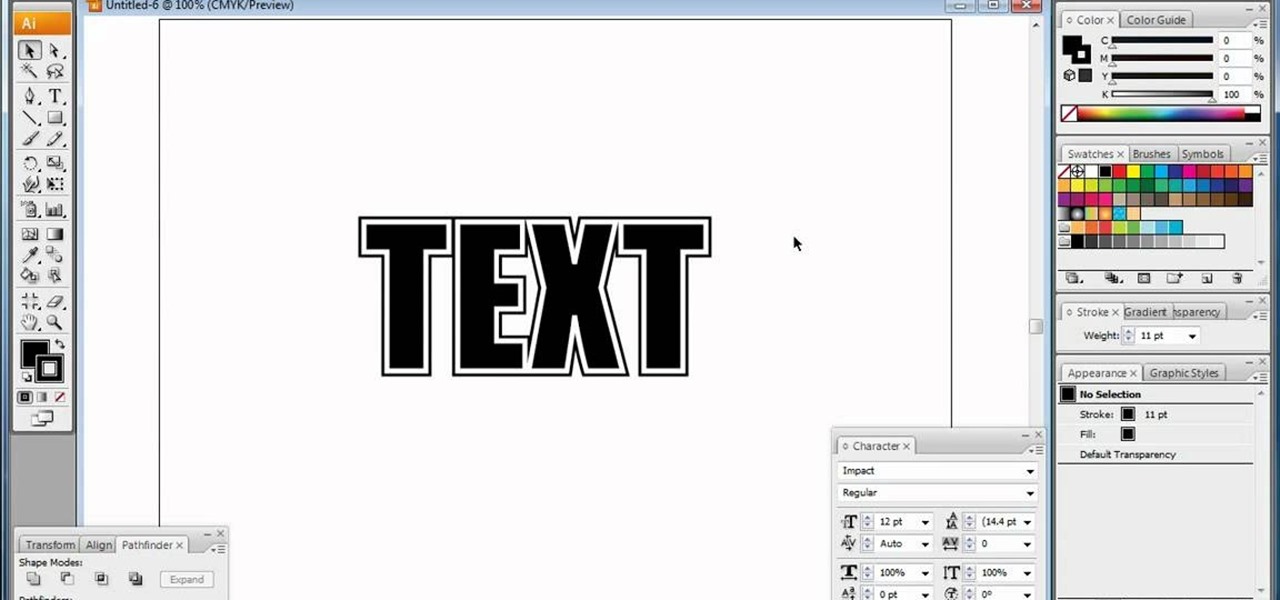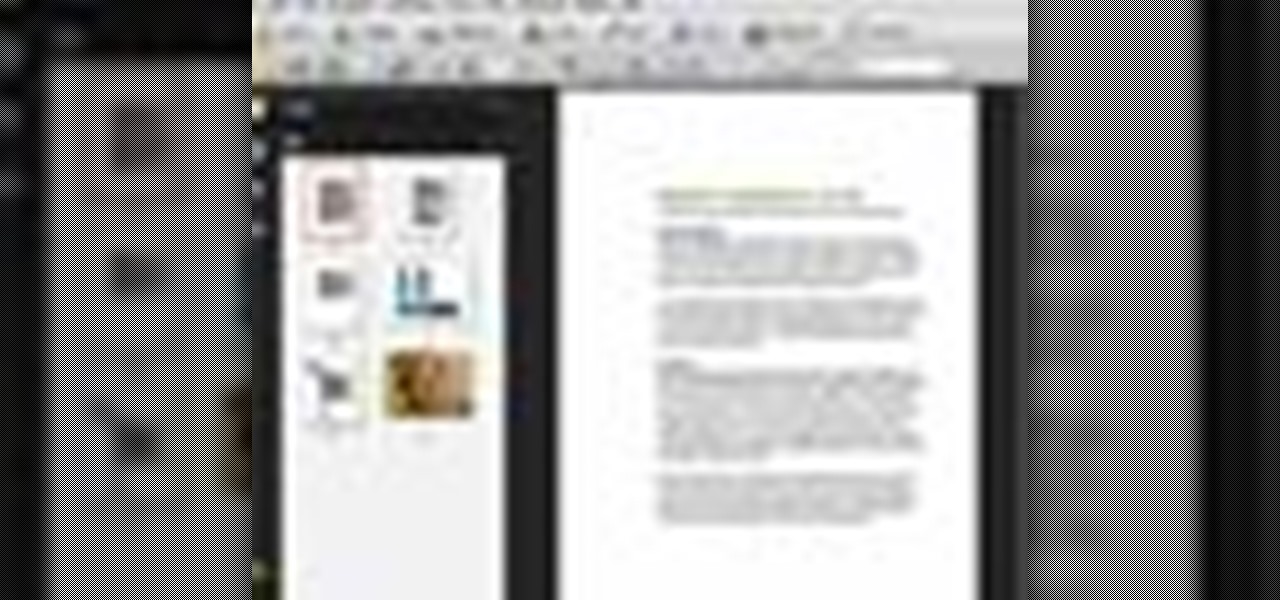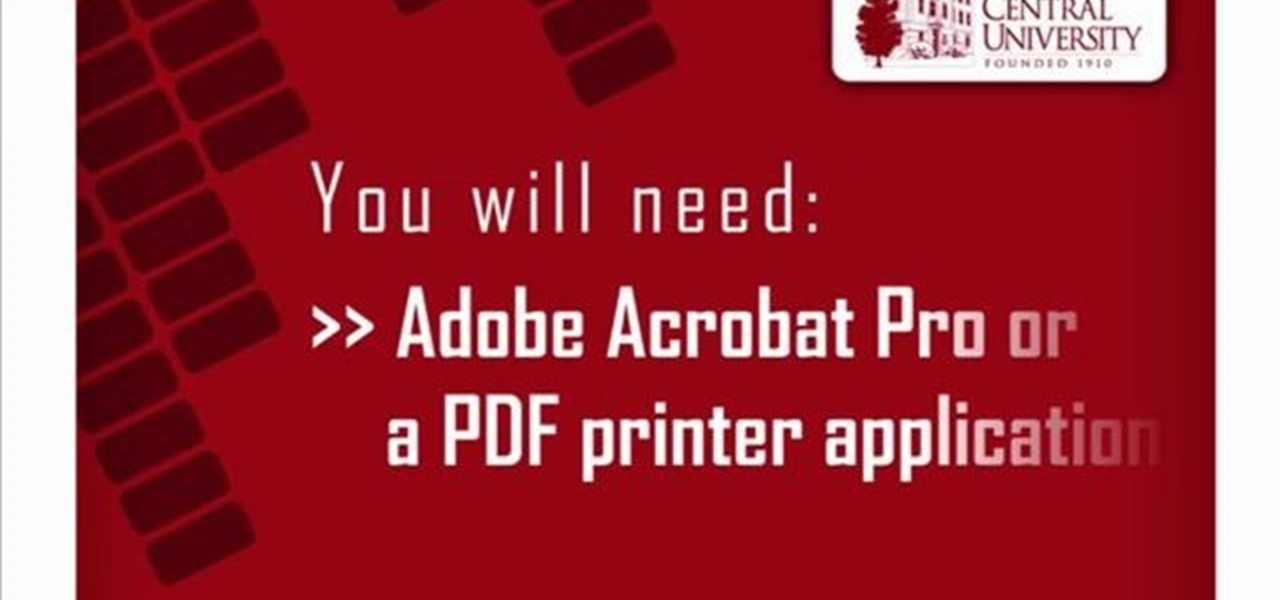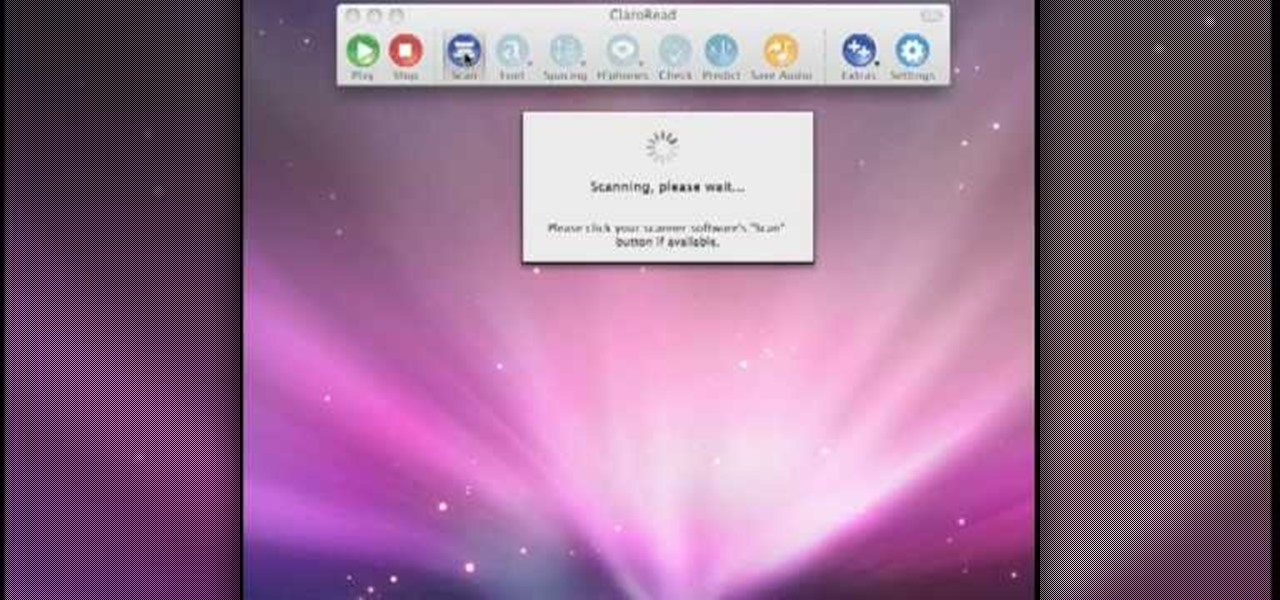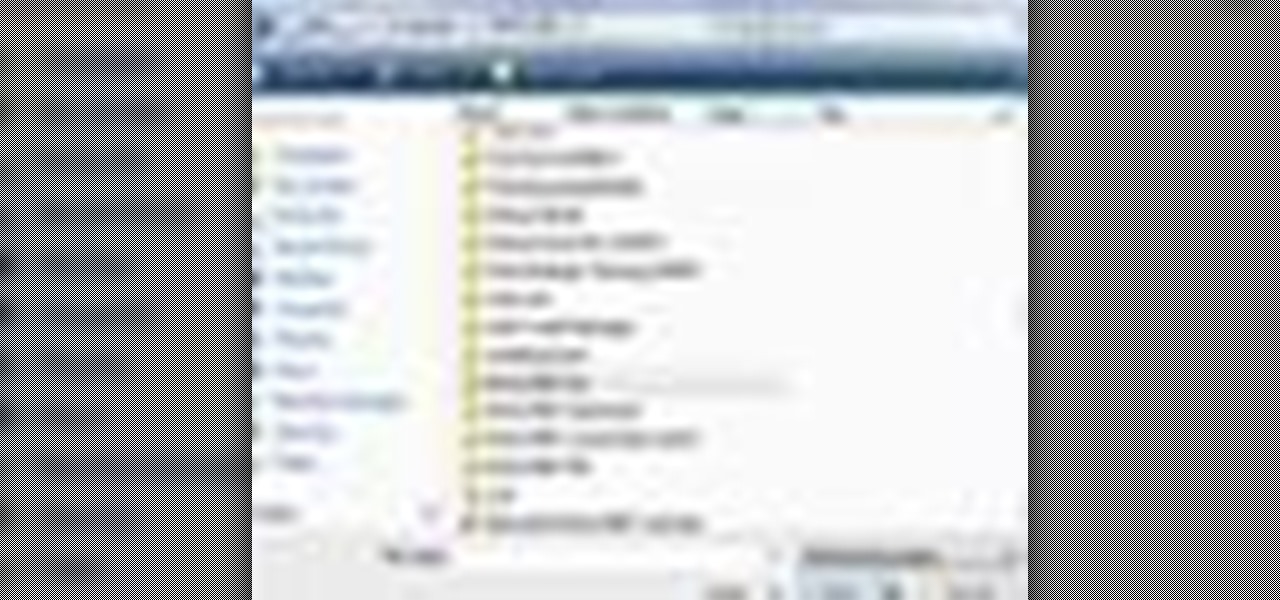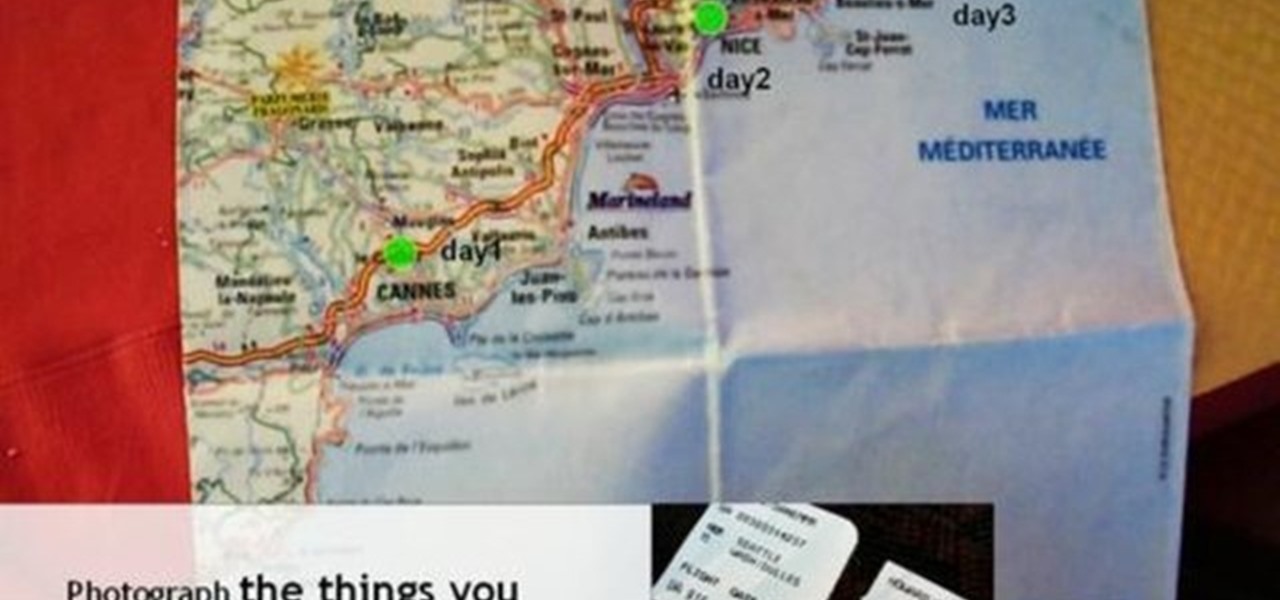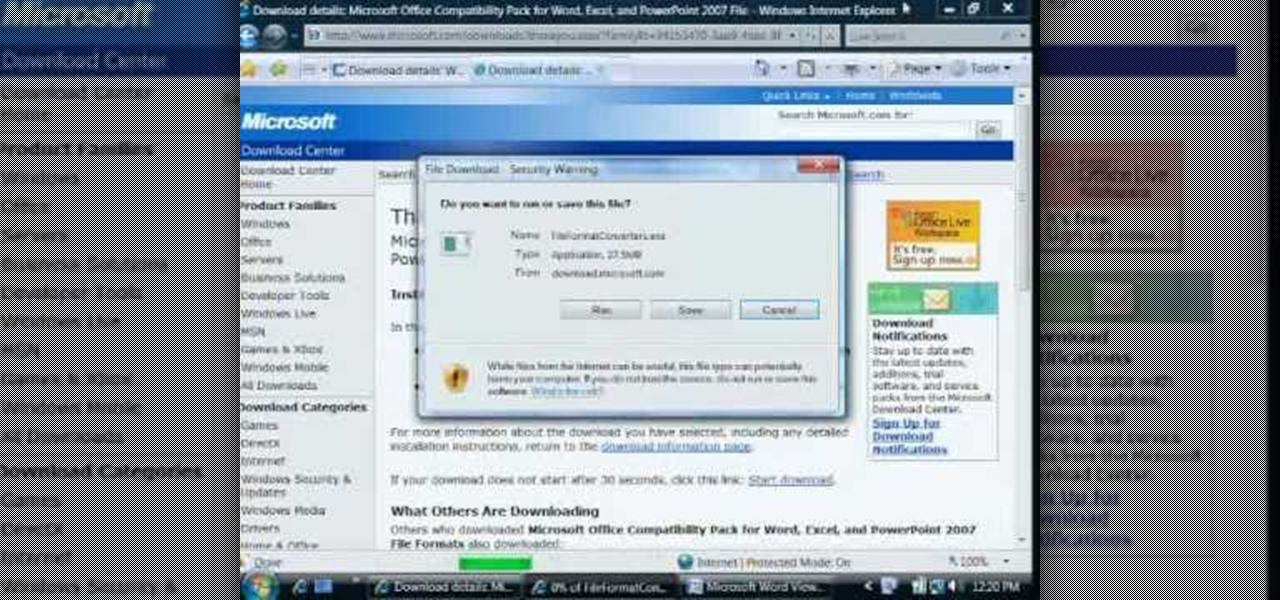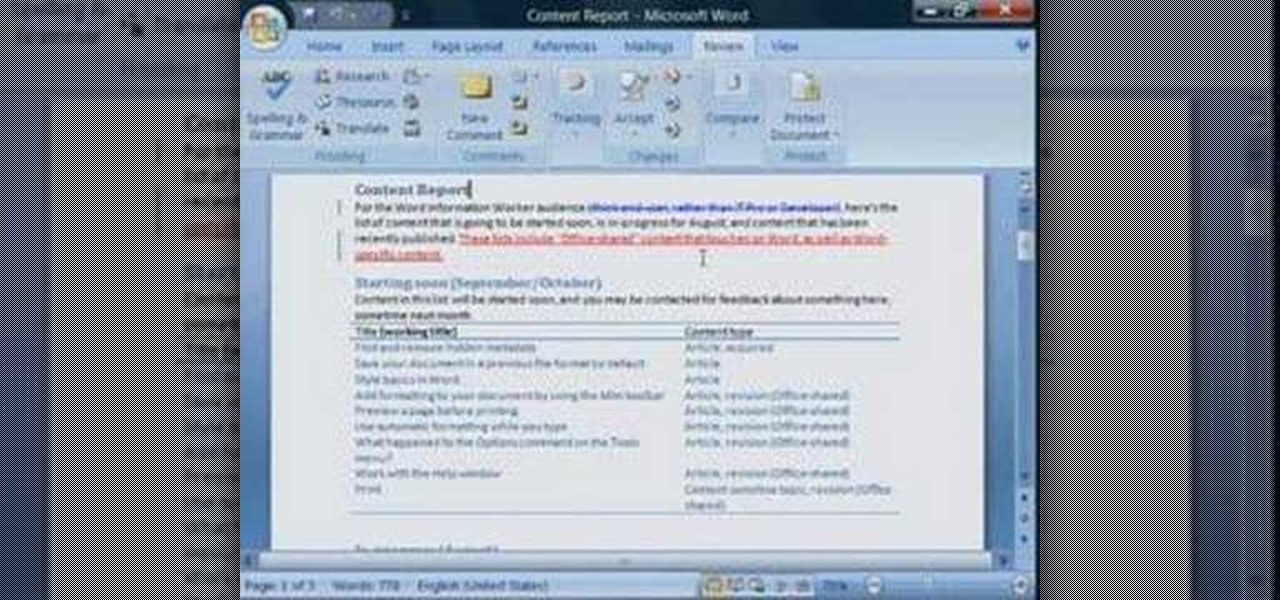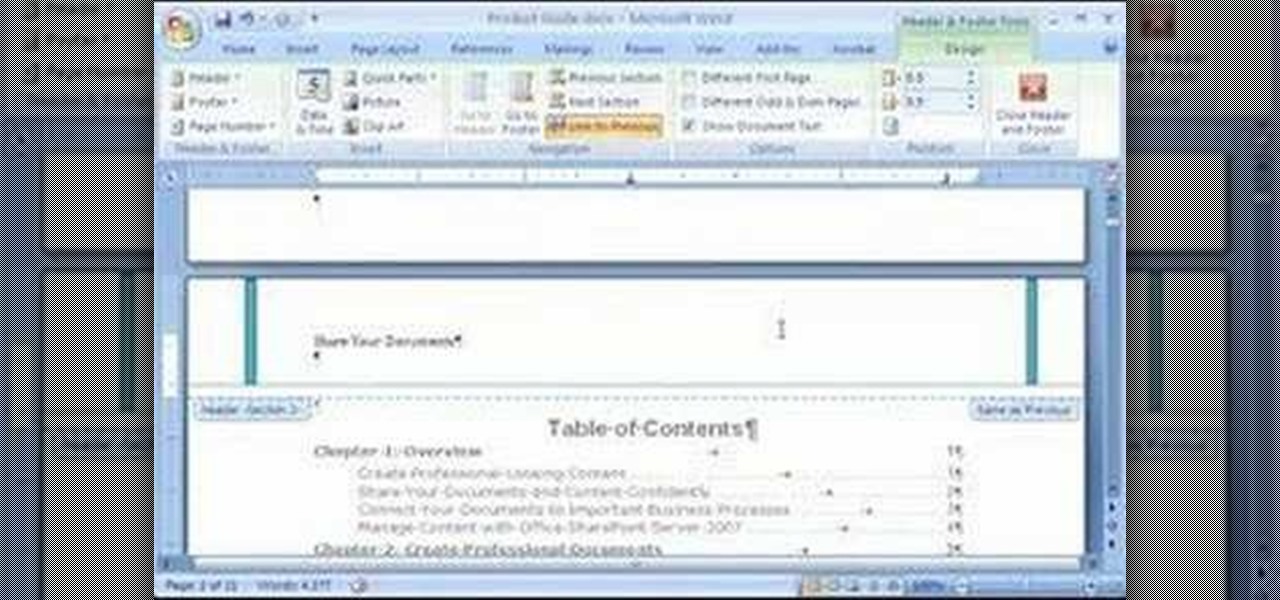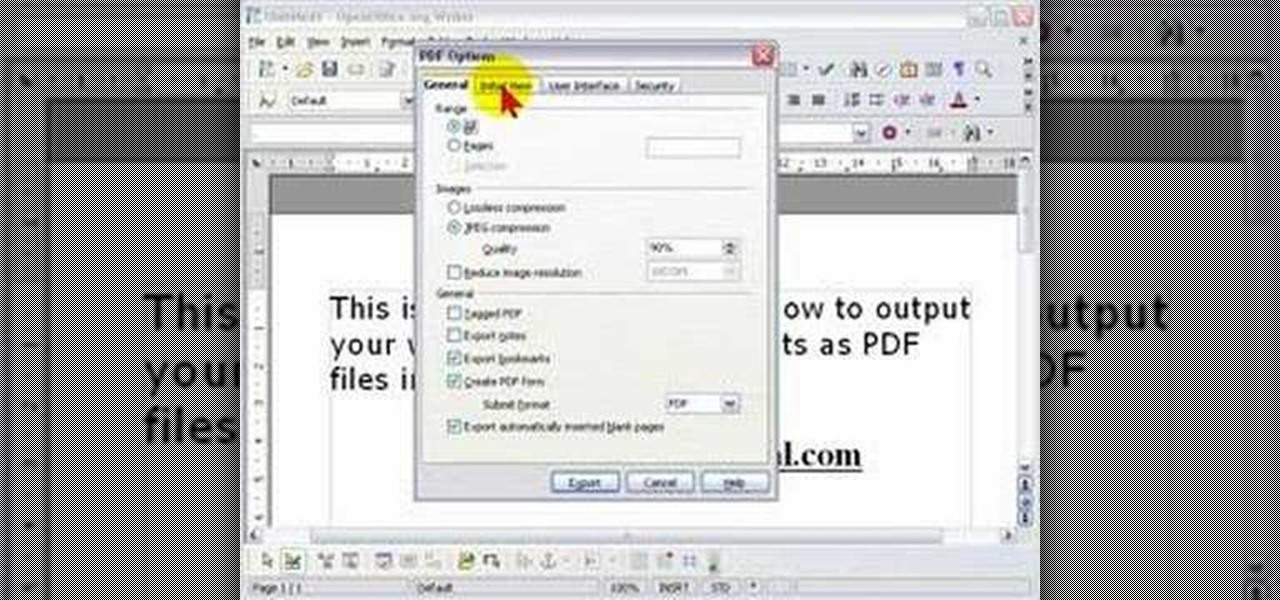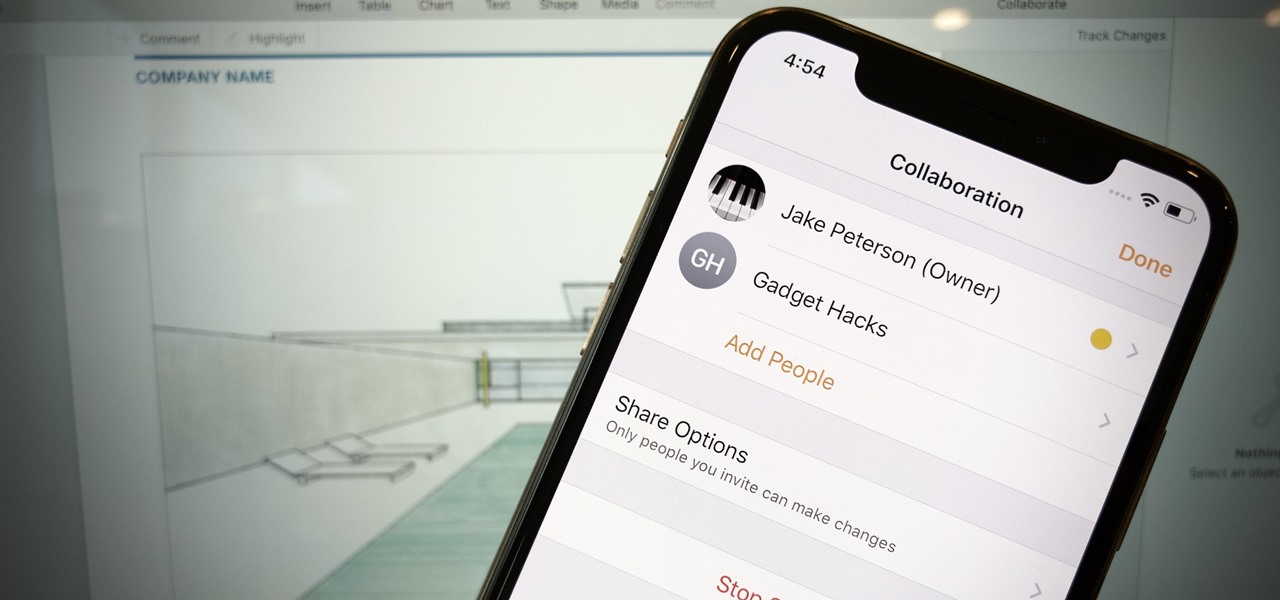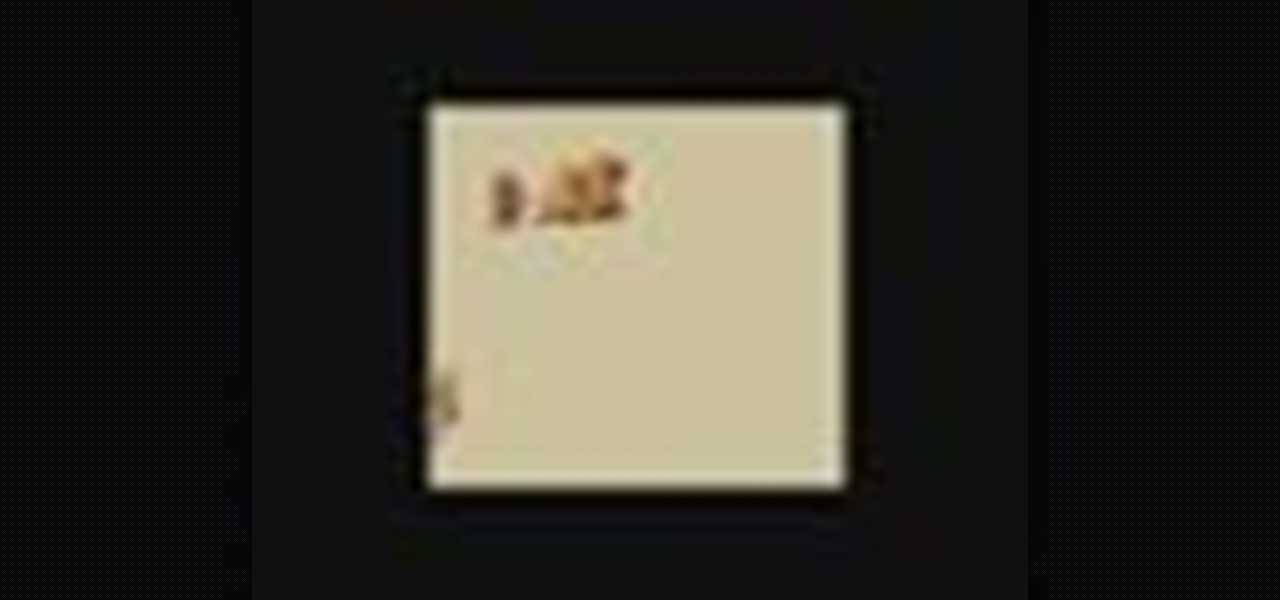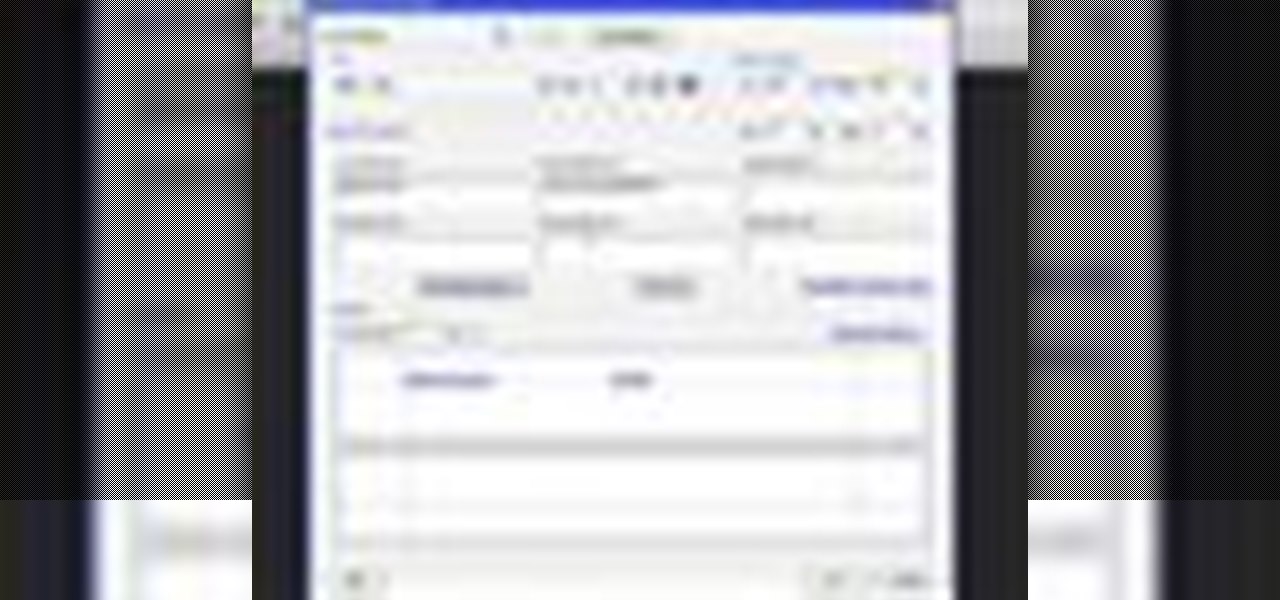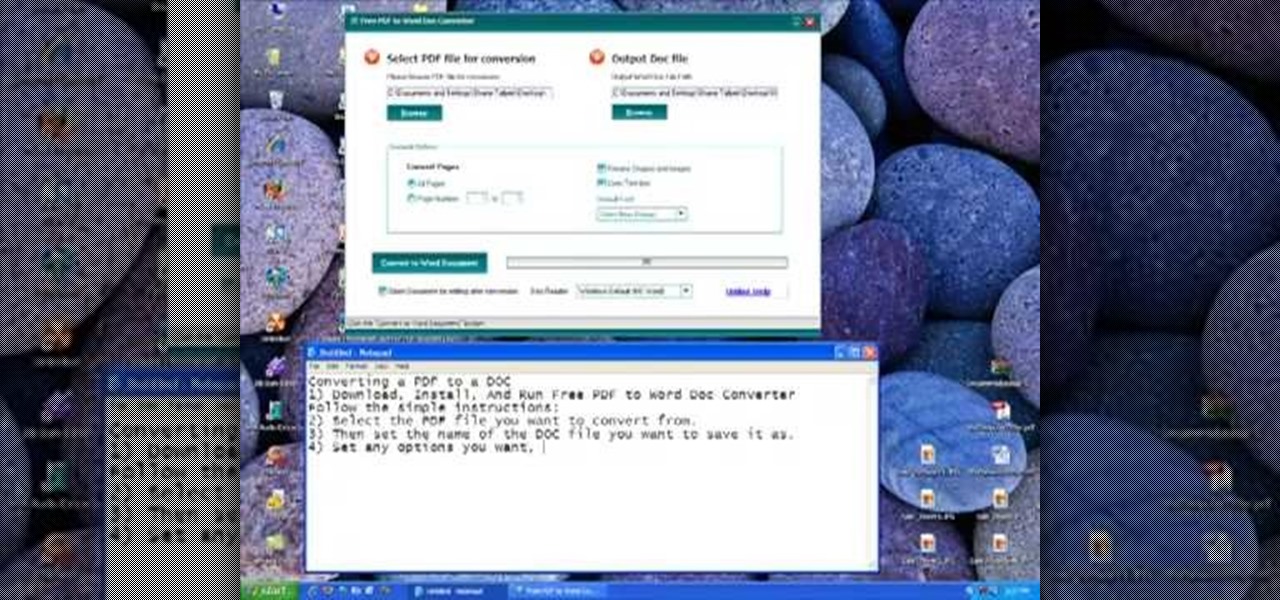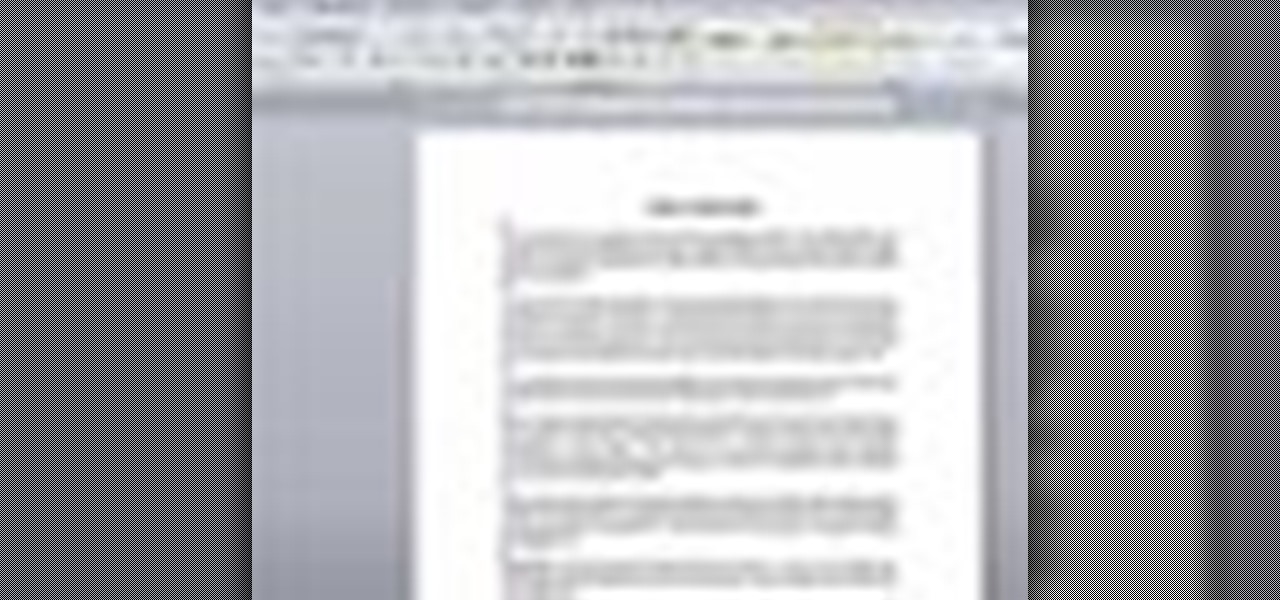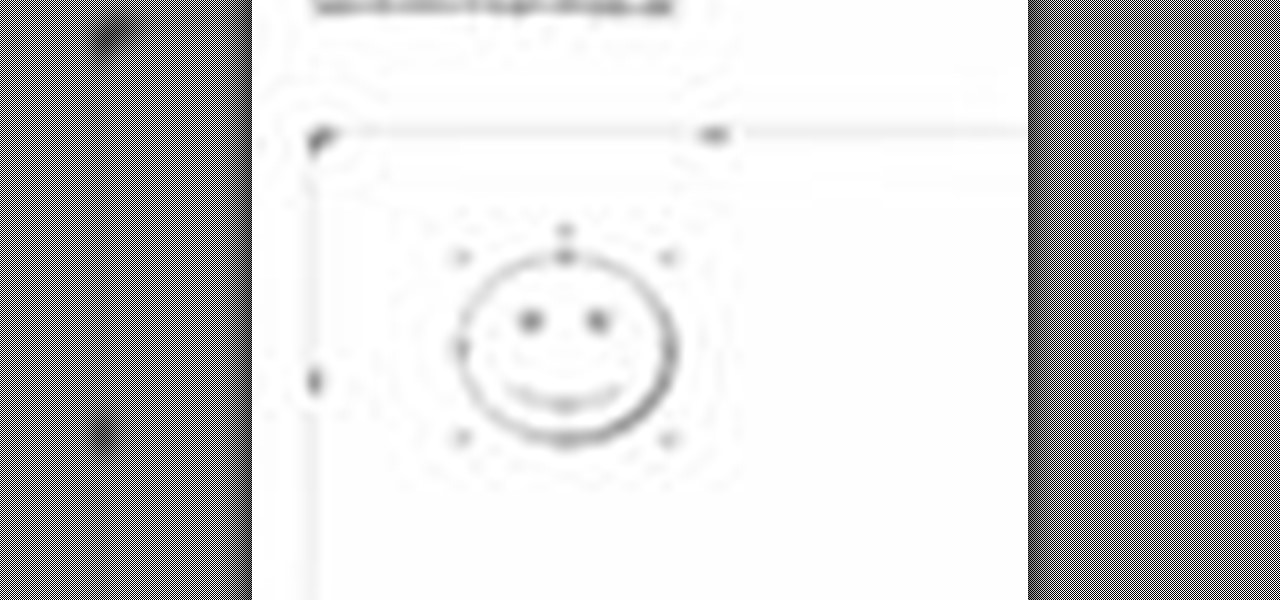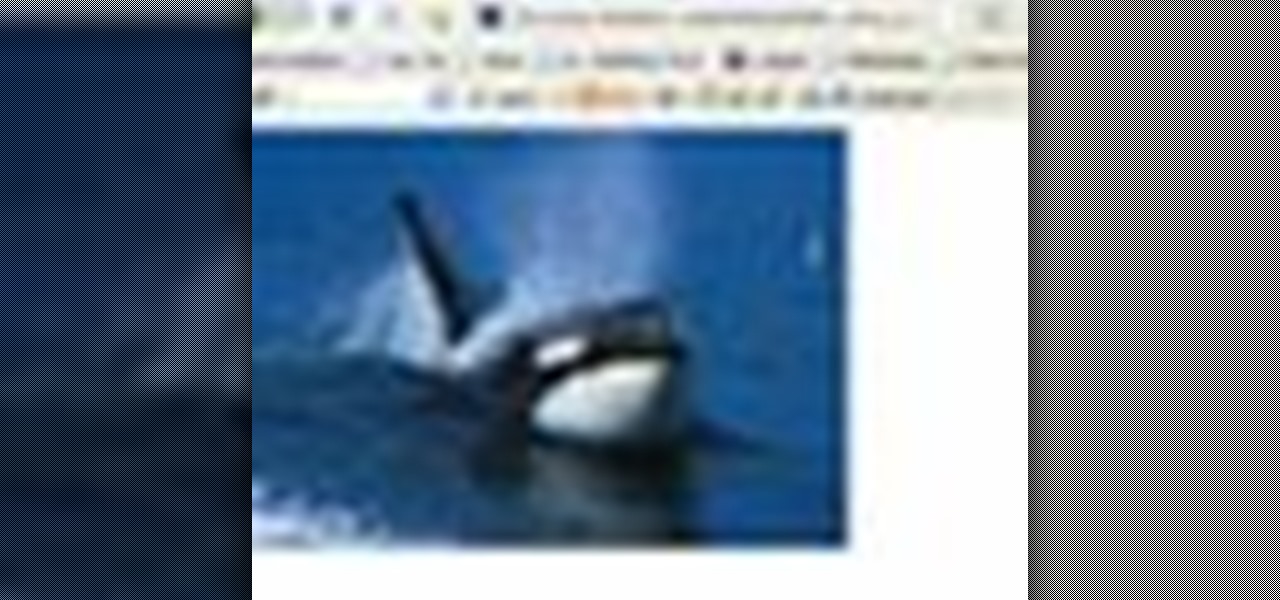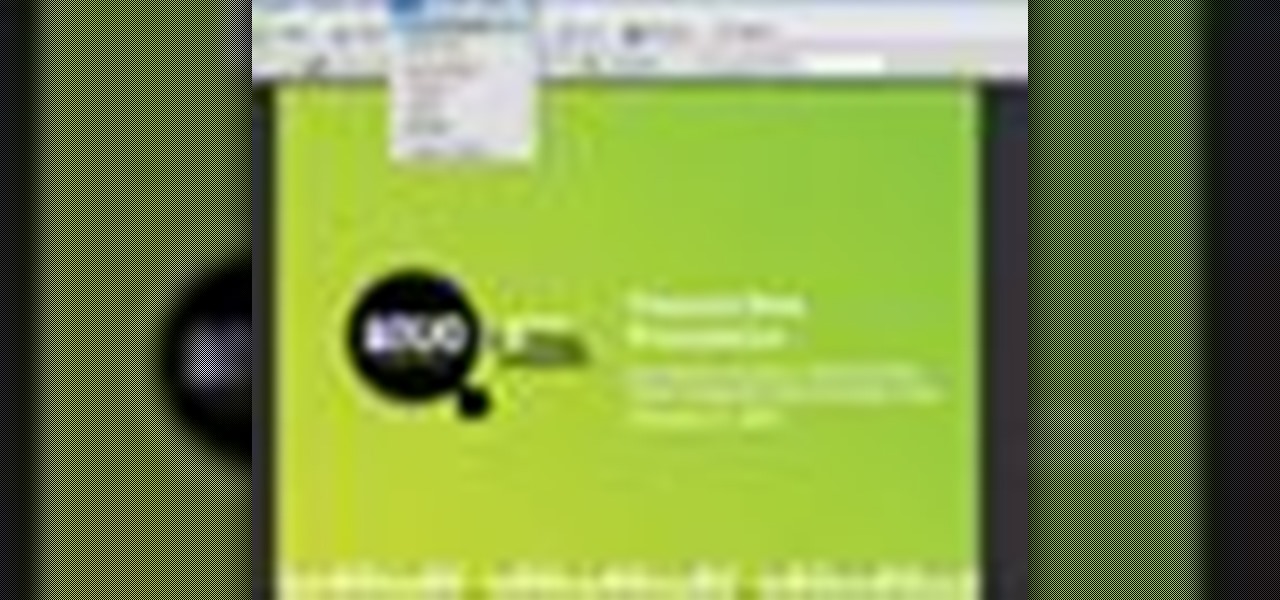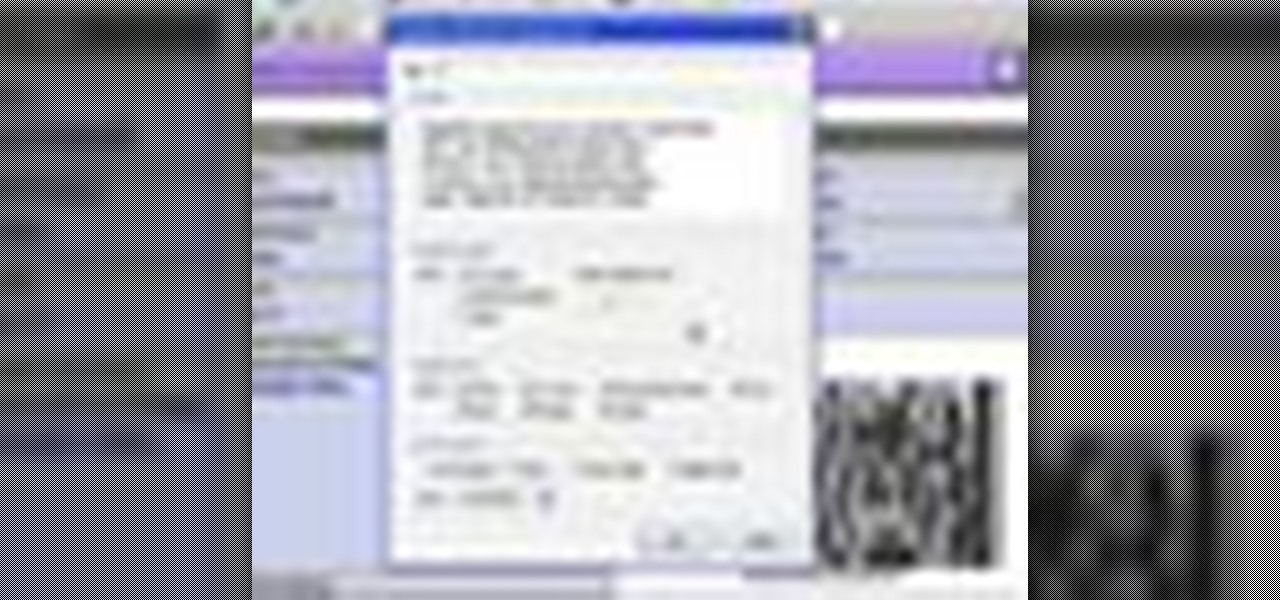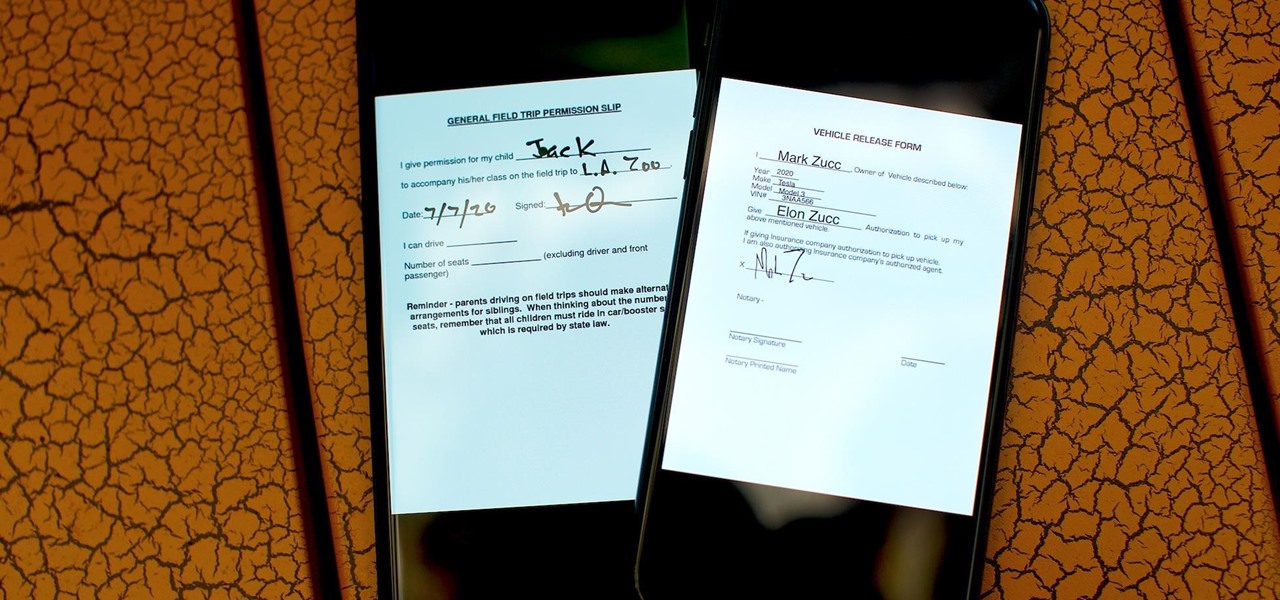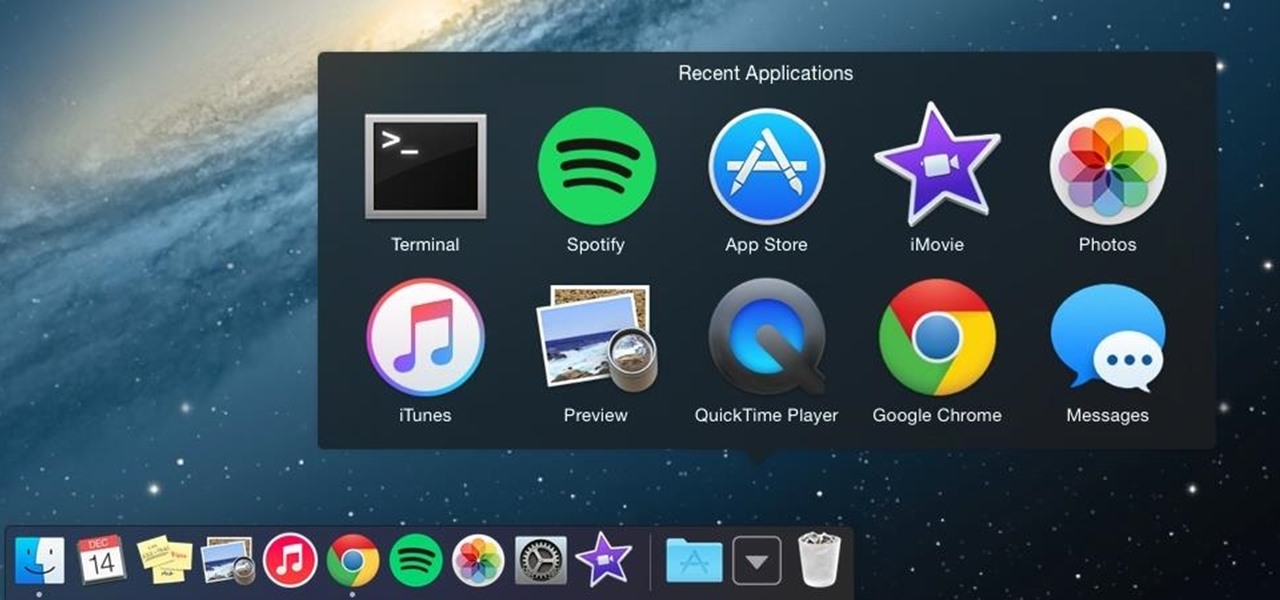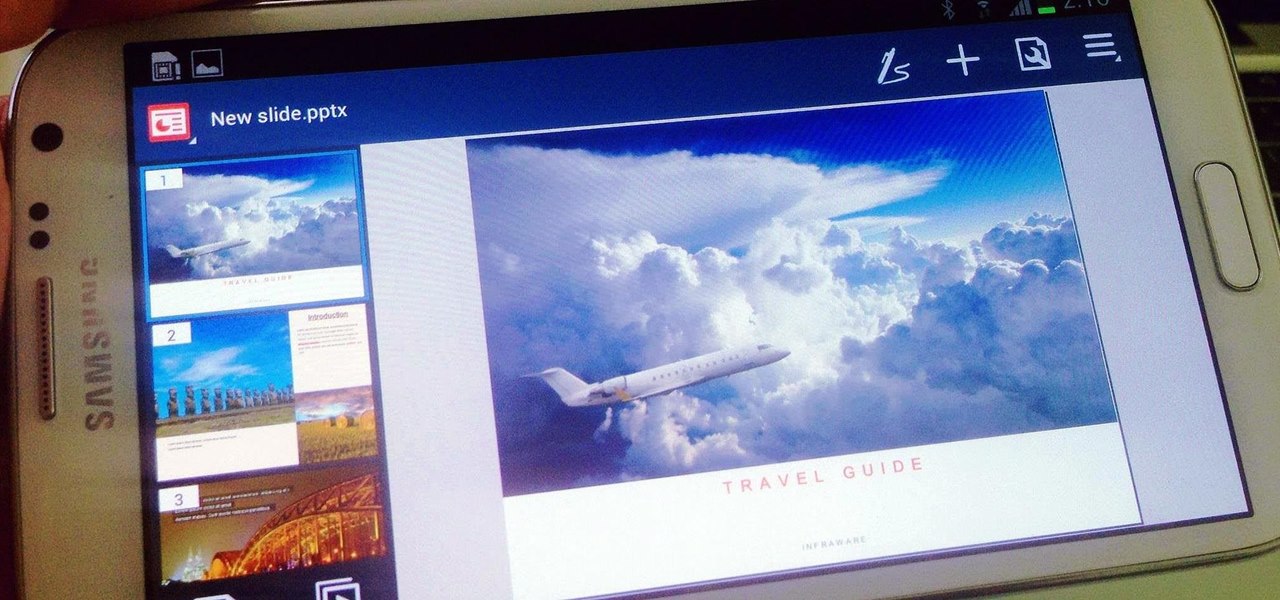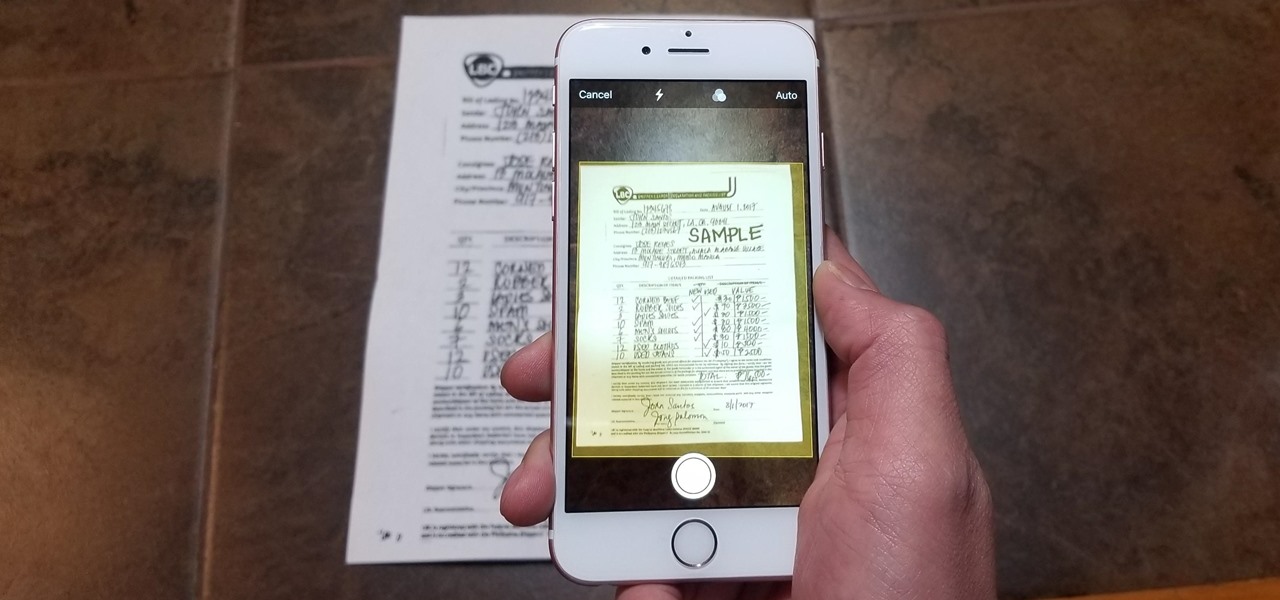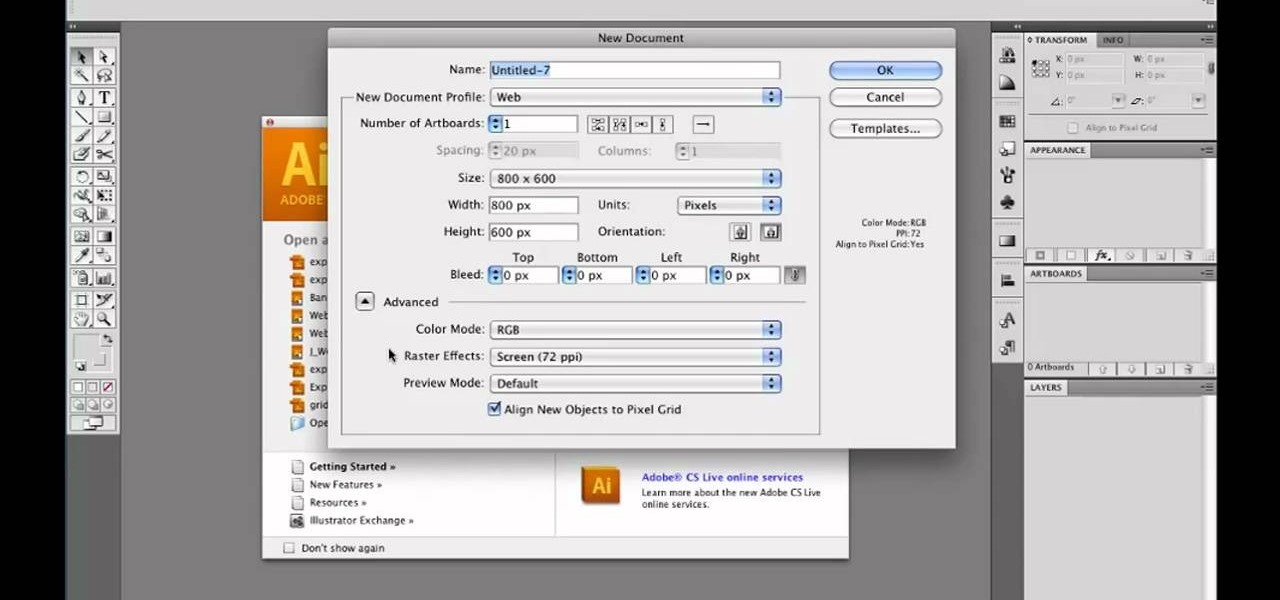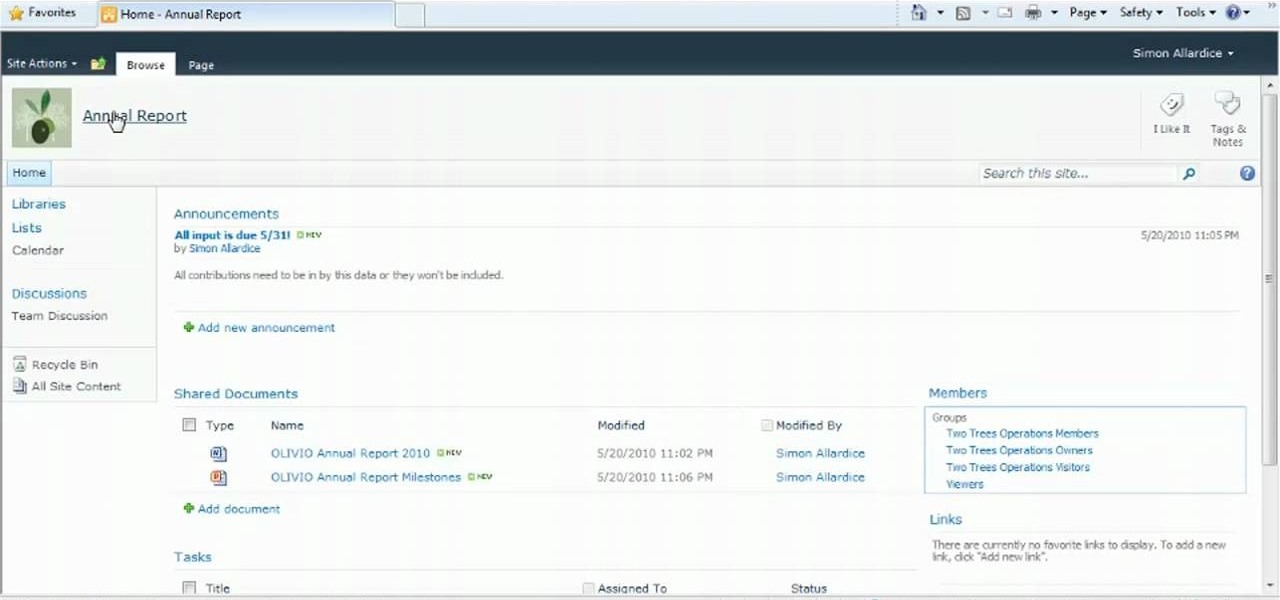In this Software video tutorial you will learn how to make a copyright brush using Photoshop. Open up Photoshop and open a new document by clicking ctrl+N. Create a new text layer on the right side and type in your text. Right click on the text layer > rasterize type. On the left side select the ‘rectangular marqee tool’ and draw a rectangle around the text. Go to edit > define brush preset. In the next box, give it a name and click OK. Then go to file > open and select a picture on which...
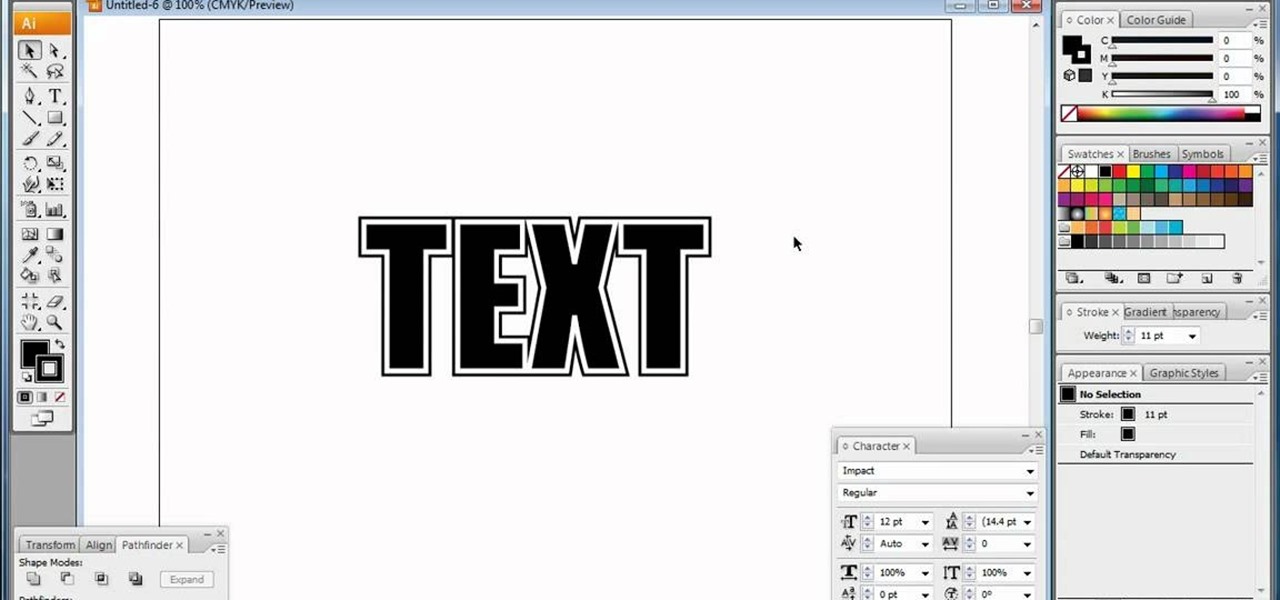
In this video, we learn how to do basic text effects in Adobe Illustrator. First, open up Adobe Illustrator and make a new document. Now, type in your desired text and change your font to one that you prefer. To make your text turn into a radiant, you will click "file" then "type" then "create outline". Now you will click on your text then click your radiant swatch. Then, go to "gradient" and adjust your colors to which you prefer. You can now put a stroke on it using the "stroke" tool and ch...

In this tutorial CreativeIceDesigns shows you how to make really cool electricity text effect by using Photoshop. To do this you need to open Photoshop and create new document. Layer will be black. Go to Type tool and type the word which you want to give effect. Now duplicate the layer and hide one. After that go to filter, stylize and wind option. Give this effect from all side. Change the color and unhide the text layer. After watching this you will be also able to make electricity text eff...

In this video tutorial the instructor shows how to enable usage rights for Adobe reader. She begins by showing a multiple page PDF which can be viewed by anyone having a Acrobat reader. She goes to advance menu and chooses the option of expand features in Adobe reader. She says that by granting these rights in Adobe 9, we can let other people write into the forms of the document, comment it and even sign the document. Now she applies the features and saves the document to the desktop. Now she...
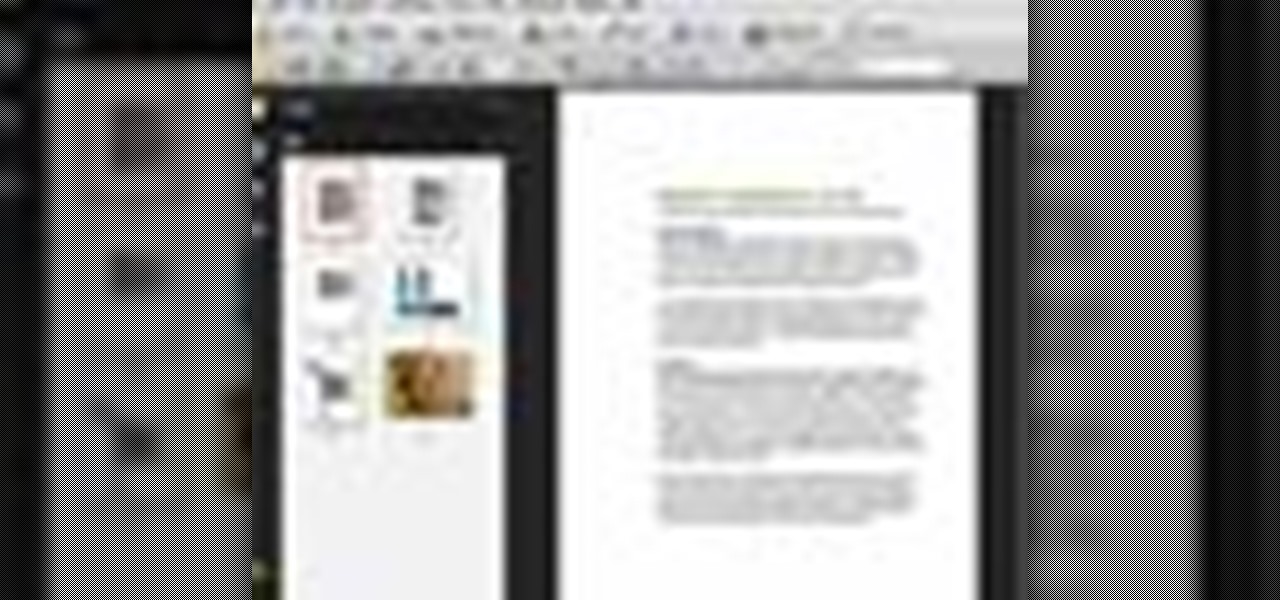
In this Adobe Acrobat series of video the instructor shows how to add headers and footers to your PDF documents. Headers and footers help give your integrated document a unified look and feel. You can use the combine feature in the Acrobat to combine information obtained from various sources and integrate it in a single PDF. In the Acrobat software go to the document menu option and from the drop down box select the Header and Footer sub-menu, from which you can add a new or delete or modify ...

Oftentimes a friend will send you a PDF, MP3 or some other type of document such as a spreadsheet. When you open the file, an application opens. But sometimes it's not the application you wanted to associate with that file. In this video tutorial, you'll learn how to define which programs open what sorts of files. For more, and to learn how to set filetype application defaults in Mac OS X, watch this video tutorial.

In this video, we learn how to bring your Filipino spouse to Canada. There is a legal process that must be followed so your marriage will be deemed legal in Canada. First, you will need to gather all of your documents, which include: marriage certificate, birth certificate, and more. Then, you must get the documents authenticated by taking them to the proper place in the Philippines. You must also pay the fees to get these turn in and finished, then you must obtain more documents that are req...

In this Software video tutorial you will learn how to make a PDF out of almost anything on a Windows PC. PDF files offer many advantages. Here you will see 4 easy ways to create a PDF from almost any file type. For this you will need Adobe Acrobat Pro or a PDF printer application and a document that you want to convert. Technique 1. Right click on the document you want to convert and select 'convert to Adobe PDF'. Give it a name and click 'save'. It will then launch Adobe Acrobat and you can ...

Scanning is an awesome, fast way to transport a document into your computer. But, what if you want to edit it once you've scanned it? Most scanner programs will import your document as a read-only PDF or image file. With this tutorial, learn how to use the program ClaroRead on a Mac to scan your document directly into Microsoft Word for editing. This will save you a lot of time and a lot of annoying formatting and copy and pastes!

In this video the instructor shows how to user printer options in Microsoft Word 2007. To do this go to the Microsoft button and click it. Form the drop down menu select the print option. Now you are presented with the three options of Print, Quick Print and Print Preview. Print is used to directly send documents to the printer by selecting the necessary settings. Quick Print is used to quickly send the documents to the printer using the default settings. Print preview is a useful way of seei...

In this beginners video, the instructor shows how to use Word 2007 by opening, closing, and saving documents. When you open the Microsoft Word software with out any documents, the window looks gray indicating the same. There is an office button present in the top left corner of the window through which you can access various options. Click on it, and select the open button which brings up the open dialog box. Now, you can browse through your computer and select any Word document to be opened....

In this video sequence, learn how to choose a context when shooting and editing your photos, allowing themes to emerge in your narrative work. By simply documenting the events around you, you will find ways to creatively show what happens through photography. Documenting events will not only make your photography work more interesting, you will also become a better story teller. Practice grouping photographs to tell a story.

Even if you don't have Microsoft Office Word 2007, you can open Word documents with Word Viewer. In this instructional video, a Microsoft employee shows how you and your coworkers can download Word Viewer and the Office Compatibility Pack for Word, Excel, and PowerPoint 2007 File Formats. With these 2 downloads, you can open, print, or copy and paste from Word documents without having to install Word on your computer.

Leaving visible revision marks and comments in a document that you thought was "final" can be embarrassing. In this instructional video, a Microsoft employee demystifies what's going on with those tracked changes that you thought were gone from your Microsoft Office Word 2007 document. He also shows you how to banish those markings permanently in two ways and gain peace of mind.

If you're baffled about how to get your own photographs into your Microsoft Office Word 2007 documents, watch this instructional video. A Microsoft employee who uses Word himself shows you how to insert your picture or digital photo into a document and format it the way you want. He addresses questions about terms like "inline" and "floating," and explains how easy it is to set up a watermark.

Fear the blank page no longer. With the new building blocks feature in Word 2007, you can create sharp-looking business documents more easily than ever. Take a look at this instructional video and learn how to assemble your document from galleries of predesigned parts, add your business information, and save the building blocks to use again.

With watermarks, you can add a new layer of information to your Microsoft Office Word 2007 documents. This tutorial shows you how to add a watermark to whatever section of your document you want and position it on the page where you want it. It demonstrates how to use graphics and text to create a custom watermark, such as your company logo.

In order to protect your word processed documents, it is a good idea to export them for distribution as PDF files, which allows you to encrypt, and add password protection to your work.

Google Docs is made for teamwork and collaboration, but Apple's iWork suite also comes with the same functionality. If you're working on a Pages document on your iPhone, and you want input from other members of your team, you can easily invite them to view, comment, edit, and more right alongside you.

This video tutorial belongs to the software category which is going to show you how to convert a Word document to a password protected PDF file with NovaPDF. Go to NovaPDF and download the program and install it. It is a paid program. Select the word document that you want to convert and select print option. Under the name of the printer you will find novaPDF option. Select this and click 'preferences'. Now click on 'security' and select high level encryption. In the document permissions, sel...

In this clip, you'll learn how to create an XML document and import it into a Flash app. With a little know-how, it's easy. So easy, in fact, that this video guide can offer a complete overview of the process in a matter of a few minutes. For more information, including a complete demonstration and detailed, step-by-step instructions, take a look.

Bates numbering can be used with Adobe Acrobat 9 Pro. Place all of the documents that you want to number in a single file. Then, go to the Advanced menu. Then, go to Documents Numbering. Then, click on Add.

Follow along as we are given step-by-step instructions on how to convert PDF files into word documents.

User mel_bone teaches you how to use navigation and selection techniques in Microsoft Word 2007. You will notice in the bottom right corner of the main window a slider. This controls the zoom. You can thus increase the page size or decrease it, as you need. When you have a document that has more than one page, you can go to the end of the document by pressing ctrl+end. Ctrl+home brings you to the start of the document. Clicking and holding the mouse button pressed on the navigation bar lets y...

In this Microsoft Word tutorial the instructor shows how to add a drawing or a free form shape to a document. Using the canvas in the Microsoft Word 2007 can be very helpful in adding graphical content to your document. Adding shapes and special effects like shadows, 3D will give a rich look to the document. To do this open a document in Word 2007. In the tool bar go to the Insert tab and in that select the Shape button. Now you are presented with plenty of predefined auto shapes. First at th...

This video teaches viewers on how to inspect a motorcycle for damage after an accident as well as documenting it. The most important thing you need to do after an accident is to document all parts of the damage by taking photos of the damaged parts. Start by verifying the VIN number or Vehicle Identification Number and take a picture of it, take a photo of it. After that, get a photograph of the mileage on the dash area of the motorcycle. If there is other important information that needs to ...

Watch this video to learn how to download images from Yahoo using Firefox. 1. Click to open Firefox. 2. Surf or open the Yahoo main website by typing www.yahoo.com. 3. Click the Images tab. 4. Click the Search Box and type the word of the image that you are searching for. 5. Click Image Search tab. 6. Thumbnails of images will appear. 7. Note the name of the file, dimensions, file size and URL. 8. Choose a picture that you like and click on it. 9. The picture will become a bit bigger and will...

In this Adobe video the tutor shows how multimedia can be added to your PDF document to make it richer and more appealing. She shows the basics of the software taking you around the tools available to place multimedia content in the PDF. Now she opens a blank page where she intends to put the multimedia content. She shows how to mark the area of the document so that you can insert multimedia content there. She says that in this latest version you do not need Quick time or Windows media player...

In this video the author shows how to sign PDF files and create digital appearances. To do this open any document where there is a place provided to digitally sign it. Now double click that area and you will be shown a pop up menu that helps you to sign the document. Now if you already have a digital sign prepared you can go ahead and sign the document. If not there is an option to create a new sign and this video shows the procedure of how to get it done. Using this feature now you can digit...

As paper forms become a thing of the past, it's becoming commonplace to fill out contracts, rental agreements, waiver release forms, and non-disclosure agreements online. You can easily fill out forms on your laptop, but how can you best do this using your iPhone or Android device?

Apple makes it easy to access your favorite and most recently used applications and documents in Mac OS X. You can simply add your favorite apps and folders to the dock, and you can always visit the Apple menu from the menu bar to see a list of your most recently used apps and docs.

There are a lot of apps in Google Play for your Samsung Galaxy Note 2 that let you create, edit, and view Microsoft Office files on the go, but none match up to the power of an app called Polaris Office for Samsung Galaxy devices.

What's the easiest way to keep track of your website passwords? Maybe in a password-protected document on your computer? Makes sense.
Although a business plan is a technical document, remember that this first draft will not be. The audience and author of this document will be the owner/manager of the small business. The purpose is to get as much information written as possible so this draft can be used as a starter for versions of the business plan that are crafted for other audiences. It eliminates the possibility of the first business plan you write for other audiences actually looks like your first attempt. Since the lat...

Watch this video to learn how to use Google docs. You can view and edit your documents offline, without an active internet connection.

Scanning important paperwork on smartphones is a tedious process, often relying on either external scanners or third-party apps that had to be either purchased or were loaded with annoying ads just to get the job done. Thankfully, iOS 11 now lets you easily scan documents using your iPhone, and finally does away with the need for third-party apps or machines.

In this clip, you'll learn how to use the Web document profile when working in Adobe Illustrator CS5. Whether you're new to Adobe's popular vector graphics editor or a seasoned graphic arts professional interested in better acquainting yourself with the new features and functions of Illustrator CS5, you're sure to benefit from this free software tutorial. For more information, and to get started using this trick in your own Illustrator projects, watch this video guide.

Learn how to create and work with document workspaces in SharePoint 2010. This guide will show you how it's done. Whether you're new to Microsoft's popular content management system (CMS) or a seasoned MS Office professional just looking to better acquaint yourself with the SharePoint 2010 workflow, you're sure to be well served by this video tutorial. For more information, including detailed, step-by-step instructions, watch this free video guide.

Don't fret too much if your watermark is barely noticeable when you're finished with this project - the less obvious it is, the better a job you've done. Watermarkers are present in many types of paper, especially the monetary kind. If you hold up a ten dollar bill you'll see a watermark of Thomas Jefferson's face on the right, proving the bill is real.

Learn how to add use text wrapping in your Microsoft Word 2010 documents. Whether you're new to Microsoft's popular word processing application application or a seasoned MS Office professional just looking to better acquaint yourself with the Word 2010 workflow, you're sure to be well served by this video tutorial. For more information, and to get started wrapping text around images in your own Word documents, watch this free video guide.