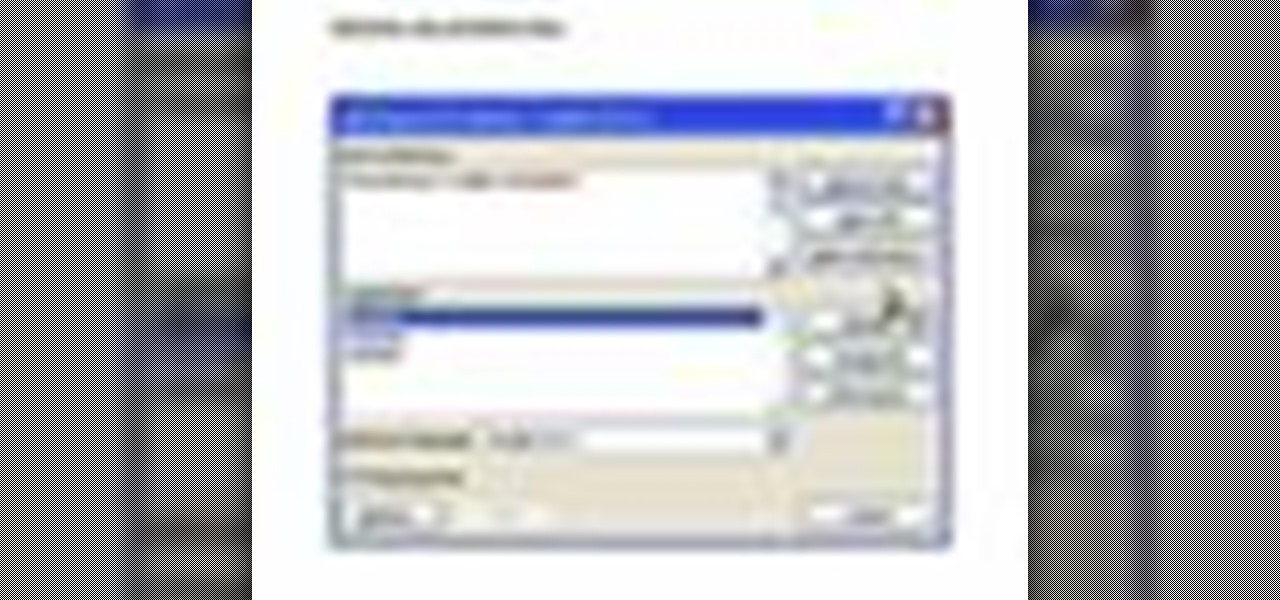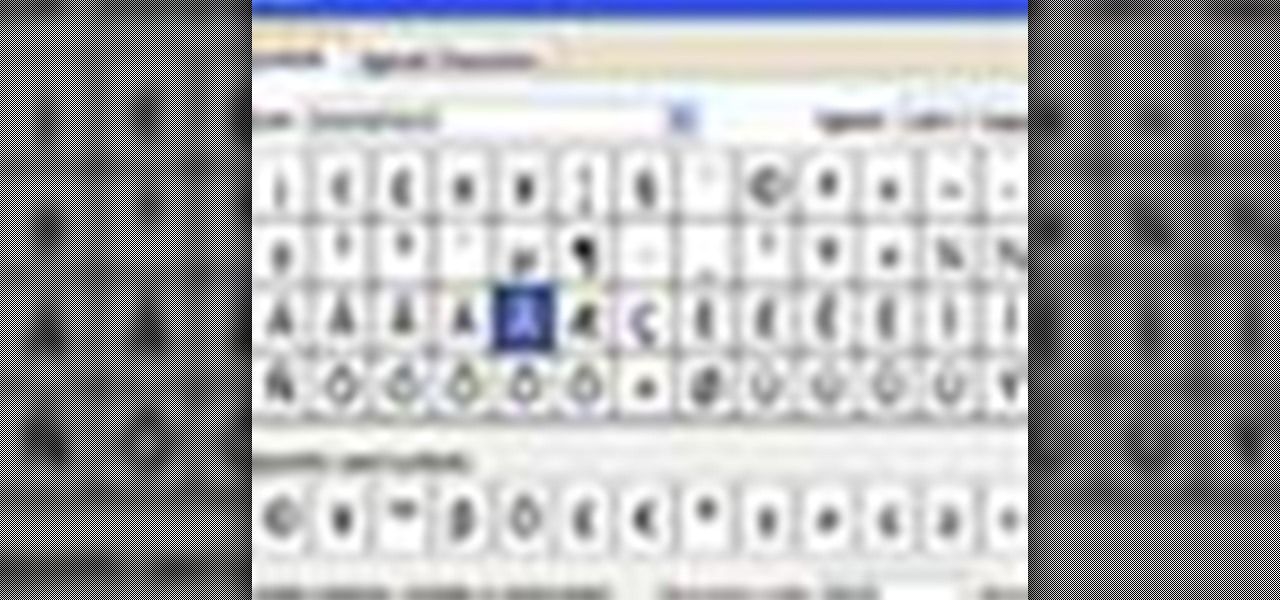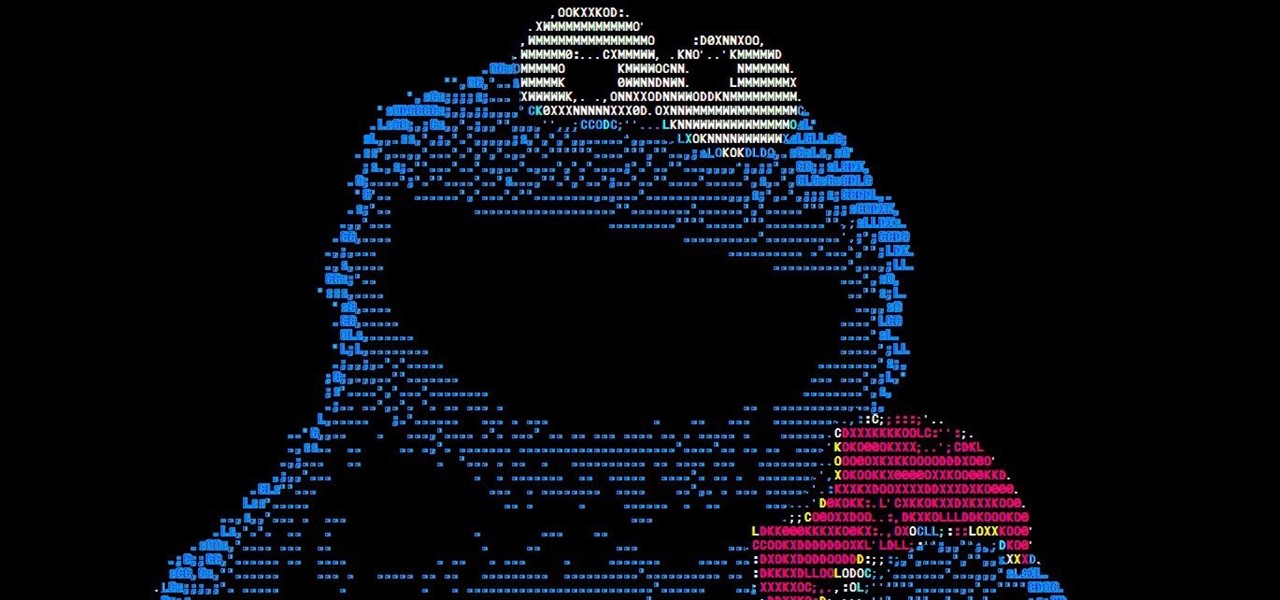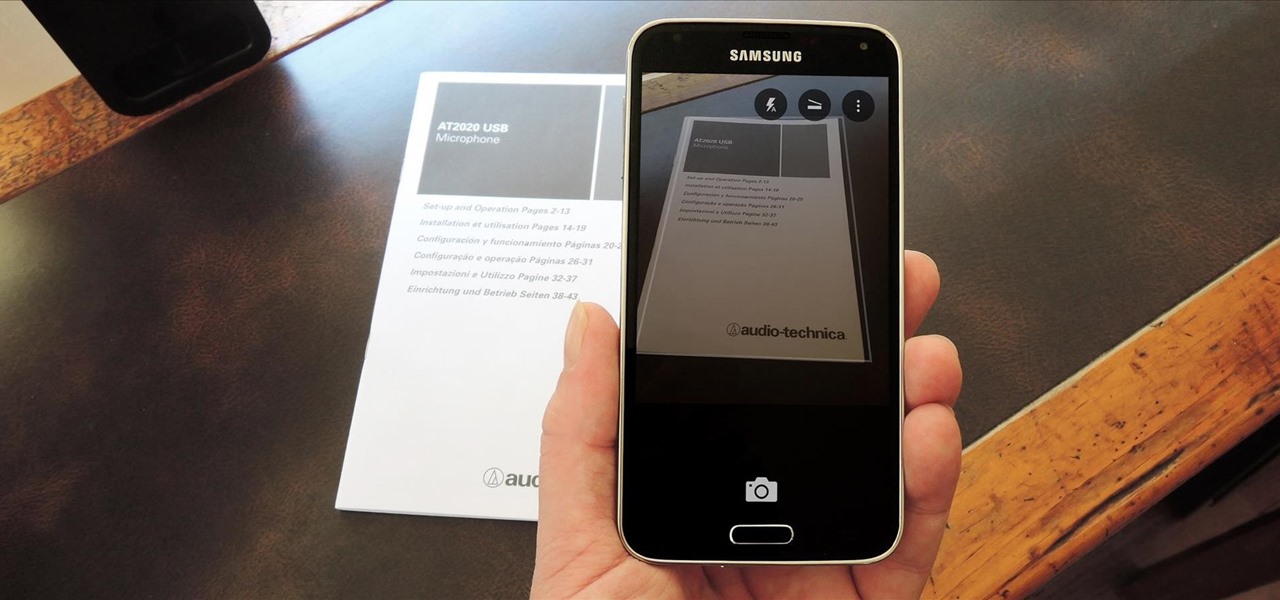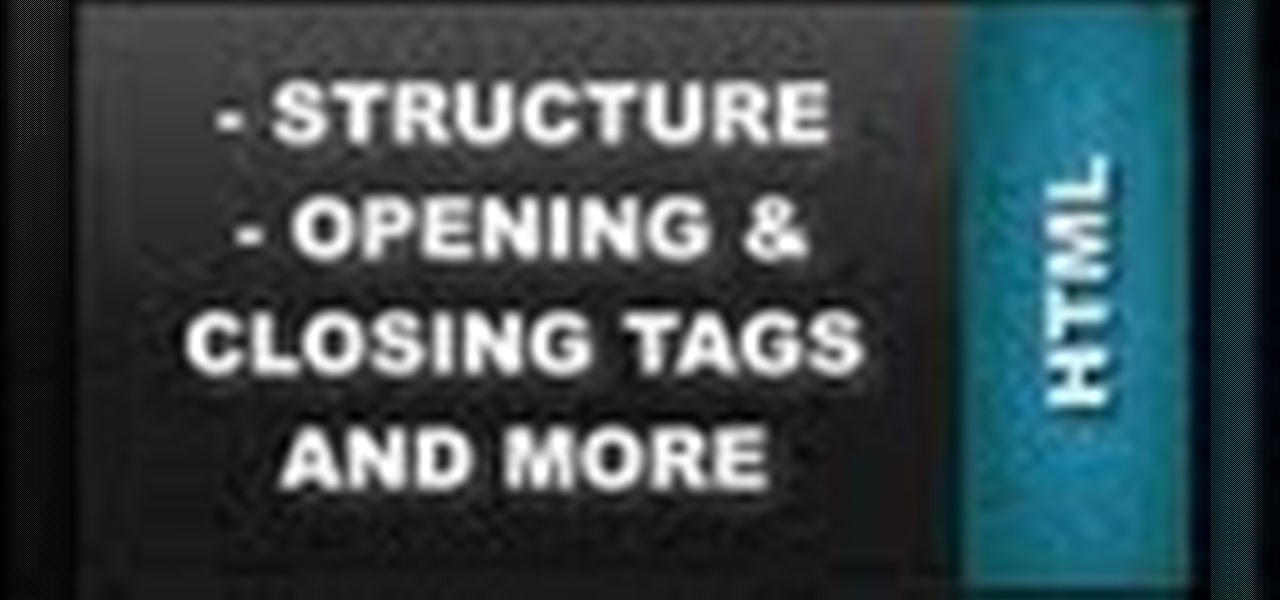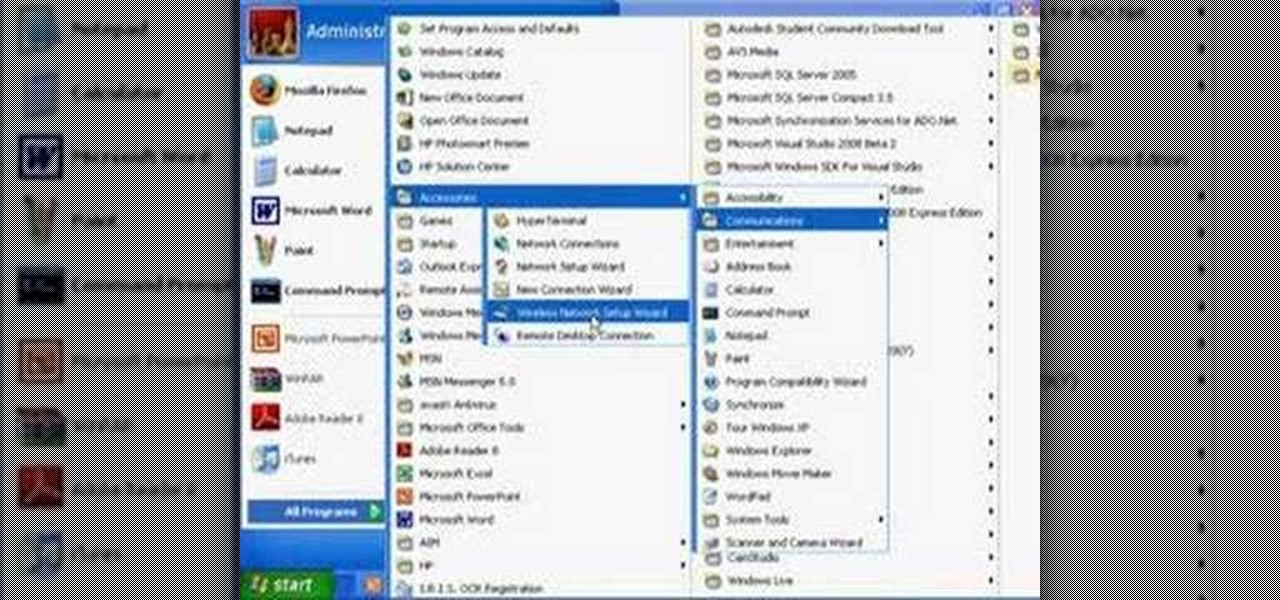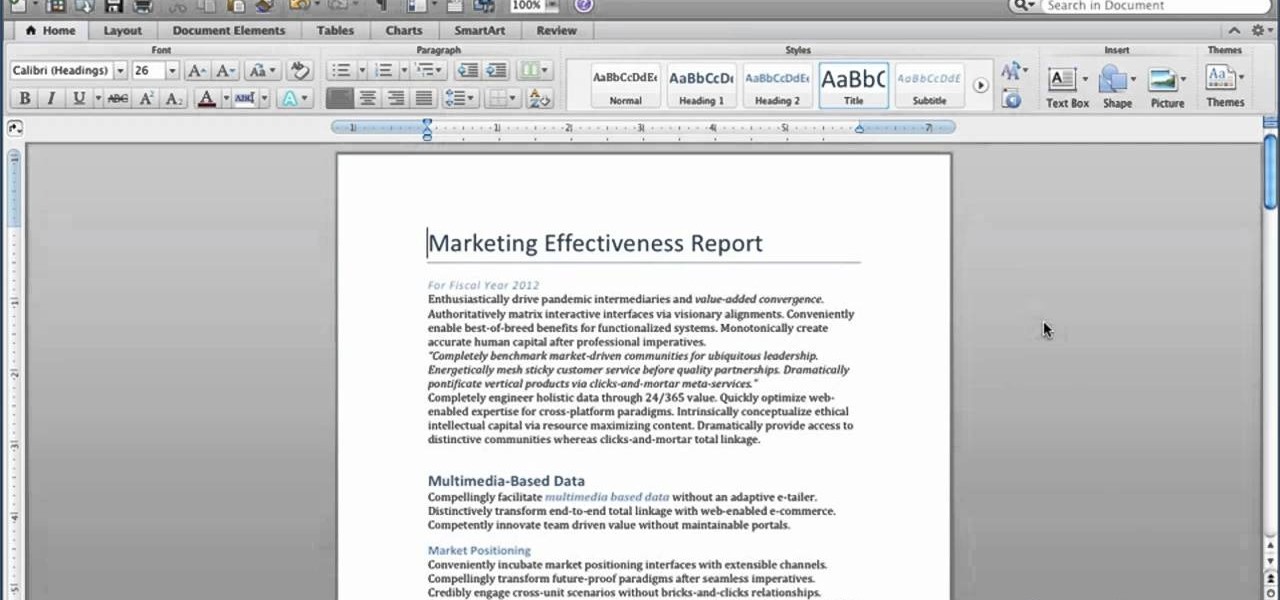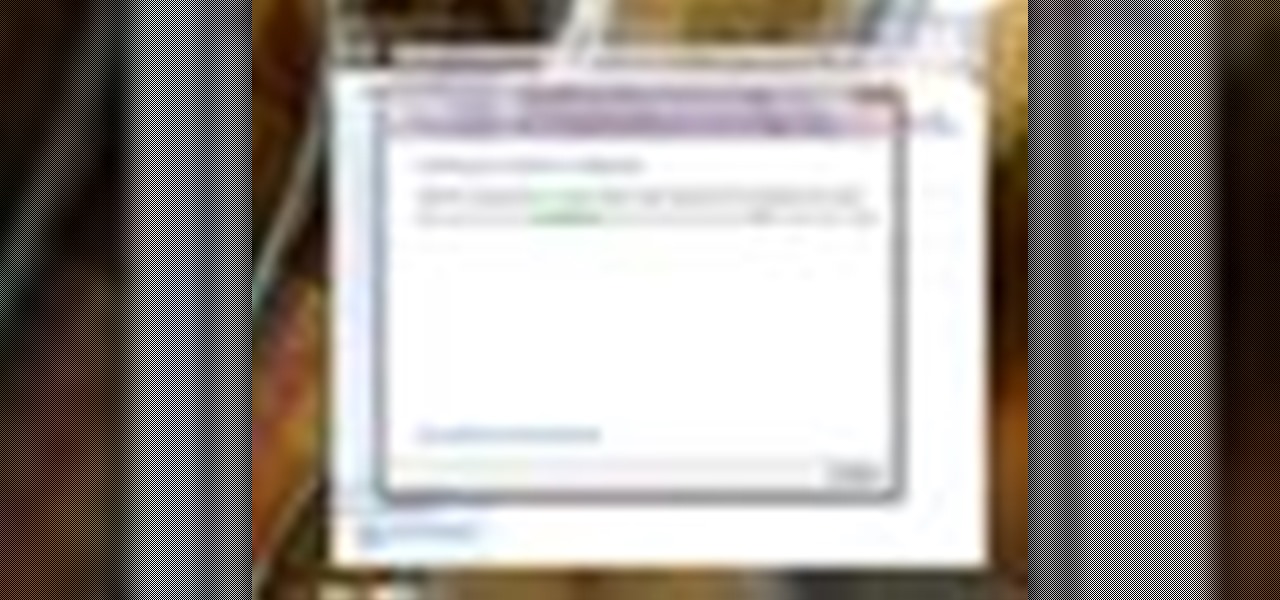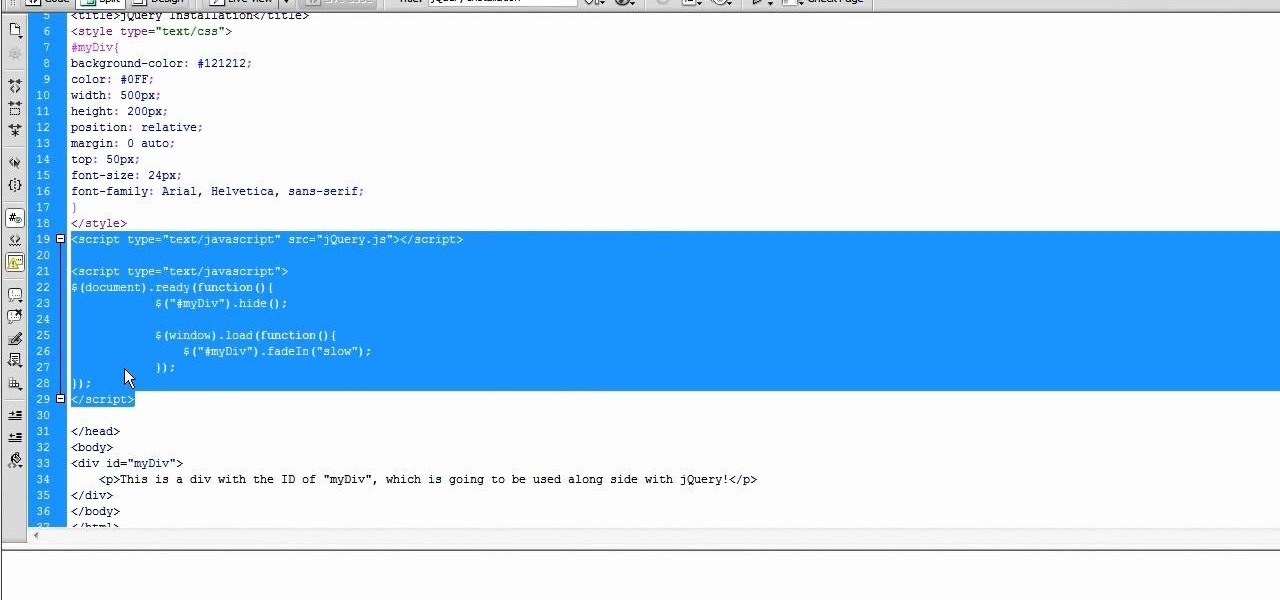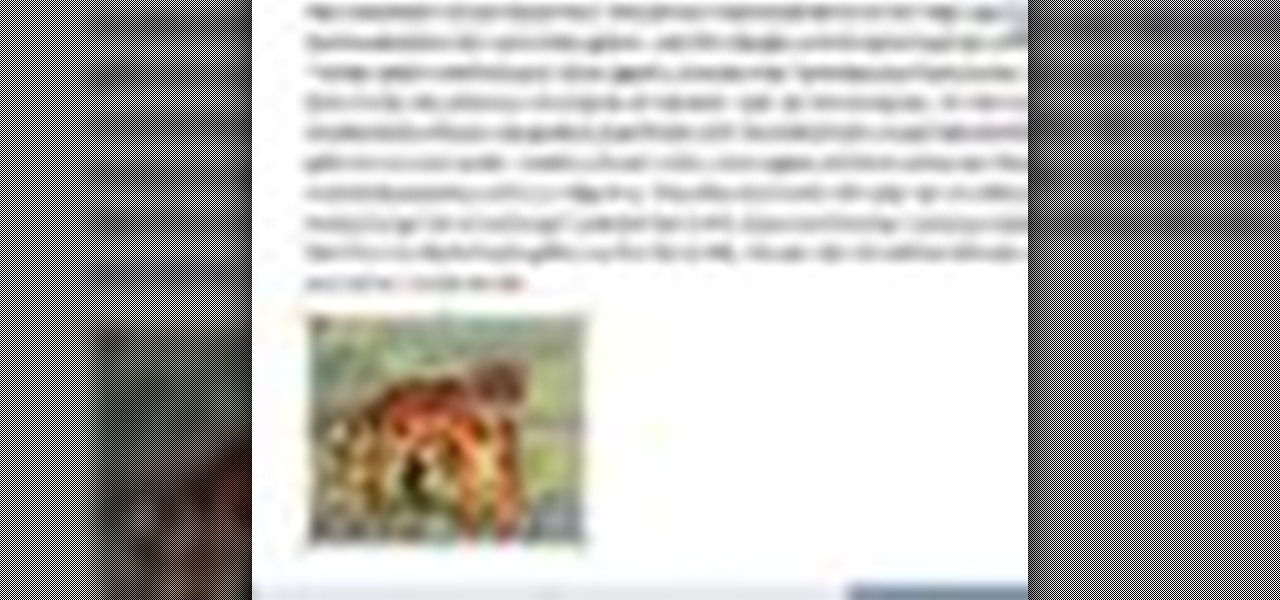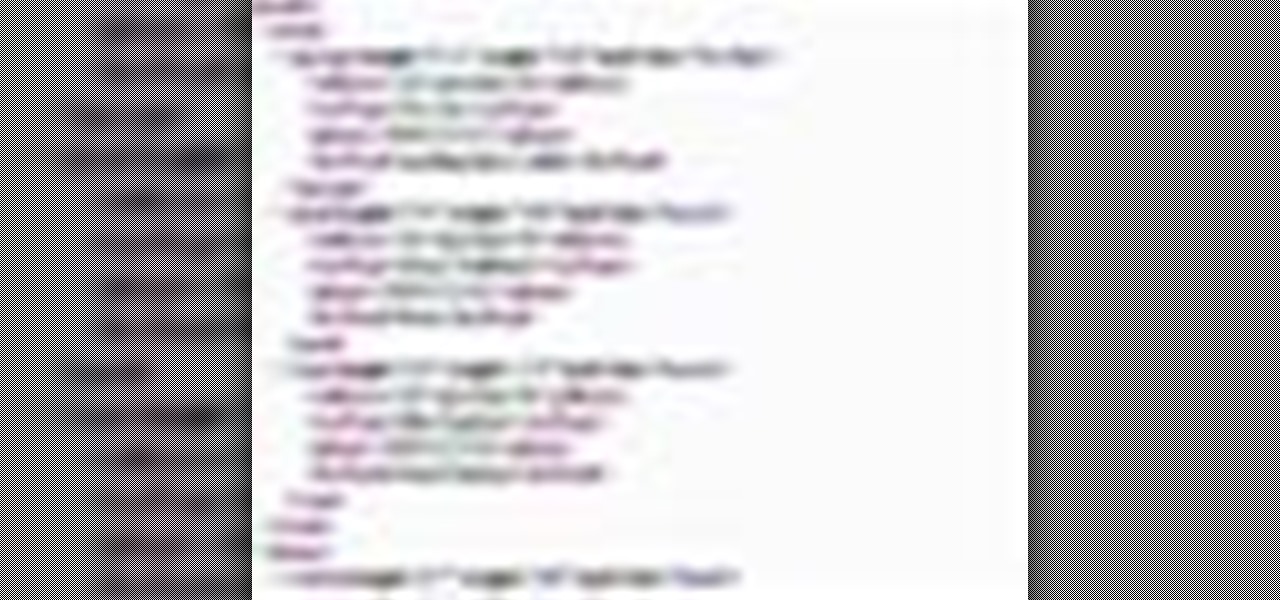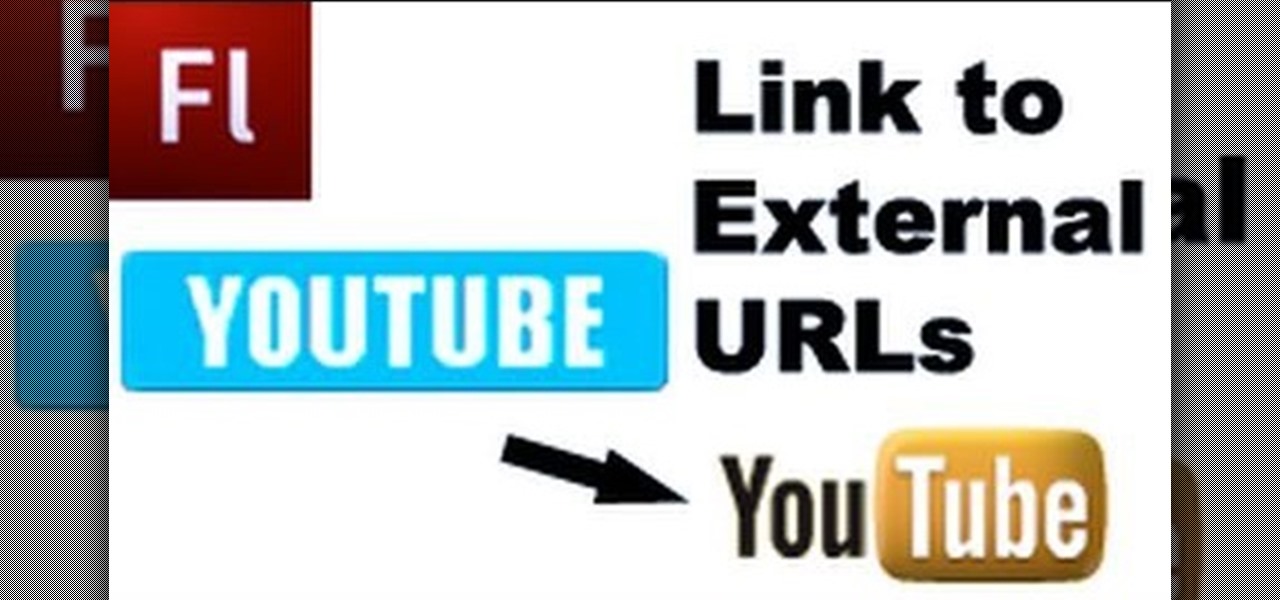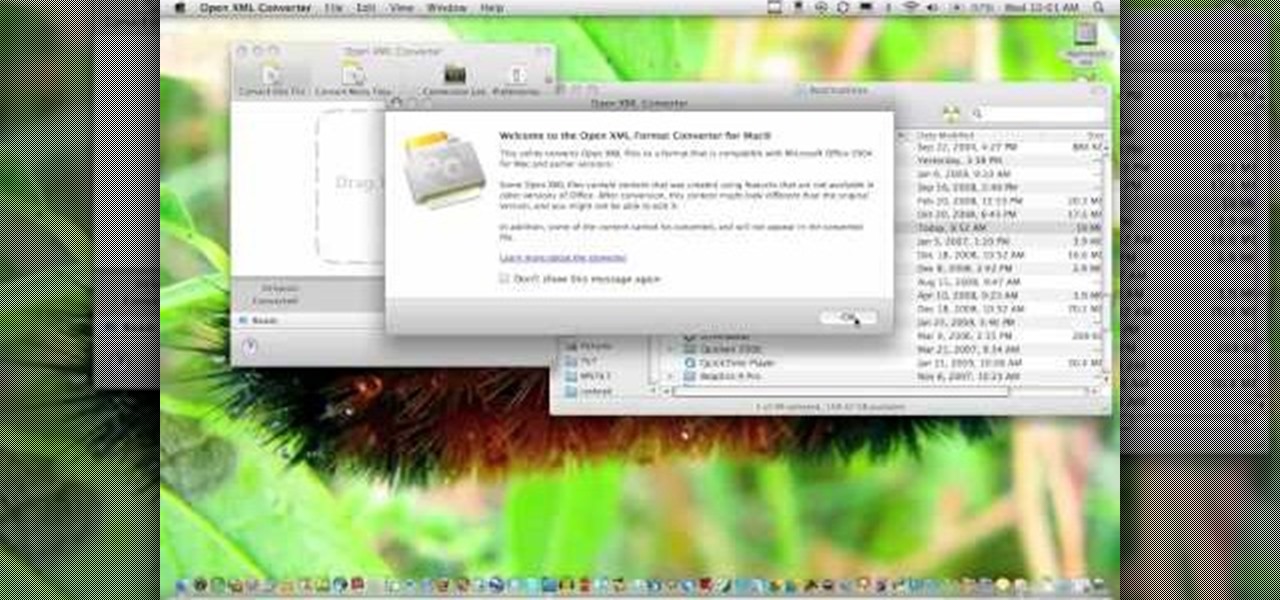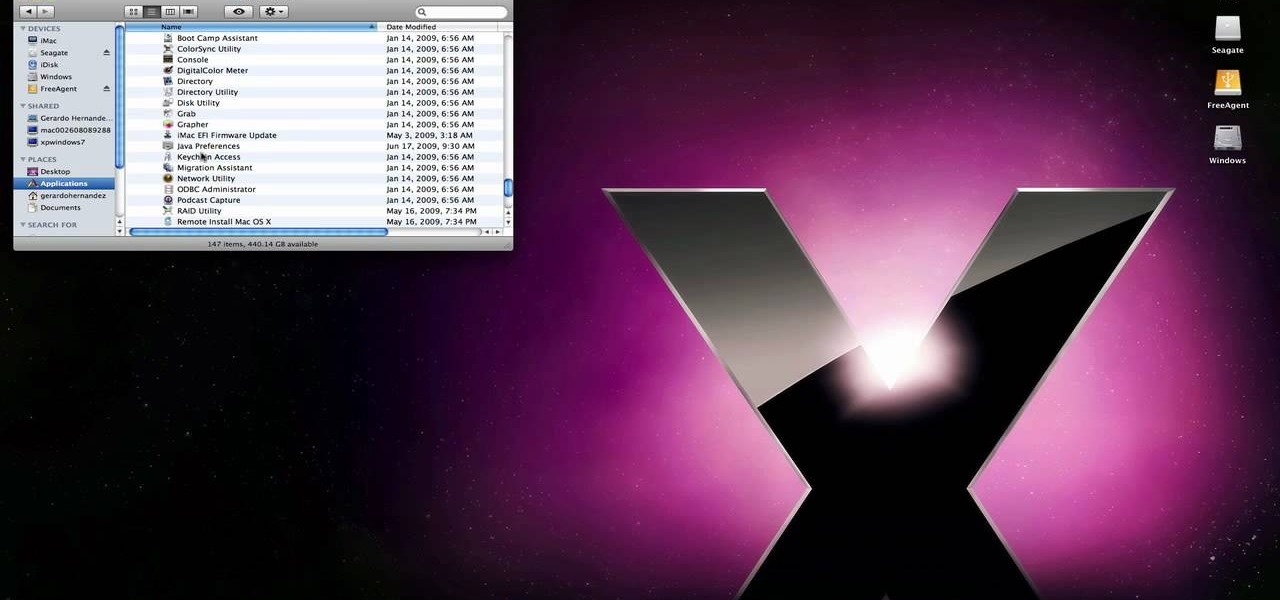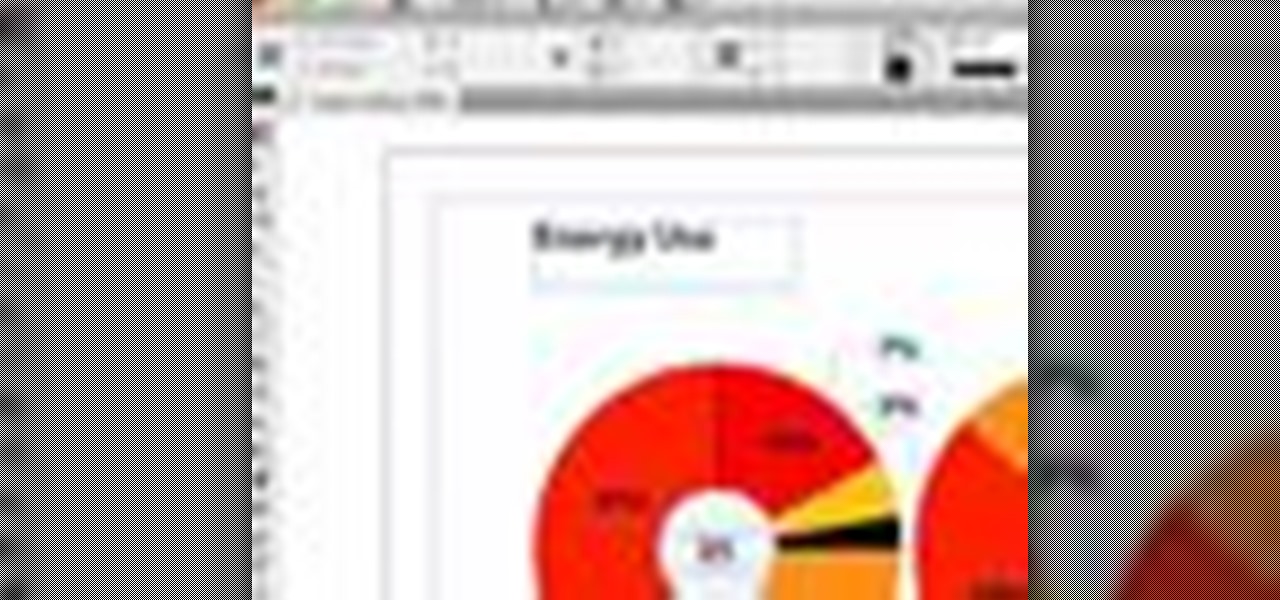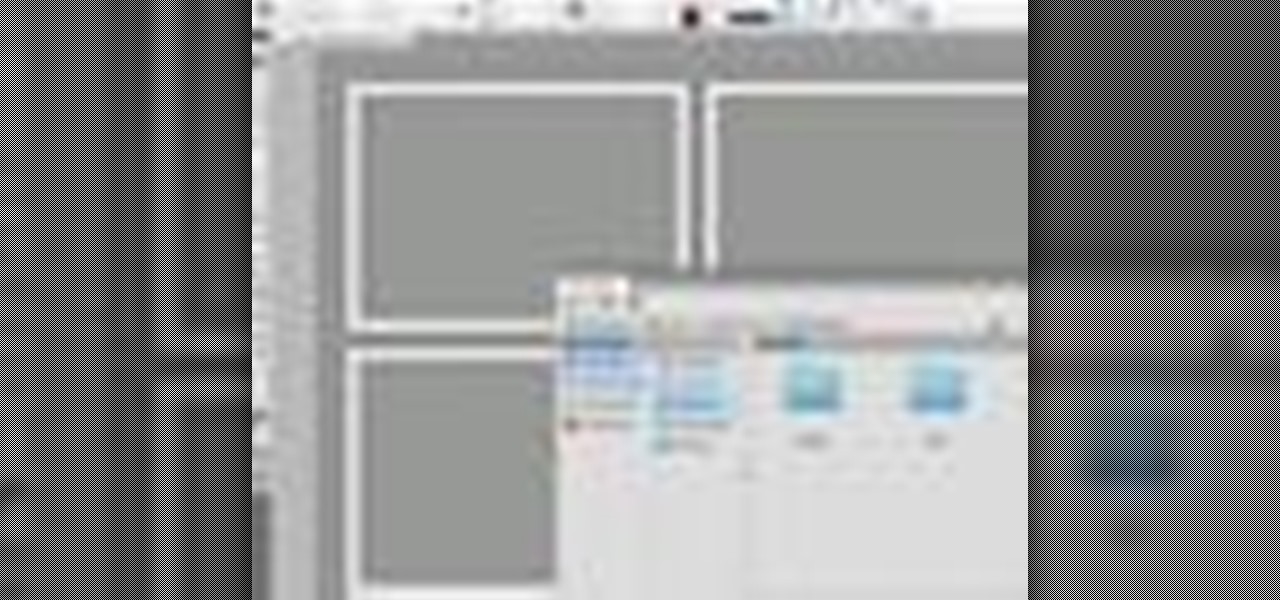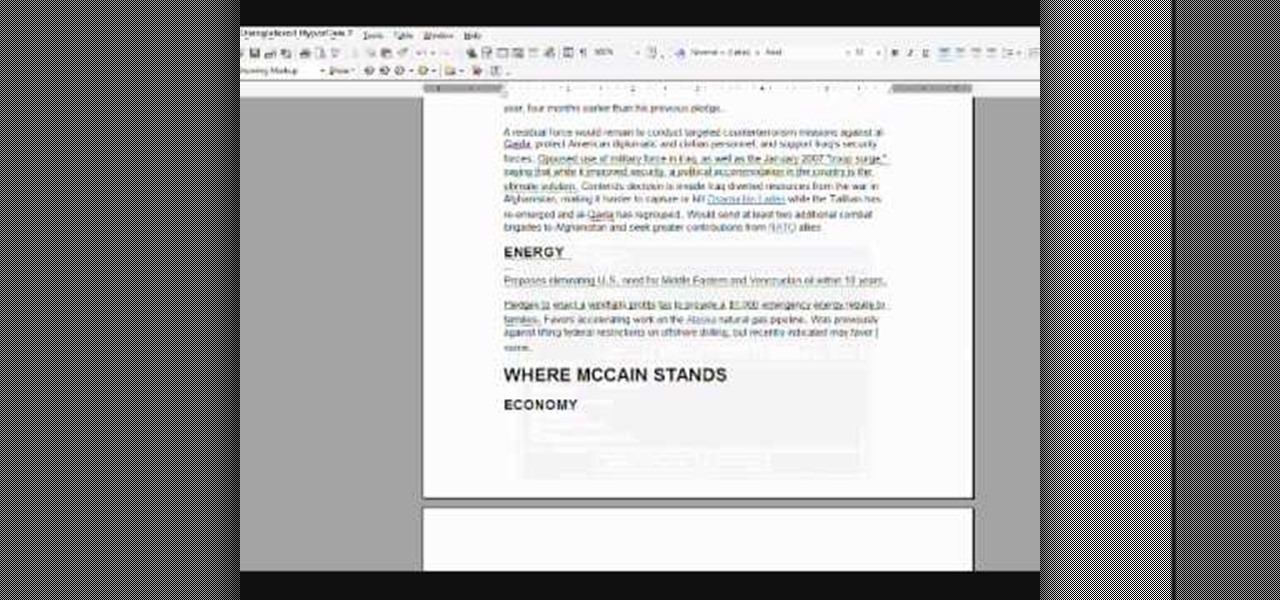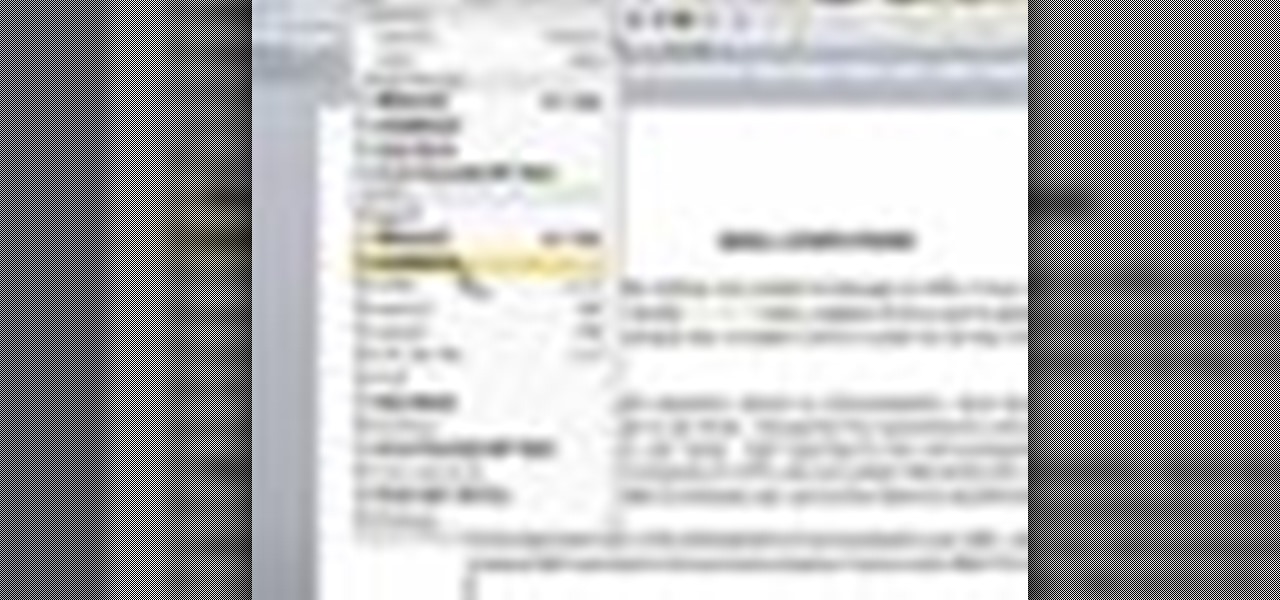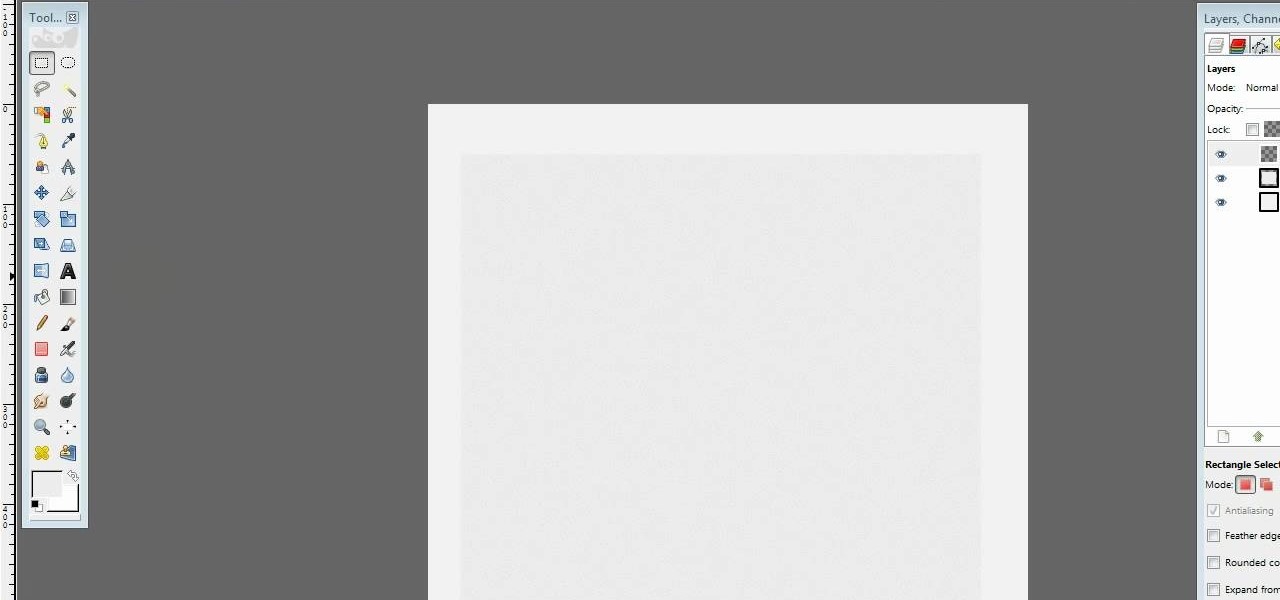This video tutorial is in the Software category which will show you how to insert or delete a comment in MS Word 2007. This video shows how to insert both text and audio comments in to your word document. Click on the 'review' tab on top, highlight a part of the text that you want add comment to and click on 'new comment' tab. Then you can insert the comment in the comment box. You can continue adding comments throughout the document in the same way. You can view the comments by selecting 'ne...

Before you can work in Word 2010, you'll need to learn how to work with it. See how to locate and open documents the easy when using Microsoft Word 2010 with this free video software tutorial. Whether you're new to Microsoft's popular word processor or just wish to get to know Word 2010 a little better, you're sure to find much of value in this video lesson. For more and better information, and to get started using this tip yourself, take a look.

The first thing to do is open a new document with Adobe Illustrator. Inside the document, make a box, width 200 pt, height 20 pt. Click the bottom right corner with your mouse and hit delete. Then hold down the top right with shift, and tap the down arrow once. Then, click bottom left point, hold shift, join the objects by half. Go to brushes pallet and create a new brush. Click the spiral tool. Use the up and down with the mouse to select range you would like. Select the art brush, and click...
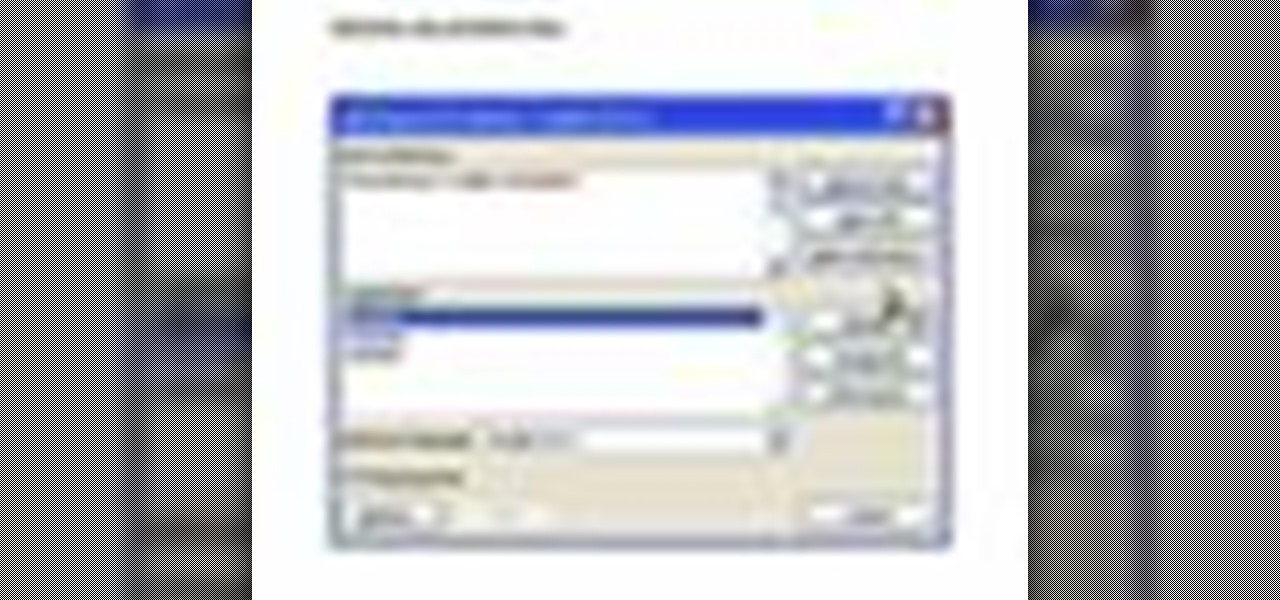
As you type in Microsoft Word, take care to notice when the computer puts a red squiggly line underneath a word you typed. If you see a red squiggly line, the word is spelled incorrectly. If you right-click on the word, MS Word will show you a list of correctly spelled words that it guesses you were trying to spell. If you wish to check the entire document, you can click the Tools tab at the top of the page and then spell check. This will go through the document and point out every misspelled...
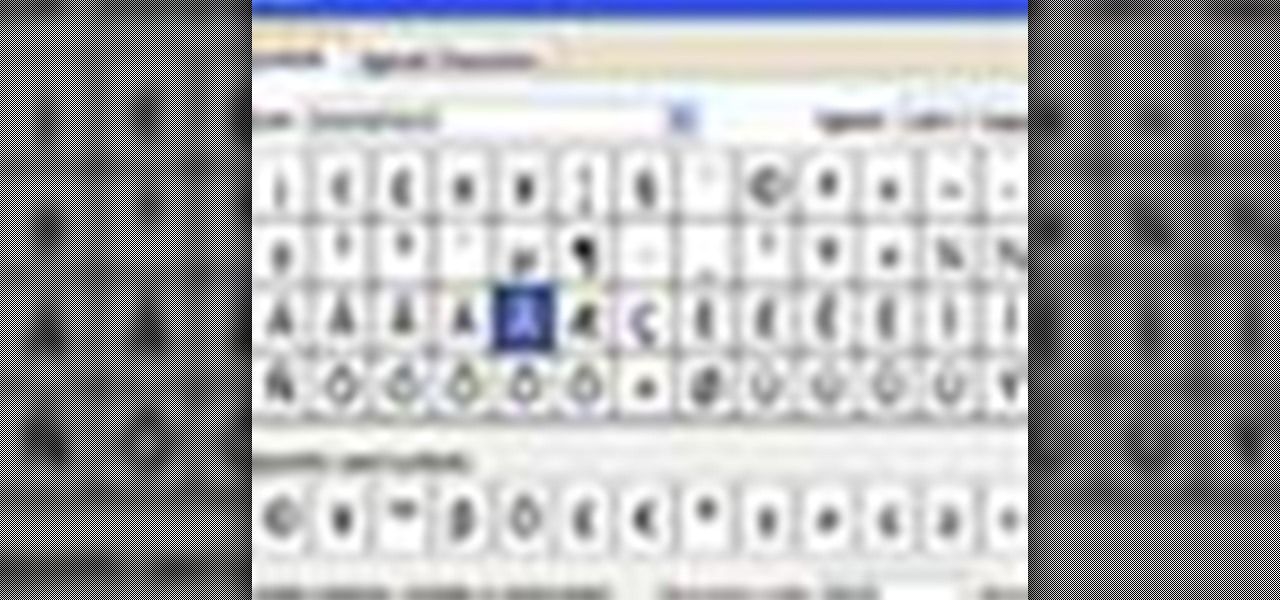
A video from Helpvids.com that shows how to insert special characters in MS Word 2007. A seldom used function in MS Word is the Insert Symbol function. Symbols like the copyright, infinity, registered trademark, Yen, Pound, Euro etc can be of use in some documents. Word provides an easy way to insert these and many other such symbols into your documents without much hassle (For example, using the Character Map utility provided with Windows).

This video tells you how to save files in Microsoft Word using different file types. If you are trying to save a file as the old Microsoft Word 97-03, the process is easy. This video takes you through a visual tutorial on how to save files under different documents. If you click the circle in the upper left corner and scroll down to save as, it will give you several different options to save under. Then, you can choose which document you want to save it under, and save the file under a new na...

This video shows you how to change the background color and watermark in your Word 2007 document. Both settings are found on the Page Layout tab. The background color can be chosen from a wide palette. The most frequently used colors are immediately applied to the current page as a preview. You can also choose to add a fill effect, like a color gradient, by clicking the Fill Effects item in the Page Color list. The watermark feature allows you to add either a predefined notice, an image or a ...

In this video the instructor shows how to create charts and graphs in Microsoft Word. First, open the Word document and select an area to insert the charts. Now go to the Insert tab in the ribbon and select the Chart icon. The Insert Chart window opens up with various chart templates. There are various categories of charts like Line, Pie, Bar in the left hand side. In the right hand side you can see the sample charts available and you can select any of them that you want. Now it transfers you...

JavaScript is one of the most common languages used on the web. It can automate and animate website components, manage website content, and carry out many other useful functions from within a webpage. The scripting language also has many functions which can be used for malicious purposes, including stealing a user's cookies containing passwords and other information.

While augmented reality is a means for presenting news to their audiences to some media outlets, Bloomberg is interested in how the technology can improve the way journalists work.

Anyone who paid attention to the Lavabit shutdown had a feeling it was connected to Edward Snowden, the high-profile NSA whistleblower. Ever since the government's case against Lavabit went public in late-2013, people have put two and two together.

In the era of smartphones and cloud-based computing, it almost seems irresponsible to keep a stash of paper documents. Not only is a physical paper printout environmentally impractical, it's also a lot harder to organize and keep track of than a digital file stored on a hard drive.

Learn how to setup up a basic structure for a HTML web design document, define the HTML version, open and close HTML tags and learn how to apply the proper file extensions when saving document in notepad. This web design tutorial is by no means a complete structure for HTML coding and is only a brief introduction to HTML web design. This video will only go over a brief introduction to the structure of an HTML document and in a future tutorial we will go over additional components that are nee...
Although a business plan is a technical document, remember that this first draft will not be. The audience and author of this document will be the owner/manager of the small business. The purpose is to get as much information written as possible so this draft can be used as a starter for versions of the business plan that are crafted for other audiences. It eliminates the possibility of the first business plan you write for other audiences actually looks like your first attempt. Since the lat...

Wartex8 demonstrates how to use remote desktop in Windows XP. Remote Desktop is a useful utility that you can use to control another computer and its applications.The necessary steps that are adopted to activate remote desktop are:1) Right click on my computer icon (either the icon on the desktop or the one on the start menu list) and select properties, and a new dialog box called system properties will pop up on the window.2) In the System Properties, select the computer name tab and write d...

Motorola's Droid Bionic has several Android apps built into the device that allow you to speed up your workflow. For example, with the MotoPrint app you can print from the Verizon Wireless smartphone to a printer. With it, you can print everything from photos, PDF's, documents, or emails directly from your Bionic.

This half-hour episode of Hak5 covers several topics: Using a DSLR camera to create HD footage, building your own Google TV, unlocking & copying locked files with Lock Hunter, using PicPick for screen capture, using WinDirStat for analyzing & cleaning your hard drive, setting up a secure FTP server with Ubuntu Server, and secretly copying data from USB drives with USB Dumper.

With Quick Style Sets, it's easy to quickly reformat a Word 2011 document. This video will show you how it's done. Whether you're new to Microsoft's popular word processing application, new to MS Word 2011 or even an expert merely looking to brush up on the fundamentals, you're sure to be well served by this quality video tutorial from the folks at Lynda. For all of the details, and to get started using Quick Style Sets in your own Office for Mac 2011 projects, watch the video.

In this tutorial, we learn how to optimize a PDF document in Adobe Acrobat 9 Pro. This will adjust the size of the PDF to better adjust your need and work flow. Fire, go to file and then go to properties, then you will be able to see what size the file is. If you would like to change this, go to the PDF Optimizer, which has an "audit space usage" button. From here, you can change the compatibility level and also change the compression and the color bitmap resolution. After you are done editin...

Create your own version of the logo for your favorite RTS game! Starting from a new, blank document, this tutorial walks you through the processes and techniques which go into replicating the logo for the fastest selling strategy game in the world!

BitLocker. What is it? And what can it do for you? Well, it's a handy new feature built-in to Windows 7, and it can help protect all of your data from loss, theft, or hackers. It's the easiest way to make sure your documents and files are safe from the devil's hands.

In this software video tutorial you will learn how to add hyperlinks to PowerPoint presentation for Dummies. With hyperlinks you can link part of your presentation to another slide within the same presentation, a separate presentation, a website, an e-mail address or to a file like a word document. Say, for example, you want to create a hyperlink to a picture in your presentation. Click on the picture to highlight it, click on the 'insert' tab, and select the 'hyperlink' option. Choose the de...

In this tutorial, we learn how to use the main menu functions in Photoshop CS3. All of your main menus are up on the top toolbar. There will be a drop down list for each different tab you select. When you create a new document, you will be prompted with a dialogue box that asks you how you want your page to be set up. Change the preferences to fit how you want your page to look. When you have changed all of your different settings, click on "ok" and you will be brought to your new document cr...

jQuery is a very powerful Javascript framework that makes making cool website interfaces much easier. This video will introduce you to the basics of using jQuery from installing it on your computer to creating your first simple element. You'll also learn the function methods that jQuery uses and how to inset jQuery into an HTML document.

This video tutorial is in the Software category which will show you how to insert clip art with Microsoft Office Word 2007. Open a word document and click on 'insert' tab on the navigation bar and then click on 'clip art'. The task pane will show up on the right side of the page. Here you type in the subject of the clip art you are looking for in the 'search for' box. For example, type in 'tiger' and then click 'Go'. A list of images is displayed. Click on the one you like and it will be disp...

In order to insert Word Art, into your document, using Microsoft Word 2007, you will need to begin by opening your document. Next, find "Insert", at the top of your screen. Click on it. This will take you to the Insert Tool Bar. Find Word Art. Choose the style that you would like to use, from any of the styles in the style gallery. When the window opens, you can choose your font style at the top, if you want to change from the default setting. You can also change the font size. Write the word...

See how to work with XML when using Adobe Dreamweaver CS4. Whether you're new to Adobe's popular WISYWIG HTML editor or a seasoned web development professional just looking to better acquaint yourself with the CS4 workflow, you're sure to be well served by this video tutorial. For more information, and to get started using templates in Adobe CS4 yourself, watch this free video guide.

This is a video tutorial showing its audience how to link a button to external urls in Flash CS3. First create a exoscript 3 document with a rectangle textbox that says youtube. Next select your rectangular box and convert it to a button. Next name your button and click okay. Next give your new button an instance name, remember this name. Now click on actions and create your actions. Start with a stop action and then put the name of the button as an action. Next name your function that you wa...

This video teaches us the method to create PDF in OS X. The first step involves opening up the document which you want to convert to PDF. Go to 'File', 'Print Preview'. Select the magnification of the document. Check to see whether the whole file is there or not. Go to 'Print' option under the 'File' drop down menu. Go to the 'PDF' tab at the bottom of the window. Choose 'Save as PDF X'. Write the name of the file in the space provided in the dialog box. Choose 'Desktop' as the destination of...

This video tutorial from pctechbytes presents how to quickly set up Homegroups in Microsoft Windows 7.This feature allows to easily share files between computers with Windows 7 operating system.Press Start button, select My Computer option. In the newly opened window select Homegroup from the list to the left. Select View Homegroup Settings link.In this window you can choose what types of documents you want to share with other Windows 7 operating system users.You can share pictures, documents...

In this how-to video, you will learn how to convert a file from .docx to .doc. First, go to the Microsoft Office website and install the Open XML Converter program. Open the program. Navigate to the file you want to convert. Drag the file into the program. The program will convert the file to a .rtf file. Microsoft Word will open the document. The file will be saved in the same folder as the original document. You will be able to use files created in the latest version of Office in older vers...

techstuff1227 narrates an HD-quality educational video about how to remove a Windows partition from a Macintosh computer using the Bootcamp software. To accomplish this easy task: open the Finder application, view your installed Applications, browse to the Utilities list and expand it to view the Disk Utility. Open the Disk Utility application. Once the hard drive information is displayed, click on the Windows partition, click on the minus (-) button, and a confirmation dialog will appear. Cl...

In this how-to video, you will learn how to change a .doc file into a .PDF file. Open the document in Microsoft Office. Go to file and select print. Change the printing device to the CutePDF Writer. Click okay and save the file as whatever name you want. Once this is done, navigate to the location where you have saved the new .PDF file. Open the new .PDF file by double clicking it. You cannot change any of the text in this new file. By viewing this video, you will learn how to quickly convert...

Whether you're new to Adobe InDesign or a seasoned graphic arts professional after a general overview of CS5's most vital new features, you're sure to be well served by this official video tutorial from the folks at Adobe TV. In it, you'll see how the all-new Layers panel lets you manage objects in complex documents with more control in InDesign CS5.

Whether you're new to Adobe InDesign or a seasoned graphic arts professional after a general overview of CS5's most vital new features, you're sure to be well served by this official video tutorial from the folks at Adobe TV. In it, you'll learn how to Take the frustration out of finding previously used assets with Adobe Mini Bridge. See how to peer into your InDesign CS5 documents to find linked images, text and more to use them in another layout.

This video in the Education category will show you how to make any school paper look longer. Open the normal word document. Go to ‘edit’ and select ‘find’ and then to ‘replace’ tab. In the find what box type in ‘.’ (a full stop). Then, in ‘replace with’ box type in ‘.’. Now go to ‘format’ and click on ‘font’. In the box for font size select size 16 or 18 and click ‘replace all’. There you go, you have just made your paper longer without adding any text. In the video, a one and a half pages lo...

Want to run Apple's popular word-processing application, Pages, on an iPad? It's easy. That didn't stop Apple from producing this clean video overview, however. Get started creating, editing and sharing your own newsletters, reports, flyers & other documents with this how-to.

One of the advantages of an iPad over, say, an iPhone is that you've ample space with which to display and manipulate complex documents. As such, it's a natural fit for Apple's popular spreadsheet application, Numbers. In this video guide from Apple, you'll learn how work with tables, charts, formulas, photos and graphics using the Numbers app on your own iPad.

A video from Helpvids.com that shows how to Insert and edit text in Microsoft Word 2007. There are many ways to do document editing tasks in any of today's advanced word processing programs and MS Word 2007 is no exception to it. There are many ways to do the same task in word (For Ex. from the menu, using mouse gestures, using shortcuts etc).

Hulldo teaches you how to draw lined paper in GIMP. First you create a new document and make it 600x600 pixels. Make the background a bluish grey. Create a rectangle in the middle of the document. Now you want to add a blue horizontal line. You will want to then duplicate that layer until you're at the bottom. You can add a stroke to the rectangle or use a shadow to make it look like it's on top of a regular piece of paper. You also have to leave some space at the top and bottom to mimic a re...