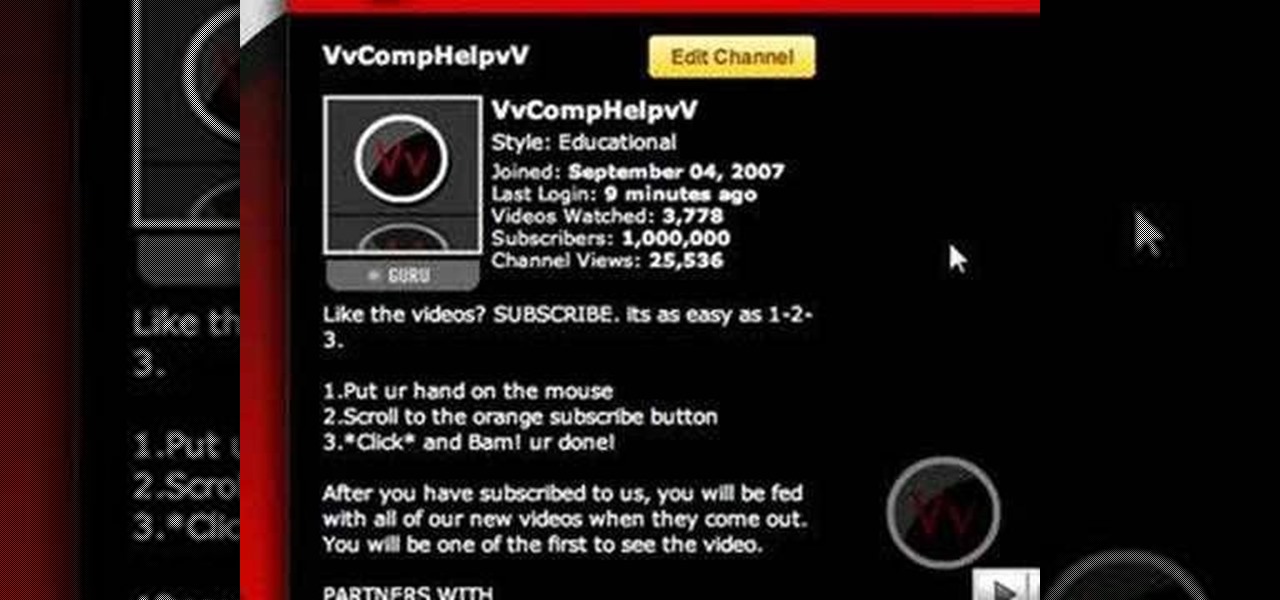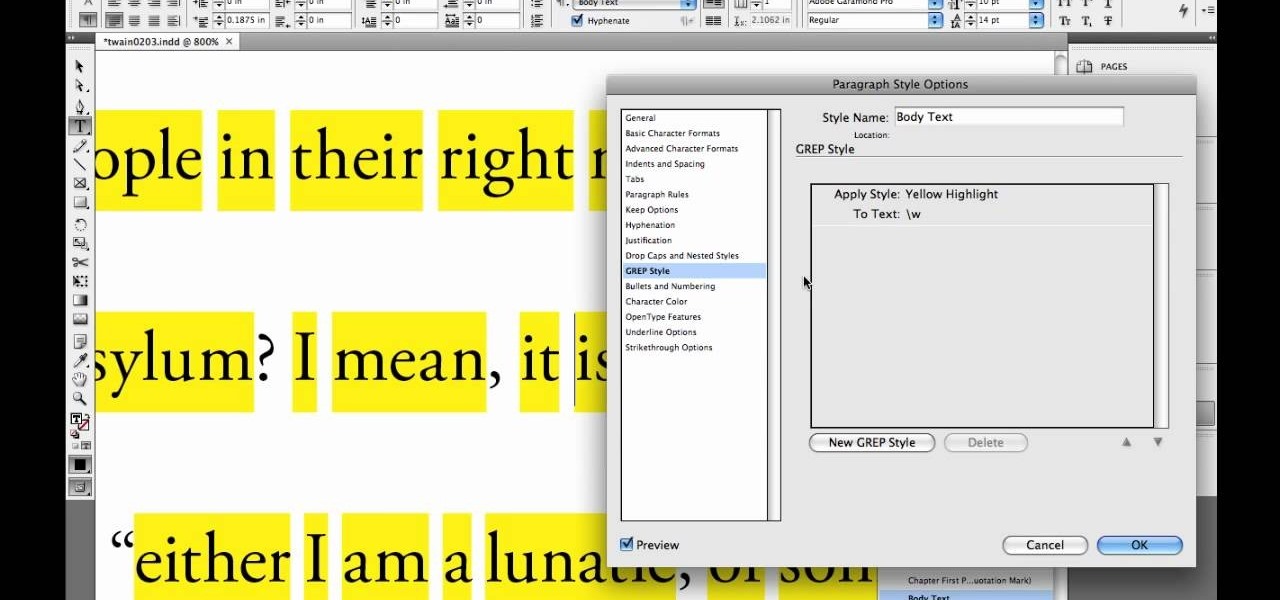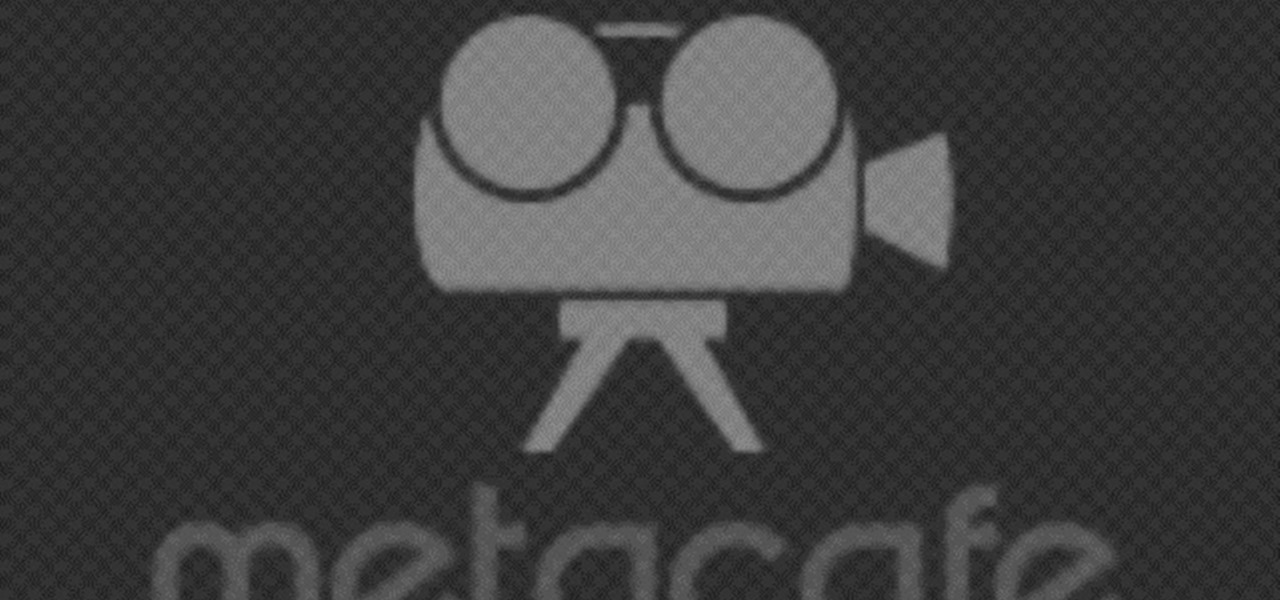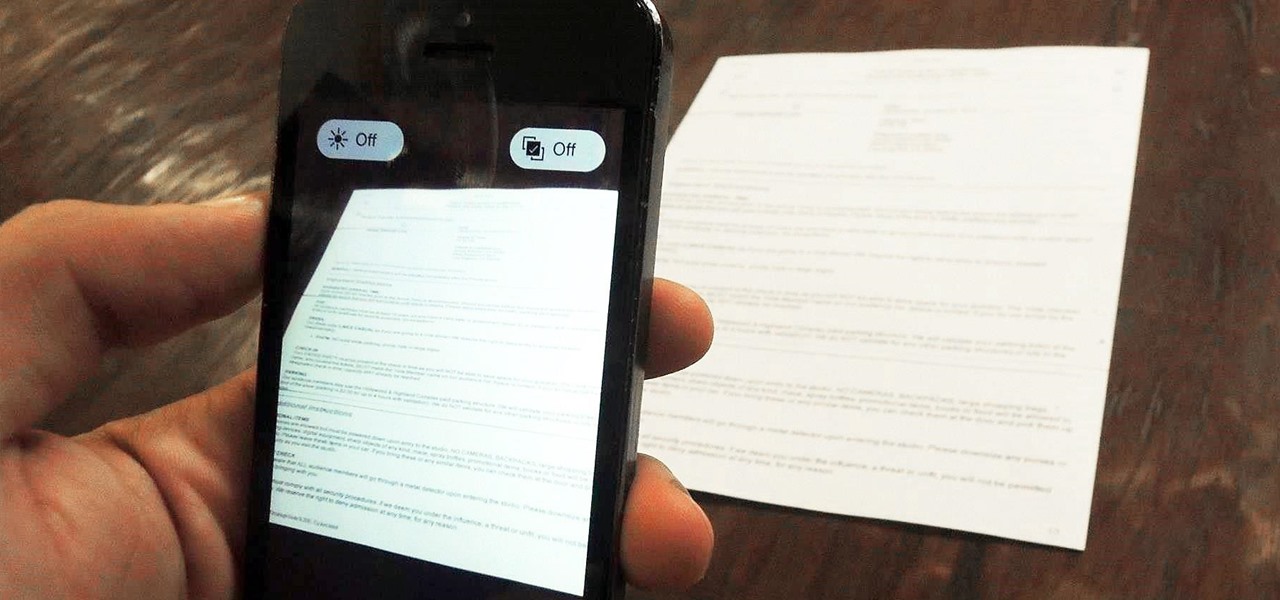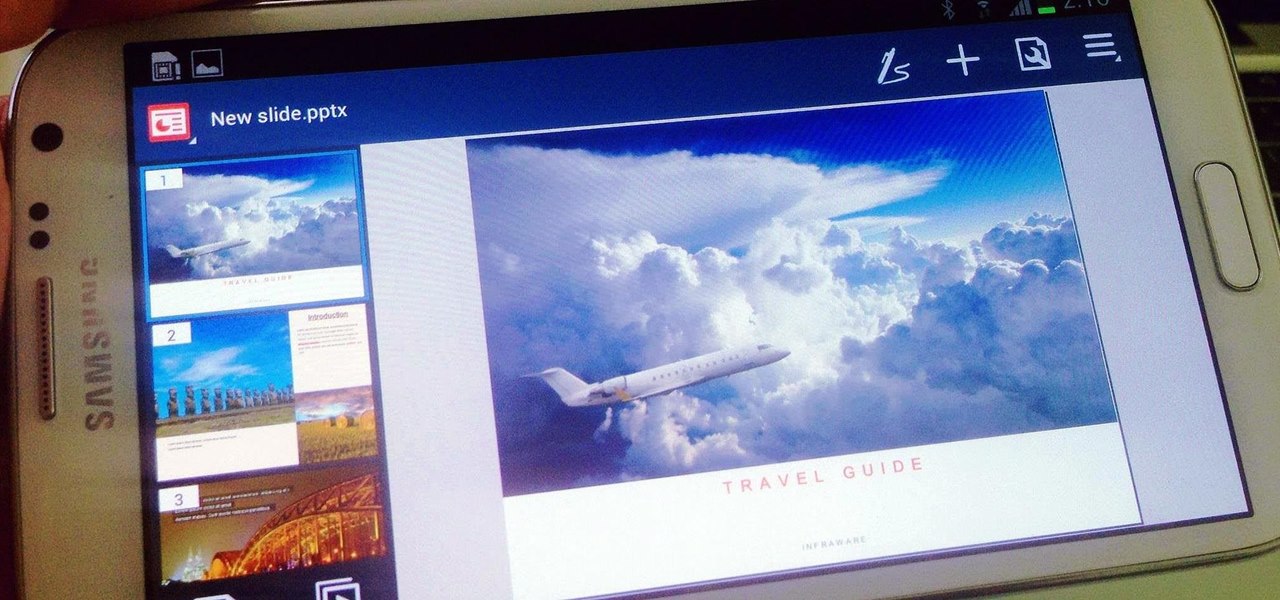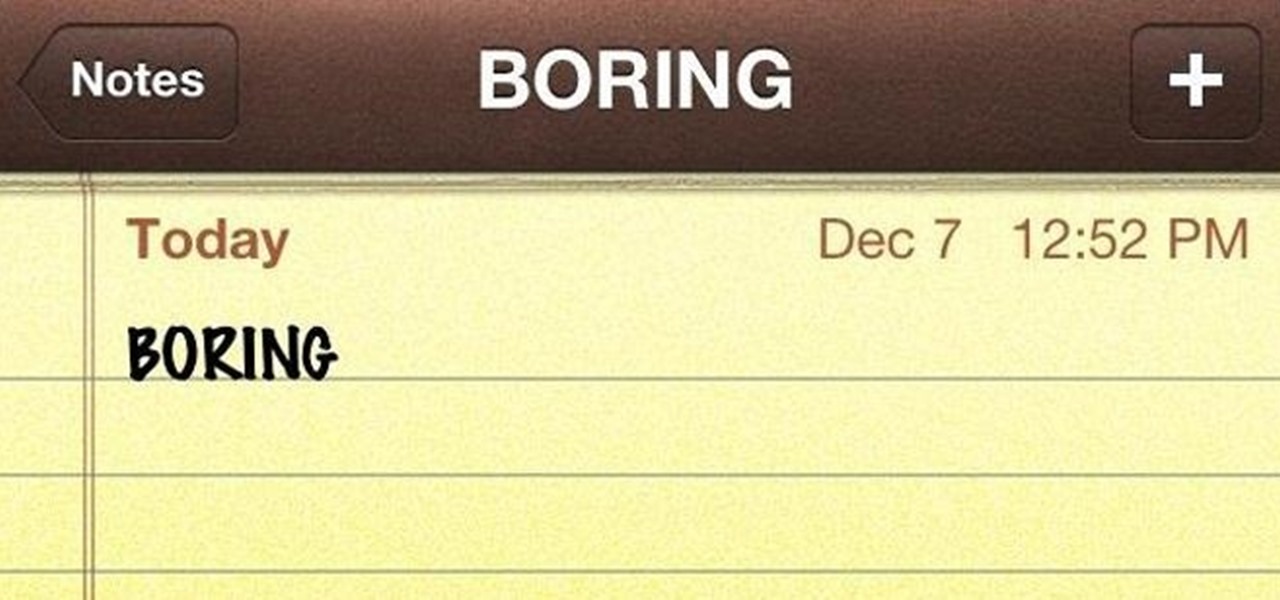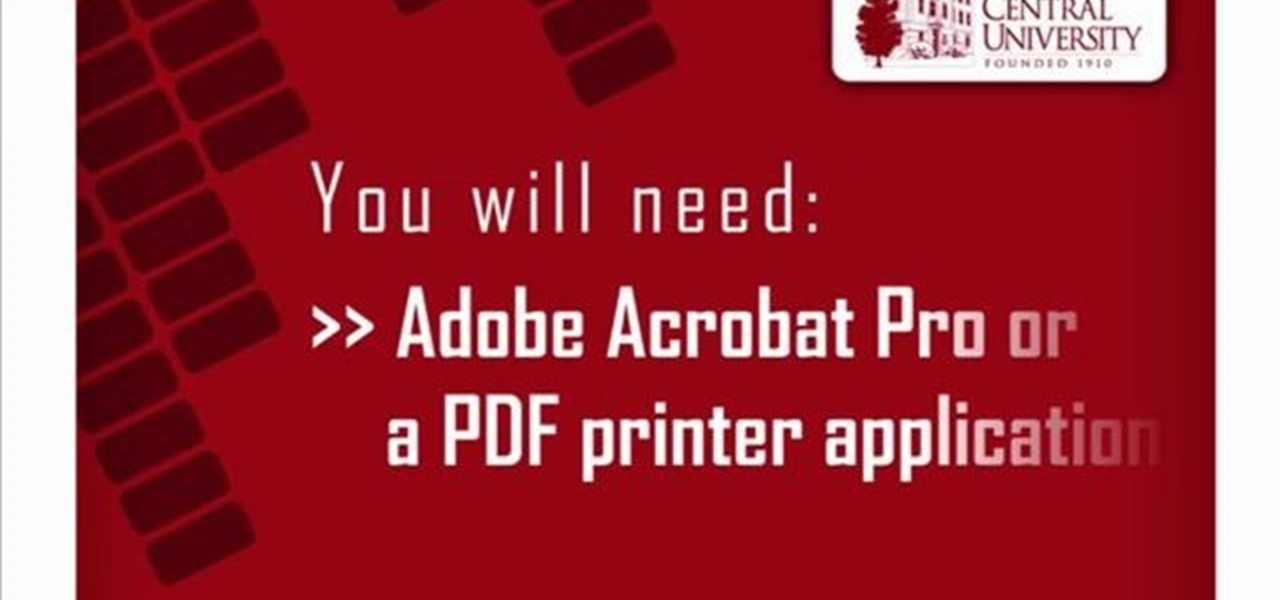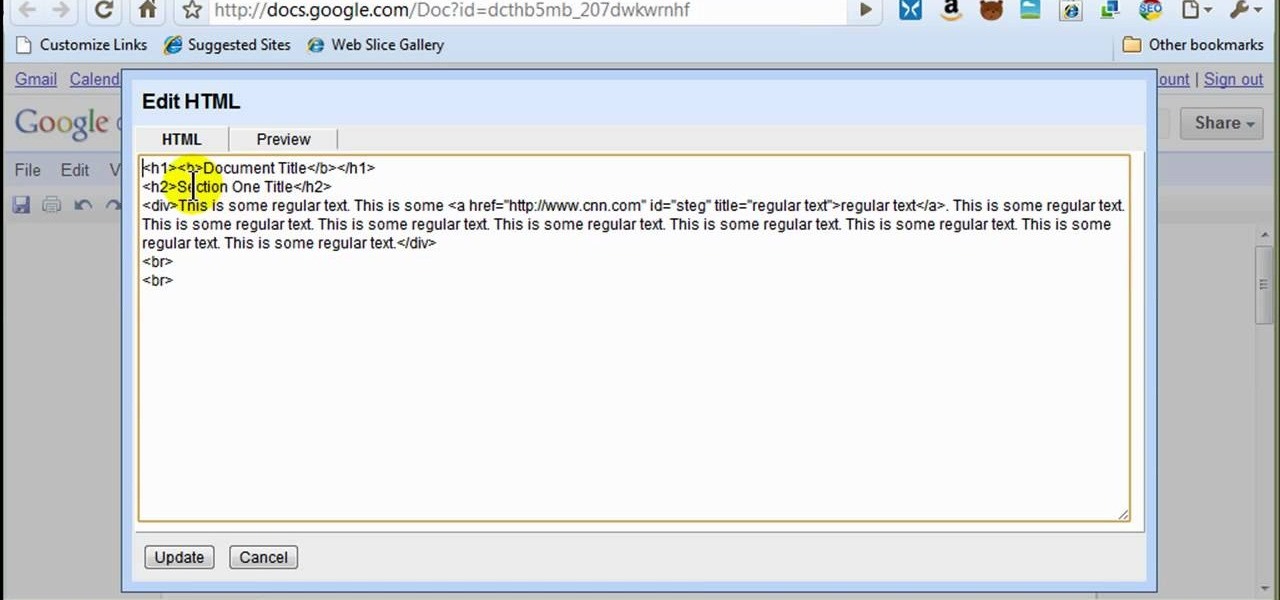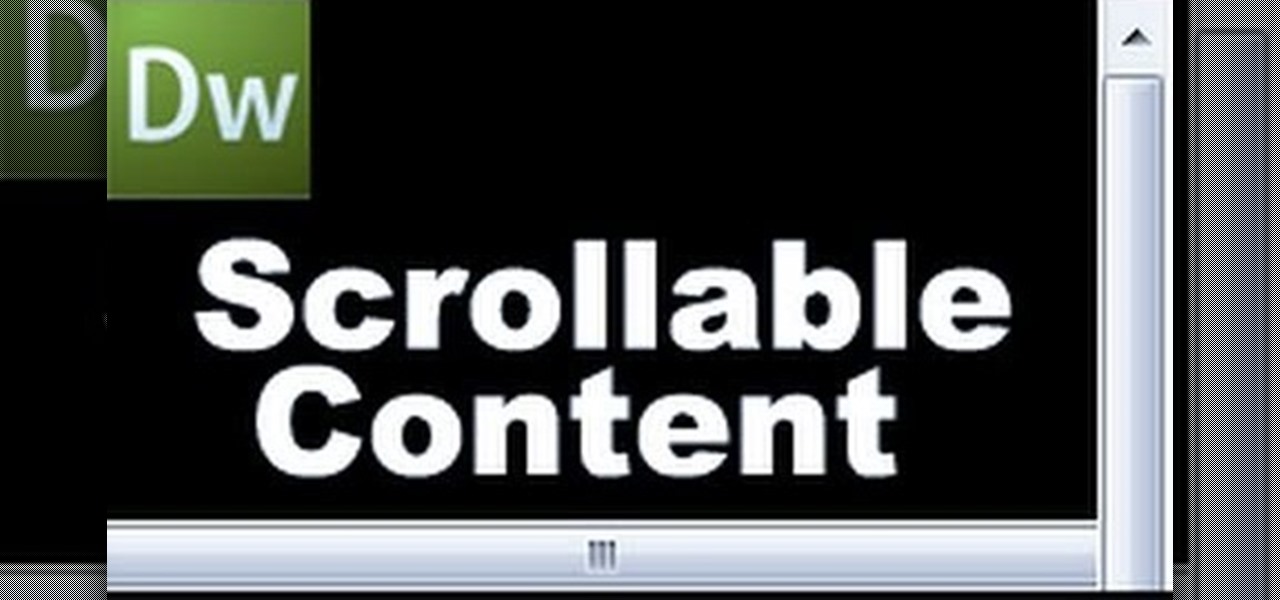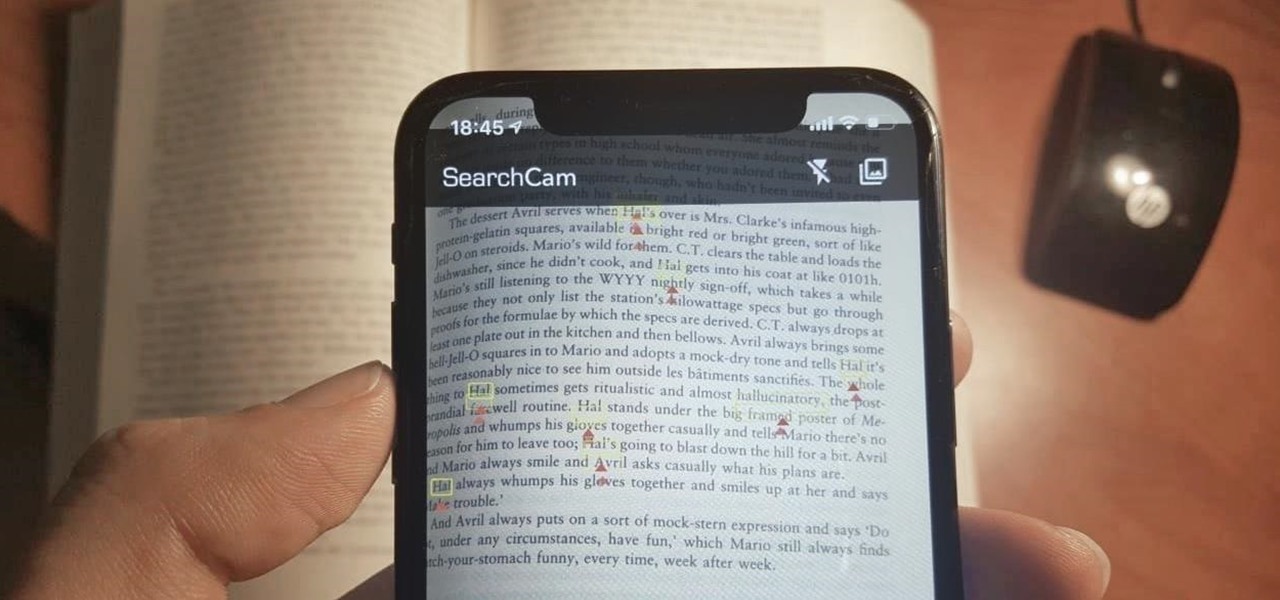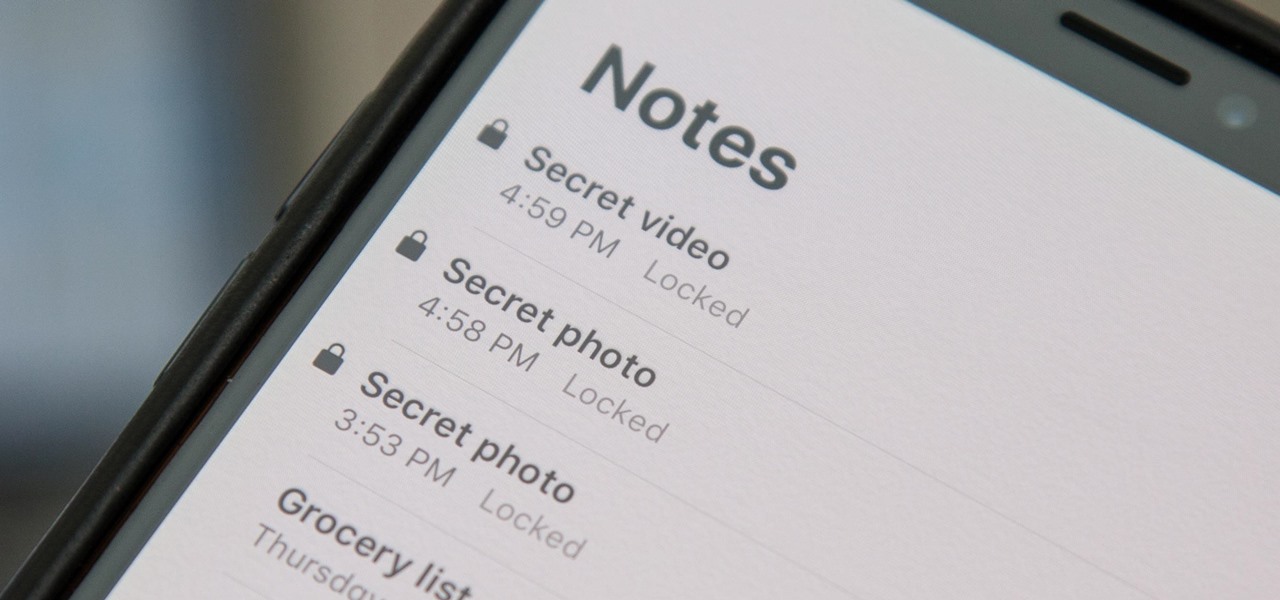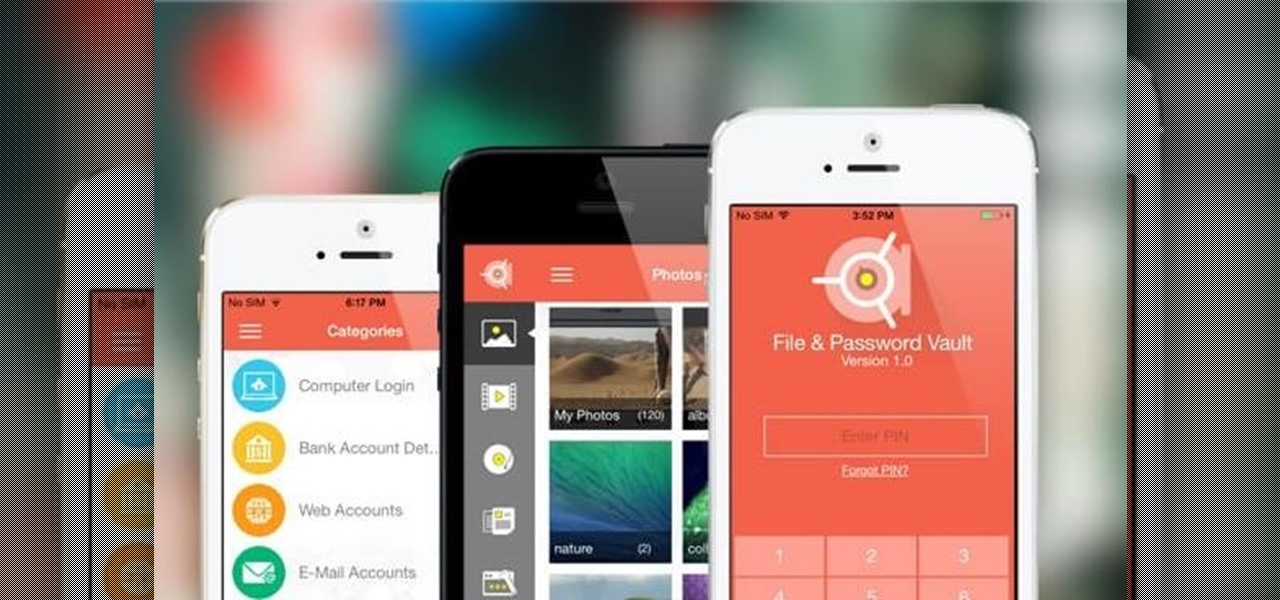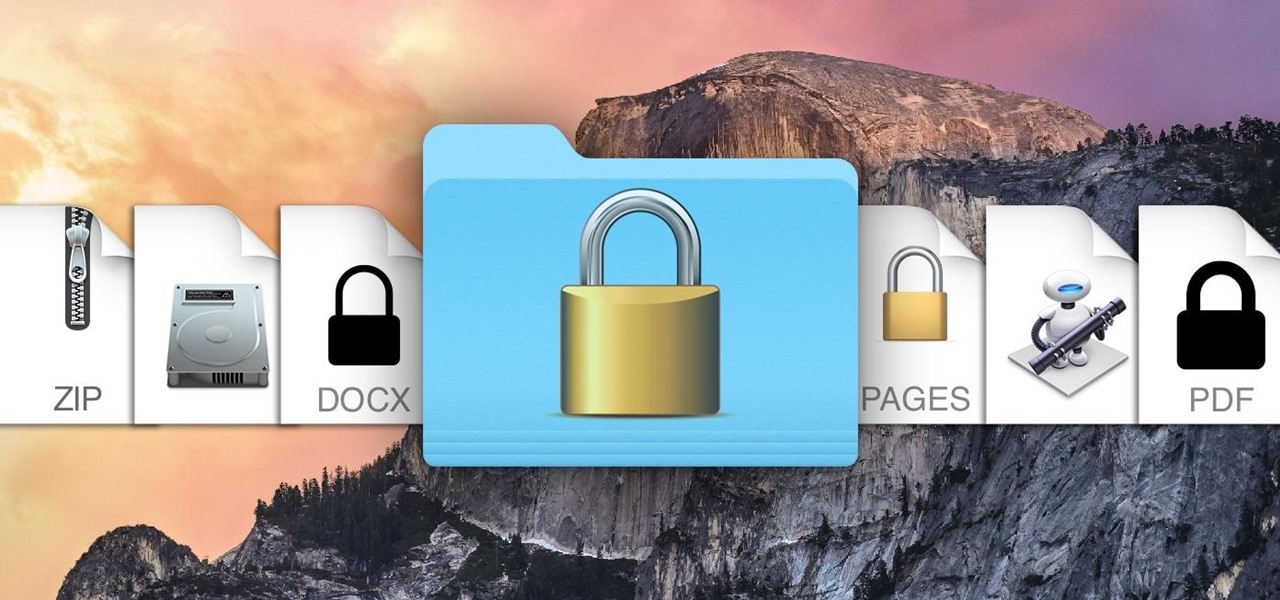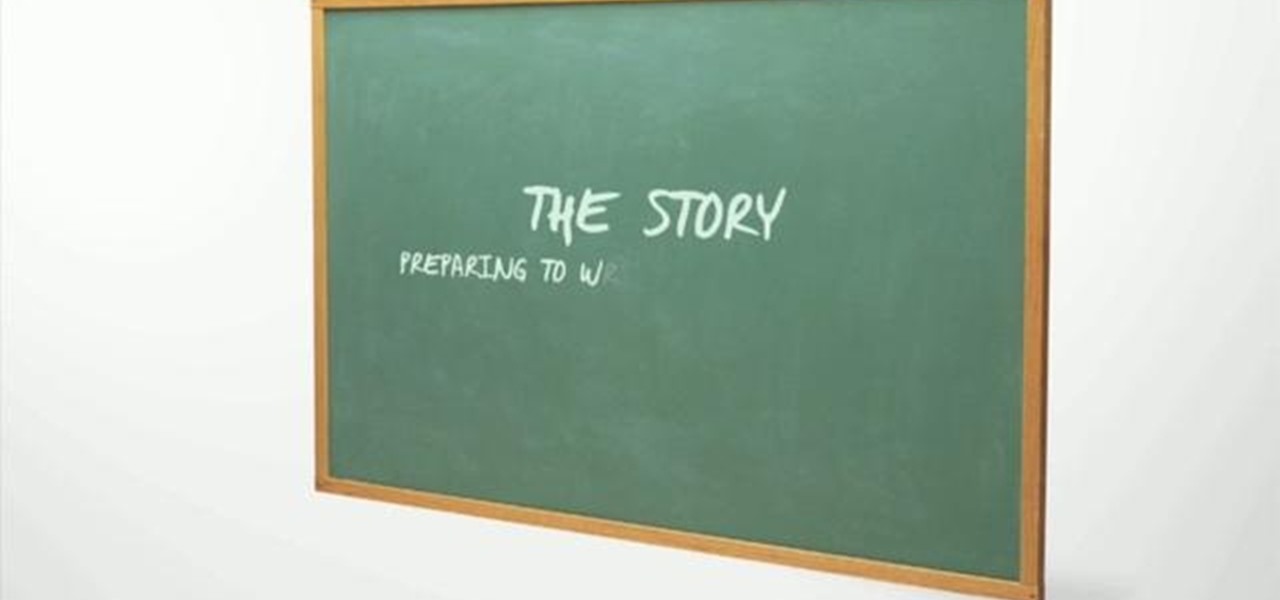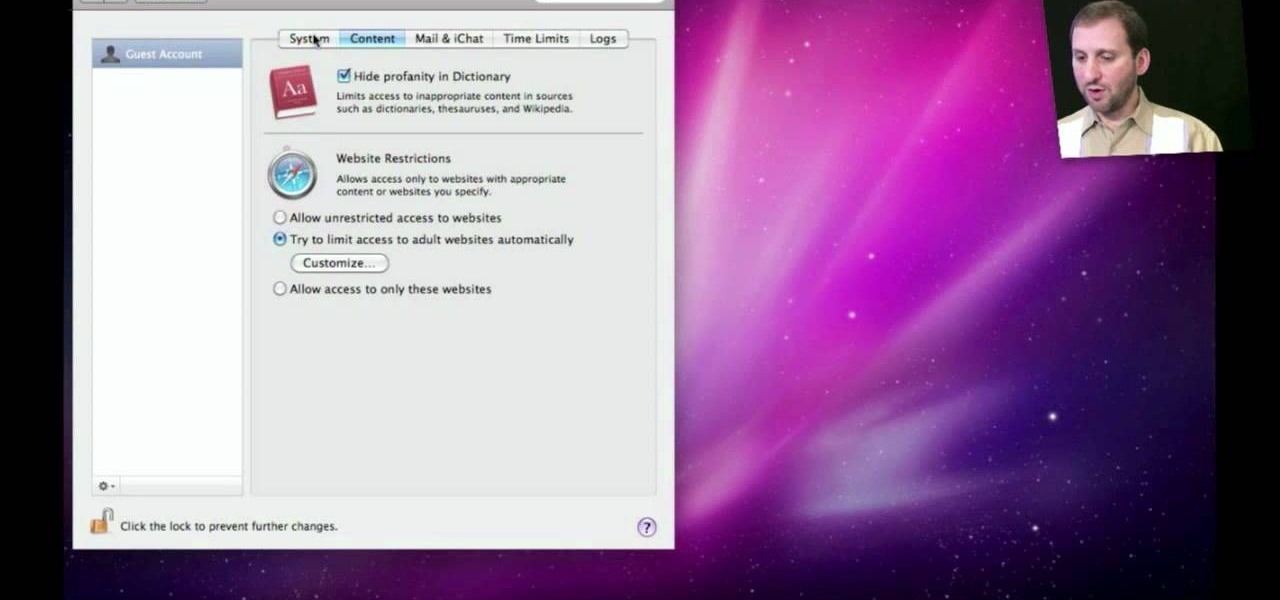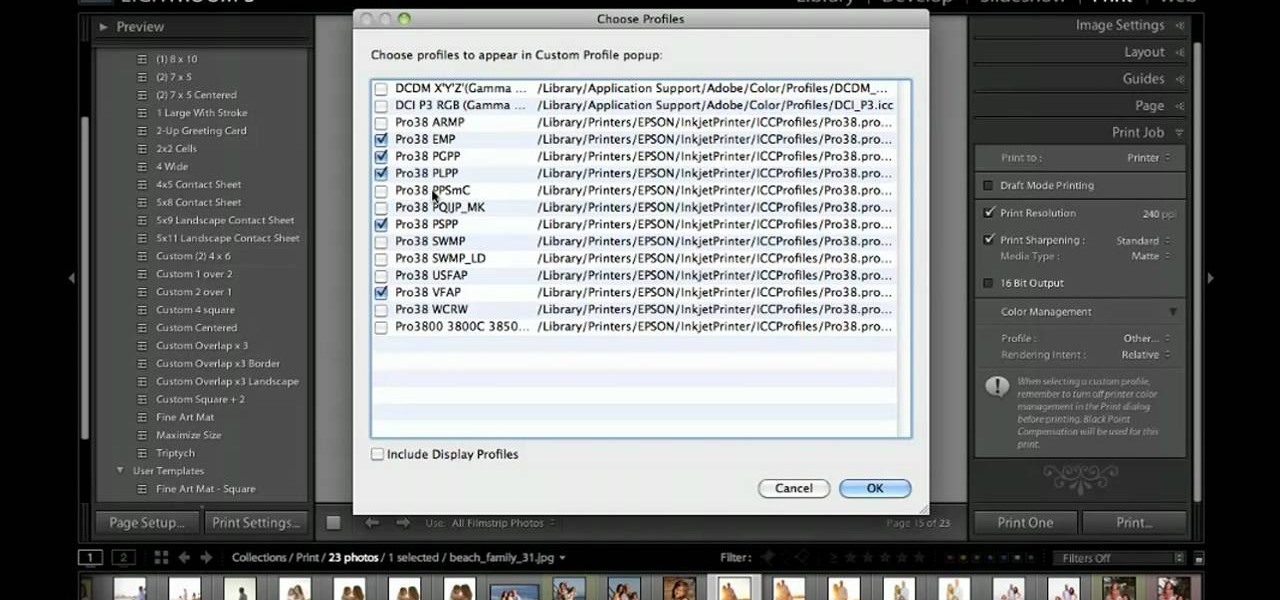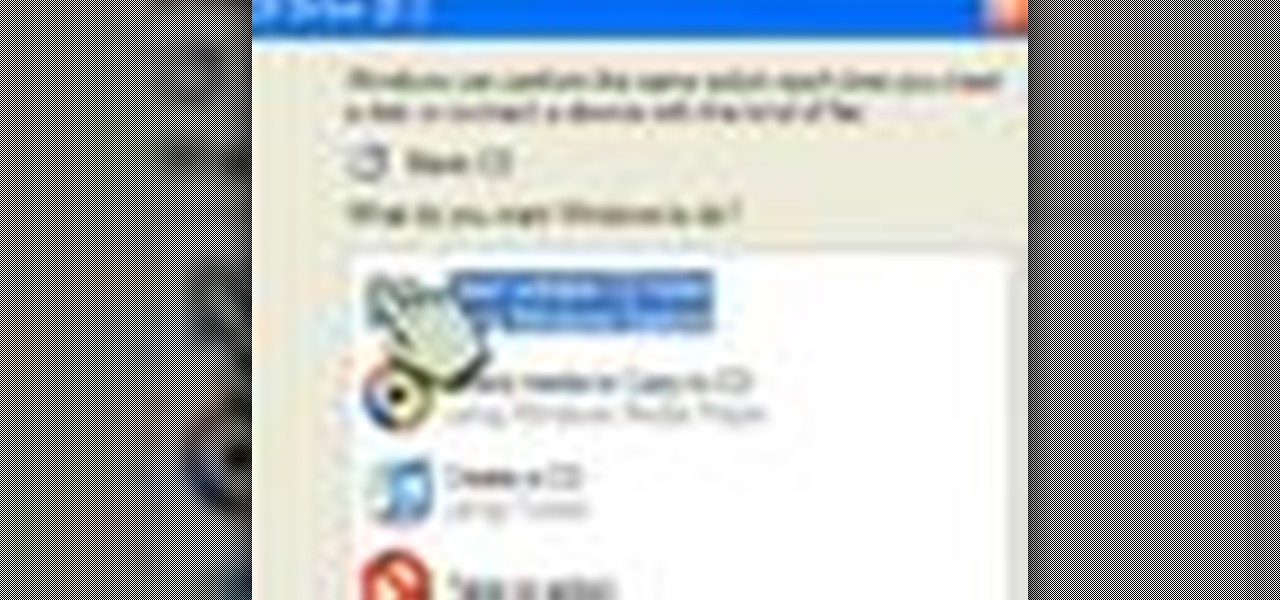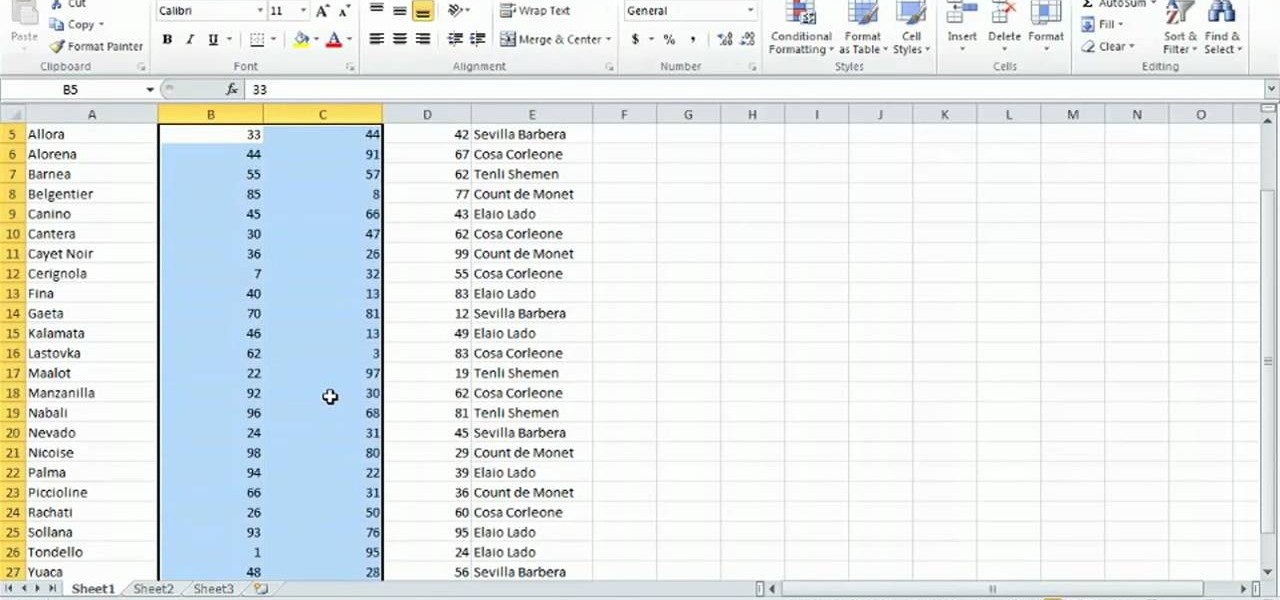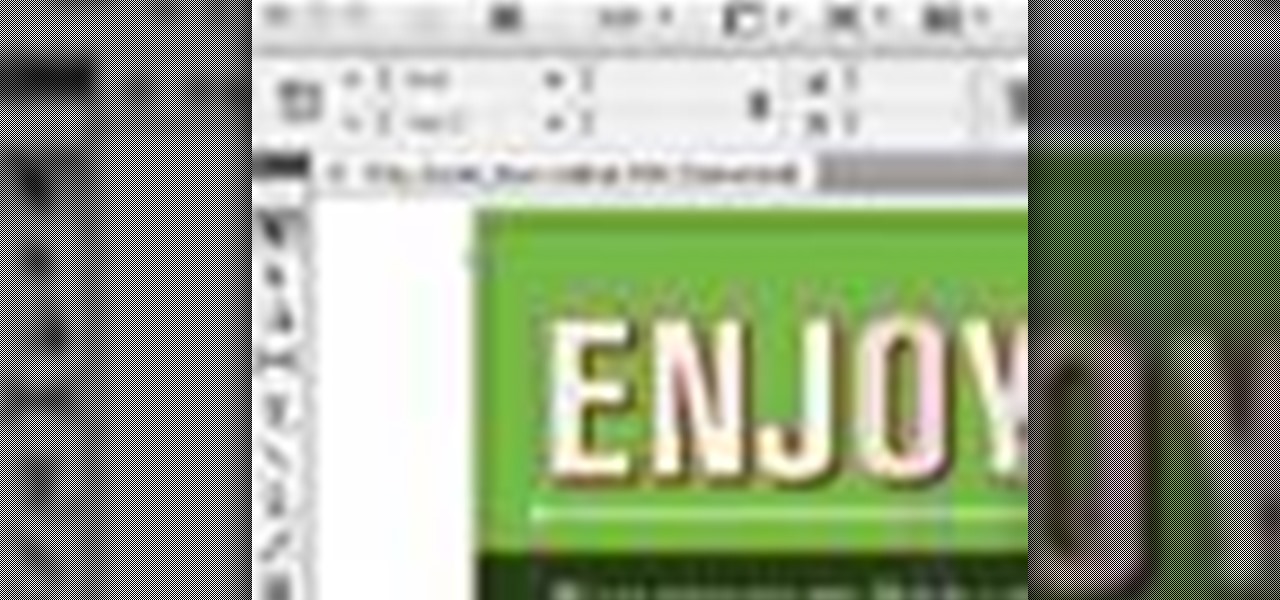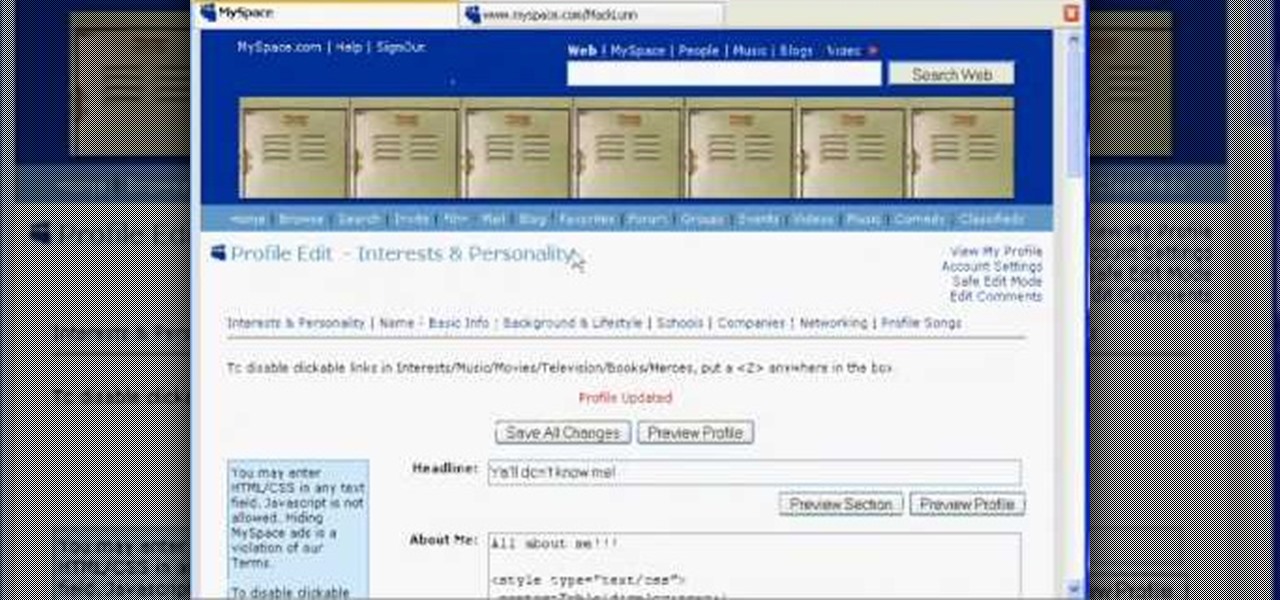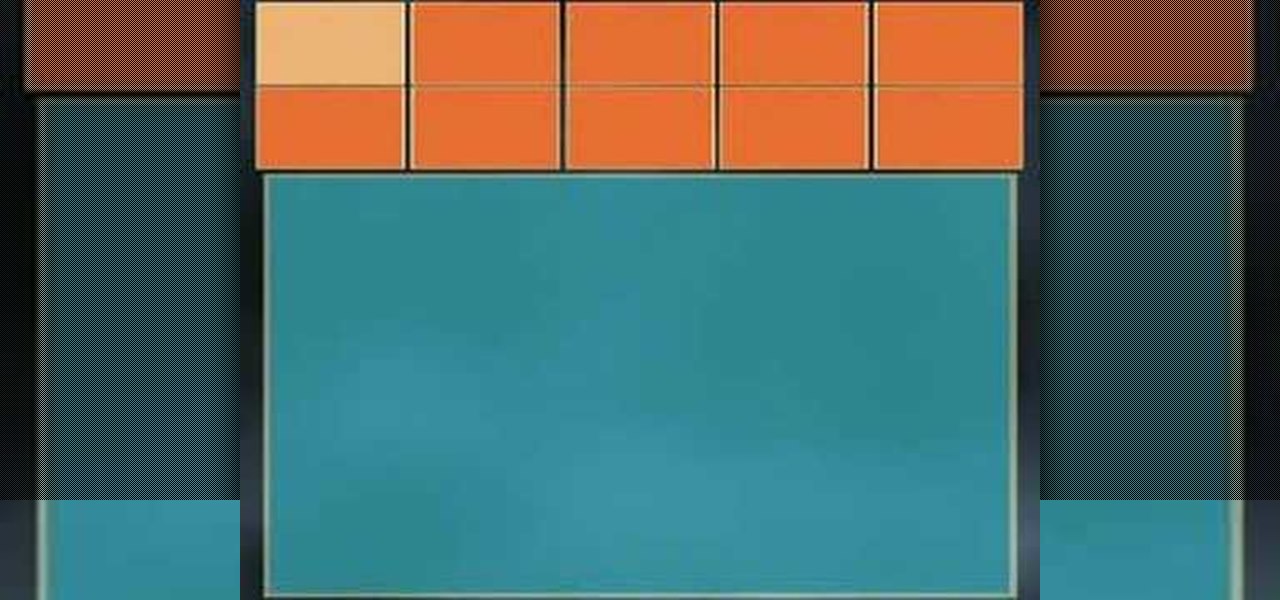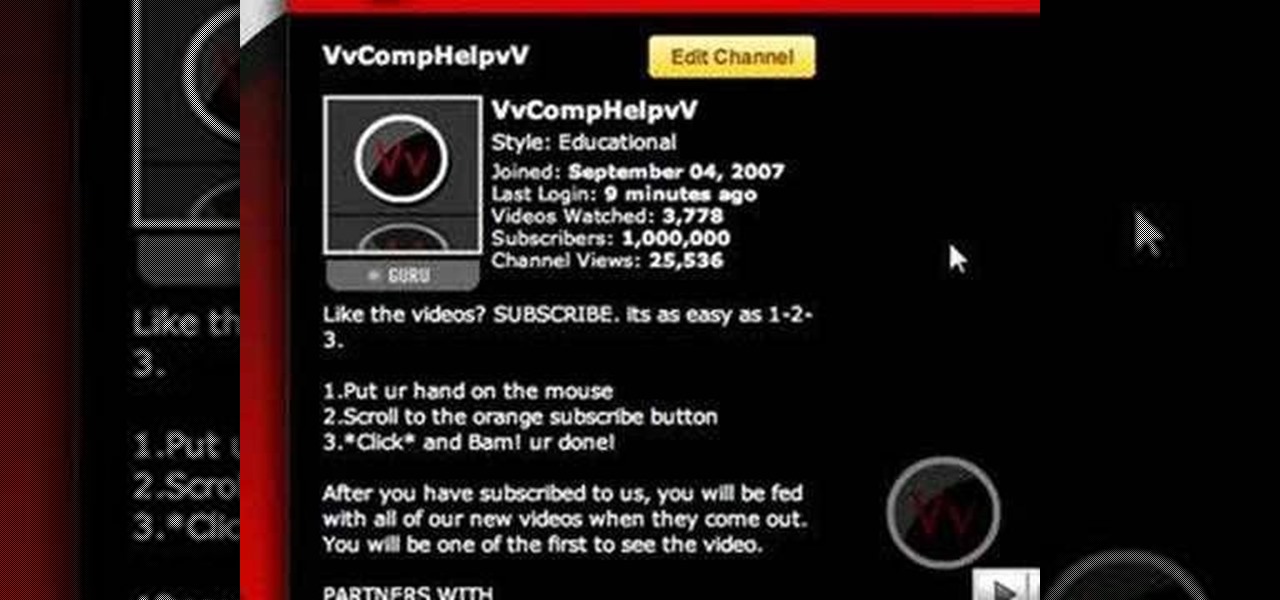
Editing the sites with JavaScript code is one of the easiest method in the internet. First go to any web page, clear the address bar and the paste the code below, "javascript:document.body.contentEditable='true'; document.designMode='on'; void 0"(Without the quotes) and hit enter. Yep that's it, now you can select or click any part of the web page and edit what ever you need. If you follow the steps in this video you would be able to edit sites with JavaScript code easily.
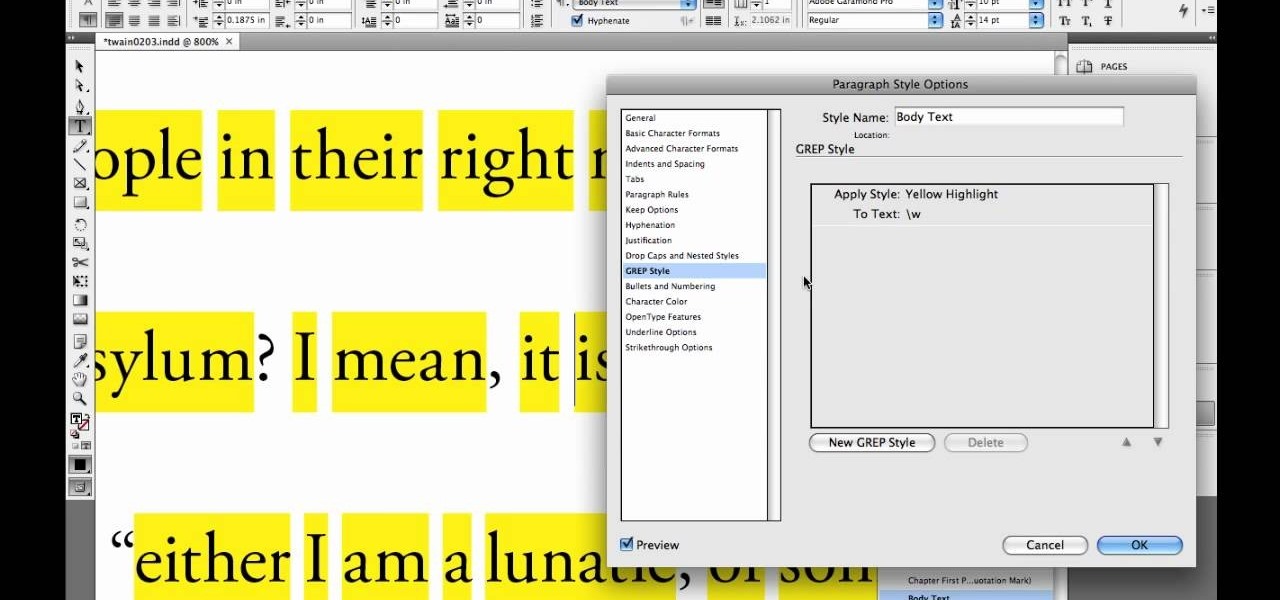
This Lynda tutorial goes over the various GREP meta characters that can be found in InDesign CS4. These characters describe a variety of things, including specific characters, how often characters may repeat in a text document, location, or conditions to searches (for words or characters within a text). The meta characters outlined in this tutorial can be found in the special characters menu of InDesign, the first grouping of which are called the wild cards. To find this group, you will need ...

Want to know how t o find that file you've been searching for on your Mac? Apple computers are renowned for being simple to use, as this exercise in searching for a lost file demonstrates.
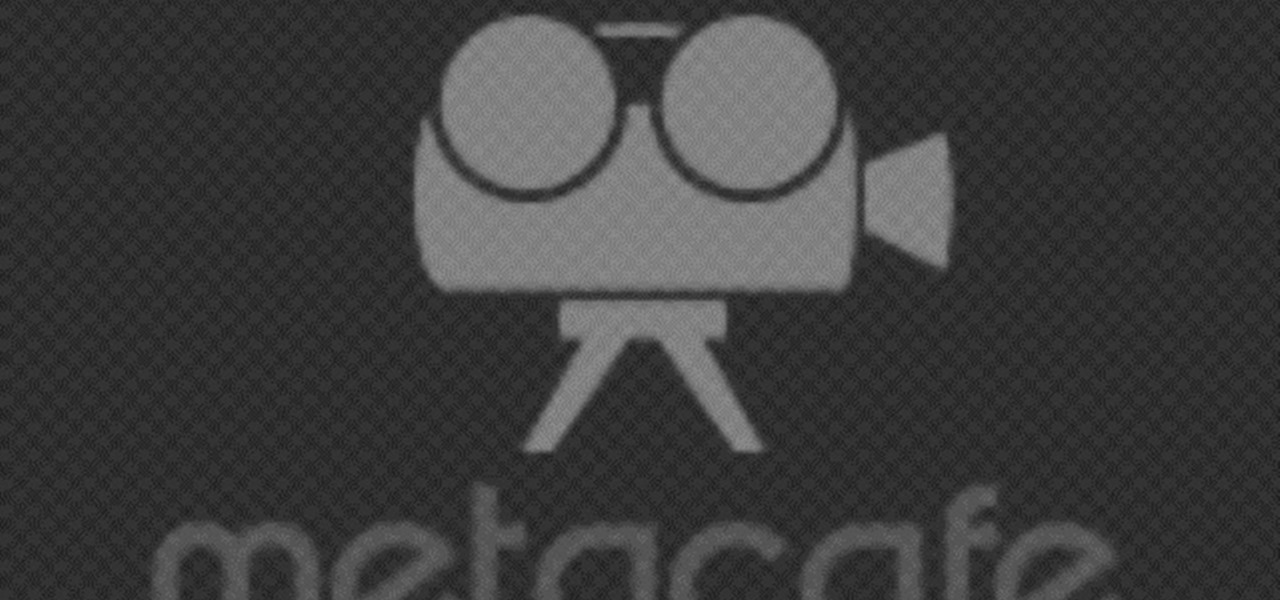
This is an easy video tutorial about making invisible ink for inkjet printer.Cool for making your important document more safe. Use this as inspiration for one of your April Fools Day pranks!

Businesses leave paper trails for nearly every activity they do, making it easy for a hacker or researcher to dig up everything from business licenses to a CEO's signature if they know where to look. To do this, we'll dig into the databases of government organizations and private companies to learn everything we can about businesses and the people behind them.

In a previous article, we learned how to take advantage of a feature, Dynamic Data Exchange (DDE), to run malicious code when a Microsoft Word document is opened. The biggest challenge of this attack is that it requires getting the user to agree to a pop-up prompt. Fortunately, since I posted that article, many new obfuscation techniques have been discovered to make this easier. Today, we explore and combine some of them to make the ultimate hidden DDE attack.

Apple has finally given us a decent file manager in iOS 11. The new "Files" app replaces the not-very-old iCloud Drive app that appeared in iOS 9, but you can still access your iCloud Drive files in the new Files app, as well as files from third-party cloud services. A nice improvement, right?

The big Waymo versus Uber trial isn't scheduled until May, but the heat between Uber and Waymo is rising fast; Waymo wants Uber's driverless trials shut down by a court injunction, unless ex-Google employee Anthony Levandowski testifies in court.

Mobile scanning applications are nothing new in the world of Apple, except that the majority of them usually come with pesky in-app purchases that stifle the entire experience and render some features useless until you pay for them.

This video tutorial belongs to the software category which is going to show you how to convert a Word document to a password protected PDF file with NovaPDF. Go to NovaPDF and download the program and install it. It is a paid program. Select the word document that you want to convert and select print option. Under the name of the printer you will find novaPDF option. Select this and click 'preferences'. Now click on 'security' and select high level encryption. In the document permissions, sel...

There are a lot of apps in Google Play for your Samsung Galaxy Note 2 that let you create, edit, and view Microsoft Office files on the go, but none match up to the power of an app called Polaris Office for Samsung Galaxy devices.

As someone who writes an extreme amount, it's a necessity for me to have an organized and multifunctional text editor. The stock iPhone Notes application is useful to an extent, but it sorely lacks in features and design. Writing and text editing applications are nothing new to the iPhone, but many of them are overloaded on features, making it even harder to keep organized. Here are just a few alternatives that I find helpful in my day-to-day writing.

pbj746 is here to teach you on how to create a glossy rainbow effect using Adobe Photoshop CS4. This can be easily done in a matter of minutes and you can try experimenting with other colors and effects to get variant number of sassy backgrounds.

In this Software video tutorial you will learn how to make a PDF out of almost anything on a Windows PC. PDF files offer many advantages. Here you will see 4 easy ways to create a PDF from almost any file type. For this you will need Adobe Acrobat Pro or a PDF printer application and a document that you want to convert. Technique 1. Right click on the document you want to convert and select 'convert to Adobe PDF'. Give it a name and click 'save'. It will then launch Adobe Acrobat and you can ...

In this how to video, you will learn how to style documents with the Google Docs CSS editor. First, create a new document in Google Docs. First, click on the drop down menu for style. Type in a title in the document. Select heading 2 in the menu and type in the section title. Next, take off the style and type in the body for the content. Select some of the body text and click the hyperlink button. Type in the address and click okay. Now you can click this text to go to a website. Go to file a...

Open up dreamveiwer and click HTML on creat new. If the new page opens then go to design view and then go to insert and then layout object and then diff tag in that then click ok for that. There we have to create a scrollbar content. Then we have to right click there and go to css styles and then go to new. There go for selector type and click class and then name it as you want. Here he just named it as scrolldivstyle then go to go define in and take this document only and then click. Next yo...

Nexus is a pre-approved trusted traveler program that allows approved people expedited travel between Canada and the US. The card is available to US and Canadian citizens or permanent residents who travel by air or land between the two countries. Anyone traveling between the two countries must have their own Nexus card including babies. The Nexus card is considered a privilege by both the US and Canadian governments. You must have a clean record with both the Canadian Border Services and The ...

Step 1 In the Adobe Flash program, select “Flash File (Actionscript 3.0)” from the “Create New” menu. Switch the workspace layout by clicking on the dropdown menu in the upper left of the top menu bar, and selecting “Designer.” You can adjust the size and color of the document by adjusting the settings in the Properties panel.

Safari has a convenient "Find" feature to search for specific words and phrases in a webpage, and Apple Books has a similar feature for e-books and PDFs. But those do nothing for you when searching text in the real world. Hardcover and paperback books are still very much a thing, as well as paper-based documents, and finding what you need is as simple as pointing your iPhone's camera at the page.

When a photo or video is just too sensitive to leave laying around in your Photos app, you'll want to either delete it for good or hide it away in safe, secure location on your iPhone. As for the latter, Apple actually has a few tools available to make photos and videos hidden — even password-protected — on your iPhone.

If you are anything like me, you have a knack for taking silly selfies of yourself, i.e., taking scotch tape and wrapping it around your face to make yourself look like the blob, or perhaps you like taking selfies of yourself in weird or unusual situations doing weird and unusual things.

While you may not have loads of secret files hiding on your computer, there might be one or two items that need a little extra security, like a file of website logins or a folder of risqué photos.

An effective treatment is your first step to getting a job and funding for your documentary. This is a written document used to describe your film and why you want to make it. This video gives you some good tips on how to make an effective treatment for your project.

Copy the popular, retro-style 8-bit pixel art. You can use Adobe Illustrator to create this simple sort of art. This tutorial shows you how to set up your document and how to begin illustrating your project to get that old school feel for your artwork.

Light boxing is a pervasive technique in advertising, used to draw attention to the featured product. You can replicate this effect in Adobe Photoshop. Starting from a blank document, this tutorial walks you through the process of creating your own light box effect.

Want to allow someone to use your computer without giving them free reign of your personal documents? Then you'll want to set up a guest account. This helpful home-computing how-to from the folks at MacMost presents a complete step-by-step overview of the process. For the details, and to get started creating and using guest accounts on your own OS X computer, watch this video guide.

Learn how to make your Excel 2010 spreadsheets compatible with Excel 2003. Whether you're new to Microsoft's popular digital spreadsheet application or a seasoned business professional just looking to better acquaint yourself with the Excel 2010 workflow, you're sure to be well served by this video tutorial. For more information, including step-by-step instructions, take a look.

This clip presents an overview on how to create and work with XML docs within InDesign CS5. Whether you're new to Adobe InDesign or a seasoned graphic arts professional after a general overview of CS5's most vital new features, you're sure to be well served by free video software tutorial. For more information, take a look.

Whether you're the proud owner of an Apple iPhone 4G HD or perhaps just considering picking one up, you're sure to benefit from this free video tutorial, which presents a complete overview of iOS 4's new folder tool. For details, and to see what it takes to organize documents on an iPhone 4G yourself, take a look.

This tutorial offers a general overview of the Lightroom 3 printing workflow. Whether you're new to Adobe's popular photo application or a digital photography professional just looking to better acquaint yourself with Photoshop Lightroom 3, you're sure to be well served by this free video software tutorial. For more information, as well as to get started using Lightroom 3 yourself, take a look!

The Epson Stylus Photo R1900 printer can not only print on paper, but it can print from roll paper, too! No more single sheets of paper are needed, which is especially nice when printing banners or larger documents. Epson shows you how to load roll papers such as Premium Canvas Matte and Satin into the Epson Stylus Photo R1900 using the roll paper holders that are mounted on the back of the printer.

Backing up your files is very smart and important. You'll want to make sure that you copy your files somewhere external just in case something happens to your PC. The easiest and most convenient way to do this is to use a blank CD and burn your programs and files to it. In this video, learn exactly how to do this and keep your documents safe and sound.

Learn how to take full advantage of MS Excel 2010's collaboration features. Whether you're new to Microsoft's popular spreadsheet application or a seasoned business professional just looking to better acquaint yourself with the unique features of Excel 2010, you're sure to be well served by this video tutorial. For more information, and to get started using SharePoint to share your own Excel 2010 worksheets, watch this free video guide.

Whether you're new to Adobe InDesign or a seasoned graphic arts professional after a general overview of CS5's most vital new features, you're sure to be well served by this official video tutorial from the folks at Adobe TV. In it, you'll learn how to work with documents when designing in Adobe Indesign CS5.

Donnie Hoyle sounds off on his return home. See how to not suck at Photoshop with Annotations in this Adobe Photoshop video tutorial.

CSS div layers permit you to abandon the traditional MySpace layout by covering it up with a blank slate. Then you can create virtually anything you want to. You can add images, tables, Flash documents—most anything you can think of. For more information, and to get started using CSS div layers on your own MySpace profile, watch this helpful video guide.

Walter Johnson and the Denver Optic Company are proud to present a short film documenting the eye-making process as "seen" through the perspective of the patient, as well as the ocularist.

Did you know that malicious people can use scanners to read the Radio Frequency Identification (RFID) chips in your credit cards and identification documents and steal your personal information? Learn to protect your personal information from hackers and scammers with this simple method involving aluminum foil.

In this tutorial, we learn how to block a website. First, you will start by going to the start menu then go to "run". After this, type in "c://windows/system32.drivers/etc". After this, a new window will pop up on your screen. With this, you will drag the host into a text document. Then, type in the website that you want to block inside of this document. Once you are finished, type in the IP address of your computer next to that and save it. This will finish up the blocking of the website and...

In this video tutorial, viewers learn how to convert word documents to PDF format. This task is very easy, simple and fast to do. Users will need to download a program from this site: DoPDF. Once downloaded and installed, open the program and open the file that you want to convert. Then click on File and select Print. Choose the printer name as "doPDF" and click OK. When a window pops up, select the location where you want to save the file. This video will benefit those viewers who have a tex...