
How To: Use MacBook and MacBook Pro trackpads
Watch this computer tutorial video to learn how to get the most out of your trackpad. This how-to video will make life easier with your new Apple MacBook or MacBook Pro laptop.


Watch this computer tutorial video to learn how to get the most out of your trackpad. This how-to video will make life easier with your new Apple MacBook or MacBook Pro laptop.

If you're using Boot Camp to run Windows, you can remap the keyboard to make your life easier. This computer tutorial video will show you how to mod a Macbook Pro keyboard for Windows. These tips for remapping the keyboard will make using Boot Camp much easier.

Watch this tutorial video to learn some tips that will make using your MacBook or MacBook Pro's trackpad easier and more effective. This how-to video is good for new MacBook owners who may not yet know how to use the trackpad well.

This tutorial shows you how to use the Match Color tool in Photoshop to take a dog, or any subject extracted from a background and make it look like it's on Mars and belongs there. Even if you don't care about life on Mars, watch the tutorial anyway and learn how to use Match Color to match any subject with any background that you like or need!
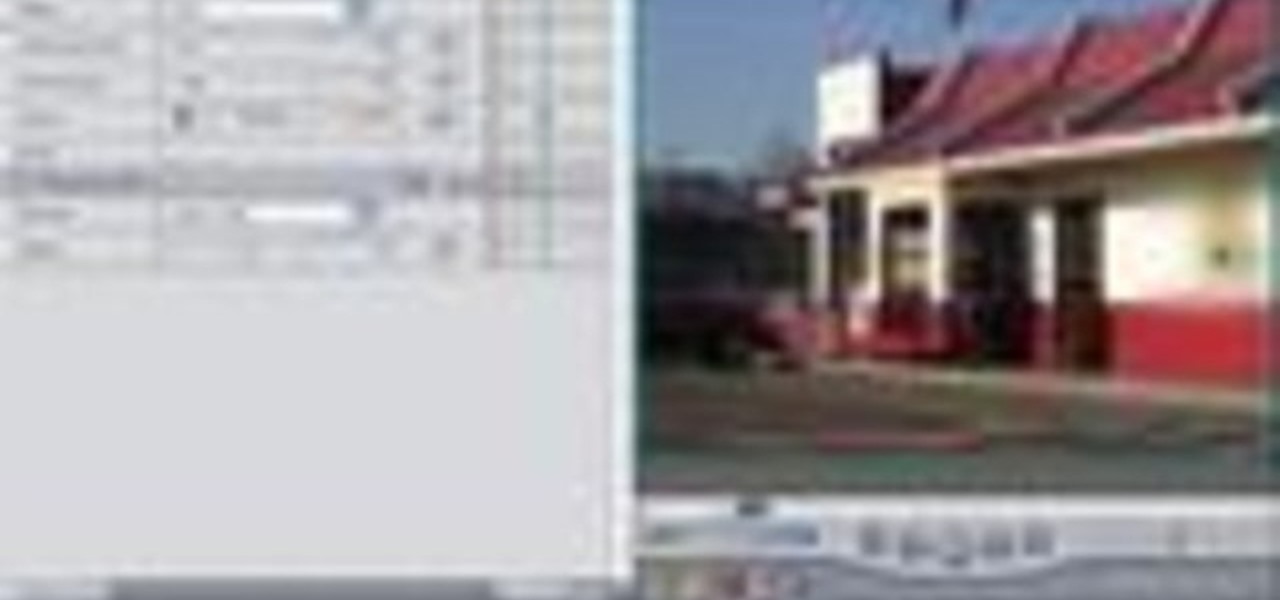
Andy Coon made this tutorial so users of Final Cut Pro can learn how to blur out images so they won't get sued.

Learn how to use the levels and curves in Paint Shop Pro to make your photos really pop.

Make a pineapple upside-down cake but don't let your dog swipe it off the counter when you are done.

Watch this video and listen to how different Japanese animals sounds are from their English counterparts.

This trick shows you how to remove the search assistant dog in Windows XP. You want to go to: Start, run, type regedit, go to HKEY_CURRENT_USER SoftwareMicrosoft Windows CurrentVersion Explorer CabinetState, create a new string and call it "Use Search Asst" (remember the Caps), give it the value "no".
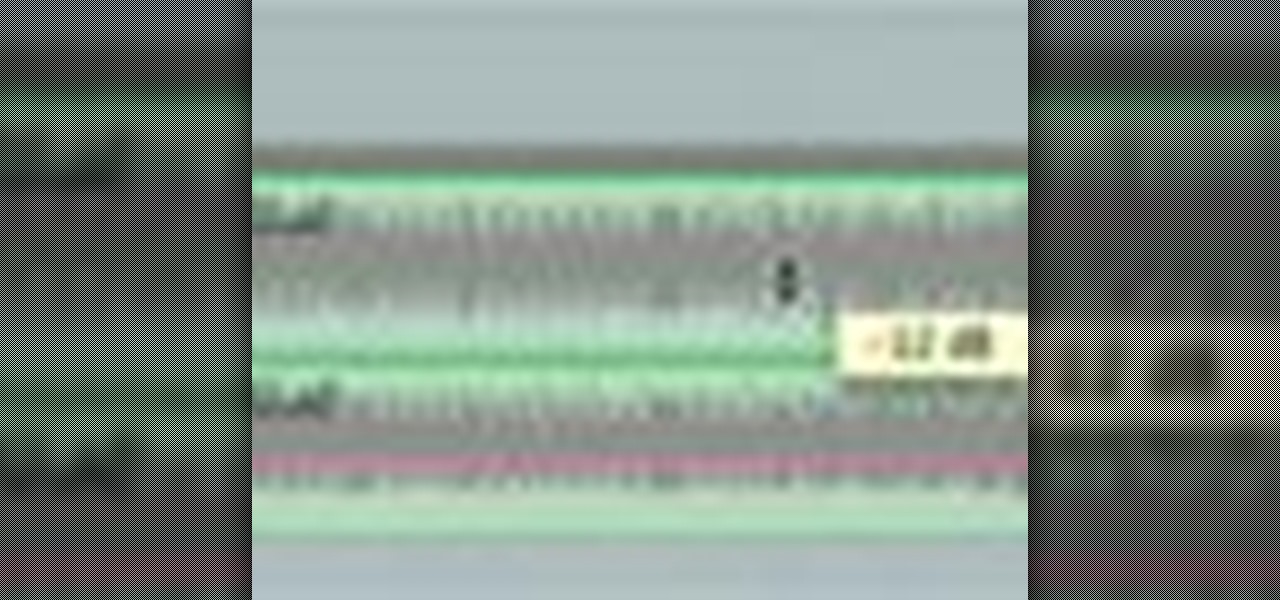
Learn how to add music to your project using Final Cut Pro and incorporate it smoothly.

Learn how to add titles, credits, and other text to your project using Final Cut Pro.

Balance the frequencies in your mix using the EQ plug-ins in Pro Tools and get your recordings sounding top notch.

Make the mixing process easier and free up some space in your tracking window by combining different tracks and onto one track using Pro Tools.

Stay organized and get a rockin' drum mix by controlling and editing your drum tracks using the Track Groups feature in Pro Tools.
Bob and Brett discuss memory location within tracks and setting up location points to help you find what you're after.

Matt, the Shirtless Apprentice, follows up his last segment on syncing timecode for a multi-camera shoot with a quick explanation on how to utilize this technique in the edit. Learn how quick and easy multi-camera editing can be when using the multicam function in Final Cut Pro.
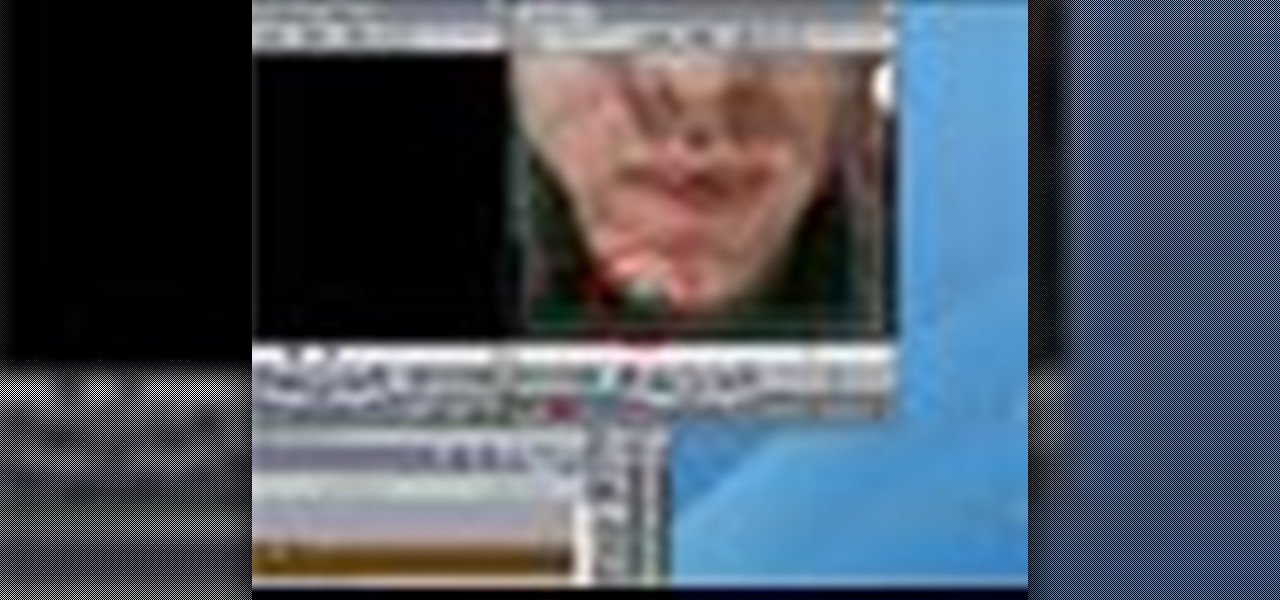
In this video tutorial you will learn to create dissolves in Final Cut Pro. There are many different ways to dissolve between one clip to the next. These transitions are recommended by Dvplace.

Larry Jordan explains the advantages and trade-offs of various external drive solutions, compares data rates or FireWire drives vs. SATA drives, what solutions work the best and how to avoid clogging your Final Cut Pro workflow.

This video shows how to use a disc drive. We all have damaged discs that the kids or dogs have ruined. This video shows how you can save some of these discs.

Don Schechter demonstrates how to capture your footage from your camera to your computer and log it for easy access later on for Final Cut Pro. Logging clips allows you to organize your footage without having to waste hard drive space.
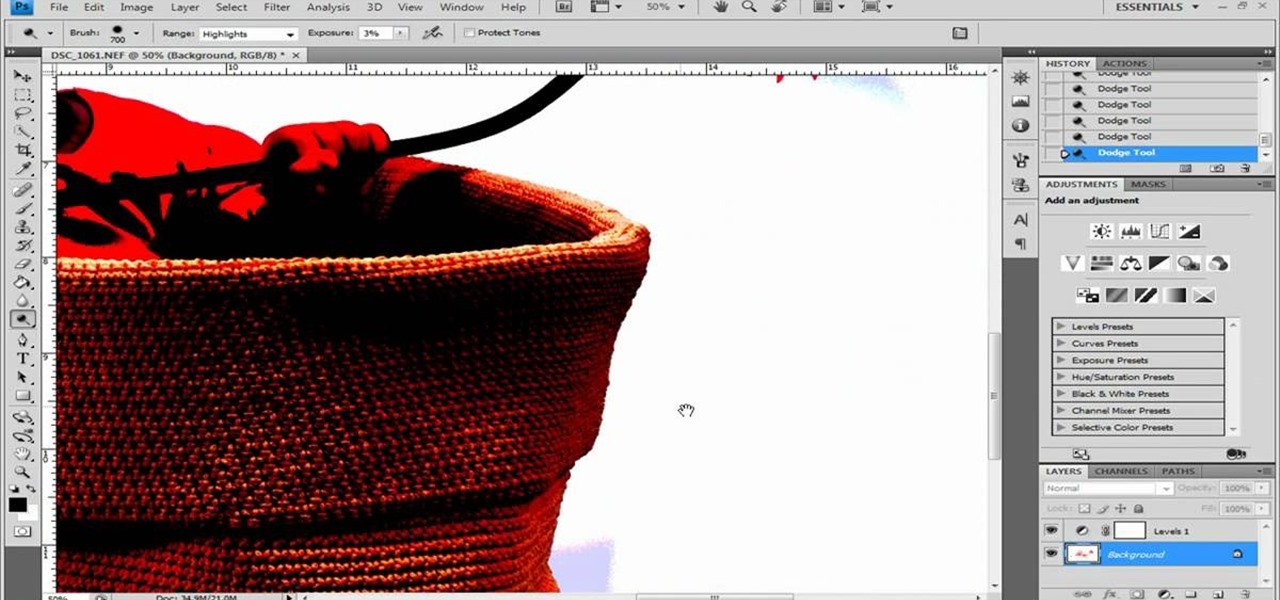
Photoshop remains one of the coolest digital editing tools of all time, and if you're a user, you're likely discovering new tricks every day. One of the most helpful tricks is removing a shadow from an object, such as a face, a car, a cat, a dog or like this tutorial, a child. This excellent tutorial walks you through each and every step to show you how to use Adobe Photoshop to make those shadows vanish. Check it out and clean up your photos today!
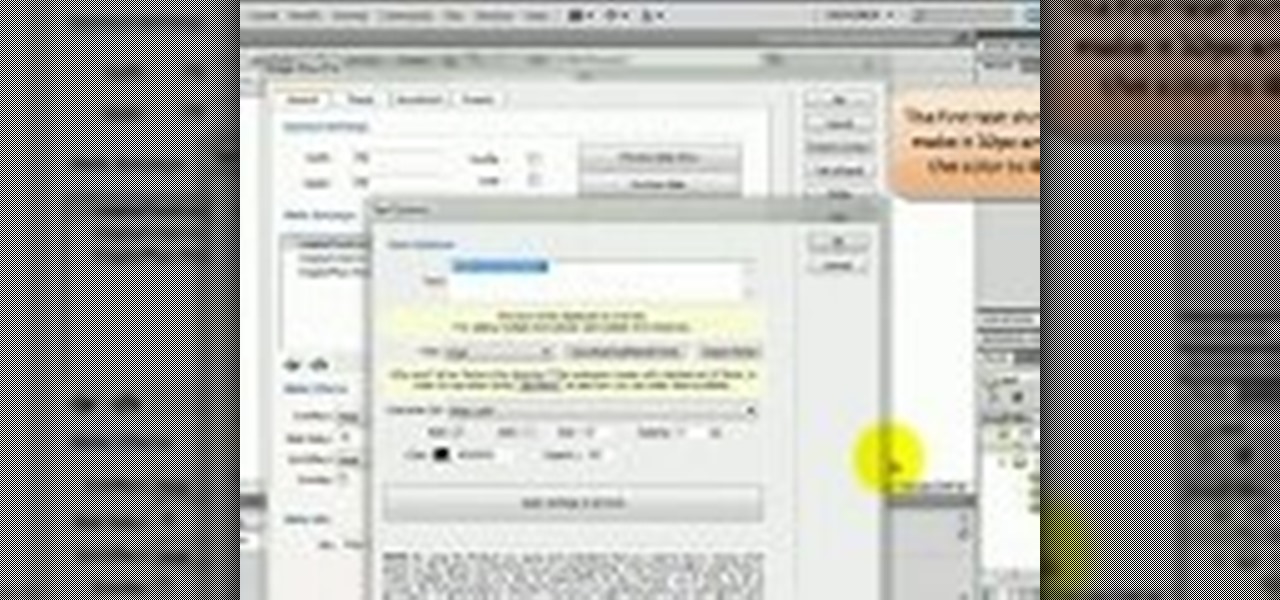
Are you a Dreamweaver user who's looking to build a slide show? Whether you're presenting a nice slide show of your cats, or your dogs or maybe a 1973 Camero re-build, this tutorial will get you up and running in no time. Check out this video and learn exactly how to create your project. Plus, you'll see that Flash can create a slide show for you with lots of automation. And the best part? You won't need to hunt for your slide projector, slide tray, slide screen AND, you'll never need to worr...
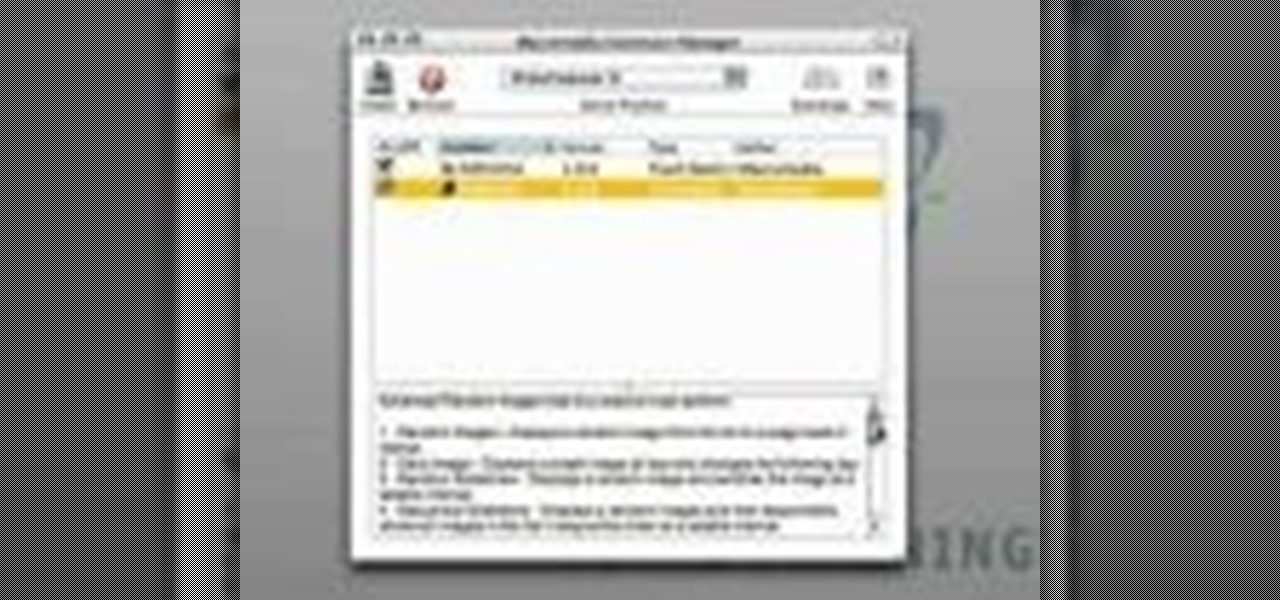
Are you a Dreamweaver user who's looking to build a slide show? Check out this video and learn exactly how to create a sweet presentation. Plus, you'll see that Flash can create a slide show for you with lots of automation. Whether you're showing a nice slide show of your cats, or your dogs or maybe a 1973 Camero re-build, this tutorial will get you up and running in no time. And the best part? You won't need to hunt for your slide projector, slide tray, slide screen AND, you won't ever need ...

If you're Dreamweaver CS3 user who's looking to build a slide show, check out this video. You'll learn the ins and outs of creating a nice presentation, and, you'll see that Flash can create a slide show for you with lots of automation. Whether you're showing a sweet slide show of your cats, dogs, 1973 Camero re-build or whatever, this tutorial will get you up and running in no time. And the best part? You won't need to hunt for your slide projector, slide tray, slide screen AND, you won't ev...

New mommy Adriana Lima is gorgeous in a way only Victoria's Secret models can be. Tall, statuesque, and with beautiful light blue eyes that contrast with her dark brown hair, she's really quite a picture of perfection.

The Pioneer DJM-909 mixer is one of the finest and most expensive DJ mixers on the market. If you can afford one, you're a lucky dog. And if you've gotten one and are wondering just how much you can do with it, watch this video. It will teach you how to use the many effects and other tricks in the mixer to make the best music you can.

Neutral eyeshadows don't necessarily equal a boring, blah everyday look. In fact, neutral shadows in taupe, gold, and gray make fantastic backdrops for more dramatic eye embellishments like liquid liner and false lashes.

It's a tired expression that men are dogs and women are cats, but there is definitely some truth to the saying. Women who are feline are a bit stealthy, sexy, and enter a room when THEY want to, not when you want them to. They're very independent and are in tune with their instincts.

In this video, we learn how to use sidechaining in Logic Pro. The idea is that one sound will cancel out another. For example, when the kick comes then the bass will disappear. To do this, first set up an ultra beat using a multiple out with the preset kit. From here, you can send this to it's own channel on the mixing base. If you go back to the mixer, you will see the ultrabeat and can create a new channel that links directly from this. Do this by clicking the "+" symbol. After this, conver...

In this video, we learn how to use Logic Pro: Changing presets in Logic instruments. First, insert the ES2 and add in a preset that you like. You can also use key strokes to step through presets instead of using the mouse to click through all of them. By doing this, you will save time while you are going through presets to audition a bunch of presets to find the one you want. Use the drop down menu within the instrument to find the different presets and then choose one you would like to inser...

There are courses available on the internet to instruct you on how to use Pro Tools to produce music. There are graded assignments in a workshop environment. You will be able to get feedback on your work from your peer group. The students in classes are at various levels. Some are professionals and some are amateurs.

Even if you're a seasoned yoga veteran, you know how hard it can be to roll out of bed at six A.M. in the morning and do that first down dog. Stiff joints, hamstrings that haven't been stretched out, and groginess probably don't help to wak you up pleasantly.

Summer is the absolute best season to fire up a grill. The weather's like a dream, the sun's up longer than usual, and seafood is at its freshest. If you're dying to eat some fresh seafood this summer but don't know how to go beyond the grilling part, then watch this food video.
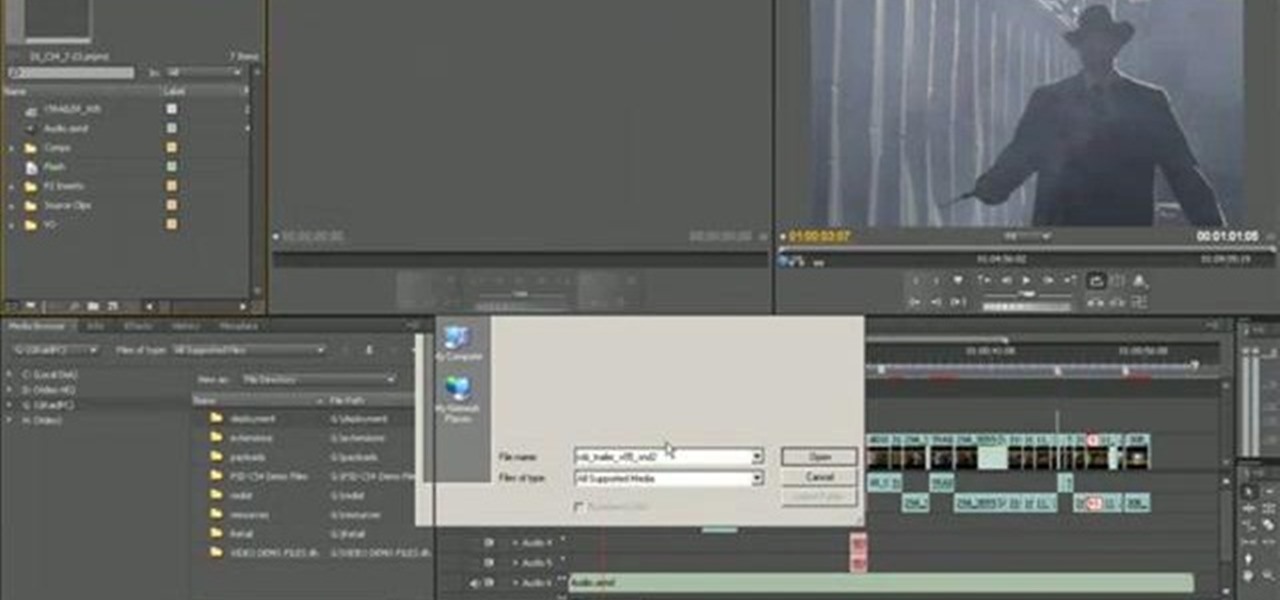
This clip explains how the Adobe Premiere Pro CS4 Media Browser panel can save you time and keep your projects tidy. Also learn about Equalize Volume within Soundbooth to make volume matching files easy. Whether you're new to Adobe's popular non-linear editor (NLE) software or a seasoned video professional just looking to better acquaint yourself with the program and its various features and filters, you're sure to be well served by this video tutorial. For more information, including detaile...

The scrolling, synopsis-giving titles of the sci-fi epic Star Wars might be the most famous set of titles in the history of cinema. All most people need to see is deep space and yellow letters to immediately think of Star Wars. This video will teach you how to make similar titles for your own films using Adobe Premiere Pro. This is MUCH easier than what the Star Wars staff did to make the original titles, so fire up your computer and make your own!

In this video tutorial, viewers learn how to import, manage and export 16:9 footage in Adobe Final Cut Pro. Begin by opening the Log and Capture.Then configure the Logging, Clip Settings and Control Settings. For the Control Settings, set the Device Control as Fire Wire NTSC and the Capture/Input as DV NTSC 48 kHz Anamorphic. Then scroll through the sequence setting of the footage and check Anamorphic. To export, click on File and select Export. Click in Options set the the size to Compressor...

In order to decorate a Perky Petals Tiered Cake, you will need fondant, a pastry roller, floral wire, 3 cake layers in different sizes, tracing wheel, floral cookie cutters, a decorating spatula, a mat, royal icing, dowel rods, a knife, cake boards, and a dog-bone tool.

This video shows how to wash your windows with a mop and squeegee like a pro.This process includes the following steps,Step 1Take a bucket and a mop.Step 2Fill water in the bucket and put the mop in the bucket to wet it.Step 3Take some liquid soap and apply it on the mop and then clean the windows with this mop.Step 4Now rinse the mop in the bucket and squeeze it well so that the soap is drained out of it.Step 5Now clean the windows with this mop, rinse the mop in water again and squeeze it.S...

Lauren, AKA QueenofBlendingMUA has joined the ranks with the other YouTube makeup gurus. Lauren is a makeup artist with a large collection of eye makeup video tutorials. Her eye makeup look span from everyday makeup to creative, more expressive party looks. Check out this makeup tutorial video to learn how to create a coral, brown, and gold eye makeup look. Search QueenofBlendingMUA on WonderHowTo for more beauty videos.

For this Final Cut Studio video tutorial, Zach King will teach you how to create an Apple reflection look in Final Cut Pro. To create an Apple reflection look, just go to the Video Generators tab, go to Render, and then Gradient. Next, go to Controls, click Gradient Type, go to Horizontal Bottom To Top, and also check Gaussian Blur. Check out the rest of the process in Final Cut. Let the Final Cut King show you how!