
How To: Hack Mybrute to recieive a bear (04/17/09)
This is a working cheat where you will receive a bear 100% guaranteed, as of 04/17/09. Cheatengine: http://www.cheatengine.org/downloads.php


This is a working cheat where you will receive a bear 100% guaranteed, as of 04/17/09. Cheatengine: http://www.cheatengine.org/downloads.php

Before you attempt this firmware install, if you have already installed custom firmware on your PSP this measure might brick it. Don't double install if you have already hacked your PSP.
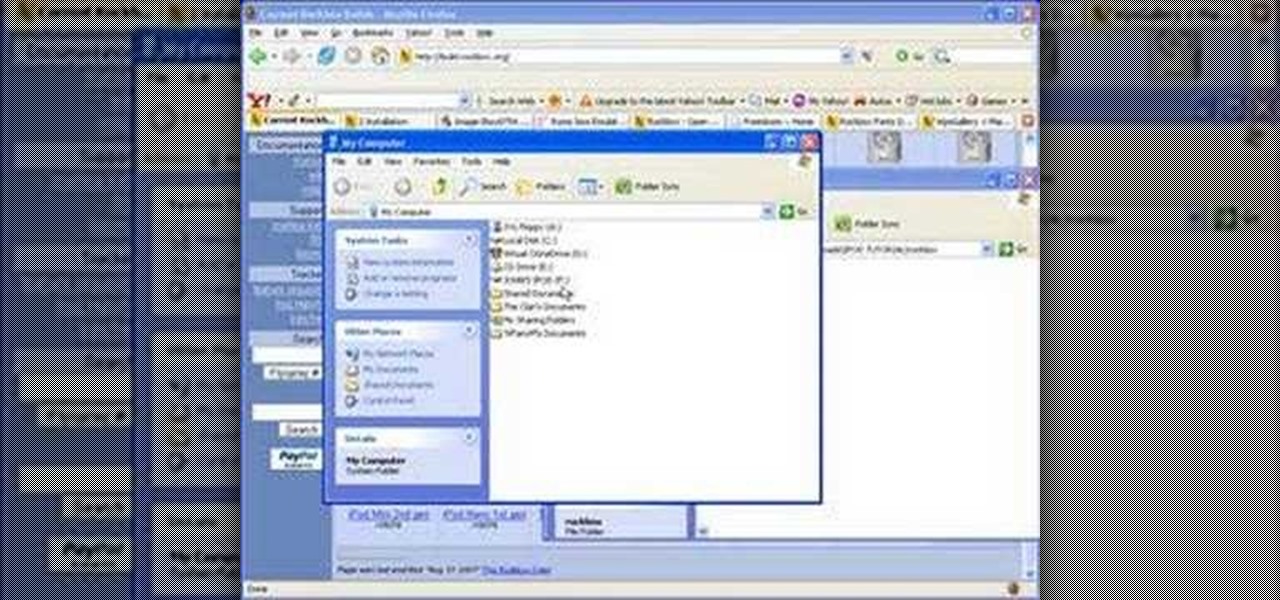
This is a guided video tutorial on how to install Rockbox onto your Apple iPod. In case you don't know what Rockbox is... it's a program for your iPod that you can play games, programs, Game Boy games, and more!
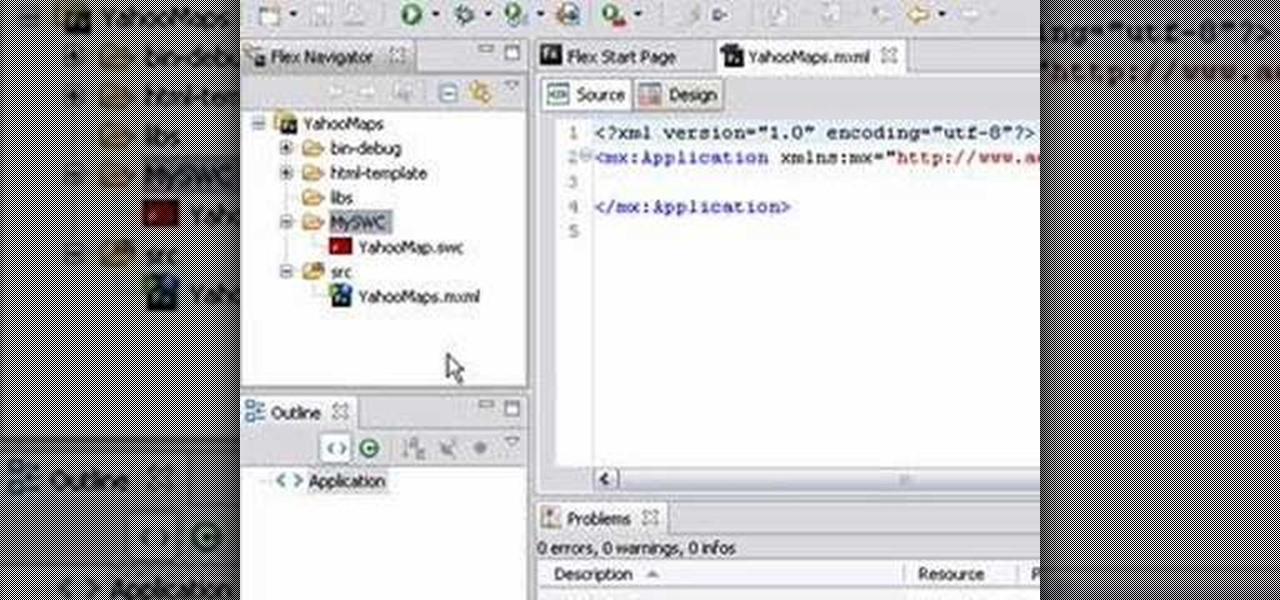
This video tutorial series shows you how to use the Yahoo Maps AS3 API in Adobe Flex 3. This new API gives you the ability to place Yahoo maps directly into Adobe Flex 3. Mike Lively Director of Instructional Design at Northern Kentucky University will be taking you through this tutorial.

Material texture and lighting within the 3D modeling Community is a skill in itself. Hopefully this will help those that are trying to go down the road of a texture artist. part one covers editing multiple uv's at the same time on a model in Maya using the Maya UV editor. part two covers painting on a UV set exported from Maya in Photoshop. Part three covers using Masks from your UV set in Zbrush. Lastly you will see how to put the textured object in the Unreal Engine.

Hair Tinsel Is Taking the Fashion World by Storm!
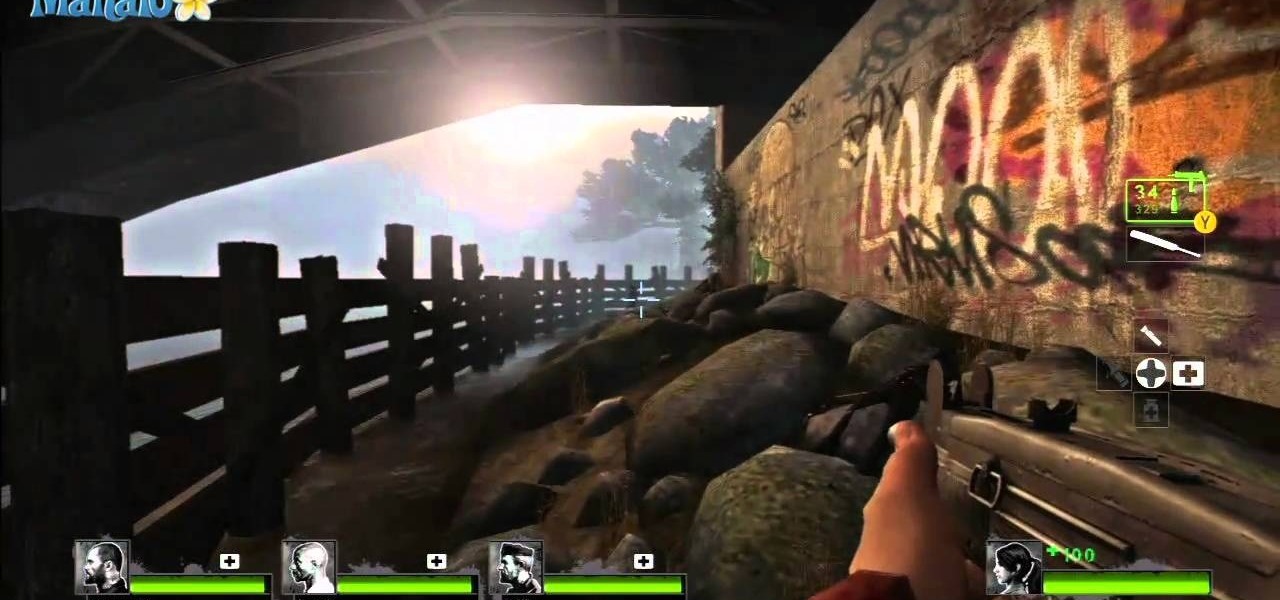
Left 4 Dead 2 has a new add-on campaign, and it's called "The Sacrifice". This DLC for the Xbox 360 is a prequel to "The Passing", which features a meeting with three of the survivors from the original Left 4 Dead video game, where they learn that Bill, the fourth original survivor, sacrificed himself for his fellow comrades.
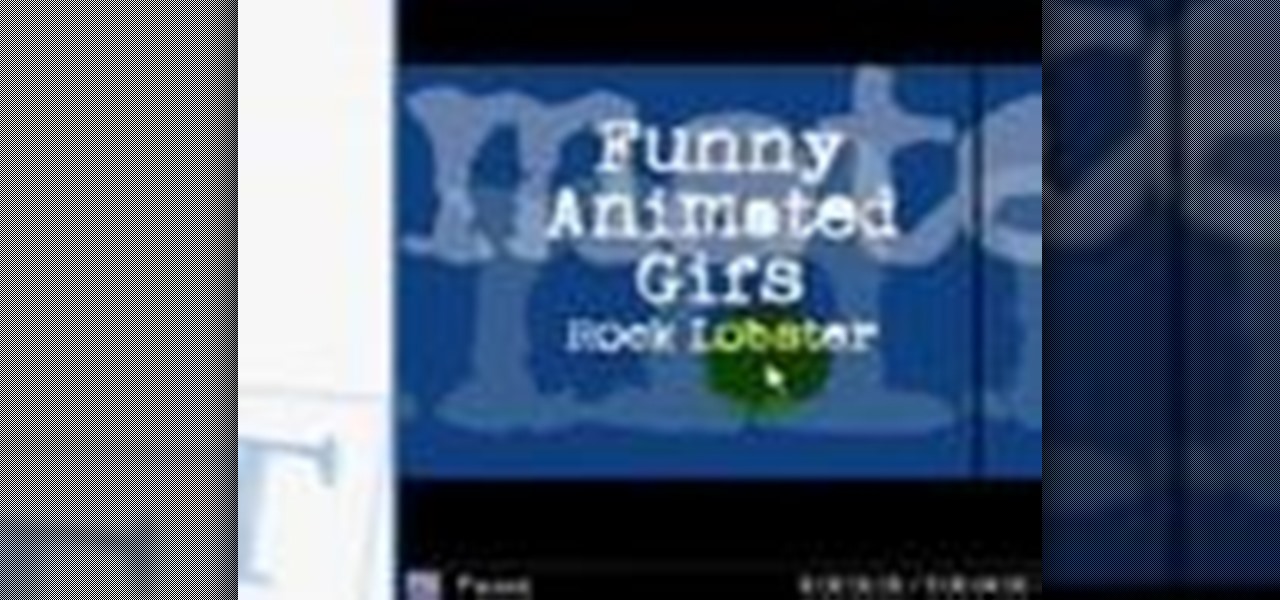
Internet whores (which would be all of us by now) are quite familiar with gifs. Just like popular internet memes like LOLCats, viral gifs are short videos or slide shows sequenced together for a comical - or at least unexpected - effect.

Are you passionate about both Star Trek and Apple products? It's indeed possible to run Star Trek Online on an Apple Mac! This shows you how to download two separate mods that will allow you to play Star Trek Online on your Mac.
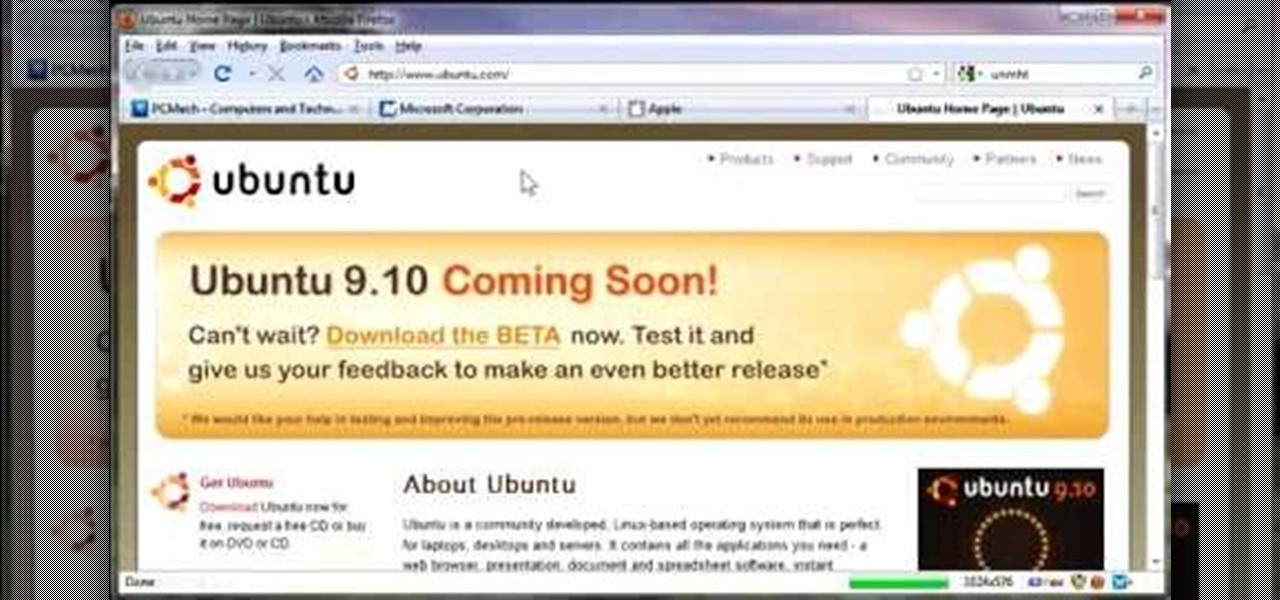
So to do this in IE 8, open any webpage and go to file and choose save as, the default file type is web archive. Now choose the location where you want to save it and click on save. Now if you want to open that save file, double click on that, it will open the webpage right from your hard drive and not from the Internet. But if you use Firefox, you will need to download the UnMHT add-on. So Google and install it into your Firefox. Now open any webpage and go to file and click on save as mht o...

In this video, we learn how to make iPhone ringtones for free with iTunes. First, open up iTunes and open up the song you want to make a ringtone out of. After this, right click and click "create an aac version". It will start to convert, then once that's done right click on the new song and click "get info". Now you can adjust the start and end time of the song, depending on what you want your tone to be. When finished, click "ok", then create an aac version of this new song. Delete the firs...
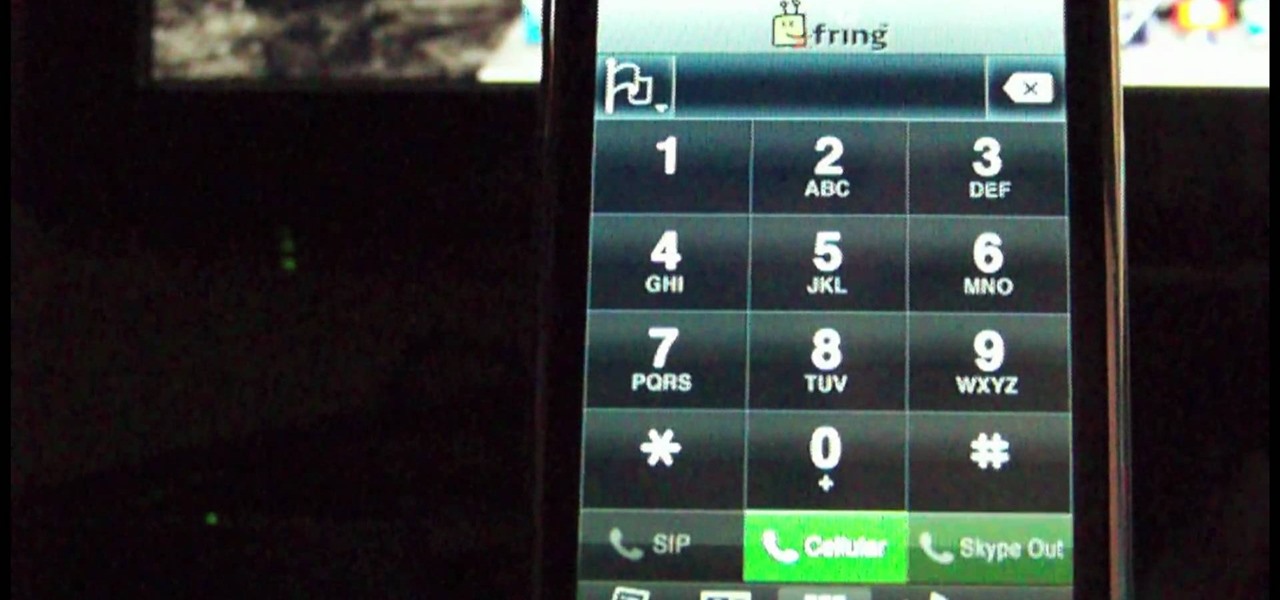
There are two ways to use iPod to make international calls that you should think about, when you are using your iPod Touch. One method is a free method. The other method is an inexpensive one. You will need to down load the "fring" app. If you haven't already done so, you will need to download the SIP service.
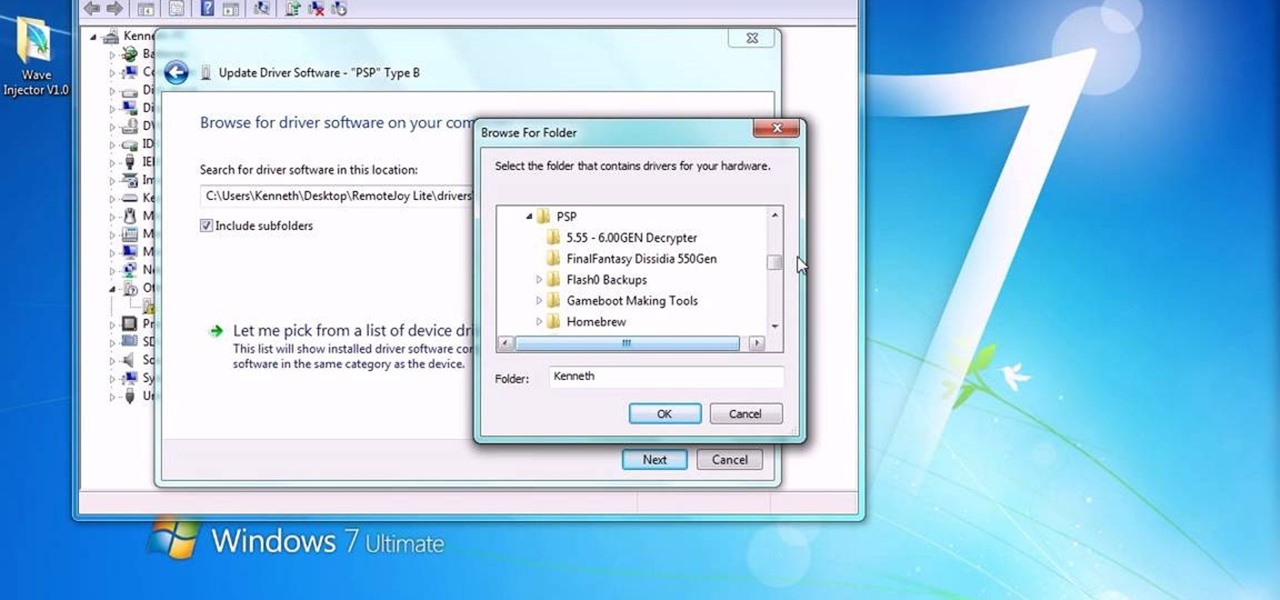
You can install Remotejoy on Windows vista/7 64-Bit. First turn on your computer and press the F8 button during the startup and disable the driver signature enforcement in advance boot option. Now download the Remotejoy and

The My Computer section of most PC computers is an absolute mess, especially if you're trying to navigate someone else's computer. Why not take advantage of this fact by pulling this awesome prank on one of your data-loving friends? The video above will show you how to make a folder invisible and then hide it on their computer, making the chances of them finding it without knowing that you've pranked them slim to none. Just make sure you're there to watch you victim freak out afterwards! That...

All the files you need are in a free download on DevelopPHP. PHP has to be on a server. It will not run on a local machine. Type your name. There are two variables which show up in the dialog boxes (which are stacked.) You can change the user name. It sets up a URL request and a URL loader and sends some URL variables and are placed into the value of names and pairs. They get posted to the PHP file. Place the URL reference location of where the PHP files are on your server in the line that sa...
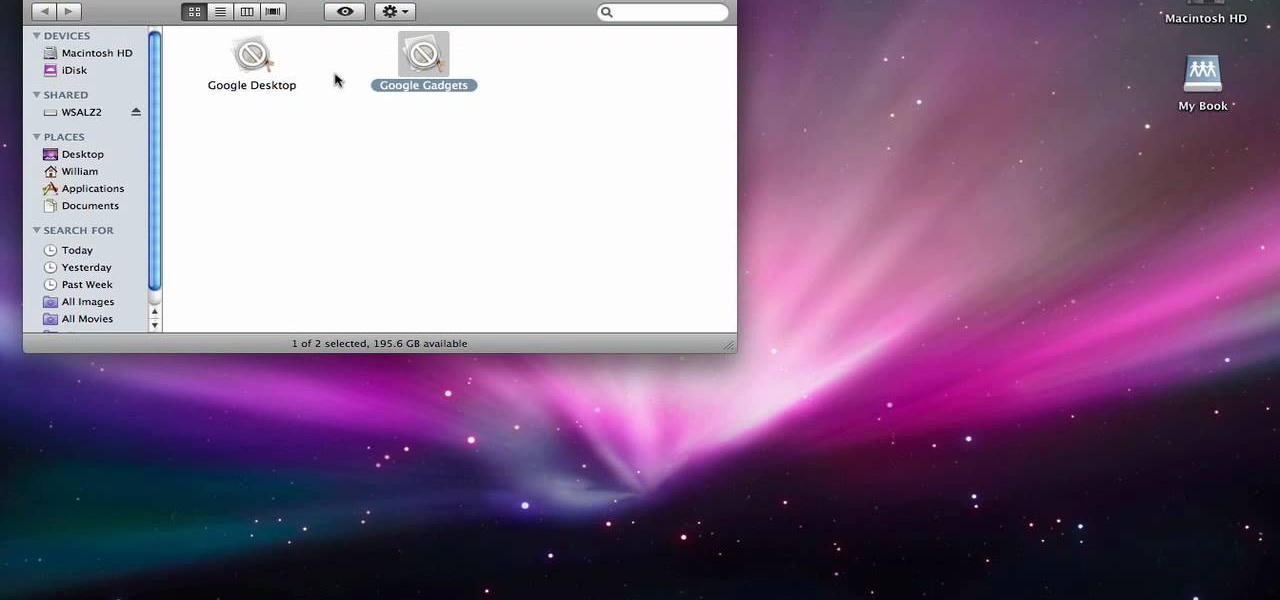
In order to completely delete items from Mac OS X. Download Google desktop. This will search your computer and the web and your computer. Go to Applications. Right click on Google Desktop. Go to Show Package Contents. Drag contents into the trash. Next, go to Google Gadgets. Click and drag it to the trash as well.

Have you ever gotten the error message, "BOOTMGR is missing" on your PC? Well, if you have check out this video. In this tutorial, learn how to remedy and fix this problem in no time.
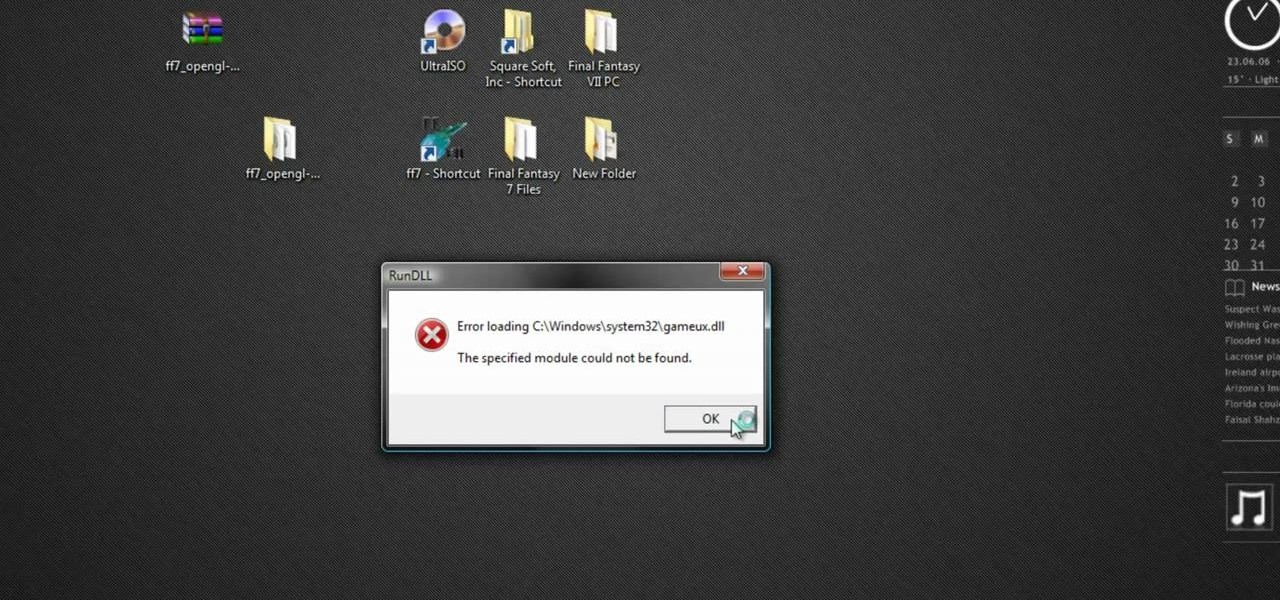
If you're a Final Fantasy VII fan, this video will excite you. Learn how to install a custom graphic driver to play Final Fantasy 7 PC. This is an improvement for the game that makes it playing more enjoyable on your display. It fixes some bugs and glitches and allows you to change the resolution of the game. It also lets you play in windowed mode.
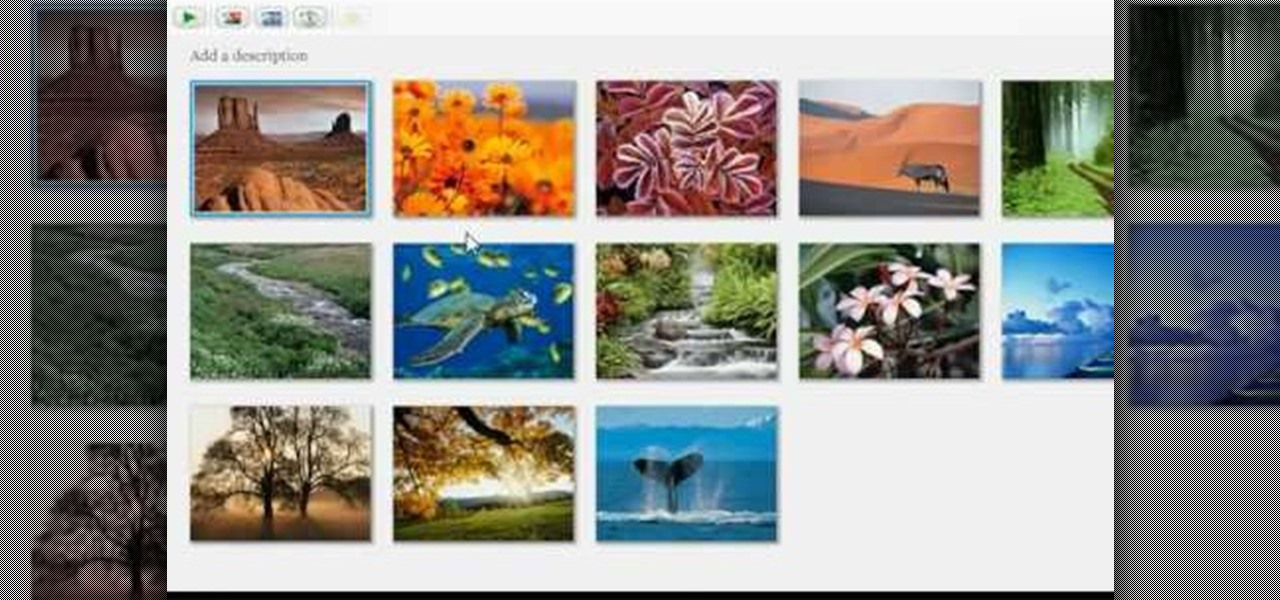
This video tutorial from adamstechvids shows how to resize photos in Windows using Picasa application.
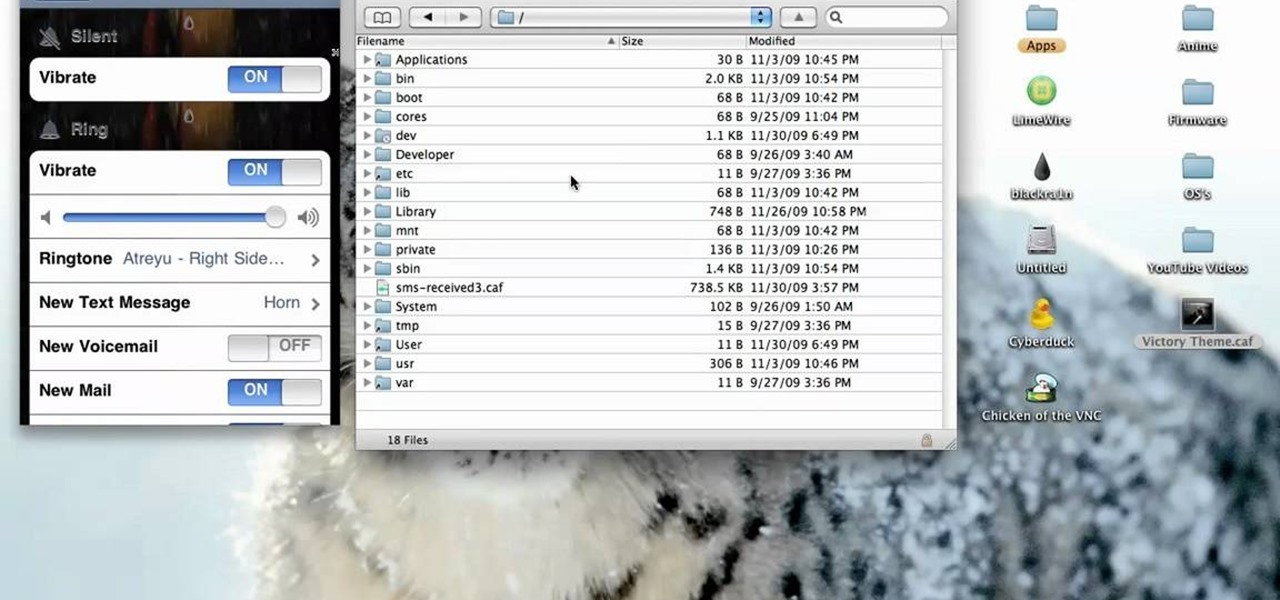
This video tutorial from xTheEnforcerx1 shows how to import custom SMS tones to your iPhone 3G using SSH.
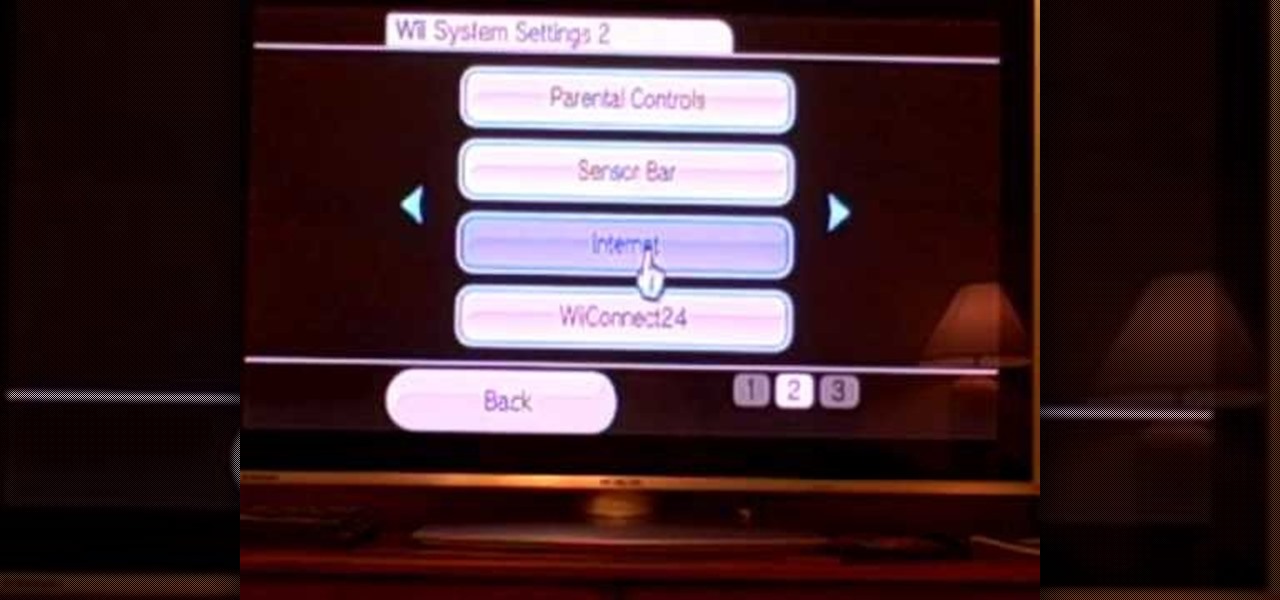
Did you know that your Nintendo Wii can go online? If you haven't been using the Internet with your Wii, you are missing out on some of the system's coolest features. With an Internet connection, your console can surf the web, watch movies from places like Netflix, or connect with other players to compete online. In this tutorial, learn exactly how to connect your Nintendo Wii to the Internet and start using your system the way it was meant to be used.

TutCast shows viewers how to create the blood spatter from Watchmen in Photoshop! First go to TutCast.com/watchmen and download the given file that will provide you with the layers needed for this project. First, click layer and click bevel and emboss. First, start with Inner Bevel, Keep it smooth and leave depth at 100. Direction is up and change the size to 8 and soften to 10. Now, set the angle to -70 and altitude to 30. Now, the gloss contour you should pick the fourth option and the high...
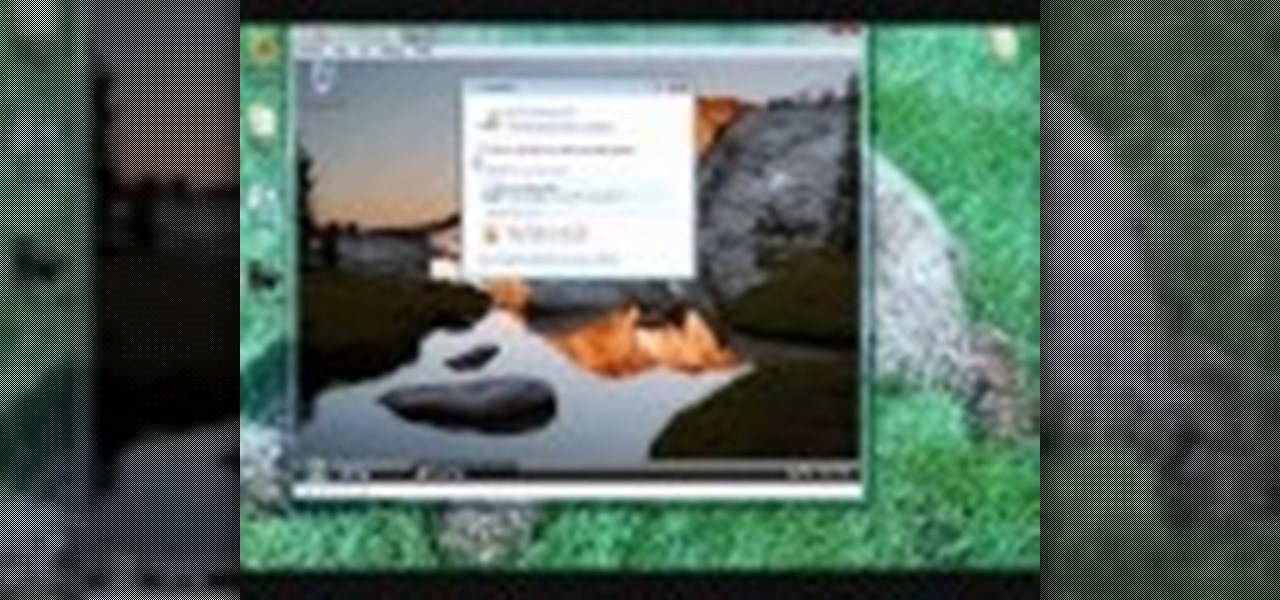
If you want to run multiple windows operating systems at the same time you first need a Windows computer, the installation disk for the operating system you want to run, and Windows Virtual PC 2007. To install this, first type in Virtual PC 2007 to Google, go to the Microsoft link and download and install the program. Now, open the Virtual PC and click next on the wizard. Name your hard disk and click next until you choose where you want this at. Now your virtual hard drive is created. Now, p...
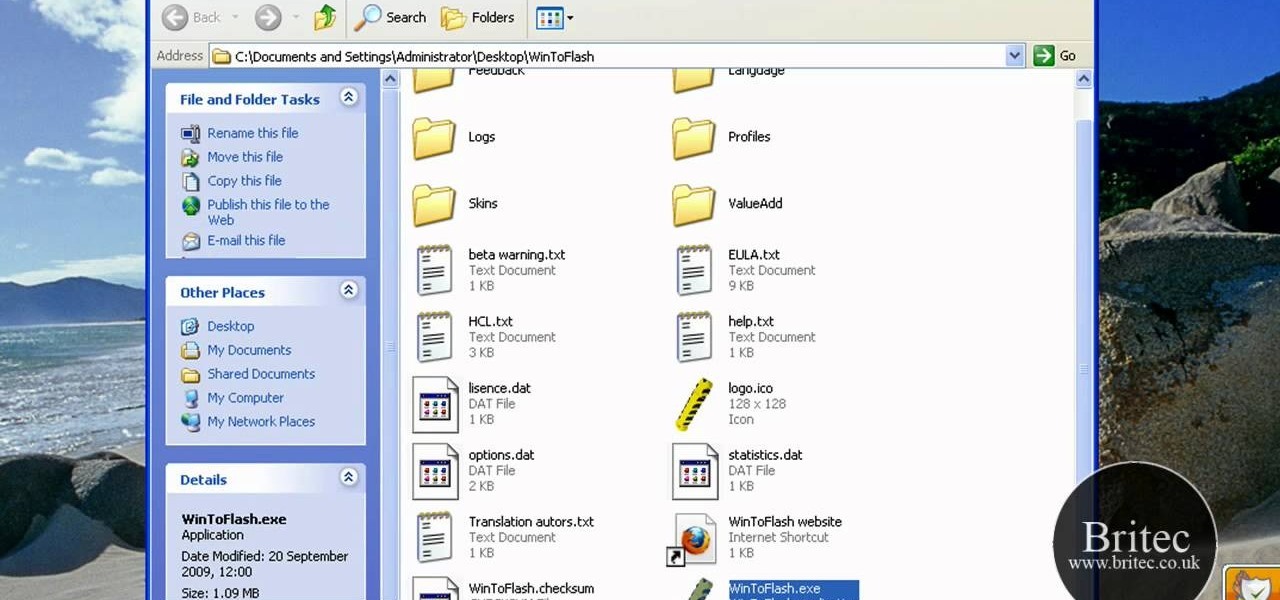
This is a how to video to prepare a bootable USB installer for windows 7/XP using wintoflash. Here are the steps to do.
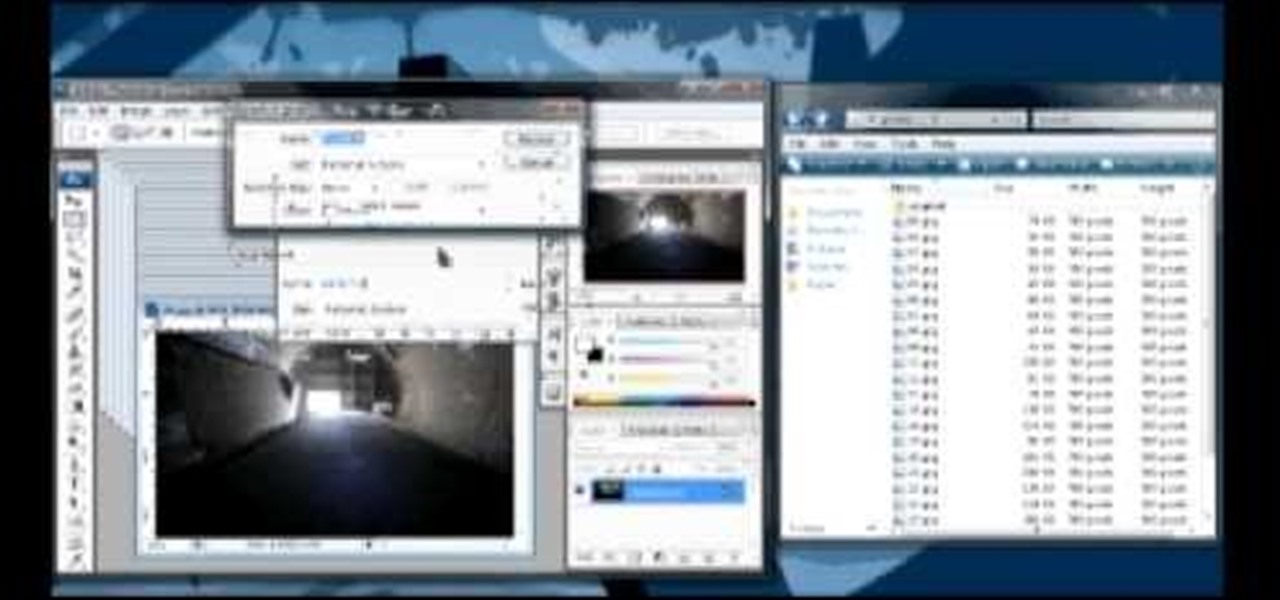
1. First of all you need to have a folder containing stock of various photos downloaded from the internet. The width of these images is ‘780’ and you need to resize them to ‘550’.
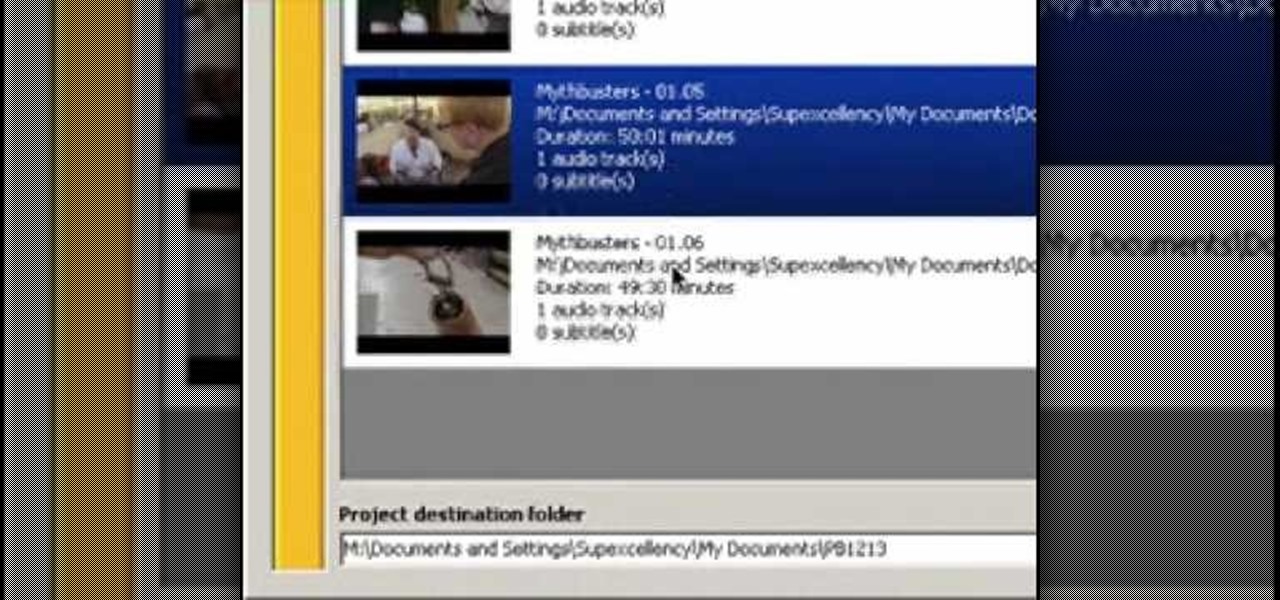
If you want to convert video files to DVD format using DVD flick you first want to go to www.dvdflick.net. Go here and download the program DVD flick. You will also want a program that allows your to burn DVDs. You should first open up DVD flick. So, go to open and choose the files you want and drag them onto the screen. They should then appear on DVD flick and they will be compressed. You should try to keep the files you add under 3 hours of video. This will keep the quality good. Now you sh...

In this Computers & Programming video tutorial you will learn how to format a FAT32 partition larger than 32GB. For this you will need a program called Maxtor Maxblast. Download and install it. First, you will have to remove the existing partitions. So make sure you back up everything. Click on computer > manage > disk management. Find your partitions and delete them. Open up maxblast program and it will tell you it found an empty hard drive. Click ‘next’ a few ties and then choose ‘FAT...

In this how to video, you will learn how to run Windows inside Mac OS X. First, download VMWare Fusion 3. Install the program and run it. Insert your Windows installation disc into your computer. Next, select install this operating system and click continue. Enter your information and continue. Next, you can choose more seamless or isolated. Choose more isolated so that files will not require Windows to open. Click continue and select the hardware settings such as RAM and processing speed. Cl...
This is a handy tutorial about creating the favicon. A favicon is an icon which appears on the tab, in the address bar and in the favorite menu of browsers. To make a favicon:

In this video, you will learn how to create a custom gift bag. Before you watch, you will want to download the pdf template for the bag, by visiting artycrafty.wordpress.com. First, you will print the template out onto decorative craft paper, which should be A4 letter-sized. Next, you will cut around the solid lines, as shown on the template, and cut out any additional decorative stencils, as you wish. While watching the video, you are free to decorate the pieces of paper any way you would li...
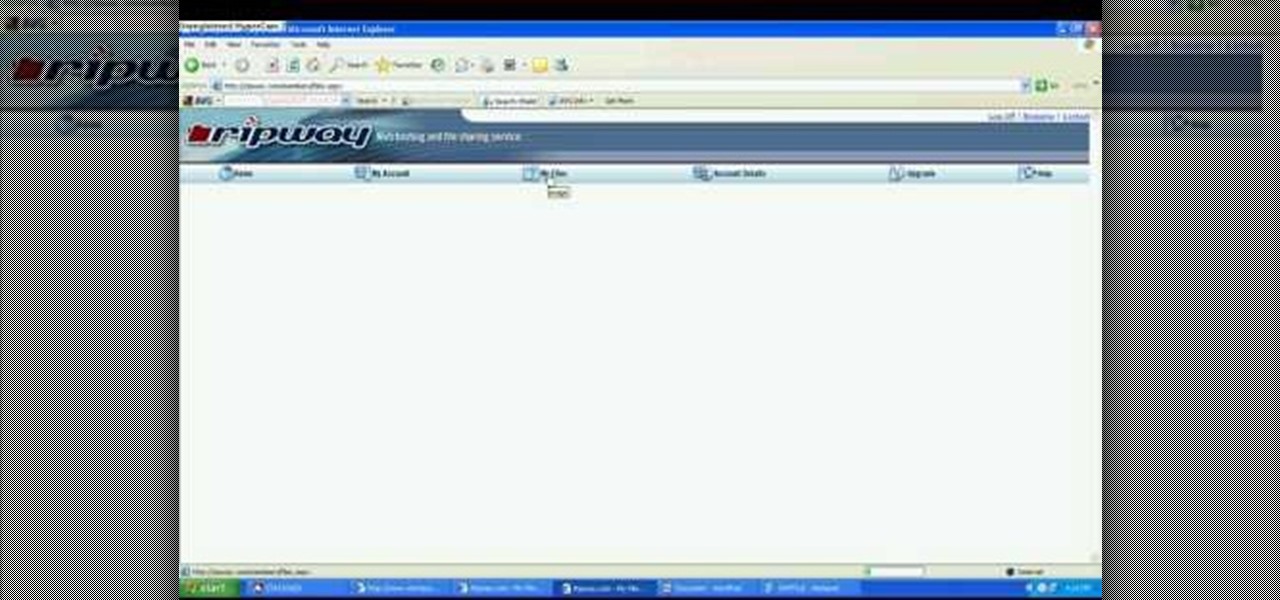
John Roy demonstrates the tutorial to view or retrieve layouts that ens with .swf. SWF files can be viewed by pasting the url in the address box.
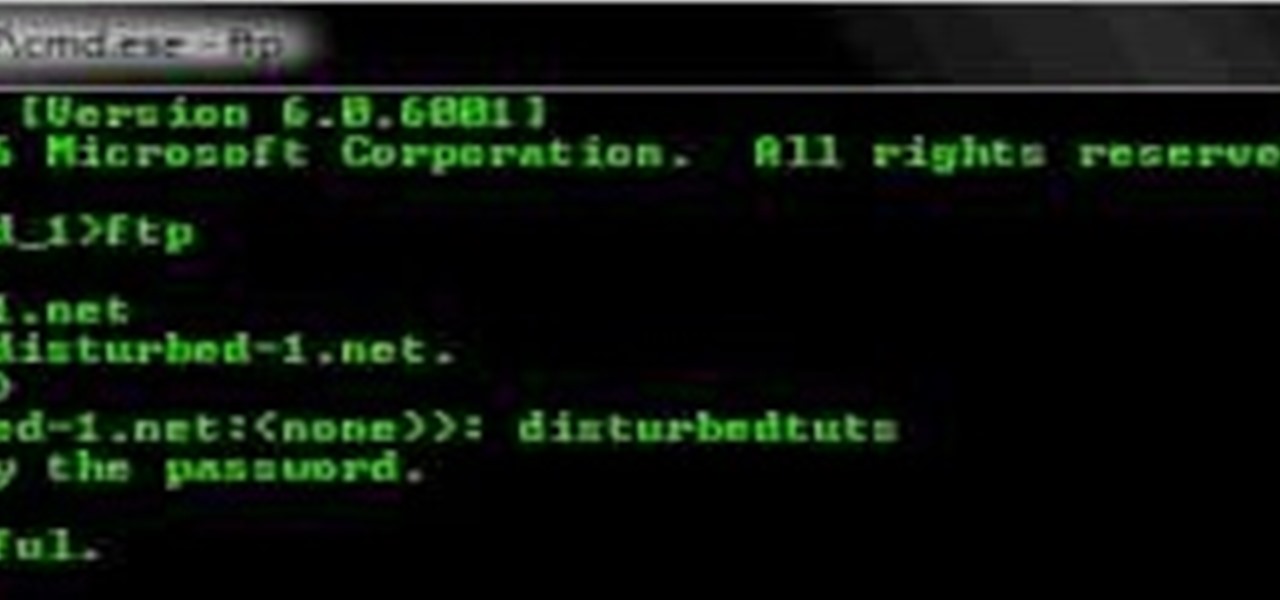
You can connect to an SSH server or connect to an FTP server from you windows computer. Open the run dialogue in your windows and type in cmd. Press OK to open the command prompt. Type in ftp command and press enter. This brings up the ftp prompt. Type o to connect to a server. Next type in the server name you want to connect to. Now you will need the authentication credentials to connect to the server. First enter the user name and then the password. Up on successful log in it shows the same...

First create a new 800x600 document and fill it with black color. Then create a new Layer and add a white circle with the hard edge Brushtool Select the 'Eraser tool' and use the same brush (a bit smaller) to erase the inside of that circle. Rightclick an layer 1 and go to the blending options. Add a contour. Now you should have a simple ring. Create a new layer again, and drag a dark red/brown circle inside the ring. Open up the Apple Logo (download in discription). Resize/replace it. Rightc...
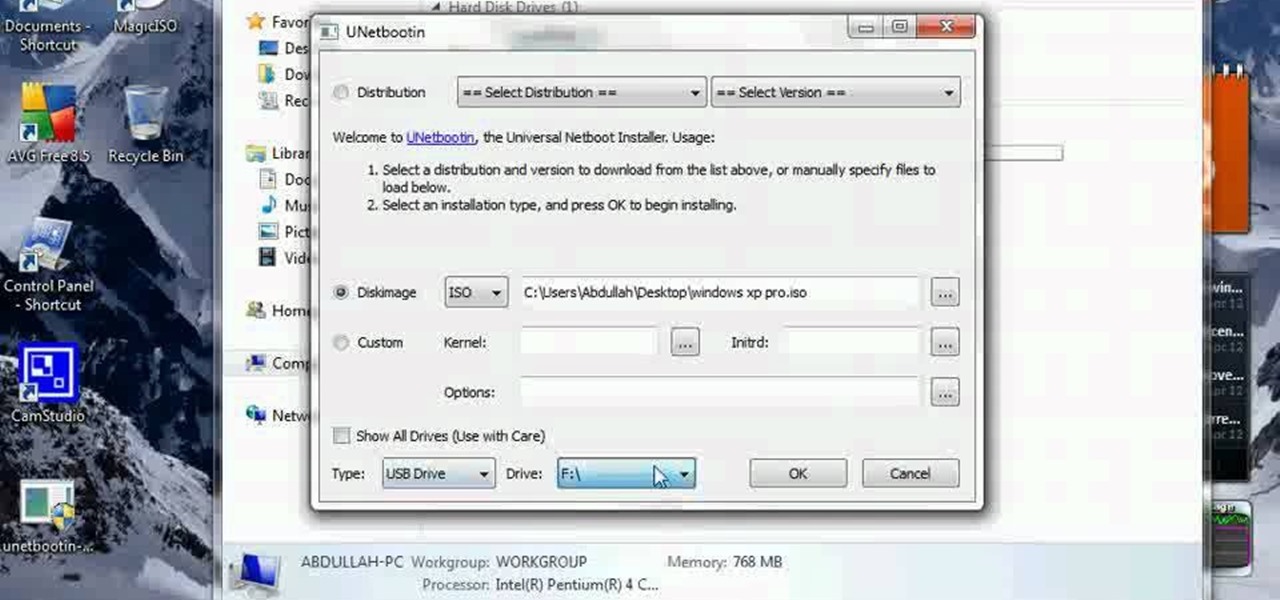
In this how to video, you will learn how to make a boot-able USB pen drive using Unetbootin. First, download Unetbootin and install it. From here, insert your USB pen drive into your computer. Next, open the program. Go to my computer and right click your USB pen drive. Next, format and make sure to choose FAT32. Click start to finish this. Once that is done, go to Unetbootin and click disk image. Change it to ISO and click the button to search for the ISO. Open this and then go to my compute...

In this how-to video, you will learn how to install and use Google Maps on your Blackberry Storm 9500. First, go to the main menu of the device and go to applications. Now, find Google Maps on this list. Click on it and press Install. Now it will connect to the internet. Scroll to the bottom and click agree and then download on the next page. Once it has finished installing, click ok or run. Now, close the browser and go to applications. Select google maps in order to use it. It will load and...

In this how to video, you will learn how to make a reflection in water using Photoshop. First, open the image in Photoshop. Select the crop tool and select the whole photo. Click and drag the lower part down. Select the rectangular marquee tool and select the picture. Click on the selection and select layer via copy. Click the move tool and drag the upper point in the picture to the bottom of the document. Go to filter, blur, and select motion blur. Choose a -90 degree angle with a 35 pixel d...

In this how to video, you will learn how to jail break your iPhone or iPod Touch to 3.0.1 firmware. First, you will need to download the firmware and Redsn0w. Install and open Redsn0w. From here, click browse and open your firmware. Next, click unlock and press next. Next, find your boot loaders if you have a 2G. If not, ignore this part and click next. Next, plug in your device into the computer. Turn it off and then click next. Hold your power button for 3 seconds, hold down the home button...
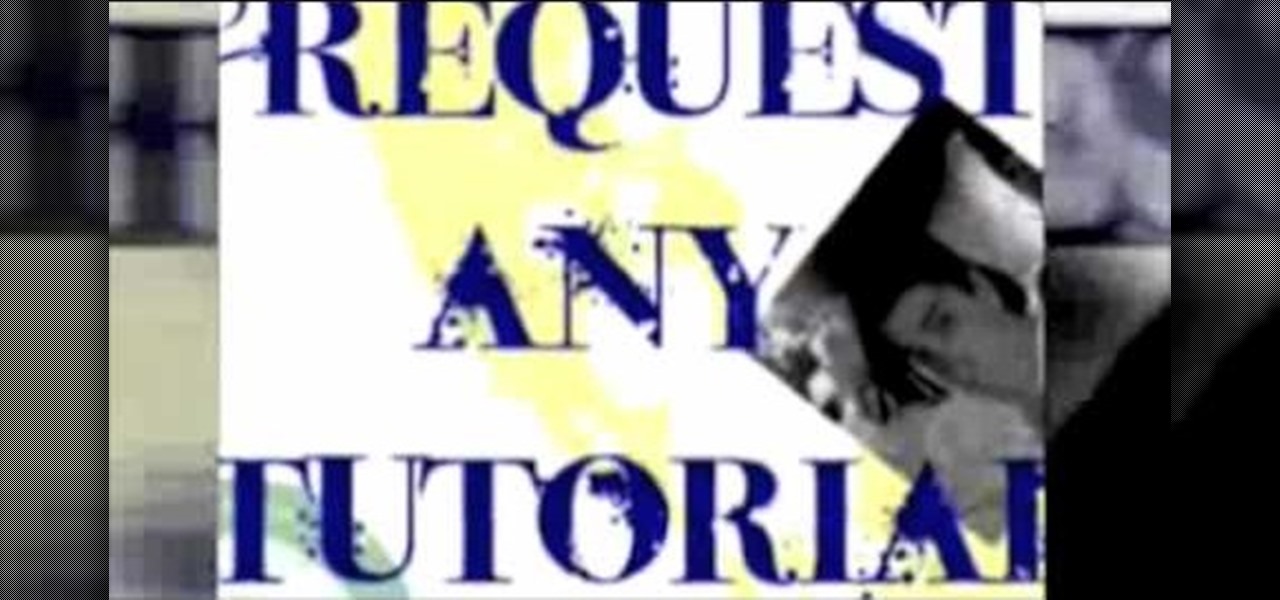
In this how to video, you will learn how to speed up your Azureus Vuze program. First, open up Azureus Vuze. Next, go to advanced, option, and click preferences. Select preferences and change the port to a number between 49152 to 65535. Once it is changed, go to transfer and make sure that these are set to zero. Once that is done, open your web browser and type in your default gateway. To find this out, go to system preferences, network, and router. Next, enter your user name and password to ...
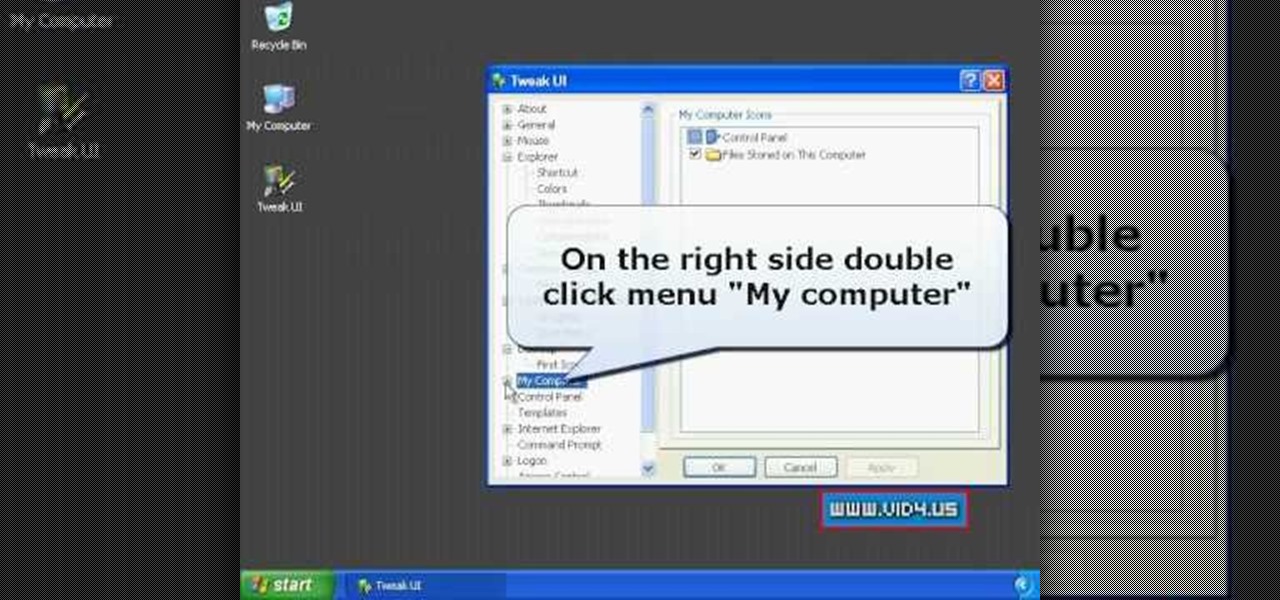
Firstly download the TweakUI into your computer, which is free. Fire up TweakUI and click on menu "Explorer", uncheck menus: "Allow help on start menu"; "Allow log off on start menu" and so on play with the settings however you like. And select "Light arrow", next click on "Thumbnails" menu and drag the slider all the way to the right, increase the size of thumbnails to 120 pixels. Next double click menu "Common Dialogs" and uncheck all three menus. Next double click menu "Taskbar and start m...

This video shows you how to use the online file delivery service YouSenditIt.com to send a file to someone. There are two ways to do this. One is to register for an account and send a file, and the other is to do it directly from the interface that you'll find on the website. You don't have to register, but generally if your file is going to be larger than 20 MB the person on the receiving end will need to register. But in this video we're shown how to send a file from the interface you're pr...