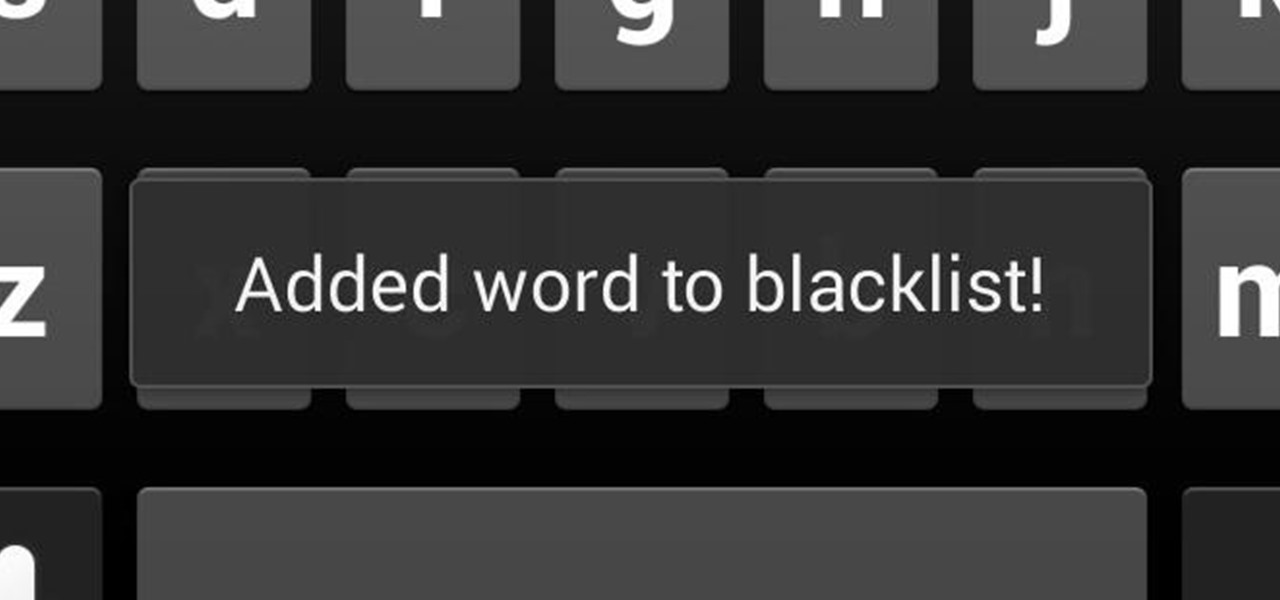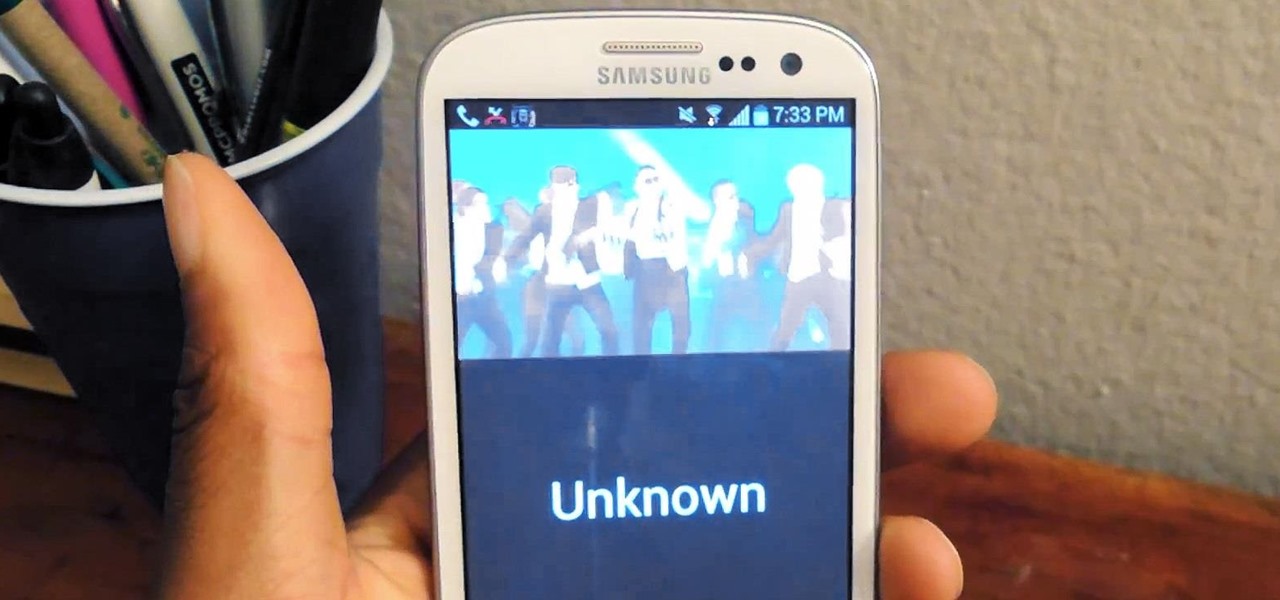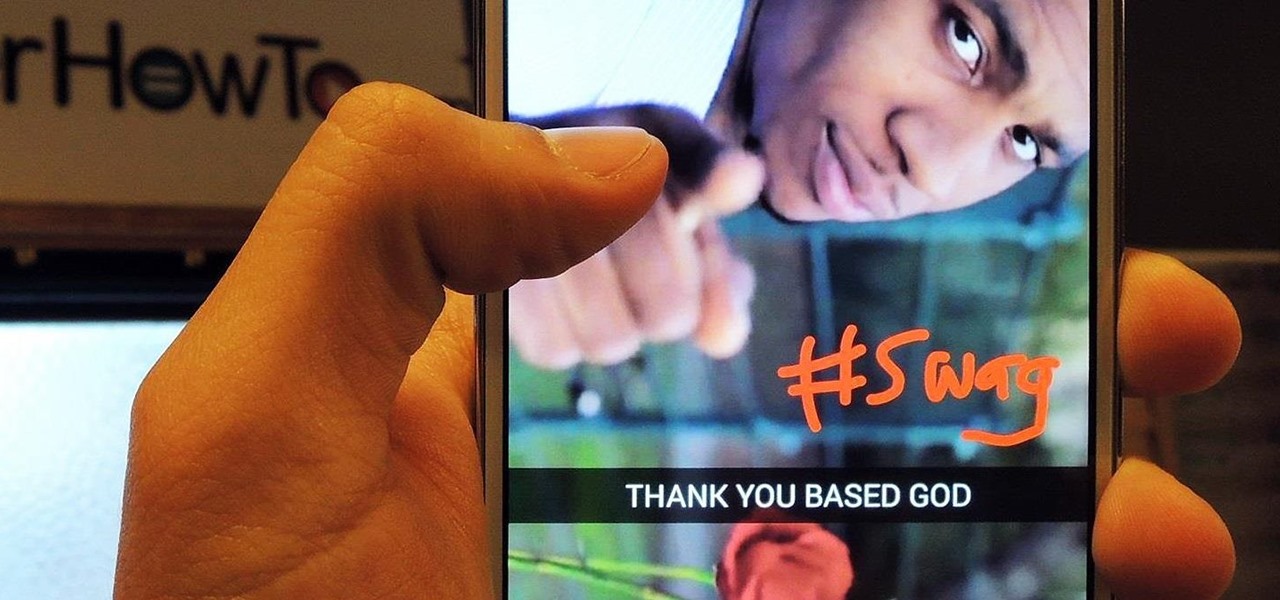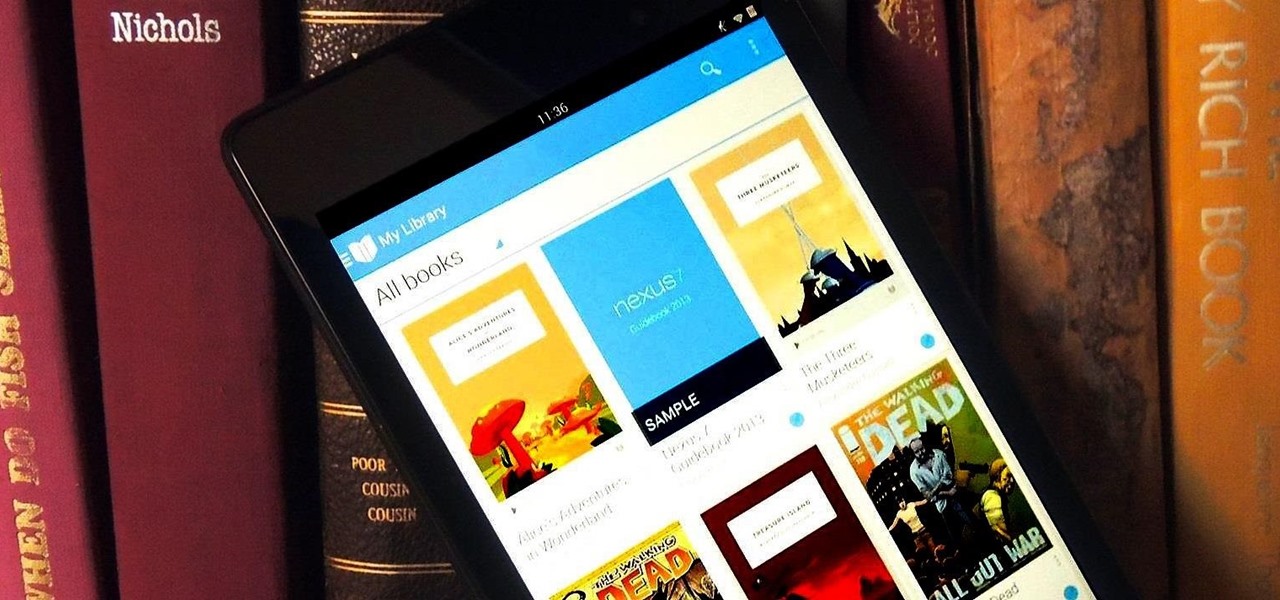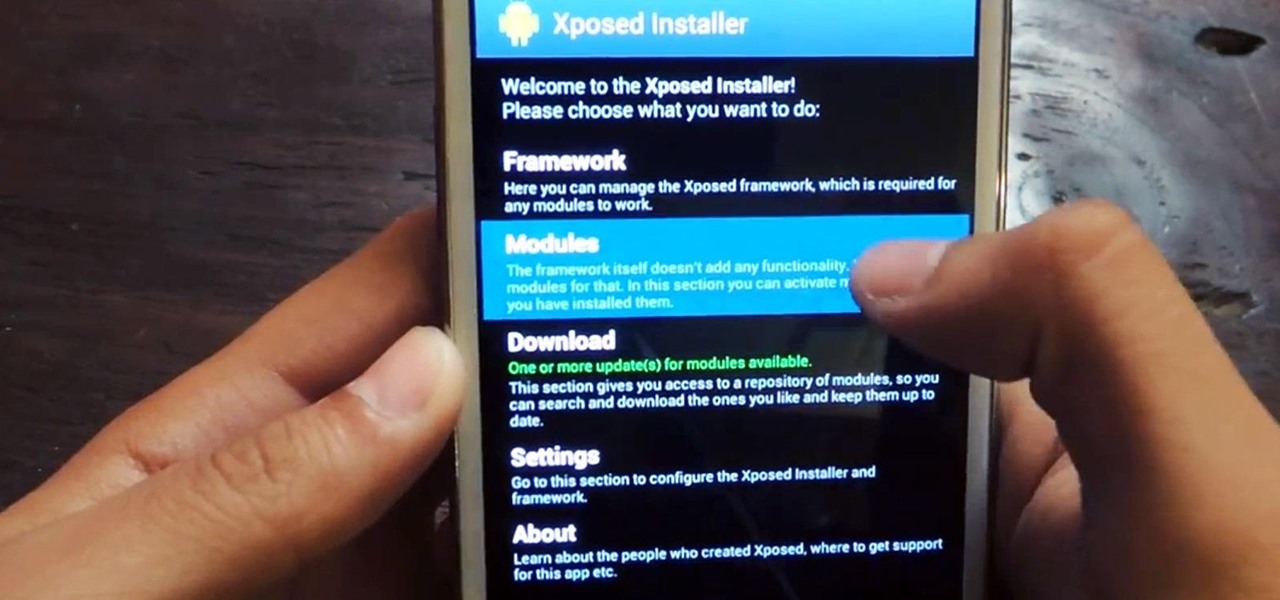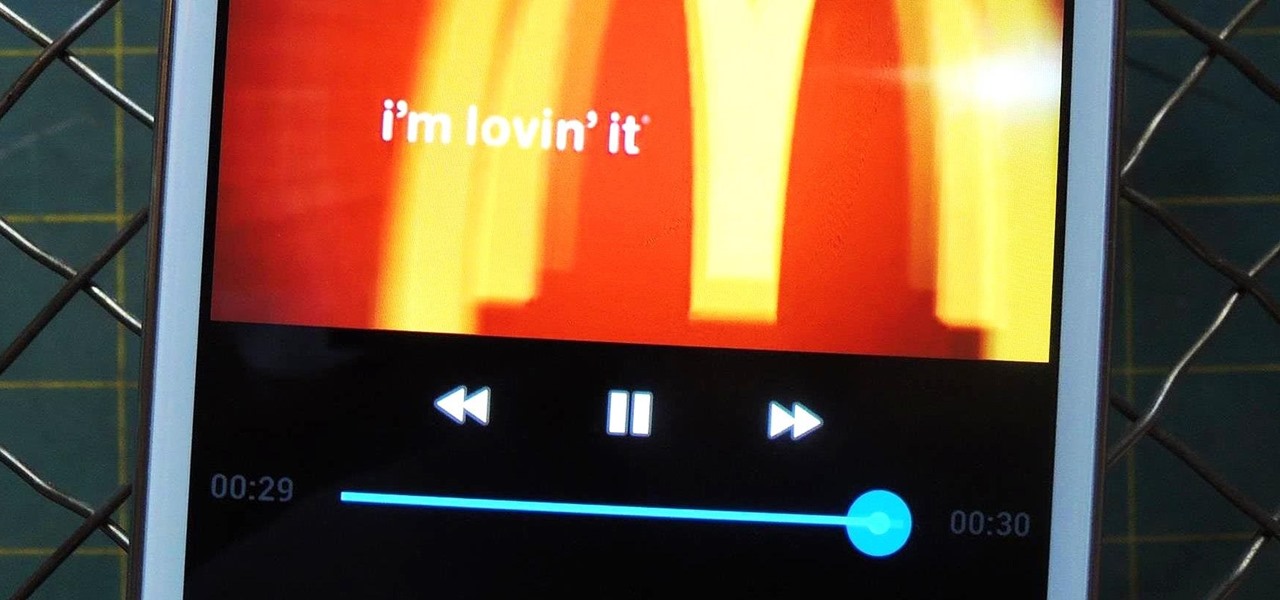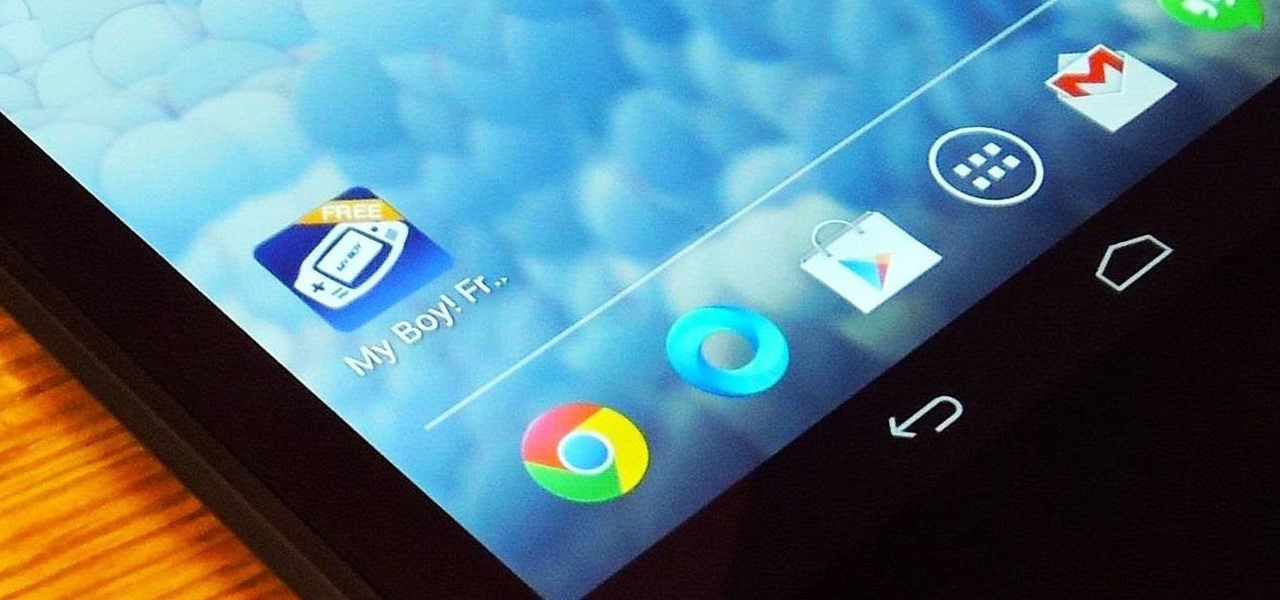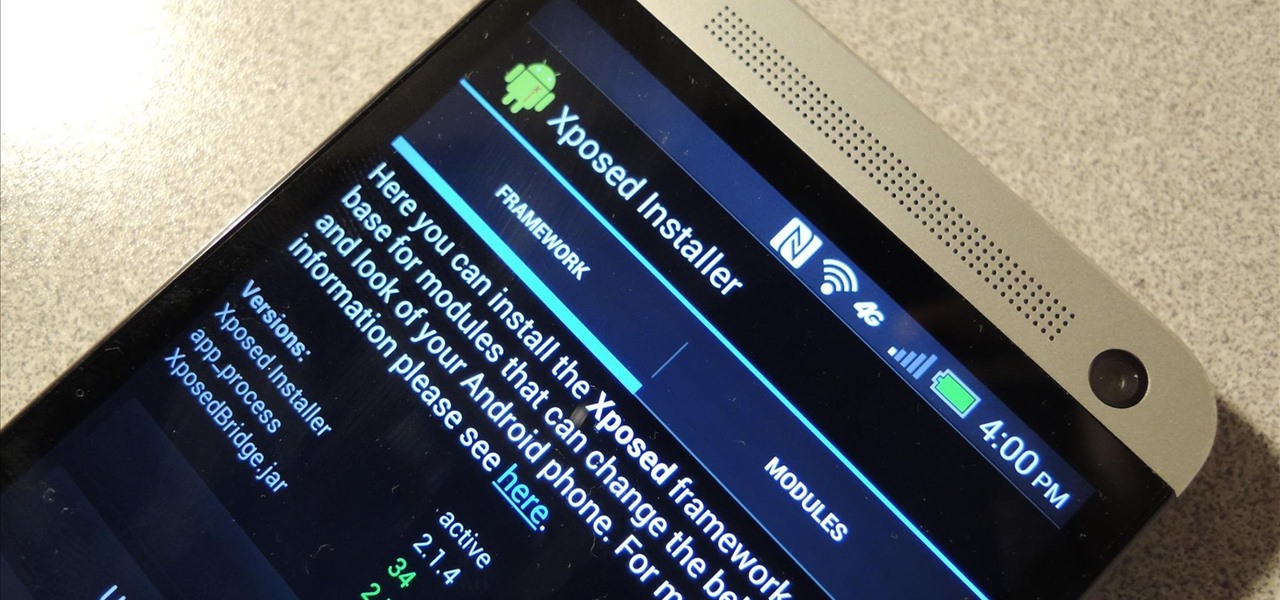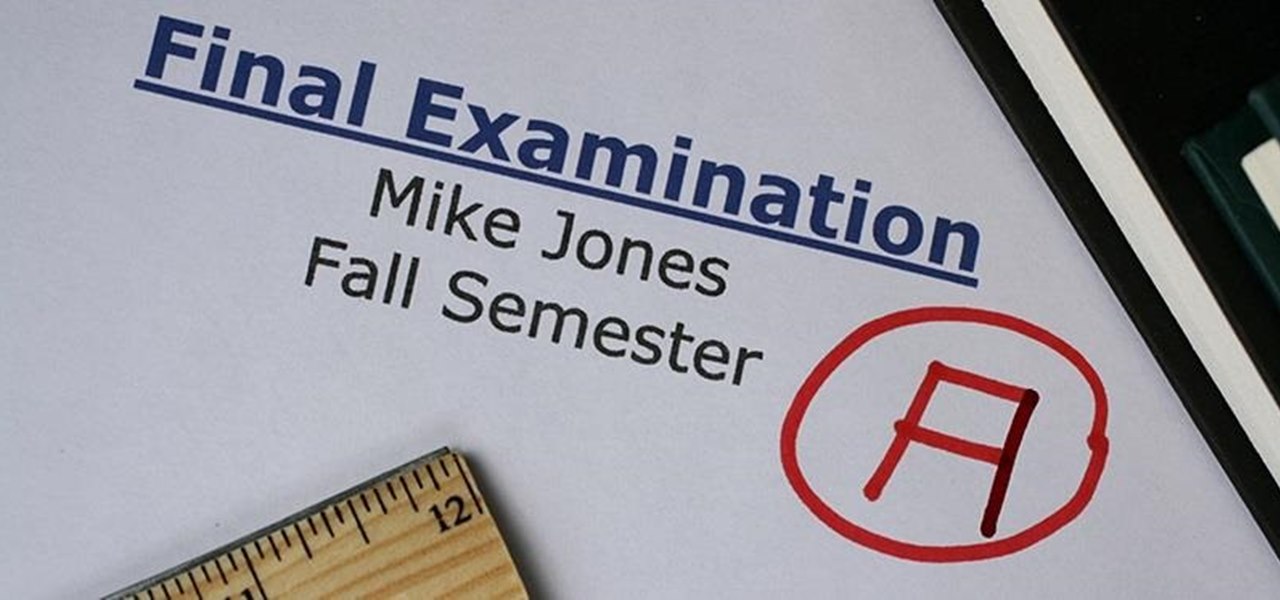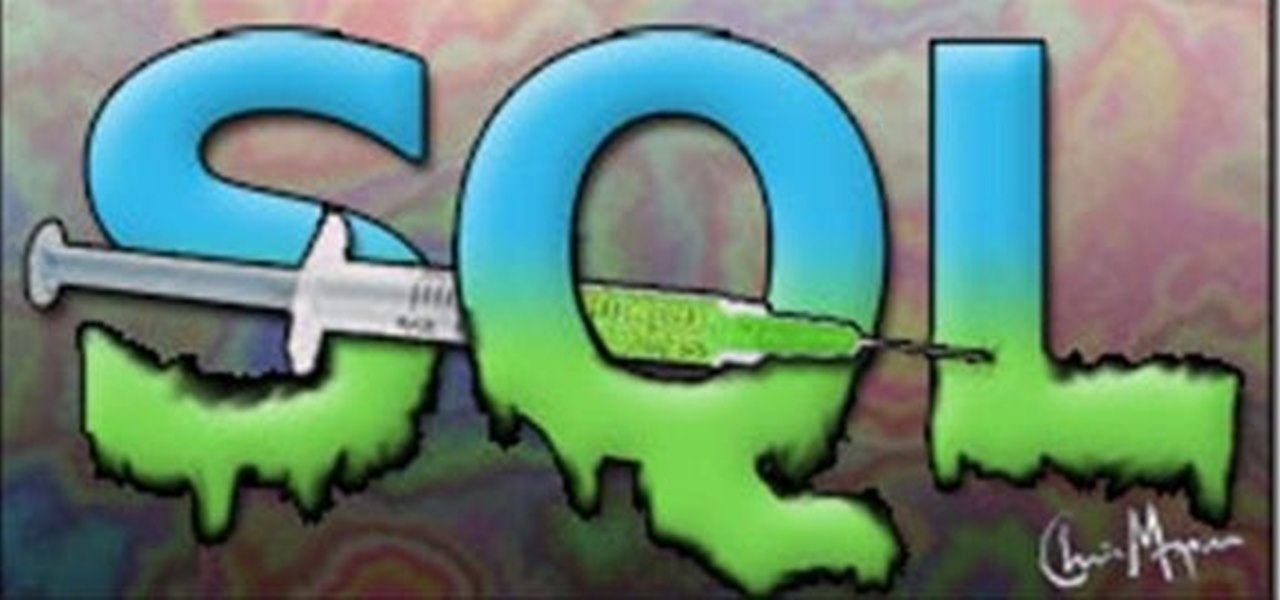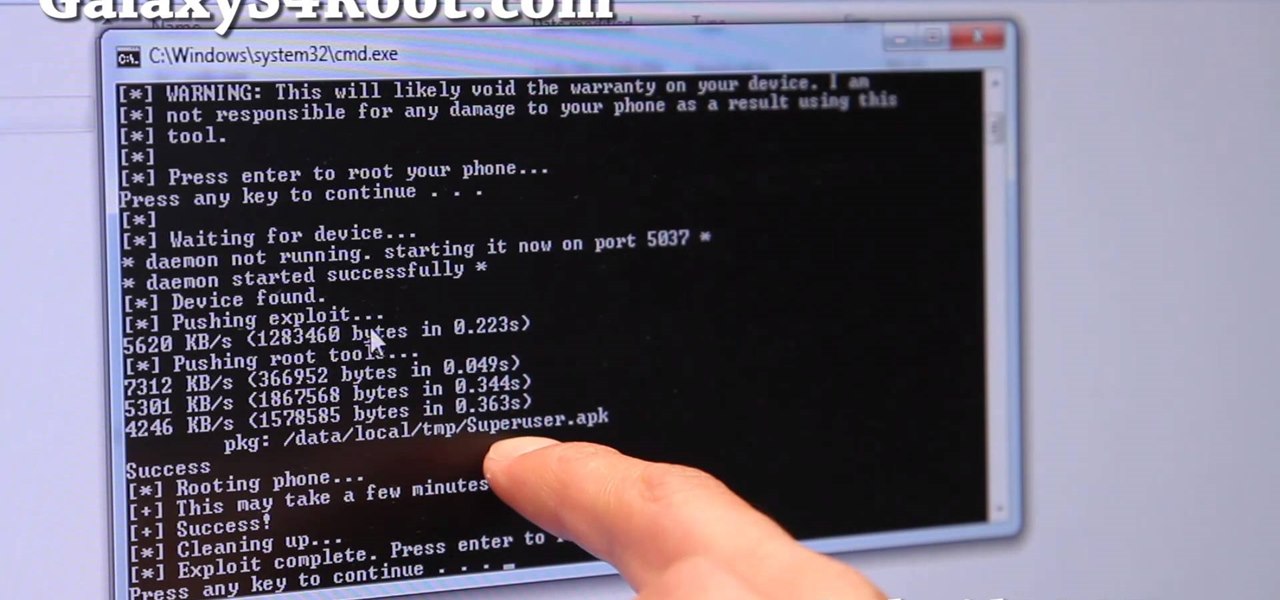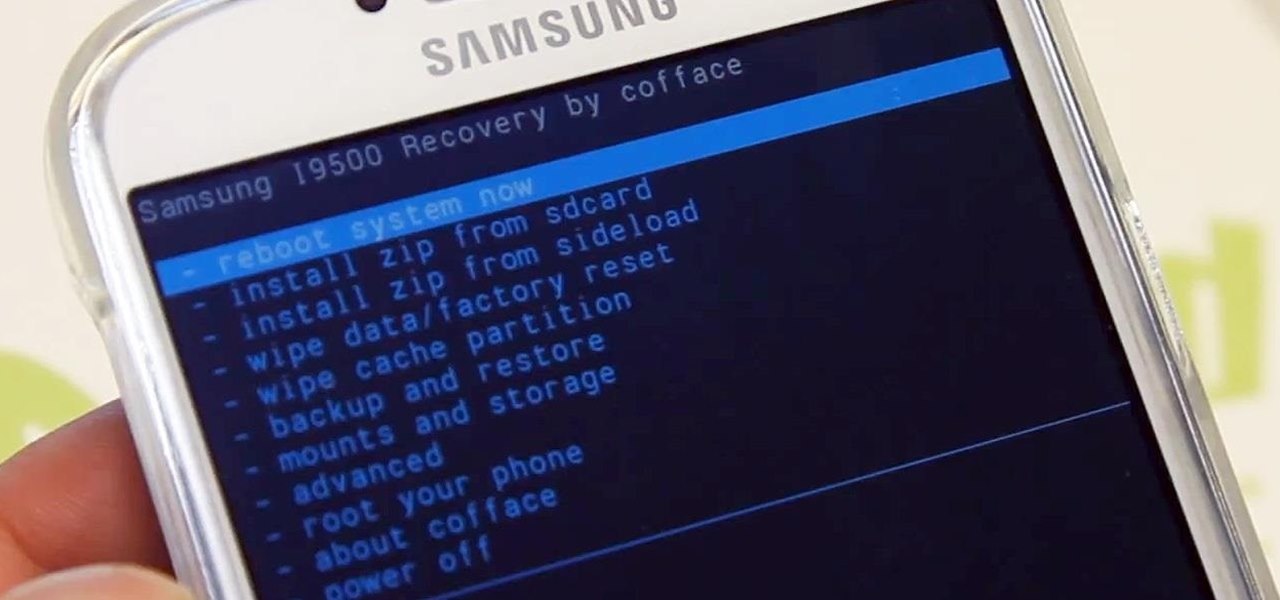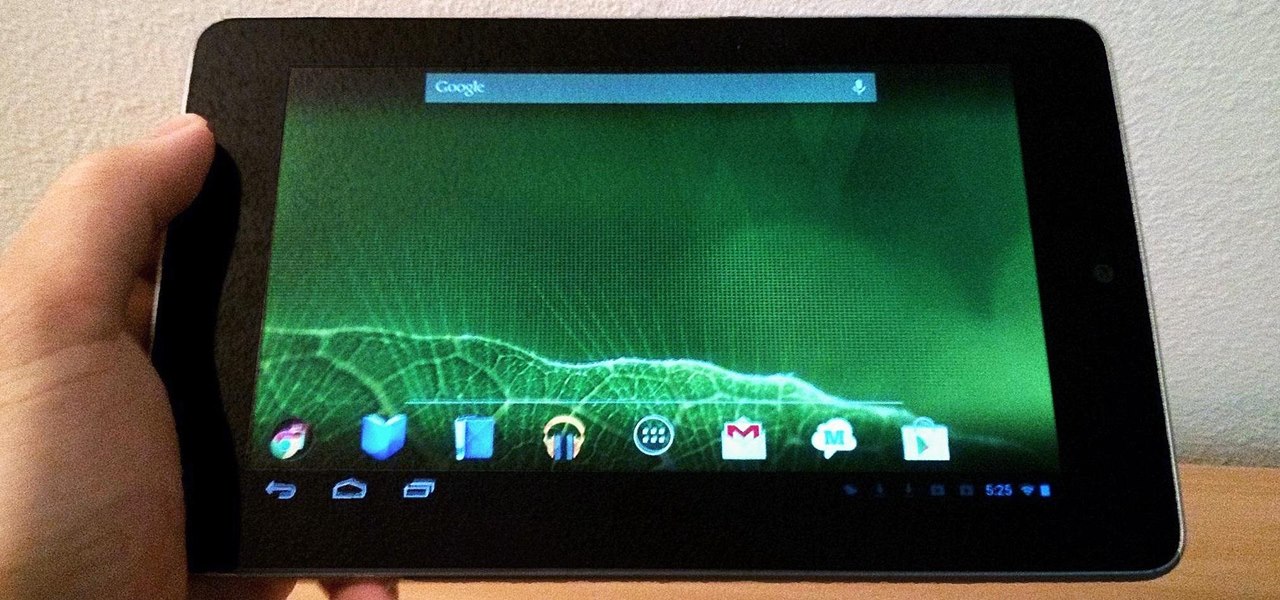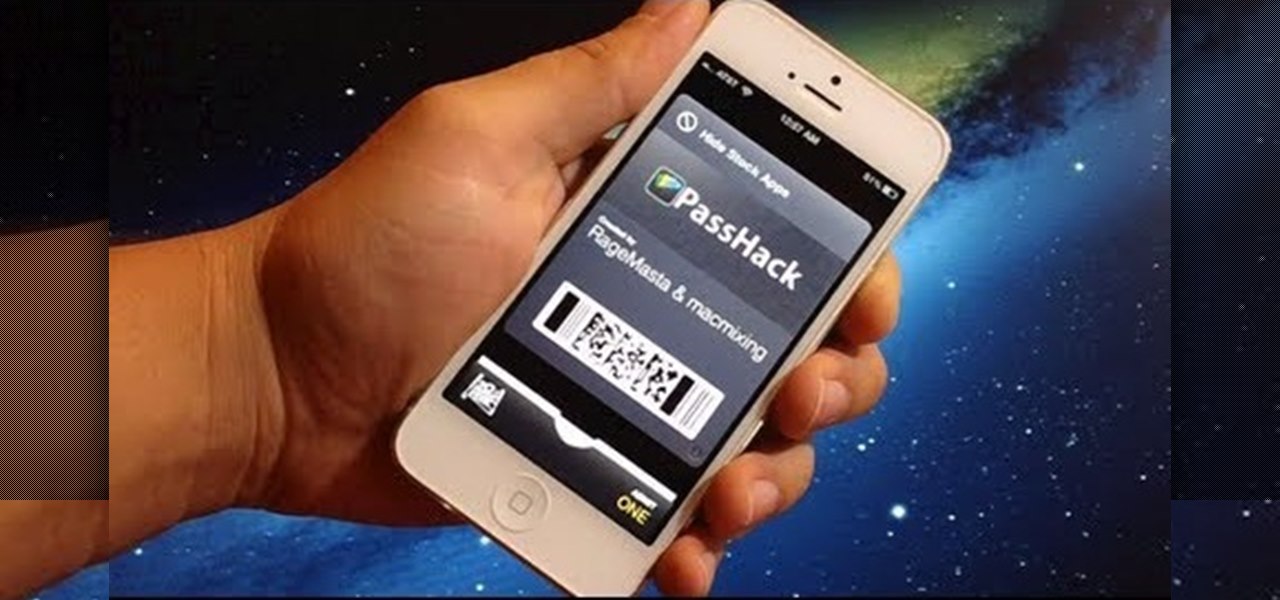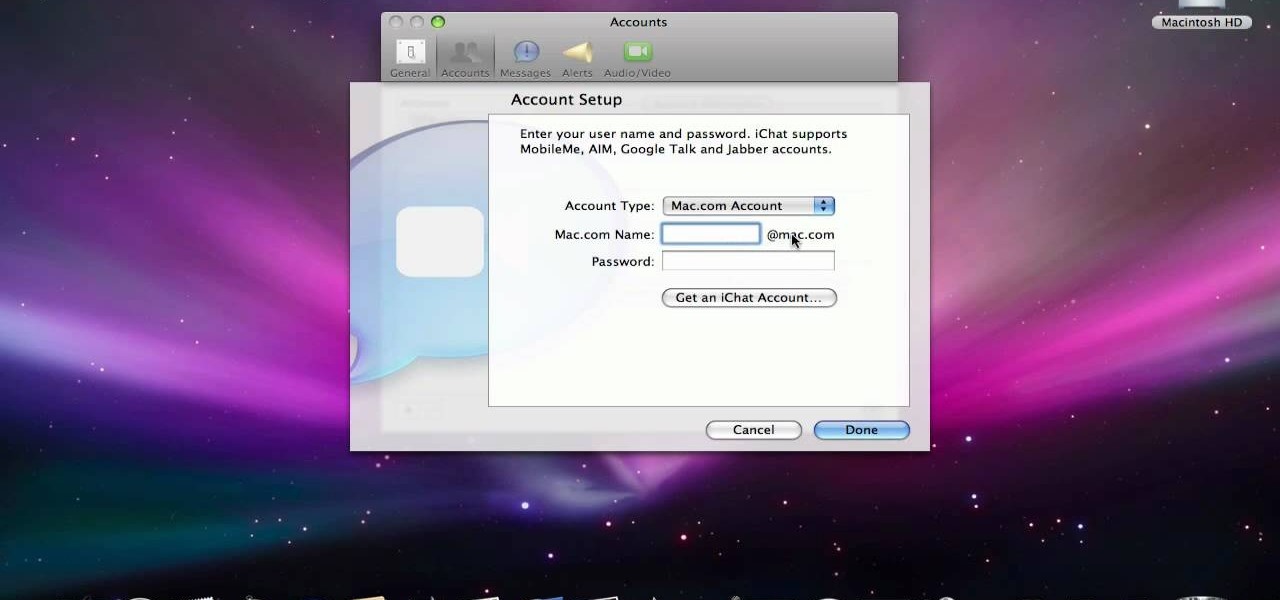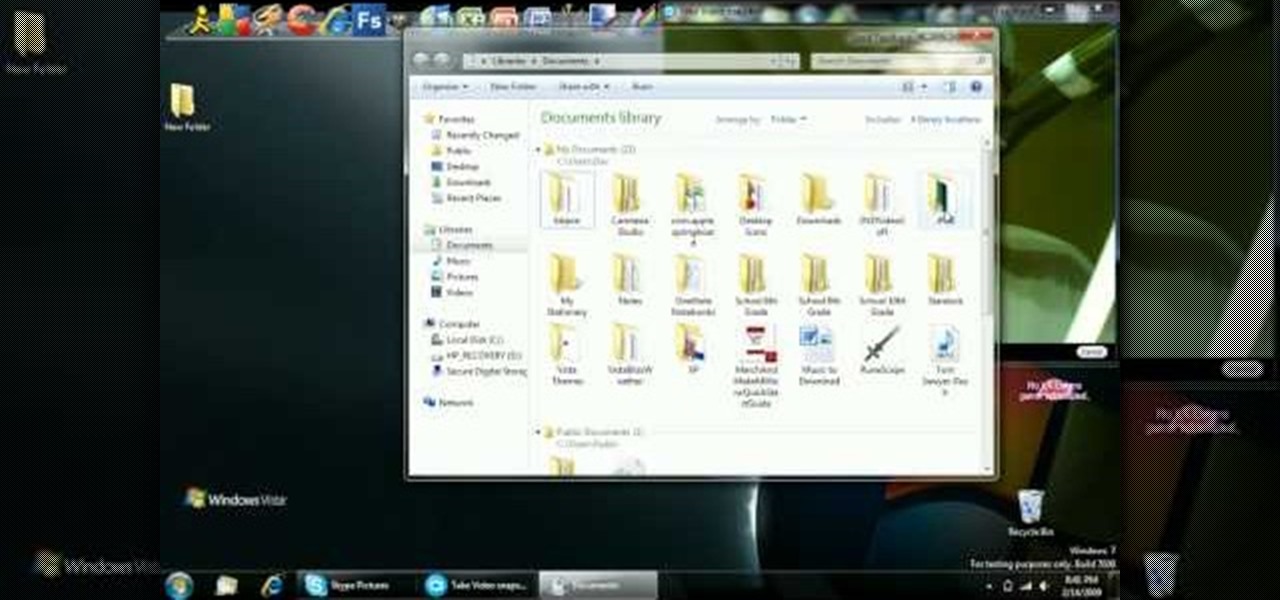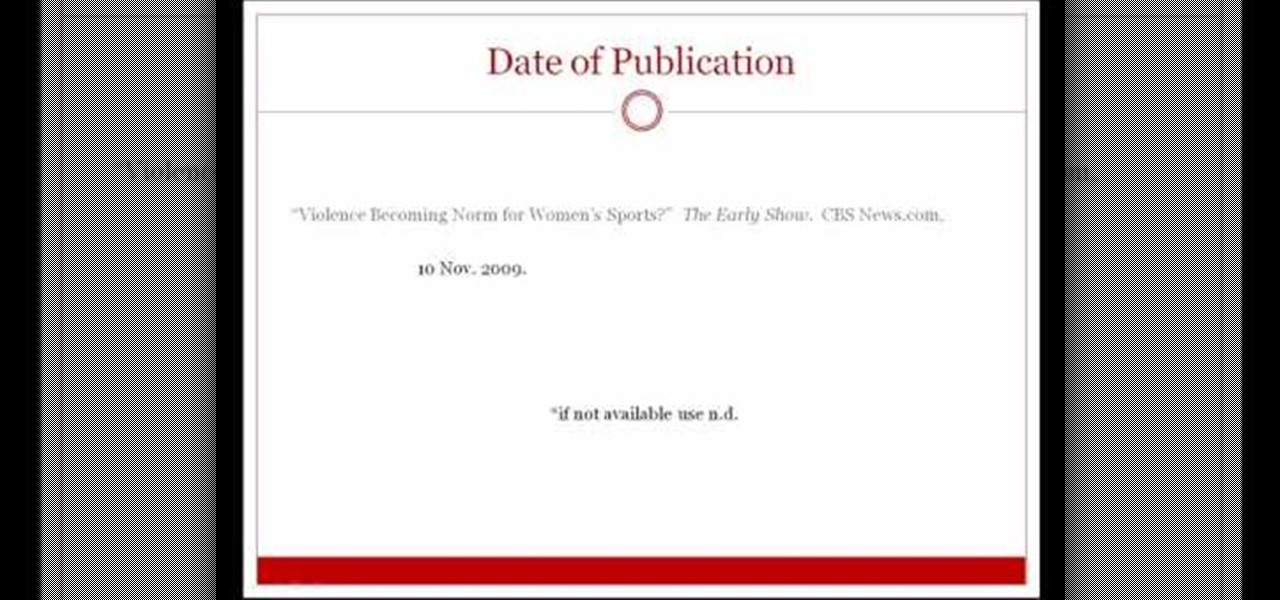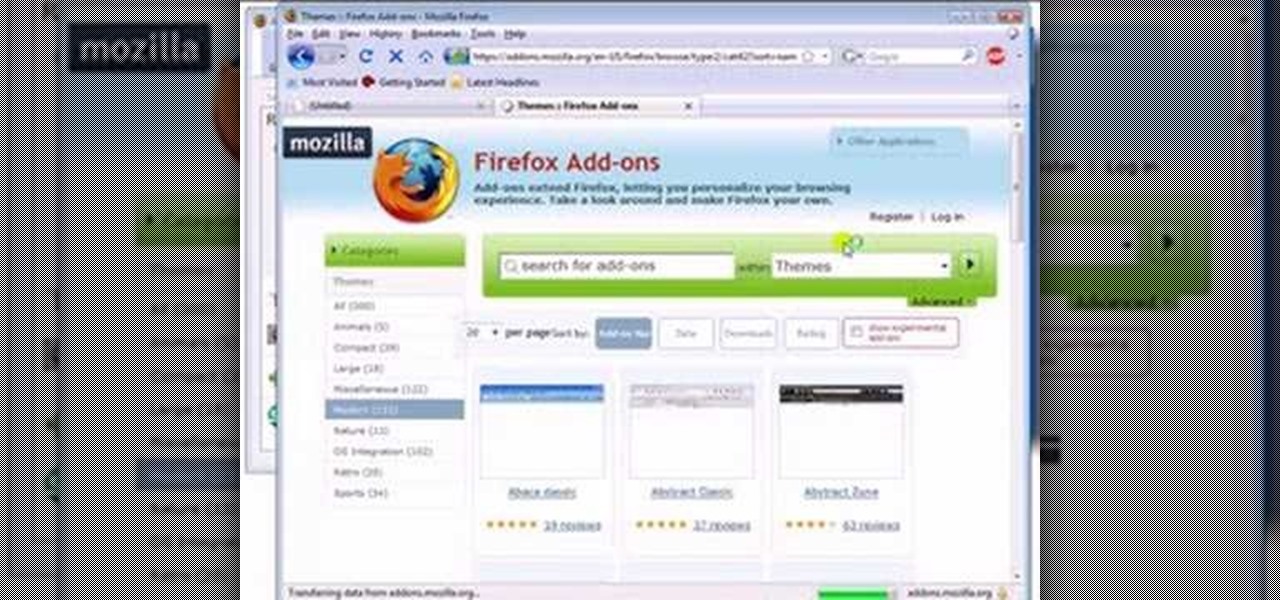There are plenty of apps on Google Play for customizing your Samsung Galaxy S3 with wallpapers and new lock screens, but to be honest, you're not really customizing until you root.

While browsing the internet on your Samsung Galaxy S4, you've probably scrolled to the bottom of a very long webpage, Twitter feed, or down into the abyss of some other app. Depending just how far down you've scrolled, it can be a test of your patience (and fingertips) scrolling back up to the top.
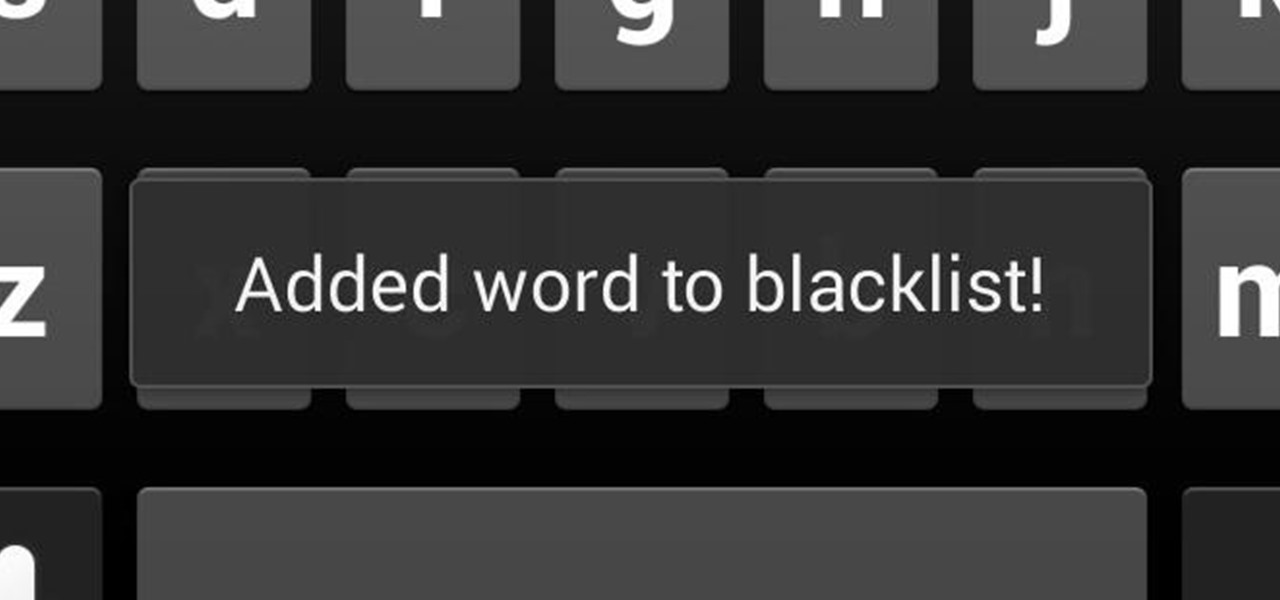
In the midst of furious finger typing on a small non-tactile screen, you're sure to make mistakes—so the majority of keyboards have autocorrect. Generally it works pretty well and is a welcomed feature.

Whether it's because you travel quite often or have loved ones in another part of the country, Android makes it easy to place dual clocks on your home screen using a widget. While there are several other widgets you can use to tell the time, that's pretty much the only way you can get two different time zone clocks on your Android device. If you want an alternative option, I'm going to show you a mod that lets you get two different clocks in your Status bar on your Samsung Galaxy Note 2 or ot...
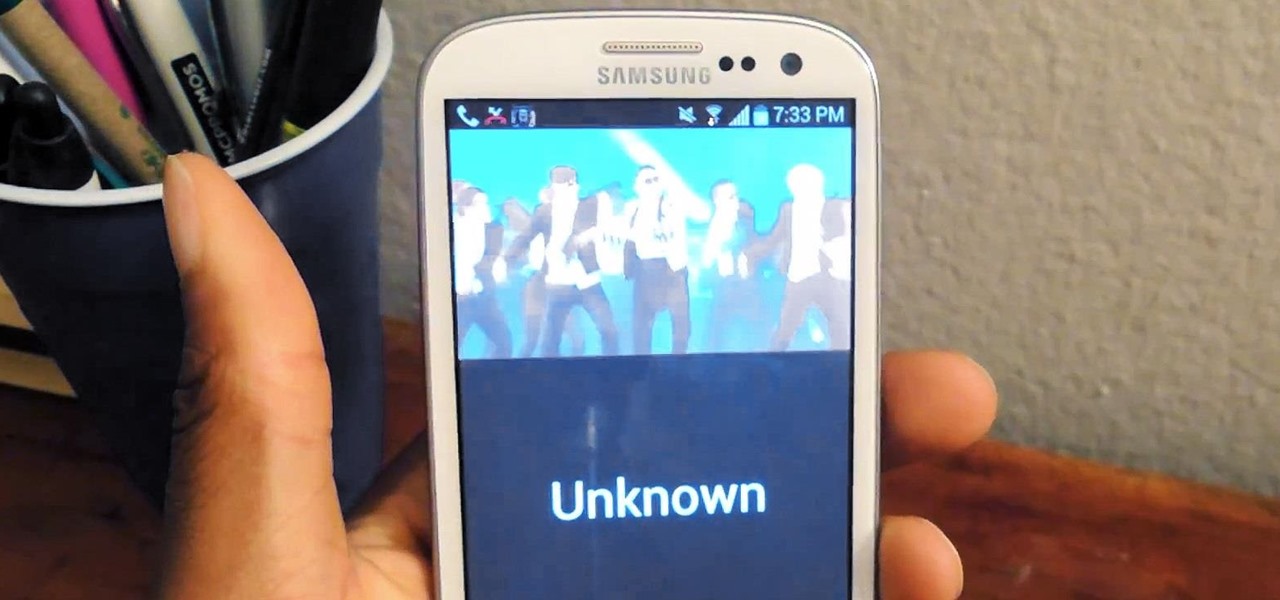
Your smartphone has a ton of ringtone options built in, but ringtones haven't really changed much in the past decade, and it's definitely not cool to hear someone in the supermarket with the same lame ringer. While replacing the stock sounds with a song of your choosing is the best way to keep your phone personalized, why not go a step further using a video?
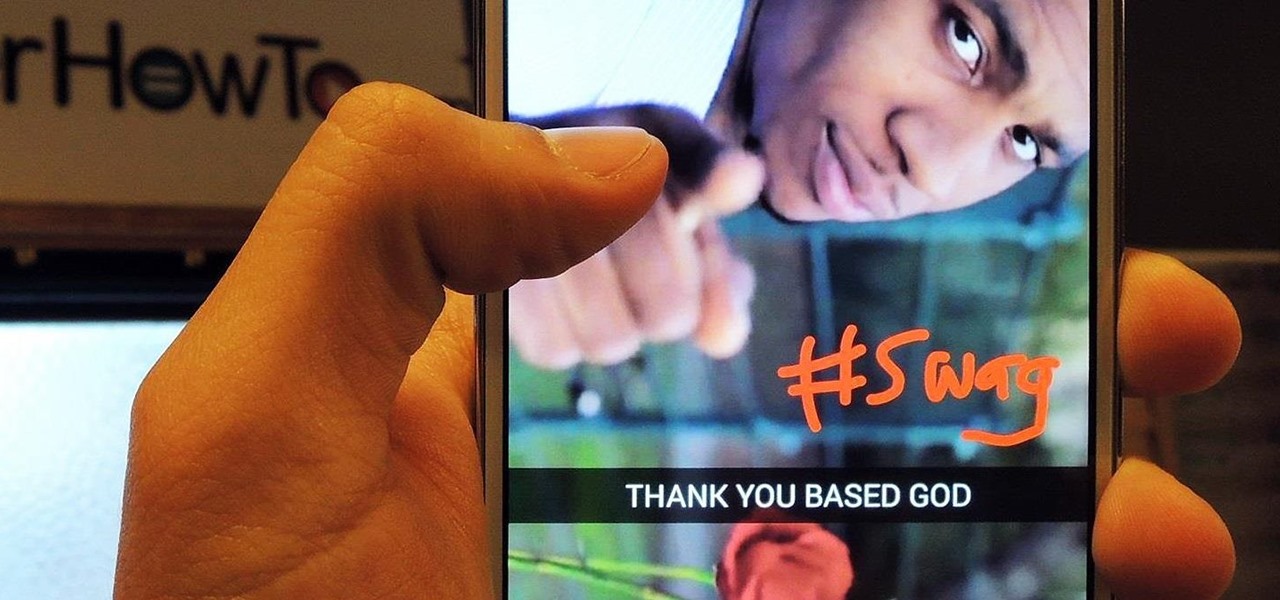
Introducing a unique way to share photos and videos among friends and family, Snapchat was the big hit of 2013 (despite its many flaws). Thanks to its ephemeral nature and lack of third-party sign-in integration, it quickly grew into a multibillion-dollar company in the span of just 12 months.

You've got a brand new Nexus 7 tablet for Christmas, and you're extremely eager to start using it. There are many things you can do with it, like shake for new wallpapers, get rounded screen corners, and make it help you fall asleep at night. But, before you get into softModding your Nexus 7, you should know the basics, and if you've come over from a Kindle, turning your new Android tablet into a powerful eReader is a must.

Android's deeply customizable platform has long been the attraction for those of us looking to make our smartphones more unique, but that doesn't mean that it's always easy. Flashing mods and installing custom ROMs can be difficult at times, as well as dangerous.

While ads certainly pay the bills (thank you guys, we love you), they can also be obtrusive and annoying when it comes to accessing and viewing content (not our advertisers though, they rule).

How do you begin to explain the nostalgia that's felt when you play a game from your childhood? You can't. The only thing that will alleviate this feeling is experiencing it again.

With over 8 million active users, CyanogenMod is definitely the most popular ROM for Android devices, which explains why venture capitalists invested $7 million last month for future development.

Update: The installation process for Xposed Installer is now dead simple—check out our updated guide!

While there's still no set date, Jelly Bean 4.3 is rumored to be released on the Samsung Galaxy S4 and other TouchWiz devices within the next couple of weeks (or months), presumably sometime after the upcoming Samsung Unpacked event.

The NSA's massive internet spying efforts will continue. In President Obama's latest press conference, he went public to (in so many words) say that the NSA's spying efforts will continue uninterrupted. This, coming just weeks after the Amash Amendment which would have defunded the program, was narrowly defeated in the House (you can check if your congressmen voted against it here).

We use ADB and Fastboot for so many things in our softModder tutorials, and to get them, you normally have to download the entire Android SDK and install them. But not anymore.

Snapchat users upload a whopping 150 million pictures a day—which are deleted as just quick as they're sent. However, none of these images are coming from Android tablet users. If you try downloading Snapchat from Google Play on your Nexus 7 or other Android tablet, you'll get the "Your device isn't compatible with this version" message. Even those with the new Nexus 7 tablets that have the front and rear cameras are out of luck. Unless you're a softModder.

There was a time in my life when I could think of nothing but getting home and playing Super Smash Brothers on my Nintendo 64. It was just something about tossing Mario across the map with Donkey Kong that seriously made me feel like an OG, not to mention that it was the first fighting game to compile a bunch of popular Nintendo characters together.

Apple is set to release its latest operating system for iPad, iPhone, and iPod touch this fall, and if you haven't noticed yet from our iOS 7 softModder guides, it's going to be pretty slick.

Welcome back, my fledgling hackers! If you're like most aspiring hackers, at one time or another you've probably spent too much time playing Call of Duty and not enough time preparing for your final exams.

Welcome back my fellow army of hackers! Today we'll be hacking a website. Hacking is technically not the right word used here. It should be defacing! So we are going to deface a website...

Who am I? First let me introduce myself. I am Th3skYf0x, an -well lets call it

Here's a quick and easy video tutorial on how to root any Qualcomm-based U.S. or Canadian Galaxy S4 Android smartphone.

Ready to start rooting your Samsung Galaxy S4? For those of you with the GT-i9500 model GS4, this quick video will walk you through the entire rooting process using Odin and CWM.

If the Nexus 7 wasn't your first Android tablet, you may have noticed something different with the user interface when compared to other Jelly Bean tablets. You may not know exactly what it is off the top of your head, but it's there.

Okay, you're Nexus 7 is awesome, but ever wish you could explore those nifty TouchWiz features that make the Samsung Galaxy Tab and Samsung Galaxy Note 2 so interesting?

The reasons for donating surpass much more than the direct and obvious benefits (ahem...taxes). Charitable donations are a direct reflection of your values and perspectives, not only improving your self worth, but can bring about unintended advantages.

Sharing screens is a great way to showcase projects, photos, or videos without having to download and upload those files on the other devices. This is made easy with AllSharePlus. You can download the AllSharePlay application for your Samsung Galaxy S III or Tab 2 right here. If you would like to download it for sharing on your laptop, you can visit the Samsung website. For now, the desktop app is only compatible with Windows XP or Windows 7 and the devices shown above. Nevertheless, it is gr...

Hiding apps that you don't want or don't use is a no-brainer, but with Apple's mobile iOS, they try to make it virtually impossible without a jailbreak. Now, with a few downloads and clicks, you can finally get rid of that pesky Newsstand or Stocks app without jailbreaking!

If you don’t have any little children to blame for an inadvertent or misguided app, book, or music purchase from Apple, you might still have a fighting chance. Apple has a very strict return policy, specifically stating that all sales and rentals of products are final for purchases made in the iTunes Store, Mac App Store, App Store, and iBookstore. But if you play it carefully and do a little digging, a return and full refund may still be possible.

There are lots of people who want to stay anonymous online, and lots of reasons they want to do this. Staying anonymous on the internet isn't easy, and it's probably possible to trace almost anyone with enough time and resources. A lot of people think that they're completely secure with just one method of cover. For example, a lot of people thought anyone using the Tor network was nearly untraceable, but then things like this often cast doubt on just how secure these networks are. Unless you ...

In this video from AppleGenius0921 we learn how to create a free .mac account and AIM account to use with iChat. Go to iChat and go to Preferences. Click the plus sign in to bottom left. An account setup window will pop up. Click get an ichat account. It will redirect you to apple's site where you can create an apple ID. After you complete that step, go to the plus button again, and set up your new .Mac account that you just created within ichat.

The first step to make Internet Explorer as fast as Google Chrome is to download Google Chrome Brain. Google Chrome Brain is a software program that allows you to manage and customize settings for higher performance in Google Chrome. After your download is complete for Google Chrome brain you must then install the program. After the program has completed it's installation you can choose from various settings to optimize performance. The narrator in this video explains that the simplest way to...

In this video from faintstarlite we learn how to jailbreak an iPhone 3GS step by step for beginners! Your iTunes needs to be running 3.0 and you must use a windows computer. Plug in your iPhone to your computer. Go to purplera1n.com and download the program. Your iPhone will now reboot and it will load up with the Purple Rain icon. Now click on the Freeze icon and install Cydia which then allows you to download programs on your iPhone. You will need this to download ultrasnow which unlocks yo...

In this tutorial, we learn how to reboot your iPod Touch fast. First, hold the power and the home button at the same time for ten seconds, then release the power button and continue to hold the home button for eight more seconds. Next, open up iTunes and look at your iPod to make sure it's in DFU mode. Make sure your iPod is connected via USB to your computer, then it will pop up an alert that your iPod is in recovery mode. Exit this pop up and then exit iTunes. From here, download 1click Boo...

In this tutorial, we learn how to password protect a folder on Windows Vista. To do this, you will first need to have WinRAR downloaded on your computer, you can get it here: http://download.cnet.com/WinRAR-32-bit/3000-2250_4-10007677.html. Next, you will right click on your screen and click "new" and "folder". Then, you will rename your folder to anything you'd like. From here, you will right click and then click "add to archive". Then, go to advanced and set password from the toolbar. Enter...

In this video we learn how to compose a hip hop beat in Fruity Loops. First, go to the website www.class4beats.com and download all the samples and plugins. Once you have these downloaded you can use them in Fruity Loops. Play around with the different sounds that you have in this and then put a new beat together. Once you have a beat put together, change it to a hip hope type of beat and then add it in with a melody for a new sound. This will make a great hip hop beat that is all your own an...

In this video we learn how to extract files from a RAR archive. First, go to: Techsono. Once you are on here, choose what download you want depending on your computer type. Once you download and install this, open it up on your desktop. Click the "RAR" button and then select files using the select button. Go and find the file and then open it up. You can also drag and drop files onto this window if you prefer. From here, you will be able to extract the files from the archive and you're finished!

If you're writing a college essay or report, your bibliography is a painful, yet necessary part. And thanks to all of the information available on the World Wide Web, most colleges and universities accept websites as resources in your bibliography. But citing websites can be confusing when using the MLA citation format. This video will breakdown the process.

This is a video tutorial in the Computers & Programming category where you are going to learn how to find, download & install Firefox themes or skins. Open up Firefox 3, go to tools, click on "add-ons". On the next window, click on "get add-ons" and click on "browse all add-ons". On the next page, on left hand side scroll down and click on "themes" button. This will display all Firefox 3 themes. Select the theme that you want and click on "add to Firefox" and then click on "install now". You ...