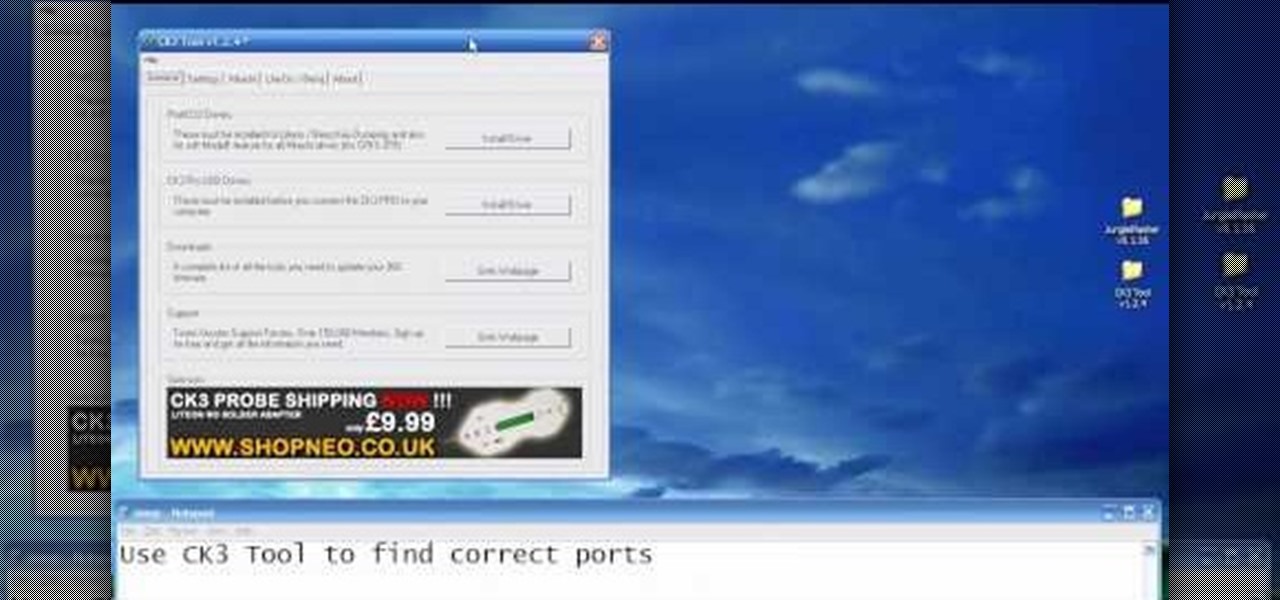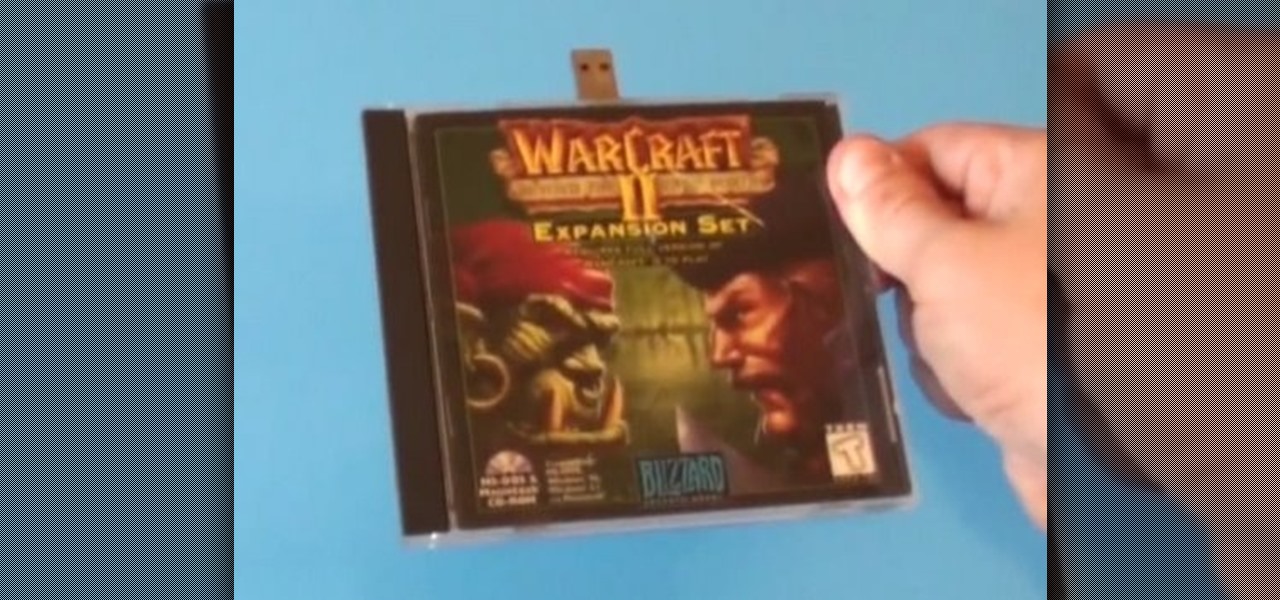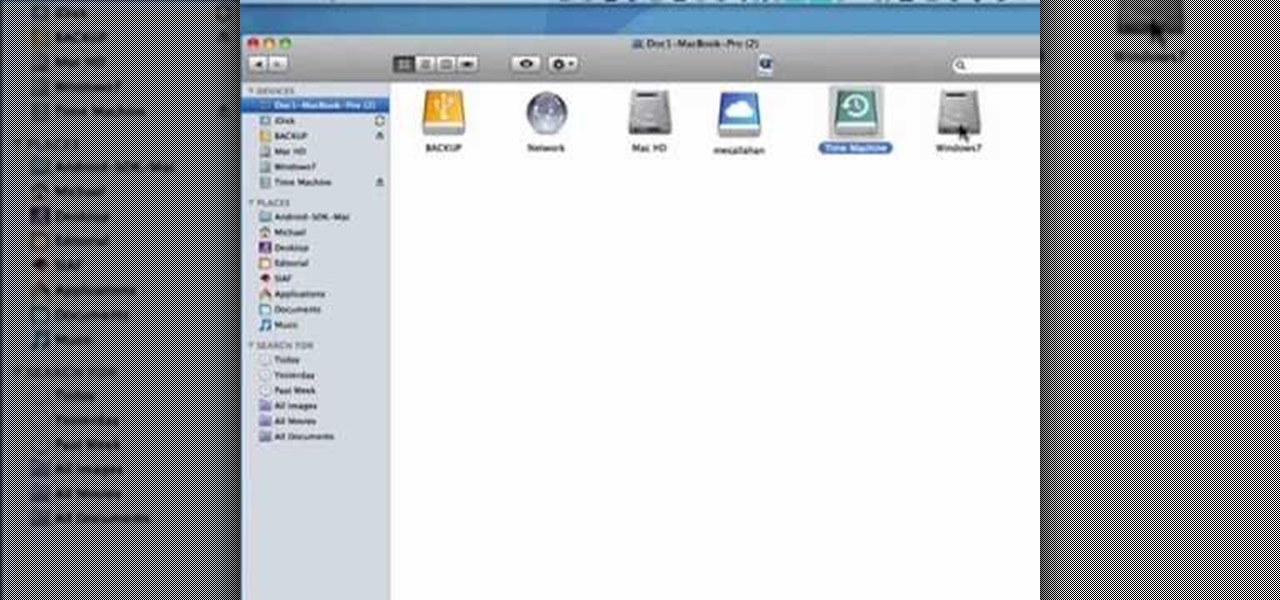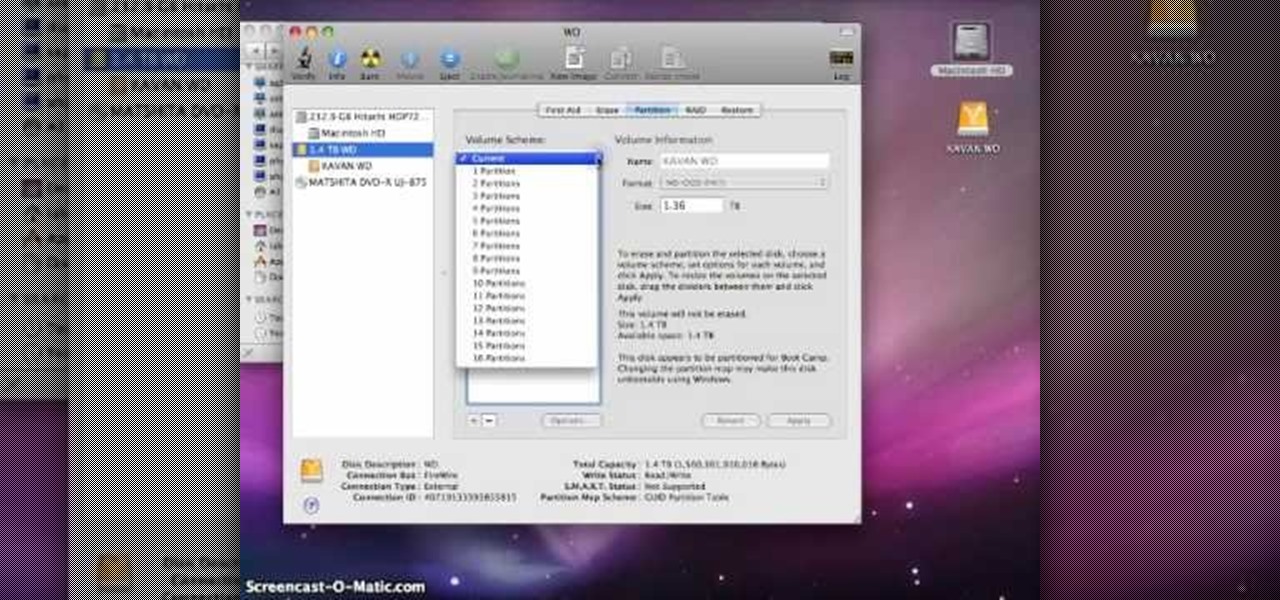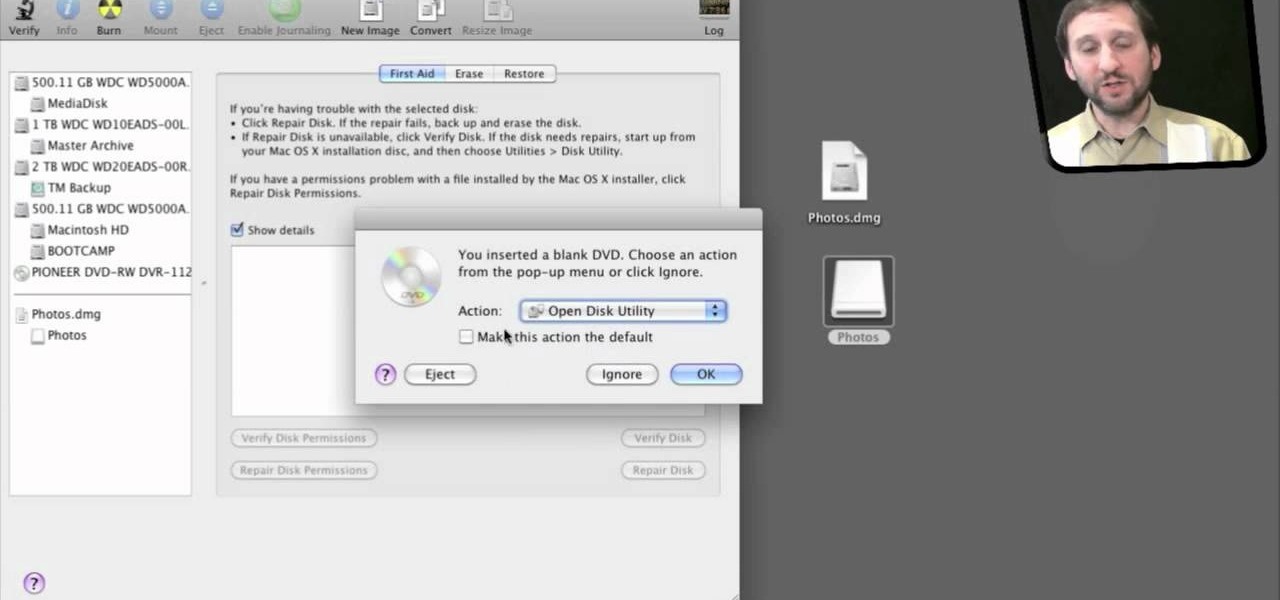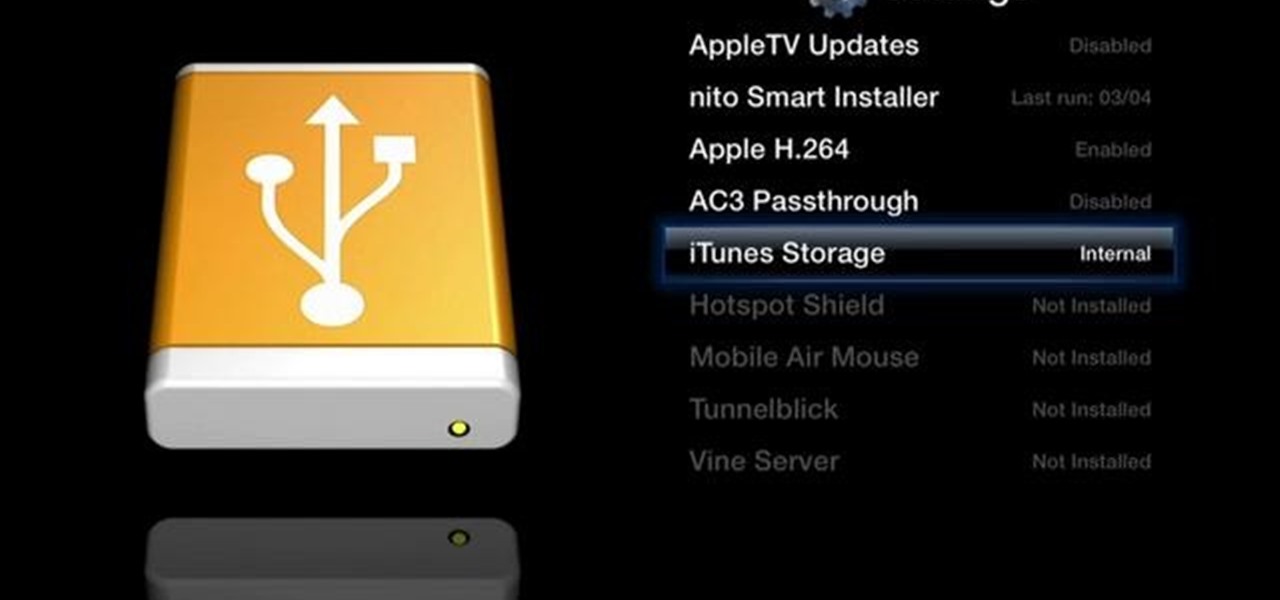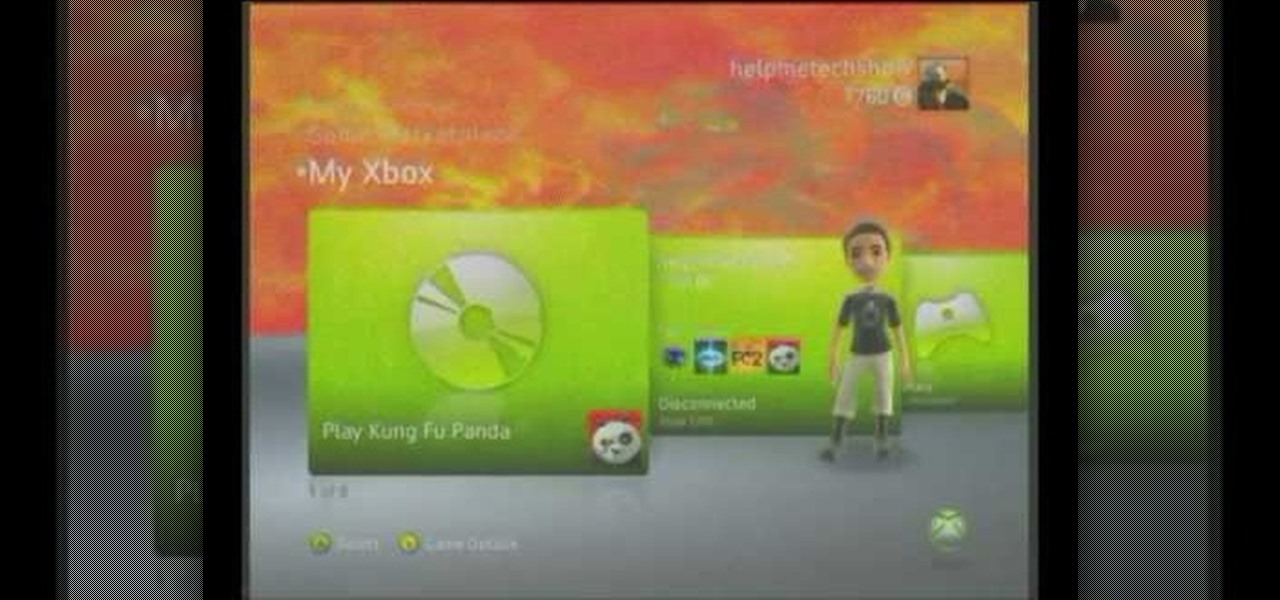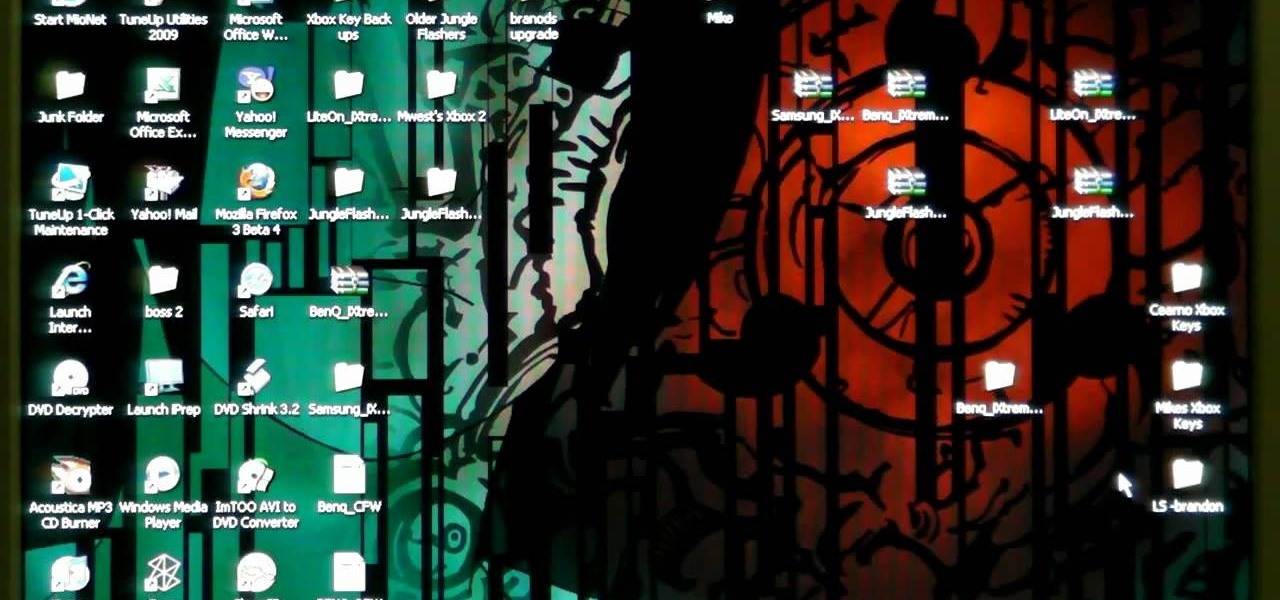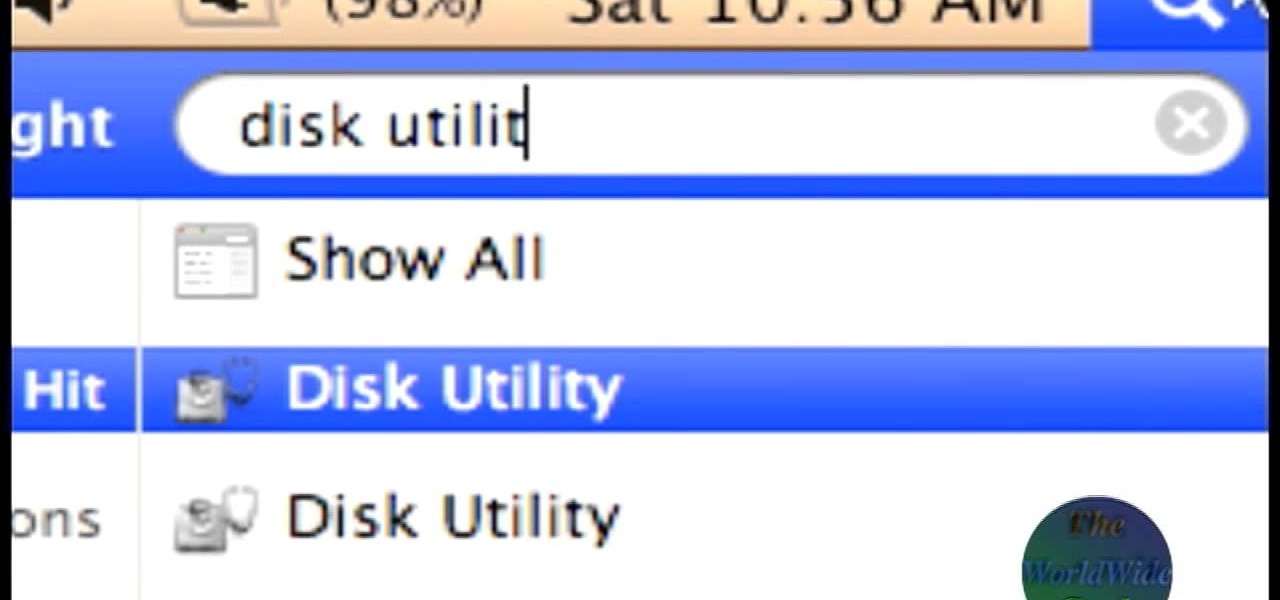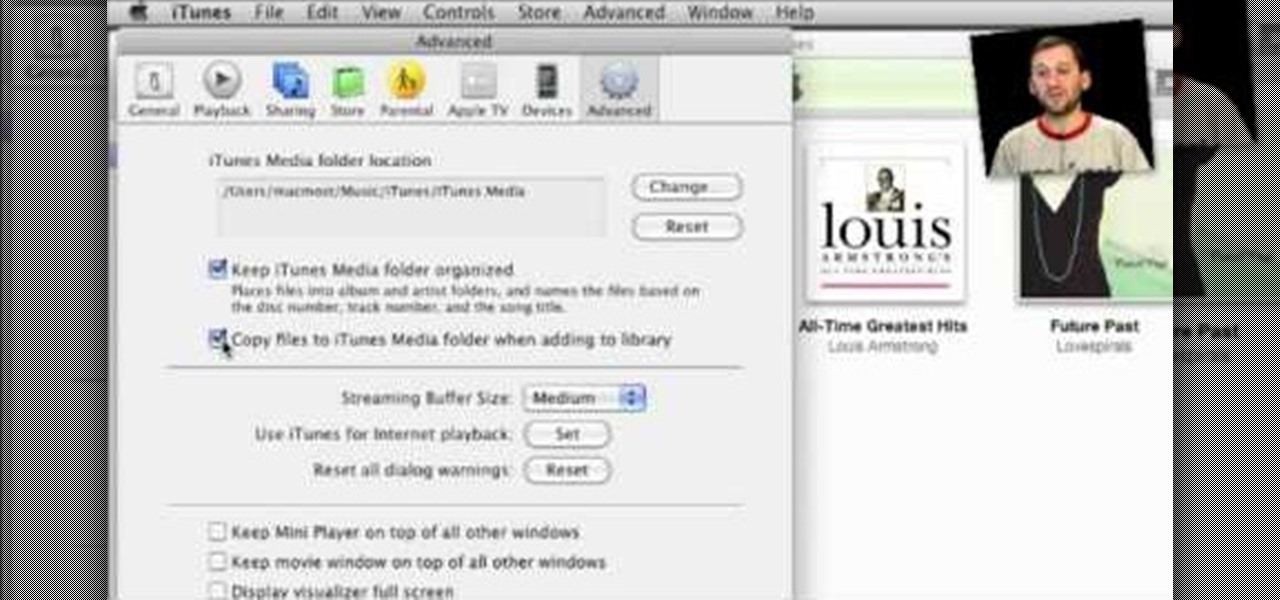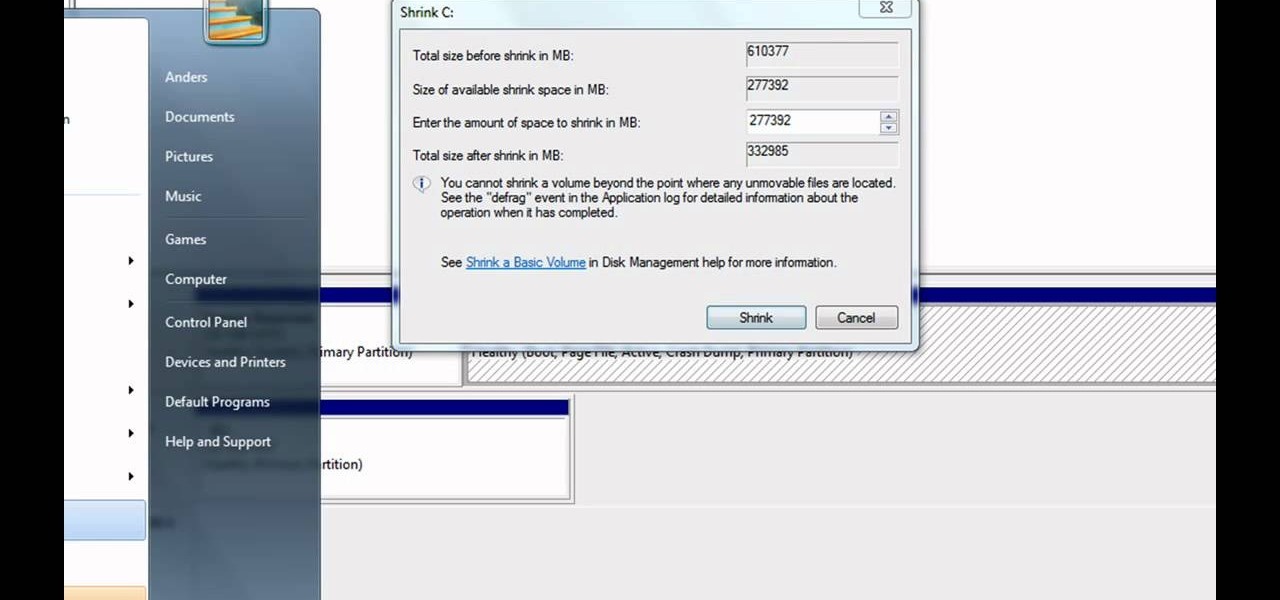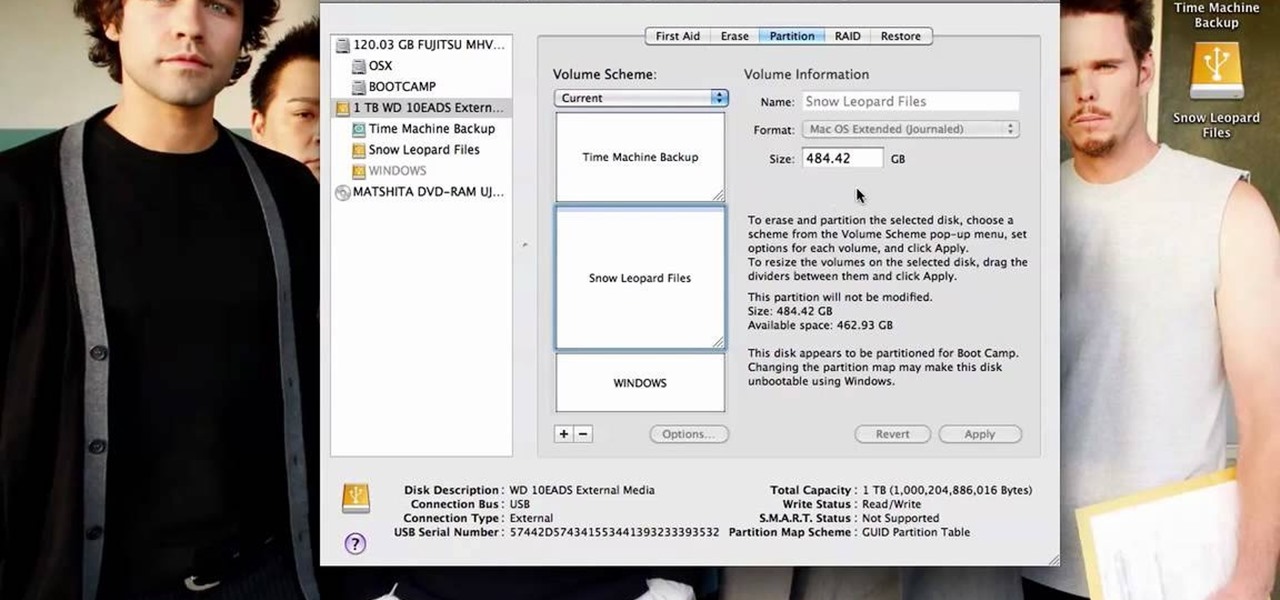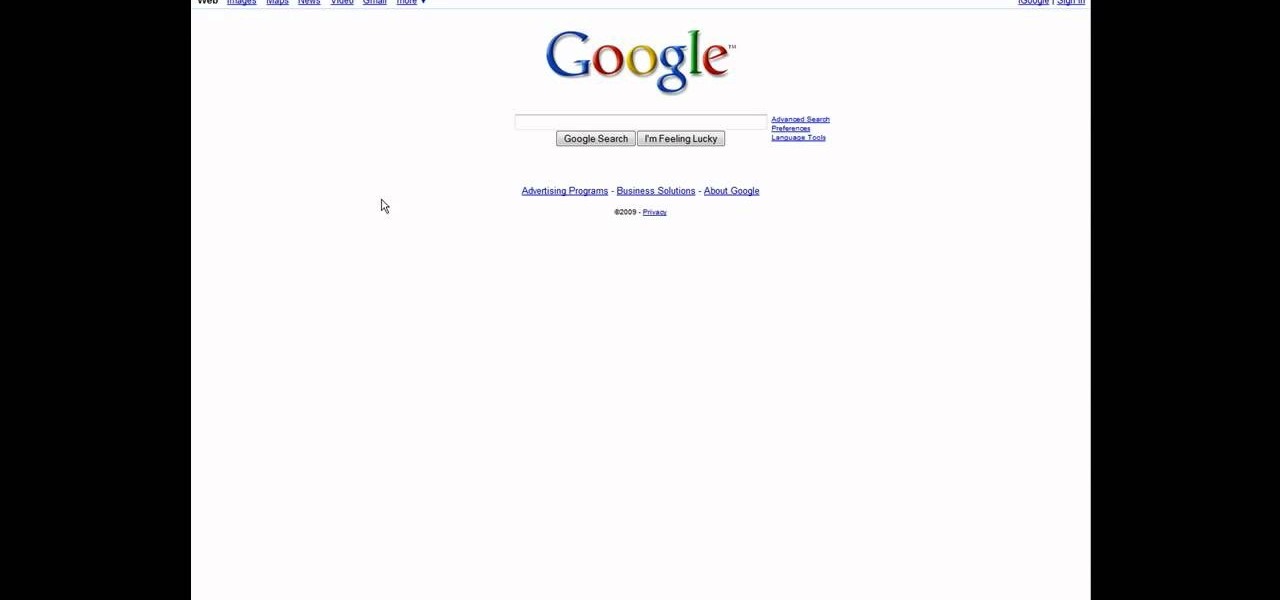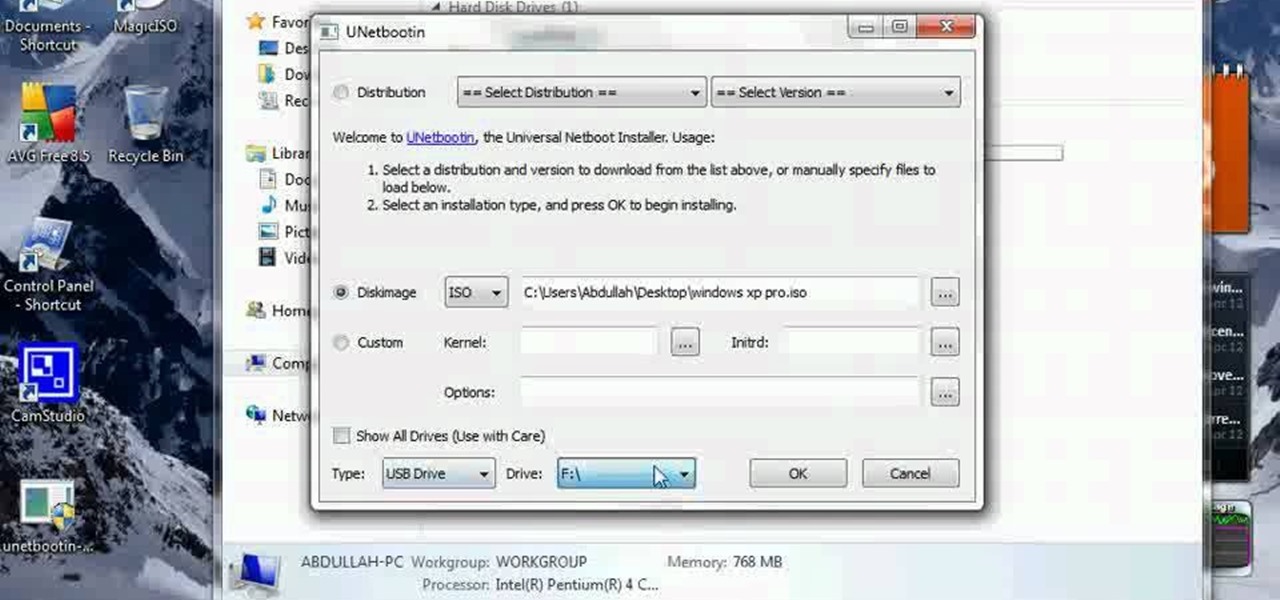You thought that modding your XBox 360 was such a good idea didn't you? Well now look what you've done. You've screwed up the process of flashing your Hitachi disc drive at a crucial point and bricked it. Fear not! The ruined board within the drive can be replaced at home. This video will show you how to just that quickly and easily, giving your console new life and keeping your activities away from the prying eyes of Microsoft.
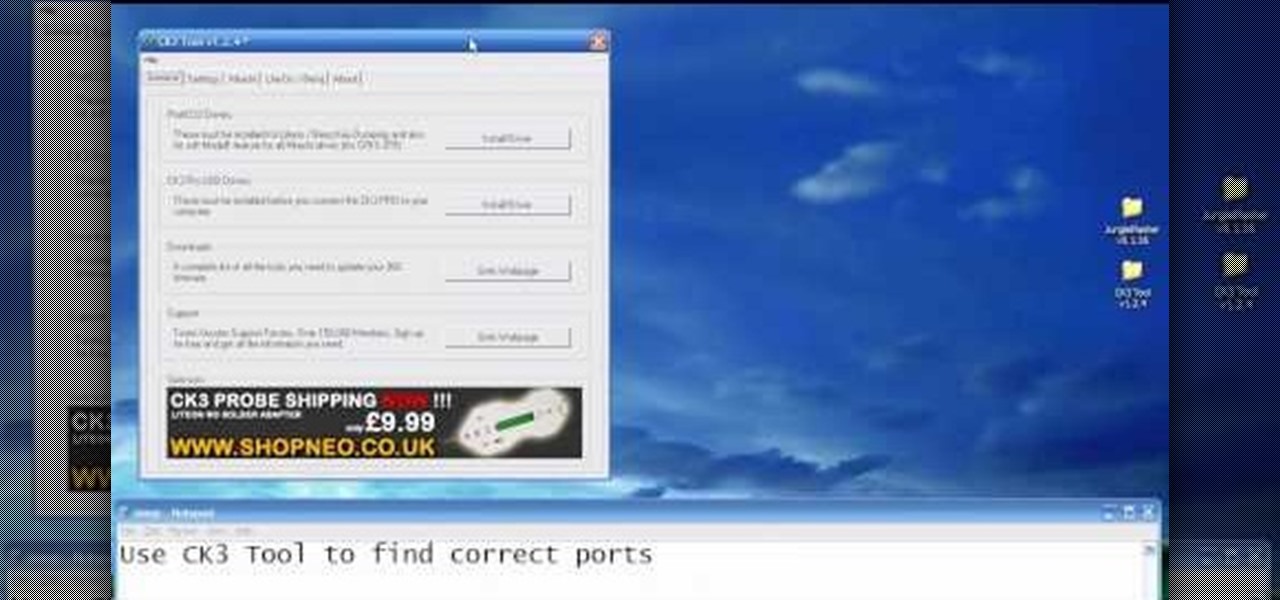
Flashing the disc drive on an XBox 360 and putting new firmware on it so that it can read burned discs is the most challenging and most important part of modding your console. It will allow you to play burned copies of any game and load all sorts of nefarious software onto your hard drive. This video will show you how to do it if your XBox 360 has the Liteon DG-16D2S drive used in many of the consoles.

Performing a proper dump and flash on an XBox 360 disc drive should not be attempted by those without advanced technical knowledge, including how to solder and work with computer hardware. If you want to though, you could not hope for a much better set of instructions than this. This three-part video series will show you, in painstaking detail, how to dump and flash the LiteOn 93450c and 93950c disc drives used in some XBox 360's. Be very careful when following these instructions and you will...

In this how-to video, you will learn how to install a 2.5" hard drive into an external closure. This will take only about five minutes. You will need a small Phillips screwdriver. Make sure you use anti-static precautions before performing this procedure. Take off the top of the enclosure. Line the SATA connector of the hard drive to the enclosure. There is a tab on the top part of the enclosure. Make sure that it connects to the other part of the lower part of the enclosure. Take the screws ...
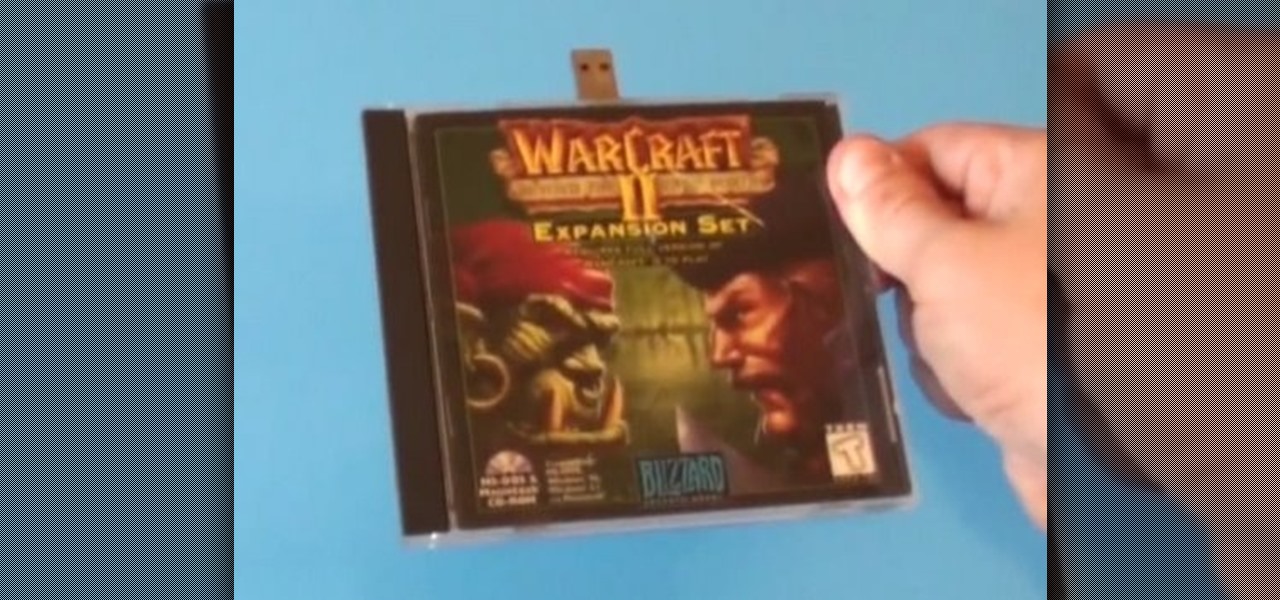
Household Hacker brings you fun hack how to projects in a variety of areas: electronic hacks, computer hacks, pranks, etc. Search Household Hacker on WonderHowTo for more videos by this creator. In this video, learn how to mod a USB flash drive.

Watch this beauty and style video tutorial to learn how to create an easy dramatic smokey eye makeup look.

You don’t change lanes in bed, so you shouldn’t sleep while you’re driving. Here’s how to stay alert.

A funny video about the basics of driving a stick shift car.

If the drive shaft on your car is making clunking noises as you drive, it may be time for a new set of U-joints. In this video Emmy-winning TV mechanic Scotty Kilmer will teach you how to install U-joints in your own car and fix your drive shaft.

One thing that might be causing some unwanted PS3 disc drive failure is improper alignment, usually caused from blunt force trauma. Okay, it doesn't have to be that kind of forceful damage, it could be something as little as a jiggle of the console, but if you're drive isn't working, it might need properly aligned. This video will show you a list of the major things to check when doing the PS3 drive alignment.

In this video, you'll learn how to install and upgrade your hard drive to a solid state drive (SSD) on your Macbook Pro. This video walks you through each step of the way, from removing the screws to putting the drive in place. You won't believe how much better your MacBook Pro will perform!

Learn all about your Intel Solid State Drive. In this video you'll learn how to migrate your old data from your hard drive to your new Intel SSD. Watch the video and it'll walk you through each step of the way. Then you can go and enjoy your new Solid State Drive!

In this tutorial, we learn how to find the C drive on a Mac computer. Unfortunately, Mac does not label their drives with letters like other computer systems do. You can name your drives anything you'd like, including "backup", "my network", "my folder", or anything else you want. To find these, just open up the Mac finder and the devices on the computer will show up with their icons. This can make things easier if you are having trouble moving things around. Making them your own names makes ...

In this video tutorial, viewers learn how to partition an external hard drive on a Mac computer. Begin by open Macintosh HD. Scroll down the list on the left and click on Applications. Double-click on Utilities and select Disk Utility. Under Volume Schemes, select 2 Partitions. Select the name of the partition and choose the format that you want for the drive. Select the second partition and do the same. Now click on Apply and click on Partition. This video will benefit those viewers who use ...

Sometimes (it happens to everyone), your PlayStation 3 will eat your discs. Your Blu-ray DVDs will be… you will be unable to eject them. You may not know what to do in this case, but after watching both parts to this video, you should be able to emergency eject a stuck disc in your PS3's Blu-ray Disc drive. Recover it without scratching and damaging it.

MAKE and Kipkay brings the do-it-yourself mindset to all the technology in your life. Make Magazine celebrates your right to tweak, hack, and bend any technology to your own will.

OK! This video shows you how to configure any USB flash drive for storage on for your Xbox 360. The flash drive has to be at least 1GB and can be as large as 16GB. You are allowed to use up to two flash drives which can give you an extra 32 GB of storage. Now you can use a flash drive as a memory stick for your xbox 360.

Here's something everyone needs to know: how to copy a data disk (CD, DVD) using disk utility on OS X when you only have one optical drive. You will need to create a temporary disk image on your hard drive. Then use that disk image to create physical copies of your disc.

Movies, TV shows and other media content can fill up even the most generous hard drive quickly. You can use MediaUSB on aTV Flash to connect an external USB drive to your AppleTV for extra media storage capability, and this tutorial shows you how. Make the most of your Apple TV!

You keep all kinds of important and sensitive information and data on your computer, and if your hard drives crashes, you're done for… unless you've backed it up. CNET has some "Insider Secrets" on how you can backup your system with an external hard drive, network-attached storage, and online services.

Should you ever have cause to remove the DVD drive from your XBox 360, this video will give you all the necessary information. Just follow along with these steps, and you'll learn everything you need to know about taking your Xbox 360 apart to get at the DVD drive.

When Microsoft came out with it's big XBox 360 firmware update at the beginning of last year, one of the cool abilities that they added to the console is the ability to install games directly to the hard drive. This will make your games load much faster and improve your gameplay experience. If you're lucky enough to have a big hard drive on your XBox 360, you should really do this to you whole library.

LT Ixtreme firmware is the custom firmware of choice for XBox 360 modders for it's ease of use and great functionality. This video will show you how to flash / upgrade your BenQ disc drive's firmware to the newest version of LT Ixtreme, allowing you to play all your burned games and other mods as easily and effectively as possible.

The World Wide Geek demonstrates how to format an external hard drive for Mac OS X. External hard drives are usually formatted for windows. To change the format, you will need to use the disk utility option. Access the disk utility by going to finder and clicking on applications. Next, click on the utilities folder. Then, click on the disk utility option to open it. You can also search for disk utility in spotlight. Select your external hard drive in the options to the left of the disk utilit...

In this video from Livestrong we learn how to kick a soccer ball and do a drive pass. Adrian Heath, the head coach of the Austin Aztex, teaches this. It is demonstrated by members of his team in this video. To do a drive pass you want your left foot by the side of the ball, laces kicked through the middle of the ball and drag straight through the center of the ball and straight away through it. Drive through the middle of it. The drive pass is important to learn in soccer because it is a very...

If you have a large iTunes library, you may want to consider moving it to an external drive. But did you know you can also have some of your media on an external drive without having to move the library? In this video guide from MacMost, you'll take a look at three methods of handing an iTunes library on an external drive.

You know that really annoying whirring sound your computer makes when it's, well, working? That's due to your hard drive vibrating and creating a small noise while doing so. Luckily, you don't have to put up with a loud hard drive anymore.

Here is a video tutorial on how to make a USB Drive from a Floppy Disk.

Hard drive dead? All is not lost. You can still make a refrigerator magnet out of it. Learn how to remove a rare-Earth magnet from your old or dead hard drive.

Partitioning simply refers to the process of logically dividing the space on your Hard-disk into different drives. The methods shown in this video only apply to users of Windows Vista and Windows 7 operating systems.

In order to install a new hard drive in your MacBook Pro, you will need to save everything on Time Machine. You will need to be in a static free environment, a hard drive, and small screwdriver.

Gary teaches us how to use disk utility to format Mac drives in this tutorial. First, go to your utility folder in your applications folder. Now, look for all the drives connected to your computer. A disk is a physical drive and the volume is a hard disk on your machine. You can partition this to two volumes by selecting the drive and clicking "erase". Now, select the latest version of the Mac format and then choose a name. Click erase, and now a new volume will be created on your computer. I...

For those of us on a diet, choosing between brownies and cupcakes for our dessert becomes a nightmare of fiendish proportions. Which is why it's just so much easier to breed the two together and form delicious brownie cupcakes.

In this video tutorial, viewers learn how to upgrade the hard drive on a PlayStation 3. Begin by removing the plastic side panel on the PlayStation console and remove the blue screw on the tray. Then open the metal latch on the tray, move it to the right and remove the drive. Now unscrew the 4 screws on the tray that hold the hard drive on the tray. Then replace the old hard drive with the new one. Finish by replacing the screws, putting the tray back into the system and place on the plastic ...

Owning a convertible car is great and can be something fun for anybody to drive. But one of the biggest problems when driving a convertible, is that for people with long hair, it tends to get a bit messy. So here is a tutorial on how to not get hair in your face when driving a 2010 Ford Mustang convertible. So good luck and enjoy!

Sick of transferring megabytes and megabytes worth of photos into your computer, only to send them to your hard drive? Skip the middle step and learn how to shoot directly from your camera to your hard drive with help from this video by Pro Photo Life. Get your photos to your hard drive quicker and easier with the tips and tricks given here.

In this Computers & Programming video tutorial you will learn how to format/partition an external hard drive on a Mac. This is really very easy and simple to do and takes practically no time. Click on spotlight search and look for disk utility. That will bring up the list of hard drives. Click on the external hard drive and click ‘erase’. Then on ‘security options’ select ‘zero out data’ and click OK. This will remove everything from the hard drive. Your external hard drive is now...

Some computers might now have a working DVD drive and in such cases you can use a USB pen drive to install Windows 7 on it. To do this first connect the USB drive to your computer. Now go to the command prompt and run the 'diskpart' command to find the details of the hard drive. Use the 'List Disk' command to list all the drives on you computer. You can also find the USB drive in the list. Now use the Select disk command to select the disk. Perform a clean command of the disk. Next create a p...

In this video tutorial, viewers learn how to speed up a Windows PC using a USB flash drive. Begin by clicking on the Start menu and select My Computer. Now right-click on the flash drive and select Properties. Click on the Ready Boost tab and check Use this device. Select the amount of space and click Apply. Then click OK. To remove the flash drive, right-click on the flash drive and click on Properties. Click on the Ready Boost tab and check Do not use this device. This video will benefit th...

In this how to video, you will learn how to make a boot-able USB pen drive using Unetbootin. First, download Unetbootin and install it. From here, insert your USB pen drive into your computer. Next, open the program. Go to my computer and right click your USB pen drive. Next, format and make sure to choose FAT32. Click start to finish this. Once that is done, go to Unetbootin and click disk image. Change it to ISO and click the button to search for the ISO. Open this and then go to my compute...