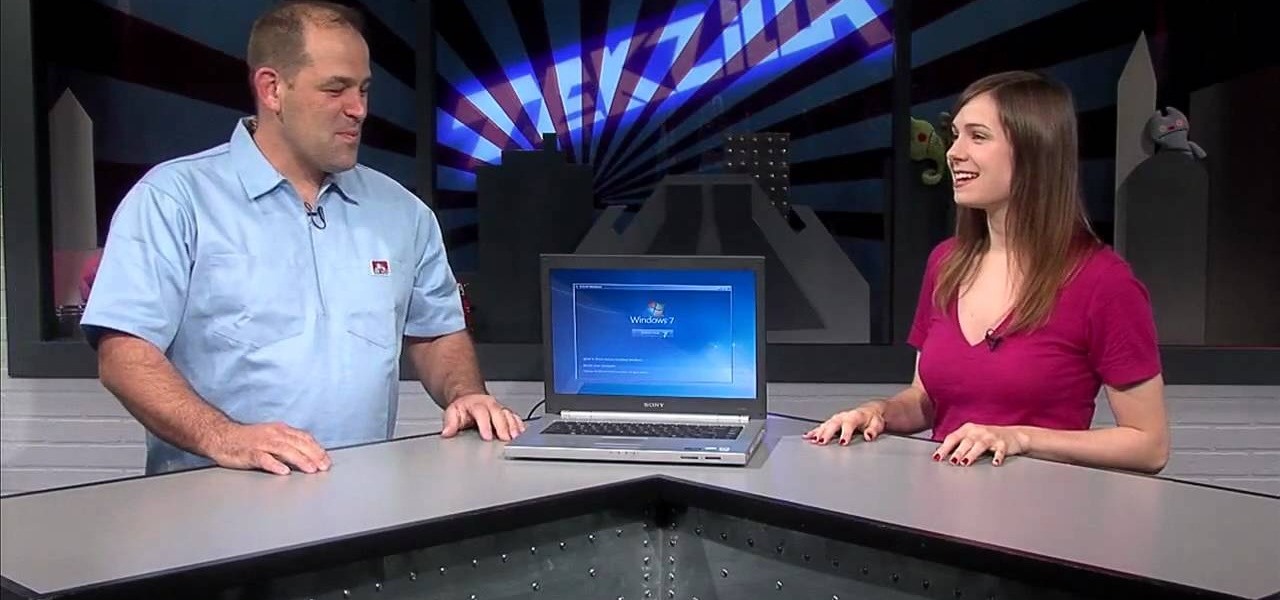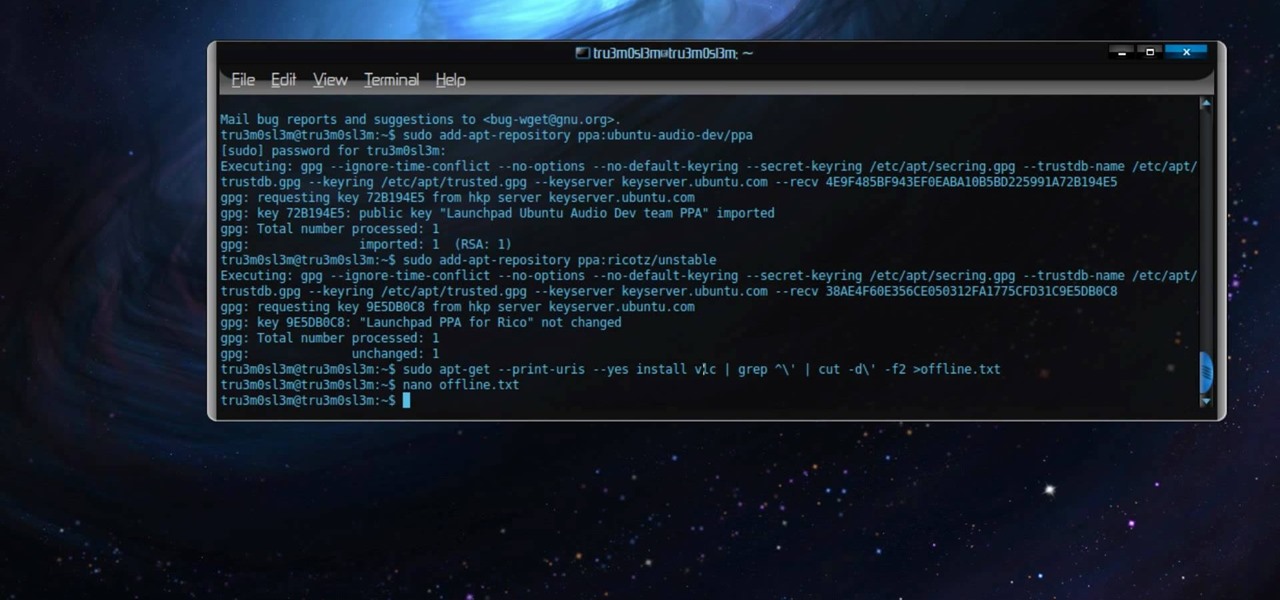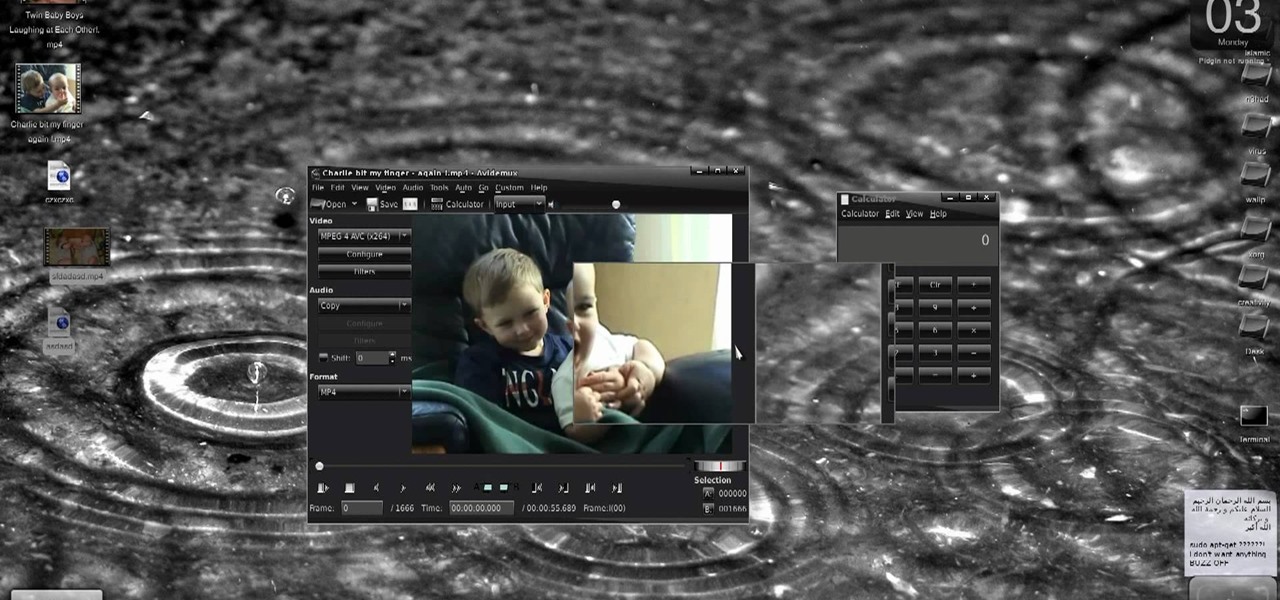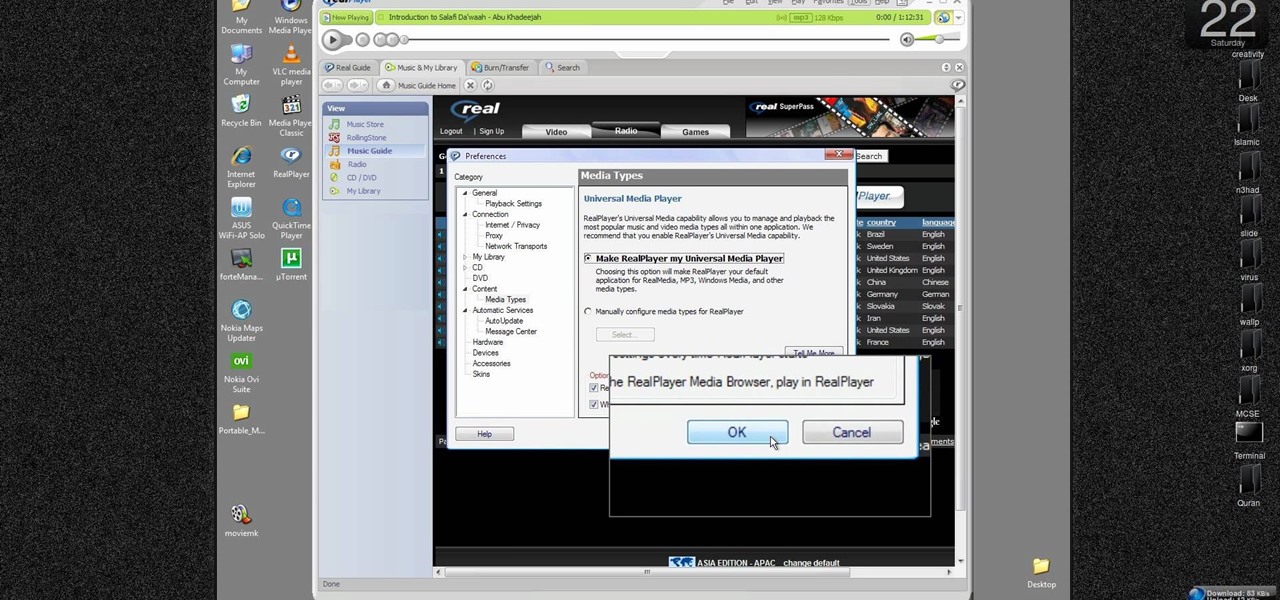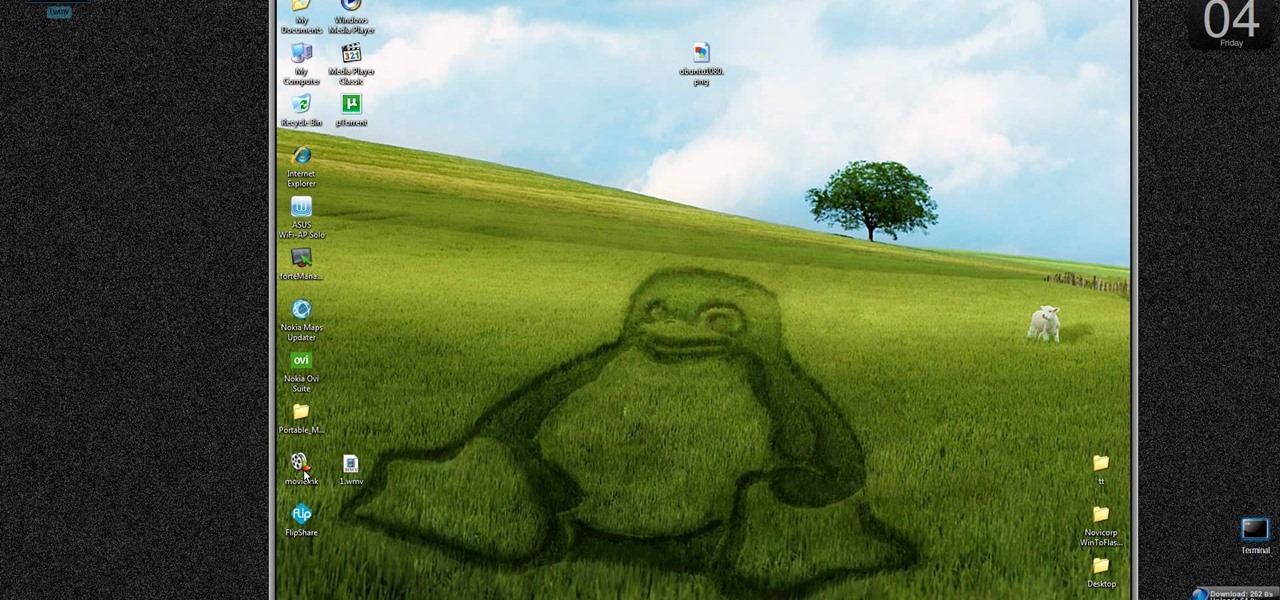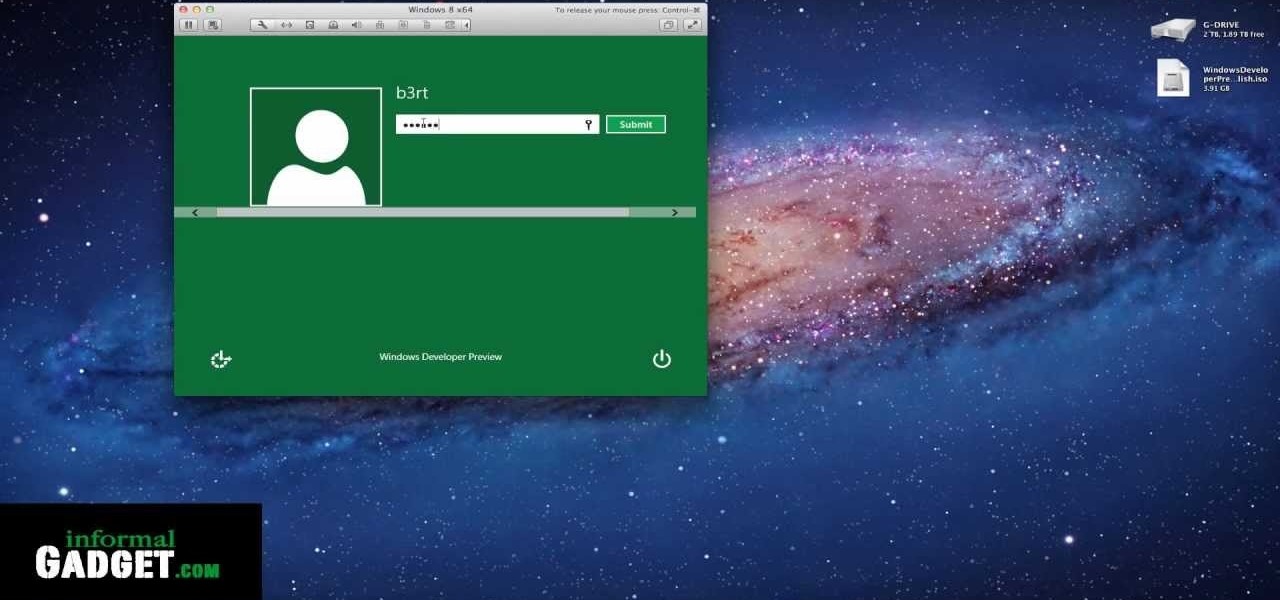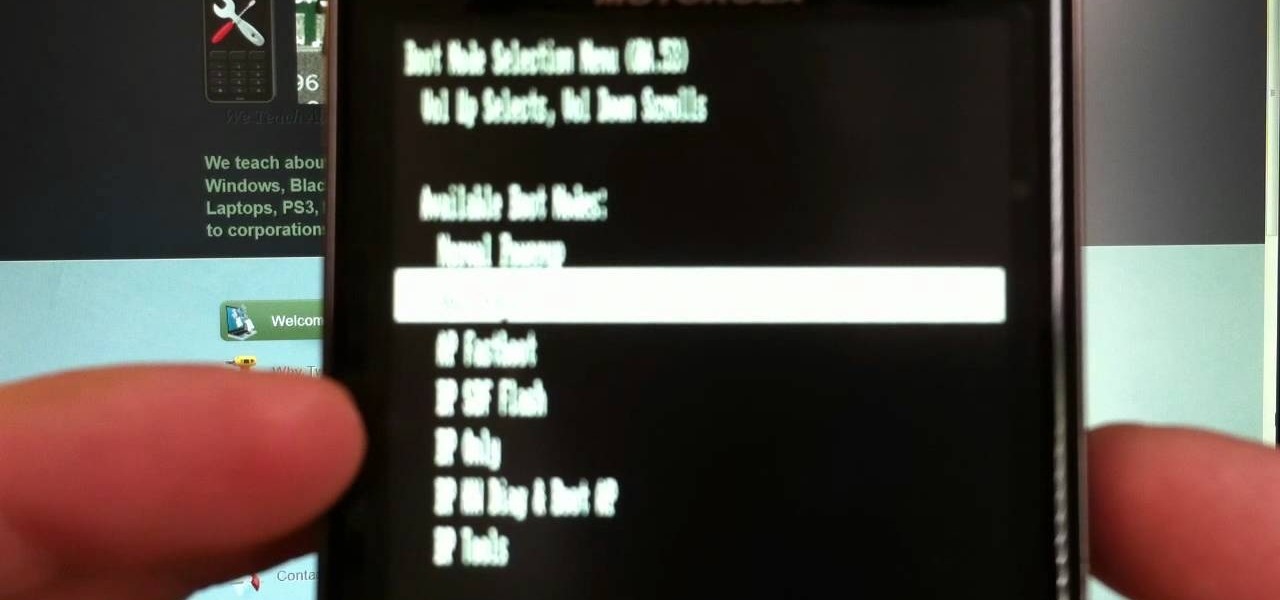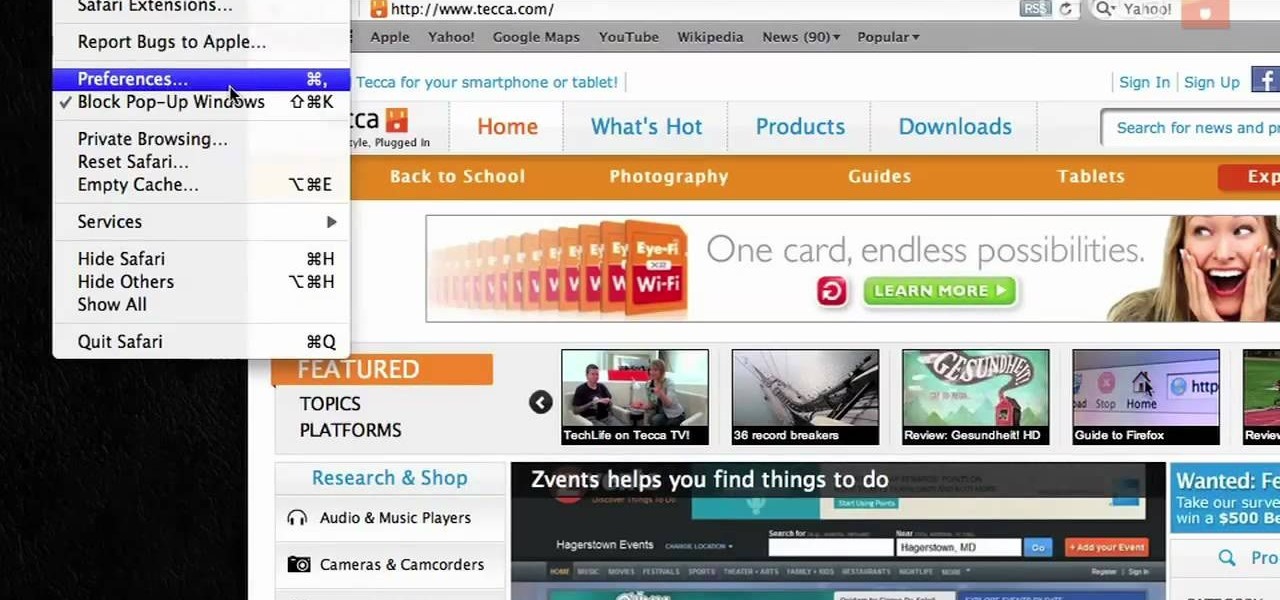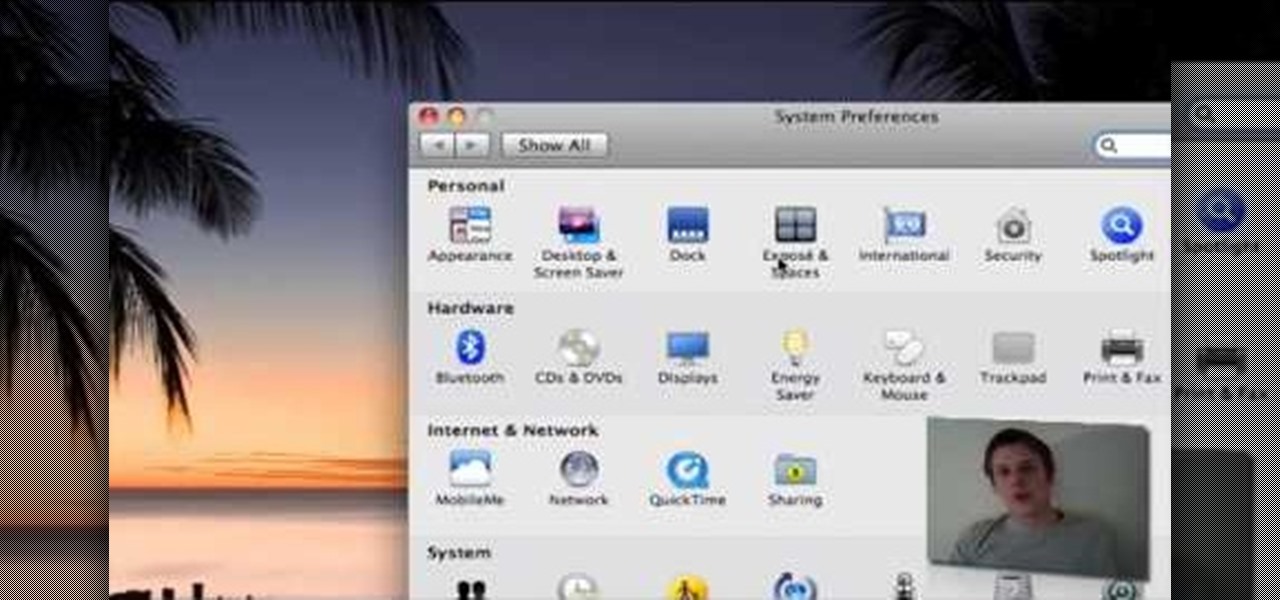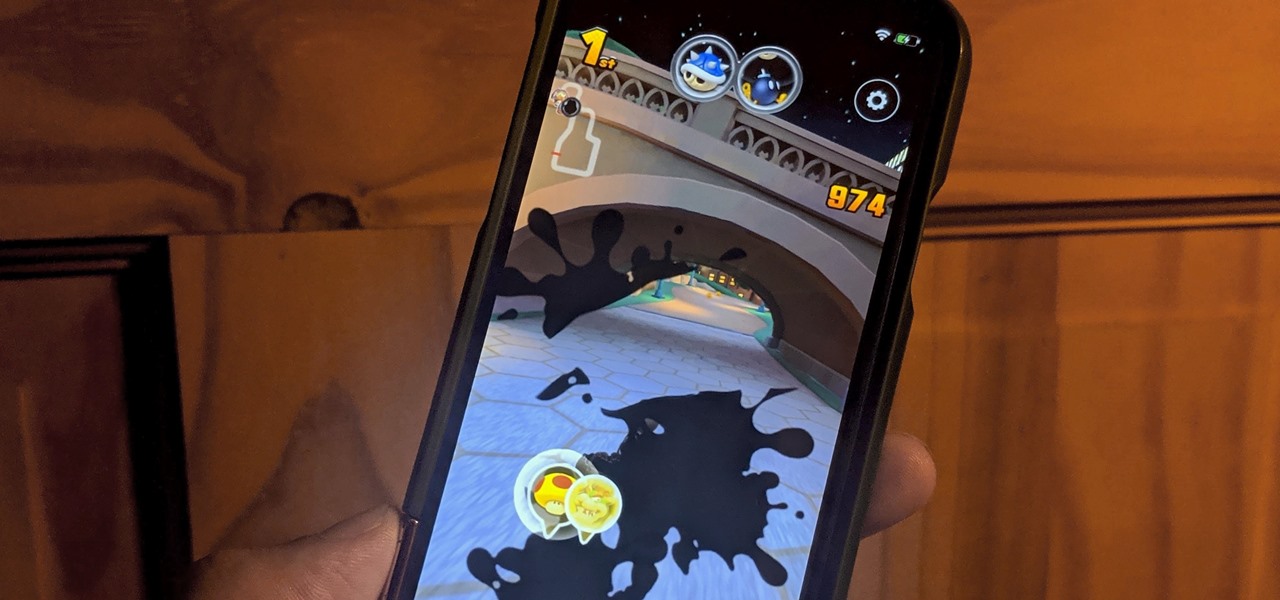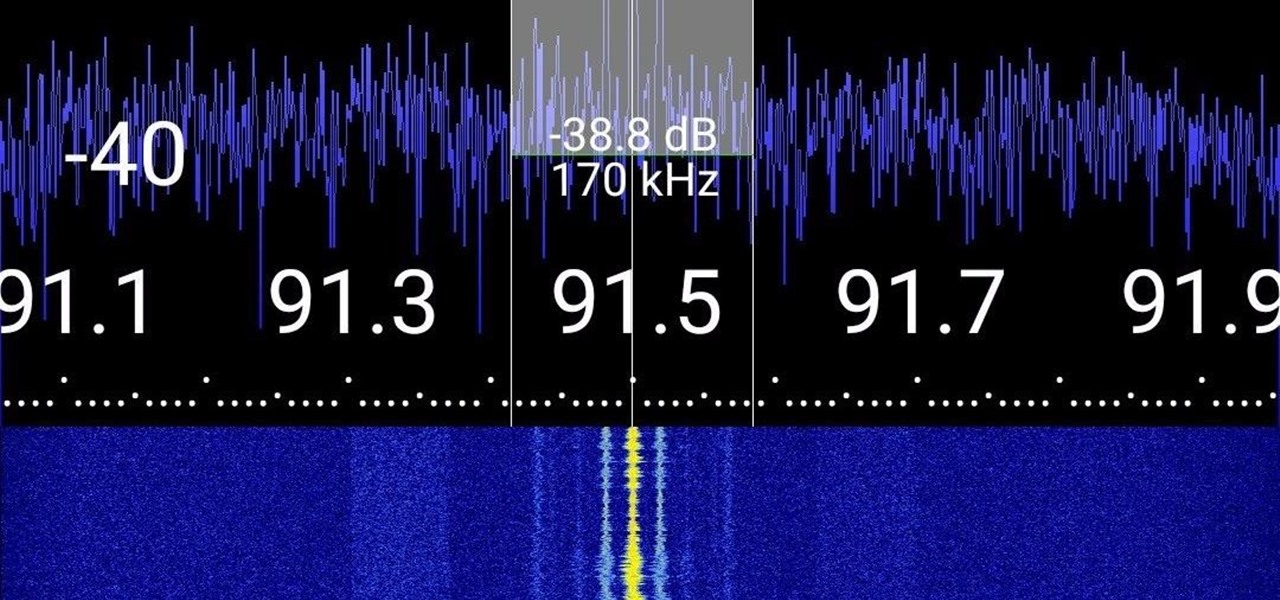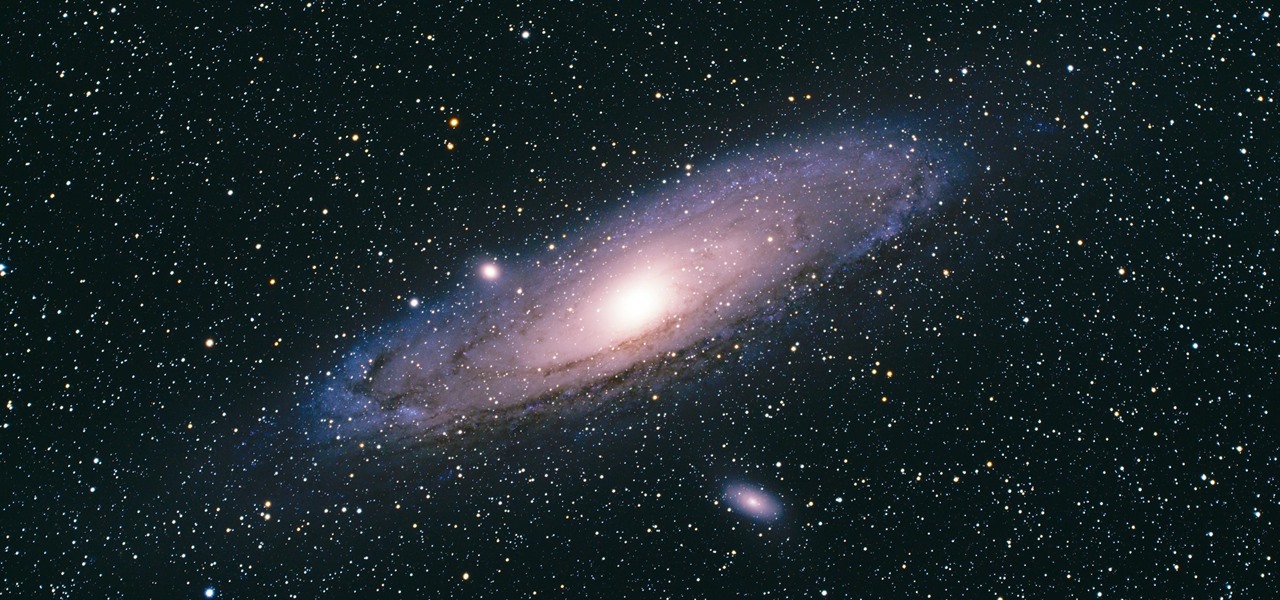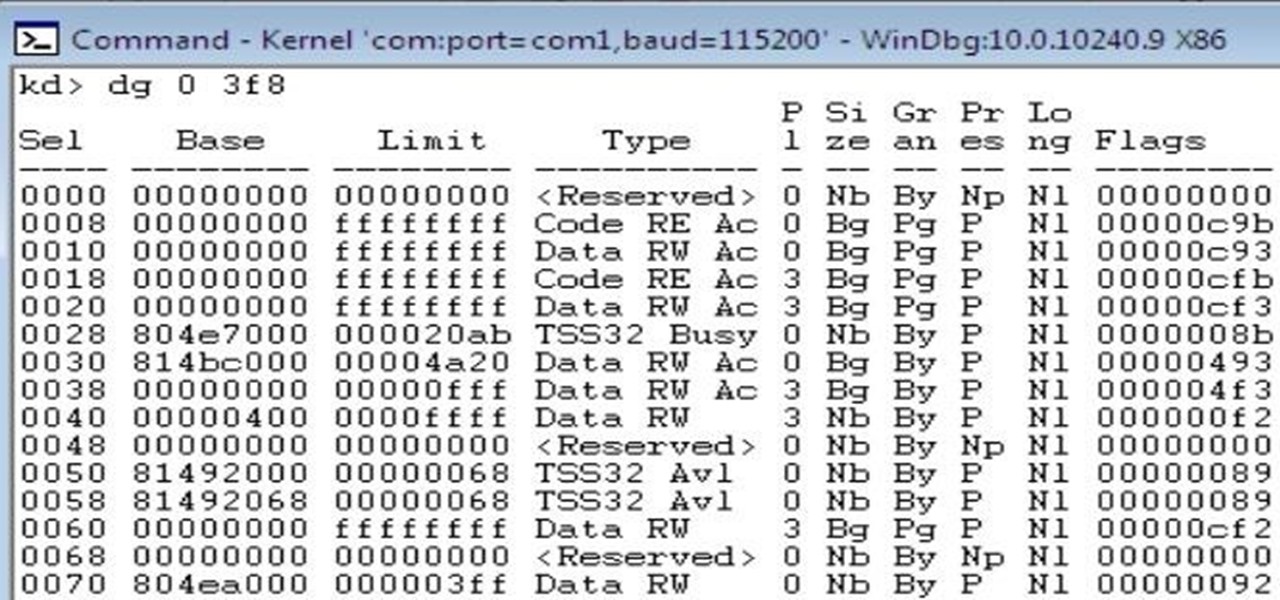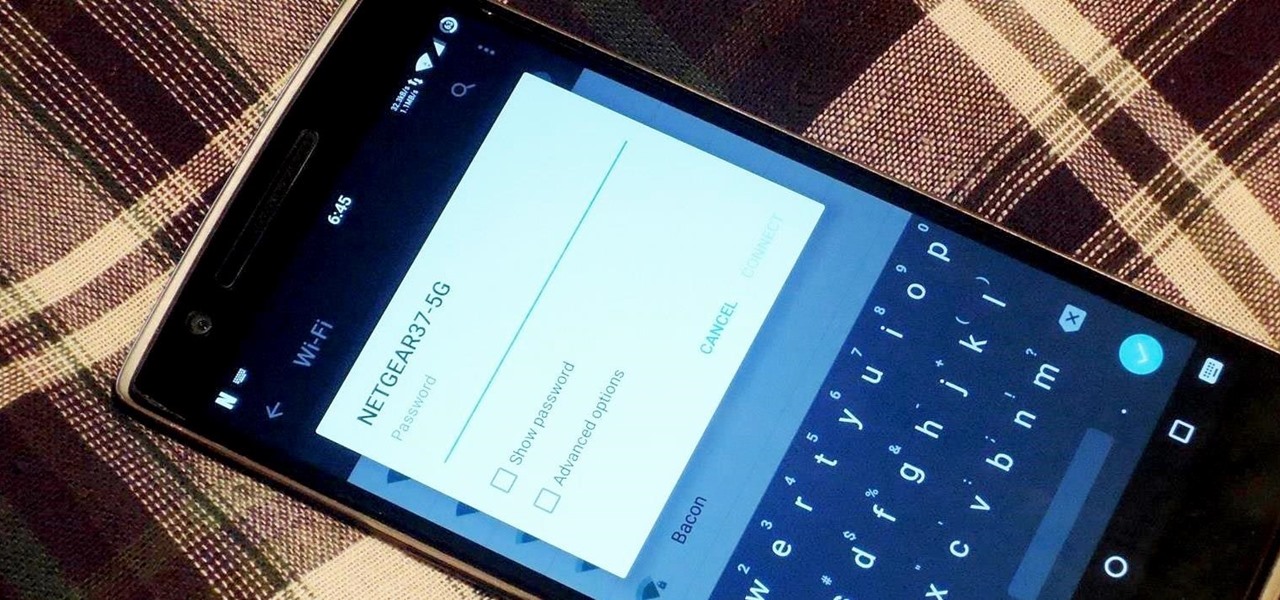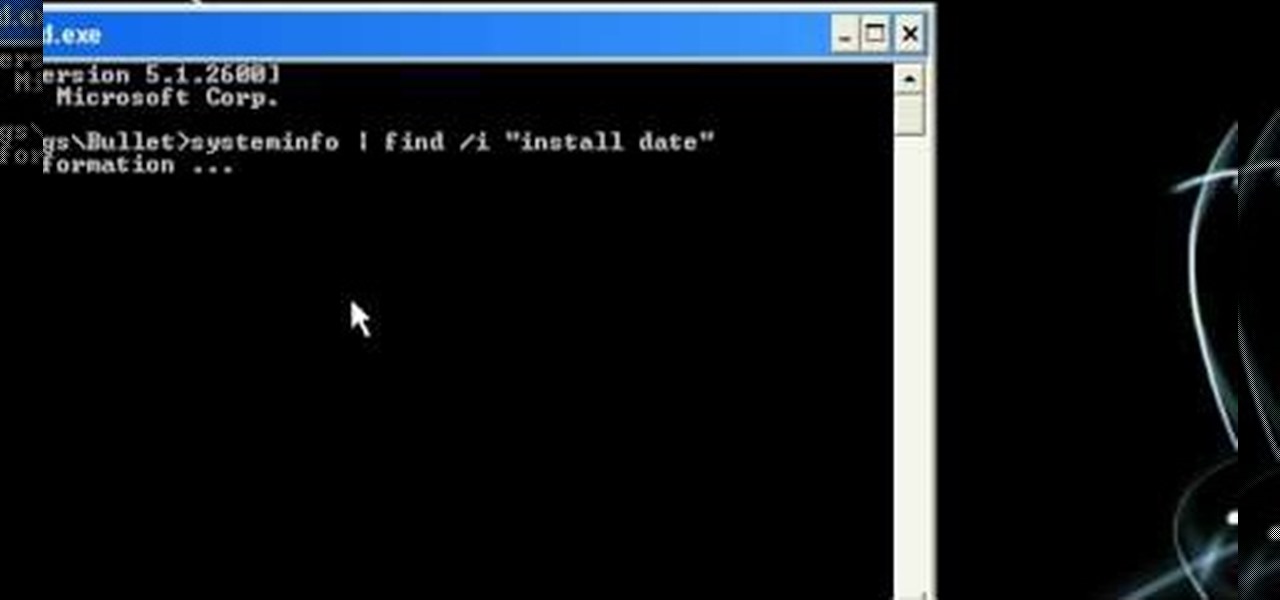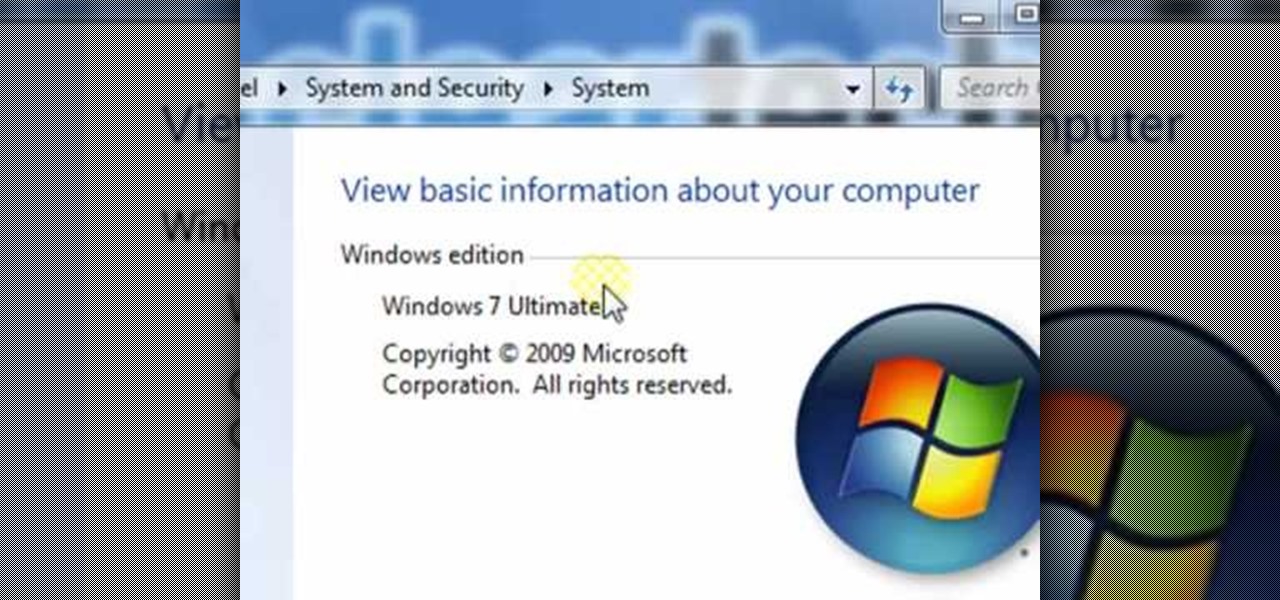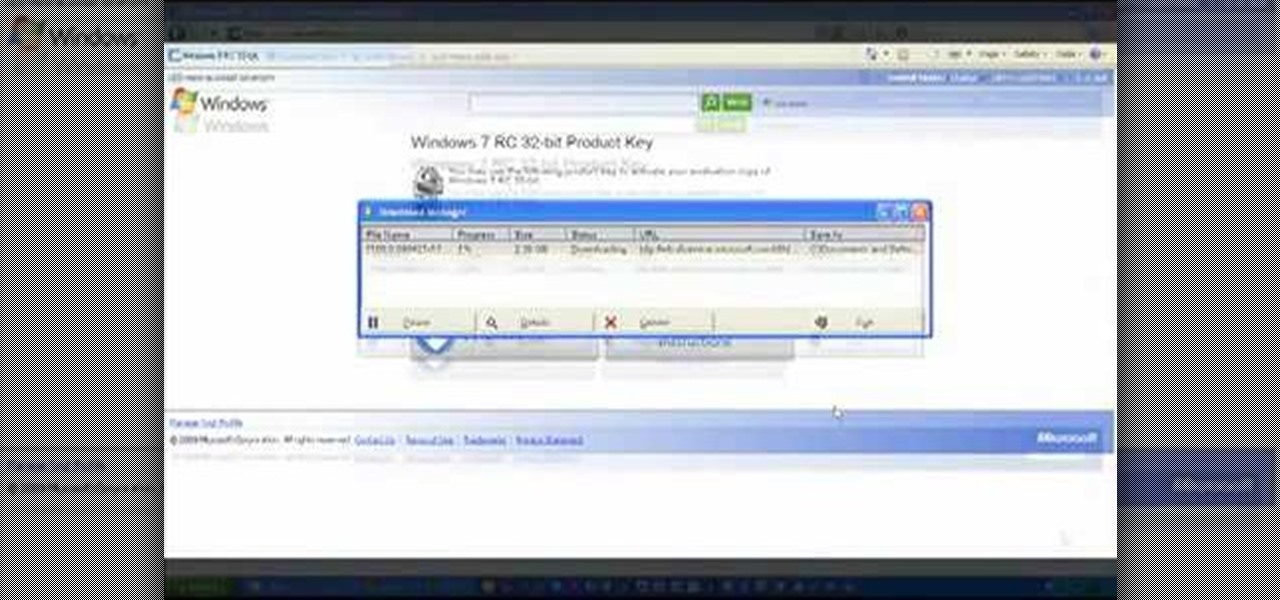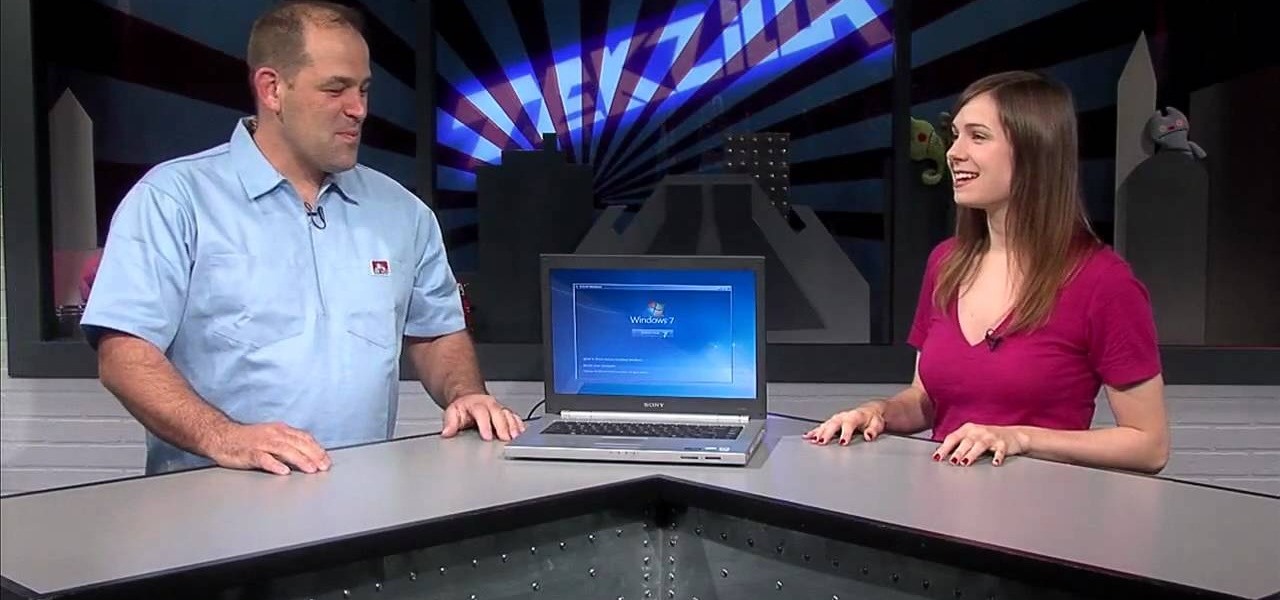
In this how to video, you will learn how to dual boot Windows 7. To do this, first back up your hard drive. Download the Microsoft Windows 7 adviser to see if your system is able to handle the operating system. Next, download and burn the Windows 7 64 bit ISO. Shrink your existing partition to at least 16 GB. Next, insert the Windows 7 CD and reboot. You should make sure that you can boot from the optical drive. Once that is done, you can begin installation of the operating system. When it is...

Learn how to operate the latest Blackberry 8330 in simple steps. Follow the steps below to overview the Blackberry 8330: 1. First switch on your Blackberry by pressing the power button on its top. 2. Use the 'Trackball' to navigate around the menu options and press it to select an option. 3. The 'Send' can be used to call a contact, the 'Menu' key opens a list of options, then the 'Escape' key is used to end an application and the 'End' key is used to end a call. 4. You can find on the left s...

Toyota USA provides this quick video guide to show you how to use the windshield wipers in the 2010 Prius. If you want to control the wipers and washers, take the following steps: To operate the wipers, move the right hand stalk up for a single wipe, or move it down to activate the intermittent setting. Move the stalk down one more position to select a slow and constant wiper mode. One more down pull selects the fast wiper mode. Pulling the entire stalk towards you will activate the windshiel...

Operating the Toyota Prius 2010 cruise control is very simple if you watch this video. The switches of the cruise control is located on the stock which is behind the right side of the steering wheel. The on/off button is at the end of the stock. Once you turn it on, accelerate to your desired speed and push the stock down to set it on the current speed. If desired to change speed, hold the stock up to increase the speed and release it when speed desired is reached, and to decrease the speed h...
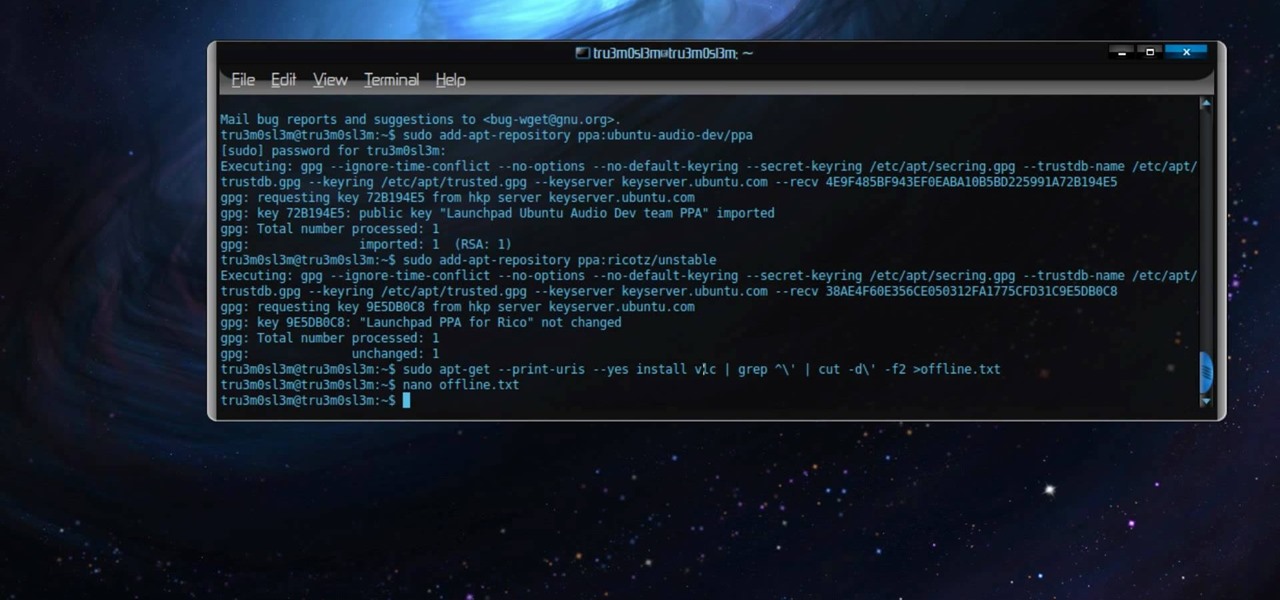
Permanent access to the internet might not always be possible for you and your Linux system, and this computer operating system could be a bit tricky for beginners, but fret not, help is here. Check out this video tutorial on how to offline package install and update on Ubuntu Linux.
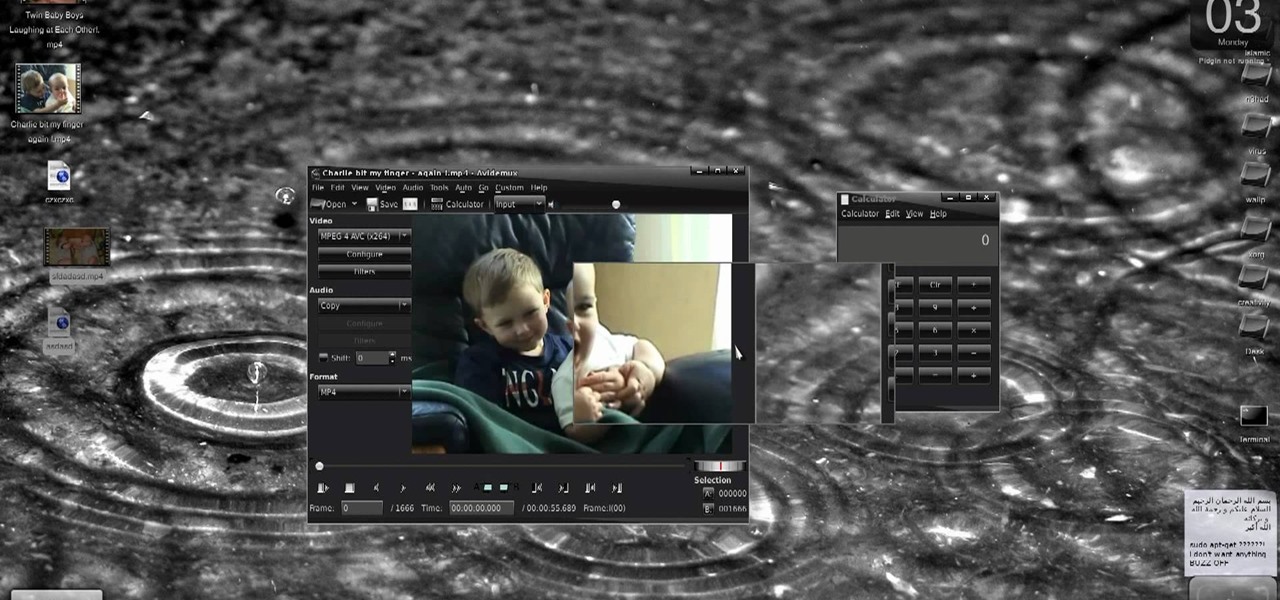
New to Ubuntu Linux? This computer operating system could be a bit tricky for beginners, but fret not, help is here. Check out this video tutorial on how to create fake HD from low quality vids in Avidemux on Ubuntu.

New to Windows? This computer operating system could be a bit tricky for beginners, but fret not, help is here. Check out this video tutorial on how to reconnect media files to Windows Media Player.

New to Windows? This computer operating system could be a bit tricky for beginners, but fret not, help is here. Check out this video tutorial on how to create HD 1080p/720p videos with Windows Movie Maker.

New to Ubuntu Linux? This computer operating system could be a bit tricky for beginners, but fret not, help is here. Check out this video tutorial on how to split video files with MKVToolnix on Ubuntu Linux.

With iOS 5 coming out, the folks behind RedSnOw were able to jailbreak the operating system so that you can install Cydia on it. This walkthrough / tutorial will show you how to jailbreak your iOS 5 iPad, iPhone, or iPod touch.

You can give the Windows 8 Developer Preview a spin on your Mac laptop or desktop by installing and running it with VMWare Fusion 4. VMWare Fusion 4 allows you to run Windows from within OSX so that you can have access to both programs and operating systems at the same time.

If your phone won't boot or you need to dig deeper into the Android operating system on your Motorola Droid Bionic, this tutorial on booting the Bionic into recovery mode should help you out. Just be careful, because a factory reset on the Verizon Wireless smartphone will cause you to lose all of your data.

If you want to permanently set the default browser on your Mac notebook or desktop, take a look at this walkthrough. You can set any browser to open up by default when you click a link or try to access webpages in OS X.

Mac OS X has convinced many traditional PC users to switch platforms. While Windows 7 may do something to stem that tide, a lot of you PC users reading this have probably thought about switching right? If you have, watch this video. It will give you a PC-user centric rundown of OS X and allow you to make a more informed decision about what operating system is best for you.

If you like the idea of building rockets that will soar through the air like angels but don't want to bother with operating high explosive, it's possible to build pretty darn powerful rockets out of water. This video will show you how to do so very easily out of junk that you probably already have.

If you haven't bought a new iPhone or iPod Touch since the 3G and 2G models of those respective devices, iOS 4 has probably been a major problem for you. It slows down those devices mightily, but there is a solution. This video will show you how to adjust some basic settings in your phone or MP3 player to make it run the new operating system faster and allow you to keep enjoying you device as you have for years.

Multi-touch input has been spreading throughout a huge variety of devices, from phones to all-in-one PCs. However, most multitouch (table) displays that can function with your computer tend to be fairly expensive, so with this project we're going to make our own display, that can run on any operating system, and reuses some useless everyday materials.

Gloobus Coverflow is a new program on Linux that lets you view all of your files without actually opening them! It's very similar to Apple's Quicklook, but is made for Linux.

Your goal in Mario Kart Tour is to beat your rivals and come in first place, but that's never easy when you're also trying to avoid banana peels, red shells, flying bombs, and other items. One item you may be familiar with is Blooper, a squid-like creature found in most water levels. It squirts ink all across your screen, making it more challenging to navigate your driver on the track.

In Mario Kart Tour, you will find that sometimes you are just having a hard time passing the person in front of you. As hard as you try, you have been stuck in second place and you're on the last strip of the track with no items at your disposal. Here is where using a technique known as Slipstream comes into play.

An augmented reality system developed by Lyft might make it less awkward for drivers to figure out who they are supposed to pick up.

Everyone from first responders to hotel cleaning staff use radios operating in the sub-megahertz range to communicate, often without even encoding the transmission. While encoding and encryption are increasingly used in radio communication, an RTL-SDR adapter and smartphone are all it takes to start listening in on radio conversations happening around you.

Recently released accident reports by the state of California's Department of Motor Vehicles show humans did a lot of dumb things to cause accidents with General Motors' (GM) Cruise Automation driverless vehicles in San Francisco this year.

New York City may not be the friendliest city, but with the apps Via and Curb now letting users ride-share in the city's yellow taxis, New Yorkers can expect to snuggle up close in the back of a cab next to complete strangers. That's right, get ready to feel the love.

After Uber noticed that if you walked to a more convenient pickup spot — instead of your exact location — that it would save you time and money, they decided to make a change to their system.

The east coast is becoming a hotbed for driverless. Sure, the west coast has all of its fancy tech companies testing self-driving cars, but we've got the goods too. Uber has brought the technology to Pennsylvania and will soon do the same in Toronto. (Stratford, Ontario, has plans to test out driverless too!) And today we got some great news: Governor Andrew Cuomo just approved of driverless testing in New York.

We've heard a lot about self-driving taxis, as car and ride-sharing companies compete to win the driverless gold rush. But FedEx wants to bring its enterprise into the mix, as the head of its freight division has asked the US government to develop laws for self-driving trucks.

There's a new operating system on the horizon, and this one's so big that it may actually live up to its galactic moniker. Andromeda, a merging of Android and Chrome OS, has the potential to bring Google to the ubiquitous status that Microsoft's Windows enjoyed in the '80s and '90s.

So this is my methodology for this project of writing a rootkit. Please leave feedback on what is right/wrong. I tried to simplify concepts the best I could however...

No one is perfect, and this goes double for software developers. All of the quality assurance testing in the world does nothing when you put a new OS in the hands of everyday users, since we all use our devices in different places and for different reasons. Recently, Cyanogen released their version of Android Lollipop, Cyanogen OS 12, and with it came a whole lot of great features, but some bugs also slipped in.

We use ADB and Fastboot for so many things in our softModder tutorials, and to get them, you normally have to download the entire Android SDK and install them. But not anymore.

Who doesn't love a good prank? Taking advantage of unwilling and gullible bystanders is an obvious recipe for success—and some hilarious amusement.

In my first few articles, we focused on operating system hacks. These hacks have been primarily on older operating systems such as Windows XP, Windows Vista, and Windows Server 2003.

Learn how to multitask when running iOS 4.2 or 4.2.1! The 4.2 release of Apple's iOS 4 mobile operating system for the iPhone, iPad and iPod Touch brings with it a host of new features. While that's certainly a cause for celebration, there's also, believe it or not, a downside: learning how to take advantage of them. Happily, the web is awash in helpful video tutorials like this one which make the process a pleasure (and a simple one at that).

In this video from MegaByteTV we learn how to find your operating system's original install date and time. This is for XP Pro only. To find it, go to the Start menu, then click Run. Once there, type in cmd and click OK. A black box will come up showing that you are in cmd. Then paste the following into the cmd box: systeminfo | find /i "install date" The original install date will then come up on your screen along with the original install time as well on that date. This is a very simple proc...

In this tutorial, we learn how to operate the LG GW620. In your main screen you will see your applications and a power bar at the top. To navigate, use your finger on the touch screen to swipe left or right. To open an item, use your finger to tap the icon. Other features on your phone include the home key which will return you to your home screen. The menu key will open the options available on that application. The back key will return you to your previous screen. On the top of your device,...

In this tutorial, we learn how to operate the audio system of a 2010 Prius. Every Prius comes standard with a 6-speaker AM/FM tuner with a single CD player. There is an 8-speaker with 6-disk changer available as well. The top of the line comes with a premium auto system and a navigation system. The left hand knob switches the system on and off and controls the volume. To set a radio station, use the manual knob and press it down until you hear a beep when you find the station you want to list...

In this tutorial, we learn how to use a propane tree to operate a camp stove. Start off with your propane tree that connects together simply. Attach this to the propane adapter so you can use the propane for both the stove and lantern. The lantern will be able to stay on around 10 minutes with the tree. Next, connect the eight foot adapter to the propane tree and place it on an attachment into the stove to use for heat. It only takes about five minutes to hook all of this up, and it will maxi...

In this video tutorial, viewers learn how to find the hardware and operating system specifications in Windows 7. Begin by clicking on the Start menu. Then right-click on Computer and select Properties. There, users will be able to see all of their computer's specifications such as: Windows edition, rating, processor, installed memory (RAM), system type, pen and touch, computer name, full computer name, computer description and work group. This video will benefit those viewers who use a Window...

Microsoft has released its latest rendition of the Windows operating system, Windows 7. Windows 7 succeeds Windows Vista and comes with many improvements and useful updates. To install the update one a personal computer running Windows, a backup of the user's personal files and data onto a detachable hard drive is recommended to prevent data loss during the update process. The ISO image of the Windows 7 OS is burned onto a DVD. A partition is optionally created on the user's computer to allow...