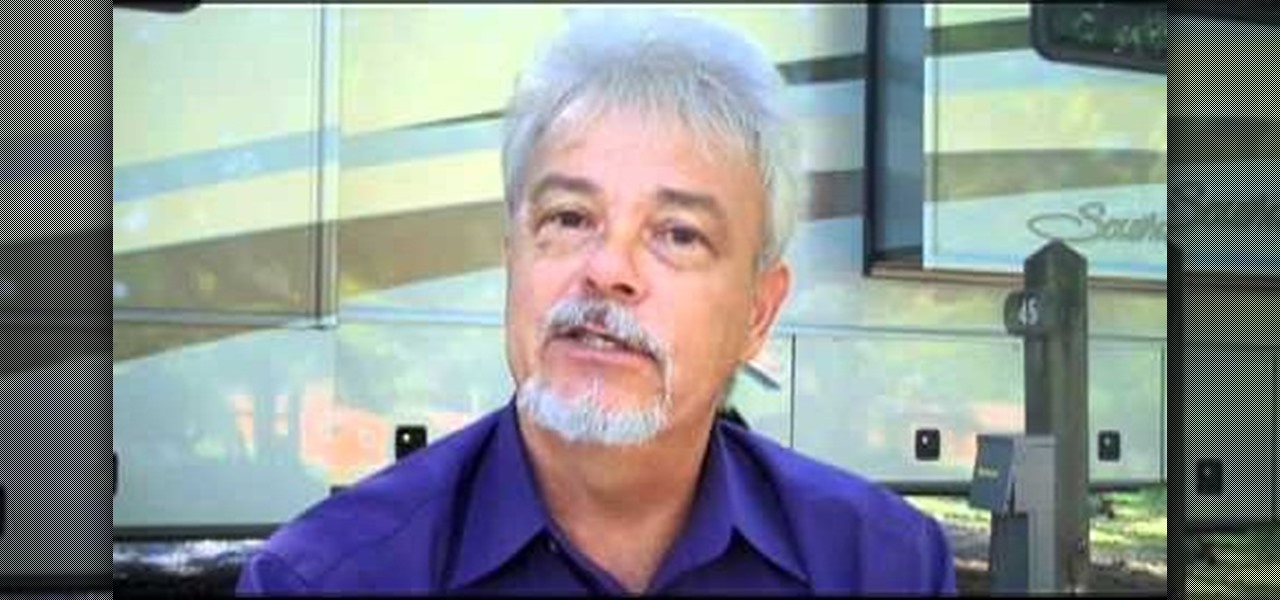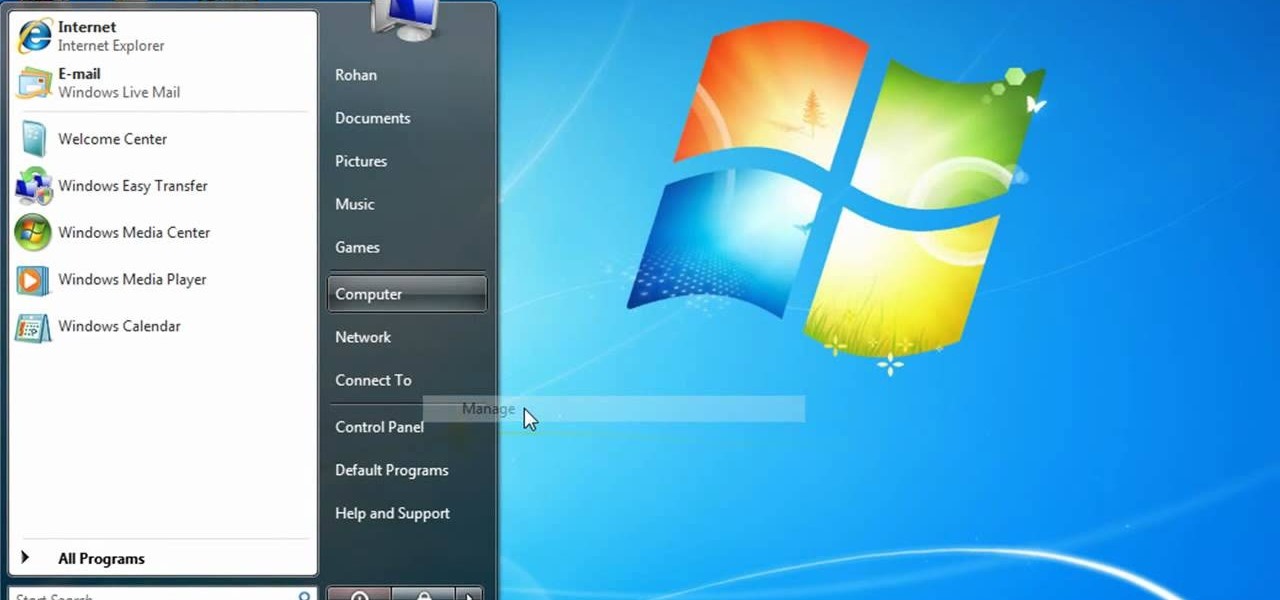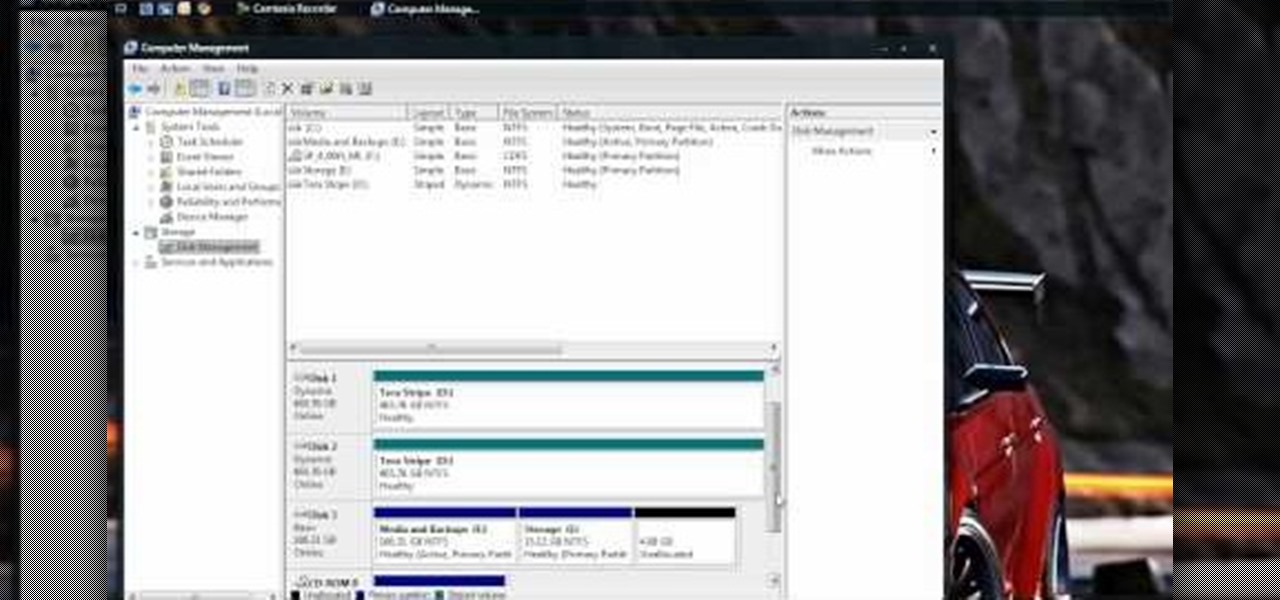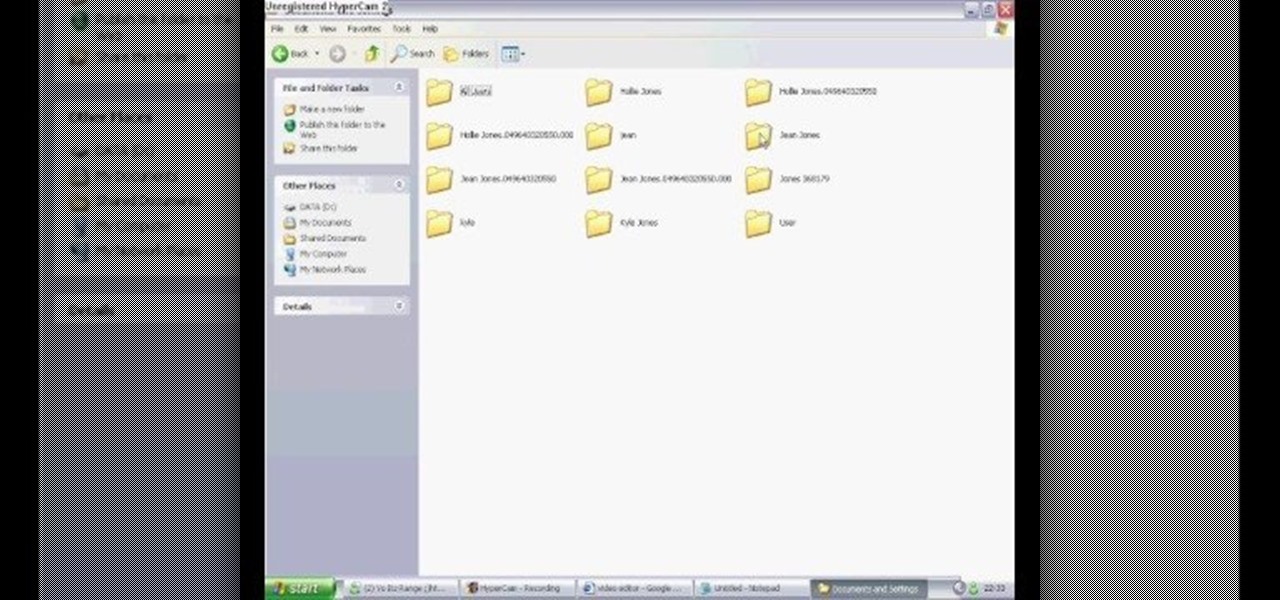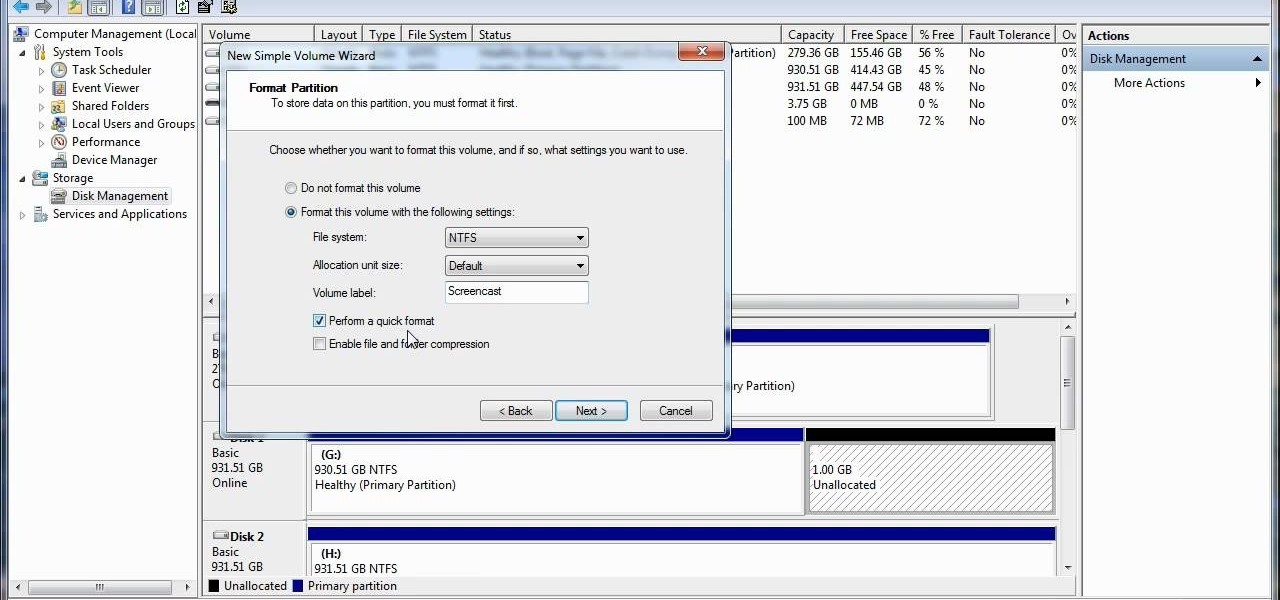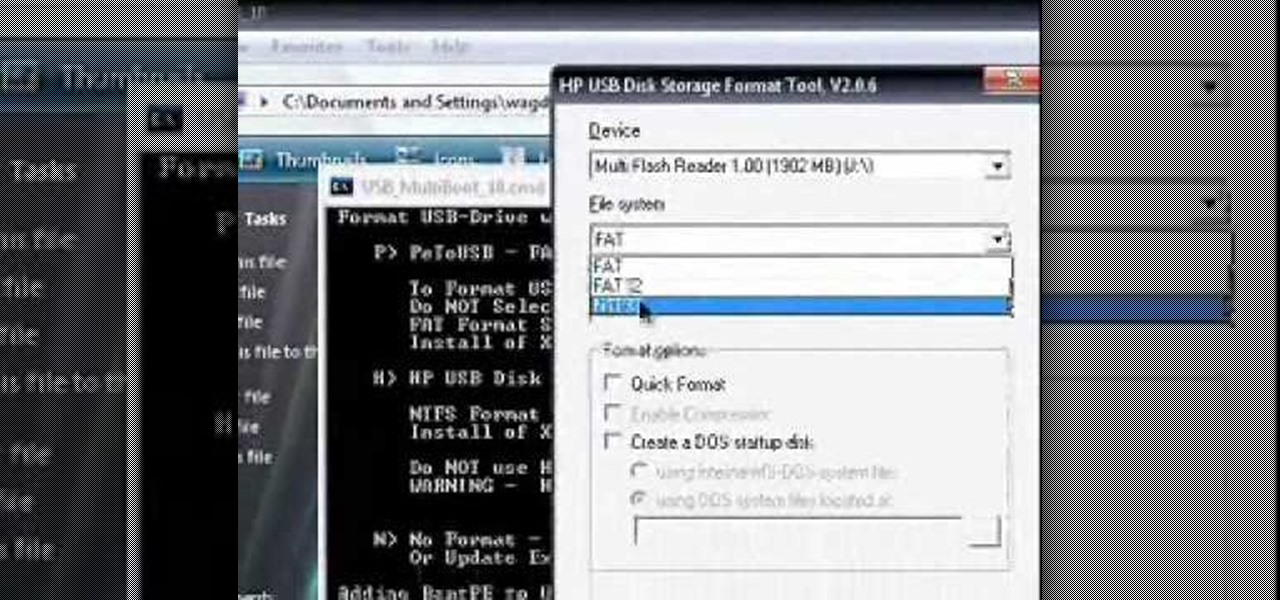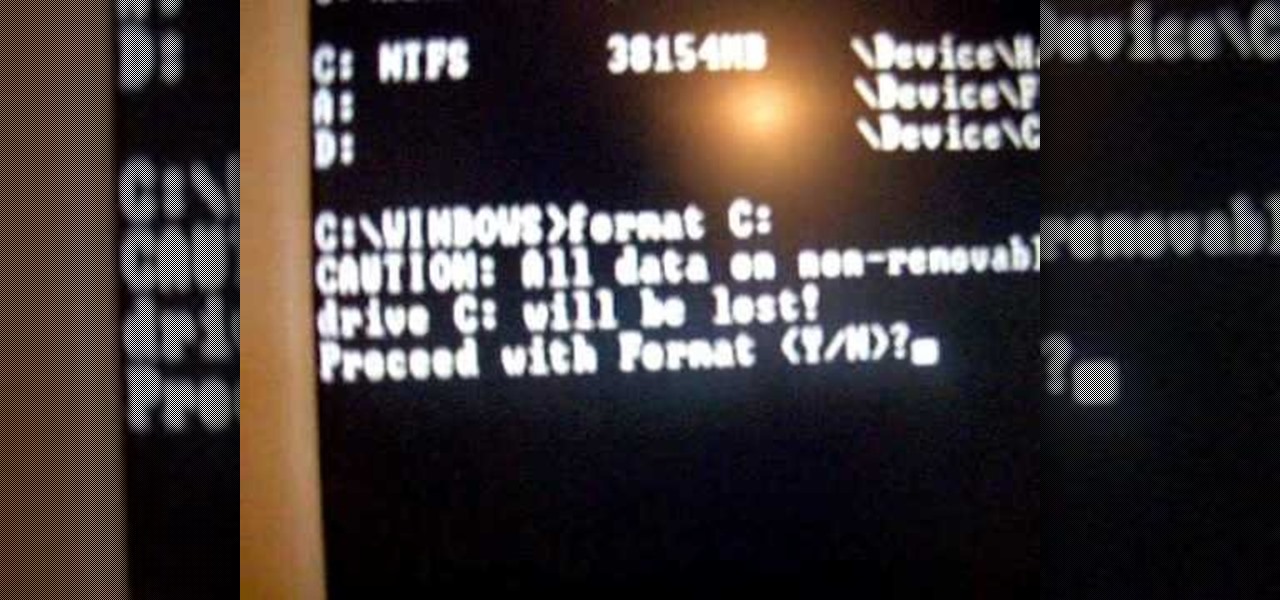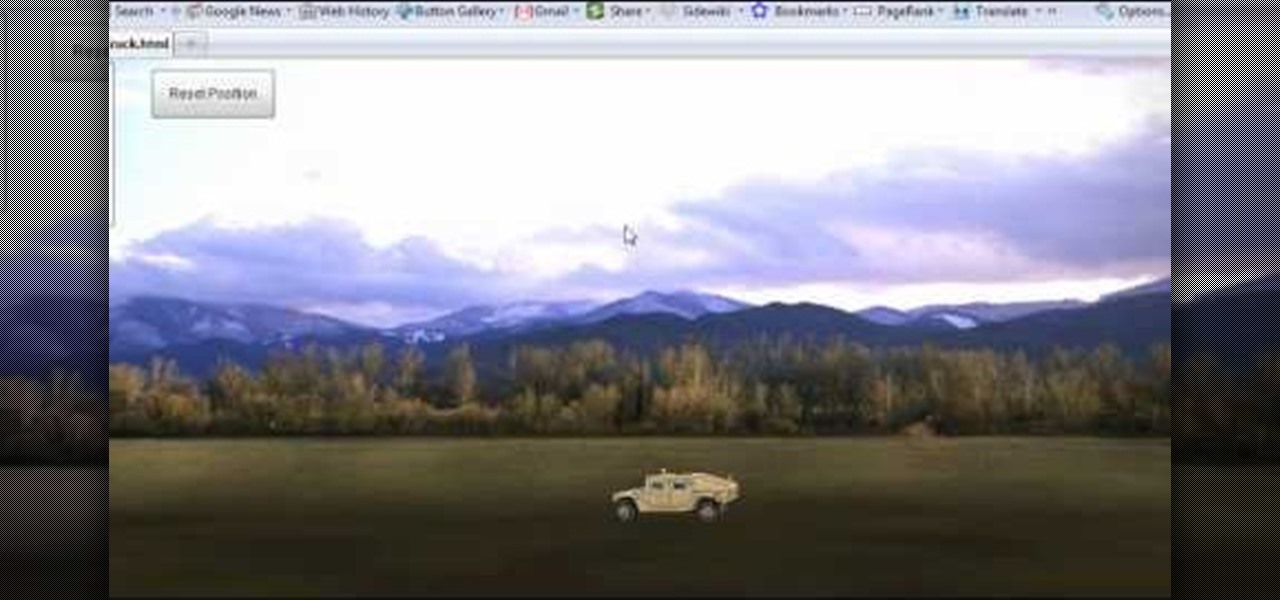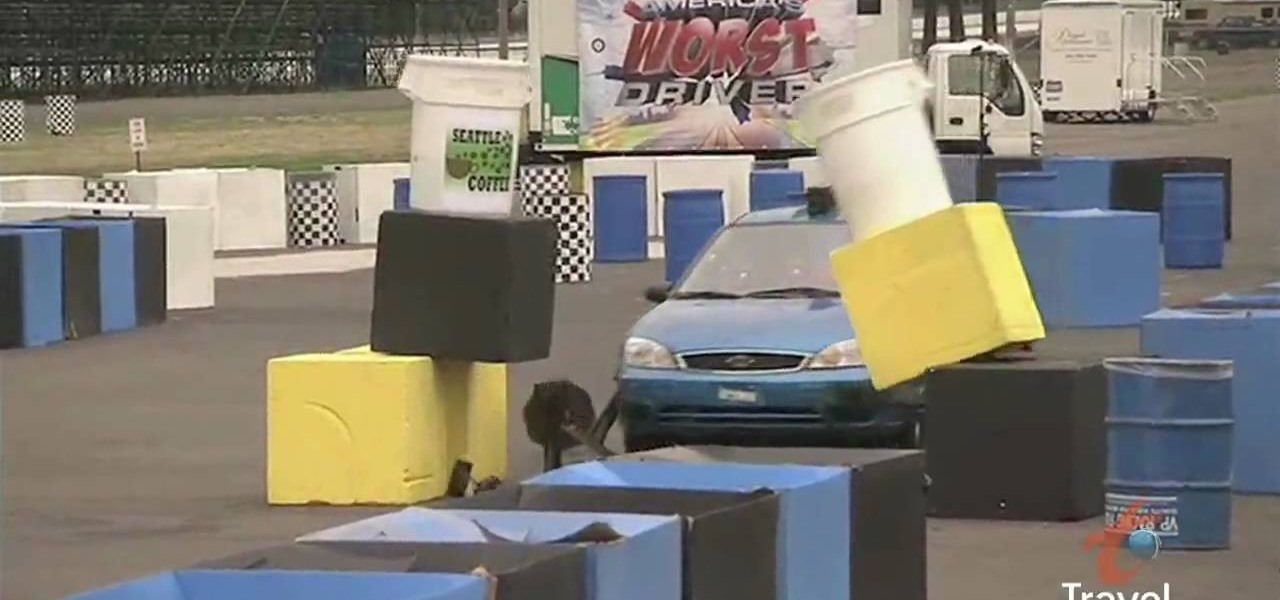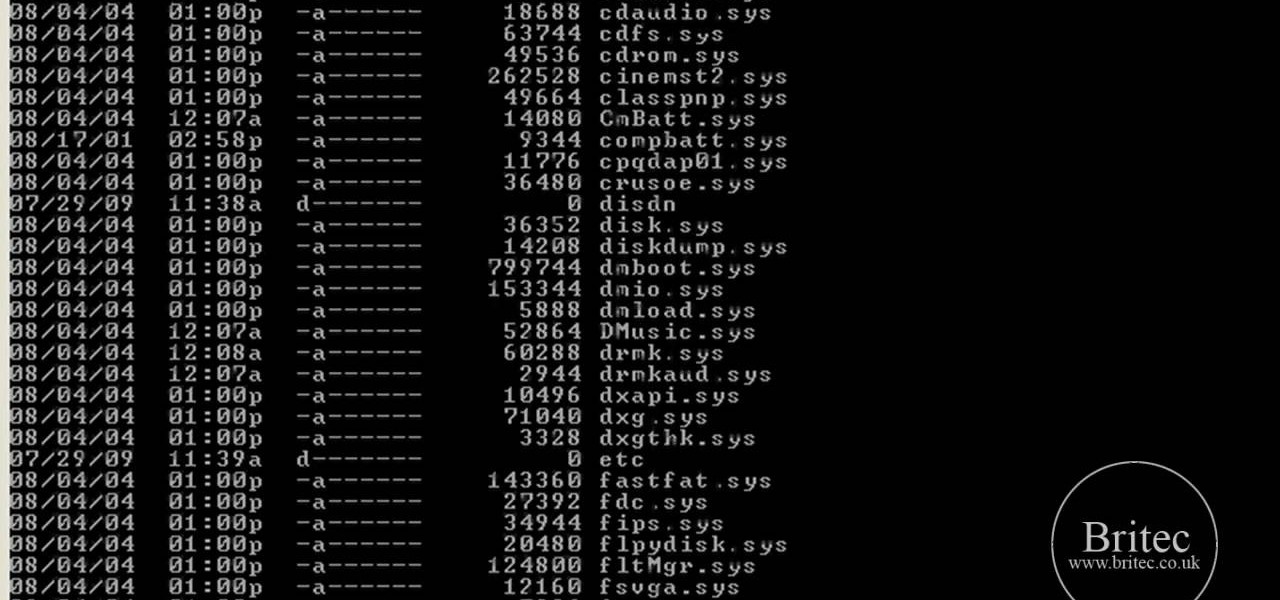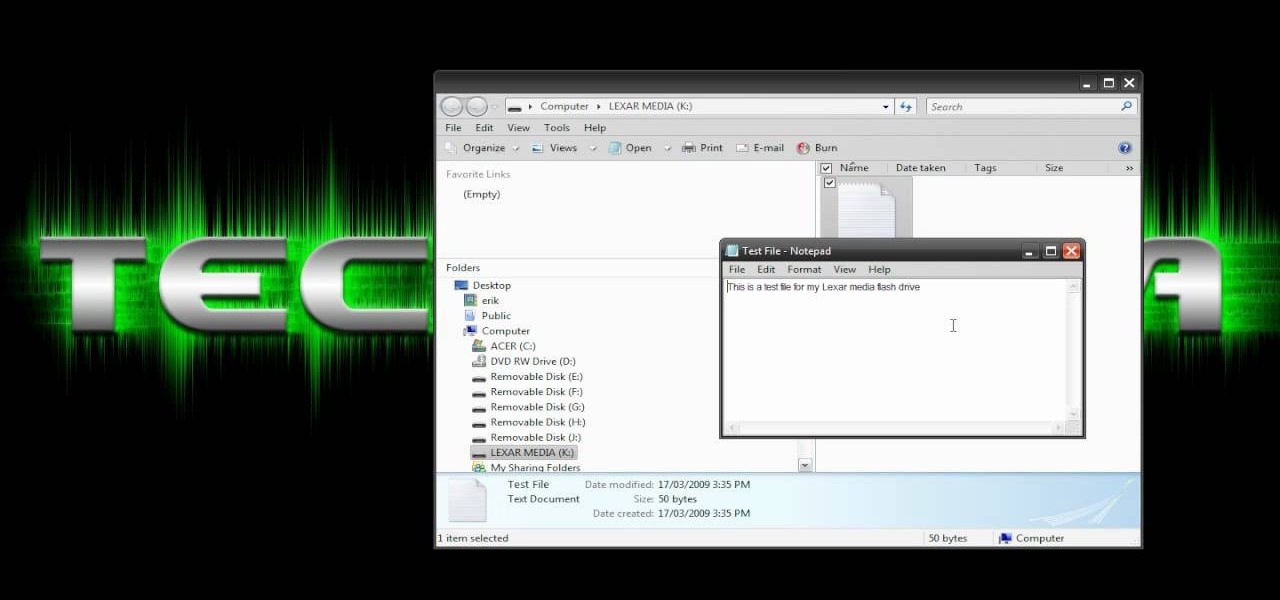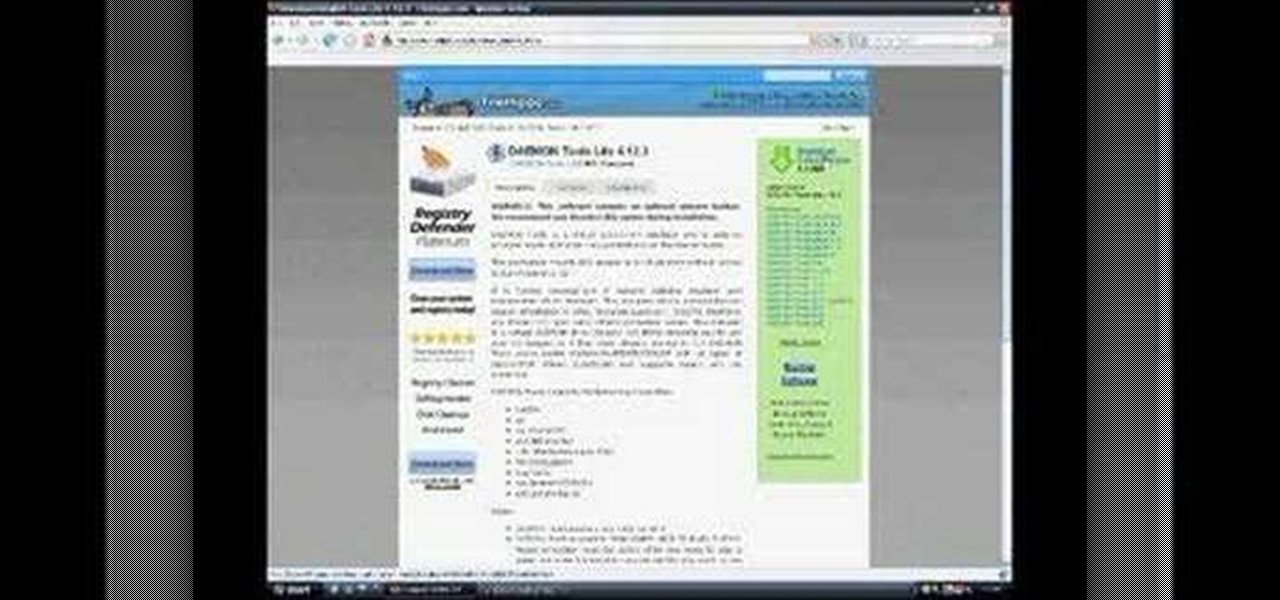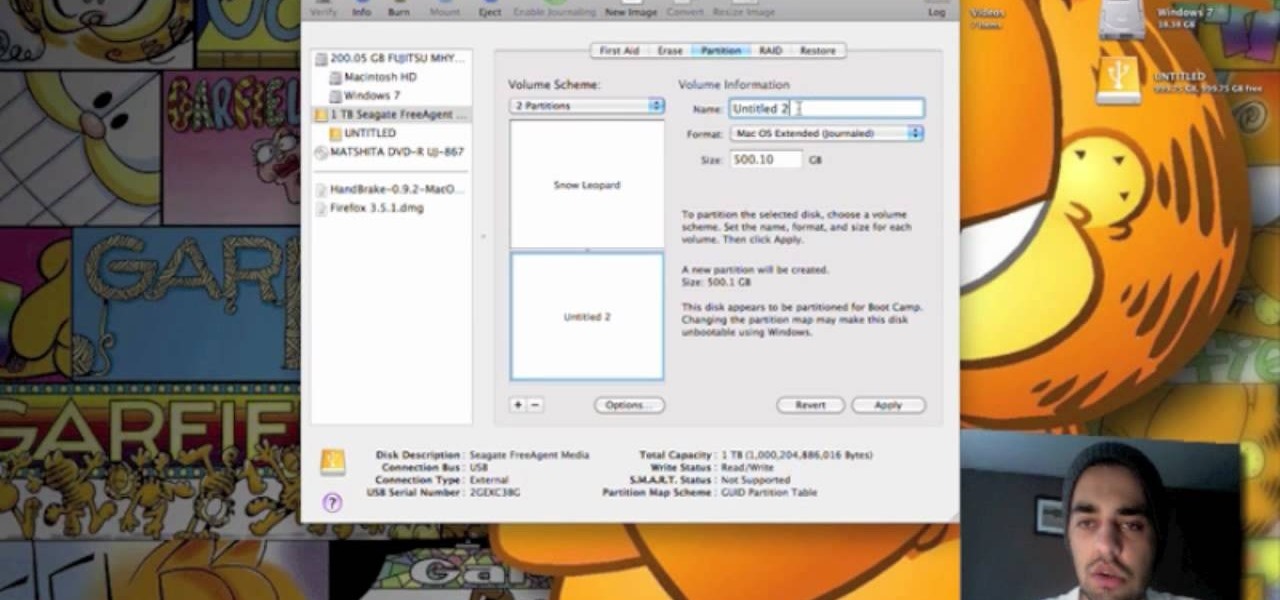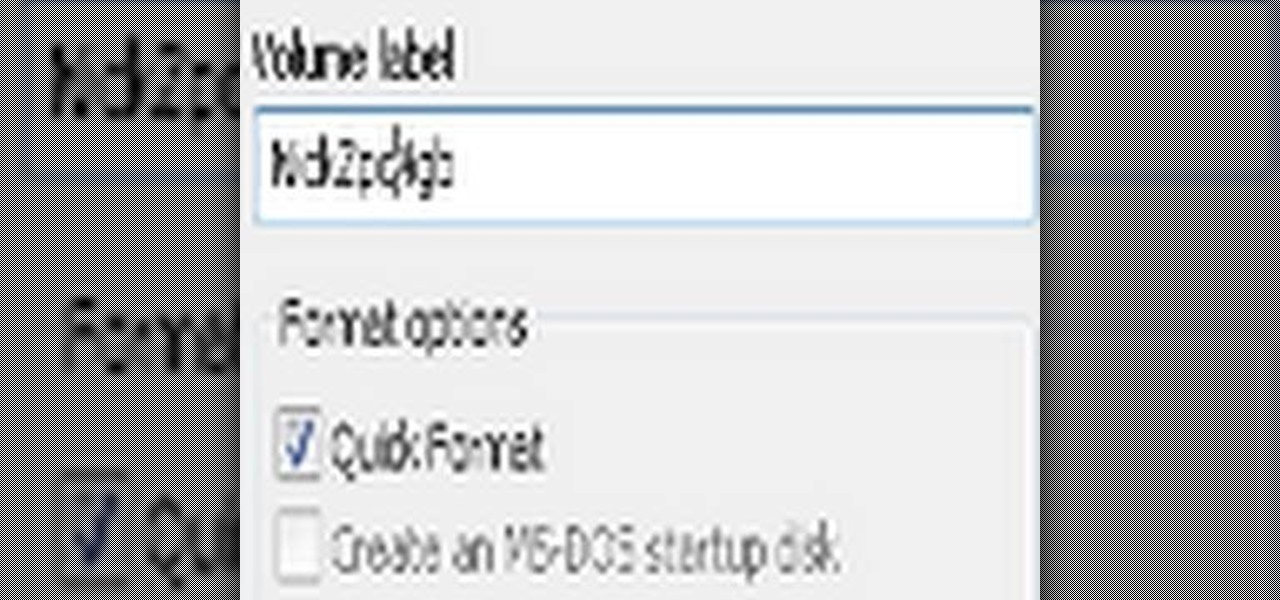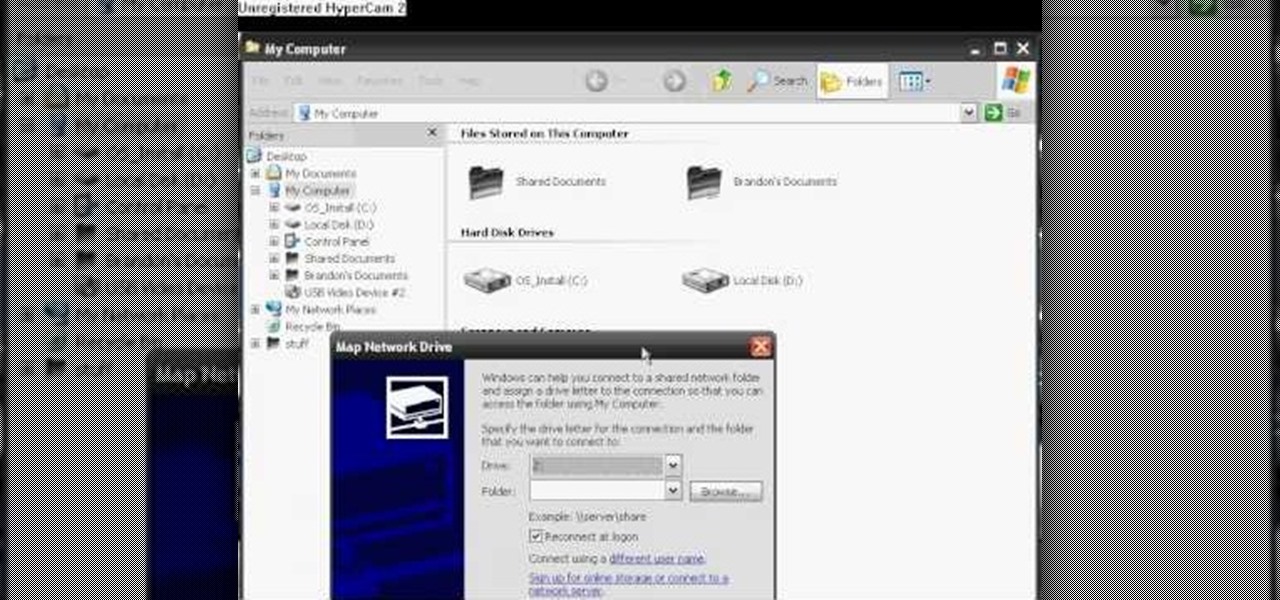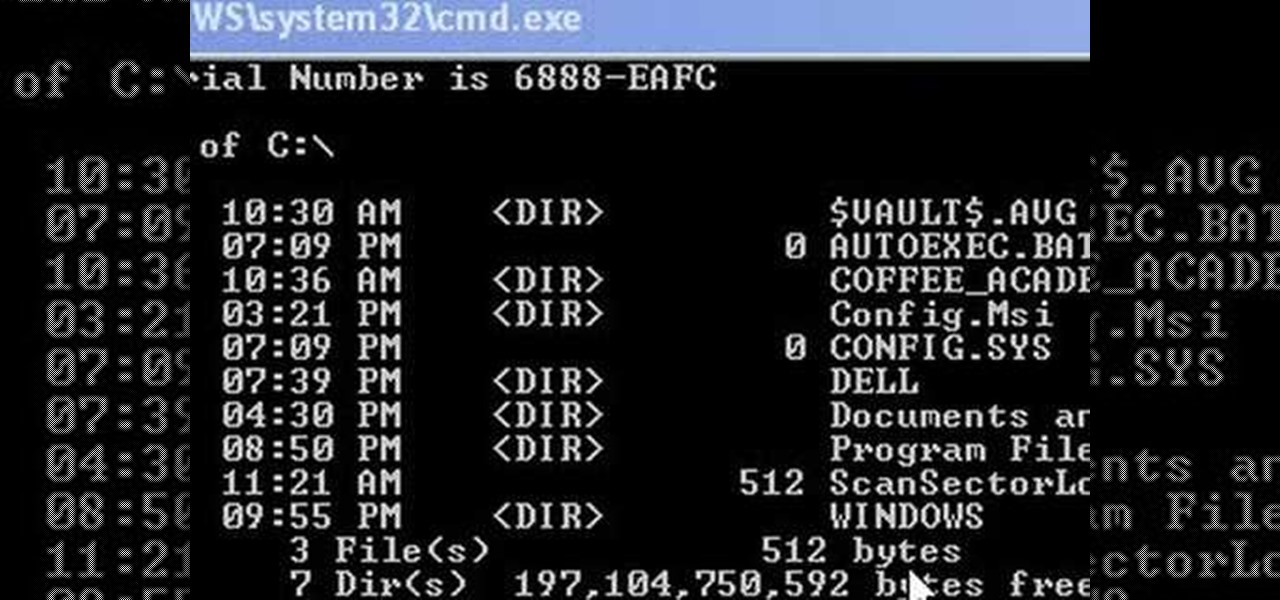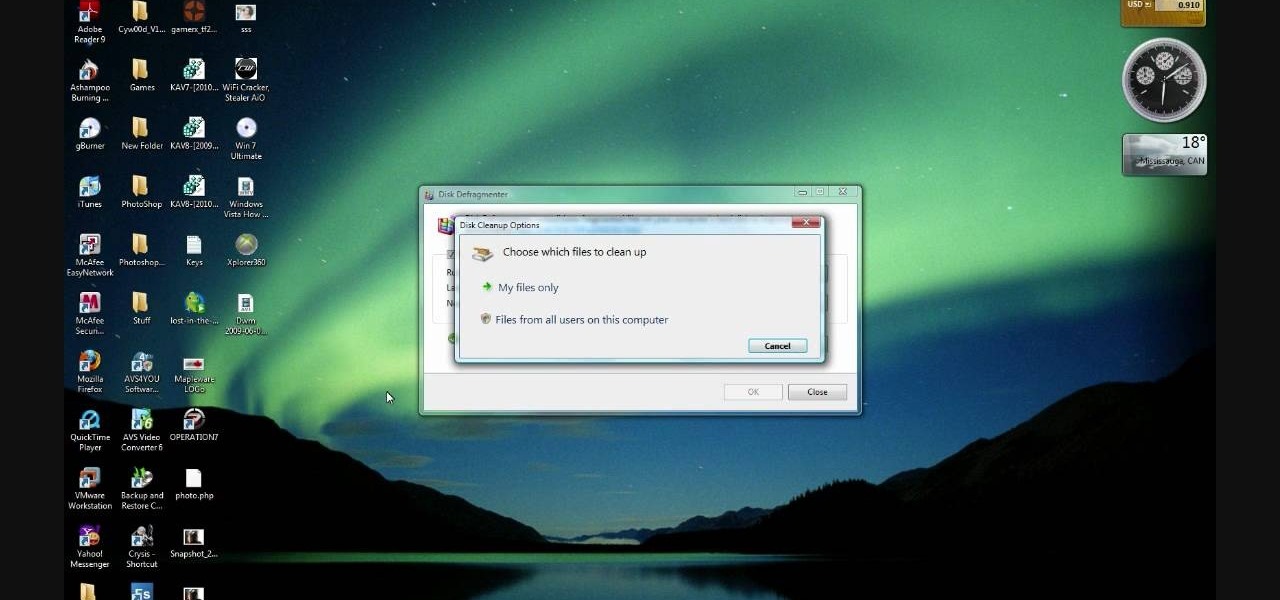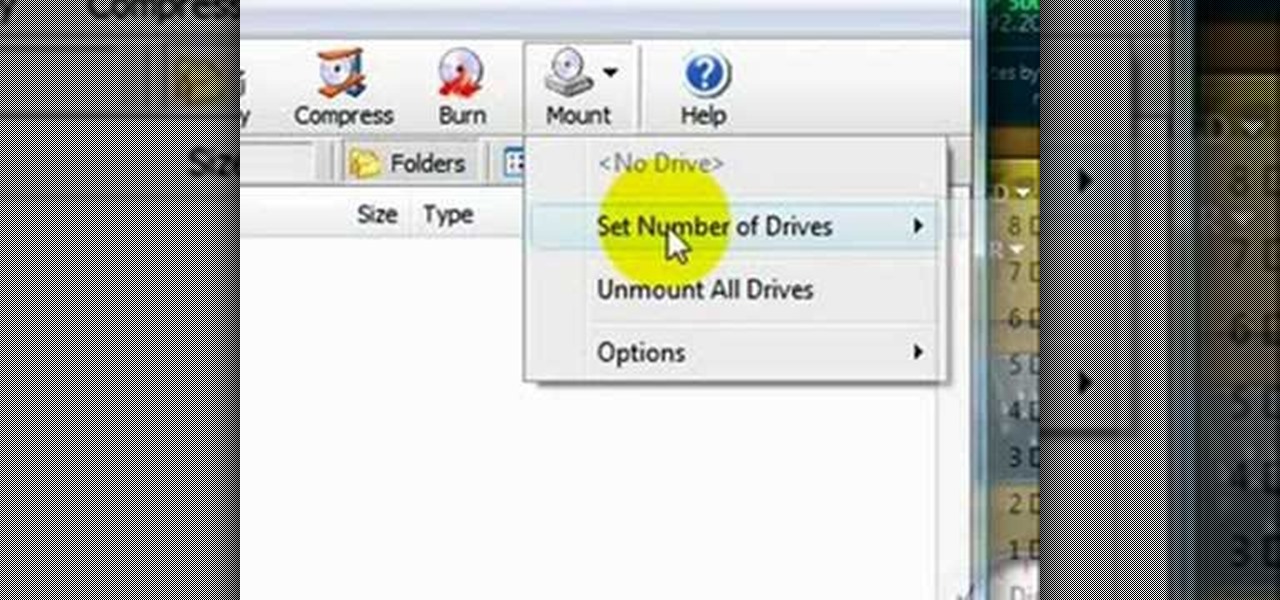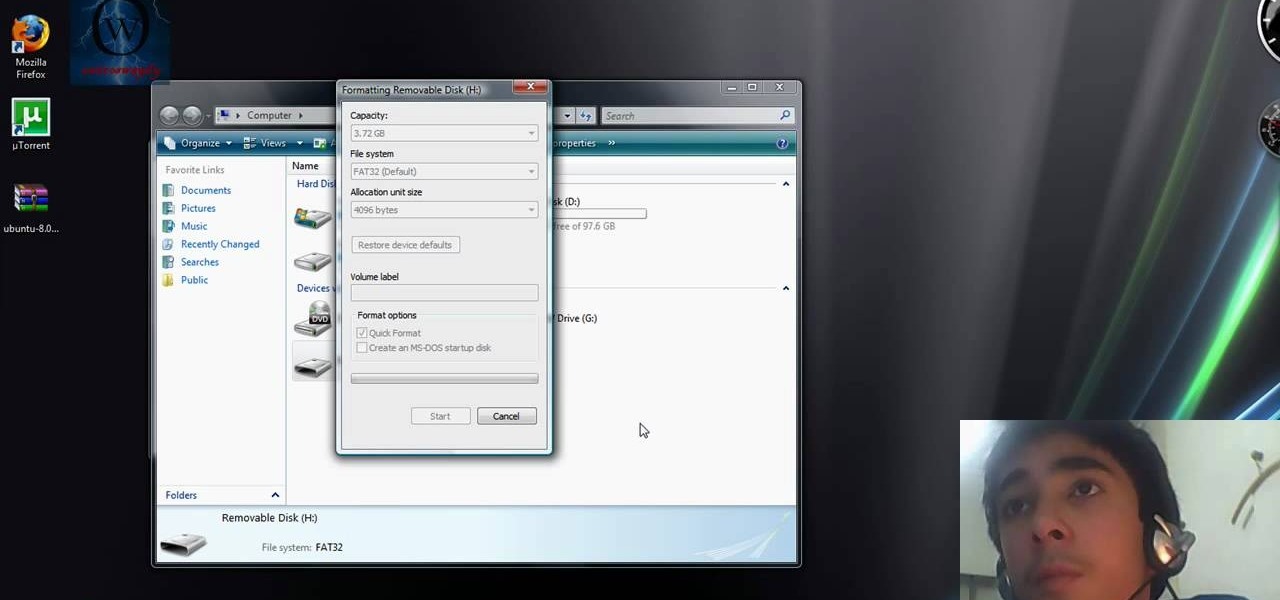Systm is the Do It Yourself show designed for the common geek who wants to quickly and easily learn how to dive into the latest and hottest tech projects. We will help you avoid pitfalls and get your project up and running fast.

Since the day of the Xbox 360 release, storage space for the device has been overpriced beyond belief. OEM 250GB HDD models still cost $110 USD! A 250GB hard drive should not destroy my wallet, Microsoft. Storage space, especially on HDDs, is cheap. You can buy a removable 2TB external for only $100 USD, so it's a little beyond my comprehension to see how they calculate their MSRP to yield such a large profit. On the other hand, Xbox 360 had very impressive hardware specs back in the day, equ...

If you've had a hard drive go bad, you know the feeling of helplessness that comes from thinking you may have just lost all your data. This video will show you how to recover data from an Xbox 360 hard drive.

Not only will you be able to drive your own light cycle when playing a program in TRON: Evolution, you also get your own tank! This video goes over the basics of driving and maneuvering your tank through the game.

If you want more space on your Xbox 360, one solution is to buy a new hard drive. But then you run the risk of losing all your saved content. Here's how you can transfer information and game data from your old hard drive to the new.
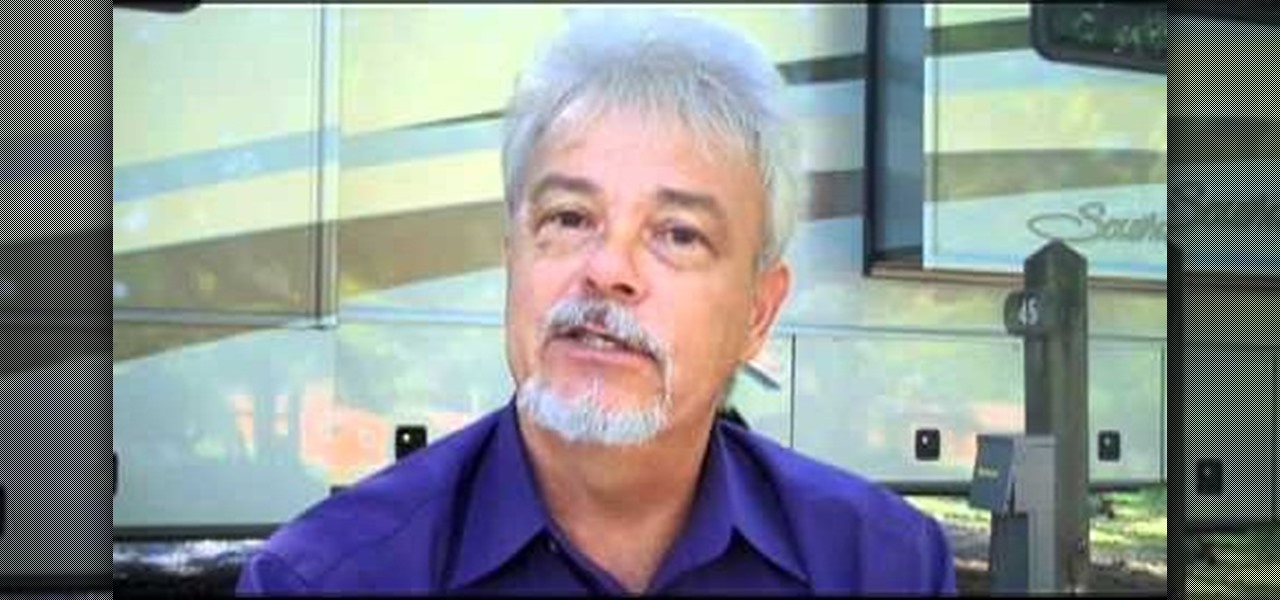
In this driver's guide, we learn how to take some of the stress out of driving an RV. With a few simple techniques, you'll find it's easy. For all of the relevant details, and to get started learning more about RV driving yourself, just take a look.

In this video, we learn how to partition a hard drive in Windows Vista or Windows 7. First, go to your computer and right click on your hard drive. Then, go to the management in the compute rand find disk management. From here, you will see your backup, factory image, and everything else on your computer. From here, right click on the computer and click "shrink volume" It will then pop up a new window where you will enter in the amount of space you want to shrink in MC. Once you enter this, c...

In this video, we learn how to partition a hard drive in Windows Vista. First, go to your desktop and run computer management. From here, go to disk management underneath the storage section. After this, right click on the D drive and then choose "shrink volume". Now you will see a new window appear with different options on what to shrink the volume to. Enter in the number, then click on the "shrink" button. After this, your partition will be finished on your hard drive. This will help you b...

In this video we learn how to delete cookies from your hard drive. First, go to your start menu and then your computer. Next, open up your D drive and click on documents and settings. From here, click on what user you are and then click on the cookies box. Once this opens up you will see all the cookies that are listed on your computer. Hold down control + A at the same time and then hit the delete button. Wait for the computer to finish deleting all of these from the hard drive, then you wil...

In this video, we learn how to re-partition your hard drive in Windows. In the event you have a hard drive that you want to allocate differently, this will do it. First, go to the start menu and then right click over "my computer". When the new window opens, go to storage, disk management, and then you will see the disks on your computer. Choose the drive you want to partition by right clicking on it and then write in how much you want to shrink the disk. Click shrink and then it will load. N...

This video tutorial is in the Computers & Programming category which will show you how to install Windows XP from a USB flash disk drive. First download USB multiboot from 911cd. Insert the XP disk and plug in the USB flash disk into your PC. Format the USB flash disk. For this click on "RMPrepUSB" and the HP format tool should pop up. Do a quick format to USB drive with ntfs file system. Close HP format tool and click go. Now you have a Windows XP bootable USB flash disk drive.

This is a video tutorial in the Computers & Programming category where you are going to learn how to reformat your computer. Make sure you back up all important files on a flash drive or CD. Take your operating system CD in to your CD drive and boot up your computer. When the PC comes on, it will ask you to boot from the CD. Press any key to do so. Press 'enter' when windows set up loading is completed. Then type in 1 to format the C drive. Then when the windows prompt comes up, type in "form...

By setting up the wheels of a vehicle correctly, you can control the actual car and drive it around on the screen. This tutorial shows you how you can use 3DS Max and Away 3D Lite to make a Humvee and then drive it around!

Want to make an old floppy disk useful again? Turn it into a USB drive. It's easy. So easy, in fact, that this free video tutorial from CNET can present a complete overview of the process in just over three minutes and a half. For detailed instructions, and to get started modifying your own floppy disks into working USB drives, watch this handy how-to.

In this tutorial, we learn how to fix an Xbox 360 Phillips Benq Drive. First, you will open up the broken drive using a Philips head screw driver. Next, desolder the chip from the broken drive with a soldering iron. After you do this, you will be able to slide out the motherboard from the device. Now, grab a new chip and place the board back into the device. Make sure all the wires are out so they are not underneath the board. Now, solder the wires and any other ribbons back onto the main boa...

Can't find your new hard drive? This Windows 7 tutorial will show you how to display drives without files on them. It's easy! So easy, in fact, that this home-computing how-to can present a complete overview of the process in just over a minute's time. For more information, including detailed, step-by-step instructions, watch this Win 7 user's guide.

In this tutorial, we learn how to install a new engine in an RC Nitro Truck. First, fix the engine fly wheel and then fix the clutch shoes. After this, fix the drive gear by making sure the bearings are fit into place. Next, put the drive gear on, then make sure there isn't any friction. Now fix the lock, then fix the clutch shoe spring. Make sure the spring is locked and fit into place. After this, tighten the screw to lock the drive gear, then you are ready to use this engine. Place it into...

Whether you're going out for a road trip or just taking a little drive, it's important to know how much pressure you should apply to brakes. Applying too much pressure can be bad for you and your passenger's health. It can cause car sickness and that's no fun. So in this next tutorial, you'll find out an easy tip for how much pressure should be applied to your brakes. Good luck and enjoy!

In this tutorial, learn how to fix a missing or corrupt error message "System32\Drivers\Ntfs.sys" Step 1:

Flash drives are great handy devices used for so many different reasons, but one being the ability to take your files wherever you want. These miniature versions of computer hard drives are so convenient to use and easy enough to carry. This tutorial will show you exactly how to use one wherever you go. Enjoy!

Daemon Tools Lite is a program that helps you install a virtual drive, thereby loading an .iso image into the drive to be used at all times with ease. Download DAEMON Tools Lite by searching on the google. After you download, install the program successfully. This may take some time as the virtual drive needs to be installed. Once installed a small icon appears on the bottom right corner of the screen on the task bar. Right click on the icon and go to ‘virtual CD/DVD ROM’. Select a drive ...

In this video tutorial, viewers learn how to use a USB flash RAM in a Windows XP computer. Begin by plugging the flash drive into the computer and do not remove it when it is being used as RAM. Then click on the Start menu and click on My Computer. Right-click on the flash drive and select Properties. Name the drive, RAM drive and click OK. Make sure that there are no files or folders in the flash drive. Now right-click on My Computer and select Properties. Click on the Advanced tab and click...

This video teaches us to partition a hard drive. Open 'Disk Utility' and go to 'Seagate FreeAgent Media'. Go to 'Partitions' and select '2 partitions' in the 'Volume Scheme'. Click on 'Untitled 1' and put the name of the partition, its format as Mac OS Extended (journaled) and Partition Table from 'Options'. Name the second partition and choose 'MS DOS (FAT)' in format. Choose 'Master Boot Record' in 'Options'. Click 'Apply' and 'Partition'. This creates the two partitions of the hard drive a...

In this how to video, you will learn how to format a USB flash drive to NTFS. First, plug in the USB drive to your computer. Right click on My Computer and select properties. From here, go to the hardware tab and select device manager. Next, click and expand disk drives and right click your USB drive. Select properties and then click the policies tab. Choose optimize for performance and click okay. Edit the device manager and open My Computer. Next, right click the USB device on My Computer a...

This tutorial will walk you through the steps you need to map a network drive for file access in Windows XP. By mapping your network drive you will be able to store and access files offsite and make computing easier all around.

Transfer a document from your Windows PC to a flash drive and now, improbably, having trouble moving it back? Never you fear: this free video guide, which presents a walkthrough of how to move a file from a flash drive back to a computer, will sort you out in a flash.

This video shows us how to change driving letters or directories in DOS command. Firstly go to start menu and then click on run. Then type cmd and press OK with which a DOS command cmd window will pop up. Now you need to change the directory and these is done by typing ‘cd..’ and after that press enter. Now you have changed the directory and now you need to see what’s in there and for that type ‘dir’ and press enter and this shows what’s in that directory. Now change to other directory by typ...

In this how-to video, you will learn how to free up space in your hard drive. This example uses Windows Vista. Go to your recycle bin, right click, and select properties. Change the maximum size of the recycle bin to 200 or 300 megabytes. Next, go to the Start Menu, All Programs, and Accessories. Select System Tools and go to both Disk Cleanup and Defragmenter. Setup a schedule for defragmenting, and then click defragment. For Disk Cleanup, select My Files Only, select a drive, and click okay...

This video shows the method to mount an ISO file with PowerISO. The first step involves the opening of the Internet browser and Google. Type 'poweriso' in it and press 'search'. Click on the download link in the first search result and download PowerISO. This can be done by clicking on the 'download site 2' and clicking on 'Run' in the resultant window. Install the PowerISO and open it. Click on 'Mount'. Select 'Set Number of Drives' and choose one. Select the drive and select the ISO file yo...

This video teaches the secrets of partitioning a hard drive on a MAC in simple steps. First open the disk utility, select the root directory of your hard drive and click partition. Now select the required partitions under the volume scheme, adjust the drive space and name them. Select the format a MAC OS Extended (Journaled) and select GUID Partition table from option if you want to boot it. Click 'Apply' to start the partitioning and when its done start using it.

This video demonstrates to viewers how to easily defrag the hard drive in your computer. To do a disk defrag on your computer: Click on the Start button. Go to All Programs. Click on Accessories. Select System Tools. Choose Disk Defragmenter. Select the drive you want to defrag (if you have more than one hard drive), and then simply click defrag. Wait for the defrag to finish, which could take some time depending on how large your hard drive is and the degree of fragmentation as well.

This video will show you how to manually open a jammed CD or DVD drive on your computer. Follow these instructions to open up a jammed CD or DVD drive on your computer: You will need a fine tipped Allen wrench, very thin screwdriver or even a paper clip. Find the very small hole on the front of the drive, and carefully insert your screwdriver in there. Push it all the way to the back and the tray will slide out, either half way or all the way.

Each Toyota 2010 4Runner has a mini plug auxiliary audio input port in the center console. When you want to play your personal playback devices, e.g. iPods or other MP3 players, on your car's sound system, simply plug it in the mini plug socket and press the aux button of the sound system. Depending on the model you drive there may also be a USB port in the glove box for selected models. Connecting your iPod to it will play the device as well as charge it when you drive. Playing sounds in you...

This video gives a funny and down-to-earth tutorial on how to drive a stick shift without stalling it. Joseph, the teenaged narrator, demonstrates starting a jeep, shifting gears when in motion and stopping in two different ways, giving safety tips along the way. He makes sure to warn you about what could happen if you do it wrong. This is a useful skill to learn, as it can prevent stalling in the middle of intersections and annoying other drivers.

In this video the author shows how to install any version of Linux from a USB thumb drive. He gives the requirements, which are a USB drive, the ISO of the Linux OS and a program called UNetbootin. He shows how to download the program from Sourgeforge.net. After installing it he shows how to set the version of Linux in the program. Later he shows how to format the USB drive quickly and he goes on to set the USB drive option in the UNetbootin program. Now all the Linux OS will be copied to the...

If you have a Power Mac G4 AGP system, and it's too slow, you'll want to install a parallel ATA controller card and second hard drive. The controller card is necessary to make the second hard drive actually useful since if you don't install it, both drives are running on the slow factory card. Check out how to do it in this video.

The hard drive icon is the single-most prominent icon on most Mac OS X desktops. As such, you should have some say in how it looks and, as it turns out, you do: In this video tutorial, you'll find step-by-step instructions for changing your hard drive icon. To learn what you'll need to do to change your hard drive, or any other, icon, take a look.

Check out this instructional electronics video that illustrates the simple process of reconnecting the 4th generation iPod hard drive. The hard drive inside a fourth generation iPod can sometimes come loose from the logic board, but it can easily be reattached. Watch as a technician from iPodJuice.com shows you how it is done and start listening to music again!

Check out this electronics tutorial video to learn how to reconnect the hard drive for a third generation iPod. Getting the hard drive re-connected to the logic board inside a 3rd generation ipod can be a little tricky to do, but watch as a technician shows you how to do it. Try to connect the hard drive first and then lay it flat dowon on top of your new battery. This instructional video illustrates this simple process.

Ever wanted to take apart your Western Digital "My Book" enclosure? If you also happen to think that the drive inside that enclosure runs too hot, this brief how-to video will also guide you through the process of placing the drive in another enclosure with a fan and an eSATA port. As always, be careful, use a set of high-quality tools, and be certain to backup the data on your My Book hard drive.