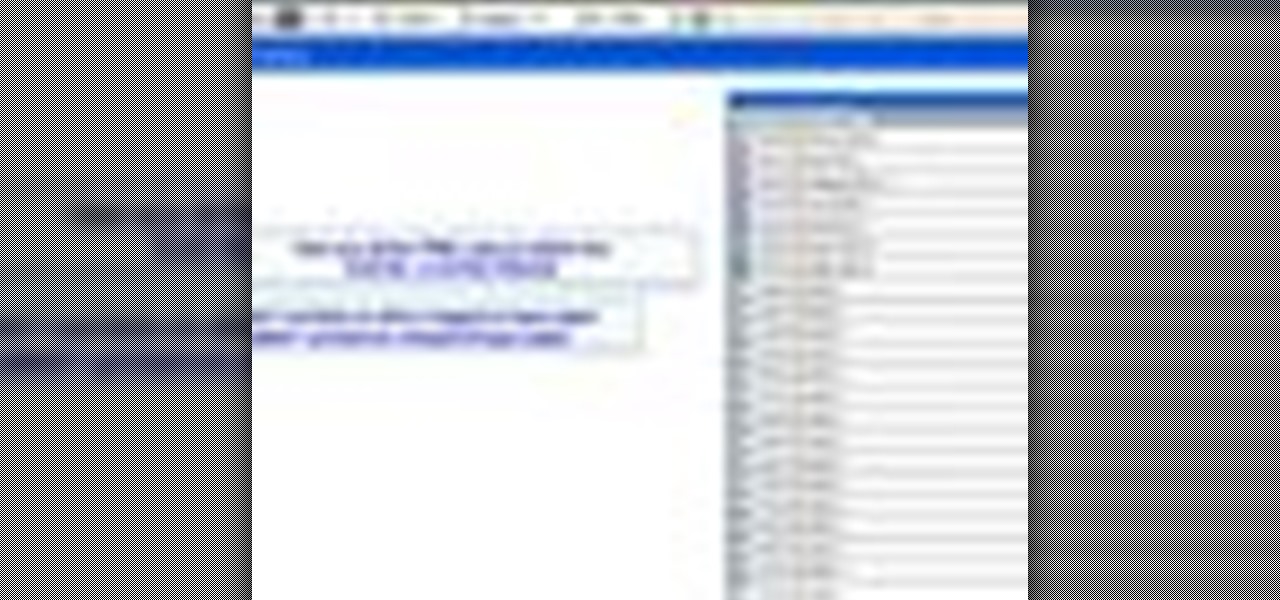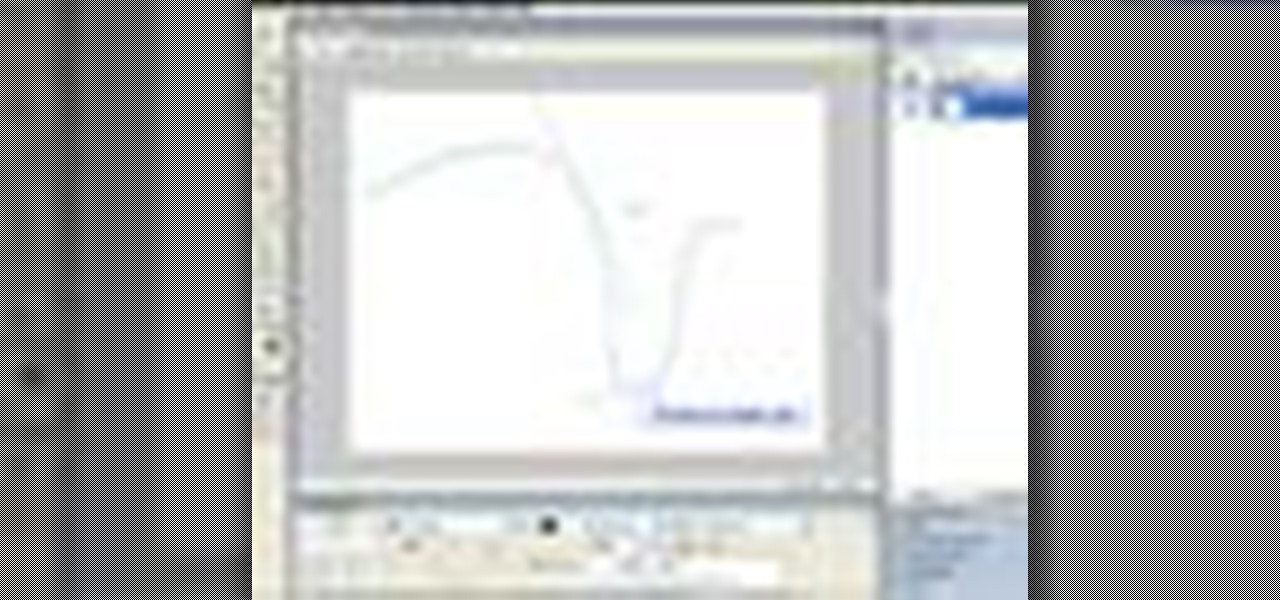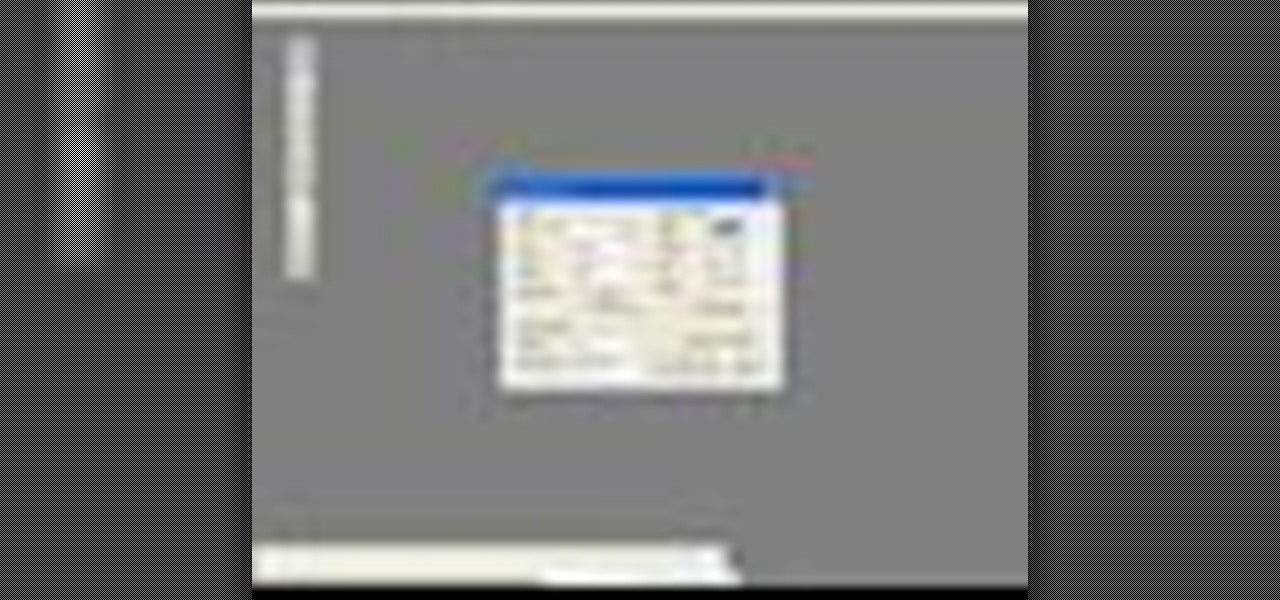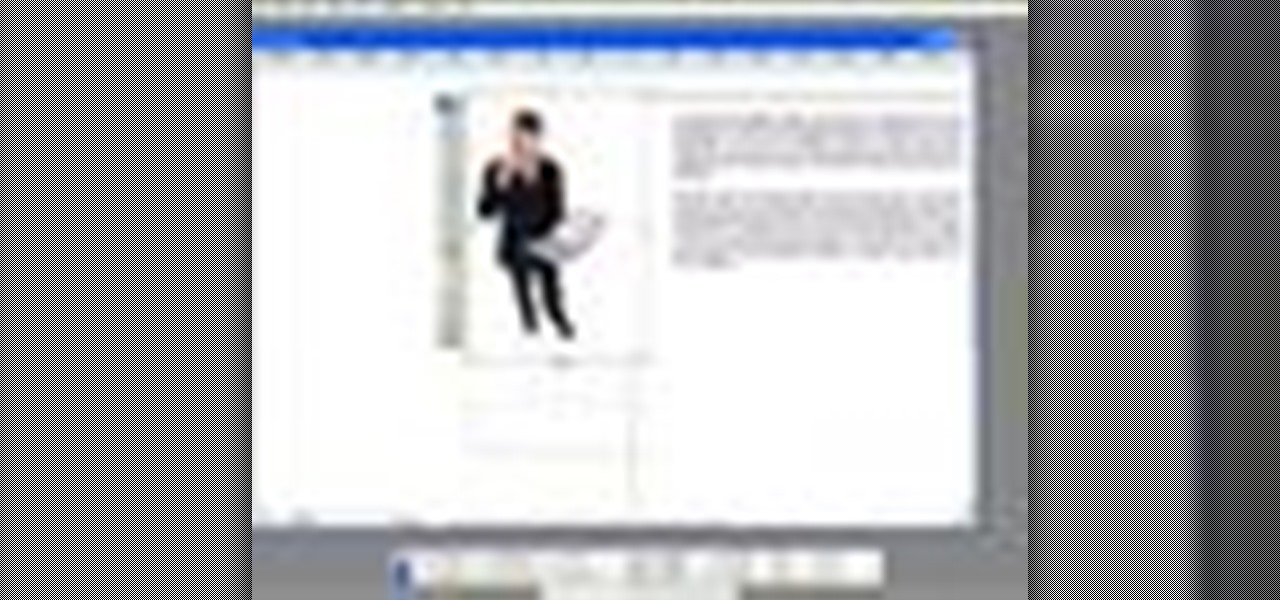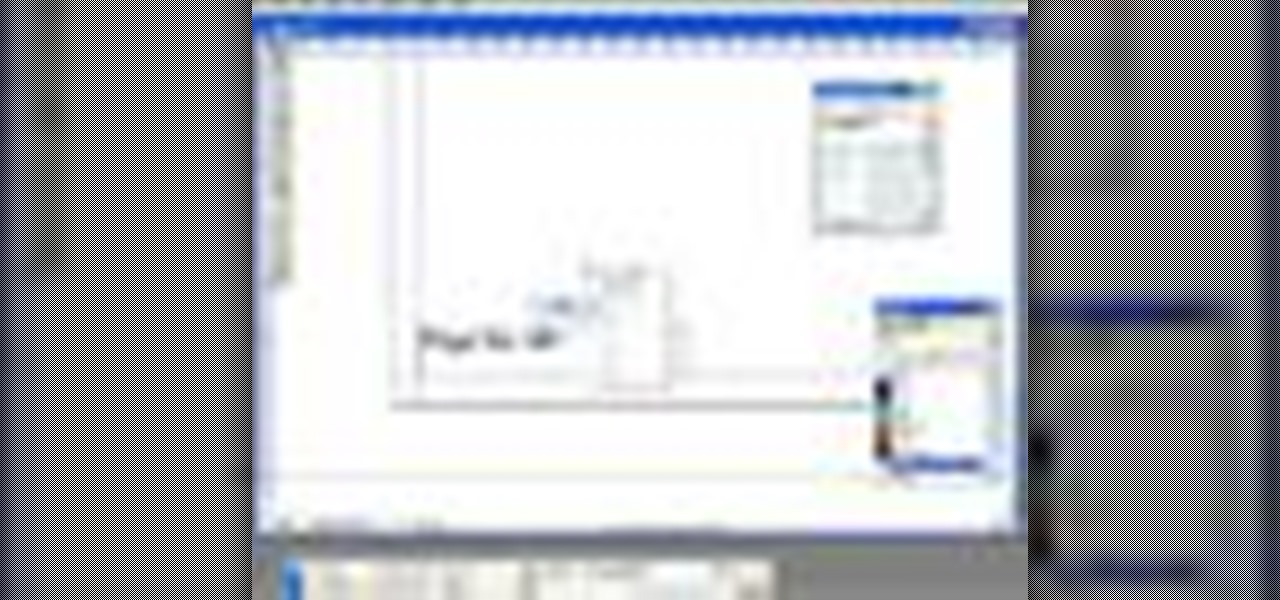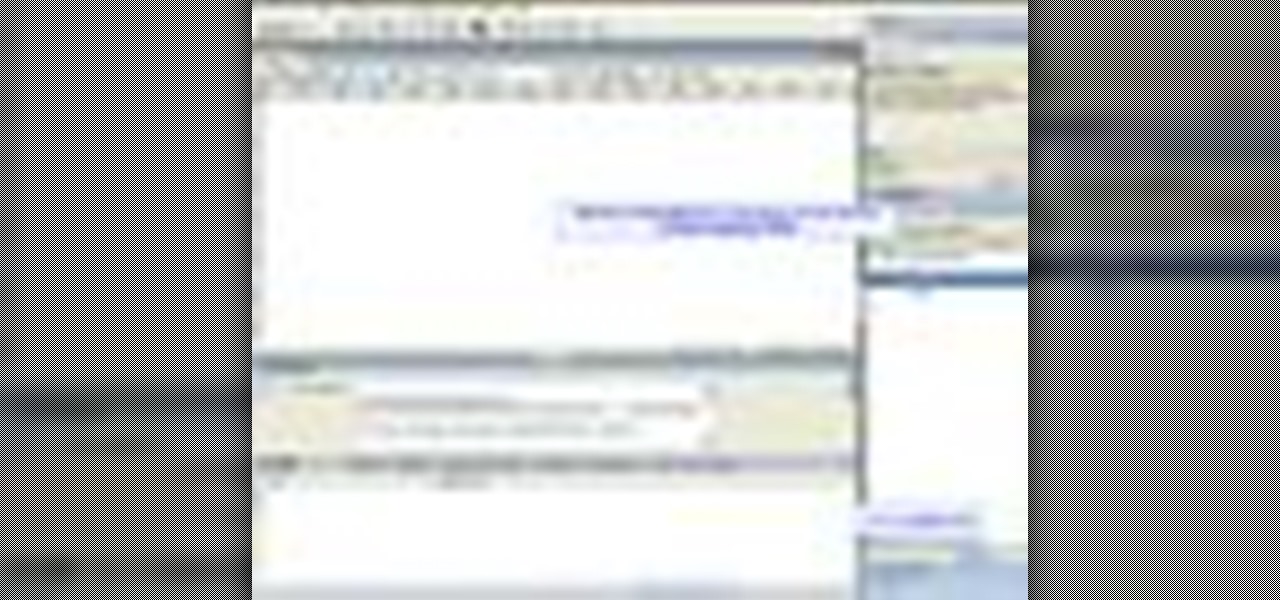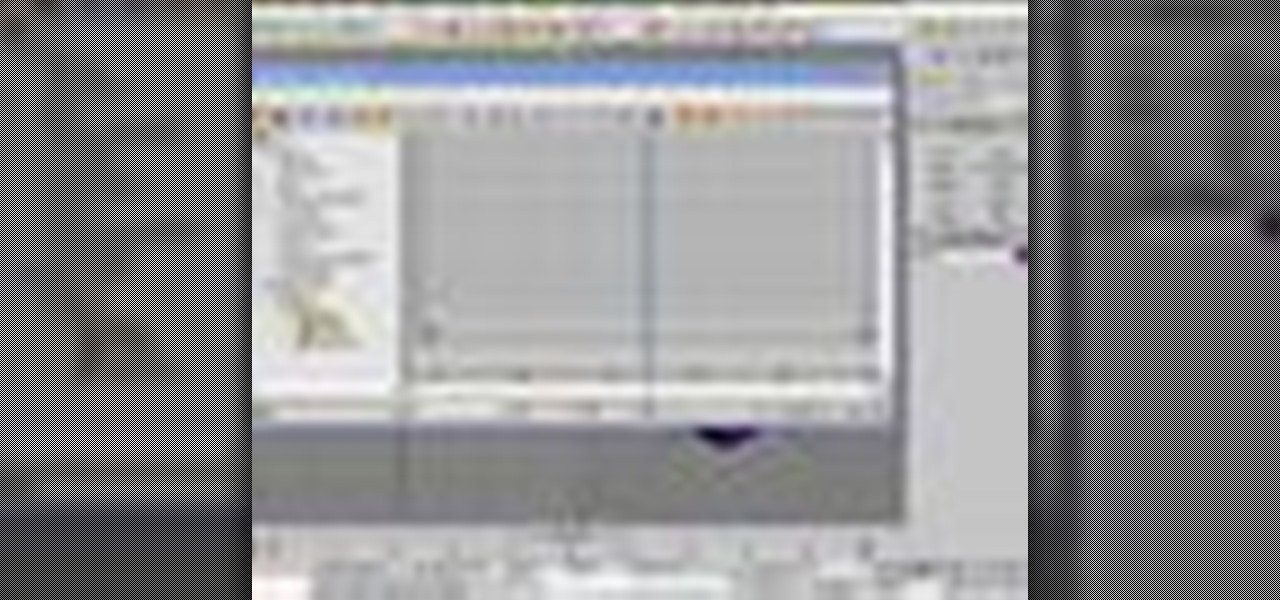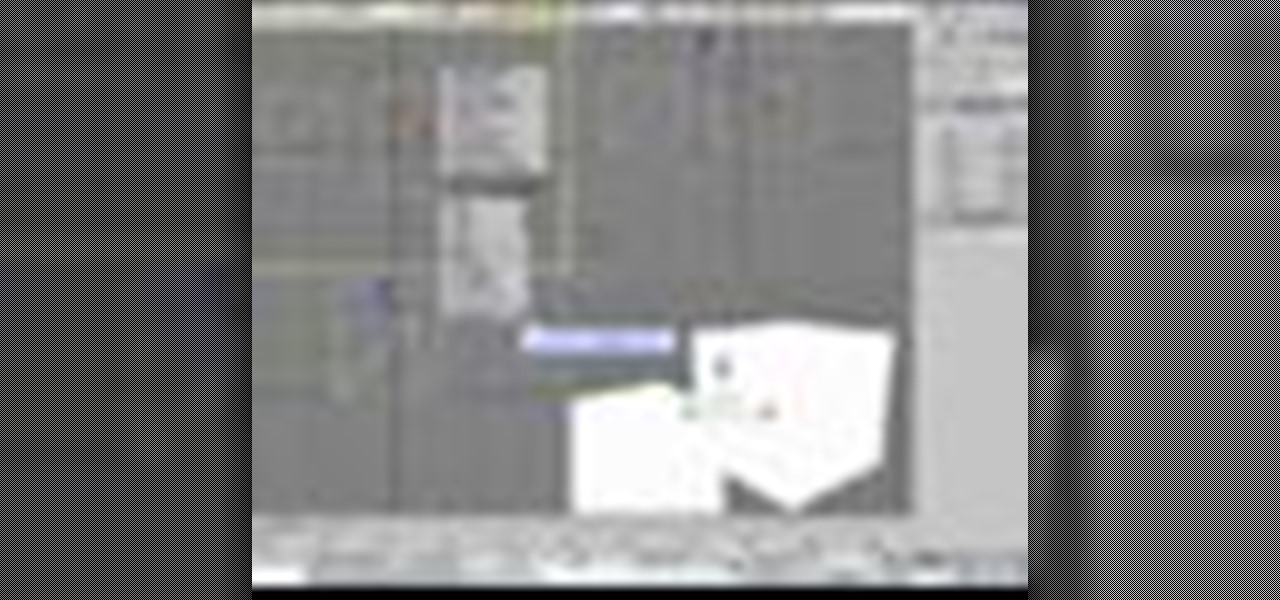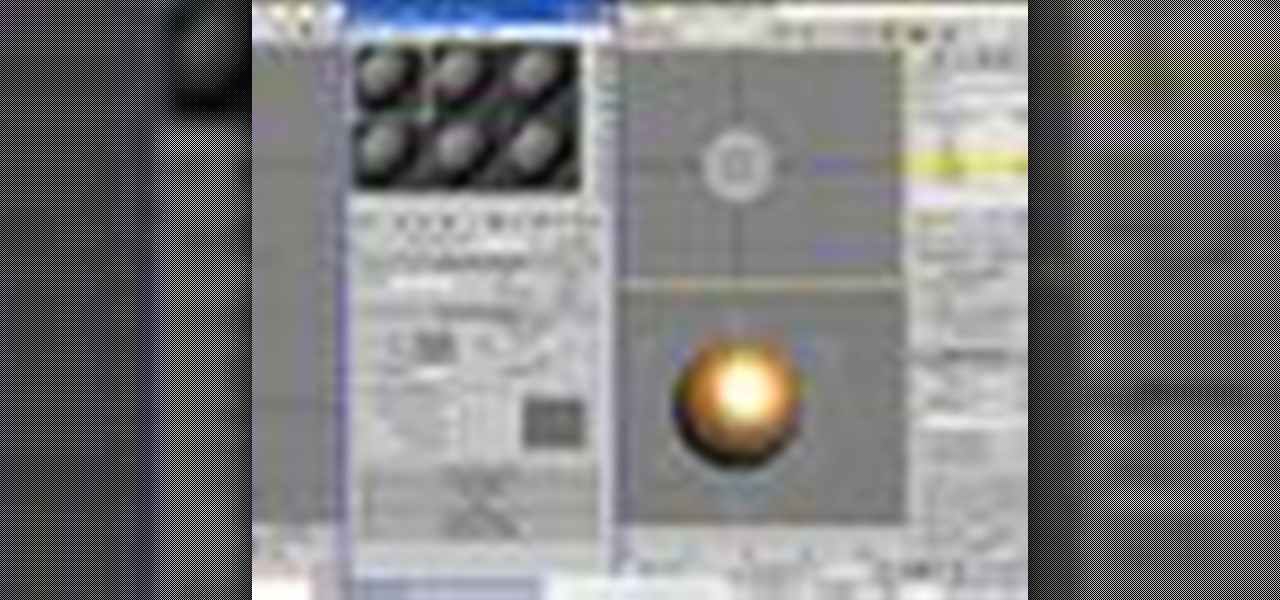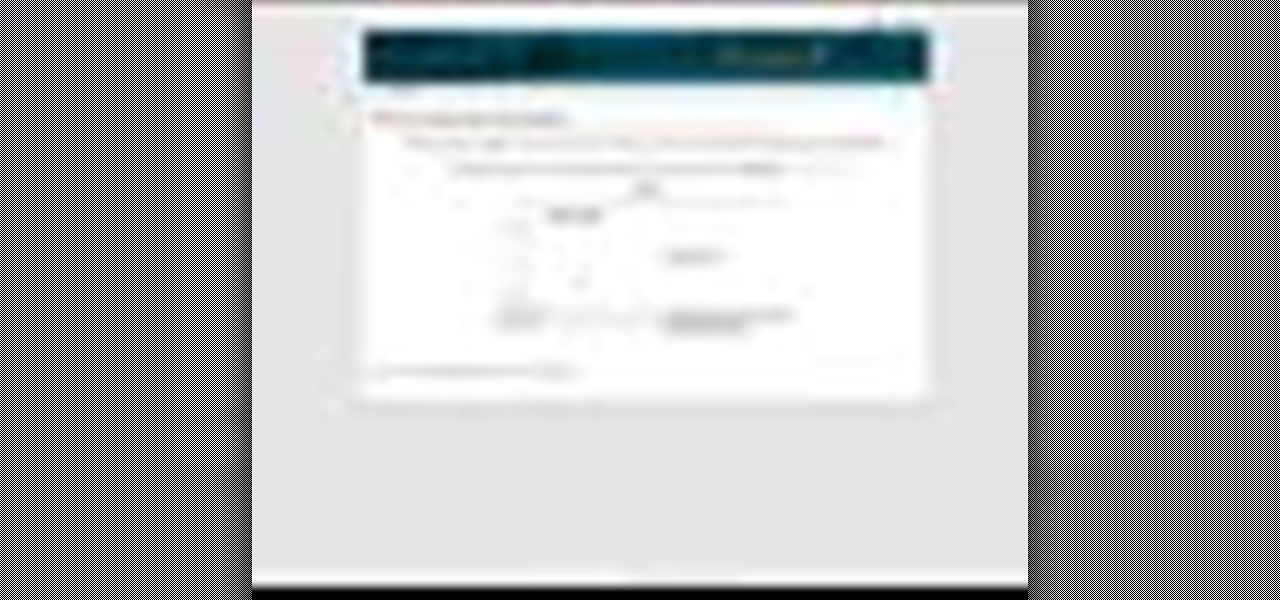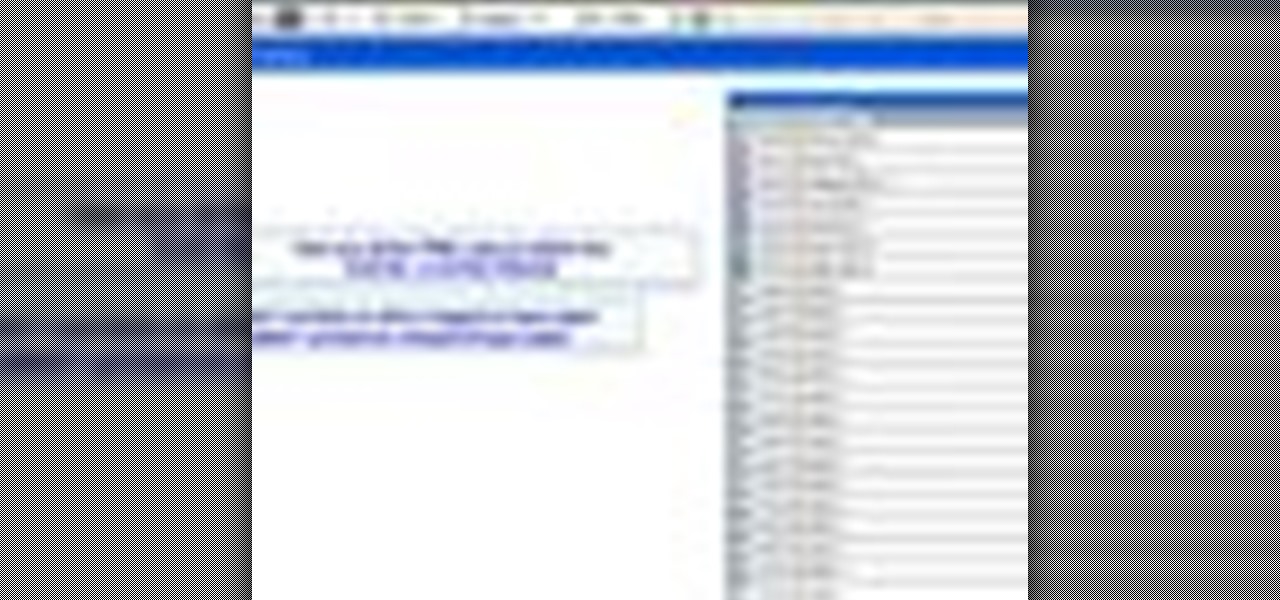
In this Illustrator CS2 video tutorial you will learn to use PMS Colours. Learn how to open and choose swatches from a PMS color set. PMS is a worldwide color matching system for printers. Make sure to hit "play tutorial" in the top left corner of the video to start the video. There is no sound, so you'll need to watch the pop-up directions. Use PMS Colours in Illustrator CS2.

In this Illustrator CS2 video tutorial you will learn to use the line segment tools. Please note that line segments will only fill between 2 points. A line with 3 or more points is called a path. Make sure to hit "play tutorial" in the top left corner of the video to start the video. There is no sound, so you'll need to watch the pop-up directions. Use the line segment tools in Illustrator CS2.

SQLyog is a Graphical User Interface (GUI) for the popular Relational Database Management System (RDBMS) MySQL. In this Dreamweaver 8 video tutorial you will learn how to create a database with SQLyog. It sounds complicated, but it really isn't. Make sure to hit "play tutorial" in the top left corner of the video to start the video. There is no sound, so you'll need to watch the pop-up directions. Create a database with SQLyog and Dreamweaver 8.
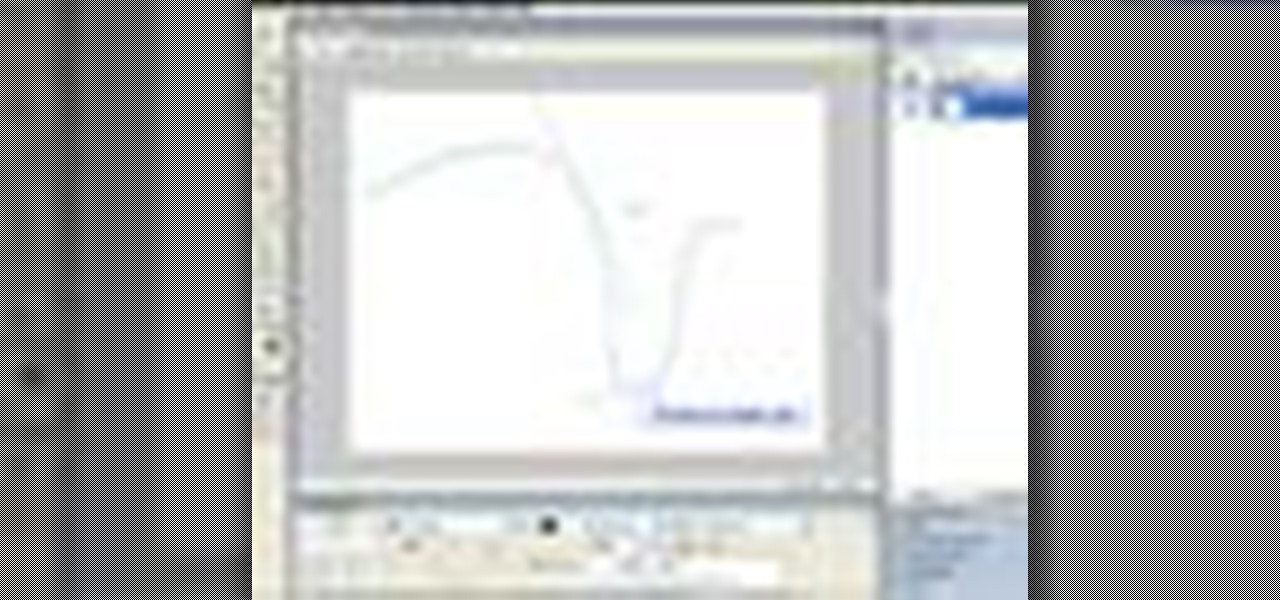
The Fireworks 8 pen tool lets you create straight or curved line segments by placing points. Pen tool creates object lines that can be altered by sub-selecting and modifying one or more control points. In this Fireworks 8 video tutorial you will learn how to use Vector Pen Tool, and adjust its parameters. Make sure to hit "play tutorial" in the top left corner of the video to start the video. There is no sound, so you'll need to watch the pop-up directions. Use the Vector Pen Tool in Firework...
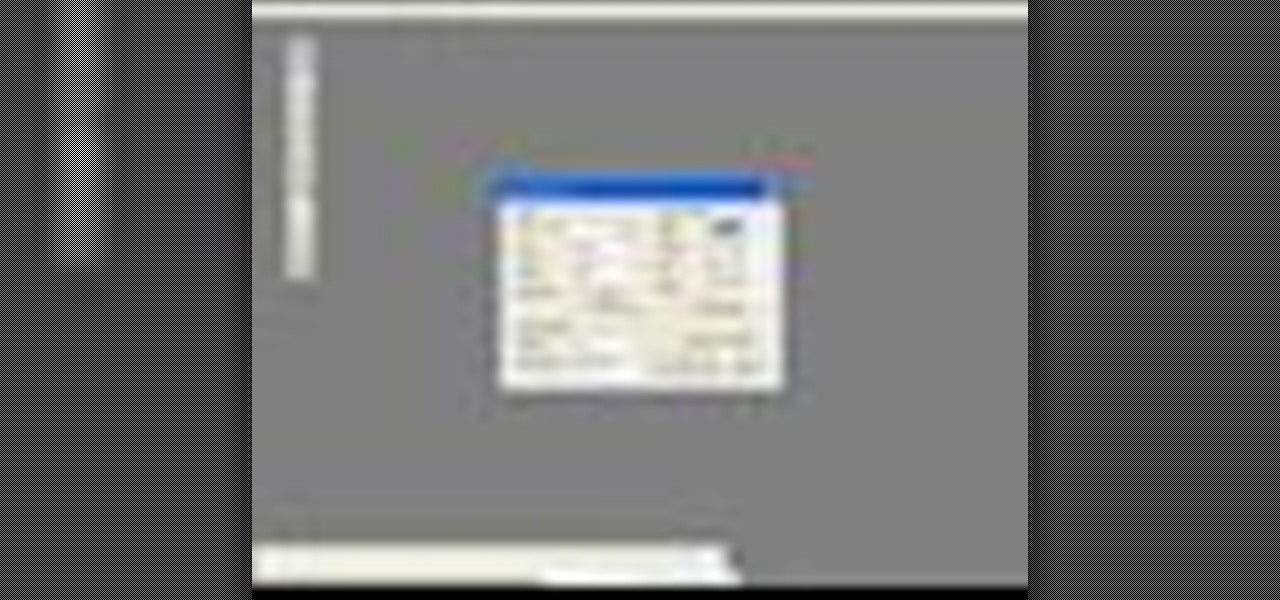
Do you want to design a CD cover in QuarkXPress? In this video tutorial you will learn how to create custom document sizes, including how to set preferences for a CD cover design project. Make sure to hit "play tutorial" in the top left corner of the video to start the video. There is no sound, so you'll need to watch the pop-up directions. Create custom document sizes in QuarkXPress.
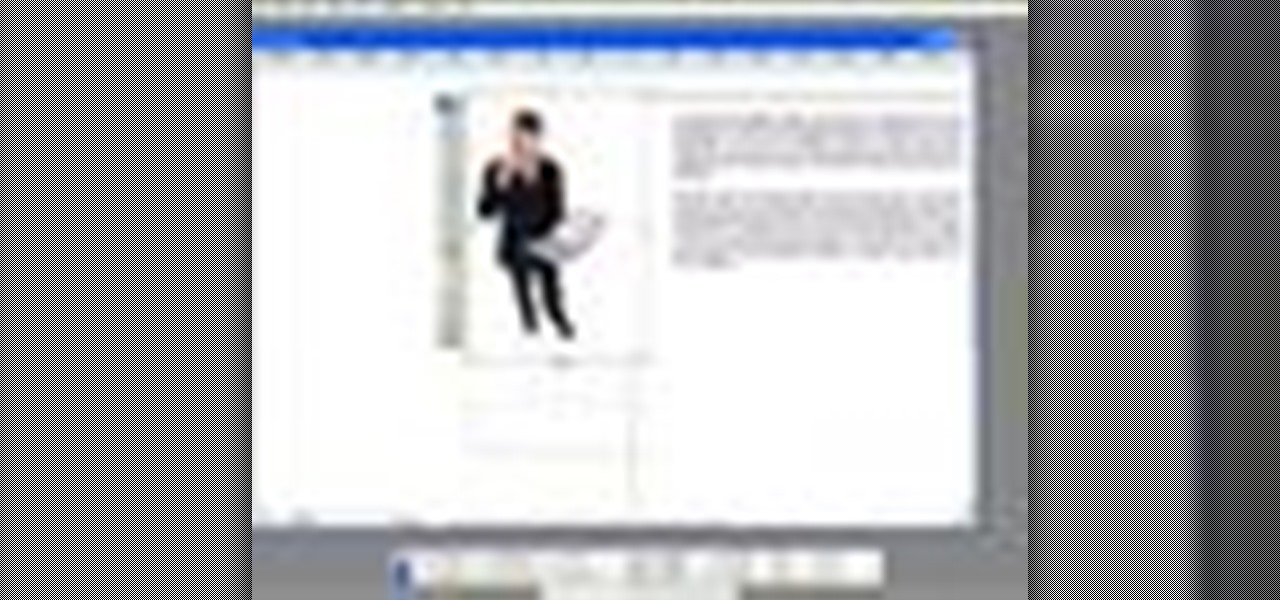
Do you want to include an image in your Quark document? In this QuarkXPress video tutorial you will learn to use runaround for formatting. Learn how to add a custom padding shape, and format text around an image. Make sure to hit "play tutorial" in the top left corner of the video to start the video. There is no sound, so you'll need to watch the pop-up directions. Force text to flow around an object in QuarkXPress.

Like Word, you don't have to manually number each of the pages of your QuarkXPress document. In this QuarkXPress video tutorial you will learn how to perform page automatic numbering and work with master pages. Make sure to hit "play tutorial" in the top left corner of the video to start the video. There is no sound, so you'll need to watch the pop-up directions. Perform automatic page numbering in QuarkXPress.

The Rubber Stamp tool takes pixels or objects from one area of your canvas and paints them in another. This replication process from one area to another is called "cloning." In this Fireworks 8 video tutorial you will learn how to use the Rubber Stamp tool. Make sure to hit "play tutorial" in the top left corner of the video to start the video. There is no sound, so you'll need to watch the pop-up directions. Use the Rubber Stamp tool in Fireworks 8.

In this Fireworks 8 video tutorial you will learn how to add a custom texture. You can use bitmap files from Fireworks and other applications as textures. Make sure to hit "play tutorial" in the top left corner of the video to start the video. There is no sound, so you'll need to watch the pop-up directions. Make a custom brush texture in Fireworks 8.

Want to replicate objects fast? In this Fireworks 8 video tutorial you will learn how to use the Clone Tool (also known as the rubber stamp tool). Make sure to hit "play tutorial" in the top left corner of the video to start the video. There is no sound, so you'll need to watch the pop-up directions. Use the Clone Tool in Fireworks 8.

Not happy with the images you have? In this Flash 8 video tutorial you will learn how to edit them. Learn how to rescale and skew images, as well as break and select images. Make sure to hit "play tutorial" in the top left corner of the video to start the video. There is no sound, so you'll need to watch the pop-up directions. Edit images in Flash 8.

Vector graphics is the use of geometrical primitives such as points, lines, curves, and polygons, which are all based upon mathematical equations to represent images. In this Flash 8 video tutorial you will learn how to trace an image and convert it to vector graphics Flash 8. Make sure to hit "play tutorial" in the top left corner of the video to start the video. There is no sound, so you'll need to watch the pop-up directions. Convert pictures to vector graphics in Flash 8.

This tutorial is for those who have learned the very basics of Flash. In this Flash 8 video tutorial you will learn how to load external SWF files using an action script. Make sure to hit "play tutorial" in the top left corner of the video to start the video. There is no sound, so you'll need to watch the pop-up directions. Load external SWF files in Flash 8.

Here's a really cool trick. In this Flash 8 video tutorial you will learn how to create animated highlighting by importing the image to the stage, and using masking. Make sure to hit "play tutorial" in the top left corner of the video to start the video. There is no sound, so you'll need to watch the pop-up directions. Create animated highlighting in Flash 8.

In this Dreamweaver 8 video tutorial you will learn how to trace images. Learn how to locate and open the tracing image button and set your tracing image. You'll then use the tracing image as a reference for layout. Make sure to hit "play tutorial" in the top left corner of the video to start the video. There is no sound, so you'll need to watch the pop-up directions. Trace images in Dreamweaver.

Jump menus offer a compact pop-up menu for users to navigate to other pages in the current site or to external pages on the Internet. In this Dreamweaver 8 video tutorial you will learn how to use jump menus. Learn how to locate and open the jump menu item, insert jump menu into the page, and style it with CSS. Make sure to hit "play tutorial" in the top left corner of the video to start the video. There is no sound, so you'll need to watch the pop-up directions. Make a jump menu item and lin...

Dreamweaver contains a useful set of pre-built Macromedia Flash buttons. In this Dreamweaver 8 video tutorial you will learn how to add these Flash buttons and set links in them. Make sure to hit "play tutorial" in the top left corner of the video to start the video. There is no sound, so you'll need to watch the pop-up directions. Add Flash buttons in Dreamweaver 8.

You can use a Dreamweaver timeline to animate any object you insert in a layer. You can then move, resize, and affect the visibility of the layer across a time continuum. In this Dreamweaver 8 video tutorial you will learn how to animate layers. Make sure to hit "play tutorial" in the top left corner of the video to start the video. There is no sound, so you'll need to watch the pop-up directions. Animate layers in Dreamweaver 8.

In this Dreamweaver 8 video tutorial you will learn how to display records by extracting info from a database. Learn how to create a data connection, create a query, work with recordset, display items, and use repeat regions. Note: To use this tutorial you need XAMPP and make sure to hit "play tutorial" in the top left corner of the video to start the video. There is no sound, so you'll need to watch the pop-up directions. Display records in Dreamweaver 8.

As it ships, Dreamweaver typically has more built-in behaviors for ASP and Cold Fusion than it does for PHP. Still, developers are quickly writing PHP extensions to make Dreamweaver quite a robust tool for developing PHP/MySQL Web Applications. In this Dreamweaver 9 video tutorial you will learn how to define a site to use PHP pages. Make sure to hit "play tutorial" in the top left corner of the video to start the video. There is no sound, so you'll need to watch the pop-up directions. Define...

This 3d Max video tutorial is aimed at new users. You will learn how to edit polygons, and convert mesh shapes to editable polygons. This video shows you how to select a vertex, an edge, a polygon, and an element. Make sure to hit "play tutorial" in the top left corner of the video to start the video. There is no sound, so you'll need to watch the pop-up directions. Edit polygons in 3ds Max.

Visibility is controlled by an object's visibility track. In this 3d Max video tutorial you will learn how to add and use a visibility track. Make sure to hit "play tutorial" in the top left corner of the video to start the video. There is no sound, so you'll need to watch the pop-up directions. Add & use a visibility track in 3ds Max.

3ds Max lets you use 2D shapes as the cross sections of 3D models. In this 3d Max video tutorial you will learn how to do this using the polygon bridge weld too. Basically, this bridge tool lets you join two polygons. Make sure to hit "play tutorial" in the top left corner of the video to start the video. There is no sound, so you'll need to watch the pop-up directions. Join two polygons with the bridge tool in 3ds Max.

In this 3ds Max video tutorial you will learn how to target weld vertices. Welding vertices is a basic operation in all polygonal modeling applications. Another name for this operation is "consolidating points". Watch this video created by Video Tutes, and start learning from the expert! Make sure to hit "play tutorial" in the top left corner of the video to start the video. There is no sound, so you'll need to watch the pop-up directions. Target weld vertices in 3ds Max.

Do you want to create a 3D snow scene? In this 3ds Max video tutorial you will learn how to create simple snow particles. You'll also learn how to edit and apply textures. Make sure to hit "play tutorial" in the top left corner of the video to start the video. There is no sound, so you'll need to watch the pop-up directions. Create simple snow particles in 3ds Max.

In this 3d Max video tutorial you will learn how to create and edit a box. This is known as polygonal or "box" modeling. Make sure to hit "play tutorial" in the top left corner of the video to start the video. There is no sound, so you'll need to watch the pop-up directions. Create and edit a box in 3ds Max.

Do you want to create a crowd scene fast? In this 3ds Max video tutorial you will learn how to clone objects in your scenes. You'll learn how to clone as copy, clone as a reference, and clone as instance. Make sure to hit "play tutorial" in the top left corner of the video to start the video. There is no sound, so you'll need to watch the pop-up directions. Clone objects in 3ds Max to create a crowd scene.

When you assign a material ID to certain polygons, you will tell 3D Studio Max to use that material only on those polygons that you want. In this 3d Max video tutorial you will learn how to assign material ID's and multiple textures to the same source. Make sure to hit "play tutorial" in the top left corner of the video to start the video. There is no sound, so you'll need to watch the pop-up directions. Assign material ID's and multiple textures in 3ds Max.

In this Adobe Photoshop video tutorial you will learn how to edit pictures embedded in PDF files. You'll learn how to link to editing program, edit images, and save them with edits. Make sure to hit "play tutorial" in the top left corner of the video to start the video. There is no sound, so you'll need to watch the pop-up directions. Edit pictures embedded in a PDF with Photoshop.

Have you ever got frustrated when you can't seem to make the right layer move? The Auto Select Layer feature in Photoshop comes in handy when you have lots of layers. In this Photoshop video tutorial you will learn how to use auto select to make selection easier. Make sure to hit "play tutorial" in the top left corner of the video to start the video. There is no sound, so you'll need to watch the pop-up directions. Use Auto Select Layer feature in Photoshop CS2.

As well as being a picture editor, Photoshop can also act in place of a desktop publishing program to help you lay your page elements out accurately and professionally. This is ideal for single page publications such as posters, flyers, folded cards, and CD or DVD covers. In this Photoshop CS2 video tutorial you will learn to create a basic page layout. Make sure to hit "play tutorial" in the top left corner of the video to start the video. There is no sound, so you'll need to watch the pop-u...

If you have a business website, you might want to have separate emails for each department or person. In this Cpanel video tutorial you will learn how to add email addresses and forward that to another email account. Make sure to hit "play tutorial" in the top left corner of the video to start the video. There is no sound, so you'll need to watch the pop-up directions. Add email addresses and forward emails with cPanel.

Ever wanted a specific directory in your site to be available only to certain people? Password protecting a directory can be done several ways. In this cPanel video tutorial you will learn how to password protect a directory. Make sure to hit "play tutorial" in the top left corner of the video to start the video. There is no sound, so you'll need to watch the pop-up directions. Password-protect a directory in cPanel.

Animating characters in Poser is amazingly easy. In this video tutorial you will learn how to make characters walk in Poser. You'll see how to use the walk designer, create a walk path, and walk the character along the path. Make sure to hit "play tutorial" in the top left corner of the video to start the video. There is no sound, so you'll need to watch the pop-up directions. Make characters walk in Poser.

Not all animations are meant to be lifelike. In this Poser video tutorial you will learn how to set up Poser to render cartoon-style images. You will learn to use Material Editor to do this, and it's really simple! Make sure to hit "play tutorial" in the top left corner of the video to start the video. There is no sound, so you'll need to watch the pop-up directions. Render cartoon-style images in Poser.

Do you want to turn yourself or someone into a 3D character? In this Poser video tutorial you will learn how to create faces from existing pictures. Learn how to create a model's facial features from a front and side photo, and render the face with photographic textures. Make sure to hit "play tutorial" in the top left corner of the video to start the video. There is no sound, so you'll need to watch the pop-up directions. Create 3D faces out of photographs in Poser.

Creating hair is often a challenge in 3D modelling. In this video tutorial you will learn how to to create and adjust hair. Please note that this process is VERY processor intensive. Make sure to hit "play tutorial" in the top left corner of the video to start the video. There is no sound, so you'll need to watch the pop-up directions. Create hair onto a figure's head in Poser.

Don't you hate it when you go to print your term paper or document and find that paragraphs or sentences are cutoff? Well, this tutorial will show you how to link text together using Quark Express so each page will start and finish just where you want it to. A must for any page layout, magazine or project. Make sure you click on "video tutorial sections" in the top left corner and pick the lesson. Link text in Quark Express.

By default, when there's a new event in Samsung's Calendar app, it pops up with an obnoxious full-screen window to let you know. Thankfully, there's a way to turn these into regular notifications.

Between school, work, and your personal life, there's a good chance you have multiple Google accounts. Most Google apps let you log into all of them simultaneously to receive applicable alerts when they arrive. Well, there's a dead-simple way to switch between these accounts, and it just takes one swipe