
Scrabble Bingo of the Day: CUCURBIT
CUCURBIT n pl. -S a gourd 64 points (14 points without the bingo)


CUCURBIT n pl. -S a gourd 64 points (14 points without the bingo)

This week, we saw the implementation of collapsed comments, Google+ games were rolled out to everyone, and yesterday, there were several more announcements of enhanced features and tweaks.

Gone are the good old days of McNally Maps and Thomas Guides. When you have something as powerful as Google Maps, why bother with anything else? Plus, you can have way more fun with Google's version compared to its paper counterparts. You can find cool things, create a fake chase sequence, and even prank the whole world into thinking you're dead. I imagine the only enjoying thing you can do with those paper maps is make paper airplanes, maybe some decoupage.

Giveaway Tuesdays has officially ended! But don't sweat it, WonderHowTo has another World that's taken its place. Every Tuesday, Phone Snap! invites you to show off your cell phone photography skills.

Got a knack for speeding? Like running red lights? Believe or not, the police have better things to be doing than pulling you over, like catching real criminals. That's why more and more cameras are popping up at known speeding zones and on street corners—so the cops can clean up the streets, compared to just ticketing them.

In the top right corner of your farm you will see a little drop down menu that shows you your stats!

What do you guys think about all these "pleasant" ties? I'm so not cool with waking up to watch a game, only to fall asleep again. The lack of goals scored in these first few games is really discouraging and detrimental to new viewers and the growth of the sport in the U.S. This is apparently one of the lowest scoring World Cups in a long time.

Starbucks may be the McDonalds of the coffee world, but sometimes there is just no way around that jones for a cup of joe. Today was one of those days. A late night of wishing friends farewell from the city of angels turned into sleeping past my alarm and running late for work. With no time to make my usual breakfast, I was hurting for a jump start. With Starbucks directly across the street from my office it was my only option. As I walked in, silently wishing I was at Intelligentsia, I commi...

It seems like nowadays, whenever Facebook rolls out a new feature, it's immediately controversial. Social Ads put your name and face in the spotlight, Instant Personalization shared your information with partner sites, third-party apps were allowed to access your home address and phone number, and now Tag Suggestions implement facial recognition software to automatically identify your friends in uploaded photos. Most are calling it problematic or creepy, some insinuate CIA involvement, and it...
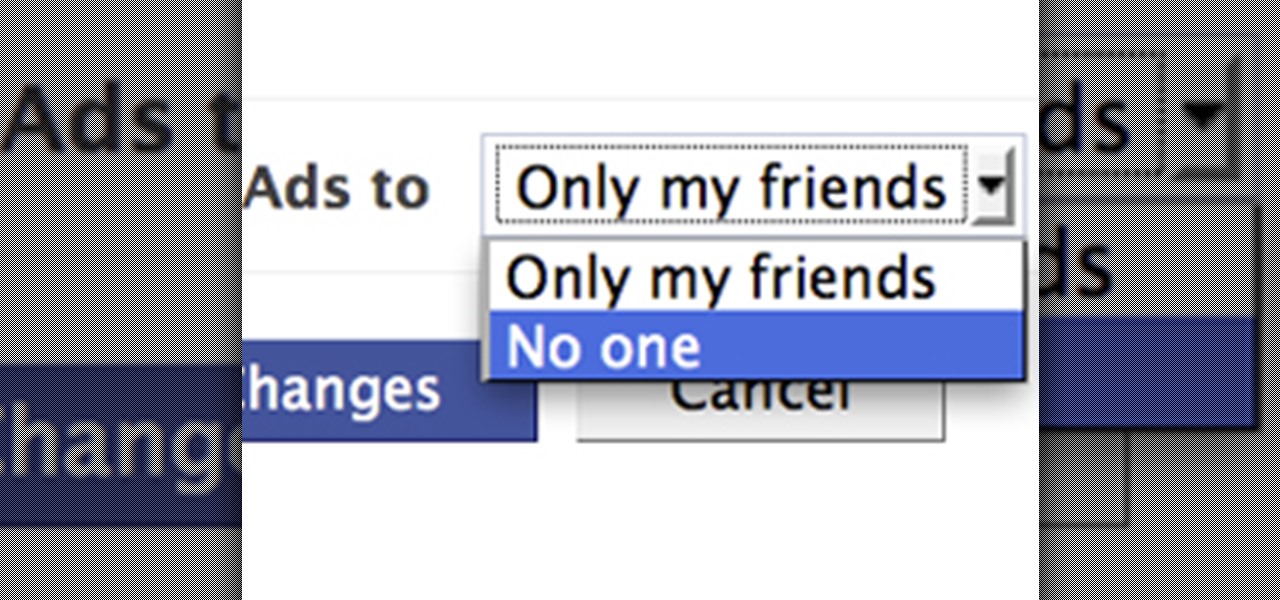
Facebook is constantly evolving, and lately it seems like a bad thing, at least for its users. First, you had to opt out of Instant Personalization, which shared your personal information with Facebook's partner sites. Then, you had to take drastic measures to secure your home address and mobile number from third-party apps and websites. And now?—Now you need to opt out of Facebook Ads.

Warnings Do not attempt

First get a piece of paper and scissors. Now take the left corner of your paper bring it up and the right edge of the paper to create a triangle (or half of a square). Now if you are using a rectangle shaped paper there will be a small rectangle with no paper overlapping it. Cut it off but leave the triangle intact. Open the triangle up and you have a square. Bring each of the four corners into the very center of the square paper. You should now have a smaller square. Flip it over. Fold in th...

In order to take the perfect picture of your handmade wooden project, it's helpful to have a lightbox that's similar to what professionals use but definitely cheaper to make yourself.

Go to someones house while they are asleep and kill the house' s power. Dress in realistic werewolf costume.

Drinking meets Olympiads. It can be related to by anyone who plays beer pong, kings cup, four corners etc. But there is a catch. They wont be playing with beer. Pick your poison(hard liquor.) Were about to get Active.

Plastic Jungle.com offers an awesome service in which you can sell your unused gift cards for cash, other gift cards, and even Facebook credits!

Slow-loading pages could easily turn off your website visitors. Therefore, if you have a large image on your web page you might want to slice it into different parts to help the page load faster. In this Photoshop CS2 video tutorial you will learn how to use the Slice tool to do that. Make sure to hit "play tutorial" in the top left corner of the video to start the video. There is no sound, so you'll need to watch the pop-up directions. Use the Slice tool in Photoshop CS2.

In this Photoshop CS2 video tutorial you will learn how to use the Burn, Dodge and Sponge tools. Learn how to create a certain look with these great tools. The main idea is to experiment! Make sure to hit "play tutorial" in the top left corner of the video to start the video. There is no sound, so you'll need to watch the pop-up directions. Use the Burn, Dodge & Sponge tools in Photoshop CS2.

Very often you won't find the designs you want on the Swatch Palette. In this Illustrator video tutorial you will learn to create and apply your own pattern swatch. Make sure to hit "play tutorial" in the top left corner of the video to start the video. There is no sound, so you'll need to watch the pop-up directions. Create and apply the pattern swatch in Illustrator CS2.

Color is not the only thing you can spray-can in Illustrator CS2. In this video tutorial you will learn how to spray-can images in Illustrator CS2. Learn how to convert the RGB images you already have to symbols, and spray-can the images. Make sure to hit "play tutorial" in the top left corner of the video to start the video. There is no sound, so you'll need to watch the pop-up directions. Spray-can images in Illustrator CS2.
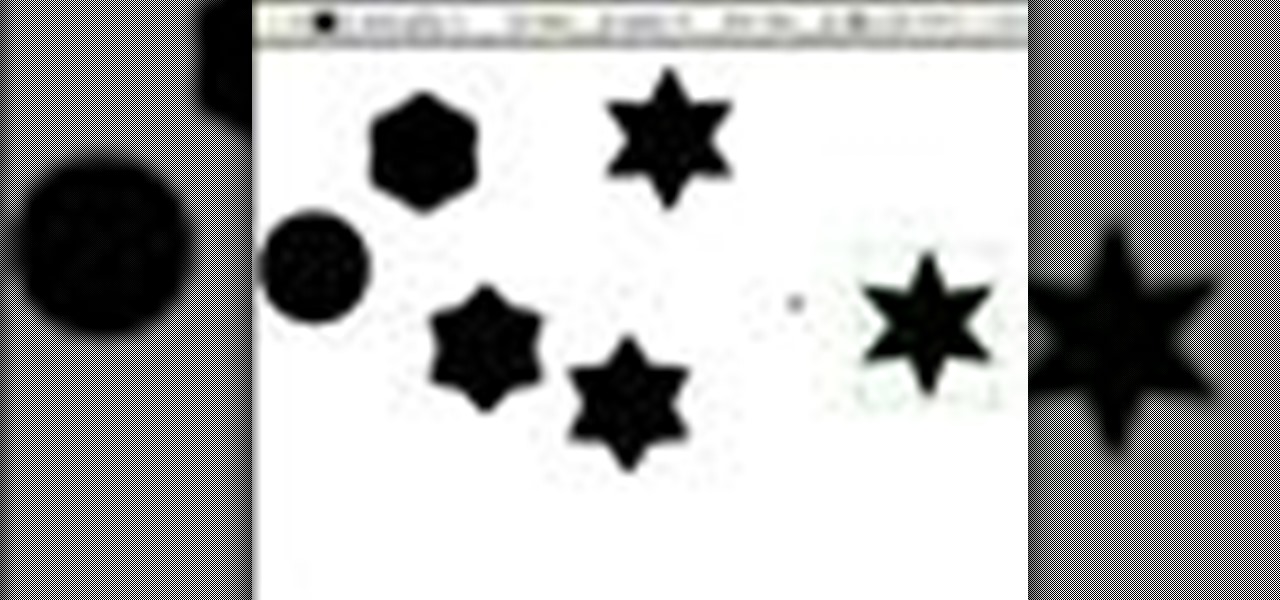
In this Illustrator CS2 video tutorial you will learn to create a series of stepped shape morphs. Learn how to use the Expand command to break apart the overlapping shapes. Make sure to hit "play tutorial" in the top left corner of the video to start the video. There is no sound, so you'll need to watch the pop-up directions. Create a series of stepped shape morphs in Illustrator.

Do you need to rotate an object on a different axis other than the object's center? In this Illustrator CS2 video tutorial you will learn to rotate and reflect objects and how to perform horizontal and vertical reflect. Make sure to hit "play tutorial" in the top left corner of the video to start the video. There is no sound, so you'll need to watch the pop-up directions. Rotate and reflect objects in Illustrator CS2.

In this Illustrator CS2 video tutorial you will learn to execute Pathfinder Connect. The command lets you connect multiple shapes into one shape. You have to click Expand button to see the result. Make sure to hit "play tutorial" in the top left corner of the video to start the video. There is no sound, so you'll need to watch the pop-up directions. Connect multiple shapes into one shape in Illustrator.
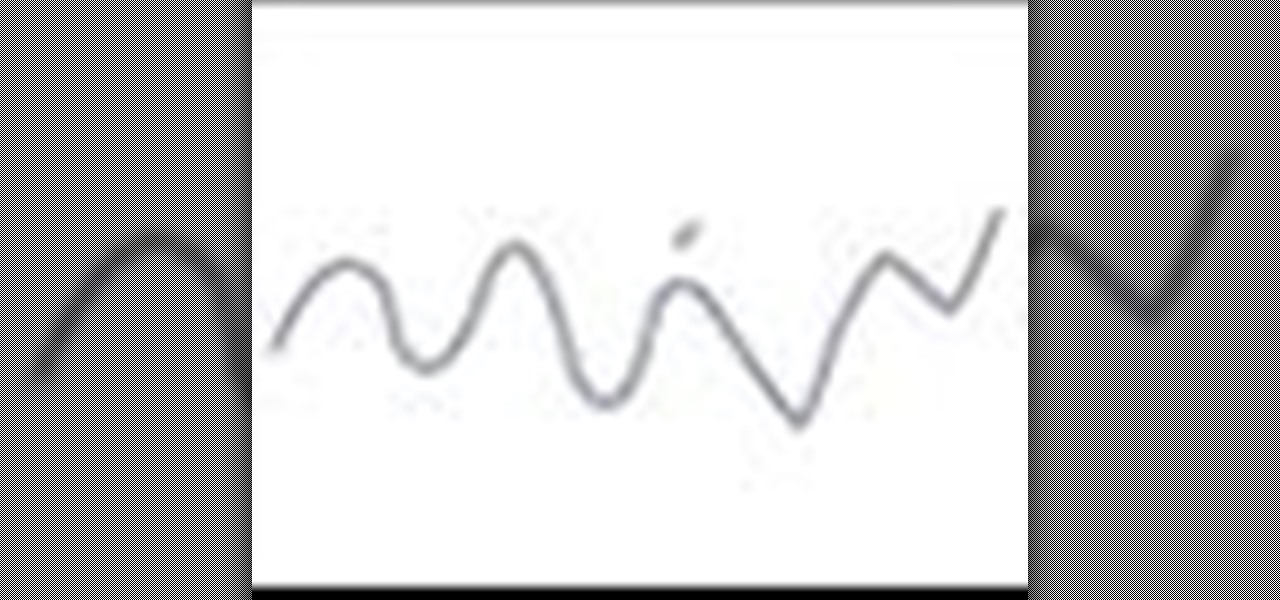
In this Illustrator CS2 video tutorial you will learn to smooth paths with pencil tools. By clicking and dragging you can increase the points curve. You can also erase points which are no longer needed with the tools. Make sure to hit "play tutorial" in the top left corner of the video to start the video. There is no sound, so you'll need to watch the pop-up directions. Smooth paths with pencil tools in Illustrator CS2.

In this Illustrator CS2 video tutorial you will learn to use the pen and brush tools. With the tools you can edit and adjust points on the line, and control curves and line shape. Learn also how to customize the brush path, and adjust the line stroke and brush type. Make sure to hit "play tutorial" in the top left corner of the video to start the video. There is no sound, so you'll need to watch the pop-up directions. Use the pen and brush tools in Illustrator CS2.

In this Illustrator CS2 video tutorial you will learn to fill a font with custom gradient and PMS gradients. Remember to experiment after you have learned how to do it! Make sure to hit "play tutorial" in the top left corner of the video to start the video. There is no sound, so you'll need to watch the pop-up directions. Fill a font with custom gradient in Illustrator CS2.

In this Illustrator CS2 video tutorial you will learn to slice and export an Illustrator file for the web. You'll see it's the same procedure in Photoshop. Remember to select PNG or GIF file formats if you want to reserve transparency layers when exporting images. Make sure to hit "play tutorial" in the top left corner of the video to start the video. There is no sound, so you'll need to watch the pop-up directions. Slice and export an Illustrator file in Illustrator.

In this Illustrator CS2 video tutorial you will learn to separate a design into layers. The layers allow you to have maximum control over the images. This example involves the creation of three different layers. Make sure to hit "play tutorial" in the top left corner of the video to start the video. There is no sound, so you'll need to watch the pop-up directions. Separate a design into layers in Illustrator CS2.

Do you know Fireworks 8 allows you to compress separate parts of the same JPEG image at different compression settings? In this Fireworks 8 video tutorial you will learn how to use Selective Compression. Learn how to slice images, set different formats for export, and apply multiple formats to one image. Make sure to hit "play tutorial" in the top left corner of the video to start the video. There is no sound, so you'll need to watch the pop-up directions. Use selective compression in Firewor...

With Smart Shapes you can easily create complex objects like arrows, stars, rounded rectangle, and even 3-dimensional objects with click and drag ease. In this Fireworks 8 video tutorial you will learn how to use smart shapes. Make sure to hit "play tutorial" in the top left corner of the video to start the video. There is no sound, so you'll need to watch the pop-up directions. Use Smart Shapes in Fireworks 8.
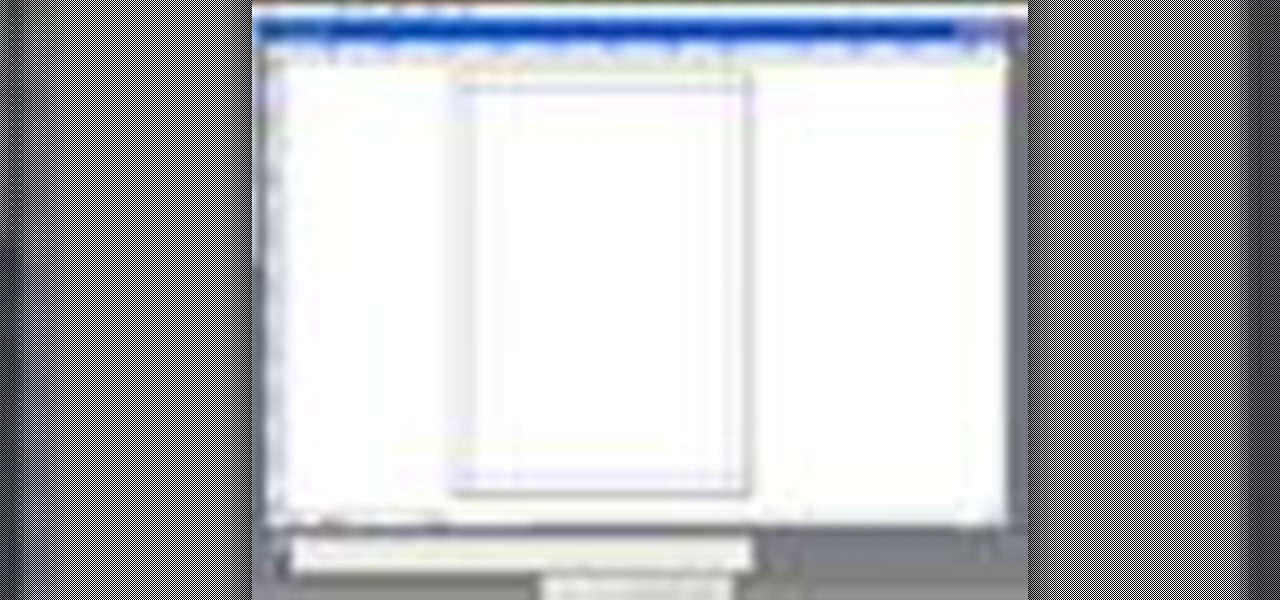
QuarkXPress is a page layout application for Mac OS X and Windows, produced by Quark, Inc. In this QuarkXPress video tutorial you will learn how to create new documents and how to set measurements when creating a new page. Make sure to hit "play tutorial" in the top left corner of the video to start the video. There is no sound, so you'll need to watch the pop-up directions. Create a new document in QuarkXPress.
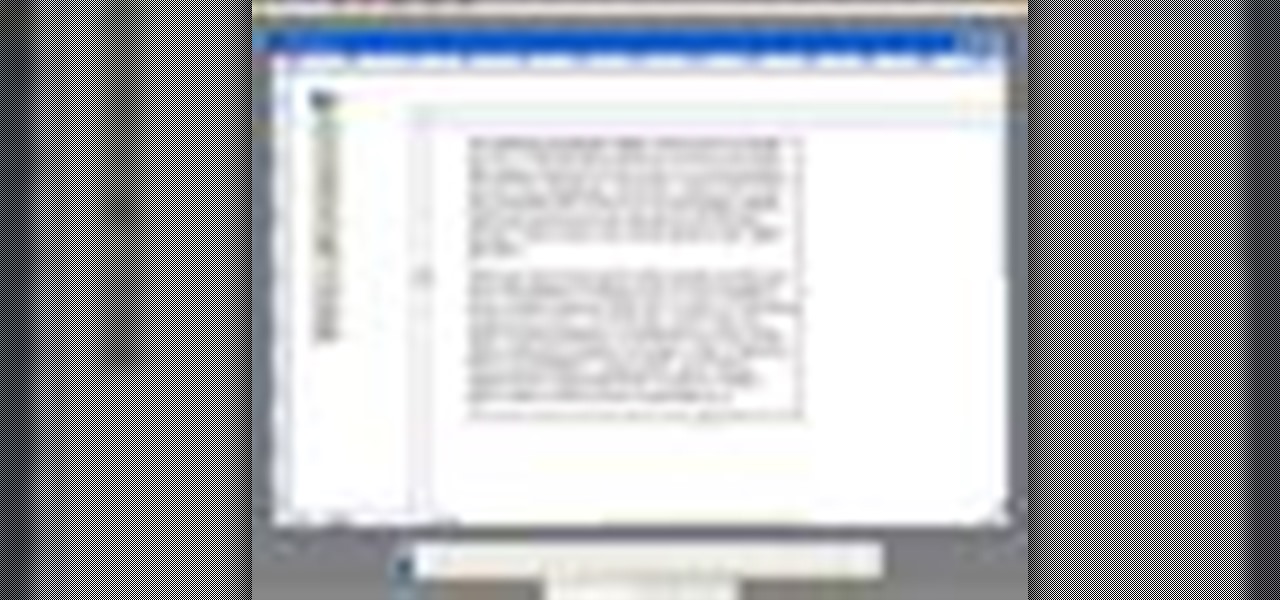
Does your text box look cramped with the text too close to the box's edges? In this QuarkXPress video tutorial you will learn how to pad the inside of text boxes and how to manipulate the block features. Make sure to hit "play tutorial" in the top left corner of the video to start the video. There is no sound, so you'll need to watch the pop-up directions. Pad the inside of text boxes in QuarkXPress.
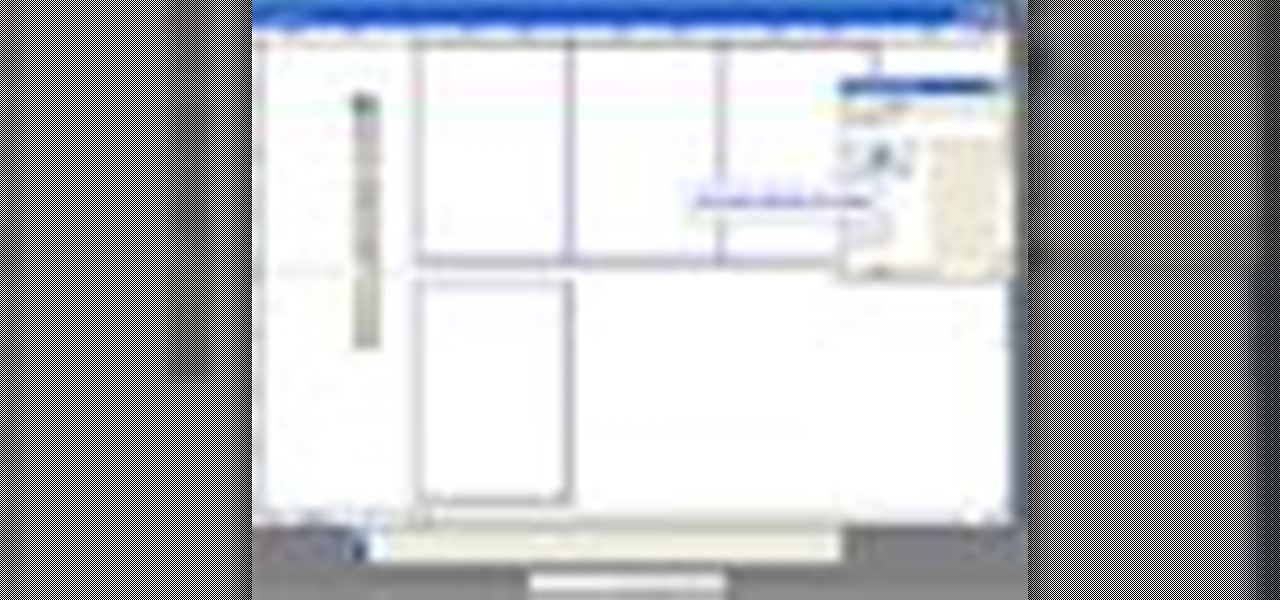
In this QuarkXPress video tutorial you will learn how to re-order pages in document view. Learn how to drag and move pages around in the document. QuarkXPress will auto-renumber the pages. Make sure to hit "play tutorial" in the top left corner of the video to start the video. There is no sound, so you'll need to watch the pop-up directions. Re-order pages in QuarkXPress.
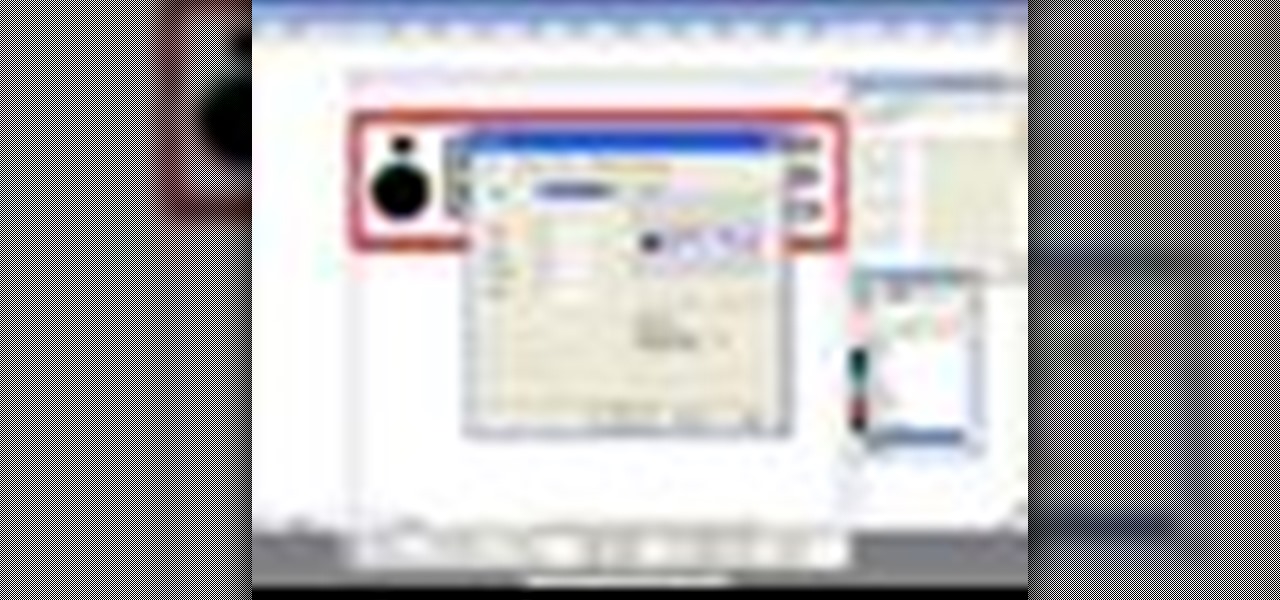
Encapsulated PostScript, or EPS, is a graphics file format. In this QuarkXPress video tutorial you will learn how to import Illustrator EPS files. Learn also how to use remove solid background colours from EPS files. Make sure to hit "play tutorial" in the top left corner of the video to start the video. There is no sound, so you'll need to watch the pop-up directions. Import Illustrator EPS files in QuarkXPress.
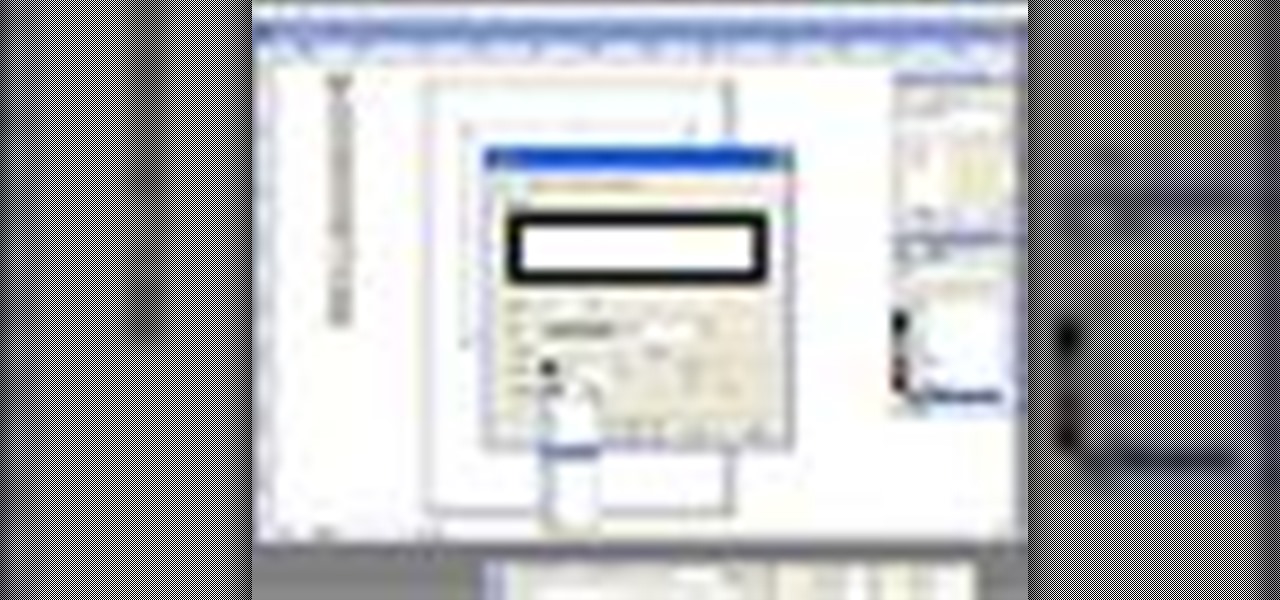
Do you want to stylize your picture box or text box in your QuarkXPress document? In this video tutorial you will learn how to add borders to your page elements and how to adjust border properties. Make sure to hit "play tutorial" in the top left corner of the video to start the video. There is no sound, so you'll need to watch the pop-up directions. Add borders to your page elements in QuarkXPress.

In this QuarkXPress video tutorial you will learn how to create custom content frames. During the process, QuarkXPress will pixelate your pictures to keep the program fast. It's called active degradation. Make sure to hit "play tutorial" in the top left corner of the video to start the video. There is no sound, so you'll need to watch the pop-up directions. Create custom content frames in QuarkXPress.

Are your QuarkXPress pages in the wrong order? Want to know a fast and easy way to fix it? In this QuarkXPress video tutorial you will learn how to move multiple pages in document view. Make sure to hit "play tutorial" in the top left corner of the video to start the video. There is no sound, so you'll need to watch the pop-up directions. Move multiple pages in QuarkXPress.

If you have a website, and would like to direct people to it via your free ebook, you might want to include an Internal Page Link in it. In this Adobe Acrobat video tutorial you will learn how to create an Internal Page Link by adding a link action, setting default page scale, and saving and viewing the working link. Make sure to hit "play tutorial" in the top left corner of the video to start the video. There is no sound, so you'll need to watch the pop-up directions. Create an internal page...

Need a video presentation in your product catalog? In this Adobe Acrobat video tutorial you will learn how to add AVI movies to PDF files. Make sure to hit "play tutorial" in the top left corner of the video to start the video. There is no sound, so you'll need to watch the pop-up directions. Add AVI movies to a PDF using Adobe Acrobat.

In this Adobe Acrobat video tutorial you will learn how to use the Pencil Tool. You'll learn how to mark up design changes and create call out boxes for instructions. The Pencil Eraser tool can be used to erase any parts of your Pencil-drawn line. Make sure to hit "play tutorial" in the top left corner of the video to start the video. There is no sound, so you'll need to watch the pop-up directions. Mark up design changes with the pencil tool in Acrobat.