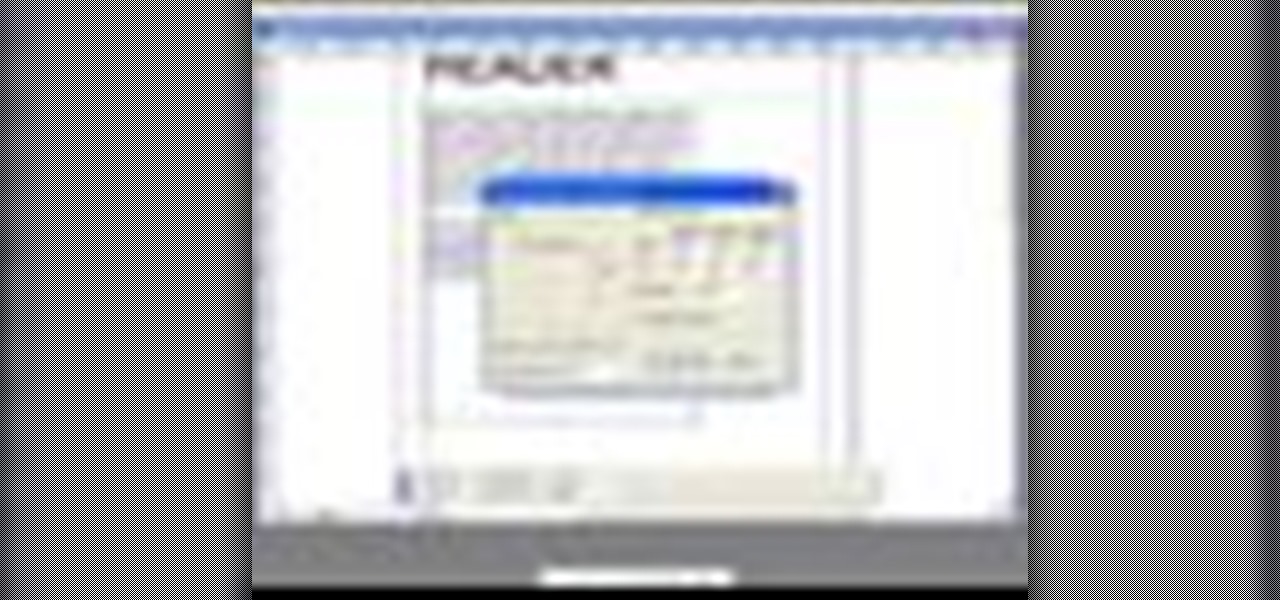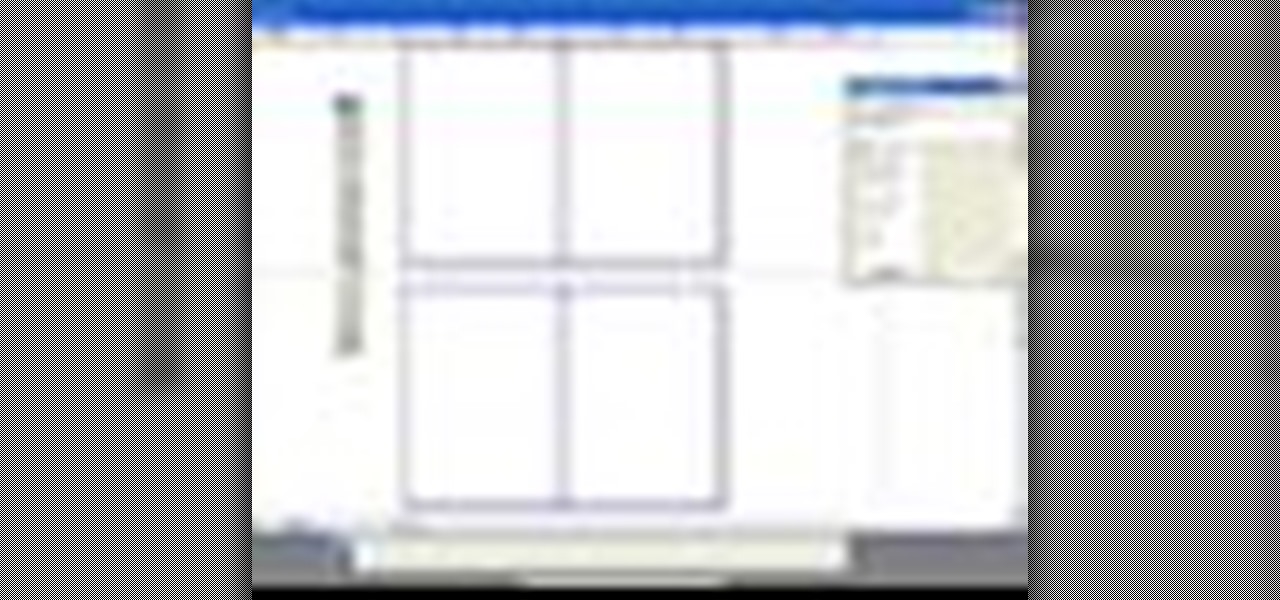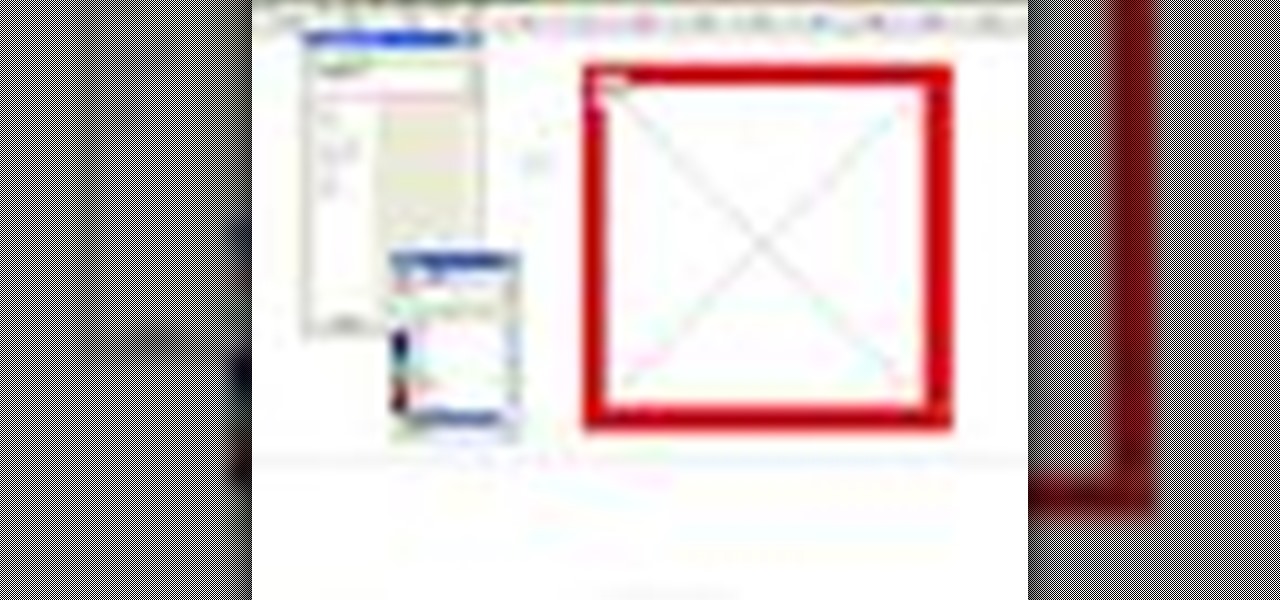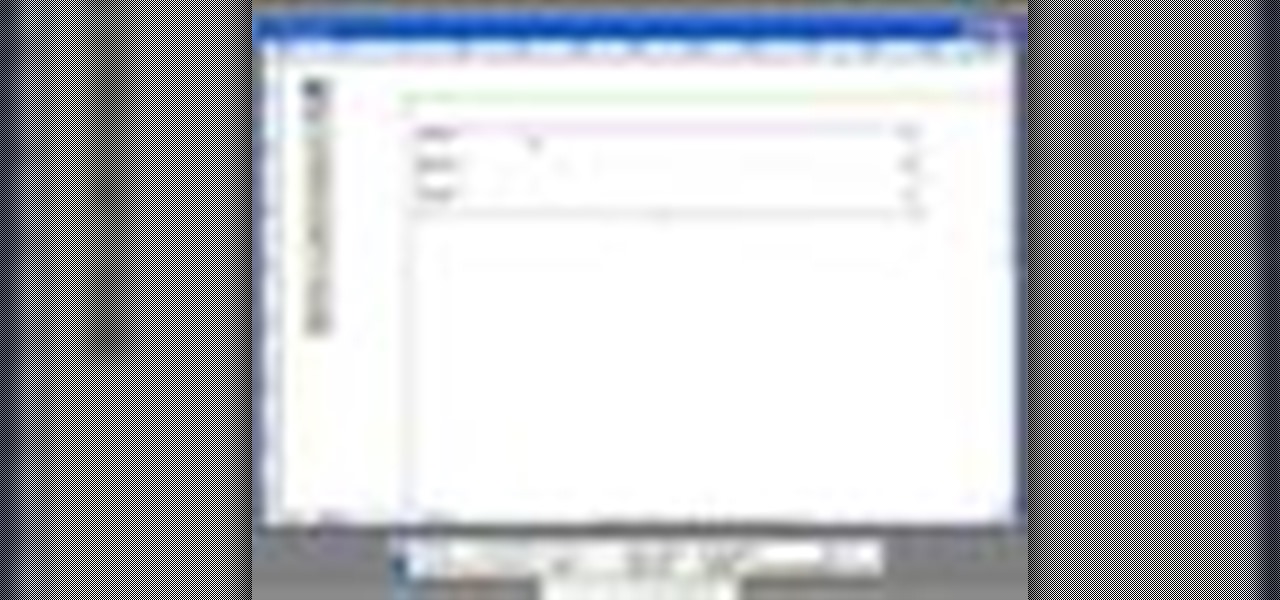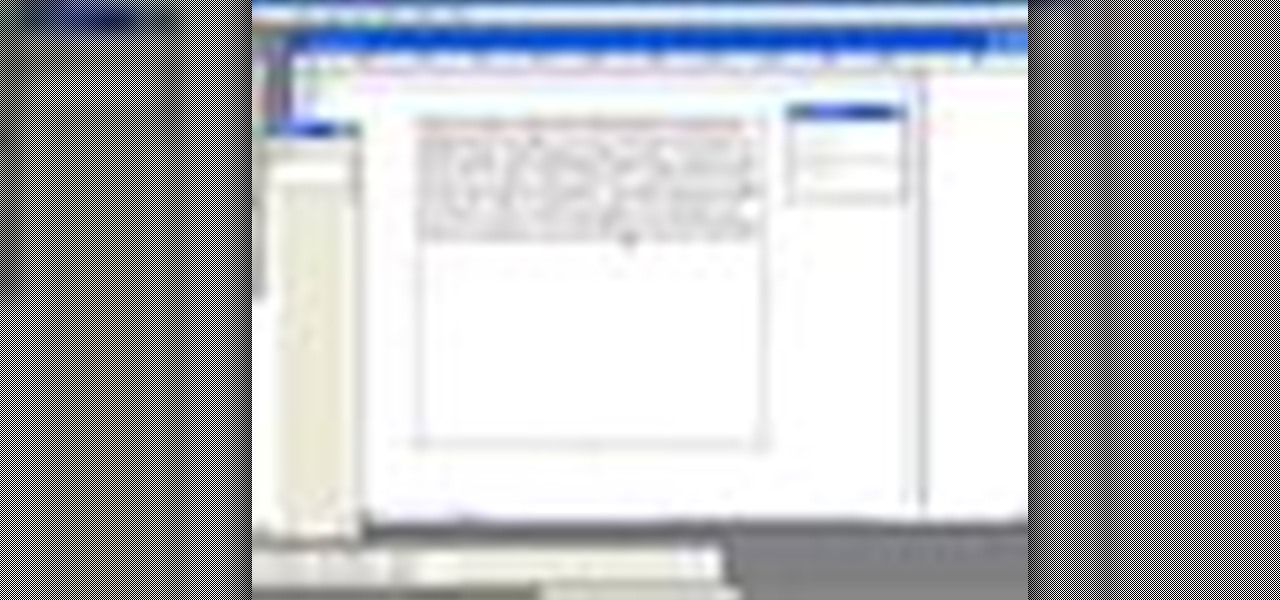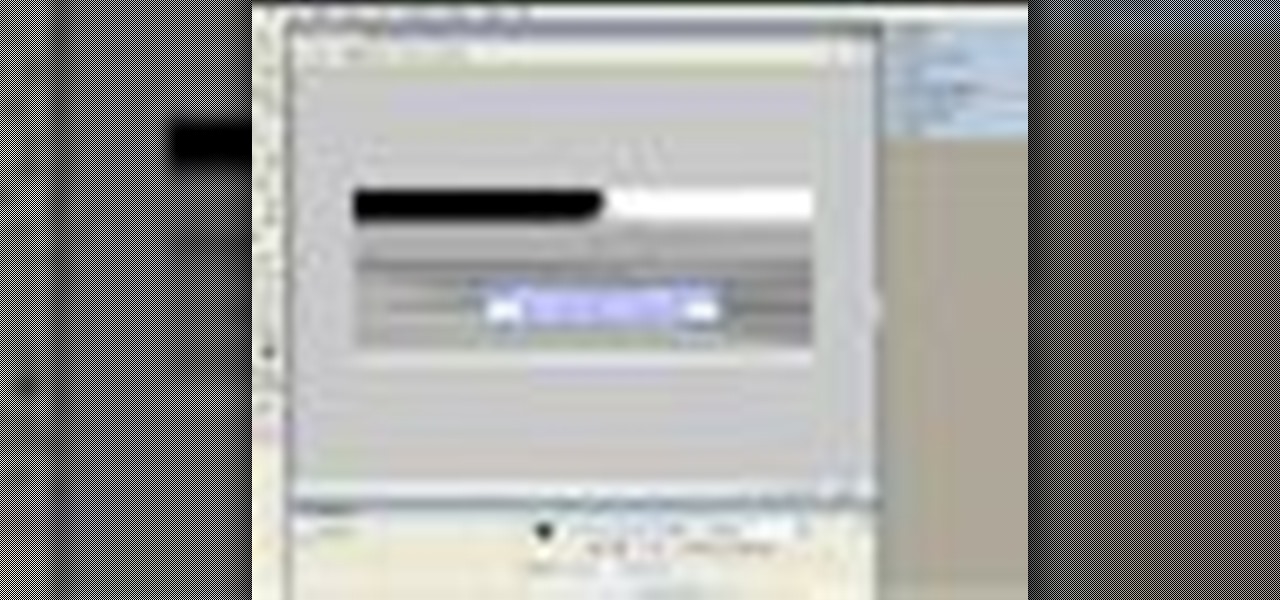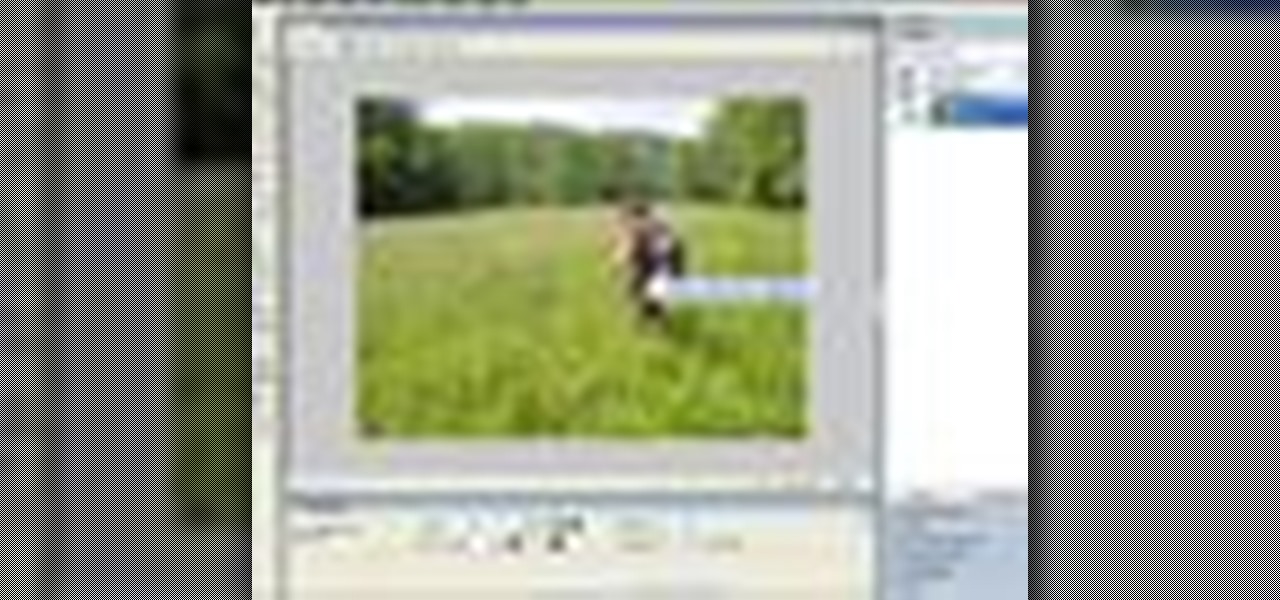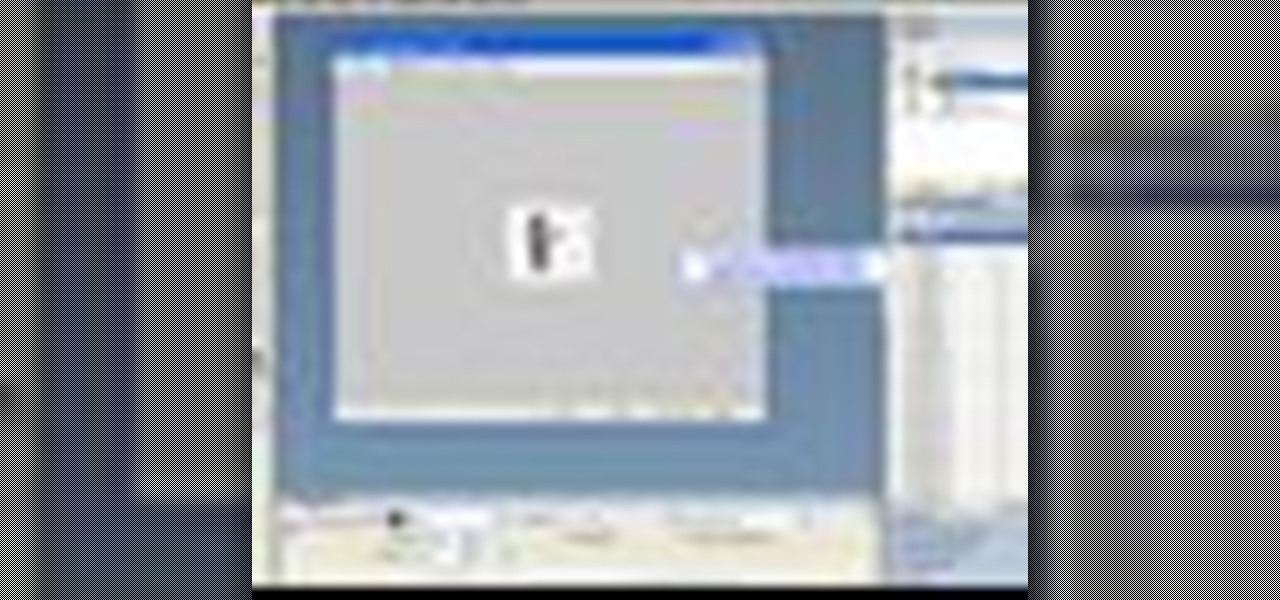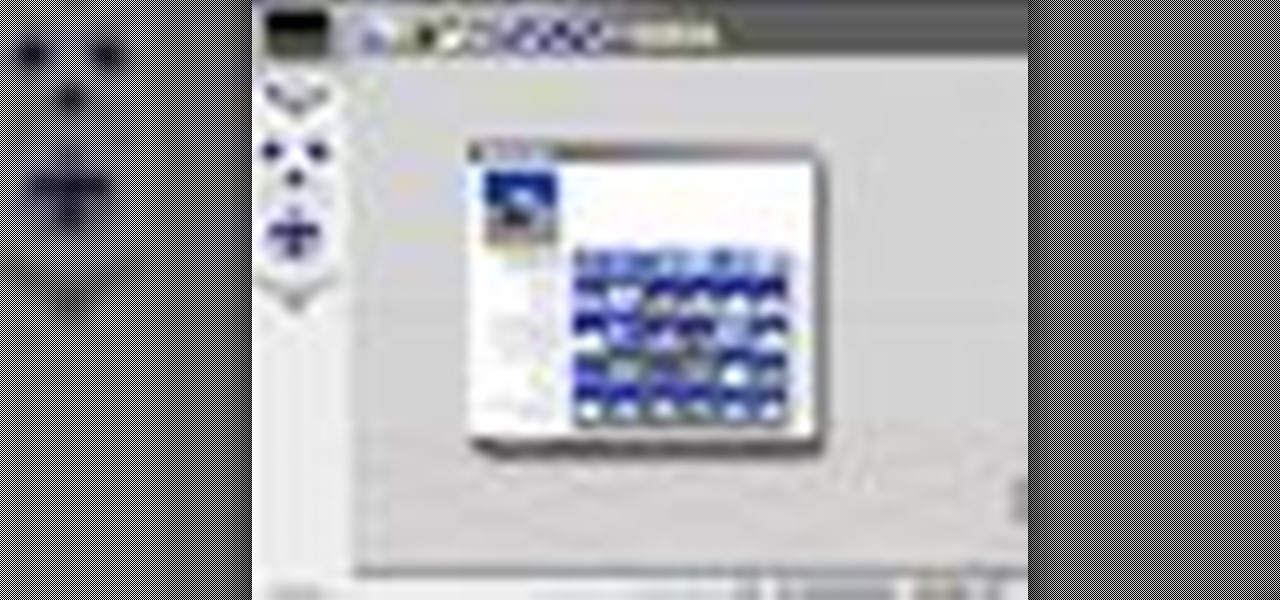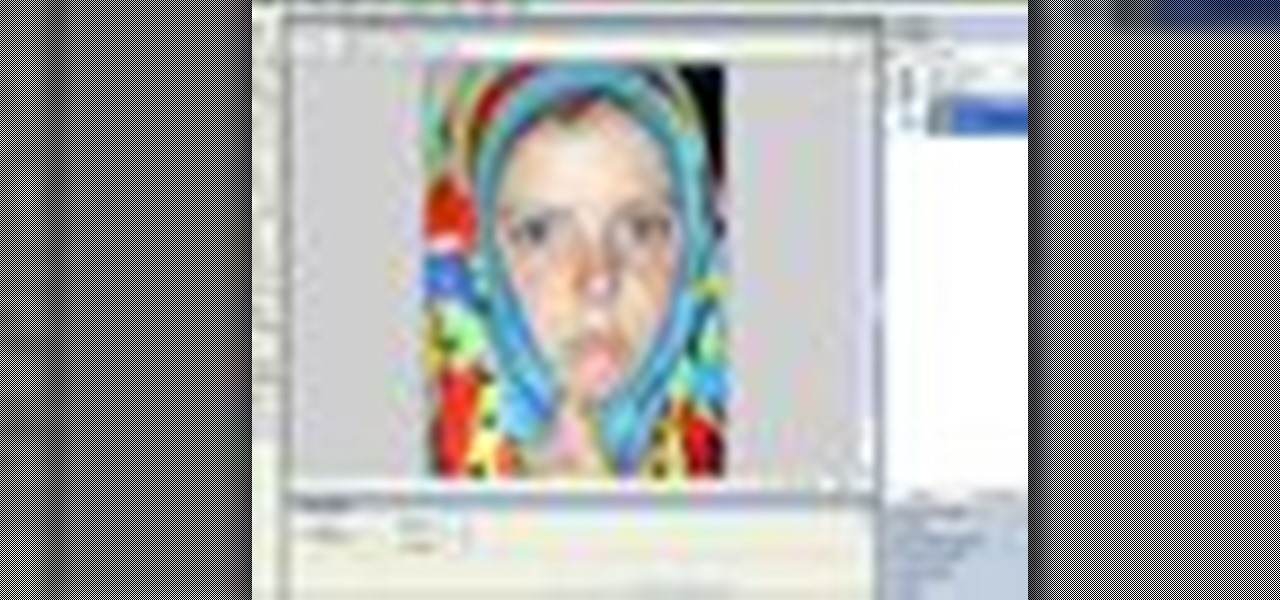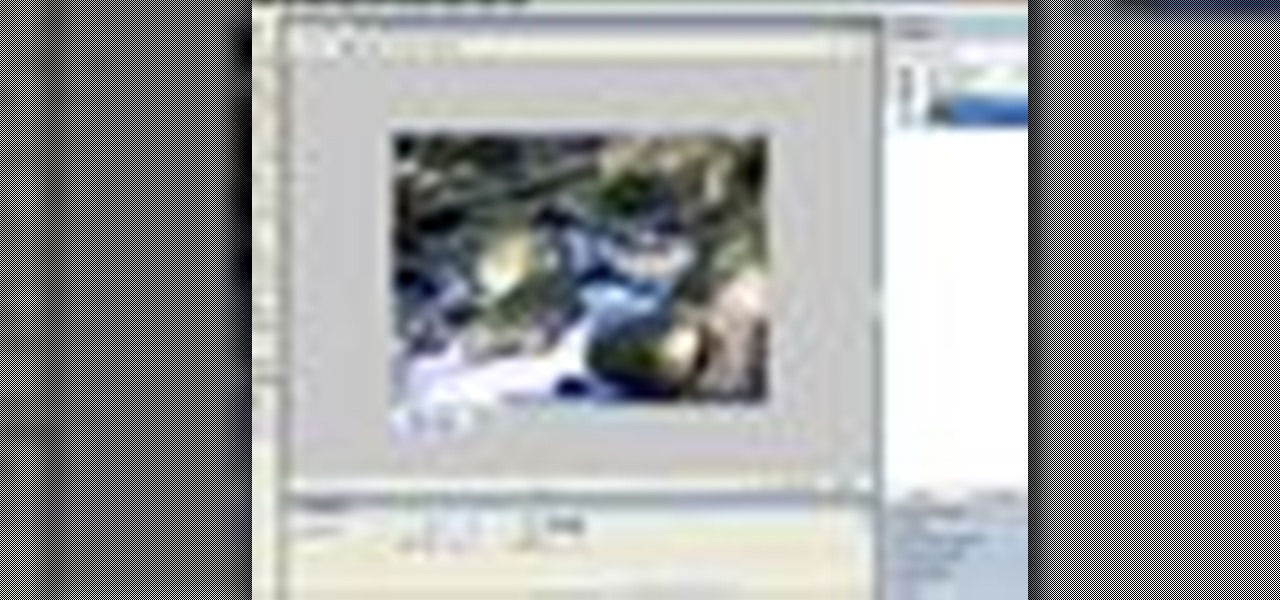In this video tutorial you will learn how to perform single-frame head morphing. Learn to use the face room, adjust facial features with morph, fine-tune the adjustments, and apply it to the current model on stage. It's easy... and fun to do it too! Make sure to hit "play tutorial" in the top left corner of the video to start the video. There is no sound, so you'll need to watch the pop-up directions. Perform "face sculpting" in Poser.

You can manipulate other objects beside human figure objects in Poser. In this Poser video tutorial you will learn how to link imported objects to models using the Change Parent menu. Make sure to hit "play tutorial" in the top left corner of the video to start the video. There is no sound, so you'll need to watch the pop-up directions. Link imported models to Poser figures.

Bright eyeshadow colors are very now. Here we show you how to go bright. Apply moisturizer Always, first apply moisturizer around your eye area.

"Tight liner" is when you apply liner to the water line of your eyelid not on top of the eyelid. Here we show you how to apply this everyday look. Prep

Smokey, sexy eyes are so now! Follow these tips for dramatic eyes and don't shy away from black eyeshadow. It is the key to this celebrity look. Apply moisturizer

In this Illustrator CS2 video tutorial you will learn to use the Pathfinder MinusBack tool. With it you can remove parts of a shape or remove the part of the shape which is overlapped by the selected shape. Make sure to hit "play tutorial" in the top left corner of the video to start the video. There is no sound, so you'll need to watch the pop-up directions. Use MinusBack to create new shapes in Illustrator CS2.

In this QuarkXPress video tutorial you will learn how to create a new page, and add a header and some body copy. Learn how to use the text tool to create and edit a block of text and how to hide the guides using keyboard key. Make sure to hit "play tutorial" in the top left corner of the video to start the video. There is no sound, so you'll need to watch the pop-up directions. Add text to a page in QuarkXPress.

QuarkXPress is a drag-and-drop WYSIWYG page layout program. In this QuarkXPress video tutorial you will learn how to add blank pages to a document using the Document Layout menu. Make sure to hit "play tutorial" in the top left corner of the video to start the video. There is no sound, so you'll need to watch the pop-up directions. Add blank pages to a document in QuarkXPress.

In this video tutorial you will learn how to edit master files. Master files work almost like templates in QuarkXPress. If you change the master file, all files created based on the master file will change too. Make sure to hit "play tutorial" in the top left corner of the video to start the video. There is no sound, so you'll need to watch the pop-up directions. Edit master files in QuarkXPress.

A tab character is a control character in a document that represents movement to the next tab stop. In this QuarkXPress video tutorial you will learn how to add a in-between tab character. Make sure to hit "play tutorial" in the top left corner of the video to start the video. There is no sound, so you'll need to watch the pop-up directions. Add in-between tab characters in QuarkXPress.

A style sheet is a group of paragraph and/or character attributes that can be applied to selected paragraphs and characters in one step. In this QuarkXPress video tutorial you will learn how to create a paragraph style sheet and apply it to text blocks. Make sure to hit "play tutorial" in the top left corner of the video to start the video. There is no sound, so you'll need to watch the pop-up directions. Create a paragraph style sheet in QuarkXPress.

Step and Repeat is one of the great time-saving features of QuarkXPress. If you need multiple items and you know where you want them, consider the Step and Repeat command. In this QuarkXpress video tutorial you will learn how to use Step & Repeat to replicate items in your pages. Make sure to hit "play tutorial" in the top left corner of the video to start the video. There is no sound, so you'll need to watch the pop-up directions. Use the Step & Repeat command in QuarkXPress.

In this 3ds Max video tutorial you will learn how to switch from wireframe to solid (shaded)view. Wireframe view provides faster rendering time, while solid view gives you a more polished look of what your work will look like when rendered. Make sure to hit "play tutorial" in the top left corner of the video to start the video. There is no sound, so you'll need to watch the pop-up directions. Switch from wireframe to solid view in 3ds Max.

In this Adobe Acrobat video tutorial you will learn how to create a custom stamp and apply it as a watermark. It might be a good way to add copyright notice to your PDF documents. Make sure to hit "play tutorial" in the top left corner of the video to start the video. There is no sound, so you'll need to watch the pop-up directions. Create a custom watermark in Adobe Acrobat.

In this Adobe Acrobat video tutorial you will learn how to touch up text in a PDF file. This video shows you how to open a PDF file, and edit the page title, as well as change fonts and font colors. Make sure to hit "play tutorial" in the top left corner of the video to start the video. There is no sound, so you'll need to watch the pop-up directions. Touch up text in Adobe Acrobat.

It's important to assist your readers as they browse through your PDF document, especially it has a lot of pages. In this Adobe Acrobat video tutorial you will learn how to create basic buttons for navigation between pages. You'll see how to create a default view state, and save buttons with actions inside the file. Make sure to hit "play tutorial" in the top left corner of the video to start the video. There is no sound, so you'll need to watch the pop-up directions. Create page navigation i...

In this Adobe Acrobat video tutorial you will learn how to add an url link inside a PDF page. Many Internet businesses use this feature to promote their websites by distributing free ebooks. Make sure to hit "play tutorial" in the top left corner of the video to start the video. There is no sound, so you'll need to watch the pop-up directions. Add a url link inside a PDF page in Acrobat 5.

In this Adobe Acrobat video tutorial you will learn how to use the Rubber Stamp Tool. You use the Stamp tool in Acrobat 5 to apply a stamp to an Adobe PDF document in much the same way you would use a rubber stamp on a paper document. In addition to the standard stamps offered, dynamic stamps obtain information from your system and from the Identity panel of the Preferences dialog box, allowing you to indicate name, date, and time information on the stamp. Make sure to hit "play tutorial" in ...

PDF is no longer limited to text and images. In this Adobe Acrobat video tutorial you will learn how to add movie clip to PDF files, and adjust clip properties. Make sure to hit "play tutorial" in the top left corner of the video to start the video. There is no sound, so you'll need to watch the pop-up directions. Add movie clips to PDF files in Acrobat 5.

If you have just downloaded a 500-page PDF ebook, you might really enjoy this video. In this Adobe Acrobat video tutorial you will learn how to navigate multiple page documents using free scroll, thumbnail view, focus square, and view documents as spread. Make sure to hit "play tutorial" in the top left corner of the video to start the video. There is no sound, so you'll need to watch the pop-up directions. Navigate multiple page documents in Acrobat 5.

Double clicking any bitmap based object will get you into bitmap mode. You'll be able to use all the bitmap tools like the Lasso, the Paintbrush, and the Magic Wand. In this Fireworks 8 video tutorial you will learn how to use Paintbrush, and how to set brush preferences. Make sure to hit "play tutorial" in the top left corner of the video to start the video. There is no sound, so you'll need to watch the pop-up directions. Use Paintbrush in Fireworks 8.

The Replace Color tool lets you select one color and paint over it with a different color. To use the Replace Color tool, choose whether you want to select replacement colors from the swatches or from the image itself using the From drop-down. This is not always the best method to do this, but it's one of the fastest and worth knowing. Make sure to hit "play tutorial" in the top left corner of the video to start the video. There is no sound, so you'll need to watch the pop-up directions. Repl...

Fireworks provides all the tools you need to create animated GIFs. In this Fireworks 8 video tutorial you will learn how to use animated GIF files, including how to view individual frames, and adjust frame timing. Make sure to hit "play tutorial" in the top left corner of the video to start the video. There is no sound, so you'll need to watch the pop-up directions. Use animated gif files in Fireworks 8.

Adobe Fireworks is a bitmap and vector graphics editor aimed at web designers. In this Fireworks 8 video tutorial you will learn how to combine path objects, create a vector path, and join paths from multiple layers. Make sure to hit "play tutorial" in the top left corner of the video to start the video. There is no sound, so you'll need to watch the pop-up directions. Combine path objects in Fireworks 8.

The motivation for the Add Shadow command, according to sources at Macromedia, was in response to a popular enhancement request to add "perspective shadow-like" capability to Fireworks. In this Fireworks 8 video tutorial you will learn how to use distort to add perspective shadows to your objects. Make sure to hit "play tutorial" in the top left corner of the video to start the video. There is no sound, so you'll need to watch the pop-up directions. Add perspective shadows in Fireworks 8.

Is your file too large or too small to fit the screen? In this Bryce 5 video tutorial you will learn how to resize your document by setting the rendering size. Make sure to hit "play tutorial" in the top left corner of the video to start the video. There is no sound, so you'll need to watch the pop-up directions. Size documents in Bryce 5.

Are you creating an army of awe-inspiring monsters, and don't want to create one by one from scratch? In this Bryce 5 video tutorial you will learn how to multi-replicate objects. Learn how to duplicate many objects, and arrange them using the distribute menu. Make sure to hit "play tutorial" in the top left corner of the video to start the video. There is no sound, so you'll need to watch the pop-up directions. Multi-replicate objects in Bryce 5.

Bryce is a texture-based rendering and ray tracing program ideal for creating 3D landscapes, space scenes, buildings and other objects. The name is taken from Bryce Canyon - a rugged region with many of the same landscapes that were first simulated with the software. In this Bryce 5 video tutorial you will learn how to create a volume spotlight. Make sure to hit "play tutorial" in the top left corner of the video to start the video. There is no sound, so you'll need to watch the pop-up direct...

In this Bryce 5 video tutorial you will learn how to make a tunnel with a Boolean operation. Learn how to create a hallway from a boolean object, add a camera, and add a parent object. The video also shows you how to link a camera and light to the parent, and animate the project! Make sure to hit "play tutorial" in the top left corner of the video to start the video. There is no sound, so you'll need to watch the pop-up directions. Make a tunnel & animate a flythrough in Bryce 5.

In this Fireworks 8 video tutorial you will learn how to remove red eye using a simple tool. The Red-eye Removal tool works by removing all the shades of red within a certain range that are within the selected area. These shades of red will be replaced by a neutral color range of gray and black. Make sure to hit "play tutorial" in the top left corner of the video to start the video. There is no sound, so you'll need to watch the pop-up directions. Remove red eye from flash photography in Fire...

Flash is commonly used to create animation, advertisements, various web-page components, integrate video into web pages, and more recently, to develop rich Internet applications. In this Flash 8 video tutorial you will learn how to import sequential images. Make sure to hit "play tutorial" in the top left corner of the video to start the video. There is no sound, so you'll need to watch the pop-up directions. Use sequential images to create animation in Flash 8.

Dreamweaver's Validate Form behavior checks the contents of specified text fields to ensure the user has entered the correct type of data. In this Dreamweaver 8 video tutorial you will learn how to create validate forms. Make sure to hit "play tutorial" in the top left corner of the video to start the video. There is no sound, so you'll need to watch the pop-up directions. Create validate forms in Dreamweaver 8.

File associations associate a file extension to a file type. In this Dreamweaver 8 video tutorial you will learn how to set file associations, specify Dreamweaver preferences and boot the right program from Dreamweaver. Make sure to hit "play tutorial" in the top left corner of the video to start the video. There is no sound, so you'll need to watch the pop-up directions. Set file associations in Dreamweaver 8.

In this Fireworks 8 video tutorial you will learn how to use Blur, Dodge, and Sharpen tools. The Blur tool creates the effect of blurring pixels, giving a soft or out-of-focus effect. The Dodge tool is used to lighten pixels on the image. The Sharpen tool increases the contrast between pixels and is useful for repairing out-of-focus images. Make sure to hit "play tutorial" in the top left corner of the video to start the video. There is no sound, so you'll need to watch the pop-up directions....

After you have created 3D text, you might want to make changes to it. In this 3ds Max video tutorial you will learn how to edit 3d text. You'll learn to use the sub object modifiers, and scale each letter. Make sure to hit "play tutorial" in the top left corner of the video to start the video. There is no sound, so you'll need to watch the pop-up directions. Edit letters individually in 3D text in 3ds Max.

Nearly every object that you encounter in the real world is beveled. Because it is difficult and expensive to manufacture a perfectly sharp edge, most objects are created with chamfered, filleted or eased edges. In this video tutorial you will learn how to create 3d beveled text. Make sure to hit "play tutorial" in the top left corner of the video to start the video. There is no sound, so you'll need to watch the pop-up directions. Make 3D beveled text in 3ds Max.

In this 3ds Max video tutorial you will learn how to create a 3D text shape. Learn how to extrude a font using the Extrude modifier. The modifier works with any closed spline shape, not just text objects. Make sure to hit "play tutorial" in the top left corner of the video to start the video. There is no sound, so you'll need to watch the pop-up directions. Create a 3D text shape in 3ds Max.

In this 3d Max video tutorial you will learn how to apply basic textures. You'll learn how to open material editor and material library, how to apply materials, and render objects with texture. Make sure to hit "play tutorial" in the top left corner of the video to start the video. There is no sound, so you'll need to watch the pop-up directions. Apply basic textures in 3ds Max.

Shapes in 3ds Max are 2D objects that do not show in the rendered images, but are used as a basis for construction of 3D objects or as animation paths. Shapes have names and a specific color in the viewport. In this 3ds Max 7 & 8 video tutorial you will learn how to make primitive shapes. Make sure to hit "play tutorial" in the top left corner of the video to start the video. There is no sound, so you'll need to watch the pop-up directions. Create simple shapes in 3ds Max.

In this 3ds Max video tutorial you will learn how to animate text along a path. You learn how to create a spline curve (path) and how to create and extrude 3D text. Once you have your path and your 3D text, you'll see how to use path deform to animate your text along the path. To view the video, click the "play tutorial" button in the upper left corner, then choose the video title. Animate text along a path in 3ds Max.