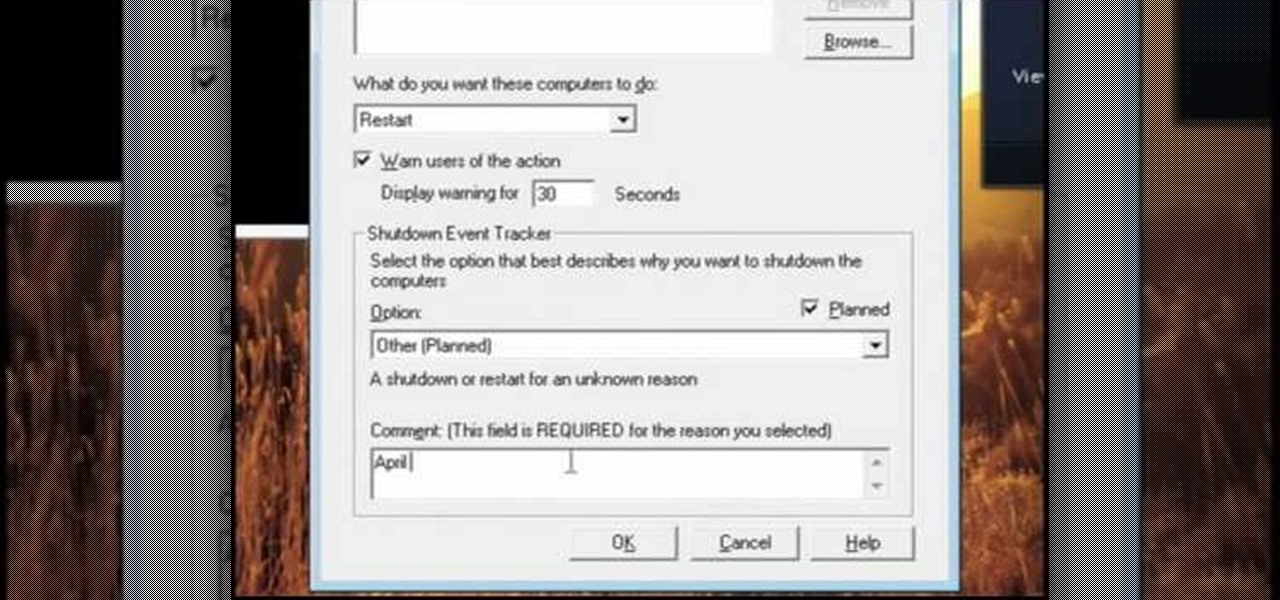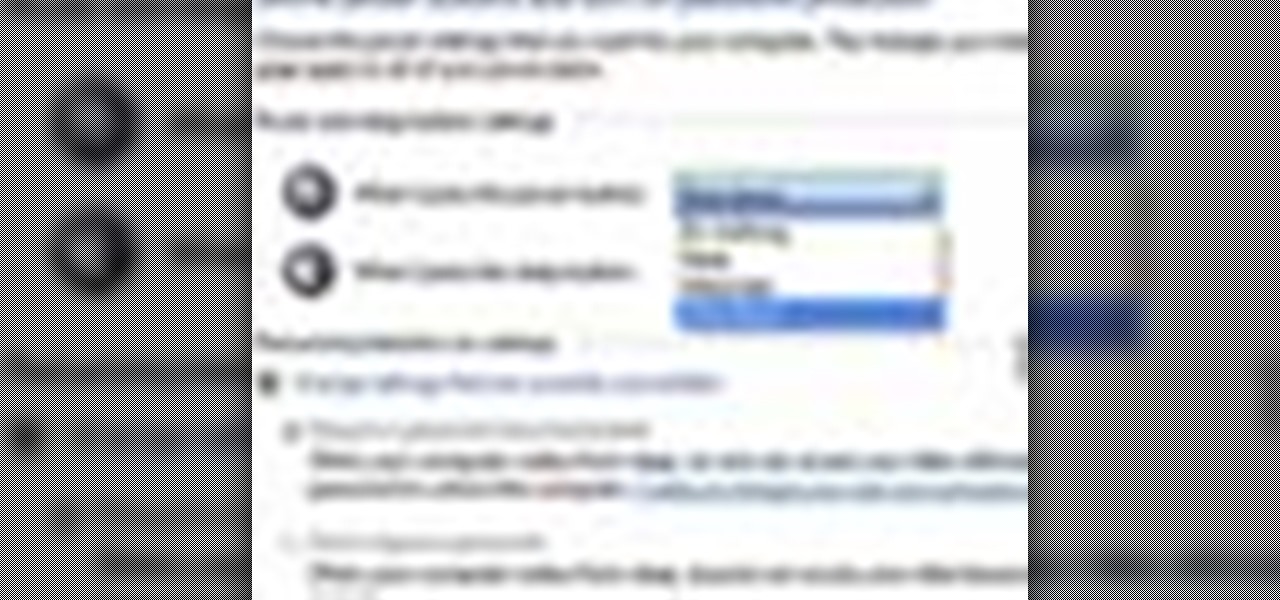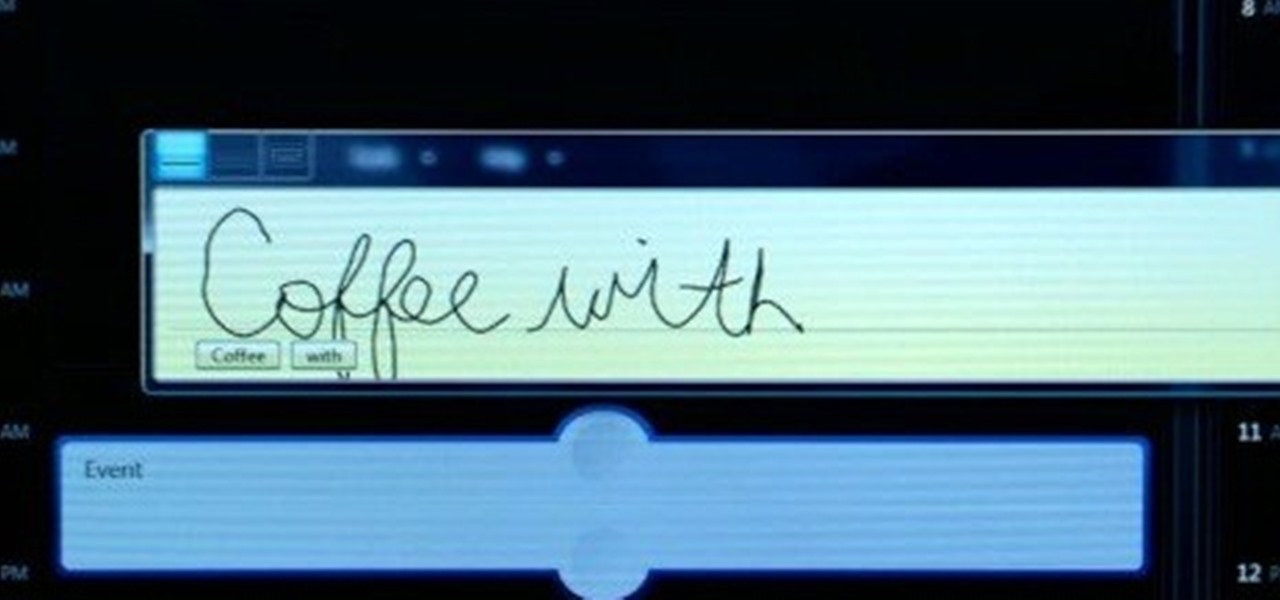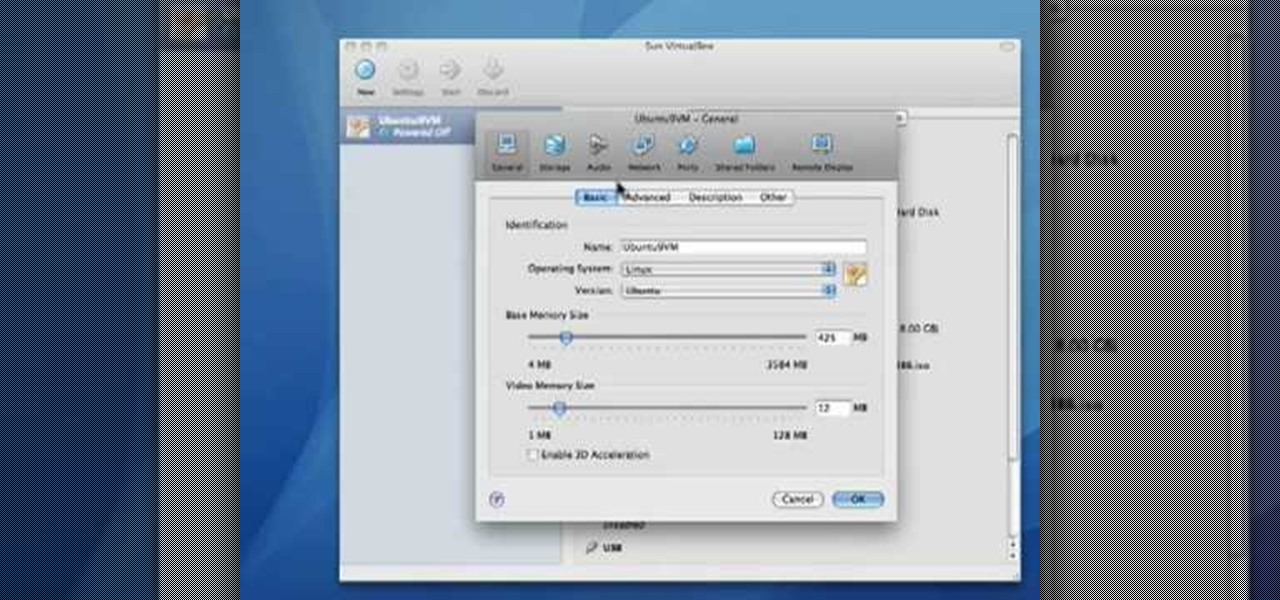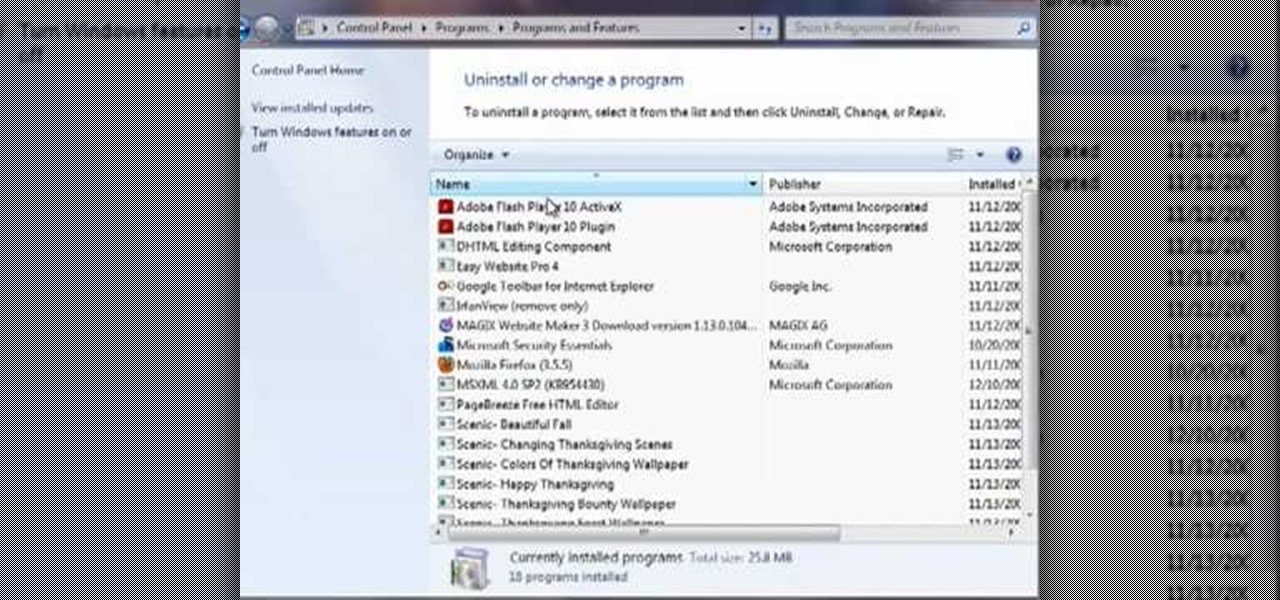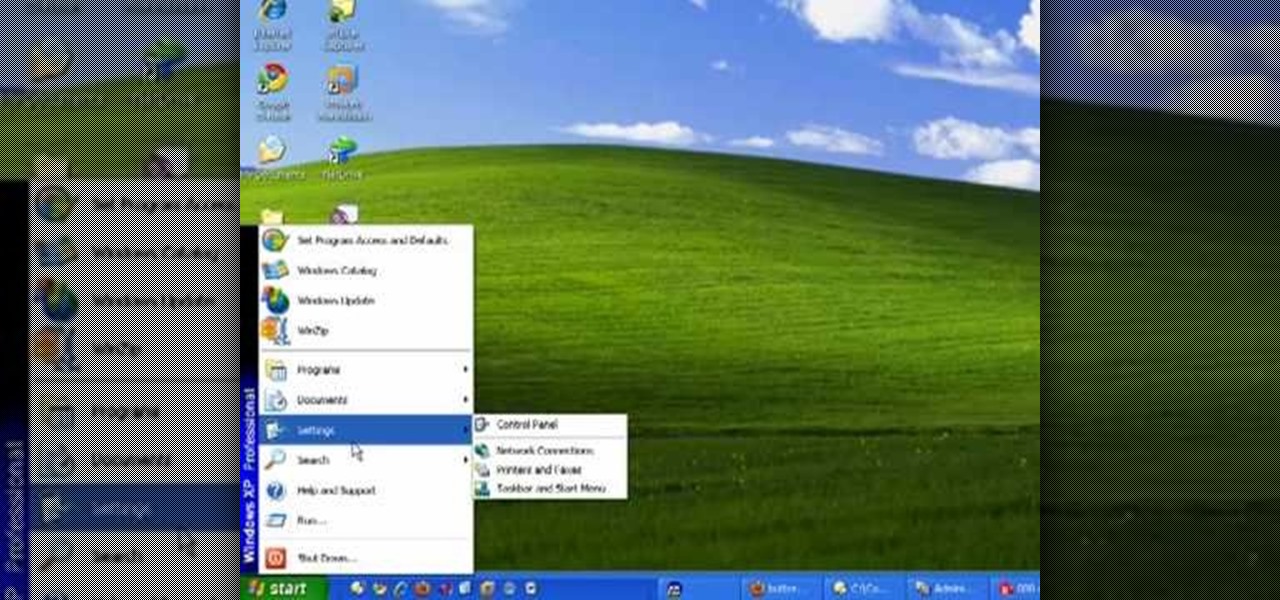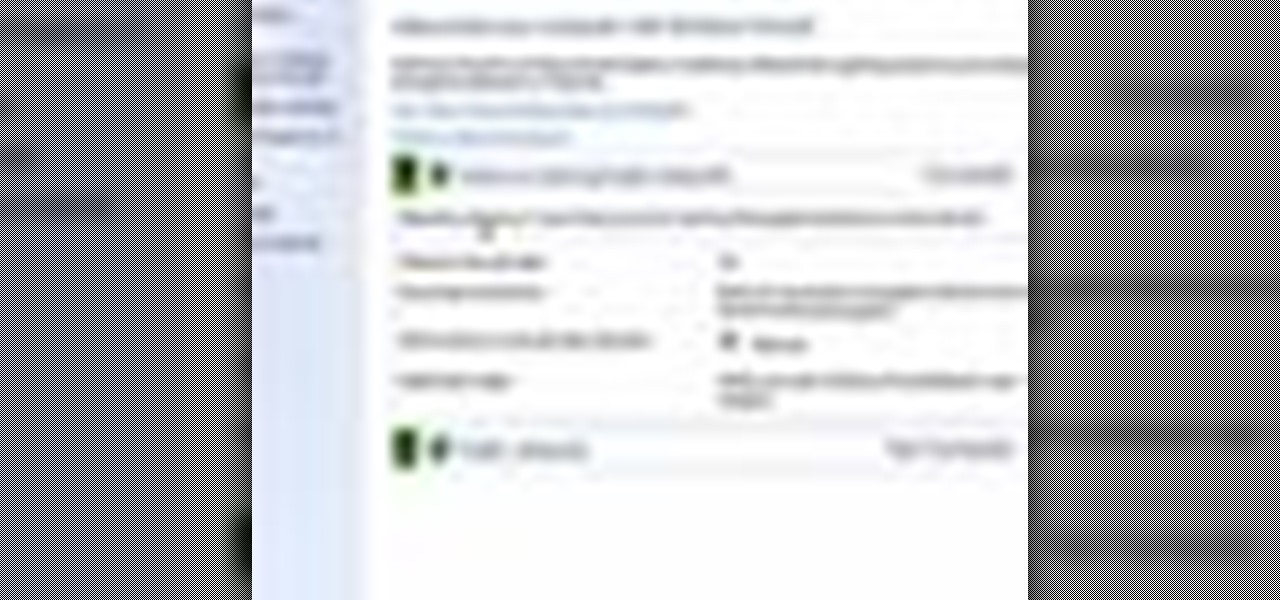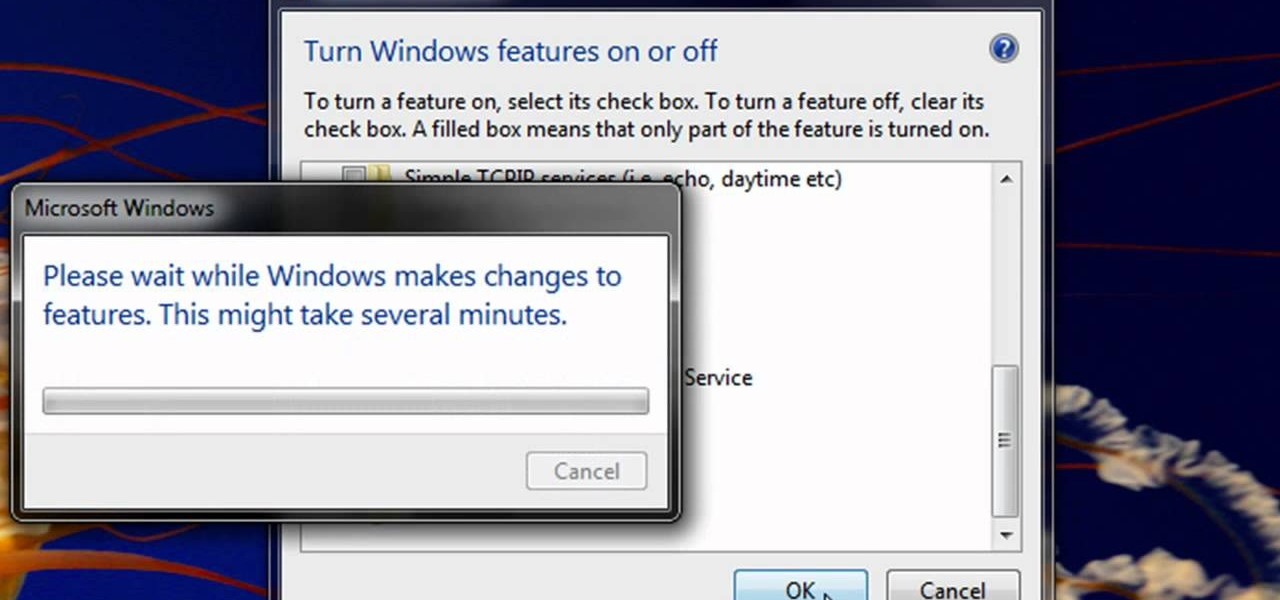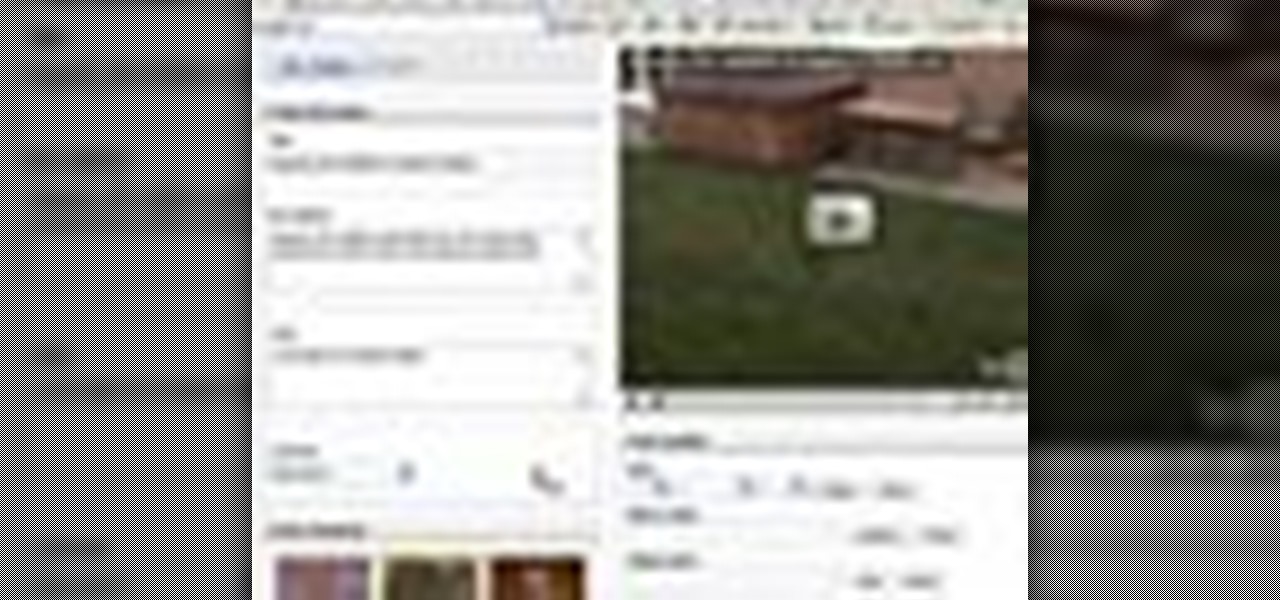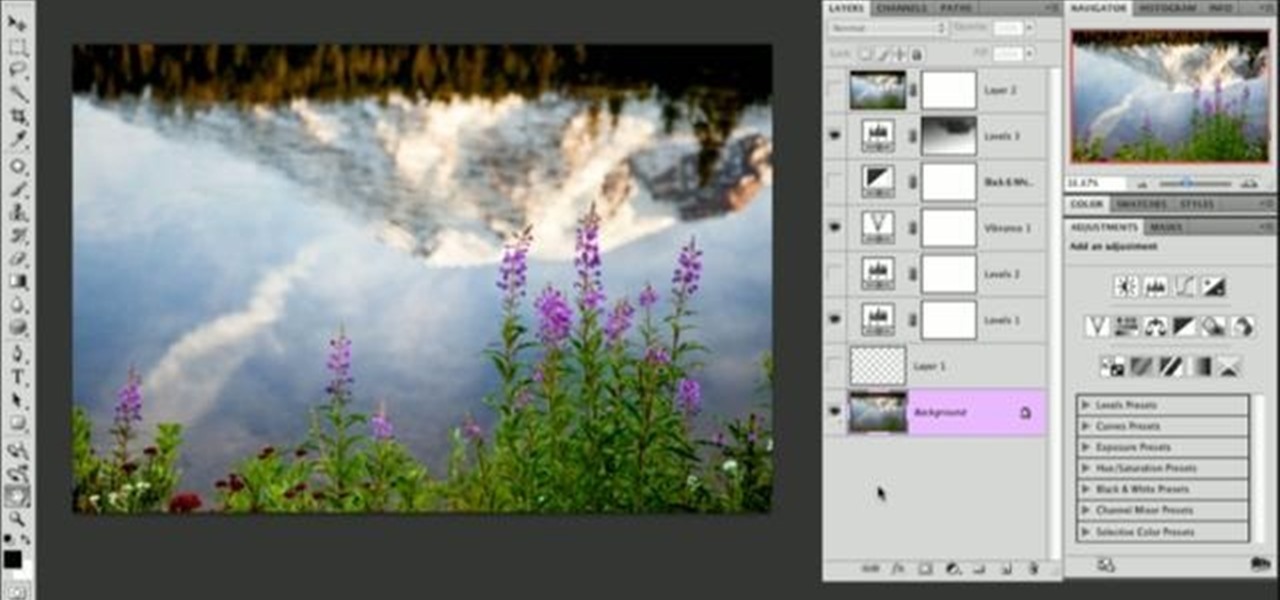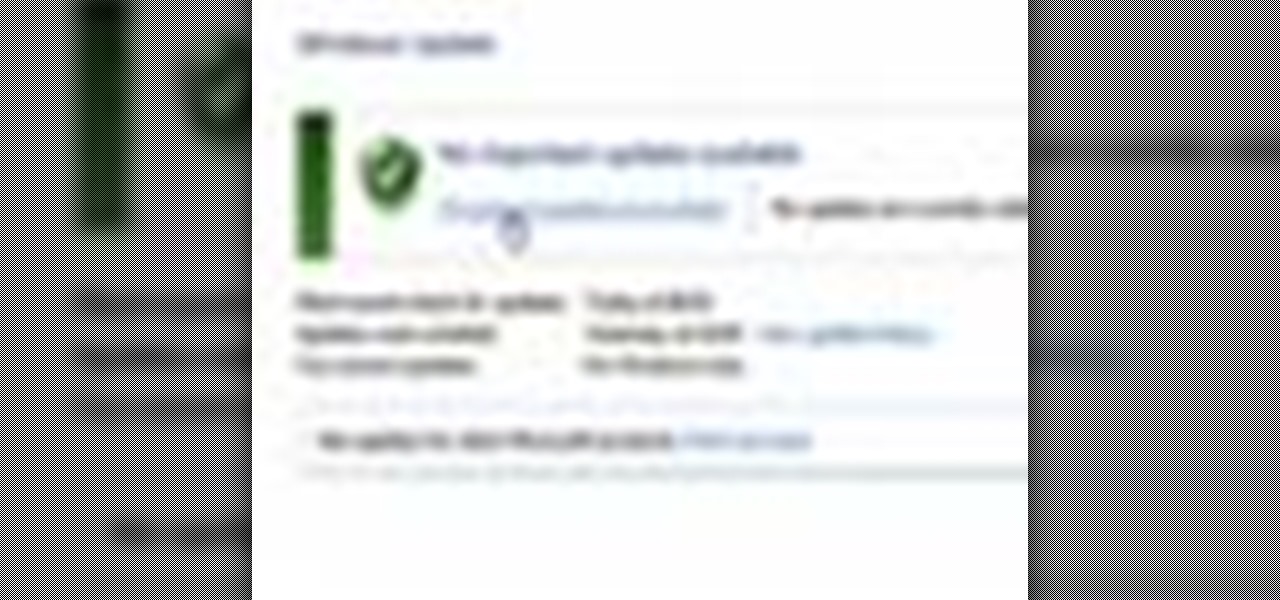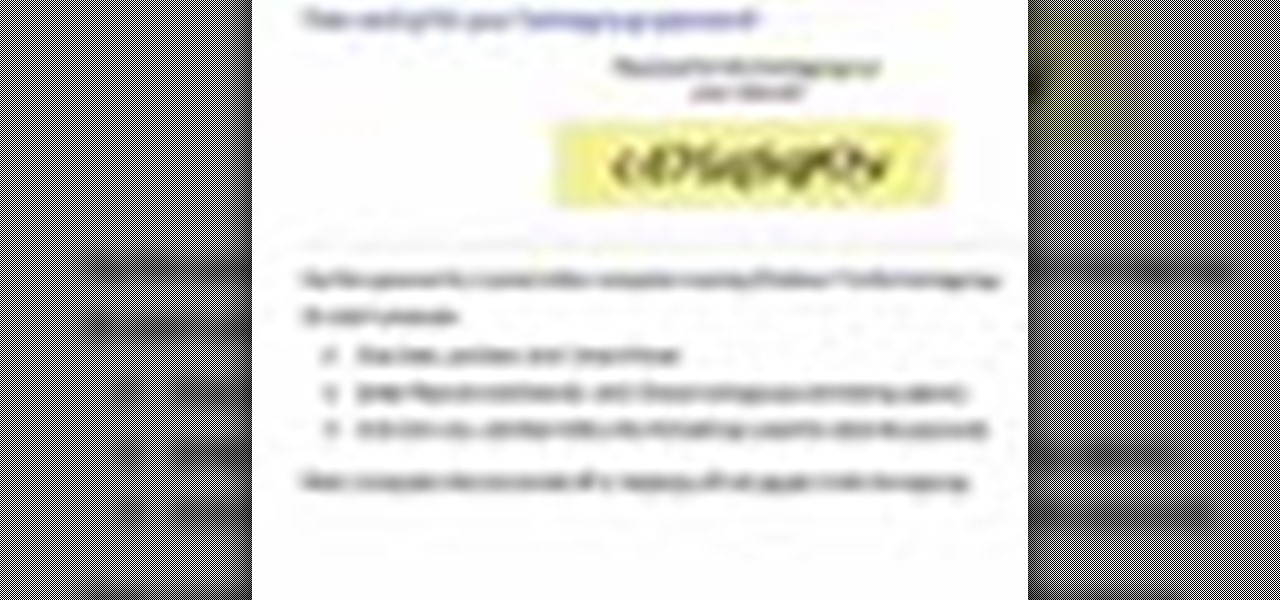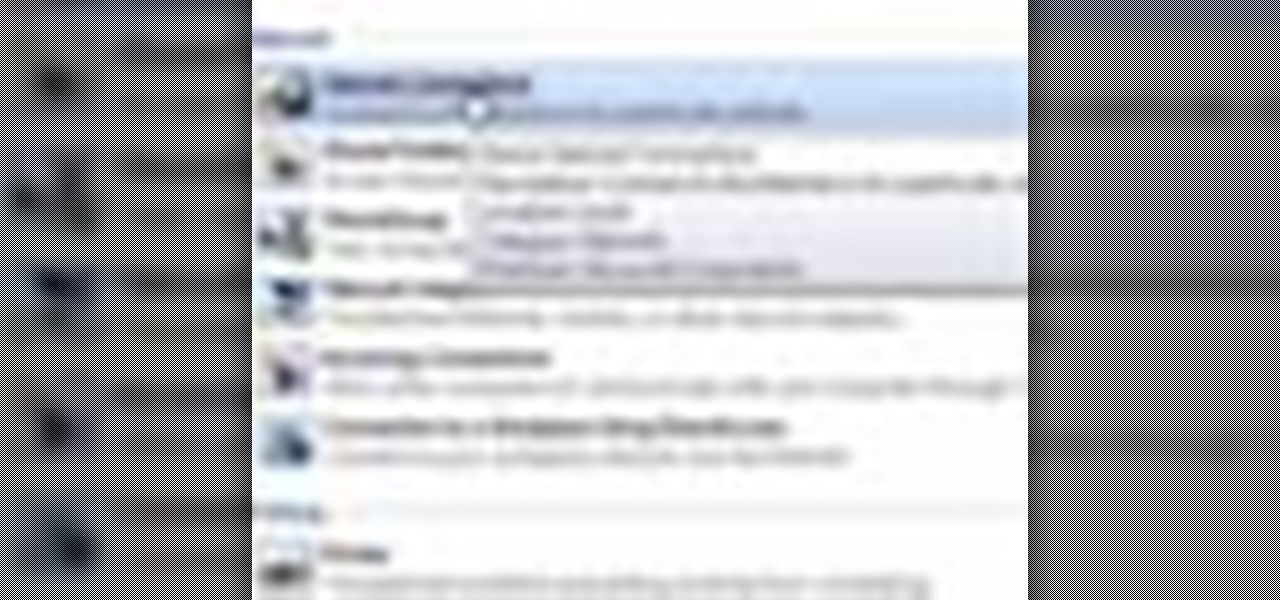In this video, we learn how to use steering wheel controls in the 2010 Prius. The Prius has steering wheel mounted controls that come with touch tracer display. When you press these, the display produces the duplicate on the panel to see what you are doing. This is located in the driver's line of sight. You will find radio, volume, and radio channel controls on the left hand side. You will also find voice activation and phone on the left hand side. The switches on the right hand side will hel...

In this video, we learn how to adjust the interior lights in a 2010 Prius. To adjust the intensity of lights, rotate the thumb wheel that is left to the steering wheel. Rotating up increases the intensity of the lights. Rotating downwards dims the instrument panel lights. There is a central light switch located on the roof. There are three positions that turn the lights on, off, and auto. There are also right and left map lights which you can switch to turn on or off. The lighting in this car...

In this video tutorial, viewers learn how to use volume envelopes in Sony Vegas Movie Studio. Begin by importing the audio track into the time line. Then right-click on the audio control panel, go to Insert/Remove Envelope and select Volume. This will place a purple line through the audio track. Users are able to control the volume by moving the line up or down to increase or decrease the volume. Users are also able to select certain points by creating starting and ending points in the audio ...

In this video, we learn how to repair a defective ceiling fan light switch with Richard Wright. There are two types of switches: two wire and three wire, grab the one you need and tools to help you replace your light switch. Now, disconnect the power at the breaker panel and get started by removing the weighted poles on the chain. Next, remove the globes and bulbs, then set aside. Get inside the light by inserting your screwdriver into it and pulling the light kit apart. The inner workings wi...

In this video, we learn how to install chase tail lights on a Mustang. First, you need to remove the rear trunk panel and trim piece. Next, prepare your tail light kit by following the directions that are given to you with the package. Next, cut the tail light wire. Now, put on your turn signal and take note of which light it still blinking, then mark it with electrical tape. Now, swap that light into the in board position and run the new wires by rewiring the new lights into the tail light. ...

One of the most commonly damaged parts to a dishwaher can be the face plate or fascia panel. They can easily get dinged up, scratched, and much more. So, if you're looking to get rid of your damaged faceplate, this next tutorial should help.

In this video, we learn how to pull a compilation of computer pranks on a friend. The first trip is a mouse prank where you will open up the control panel and find the mouse settings. From here, you can switch the buttons from left to right and change the speeds of the mouse. Next, you can do network pranks by running cmd.exe as administrator. Then, go and see who is on the network and type in "msg /server:(ip address) and message". You can also do a ghost typing prank, which you will create ...

In this Autos, Motorcycles & Planes video tutorial you will learn how to inspect hail weather car damage. Paint loss dent repair is the most common method used for this purpose. The first thing to do is to count the number of dents based on half dollar, quarter, dime and nickel size. All you need to do is to place the coins over the dents and count how many dents are there of various sizes. Once you have this information, you are on your way to handle the hail loss assessment correctly. If th...

In this tutorial, we learn how to change power buttons on Windows 7. First, go to the control panel and find your hardware and sound section. Now, go to power options and change what the power buttons do. You will be able to see what your power options currently are, and change what they do when your computer sits still, the top shuts, or many other things. If you want the computer to hibernate, the computer will wake up when you touch it. If you go into a sleep state, you will have to reload...

In this video tutorial, viewers learn how to test their system performance. Begin by clicking on the Start menu and select Control Panel. Then click on System and Security, and select "Check the Windows Experience Index" under System. Now click on "Rate this computer". The system will then begin to run some tests. This will take about 1-2 minutes. The Windows Experience Index assesses key system components on a scale of 1.0 to 7.9. This video will benefit those viewers who use a Windows 7 com...

L4D2, or Left 4 Dead 2 to the uninitiated, is a popular 1st person shooter from Valve with a very good, but complex, level editor. This video will teach you how to do one cool thing in the editor: create door with breakable glass panels that will move properly with the door. Don't scream at the windows in your door for not moving anymore; show them how.

Want to animate a background you've designed for scrolling? See how to do just that using Adobe Flash CS4. See how to use the Code Snippets panel to add ActionScript functionalities to your Adobe Flash CS5 projects. Whether you're new to Adobe's popular Flash-development platform or a seasoned web developer looking to better acquaint yourself with the new features and functions of the latest iteration of the application, you're sure to benefit from this free software tutorial. For more inform...

Learn how to load HTML-formatted text for an external .txt file into a dynamic text field or textarea component within Adobe Flash CS3, CS4 or CS5. See how to use the Code Snippets panel to add ActionScript functionalities to your Adobe Flash CS5 projects. Whether you're new to Adobe's popular Flash-development platform or a seasoned web developer looking to better acquaint yourself with the new features and functions of the latest iteration of the application, you're sure to benefit from thi...

Learn how to adjust the mouse cursor size on a Macintosh computer, so that it is easier to see and locate. The cursor can be adjusted to your liking by accessing the "Universal Access" preferences window and then by selecting the "Mouse & Trackpad" option. Near the bottom of the control panel, you will be able to find a slidable bar that can adjust the cursor size to be smaller or larger, as needed. This option can help make the mouse cursor easier to see against a difficult desktop backgroun...

In this how-to video, you will learn how to set up Windows 7 that system alerts will come up as images rather than sounds. First, go to start, control panel, and click on ease of access. Next, at the top of the window, click replace sounds with visual keys. Check the box that says Turn on visual notifications. You can choose the different types of visual warnings, such as flash desktop or flash active caption bar. Once this is done, click okay to complete the task. Now your computer is set up...

Windows 7 uses several options to make it easier to change and locate the cursor on the screen. 1) To access these options select “Start” then click on “Control panel“from the menu.

In this video tutorial, viewers learn how to use the Filter Key features on a Windows 7 computer. Begin by opening Control Panel and select Ease of Access. Under the Ease of Access Center, click on Change how your keyboard works and click on Set up Filter Keys, at the bottom of the window. Now check the box beside Turn on Filter Keys. Users are provided with several options for he Filter Keys such as: turn off the Filter key wen Shift is held or 8 seconds, display a warning message when turni...

Windows 7 provides the high contrast display feature for the monitors. To use this feature go to the desktop. Right click and select 'Personalize' from the menu. This brings up the Personalization window of the 'Appearance and Personalization' option of the Control Panel. Here you can change the visuals and sounds of your computer. Scroll down in that window till you find high contrast themes. Choose one of those themes. When you select them Windows automatically applies the theme to your com...

In this tutorial, Malou and Bob show tips and tricks to use an HP TouchSmart computer. First, you can touch the house button that will lead you to the home page. The computer is so sensitive, it will detect your touch without even having to touch the screen. When you select an object, press and hold it if you want to move it somewhere else, if you move it to the bottom on your homepage it will go into the designated area. If you press and hold your finger on the screen, it's just like right c...

In this video tutorial, viewers learn how to hand-write on an HP Touch Smart computer. The HP Touch Smart is a touchscreen all-in-one desktop computer. The input panel allows users to hand-write or type text right on the screen. There are 3 different writing modes in the input screen. The modes are: writing pad, character pad and on-screen keyboard. It can be used in many HP programs such as the calendar and notes. This video will benefit those viewers who have an HP Touch Smart computer and ...

Before you can alter the settings of a virtual machine, you must first have the machine powered off. Load VirtualBox on your Mac desktop and make sure it is powered off on the left hand panel. Double-click General and a window should pop up allowing the changing of several settings. For example, you can include a description to keep many virtual machines separate, or adjust the size of the drive. You can even add virtual devices through ports if they are connected to the physical machine. The...

If Internet Explorer 8 is being a nuisance in Windows 7 watch this video to learn how to uninstall it! Start by clicking your Start Menu, then to Control Panel and then to Programs. From there click Uninstall Programs. It will bring you to a list of all the programs that are currently on your hard drive. Next click Turn Windows features on or off. From there another list of programs will appear, but these programs are all Windows programs that come with Windows 7 Operating system. Watch the r...

This video by Butterscotch shows viewers how to uninstall a program in Windows 7. To begin, click on the start button at the bottom-left of the screen. Click 'Control Panel' in the boxes that pop up. Click 'System and Security'. On the left side of the window, there will be a link marked 'Programs'. Click on it. Click 'Uninstall a program' beneath the 'Programs and Features' heading. Highlight the program you want to uninstall, then click the 'Uninstall/Change' button near the top of the wind...

The speaker in this video will show you how to find basic computer information of your computer. In this video, he is using a computer with Windows XP. You begin by clicking on the "start" button located at the bottom left corner of the screen, then highlight "settings", and then click on "control panel". A window will then pop up. Double click on the icon labeled "system". Under the general tab, the basic computer information for your computer will show up. You will see various information s...

In this video, it demonstrate how to check and configure Windows firewall. In order to check to see if firewall is enable or not. You would click on start which locate bottom left corner of the screen. Then you would click on control panel. On this screen you would see an option for firewall, and click on it. When you click on firewall, it will let you view all the description about firewall configuration. There are also many other option which locate on the left hand side. If you are an adva...

Nichole Young demonstrates how to hand color using layer masks in Photoshop CS4, which also works in Photoshop CS3. The procedure can be summarized in two stages: turning the picture you would like to edit black and white and then bringing color back into it to give it a hand-colored look. The black-and-white effect is achieved by creating a new layer over the background layer. The next step is to give the picture a warm look by adjusting the layer’s respective color balance. Then bring the c...

Enabling Telnet in Windows Vista is a little bit more difficult than its predecessors but it still can be done. This video will demonstrate exactly how to enable Telnet in Windows 7 and Vista.

In this video the tutor demonstrates the magnifier tool of Microsoft Windows 7. If the size of text is very small on your screen and you are facing difficulty reading it you can use the magnifier tool to resize the text to read it clearly. You can change the resolution but this makes the LCD screen look blurry. So to do this go to the Start Menu and select the Magnifier tool. Now there are two buttons with minus and plus symbol on them. Click the plus button to magnify the screen around that ...

If you want to change your video information on YouTube, you need to go to your account page by clicking "Account" link on the homepage of the YouTube.

In order to add a nice contrast punch to an image using Photoshop, go to your adjustment layer and click on the black and white adjustment layer. Then go to your "blend modes" and change it to "overlay". If you find that the effect is too harsh you can adjust your opacity settings or you can switch your blend mode to "soft lights". In "overlay" using the black and white adjustment panel you can change your settings to meet your preference. If you are using a previous version of Photoshop that...

Learn how to toggle layer visibility in Photoshop in this video tutorial. Nocole Young will show you how to do this easily. When you are working on any image in Photoshop, you usually create a number of layers. You would like to see what the image will look like before you start editing the image. You can always toggle the visibility between the layers by clicking the ‘eye-ball’ toggle on the right hand side of the page on the layer panel. Click the ‘eye-ball’ toggle next to a layer and you w...

In this video you will learn how to update your version of Windows 7 and how to check the system settings for automatic updates. In order to do this you need to go in the Start Menu and then in the Control Panel. Then you need to click System and Security. The next step is to click Windows Update. A new window will pop-up and you will see two types of updates: Important Updates and Optional Updates. To install them just click on the blue link and then check the boxes. To check for updates you...

In this Computers and Programming video tutorial you will learn how to delete temporary internet files in Internet Explorer 8. The video is from FreeComputerRepair. Click on Start -> control panel ->network and internet connections -> internet options. Now the internet properties dialog box opens up. Here you go down to browsing history and click ‘Delete’ button. This will open up the Delete Browsing History window. Here you check all the data that you want to delete. If you don’t want to del...

De-fragmenting a hard drive improves the performance of a hard drive and it is recommended to de-fragment your hard drive from time to time as shown in this video. In Windows 7 you can use the Disk De-fragmentation tool. To do this go to the start menu and open the Control Panel. In the right column select the Performance Information and Tools. Now in that window in the left hand column select the Advanced tools option. In that new window scroll down to the Open Disk De-fragmenter link. Click...

Follow along as we are shown how to change the power settings for our monitor for Windows 7. -Begin by going to the Start menu and clicking on the Control Panel.

If you have Windows 7 and you are trying to figure out how to adjust or mute the volume, then you should watch Helpvids “Adjusting the Computers Sound Volume in Windows 7”. There are many different ways to adjust the sound volume in Windows 7, and this video will show you a few including the little button in the taskbar, and hardware and sound in the control panel. This video will also show you how to mute a single application without muting your whole system. This is useful if you are having...

This video tutorial teaches how to find homegroup password in Windows 7. For this you should be using the computer which is part of the homegroup. The way to check this is by going to the control panel and clicking on network and internet link. In the ensuing window the network and sharing center link is clicked. This will show if the computer is connected to the home group. On confirming that the computer is connected to the homegroup, now navigate back to the network and internet link, and ...

This video shows how to delete a user account on Windows 7. Go to the start menu, the control panel, then user accounts. Click add or remove user accounts. Select the account you want to remove. Choose the option to delete the selected account. Windows will ask if you want to delete everything on the account or keep the information on your desktop while still deleting the account. This will be your choice. The narrator chooses to delete the full account.

This video tutorial will teach you how to troubleshoot a HomeGroup network in Windows 7. In order to do this follow these steps: Go to the Start Menu and then go into Control Panel. Now go to Network and Internet and then in Network and Sharing Center. Now click the Troubleshoot Problems link located on the bottom of the window. Here you can select which part of networking you want to troubleshoot, in this case select HomeGroup. A process will start and you will have to answer the questions t...

This video is a tutorial on how to set the screensaver in Windows 7. To start, you need to click on the start menu. Next, click on control panel. Click on the personalization link in the first column. On the next screen, go to the bottom right and click on the box labeled 'screensaver'. It will open up a new window. From that window, you can click on the drop-down menu to select a variety of screensavers. You can see the preview of the screensaver in the animation above the buttons. You can a...