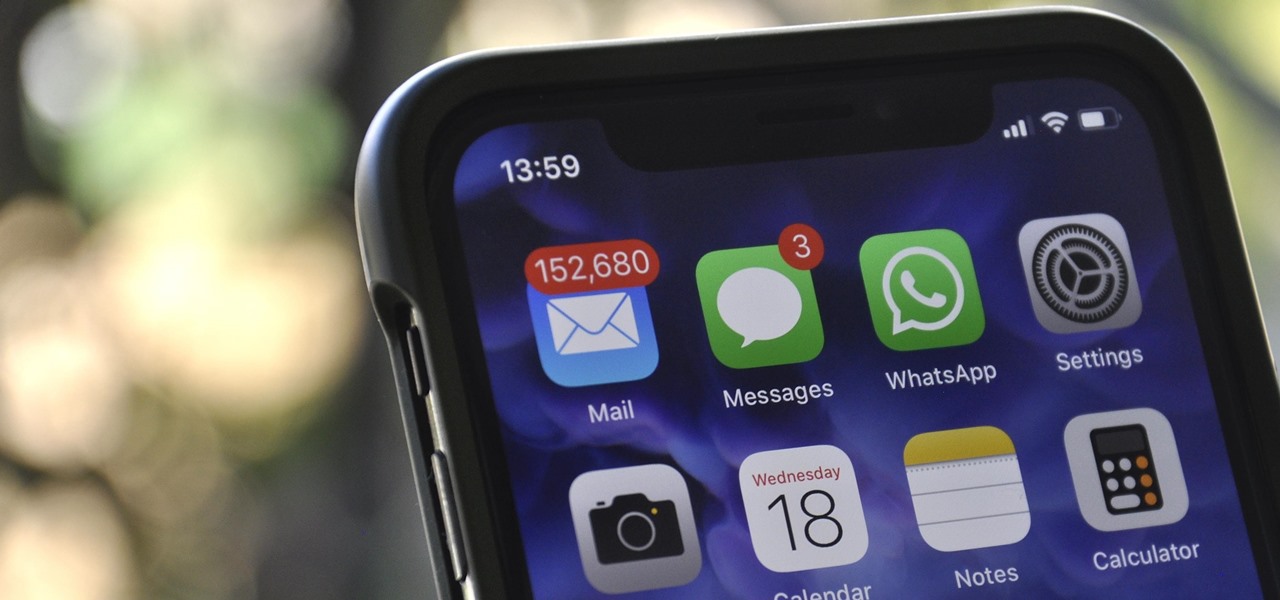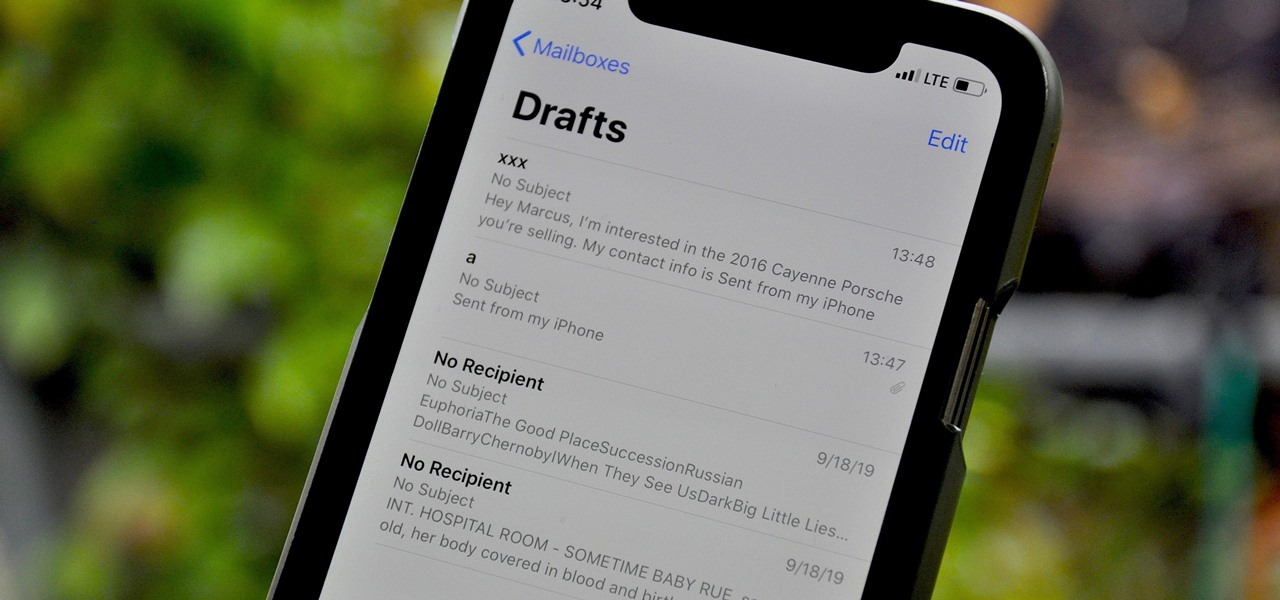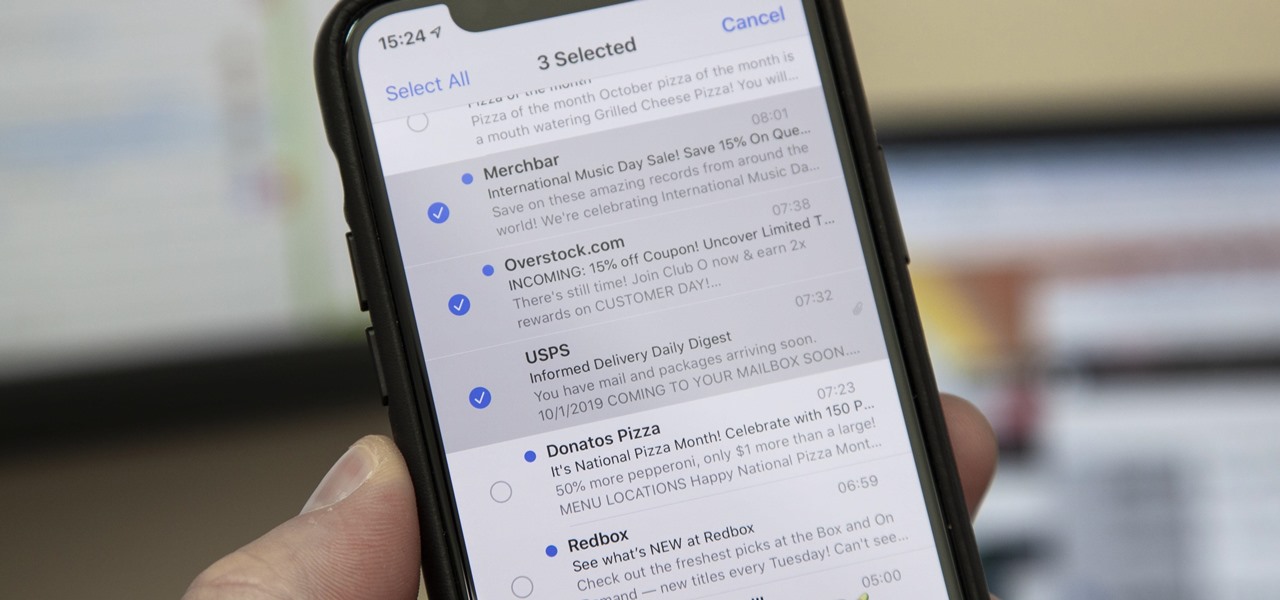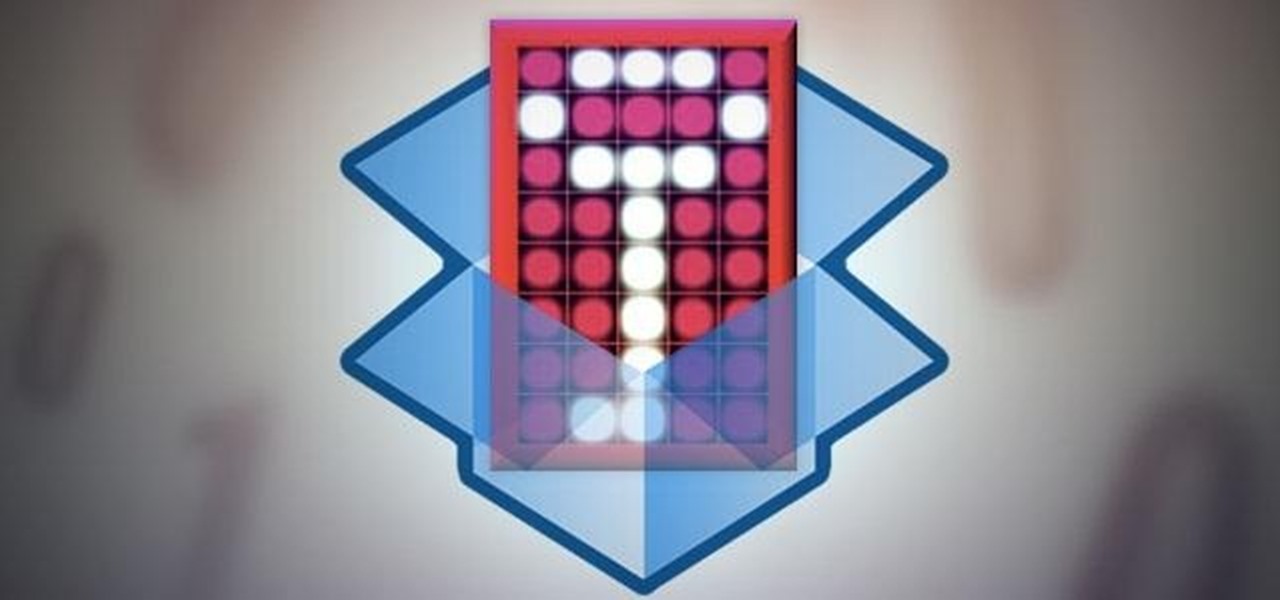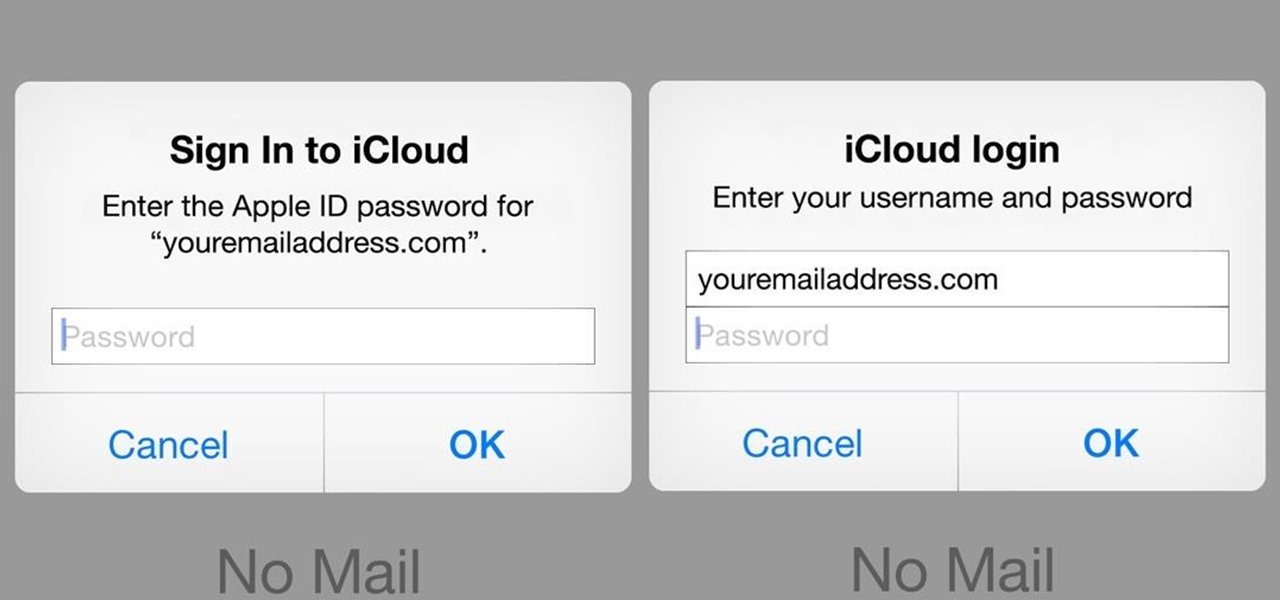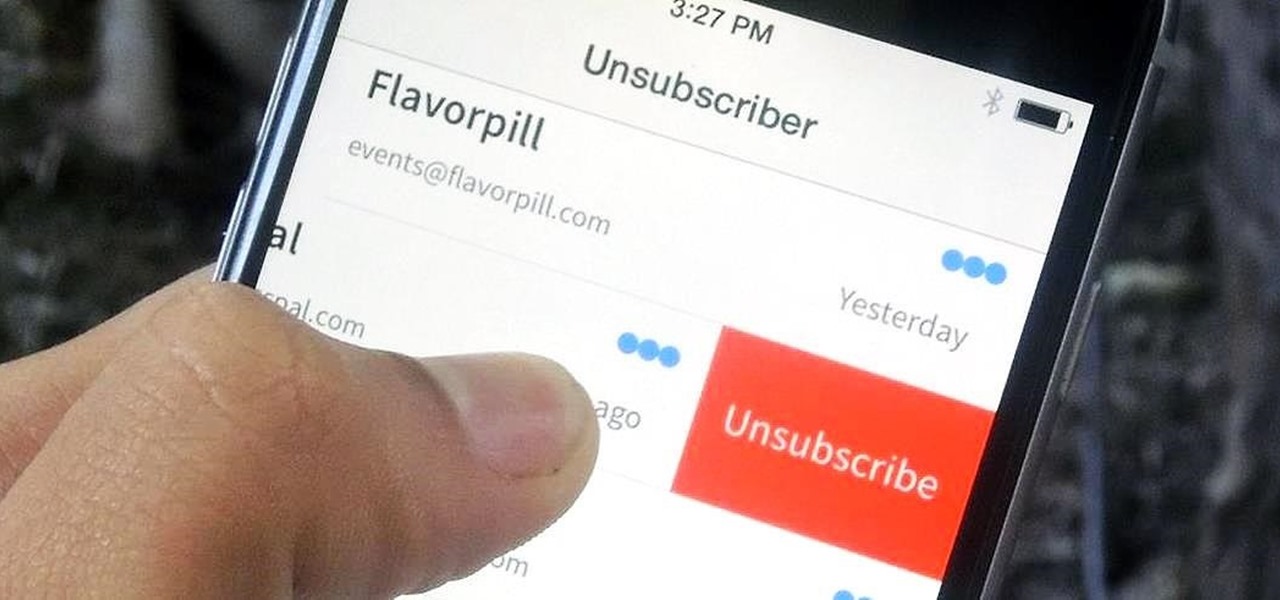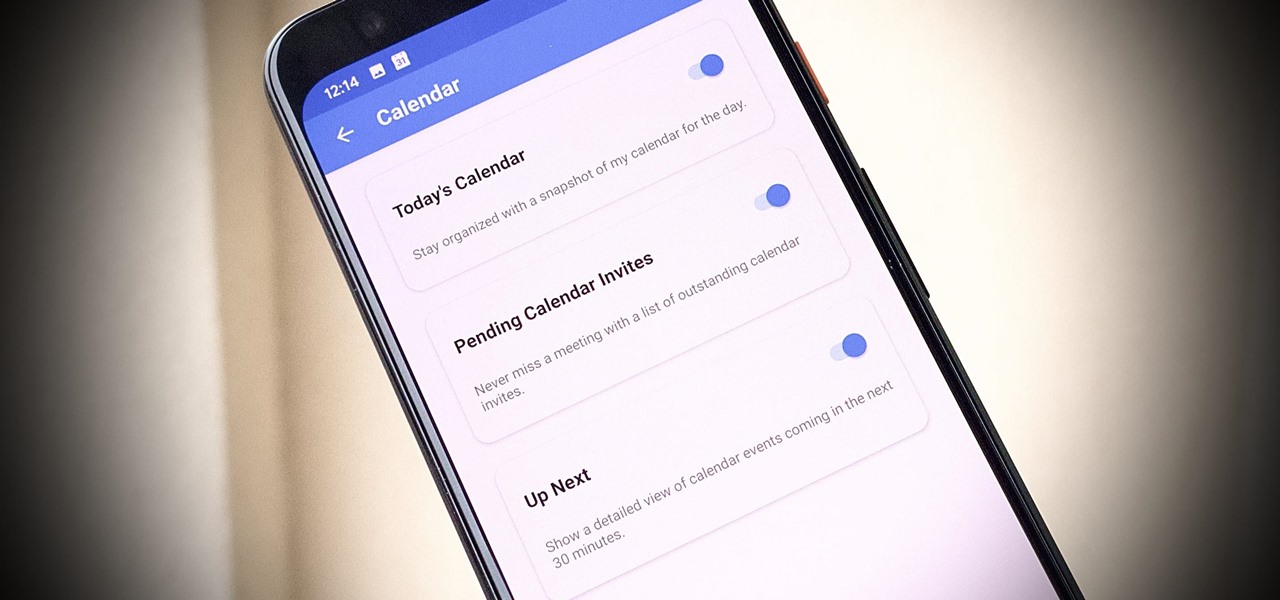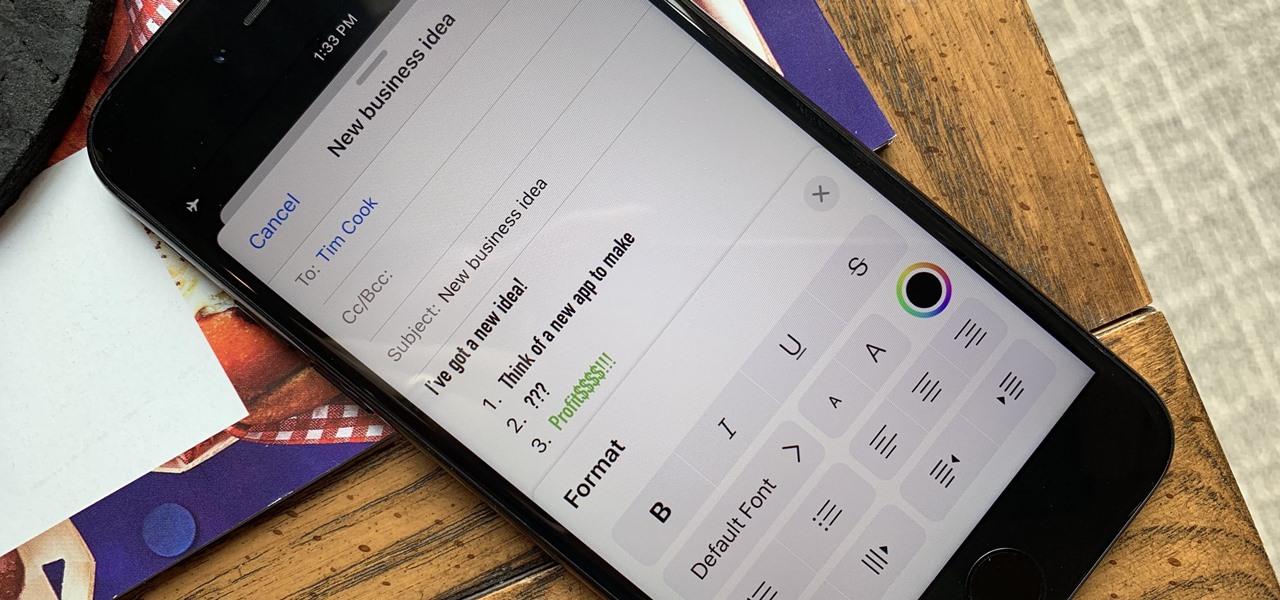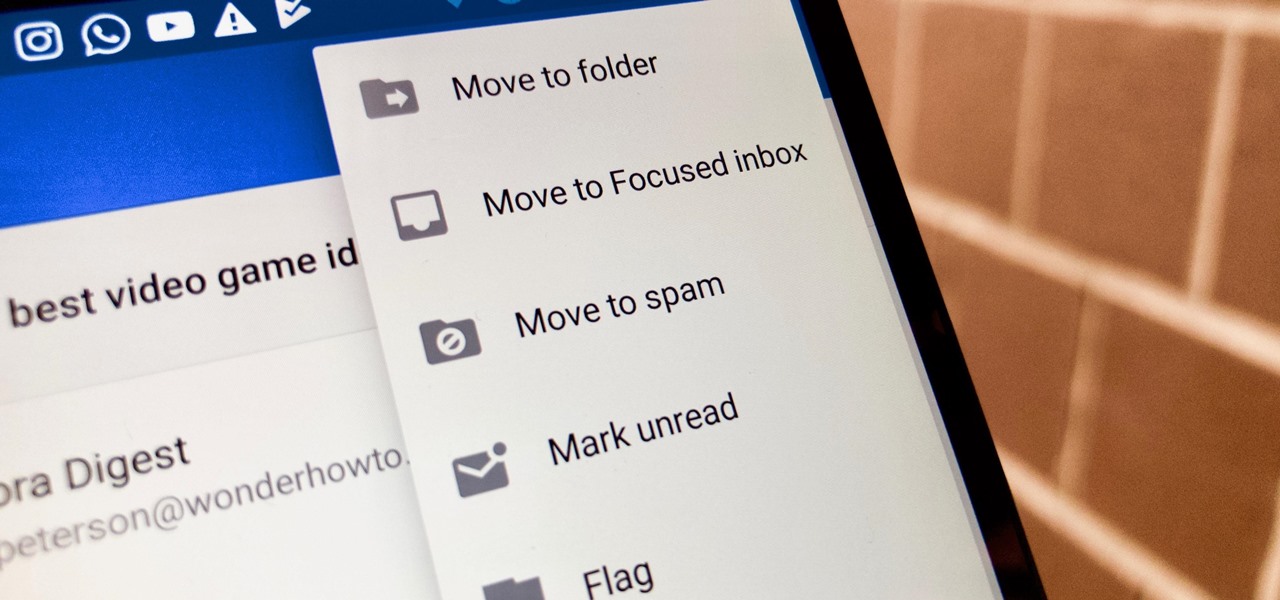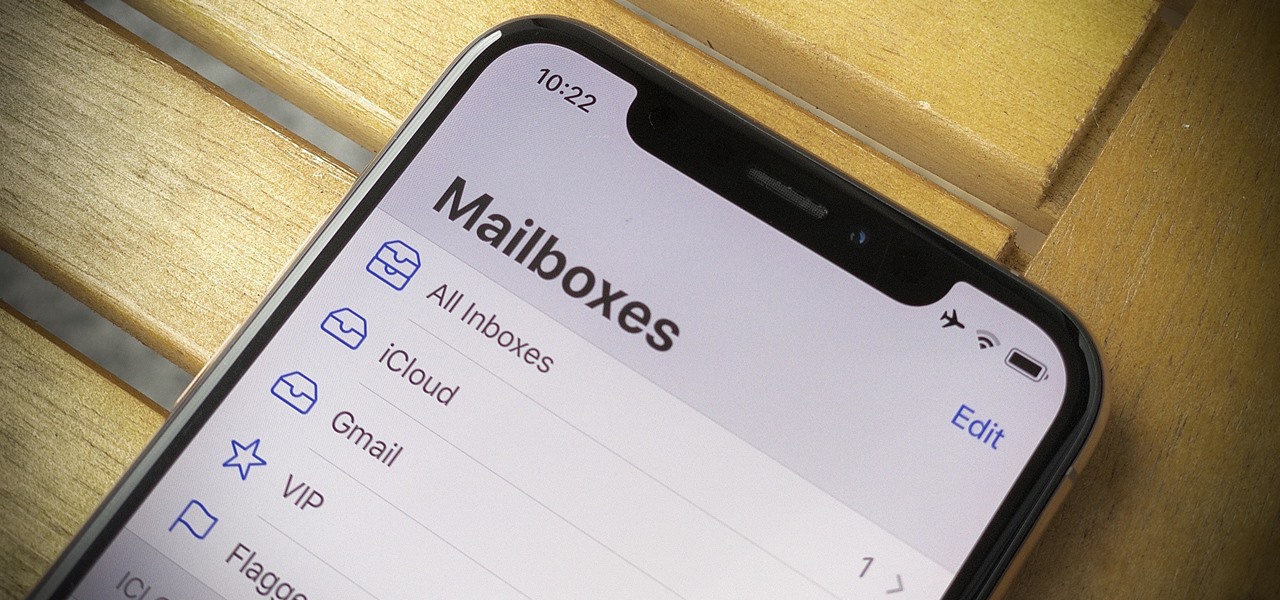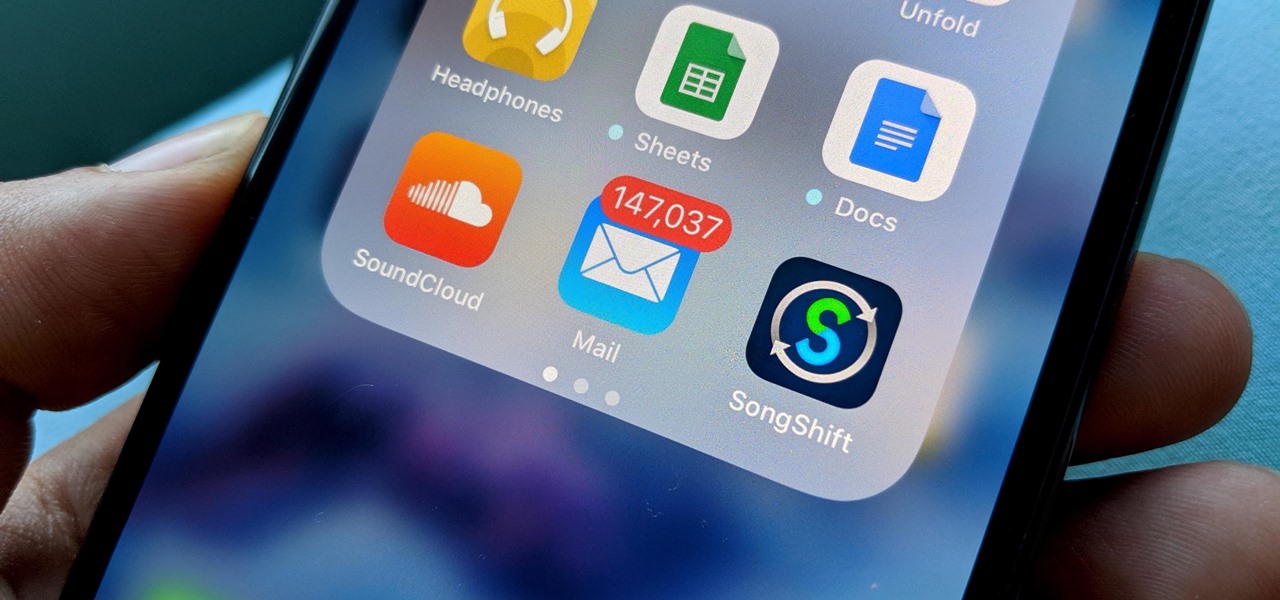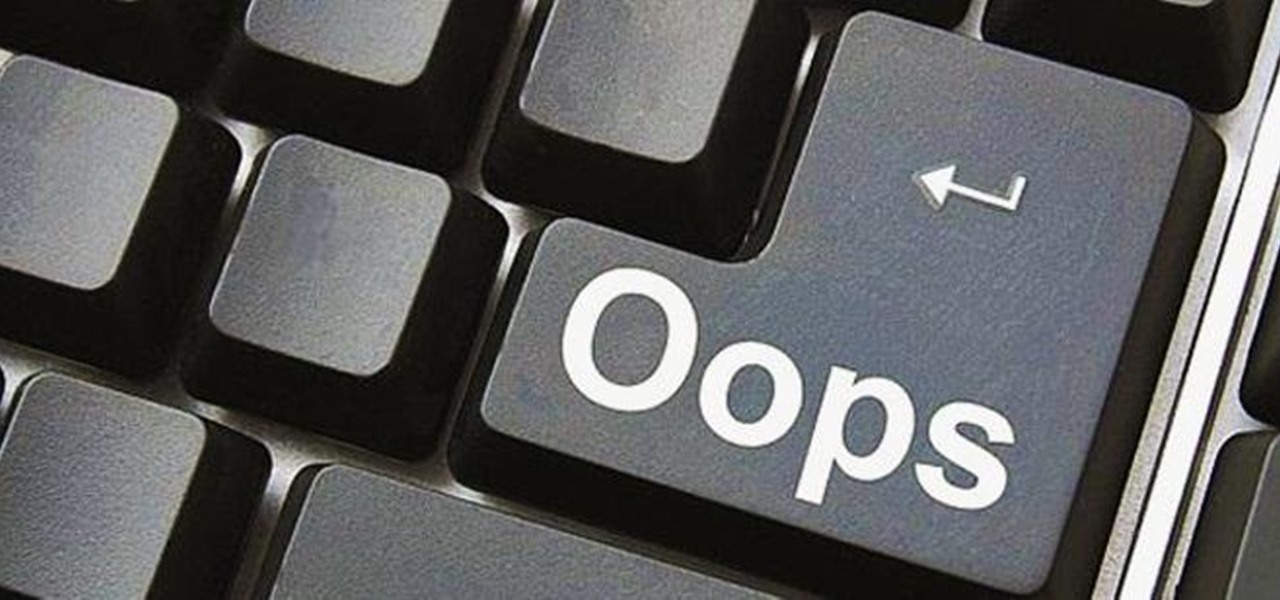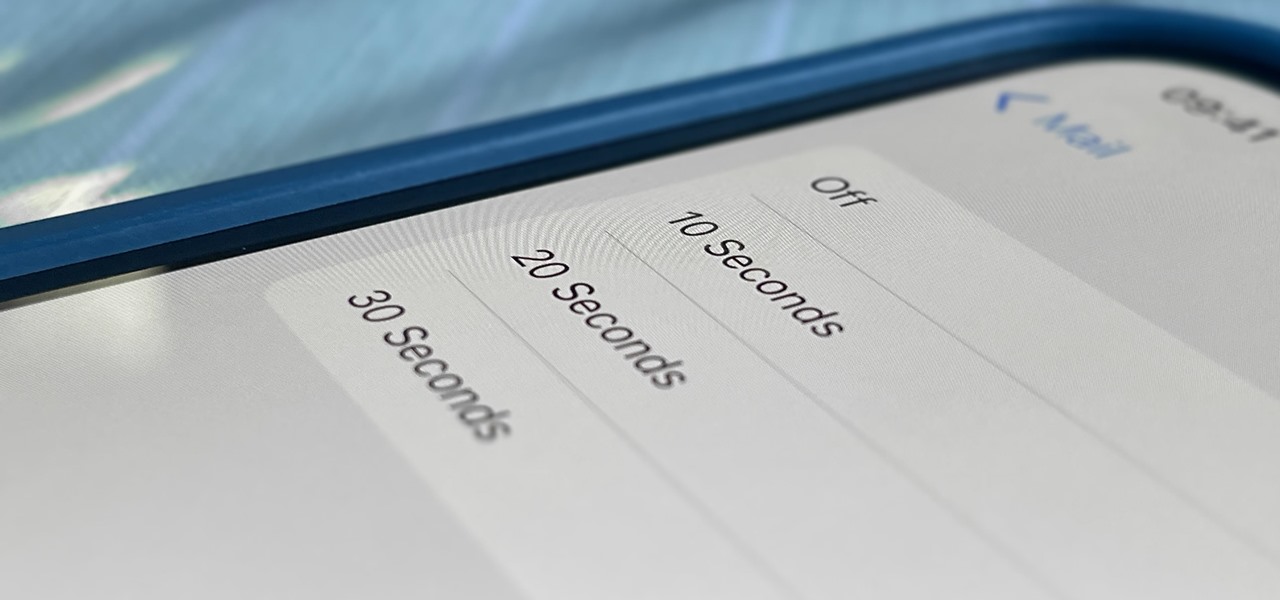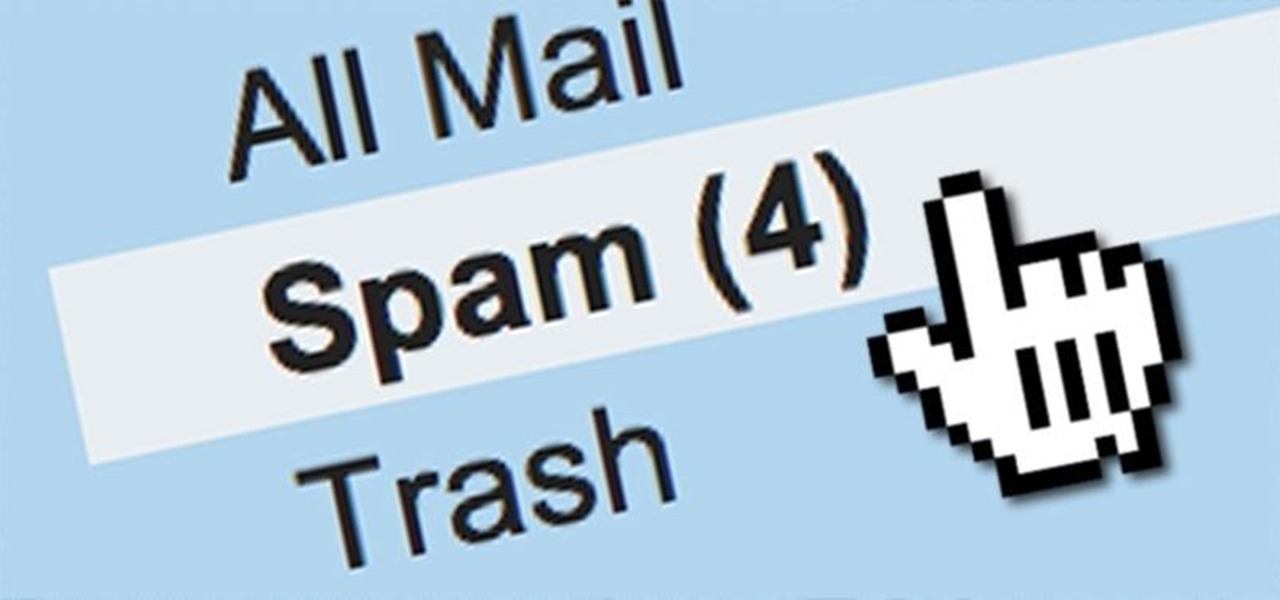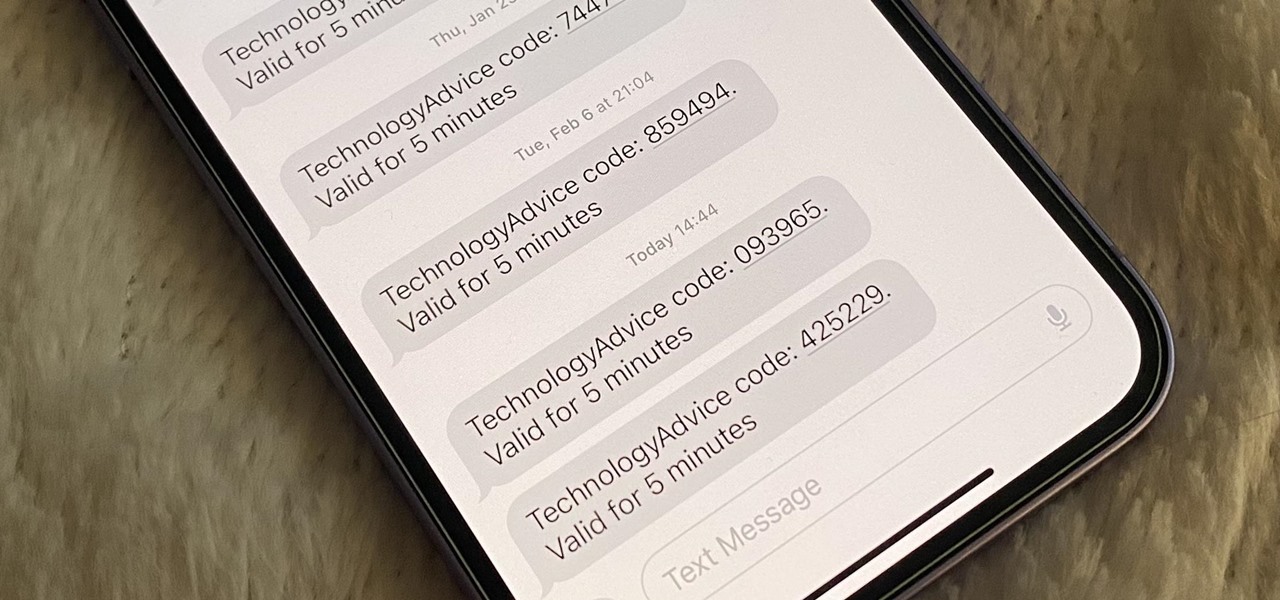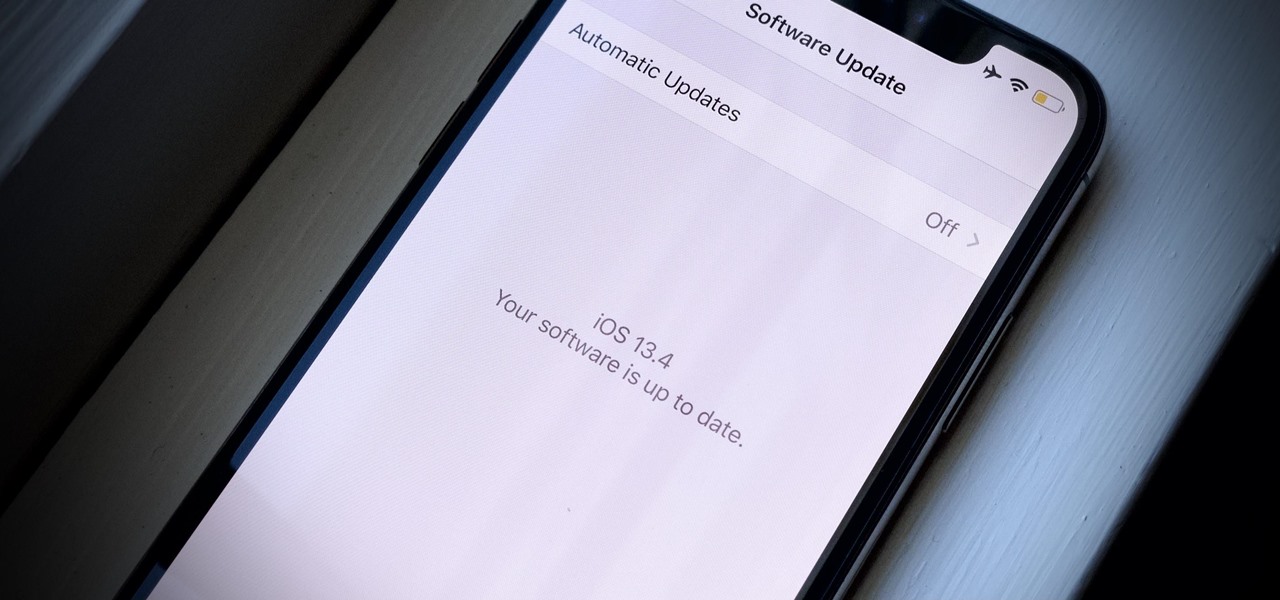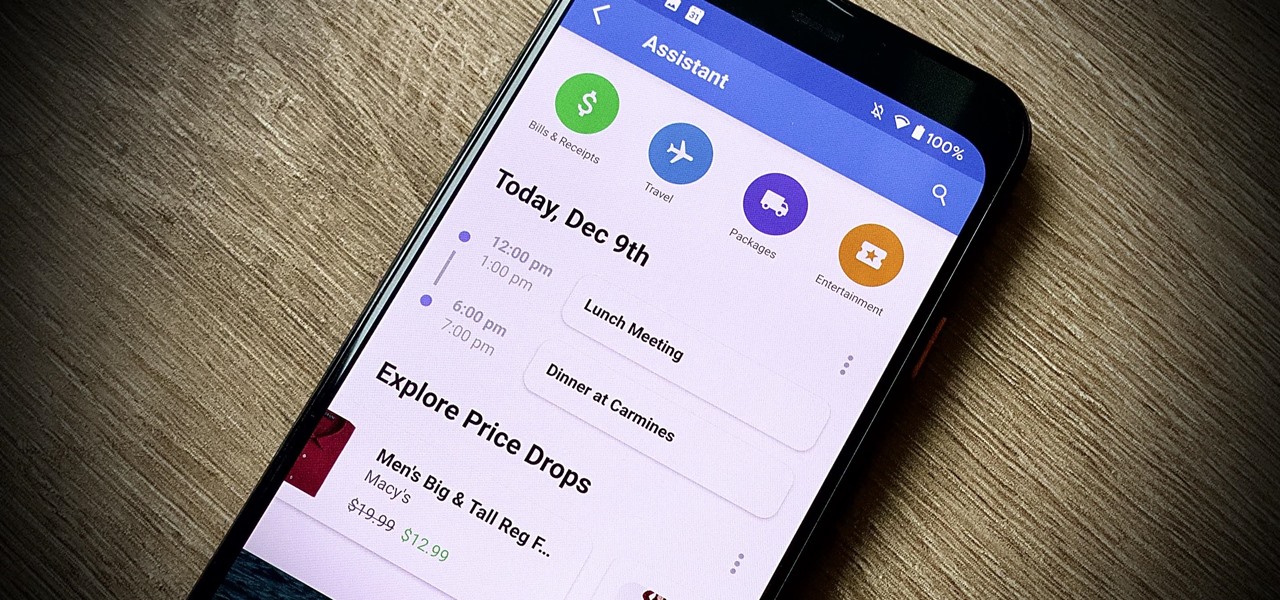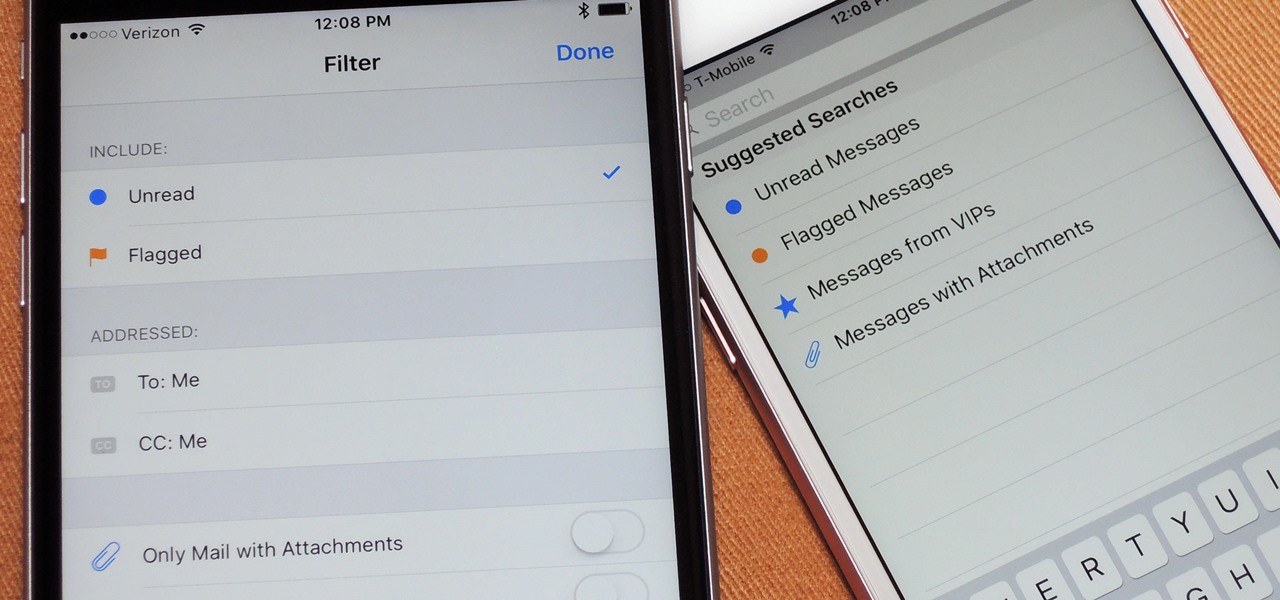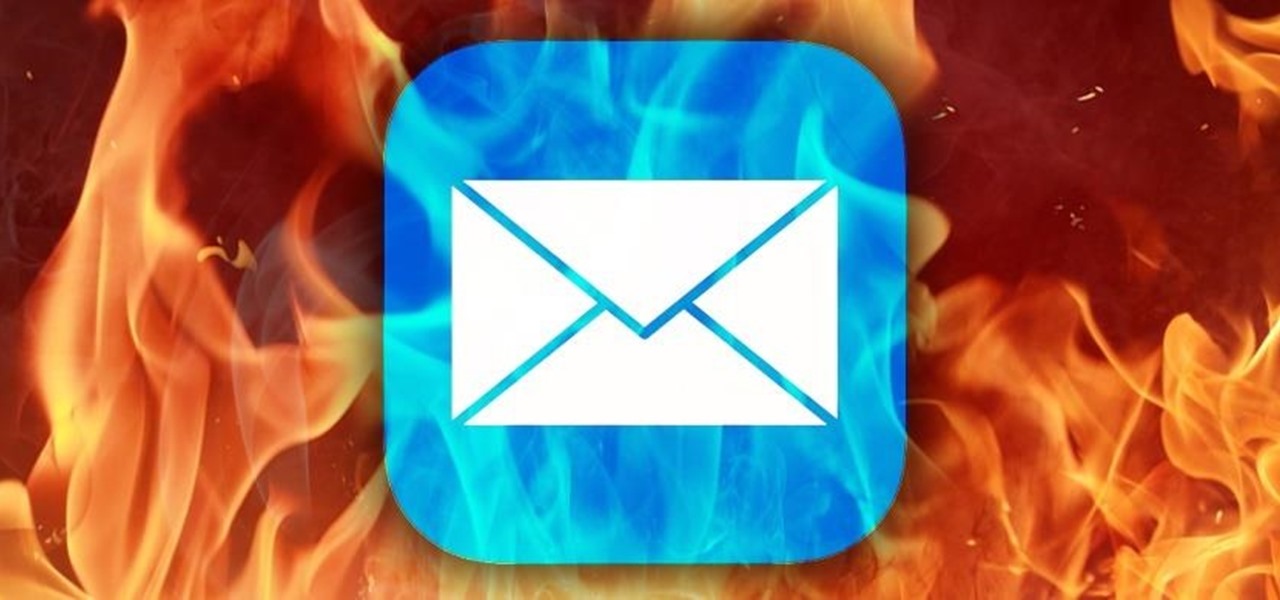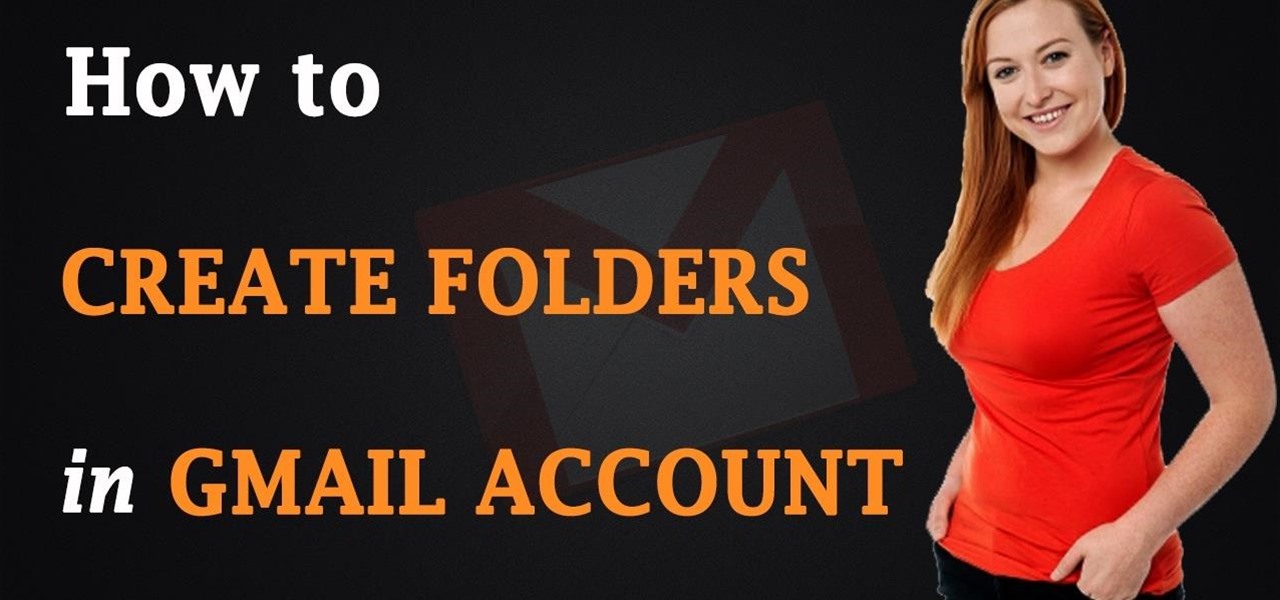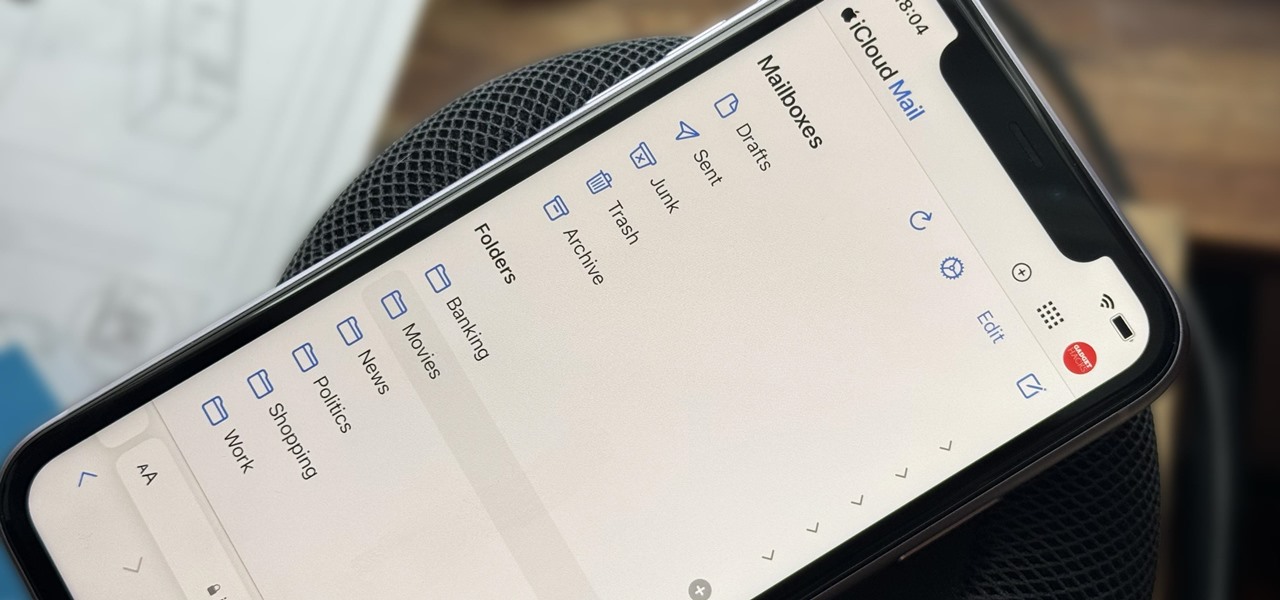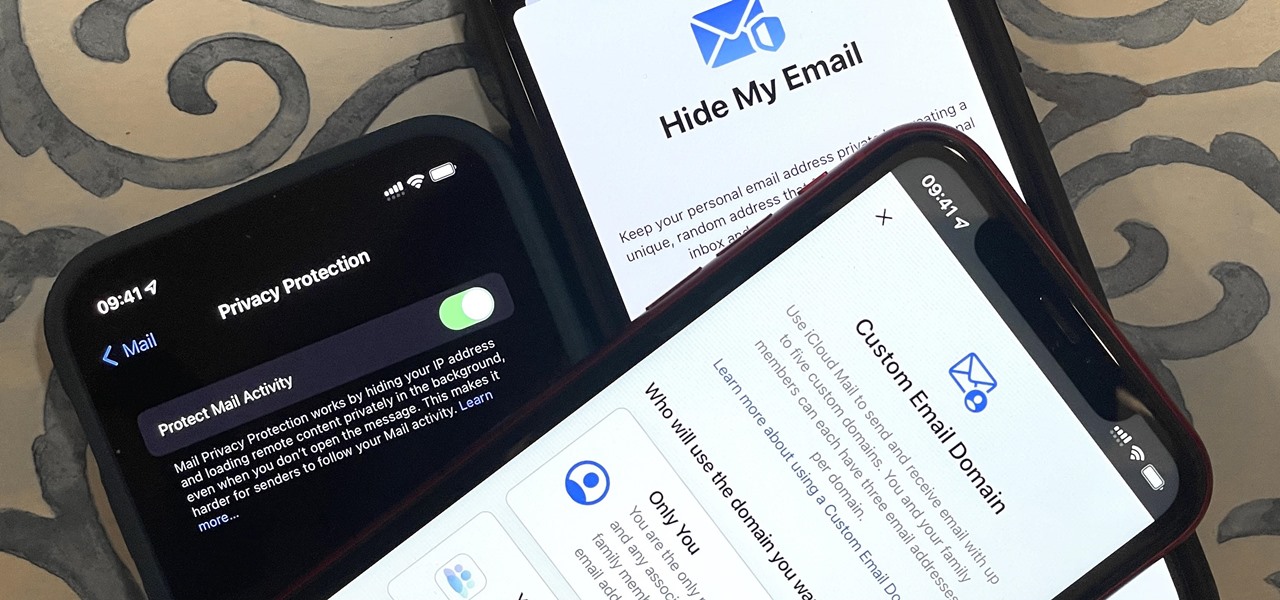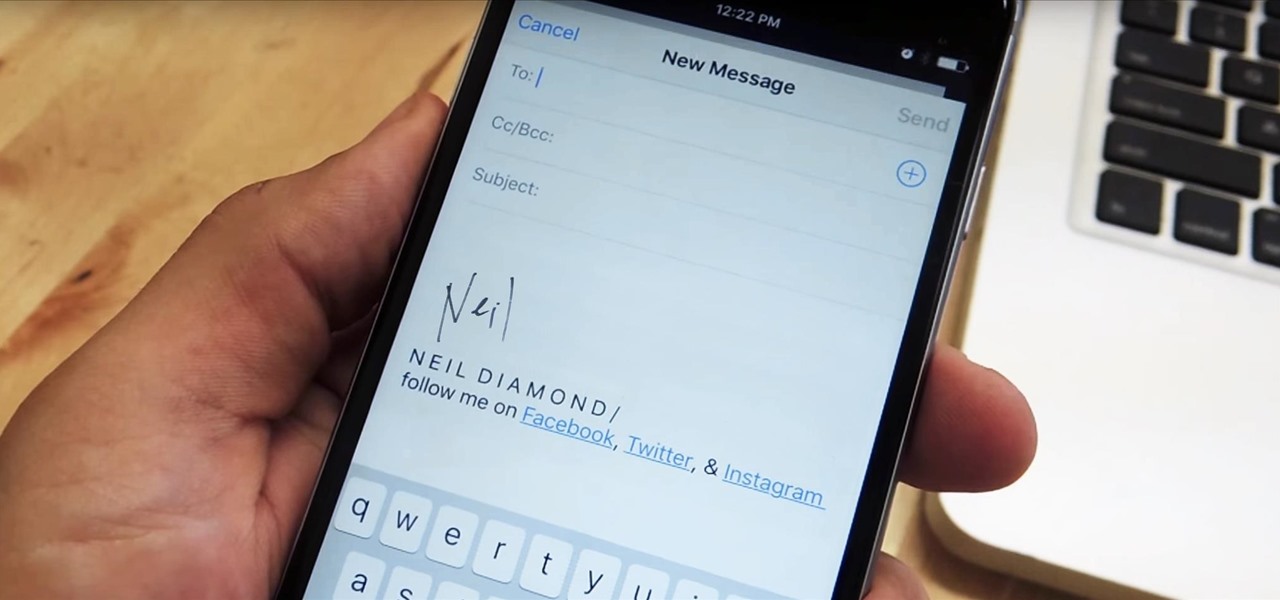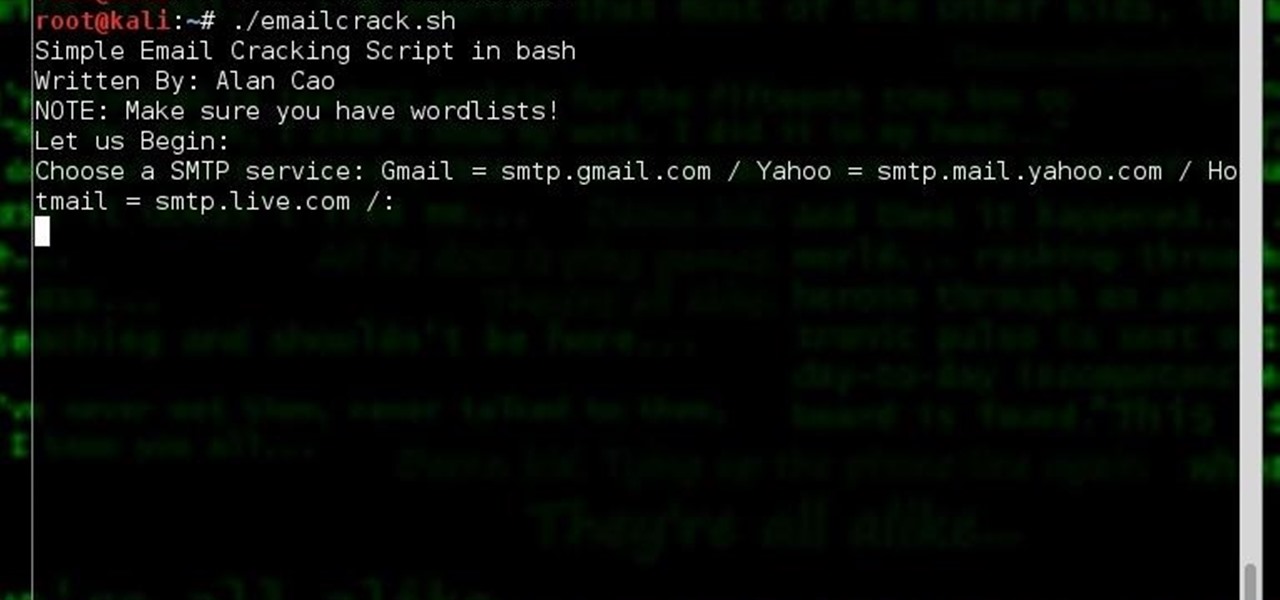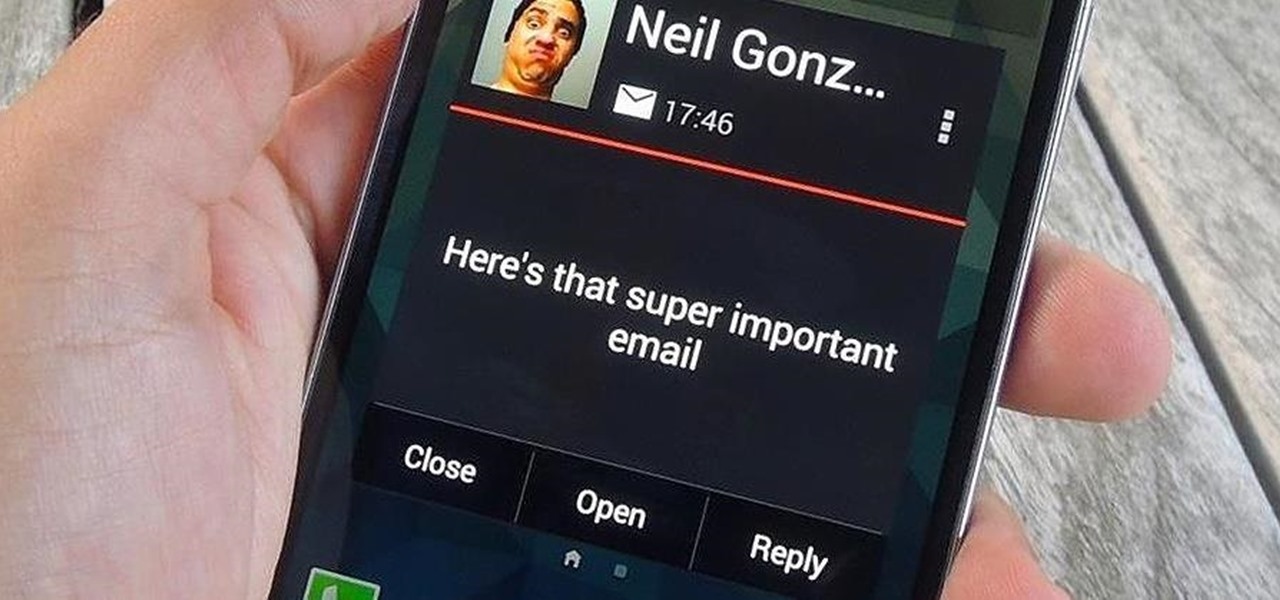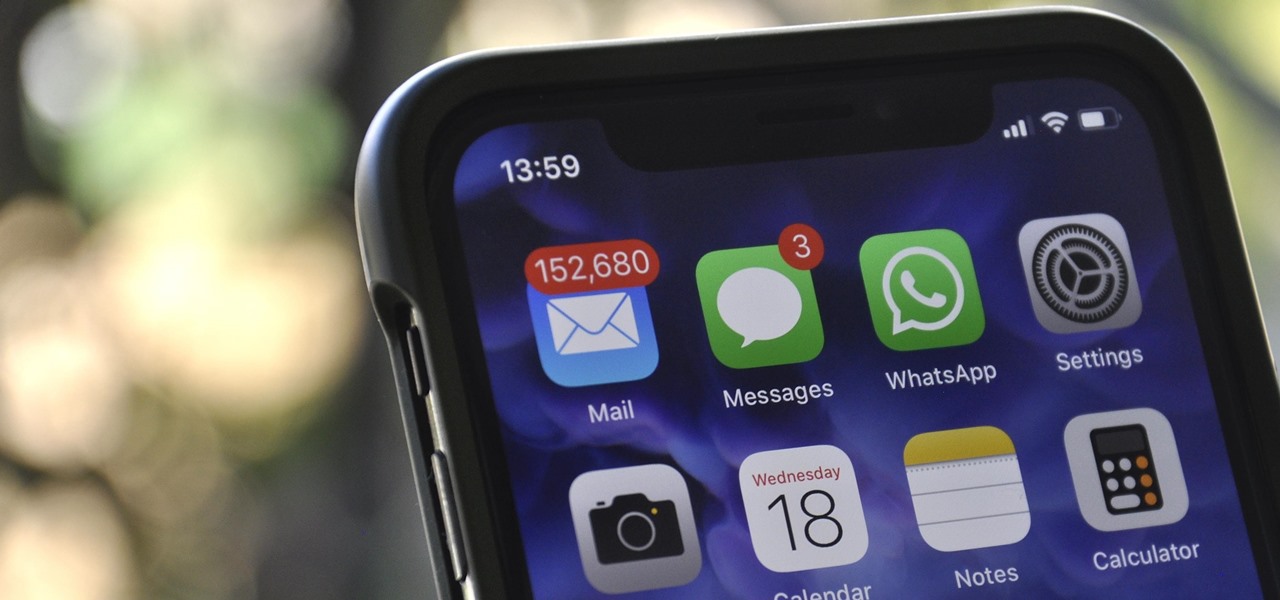
To be honest, the Mail app for iPhone had always been somewhat forgettable. It lacked many of the features that made third-party clients like Spark and Edison better, but with iOS 13, the gap between Mail and its competitors is much smaller. Apple updated the layout and added many new features to its native emailing app, and that may be just enough to get you to switch back.

Staying on the move while managing email is a priority for many of us, from parents to students to business professionals. Seems that Apple had this in mind when improving the stock Mail application in iOS 8, which now includes swipe gestures that make marking messages as read/unread, as well as flagging and deleting, a whole lot quicker.
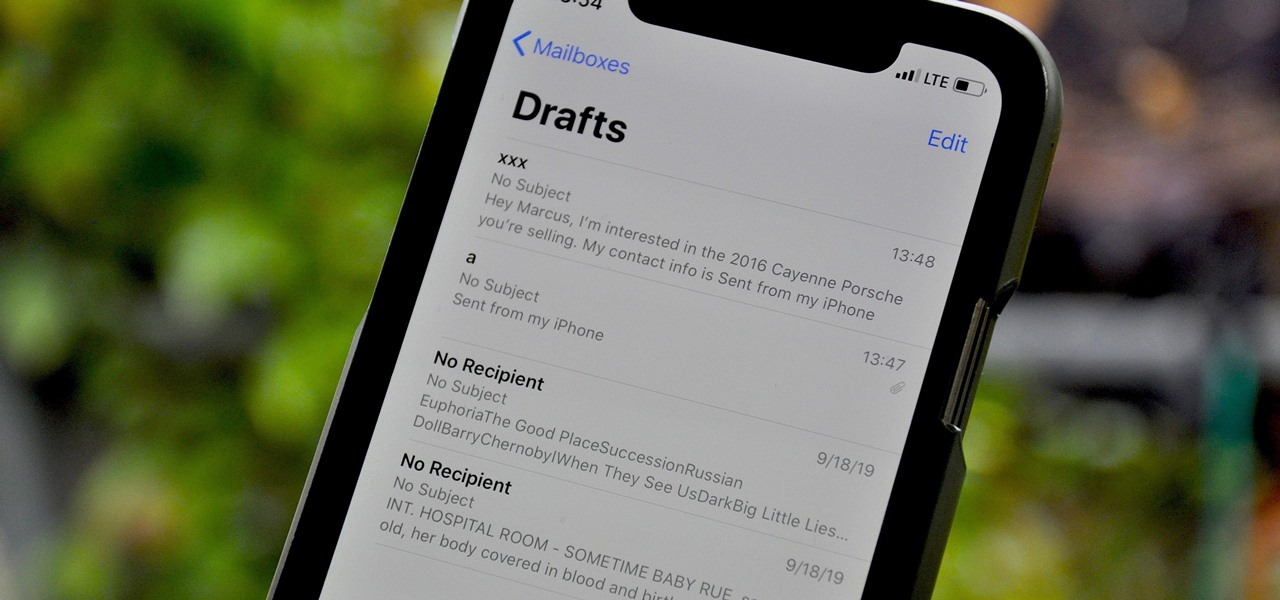
All of your partially written, unsent emails live in your "Drafts" folders, in limbo until the day they are sent off or deleted. In Apple's Mail for iPhone, you can access all drafts from all accounts in a combined "All Drafts" folder from the app's main Mailboxes list — but only if you added it manually. But there's an even better way to access all of your drafts in Apple Mail in iOS; it's just not obvious.
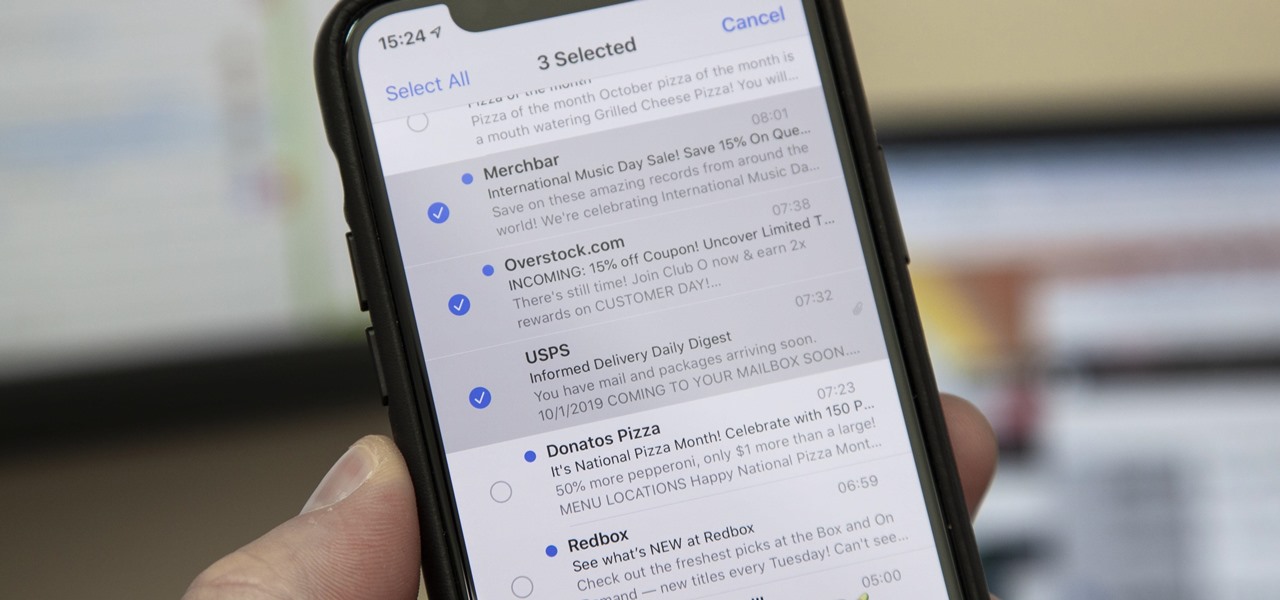
Normally, when you want to select multiple emails in the Mail app, you'd hit "Edit," tap all the bubbles next to the emails, then mark them, move them, or trash them. But in iOS 13, there's a much faster way to do it on your iPhone.
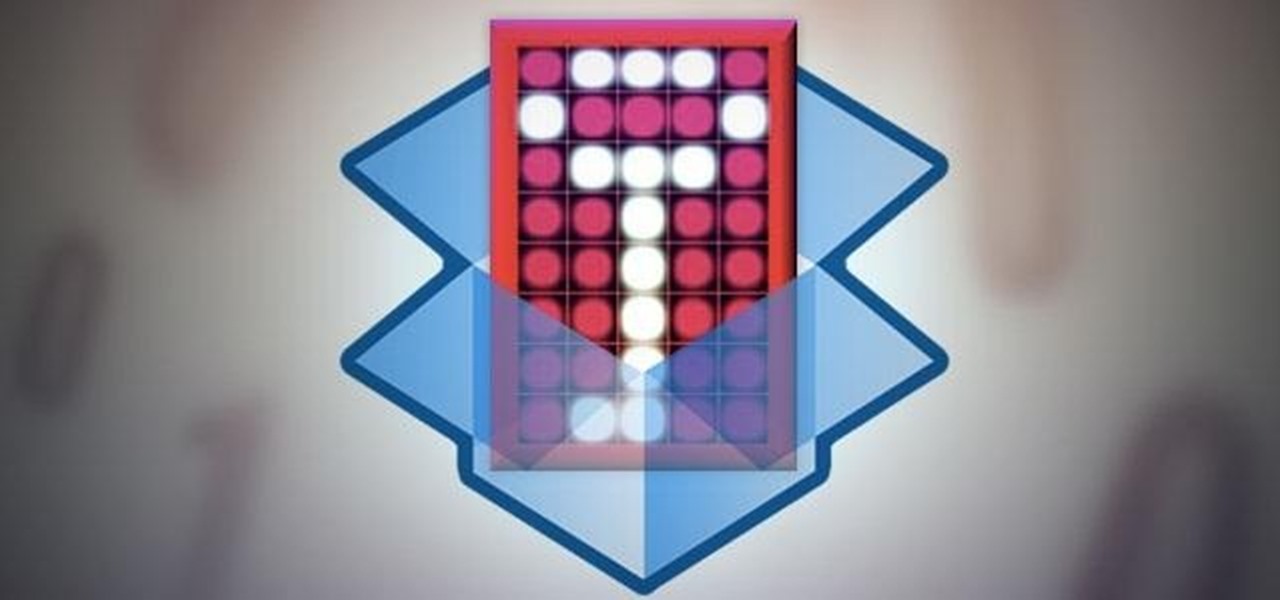
Dropbox announced Tuesday that a recent security breach compromised a list that included the email addresses of certain Dropbox users. To avoid future complications, the service announced that it would be implementing two-factor authentication, and even more useful, a security page that lets you monitor all activity on your account. In light of this and other recent web security threats, you might also want to know that services like Gmail, Facebook, and Yahoo! Mail have similar pages where y...

One of the most significant changes in iOS 14 is something we've wanted for a very long time, and it will change the way you use your iPhone. Since the very first iPhone OS 1 (yes, before it was even "iOS"), we've been stuck with Apple Mail as the default emailing app. That all changes now.

Using the Mail app to log in and sync to email services such as Gmail and Outlook is incredibly easy to accomplish on the iPhone thanks to the intuitive nature of its operating system. This is still evident with iOS 11, and though the process differs slightly from its predecessors, it can still be accomplished with relative ease.

A recently discovered bug in iOS 8's Mail app by Jan Soucek can allow the maliciously-minded to quite easily phish your iCloud password without you ever thinking something has gone awry. Using a bug that allows remote HTML content to be loaded in place of the original email content, unsuspecting victims would be prompted for iCloud credentials in a popup that resembles the native one found on iOS.

You've undoubtedly used your email address to sign up for a chance to win something online or to purchase something on sale. Often, these offers are too enticing to pass up, and you reason that you'll live with the consequences of handing out your information for the chance at making out big.

One of our favorite email apps, Edison Mail, just got even better. In versions 1.17.0 (iOS) and 1.12.0 (Android), the app introduced a new Assistant, a powerful tool that makes organizing travel, packages, entertainment, bills, calendar, and more a breeze over email. The best part? You can customize it to your liking, so the Assistant works precisely as you need it to.

Although Mail didn't get a massive update in iOS 13, the new formatting and attachments toolbar makes it easier to stylize your messages and get quick access to files you'd like to send. It even includes the excellent document scanner built into iOS, so you can use your iPhone to turn a physical document into a PDF and attach it to your message — all from within the Mail app directly.

Nobody likes spam, and that's why email apps continue to vie for your digital attention by boasting about new ways to filter and reduce unsolicited messages. Outlook, an already fantastic client for focusing your cluttered inbox, has now joined in on the action, giving its users new, simple tools to fight against junk mail.

After three rounds of beta testing, Apple finally released iOS 13.3.1 today, Jan. 28. It's the latest update to iOS 13, coming exactly seven weeks after the release of iOS 13.3. So, what's new?

You're a busy, on-the-go professional, so you deserve an email client that keeps up with you. "Mail" on iPhone wasn't always the best option, but thanks to iOS 13, it feels like a completely different app. That said, there are plenty of alternatives that offer a different experience. Better yet, these apps are free. You won't need to spend a dime to try them out for yourself.

You may not want to disable notifications for the Mail app entirely on your iPhone since you could miss essential emails when they come in. But you can at least silence conversation threads on an individual basis. Doing so won't mute all conversations from the same sender, only the thread you select. Plus, it works for group email threads where things can get chaotic.

Deleting emails can be a tedious process on the iPhone, especially since the "Trash All" options have been removed ever since iOS 10 first came out. Though likely well-intentioned, this change places an undue burden on all of us iPhone owners who now have to erase emails individually.

Send an email prematurely? Forgot to attach a file? Accidentally addressed it to the wrong person? It happens to the best of us. But what can you do to get it back? Hack into the other person's email account and delete the email before they get a chance to see it? Unless you're a hacker extraordinaire, that option is unlikely. So, what can you do? If the email has already been sent, you're probably out of luck. Even if they didn't read it yet, your chances of retrieving it are slim. But some ...

One of Apple's most prominent iOS 16 features lets you unsend iMessages, but those aren't the only things you can take back. Your iPhone's Mail app also has the Undo Send feature, and unlike the Messages app, you can even customize the amount of time you have to stop an email before it's too late.

This tutorial video will provide an idea how to cancel or undo a Gmail sending. You will get a few seconds to undo the sent mail in Gmail. So please Watch the video and follow the steps. Employ the technique in your Gmail account.

Apple's iOS 15.4 and iPadOS 15.4 updates have a pleasant surprise for iCloud Mail users and everybody that use the Mail app as their primary email client for AOL, Gmail, Outlook, Yahoo, and other third-party email services.

I rarely receive spam mail, but every now and then I’ll get an email from Cat Fancy Magazine. I’ve never read an issue of Cat Fancy Magazine or been to their website. Actually, I’m allergic to cats. So how did they manage to get my information?

Many of your accounts online likely require two-factor authentication (2FA) or two-step verification (2SV) to confirm your identity when logging in, and there's a good chance the second factor or step for each is a one-time email or SMS verification code. If you get a lot of email and SMS codes, it can clutter your Mail and Messages apps with junk if you don't delete the messages after signing in.

Apple hasn't released a major iOS 13 update in 15 weeks. Sure, iOS 13.3.1's release was eight weeks ago, but that minor update only included bug fixes, lacking any significant new features and changes. If you've been waiting for Apple to add some excitement to your iPhone, you're in for a treat, as Apple just released on March 24.

Edison Mail's big Assistant update means more features and functions for you in a convenient, efficient package. One of the most significant changes to come with the 1.17.0 (iOS) and 1.12.0 (Android) updates is calendar functionality for all connected email accounts. Other apps, like Spark, have had this for some time, but we're excited that Edison has finally jumped aboard the bandwagon, too.

Apple released iOS 13.4 to public beta testers on March 18. The update comes the same day we learned that iOS 13.4 would be made available March 24. The sixth beta is iOS 13.4's GM (golden master), even though Apple refers to it as "beta 6."

Apple released iOS 13.4 to registered developers on March 18. The update comes just hours after news broke that iOS 13.4 would hit all compatible devices on March 24. The update is the GM (golden master), which makes it the same build as the official release we expect to see on March 24, although Apple does refer to it as "beta 6" on the dev site.

While filters were technically available in Mail for iOS previously, you would have to hit "Edit" on the main Mailboxes view and add them as folders, which made your already crowded main screen even more crowded.

Adding to the recent recent slew of bugs and issues within iOS 7, it now seems that emails sent with attachments are not encrypted, despite Apple's claims that they are.

Folders help you to organize your mail in your Gmail account. In this tutorial, we are going to learn how to create these folders.

Important emails can slip through the cracks in any email client, especially sent emails you were expecting responses to but never received — and ultimately forgot about. Apple has an easy solution for this problem, helping you get answers in Mail for all your pending questions.

Apple includes a lot of helpful features for iCloud email addresses, but one of its best-kept secrets will give you total control over organizing your inbox like a pro.

You no longer have to resort to a third-party email client on your iPhone to schedule messages to send whenever you want. Apple built the scheduling functionality into its Mail app, and it works with any email service you use in Mail, whether that's iCloud, Gmail, Yahoo, Outlook, or another service.

You may not always want to, but there will probably be a time when you'll want to know if an email you send — like a job application or a support request — is opened by the recipient. It's actually easy to implement, and you may be using an email client on your device right now that supports email tracking.

Privacy is a growing concern in the tech industry, but Apple has fallen behind many of its peers when it comes to email security. Fortunately, iOS 15 changes that. Your email address is the key to a vast amount of personal information, not to mention a stepping stone into your other online accounts, so it's great to see new features for iPhones that protect email accounts and their contents.

A little-known setting on your iPhone gives you the power to change the color of certain contact names and email addresses when drafting an email. Customizing the color works well for visually separating contacts at a glance, and it can even help you from sending an email to the wrong person.

Thanks to recent reports, we now know third-party apps have a lot more access to our Gmail than we may have initially thought. In fact, these third-party apps have the ability to read our emails, not because these companies are necessarily shady, but because we agreed to it. Luckily, there's a way to view which apps have this access, as well as a way to boot those apps from your Gmail entirely.

Emails sent from an iPhone, by default, are signed "Sent from my iPhone," which almost seems like a disclaimer in case the email has spelling or formatting errors. If your goal is to look professional while corresponding with coworkers or potential employers, then you're better off removing the signature completely and just typing your name out.

Hi, my name is Alan, and I am not a script kiddy brat from Xbox Live asking you how to boot someone offline for being mean to me. I am an amateur white hat hacker hoping to learn and teach and this is my first tutorial.

Believe it or not, but people are actually texting less than they did before, and that's all thanks to Facebook Messenger, Snapchat, WhatsApp, and other split-second communication services. However, one communication method that is still going strong—and dominating—is email.

Emoji is the Japanese term for picture icon characters used in electronic messages. Like emoticons the icons have a wide range of characters. Though Emoji has been integrated since iOS 5 the keyboard is not visible. I'm going to show you how to add the Emoji character keyboard to your Apple iPhone, iTouch & iPad. Adding the Emoji keyboard in IOS will give you colorful character, smileys and emoticon keys to use in emails, iMessage messages and chat apps. Upon adding the new keyboard you will ...