
How To: Use a knife in the wilderness
The knife is easily the most important tool in Bushcraft. Learn various cutting techniques as well as the parts of knife, the qualities that go into a good knife, and how to maintain and take care of your knife.


The knife is easily the most important tool in Bushcraft. Learn various cutting techniques as well as the parts of knife, the qualities that go into a good knife, and how to maintain and take care of your knife.

When you've chosen a sound to use with your USB or Midi keyboard, you'll want to record a performance. This new track is easily edited in GarageBand.

Lattice work is used as filling or for backgrounds. Worked on a plain ground (with only the fabric behind the lattice stitches) it can be easily managed by beginners. Adding a colored background (for example, a background worked in satin stitch) kicks the stitch up a notch to intermediate level. Here's a video tutorial from Needle 'n Thread on working lattice stitch over a satin stitch ground.

Learn how to easily skim those strings with constant right-hand movement, from Charles Sedlak! Soon that acoustic guitar will seem like your were born with it. A little strumming goes a long way to success.

Learn easily how to make this amazing and funny prank. Non-toxic, but can stain your skin for about 3-4 days. It's time to take your revenge!! Use this as inspiration for one of your April Fools Day pranks!
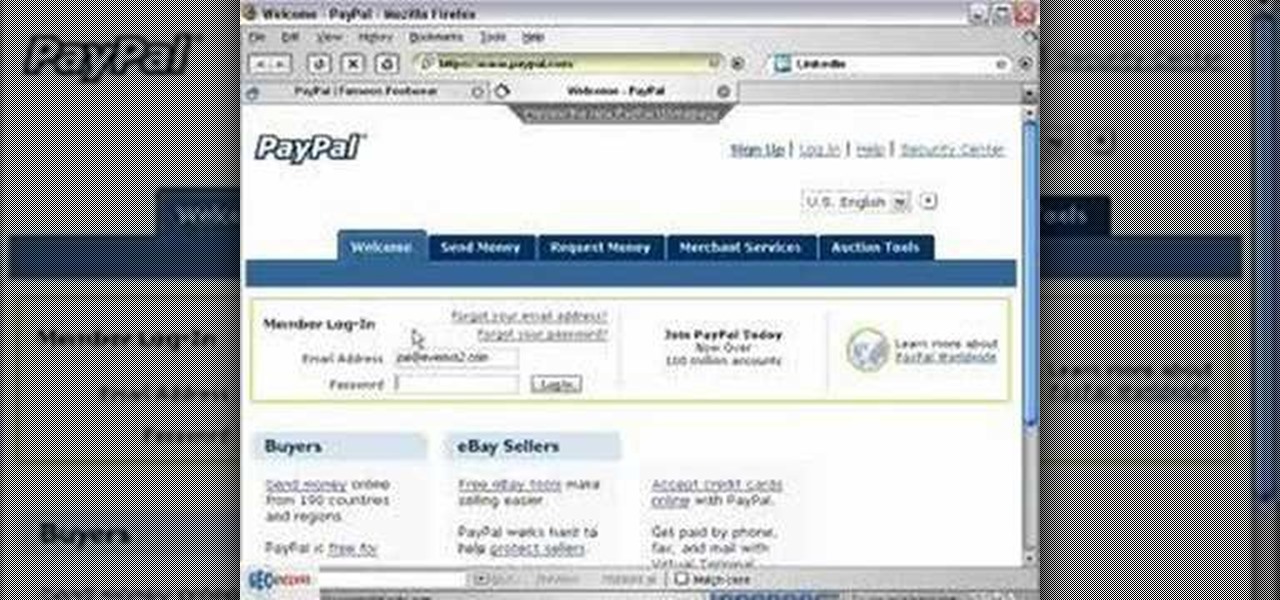
In this video you will see how to enable IPN with paypal and your Drupal CMS with ecommerce module enabled

This guy shows how to easily bust out of handcuffs with one of three household items. Its a cool thing to know but most of the time if someone puts handcuffs on you its best to just leave them on. Uses a dental tool and bobby pins.
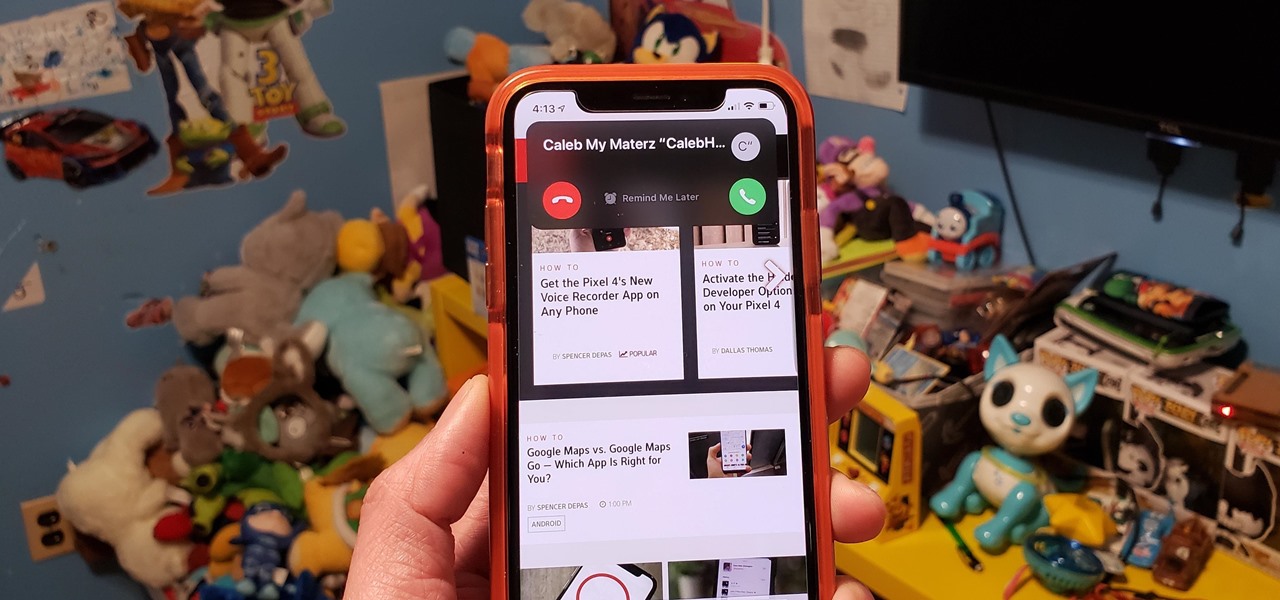
Incoming phone calls and FaceTimes, whether you want to answer them or not, will take over your entire iPhone's screen — no matter what you're in the middle of doing on the device at the moment. You could be browsing the web, playing a game, or chatting on social media. It doesn't matter, you'll get interrupted. But you don't have to put up with it anymore.

The Android version of Google Chrome only shows a home button on some devices. Unfortunately, this feature isn't available to all Android phones due to several factors. But thanks to a simple workaround, you can now enable this button and set a home page regardless of what device you have.
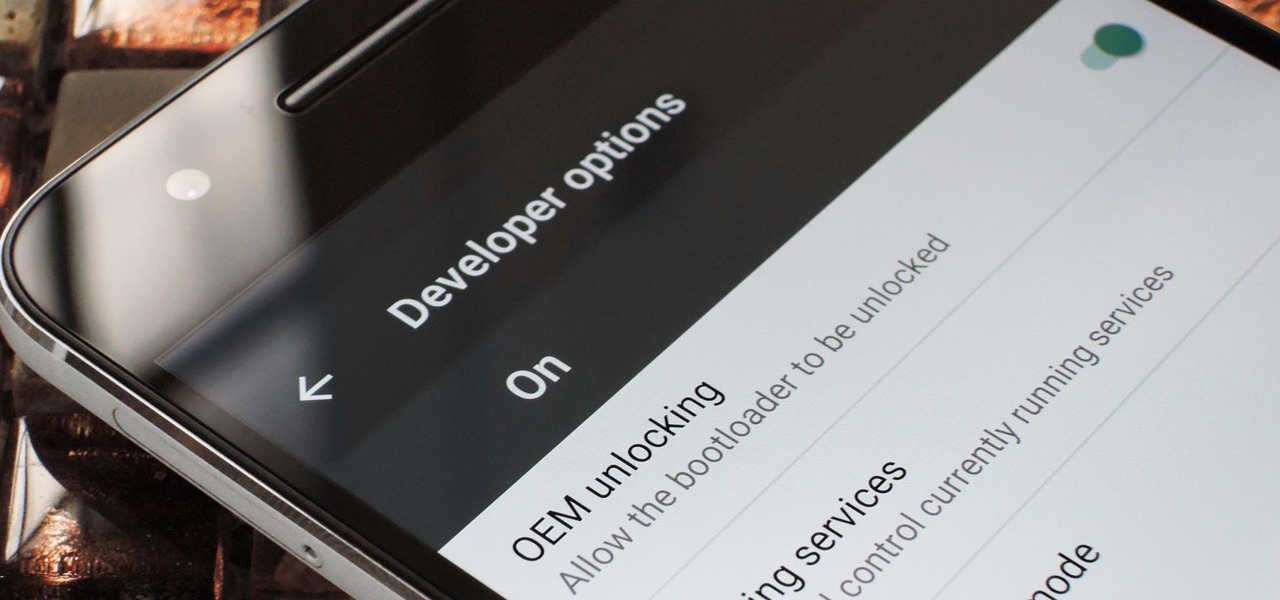
If you've ever rooted an Android device in the past or installed a custom recovery, you're surely familiar with the term "unlocked bootloader." But if all of this sounds like gibberish to you, some major changes in Android have made it to where you should definitely get familiar with the concepts.
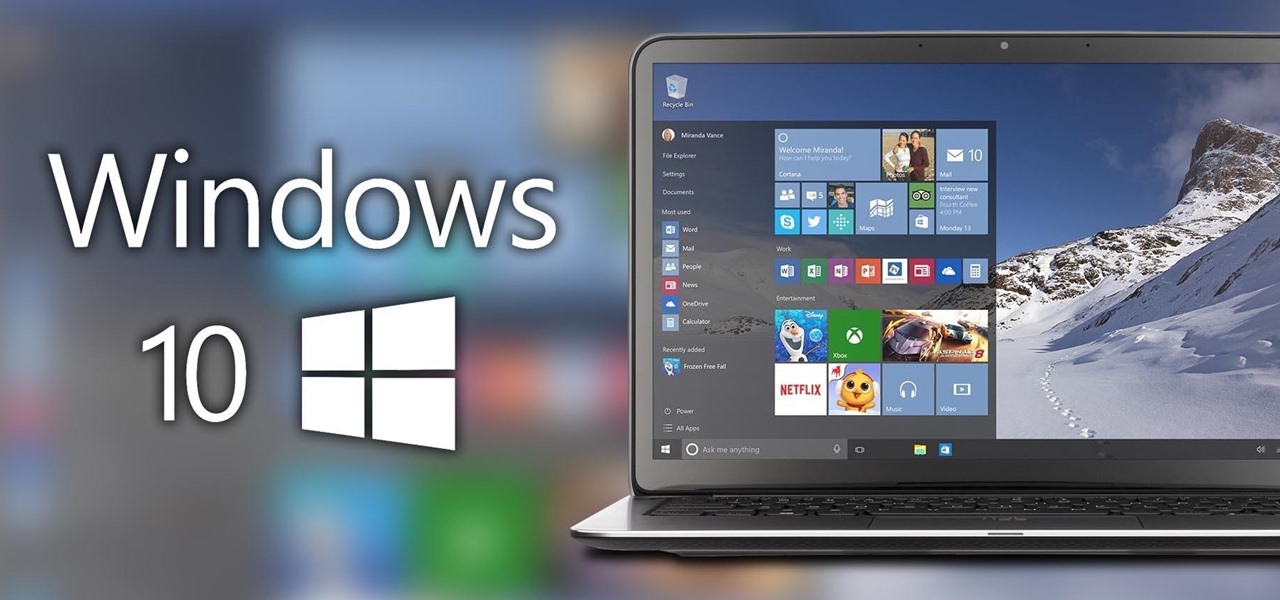
Windows 10 is officially here, and frankly, there's a ton of new features in Microsoft's latest operating system. From the return of the Start menu to the new Edge browser, Windows 10 can take some getting used to.

This video will show you how to enable or disable USB port in your PC. If you disable USB port nobody could insert a USB device on your computer and could not copy your data. You could enable the port whenever you needed. Watch the video and follow all the steps.
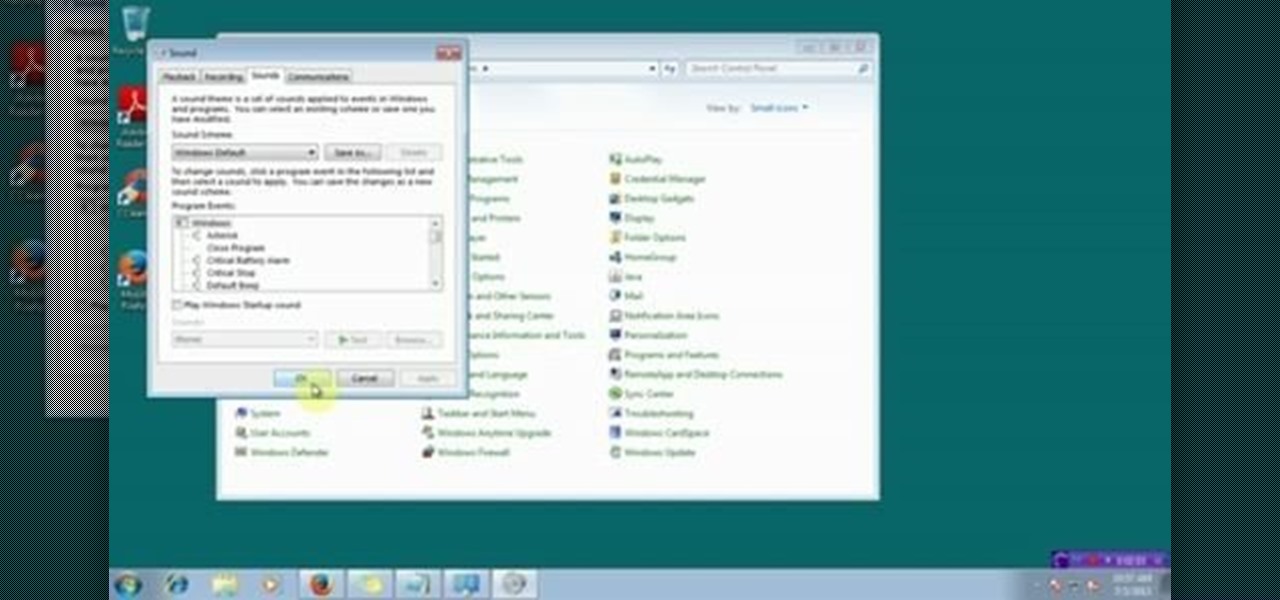
This video will provide an idea how to Disable and Enable Windows Startup Sound. Watch the video and employ the technique to disable and enable windows startup sound on your computer.
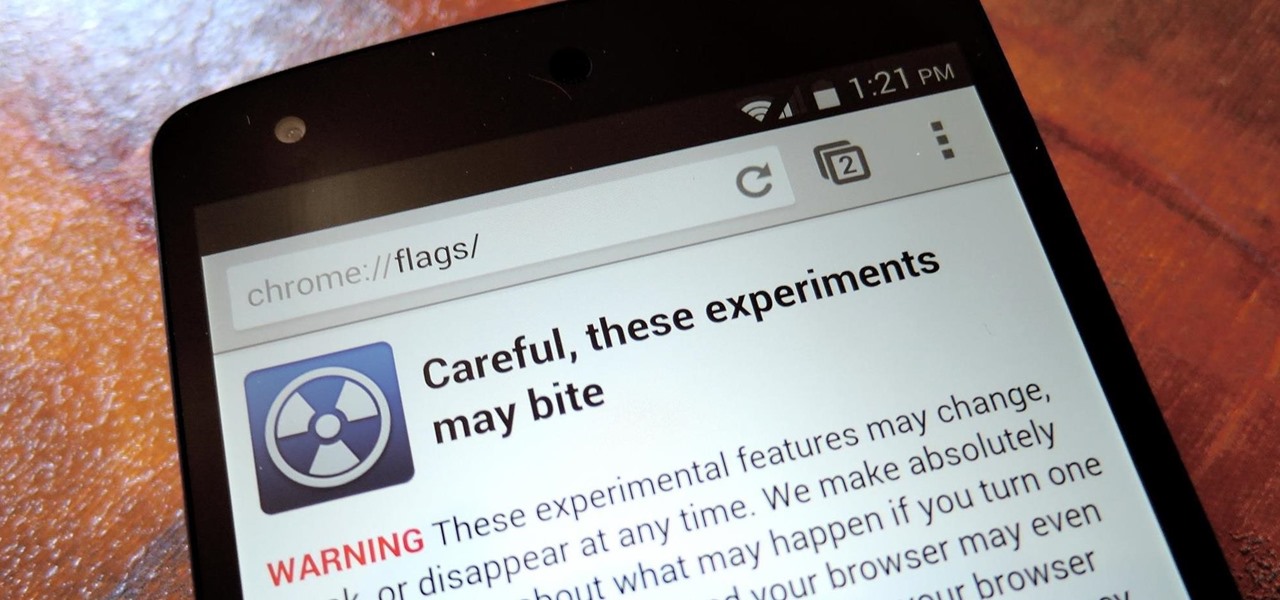
With the release of Jelly Bean, Chrome became the default web browser on Android. The wildly successful desktop browser was now fully entrenched in the world's largest mobile operating system.
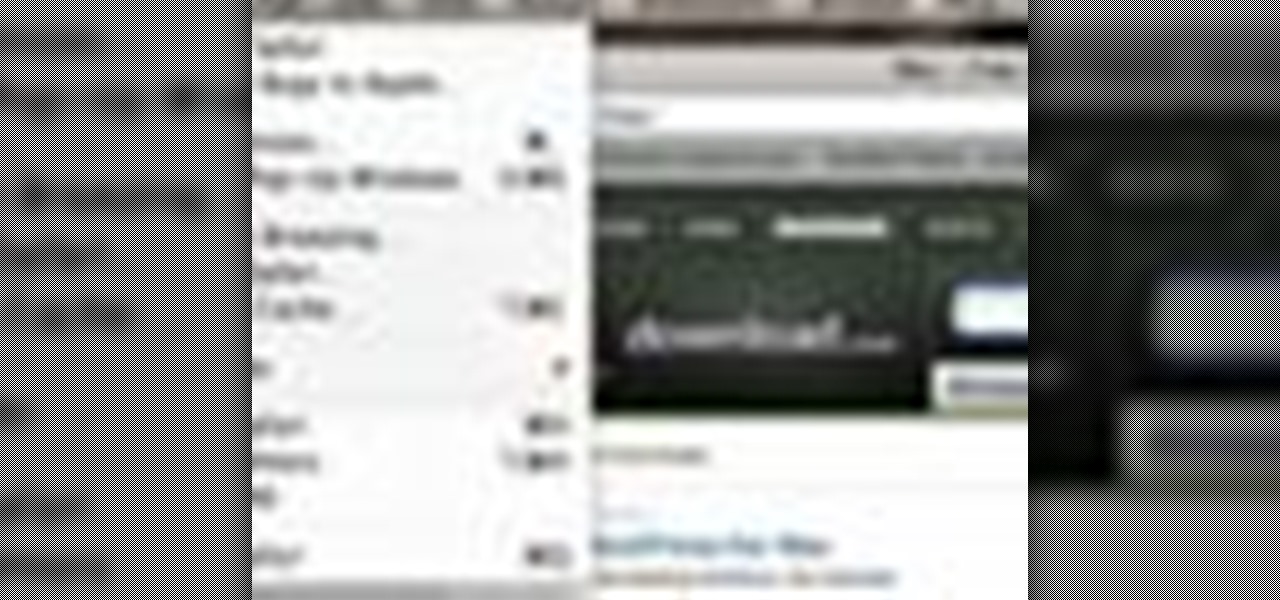
Good news, Apple browser fans: Safari now comes with extensions. The bad news? They're not yet enabled by default, and there's no official add-on gallery from Apple. The better news? There's a workaround, and it's easy. In this How To video, we'll show you not only how to enable Safari's extensions, but how to install them and where to get them, too.
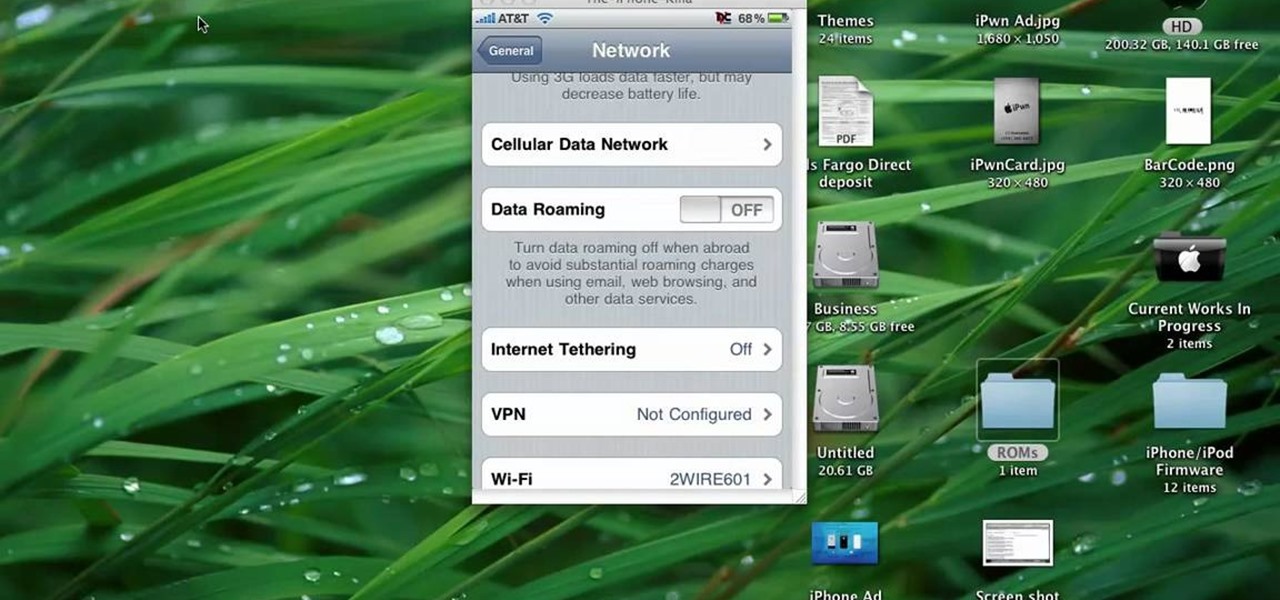
You can enable native internet tethering on iPhone 3G/3Gs. To do this you need a jailbroken device. So go to Cydia sources and add the SinfuliPhonerepo.com. Now go to it and find the "Enable Tethering for 3G or 3Gs" and install it.

Sometimes you can't decide what to take… a picture or a video. But on any of the new Android enabled mobile devices, it's easy to toggle back and forth between photos and video on your camera. Once inside the multimedia section, the icons direct you to either picture or video options. Best Buy has answers. The Best Buy Mobile team explains how simple it is to capture photos or videos on an Android cell phone.
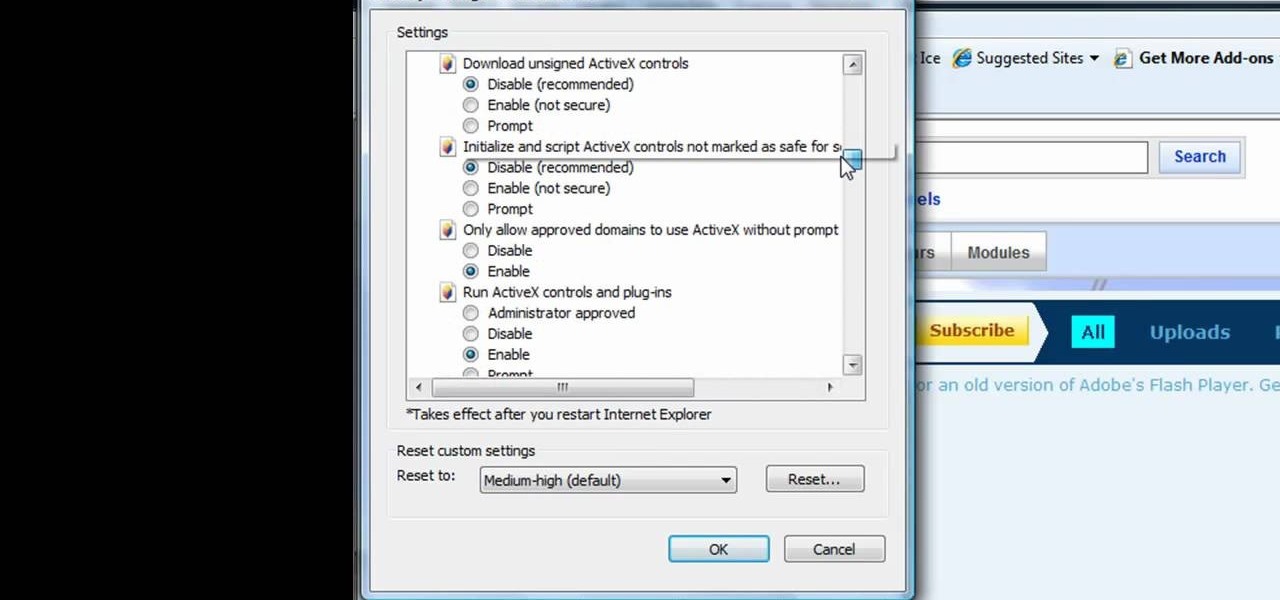
This tutorial shows us how to enable JavaScript in Internet Explorer. First, go to the top right of IE and click "tools". Then, click "internet options" and then go to the security tab. From here, select your security level that you want by clicking "custom level". Scroll down to the bottom and find the tab that says "active scripting" and make sure it's enabled. Click on "ok", then refresh the page that you are on. Now you should be able to watch videos and use anything that uses JavaScript ...

How to dice Onions ( easily and quickly)

In this Video of TheFirefoxAddons,Vic (MasteroftheXP) teaches us a very easy way to make Firefox's scrolling smoother. This makes surfing long pages with a lot of content a more pleasant experience and does not have a significant increase in Firefox's use of resources.To enable this feature, you must go the ¨Tools¨ Menu in Mozilla Firefox.In the menu you must click on options.After that click on the Advanced tab and check if the box labeled ¨enable smooth scrolling¨ If it is not, click on...

Learn how to enable JavaScript and cookies in the Opera web browser. 1. Open Opera. 2. Click on tools. 3. Click on "preferences" to open the preferences pane. 4. Select the "advanced" tab. 5. Click on "content" and then check the "enable JavaScript" checkbox. 6. Click "cookies" and then click "accept cookies". 7. Click "ok" to close the preference pane and save the settings. Now you should be able to fully enjoy the web on your favorite browser !

Jonathan demonstrates how to right click on a Mac using the Apple mouse. There is a short cut: holding down control while left clicking to make the right click menu come up. The Mighty Mouse has a right click function but you have to enable it. To enable this feature, go to system preferences and click on mouse and keyboard. The mouse and keyboard menu will now open up. Locate the right drop down menu. The default is set to "Primary Button" so you will need to change that to the "Secondary Bu...
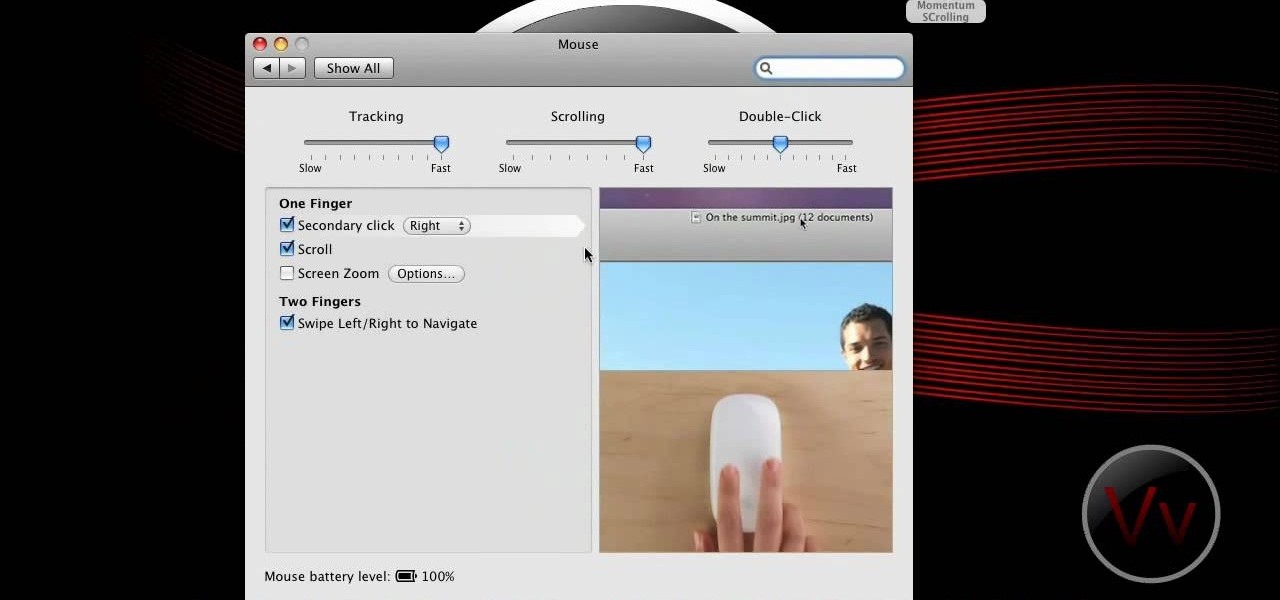
If you have an older Mac with a Magic Scrolling mouse and you'd like to enable scroll momentum on it, simply follow CompHelp's video tutorial. Now, don't expect a simple, just-click-a-setting solution here: you'll have to copy some code from the video and run it in the terminal in order to enable the scrolling feature. Despite that, the author leads you through the steps steadily and doesn't get you lost. So go ahead, get your older Mac in order and watch the video!

This how-to video is about how to start a fire with a single match stick by Shannon Davis. This video is really helpful especially for those who are going for trucking. If we get struck in the middle of nowhere and if we are in a situation to spend the whole night in the forest definitely this video is very helpful. Before we begin to start a fire we need to gather wooden sticks of different sizes varying from tiny tender straws to hard wooden sticks having thickness of our wrist. First we ne...

In this video tutorial the instructor shows how to enable usage rights for Adobe reader. She begins by showing a multiple page PDF which can be viewed by anyone having a Acrobat reader. She goes to advance menu and chooses the option of expand features in Adobe reader. She says that by granting these rights in Adobe 9, we can let other people write into the forms of the document, comment it and even sign the document. Now she applies the features and saves the document to the desktop. Now she...
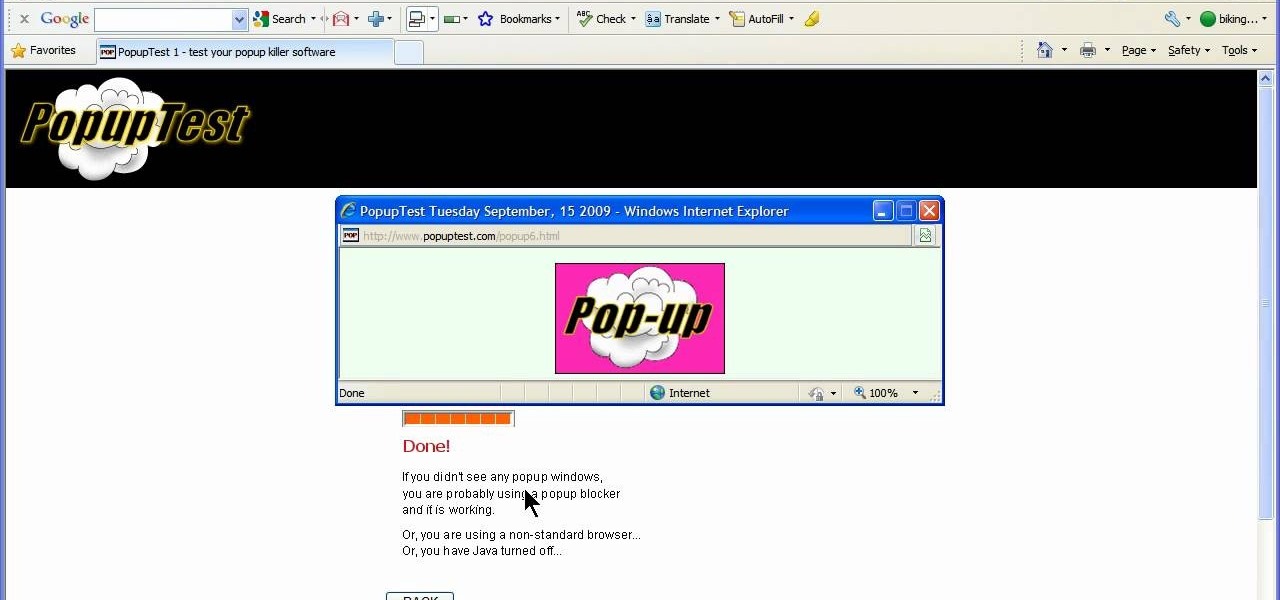
This video will show you how to enable/disable the pop up blocker for a specific web page: 1. To allow pop ups on a specific website click on the pop up blocker button on your tool bar, the Icon will change to show that pop ups are now allowed.
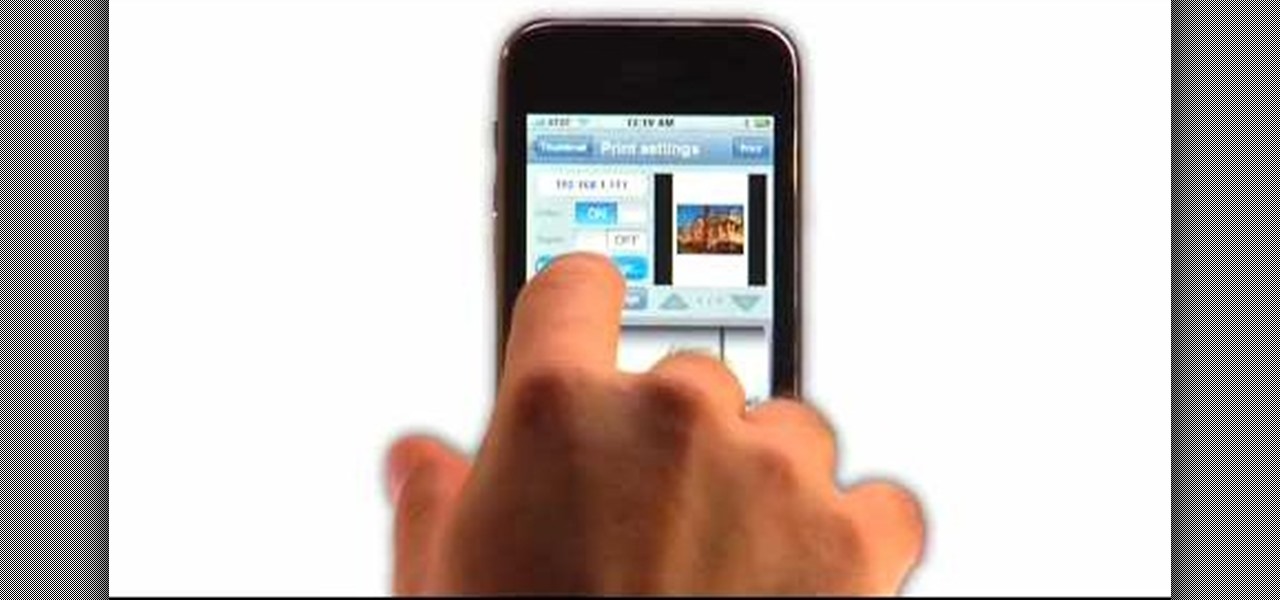
If you have an iPhone, you've probably taken tons of photos with the built-in camera. Sharing photos online is really great, but you can do so much more! ePrint is an app that lets you print photos directly from your iPhone or iTouch using a Wi-Fi enabled printer and no computer at all.

Hak5 isn't your ordinary tech show. It's hacking in the old-school sense, covering everything from network security, open source and forensics, to DIY modding and the homebrew scene. Damn the warranties, it's time to Trust your Technolust. In this episode, see how to build a web-enable remote controlled tank.

Learn how to play "Why" by Secondhand Serenade, an acoustic guitar tutorial. Follow along with this demonstration, tabs and lyrics here:

Software issues occur more frequently on jailbroken iPhones, though, they're usually minor bugs that can be fixed easily with a respring. But if your device freezes up, restarting is the only way to get back to normal, which also means having to re-enable your jailbreak. There is one way, however, to respring without interacting with the touchscreen and having to re-jailbreak.
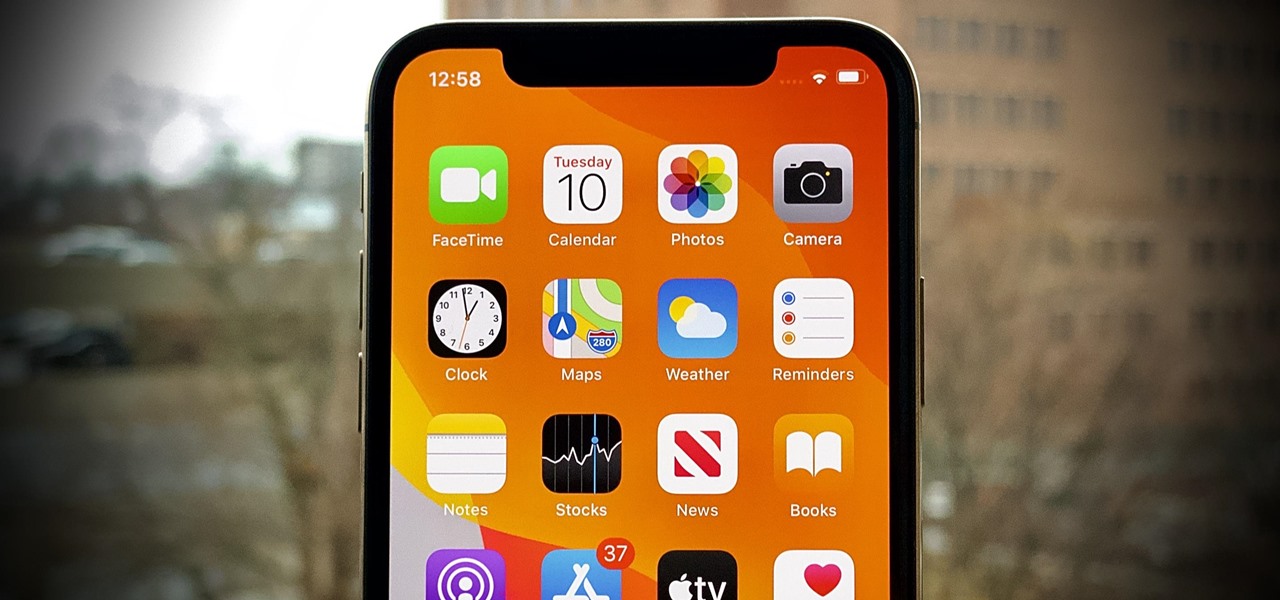
Apple seeded the official version of iOS 13 to compatible iPhones on Sept. 19. Since then, we've seen two major updates — iOS 13.1, which, by our count, introduced 22 new features, and iOS 13.2, which also added 22 new features. Today, Dec. 10, Apple introduced the third major update: iOS 13.3.
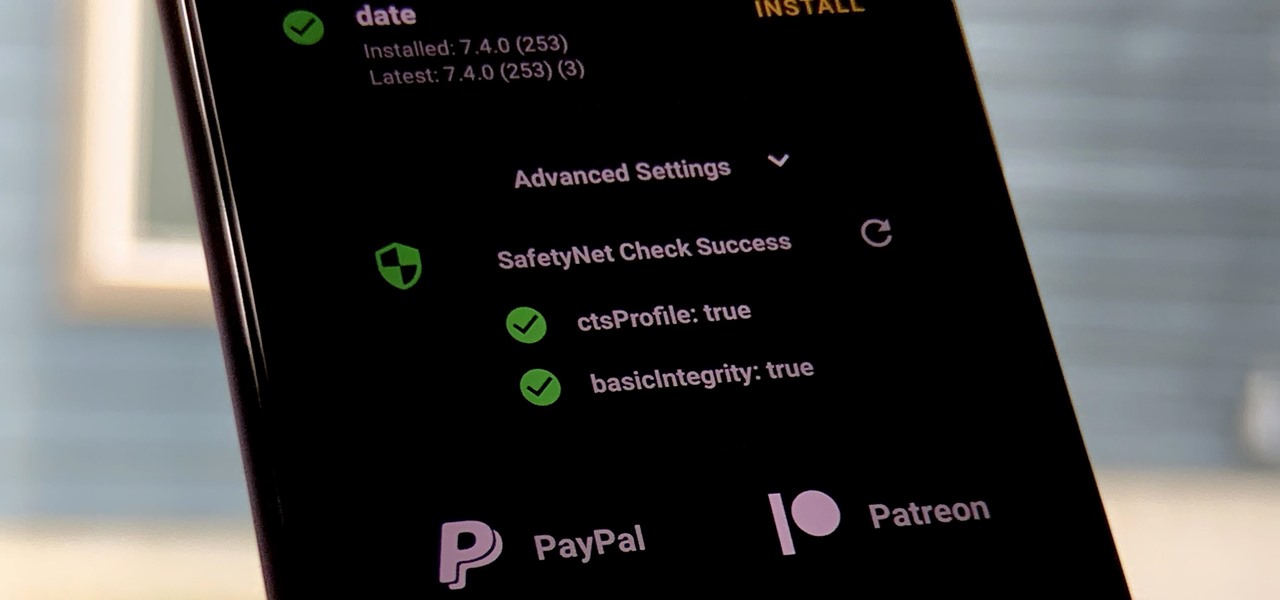
One of the longest-running cat and mouse games in Android has to be that of Google's SafetyNet feature and specific apps that can trip the flag. Many developers have resorted to using Magisk to create their modules since it can systemlessly pass SafetyNet in most cases. However, EdXposed is having some issues passing SafetyNet right now, which affects more than just your mods.
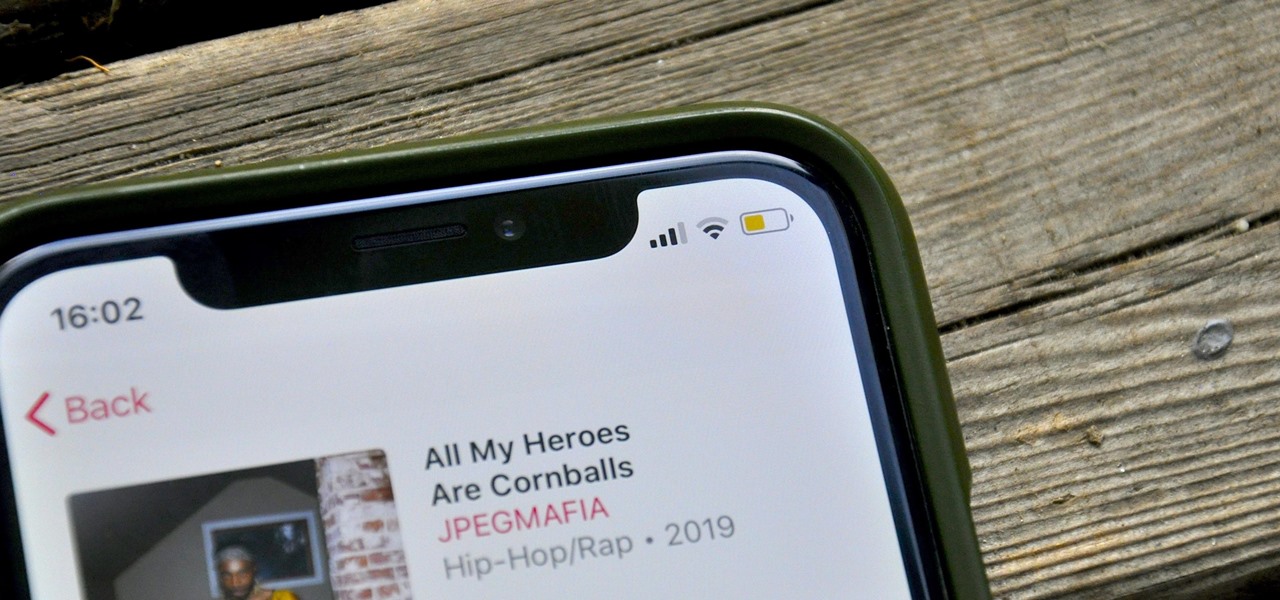
Low Power Mode (LPM) decreases the amount of battery your iPhone uses by disabling background app refreshing and automatic downloads, locking your screen after 30 seconds, and more. While it's only meant to be used temporarily, if you're struggling with battery life, you may want to enable LPM permanently.
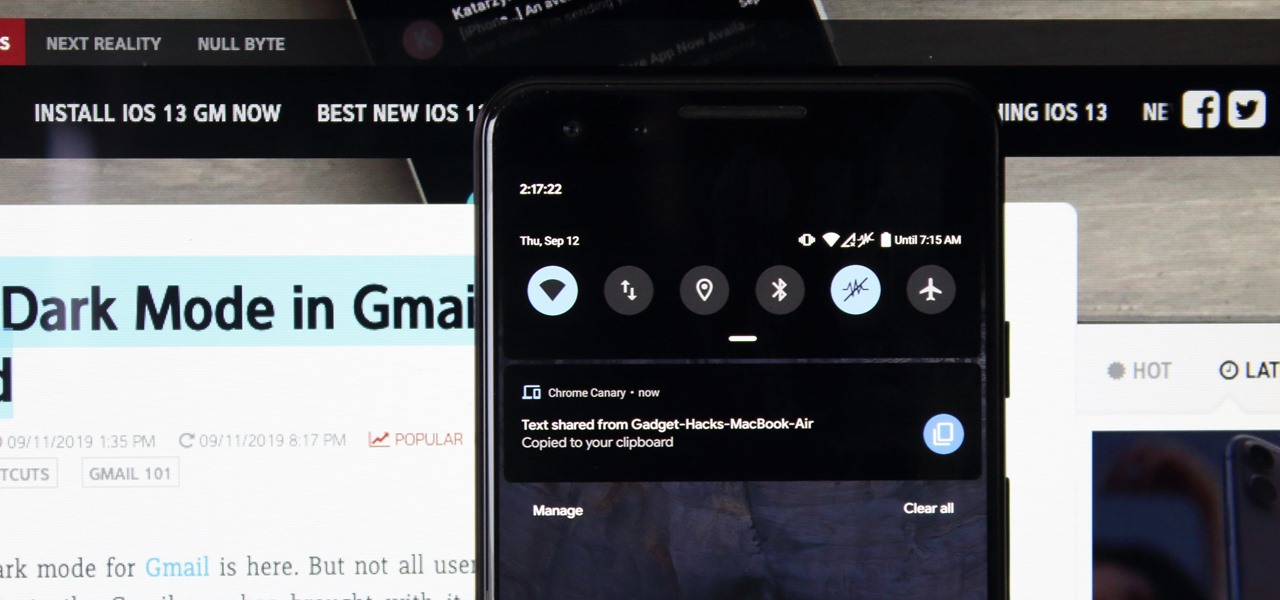
Recently, Android Police highlighted one of the downfalls of Android 10's new privacy protection: the fact that it broke the ability for apps like Pushbullet to sync your clipboard across devices. While third-party apps can potentially find a way around this, there's no guarantee. But have no fear, Google is here to the rescue.

As Microsoft works toward fulfilling its $480 million contract to supply modified HoloLens 2 headsets to the US Army, Airbus is preparing to supply advanced augmented reality apps for the device.
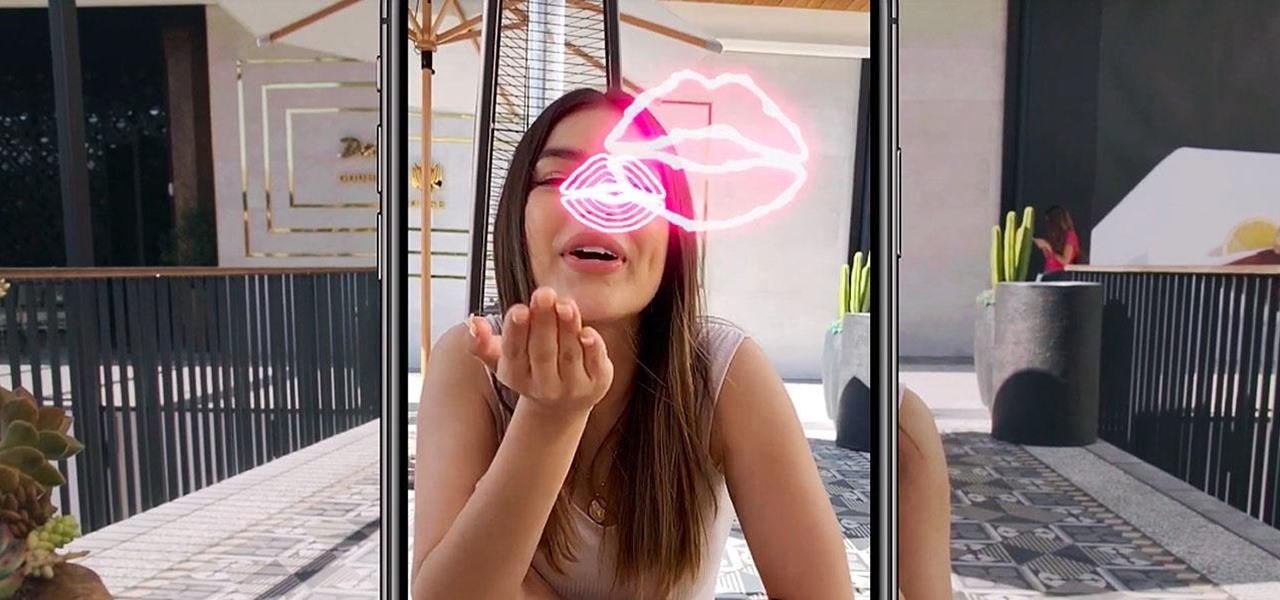
The great thing about augmented reality is that so much is possible using the emerging tools and software, your only real limit is your imagination — that includes making real versions of imagined products.
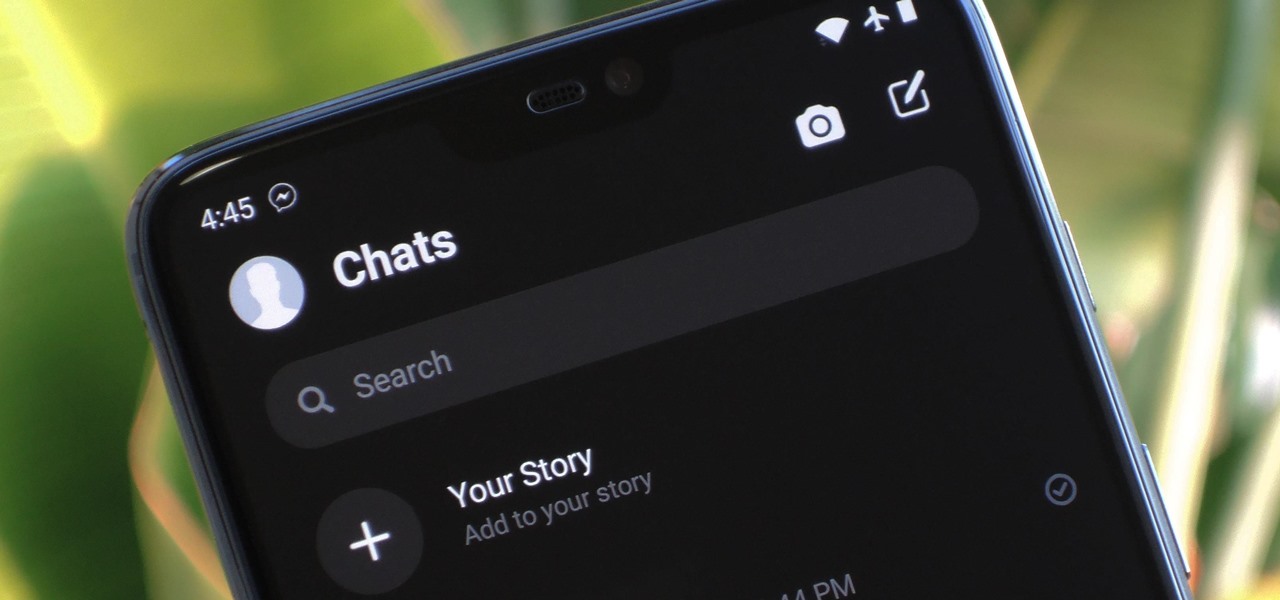
Facebook has a new dark mode for Messenger, and it's a true OLED black theme. It's was hidden away in earlier versions and you needed to either run a root hack or send a moon emoji to activate it — but now, you can enable dark mode by toggling a simple switch in Facebook Messenger's settings.
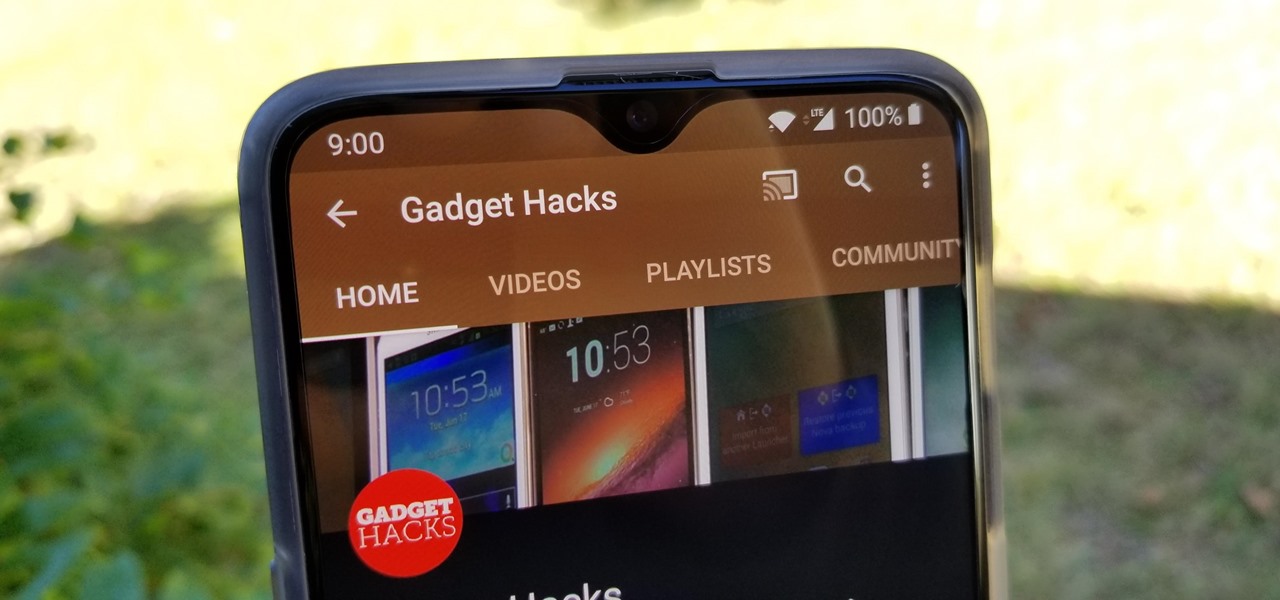
With the increasing popularity of OLED displays, companies like Apple, Google, and Samsung have all shifted away from traditional LCDs for their flagship devices. An OLED screen provides deeper blacks and is better for battery life since each pixel can be controlled individually while emitting its own light. This, in turn, has made dark themes an important software feature.
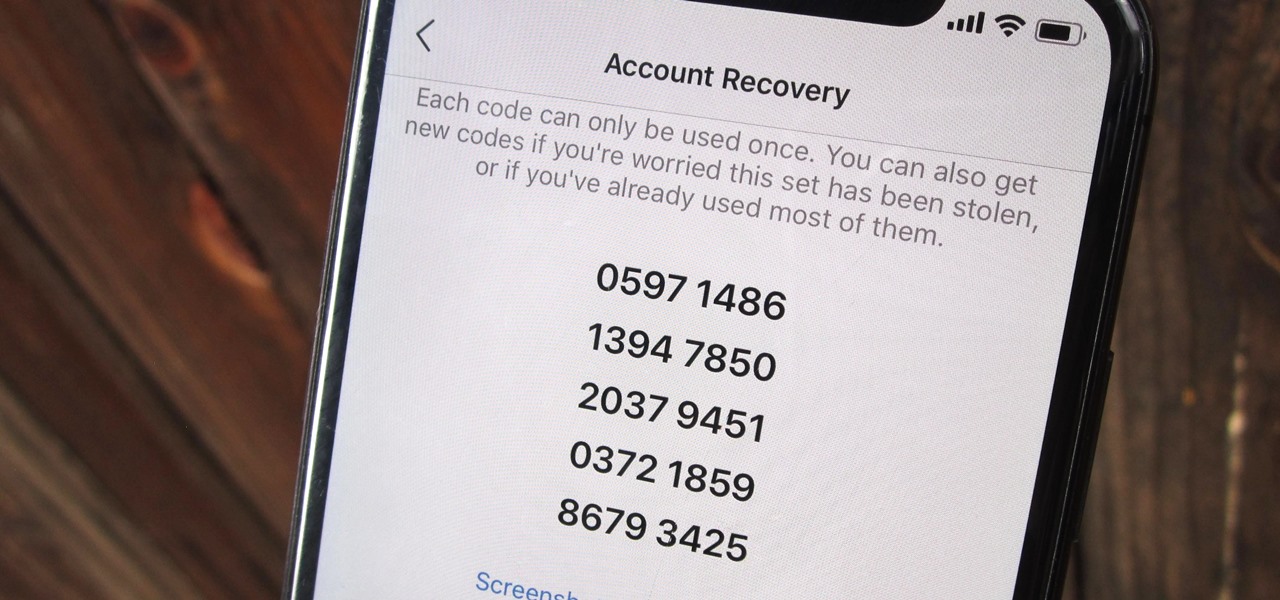
Two-factor authentication (also known as 2FA) adds a necessary additional layer of security to your username and password in many important apps. On Instagram, 2FA requires you to confirm it's you attempting to log in, with a special code sent to you via text message. Enter the code and you're in ... but what happens when you need to log in and don't have access to your phone?
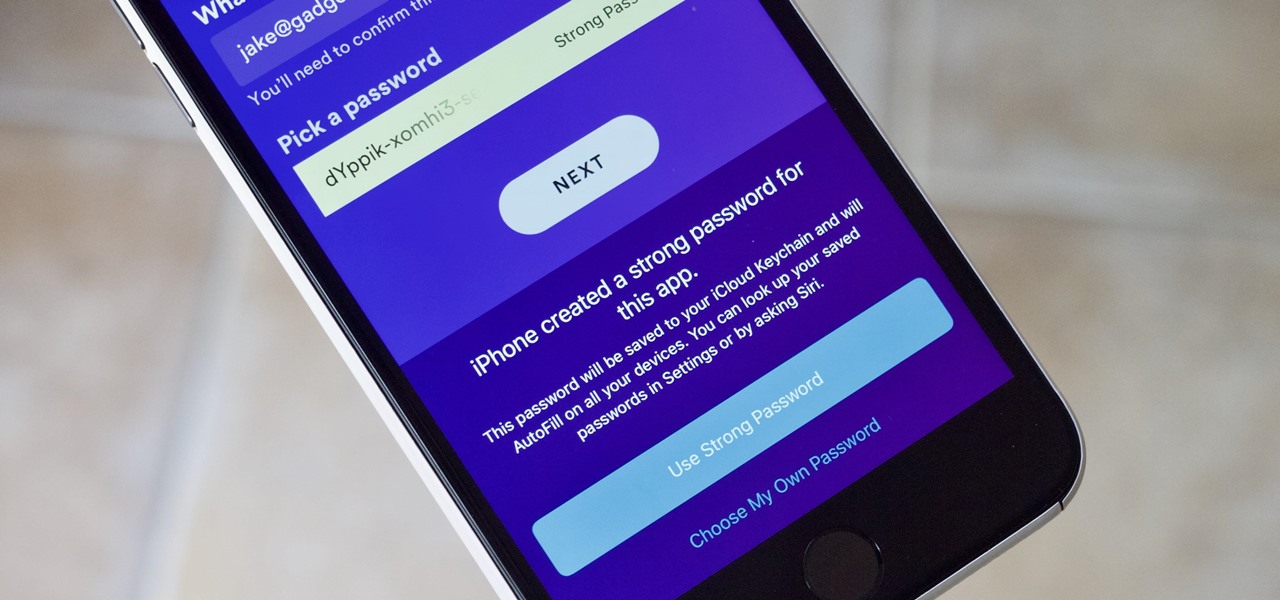
Maybe you prefer writing passwords in a notebook. Maybe you like creating your passwords yourself. Whatever the case, you don't like iOS 12's new automatic password generator, and you don't need it to pop up every time you enter a new password in Safari or a third-party app. Lucky for you, iOS 12 lets you disable the feature altogether. Unfortunately, that perk comes with a catch.