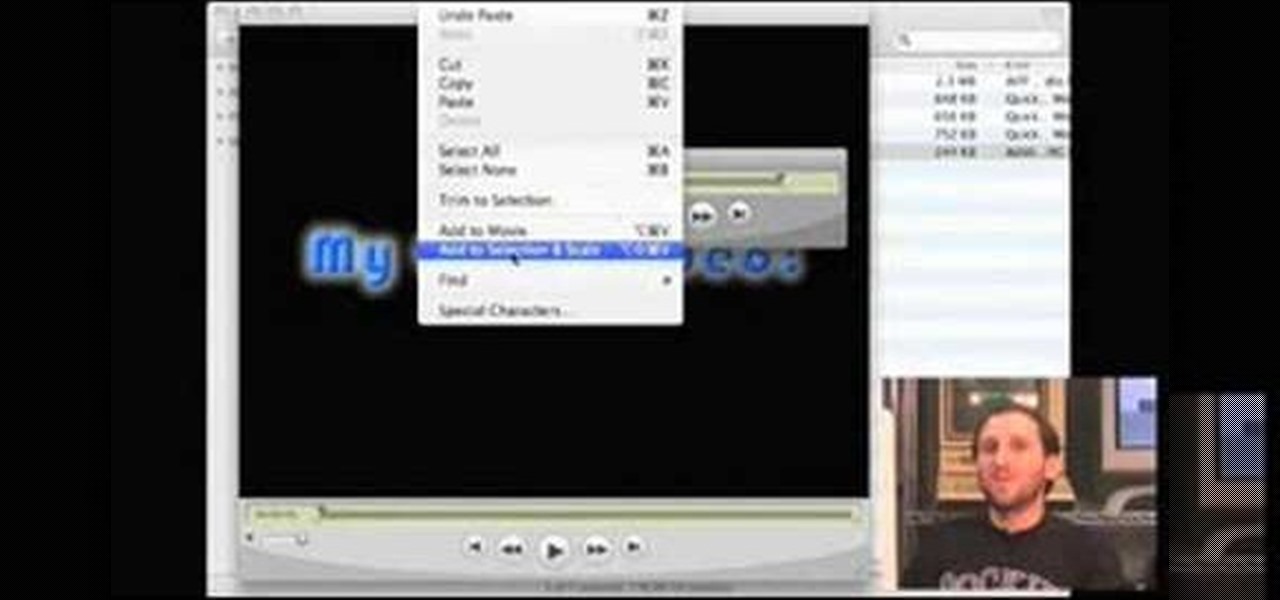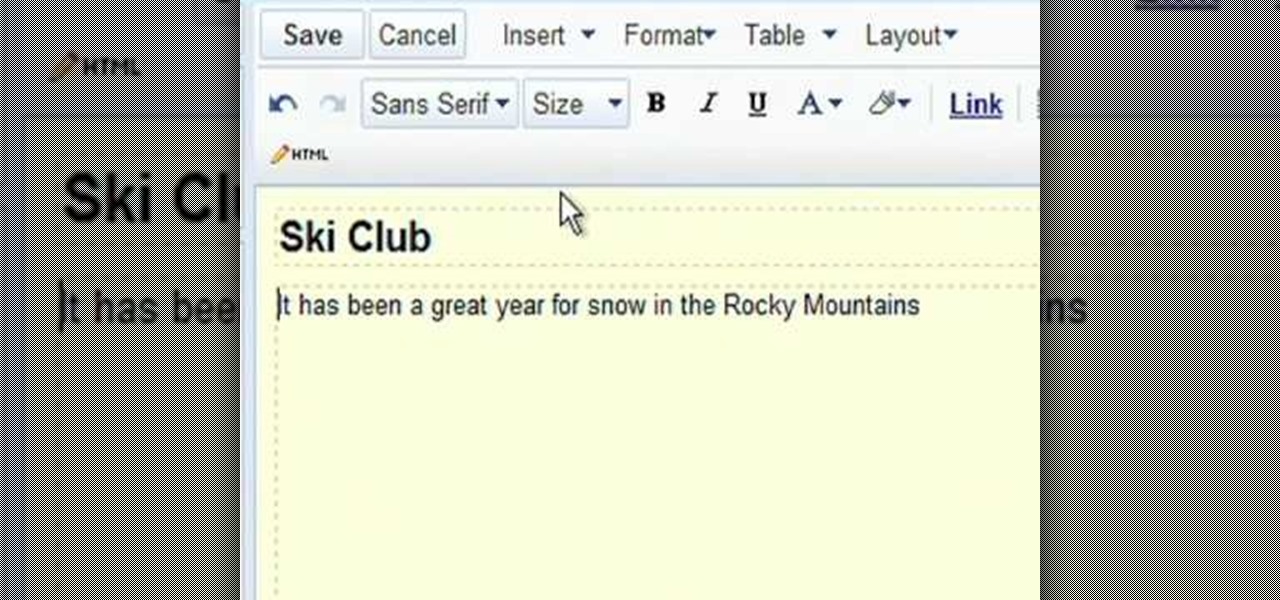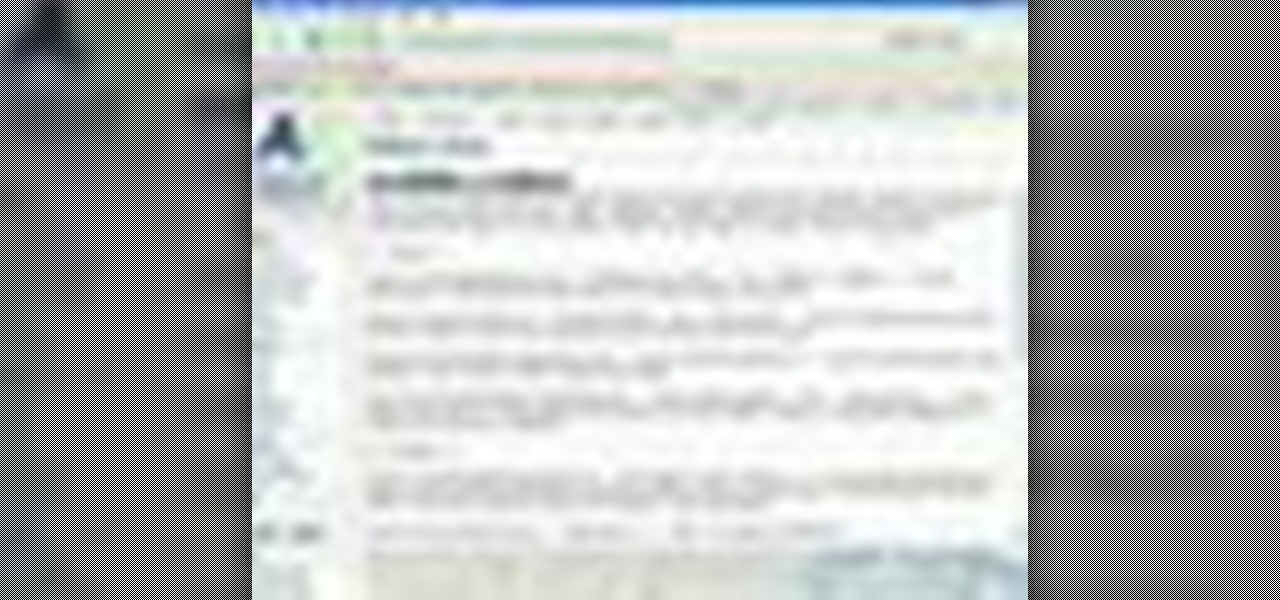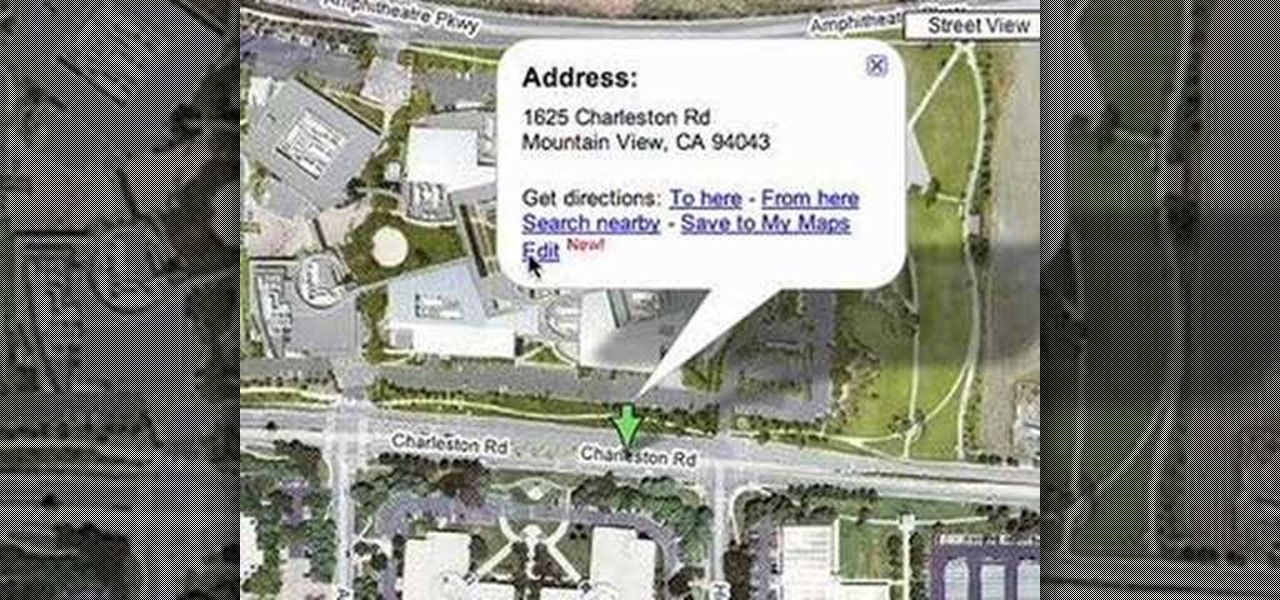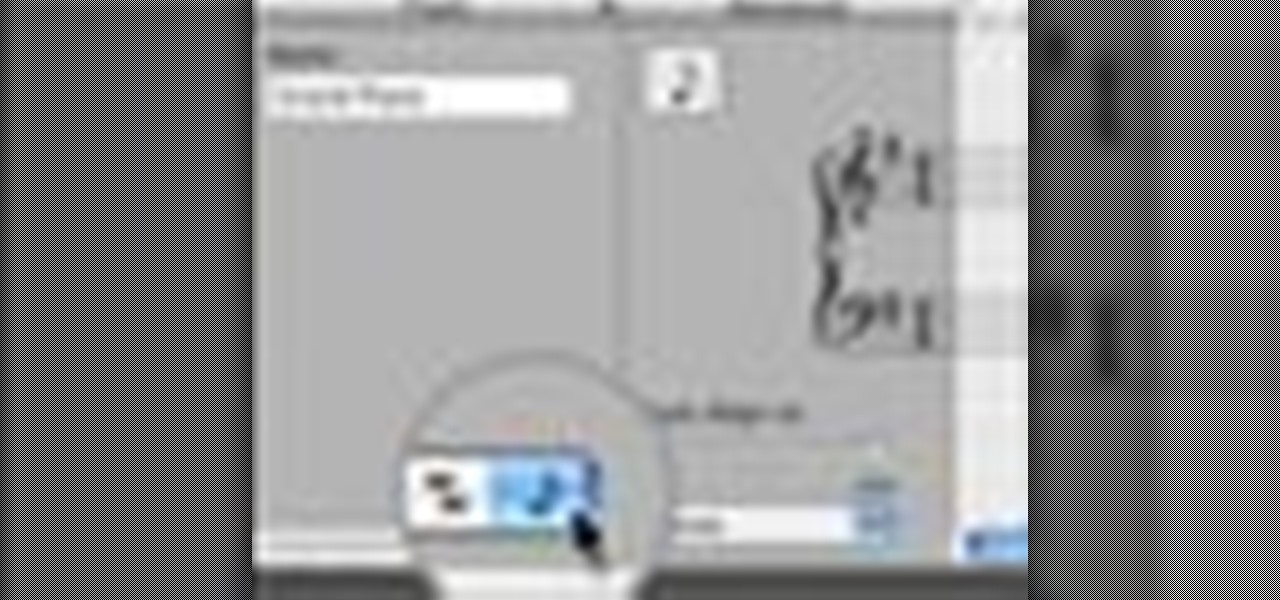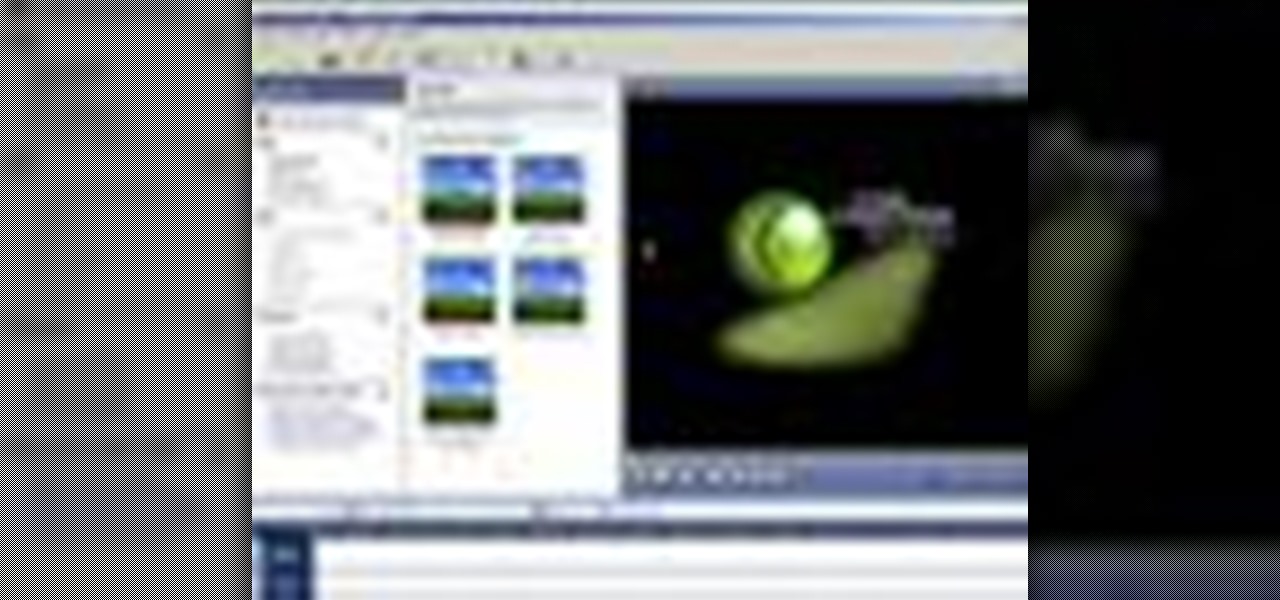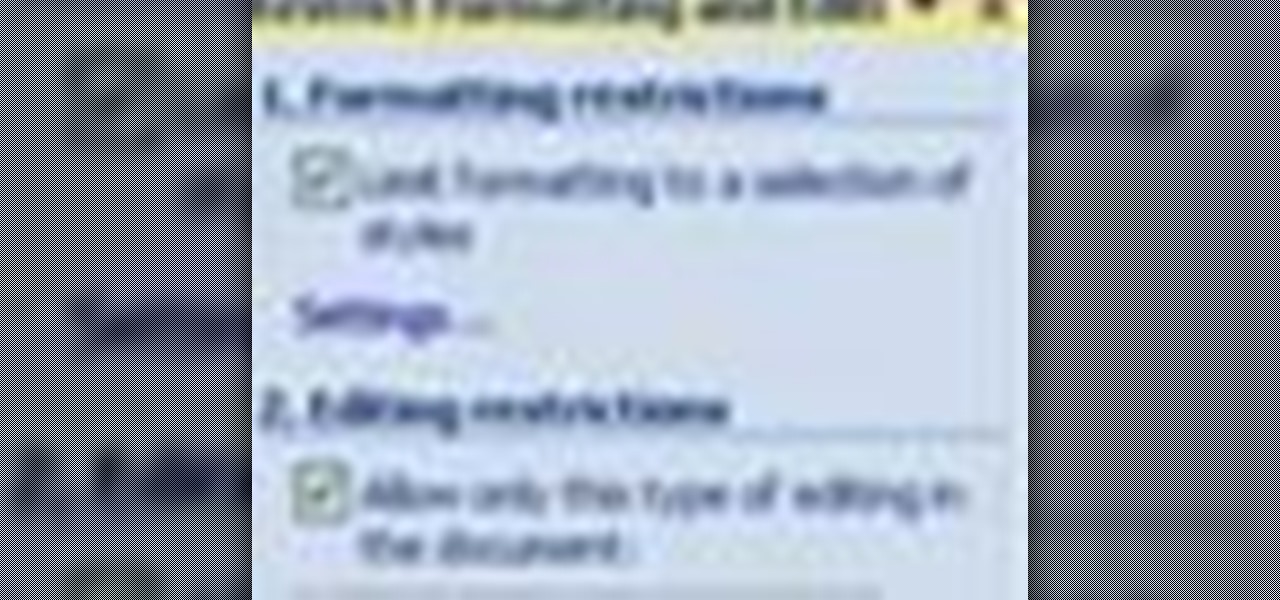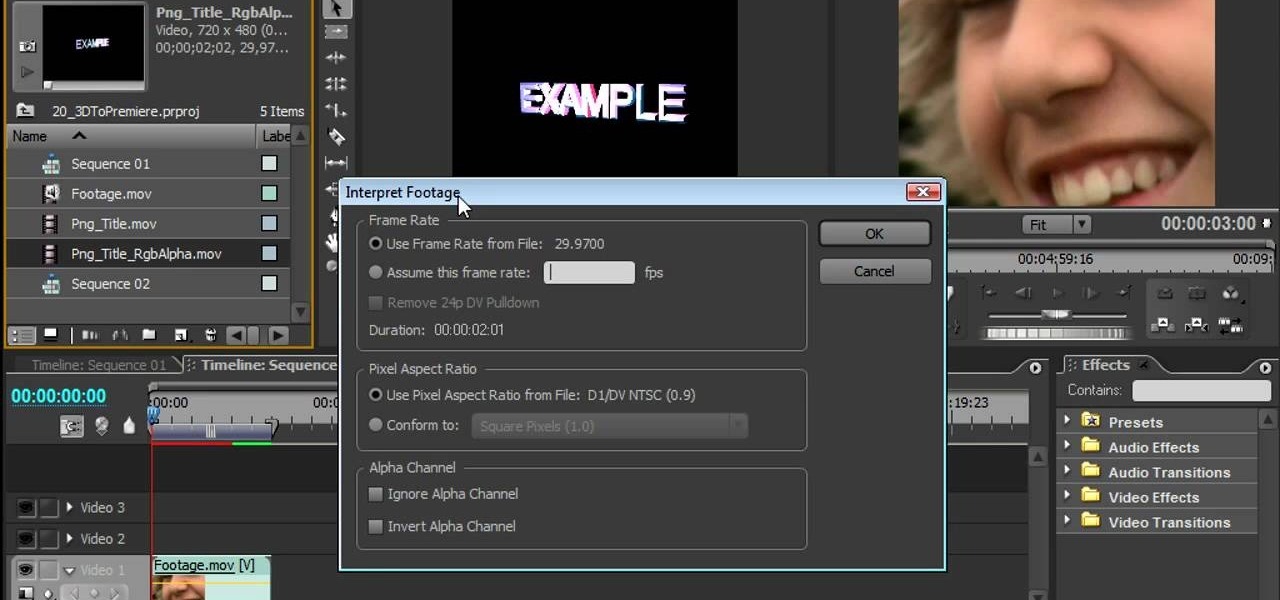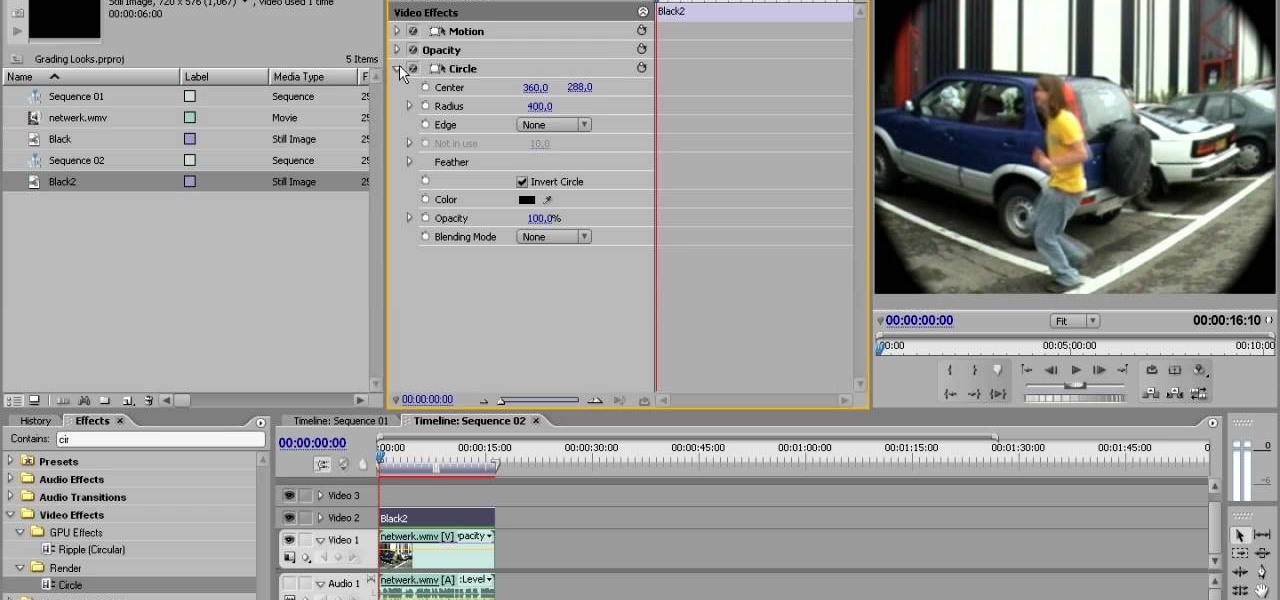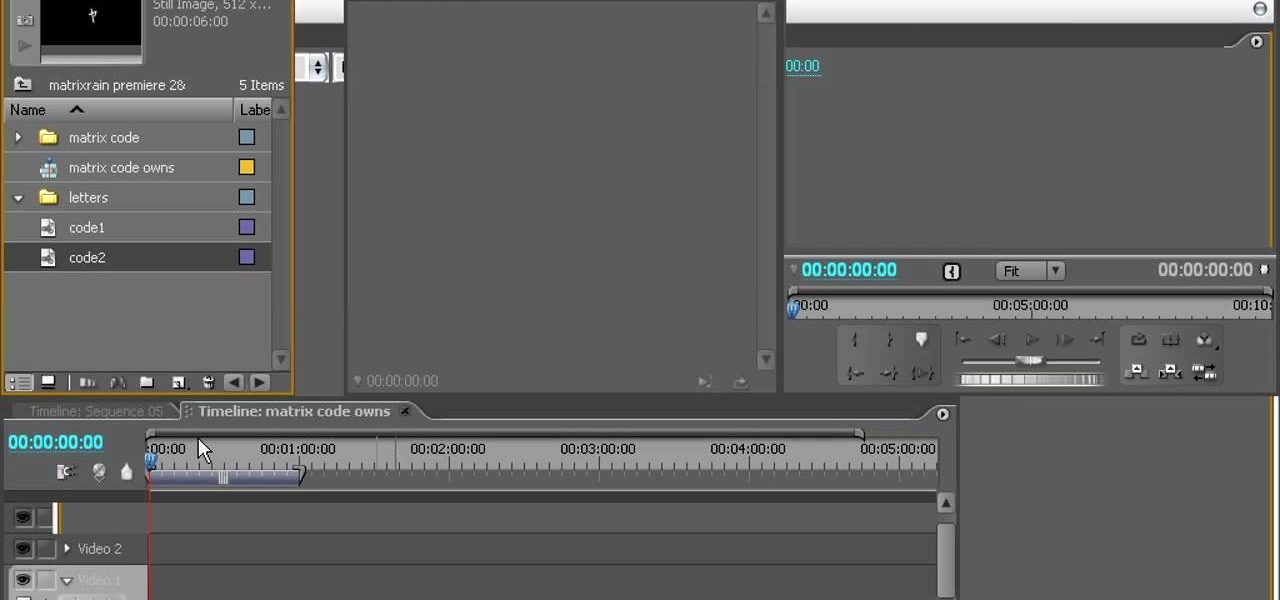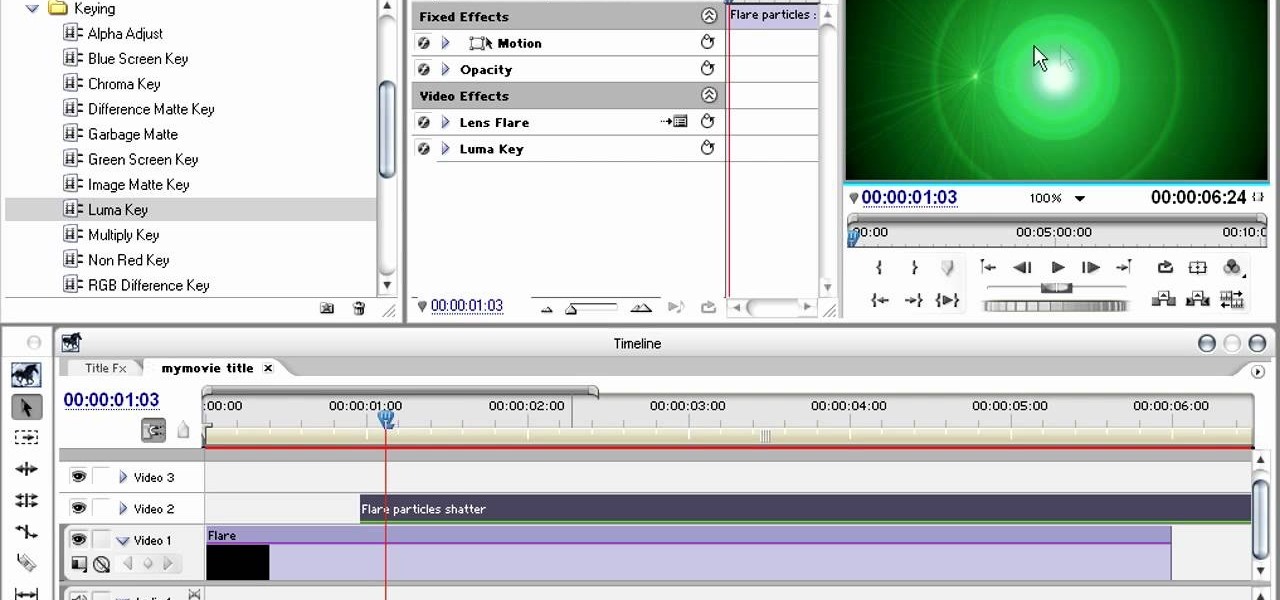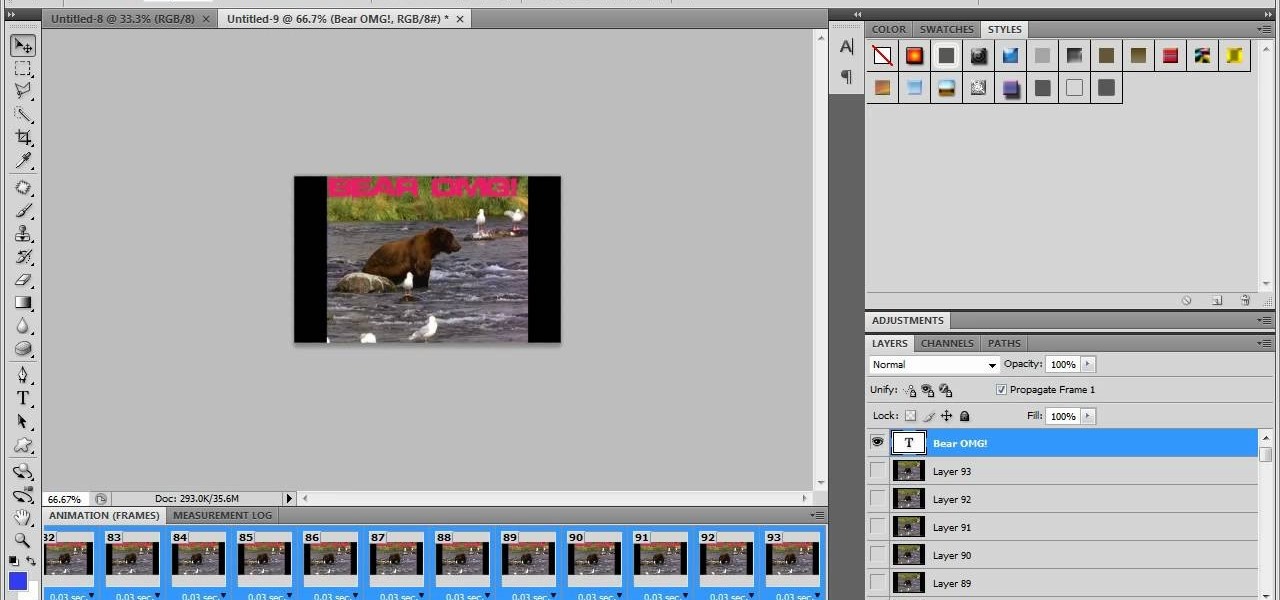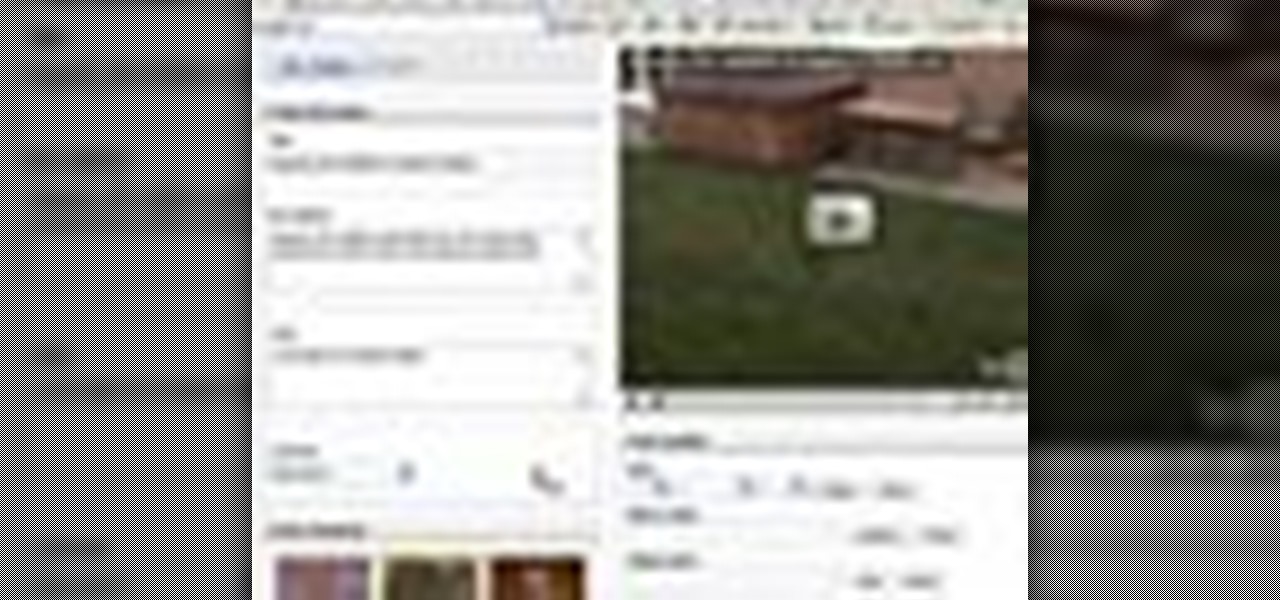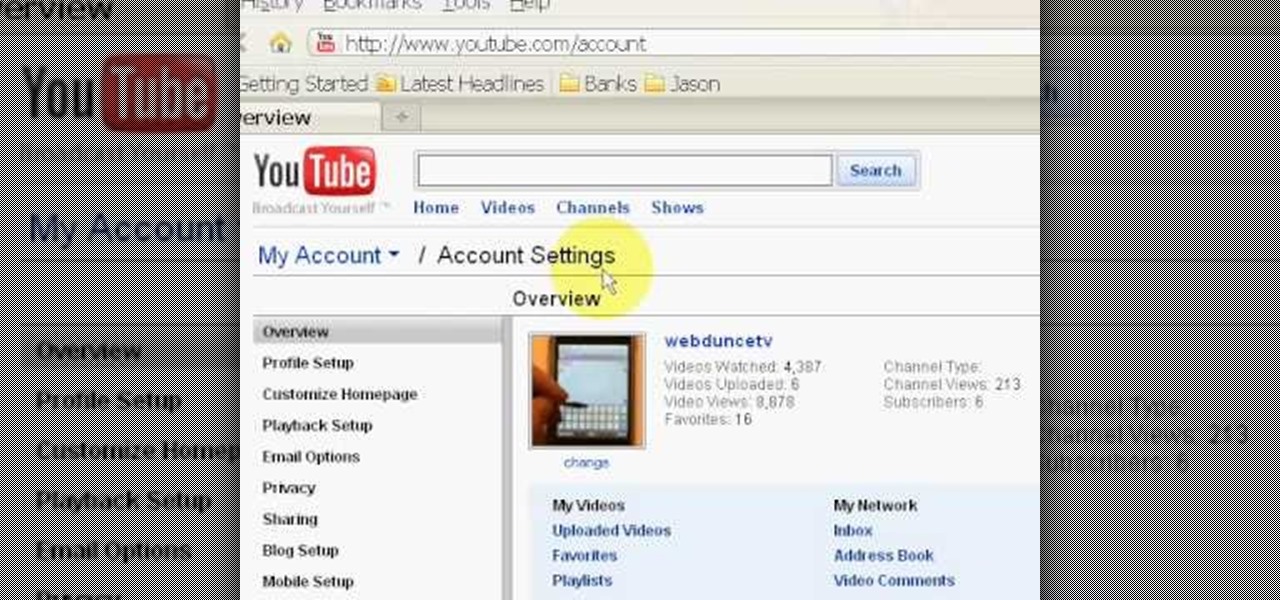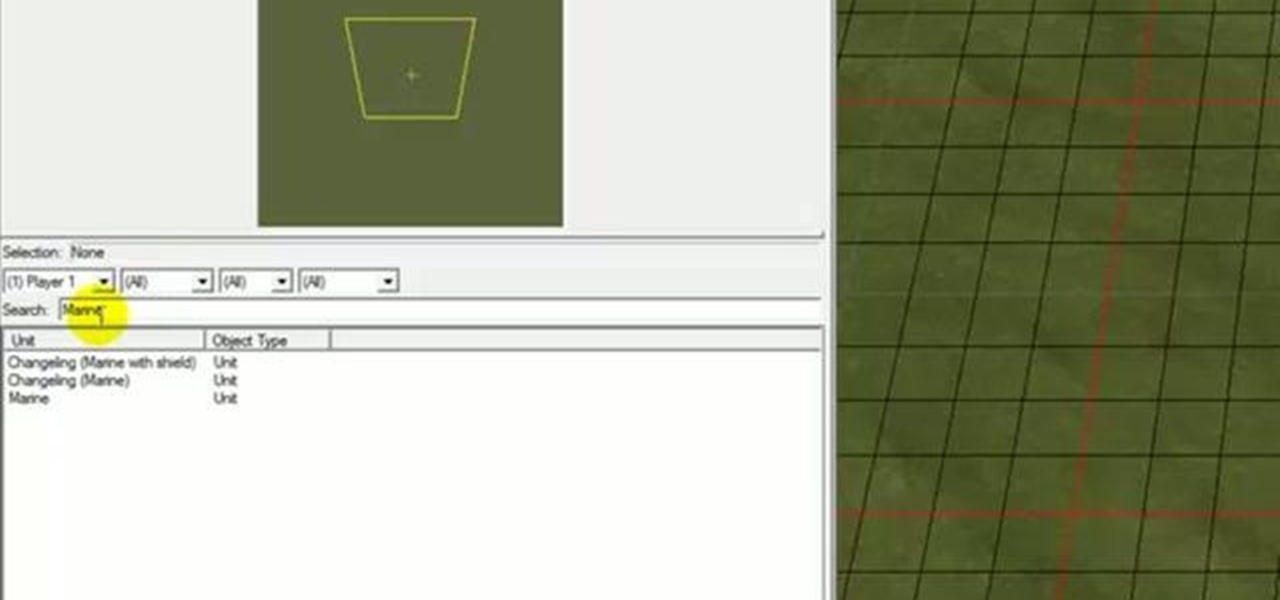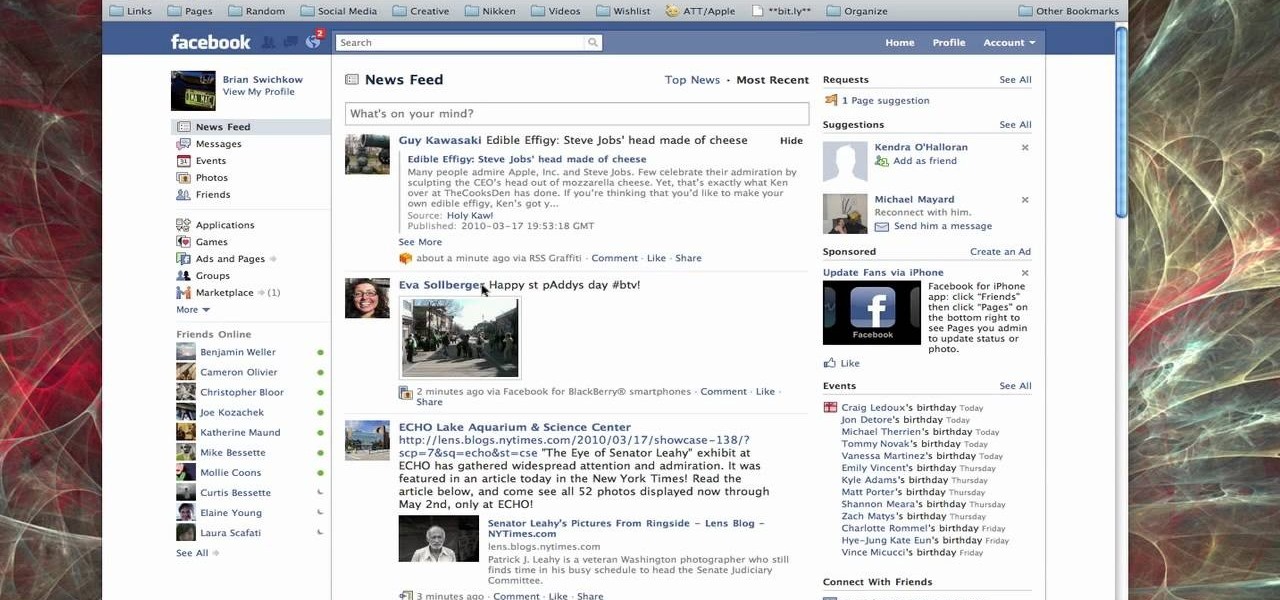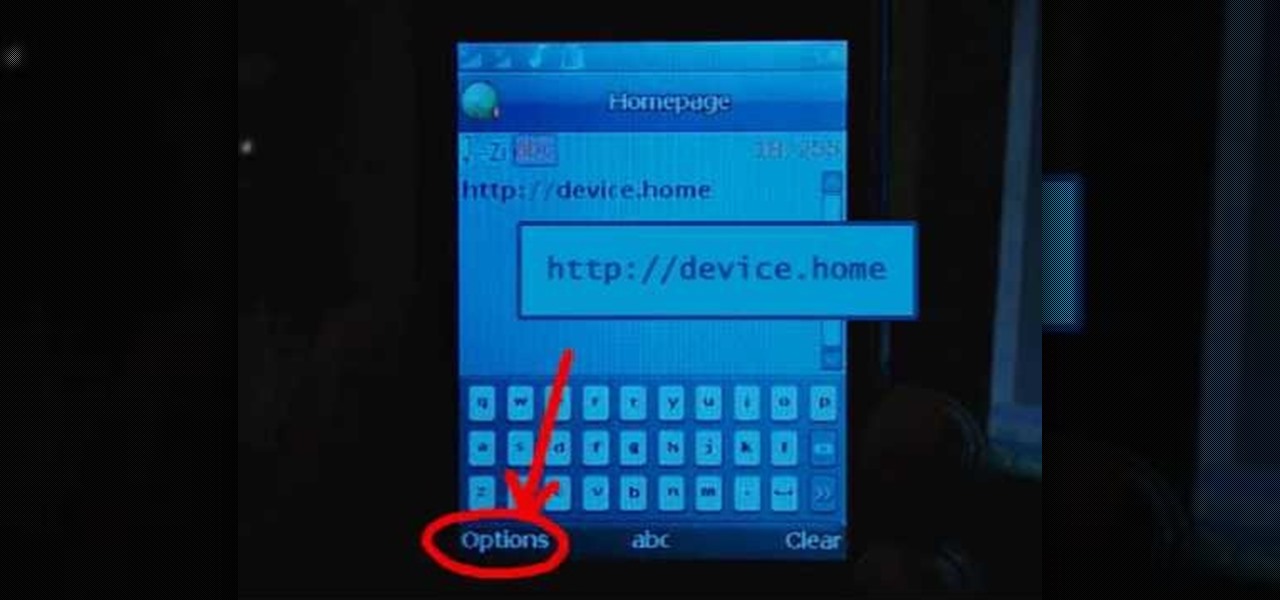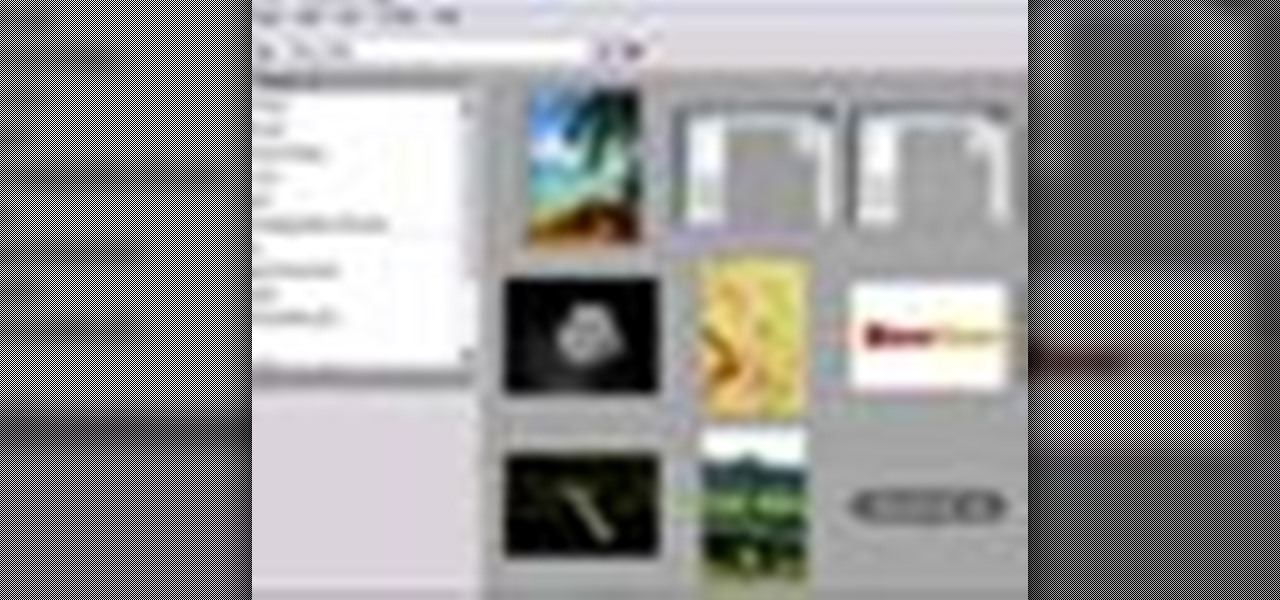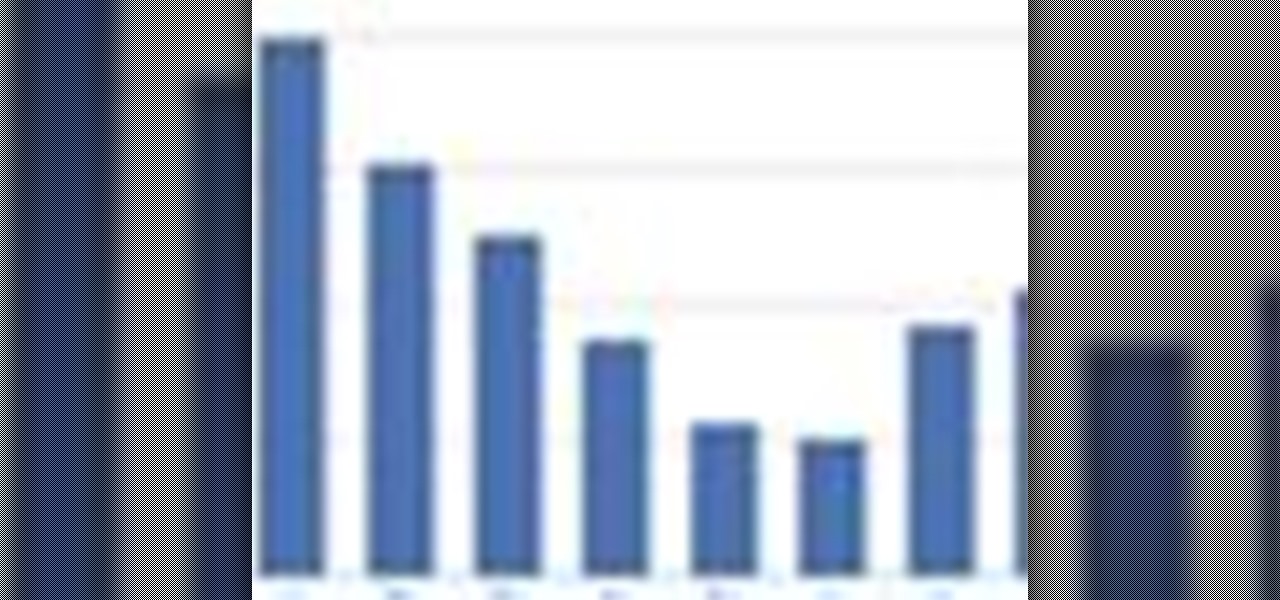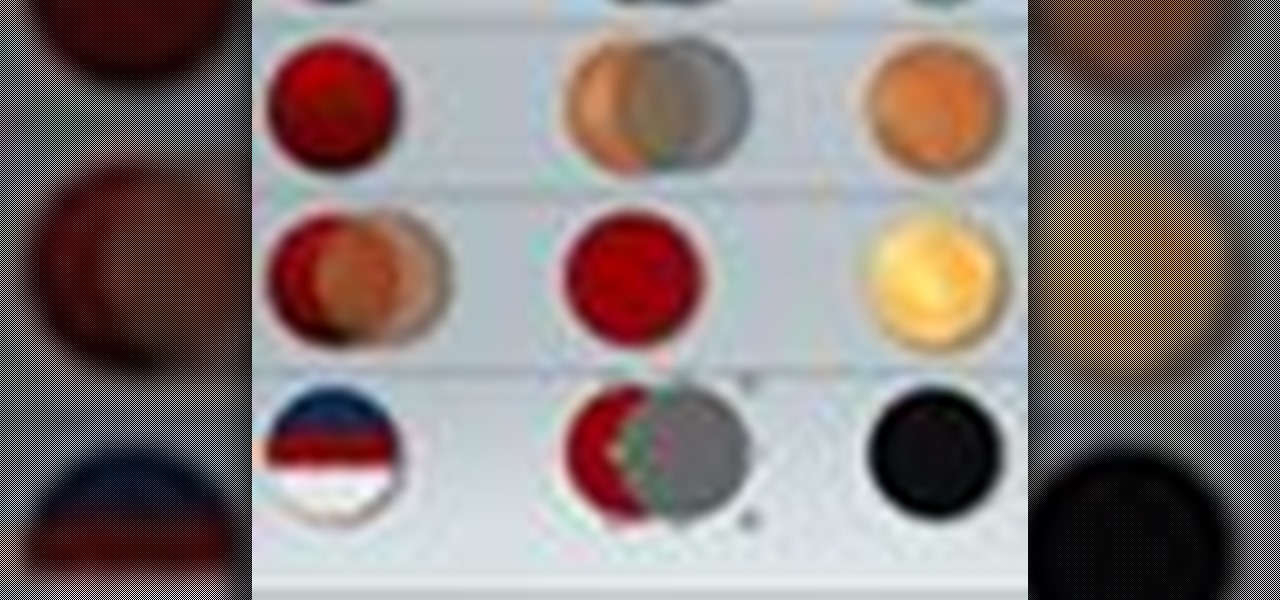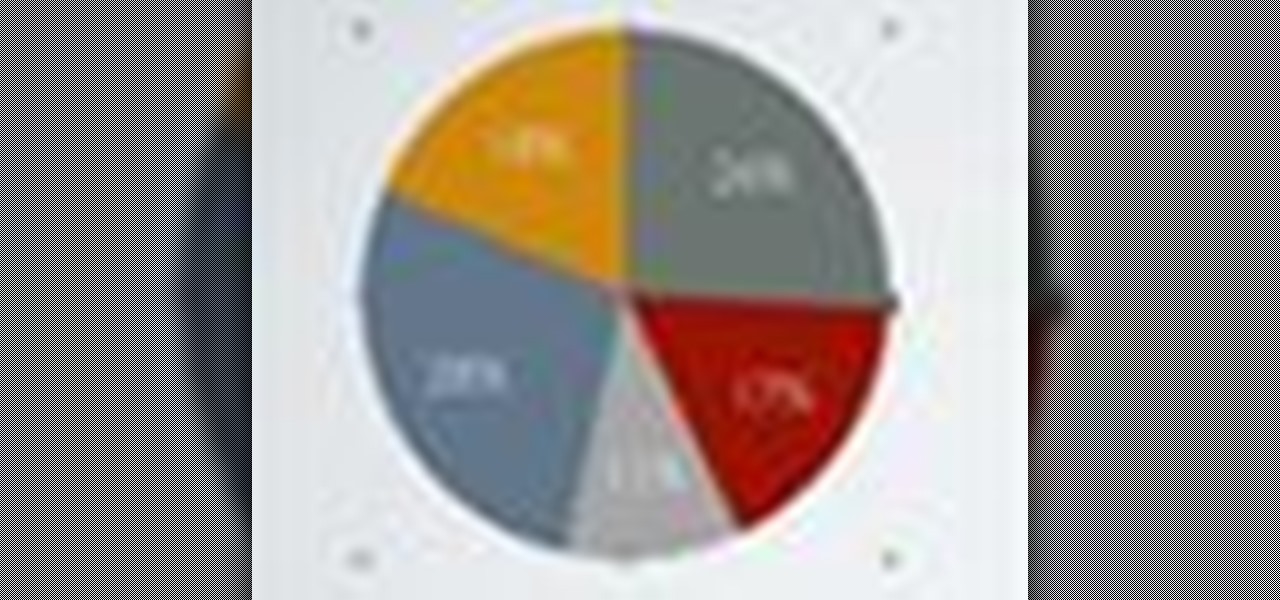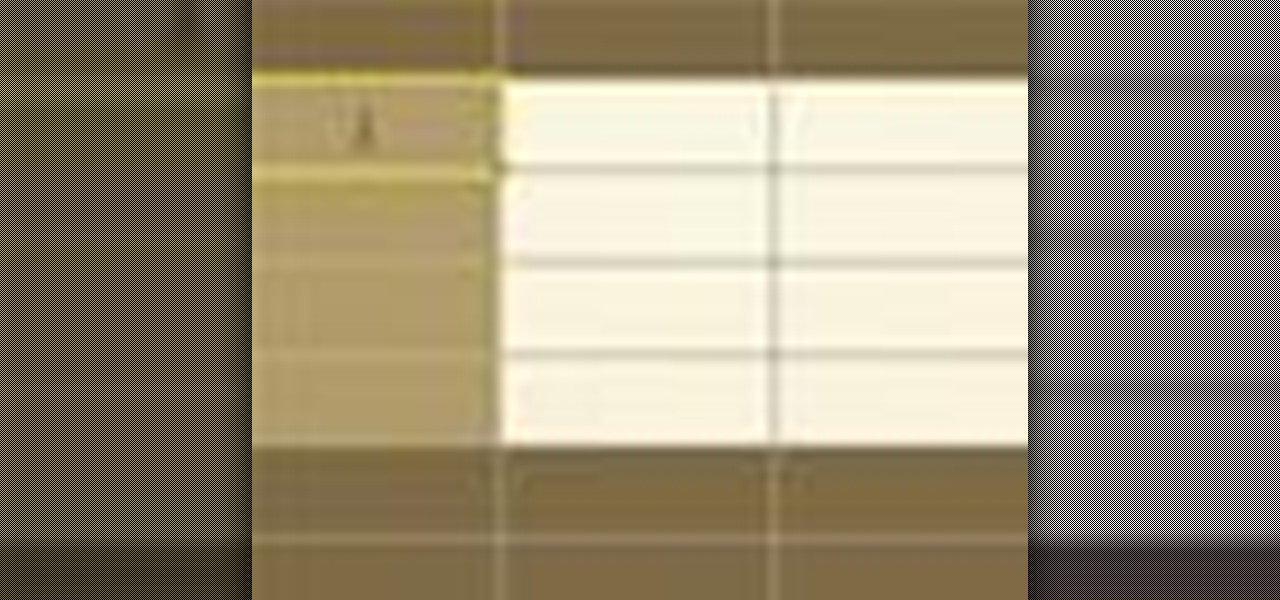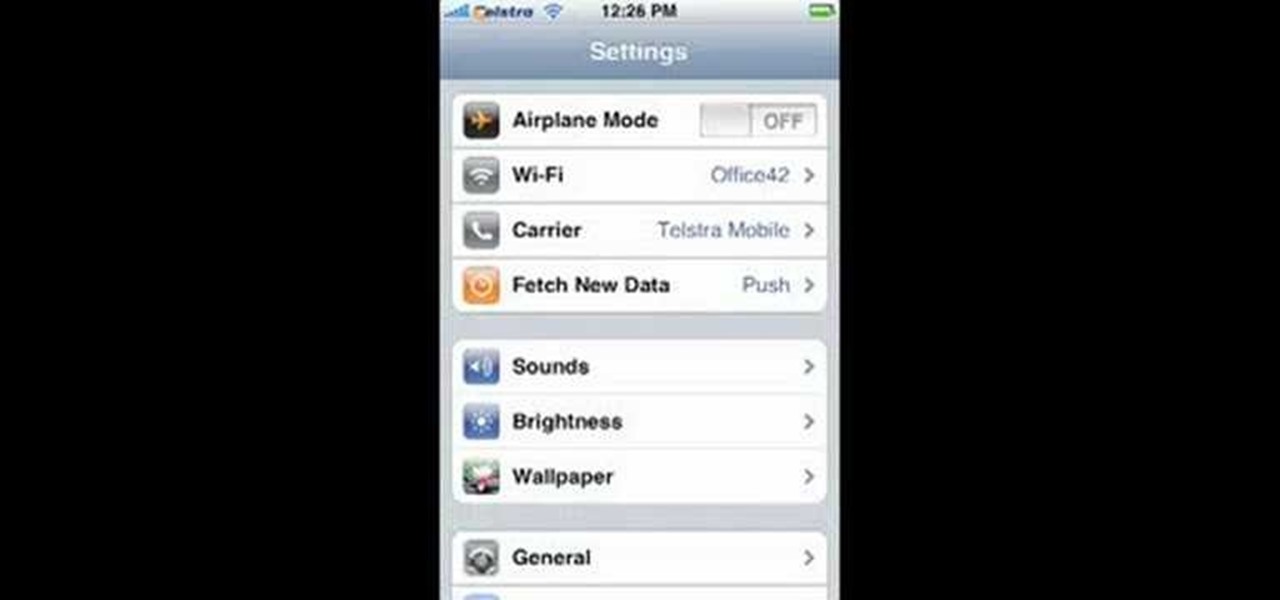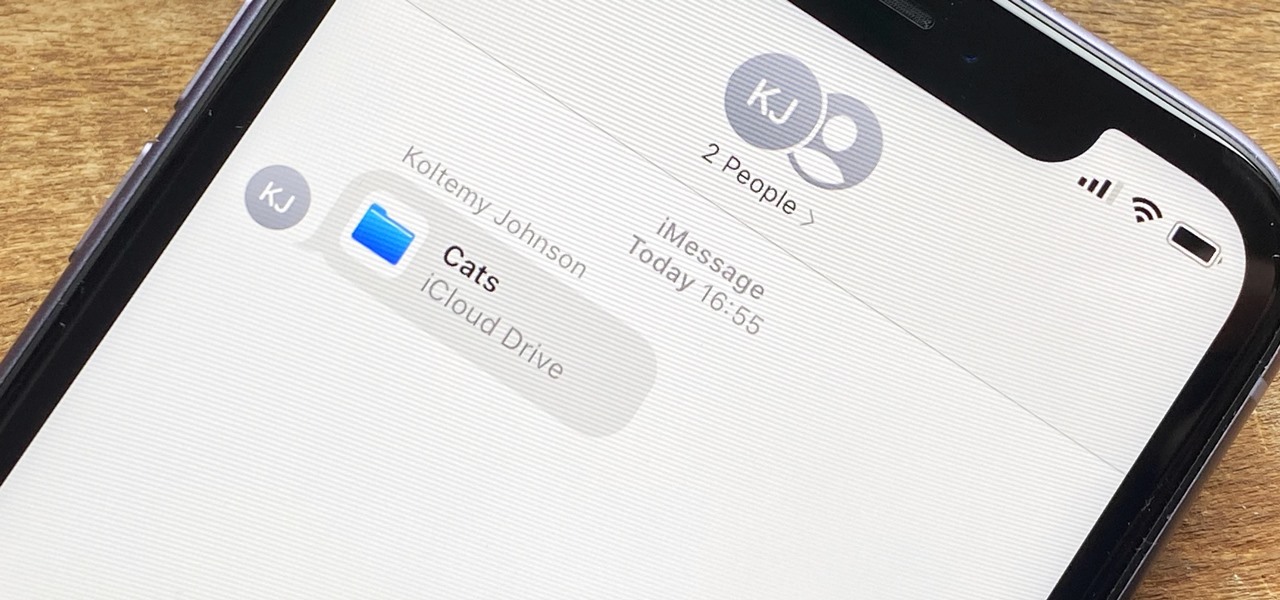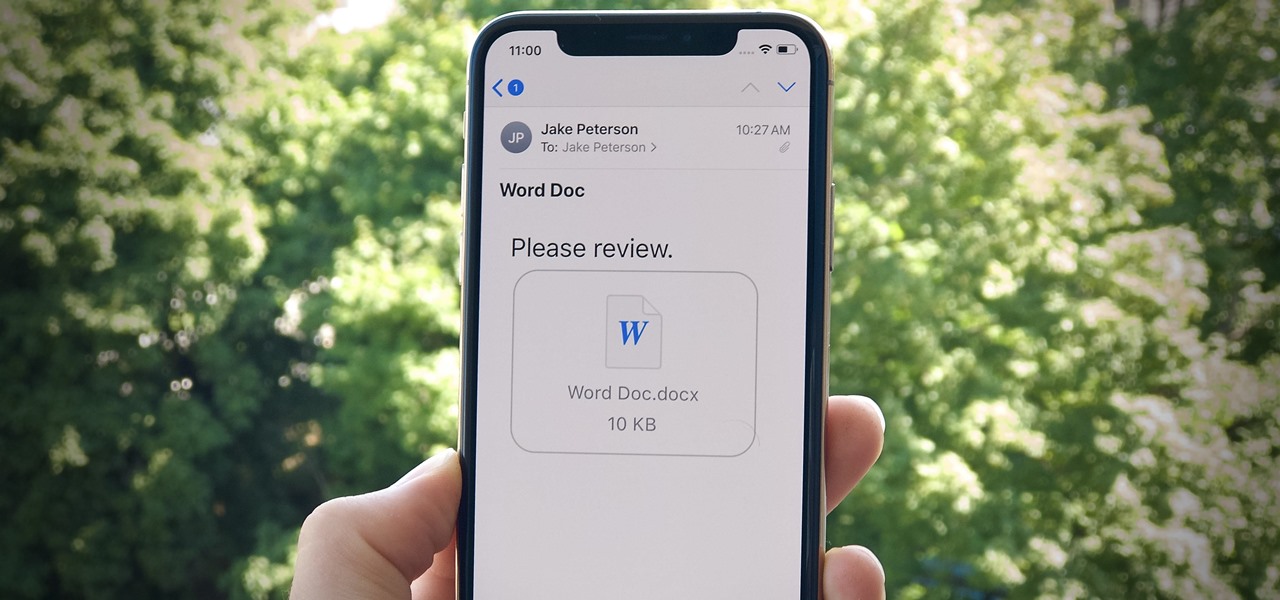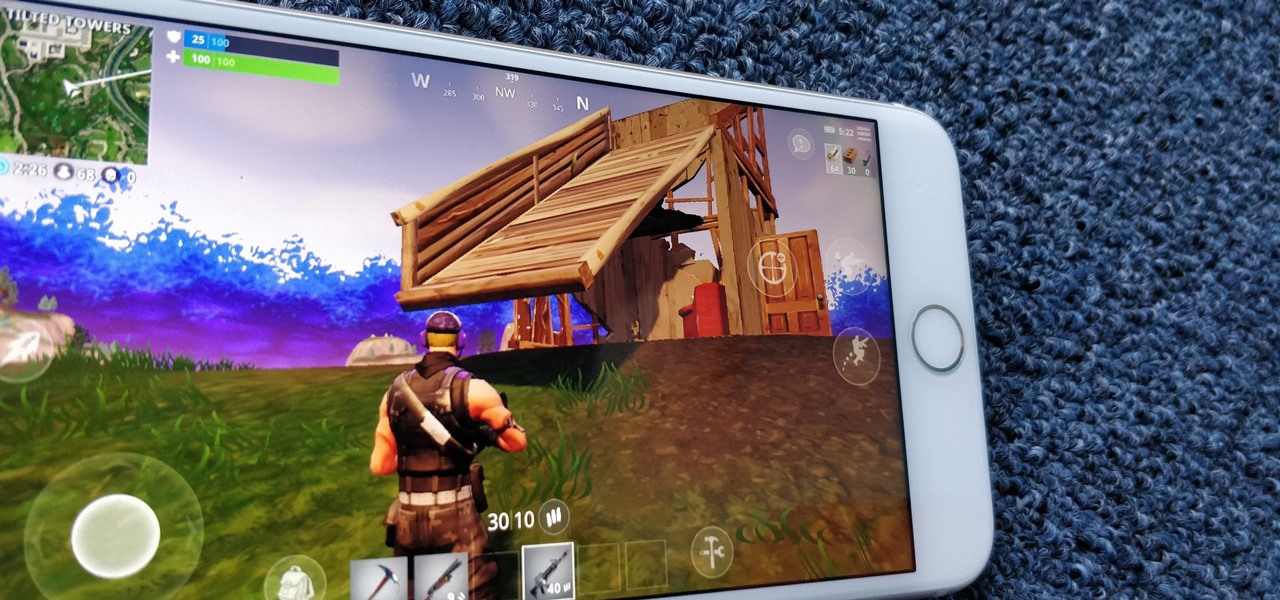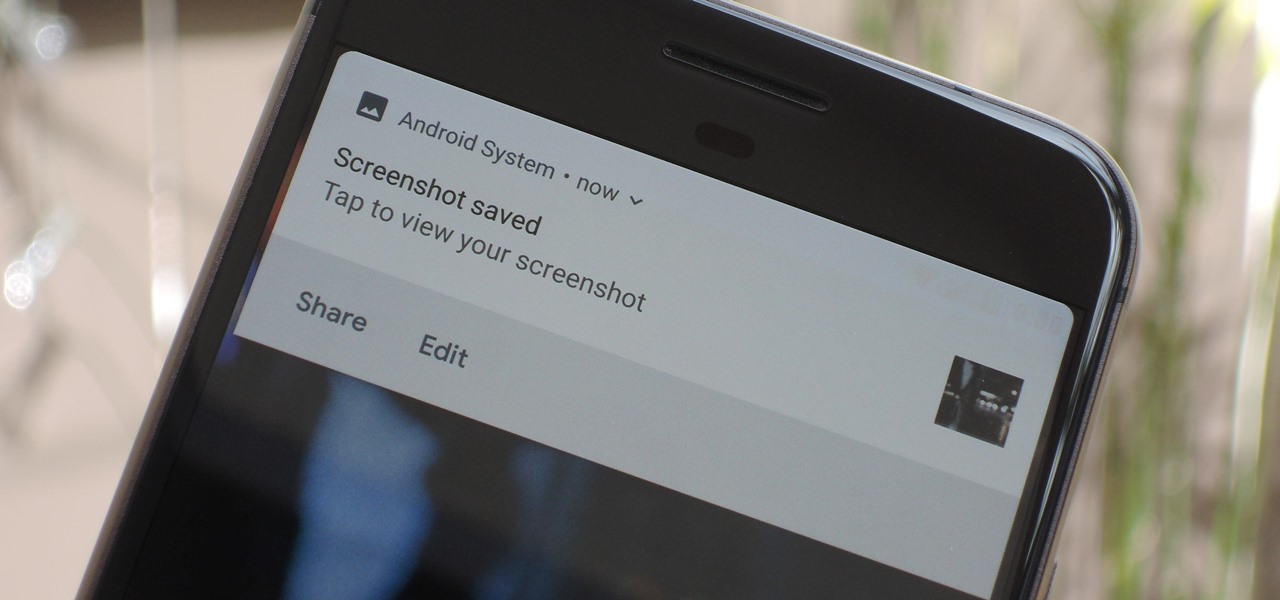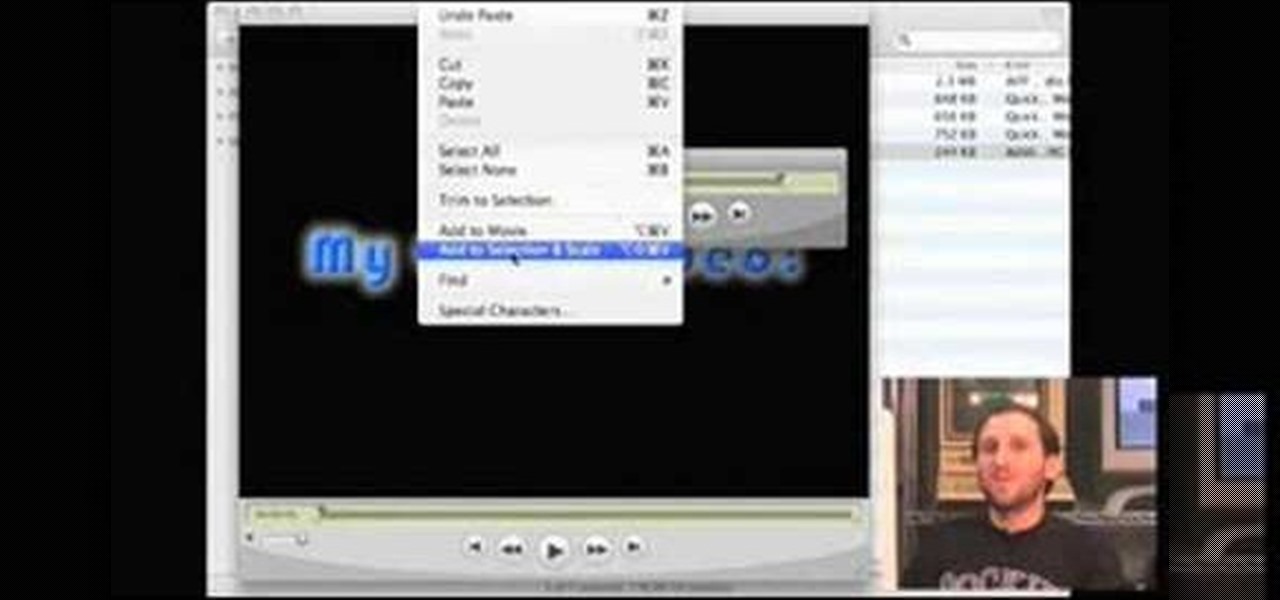
While not an ideal video editor, QuickTime Pro can, in a pinch, be a flexible, powerful (and not to mention cheap) expedient. In this how-to, Gary Rosenzweig takes a look at the simple but powerful tool QuickTime Pro and how it can be used to edit and compile video.
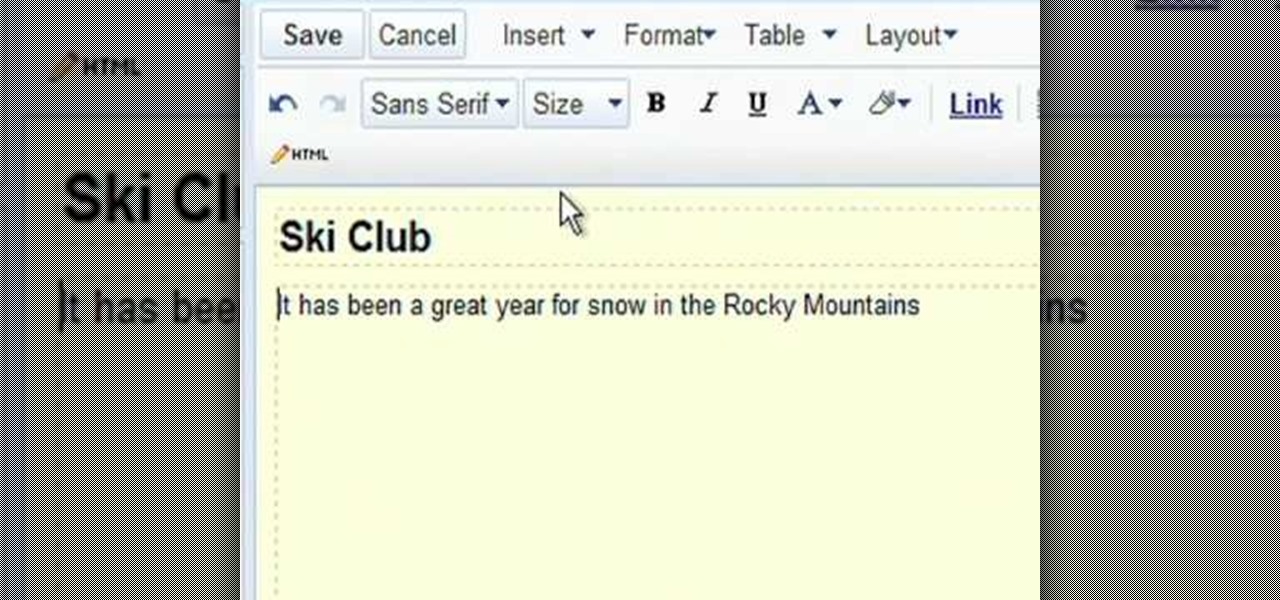
Google Sites makes it easy for anyone to create and manage simple, secure group websites. You can create and publish new pages with the click of a button, edit web pages like documents, and move content and pages around as you please. Information is stored securely online, and you decide who can edit or view the site. Google Sites is powerful enough for a company intranet, yet simple enough for a family website.
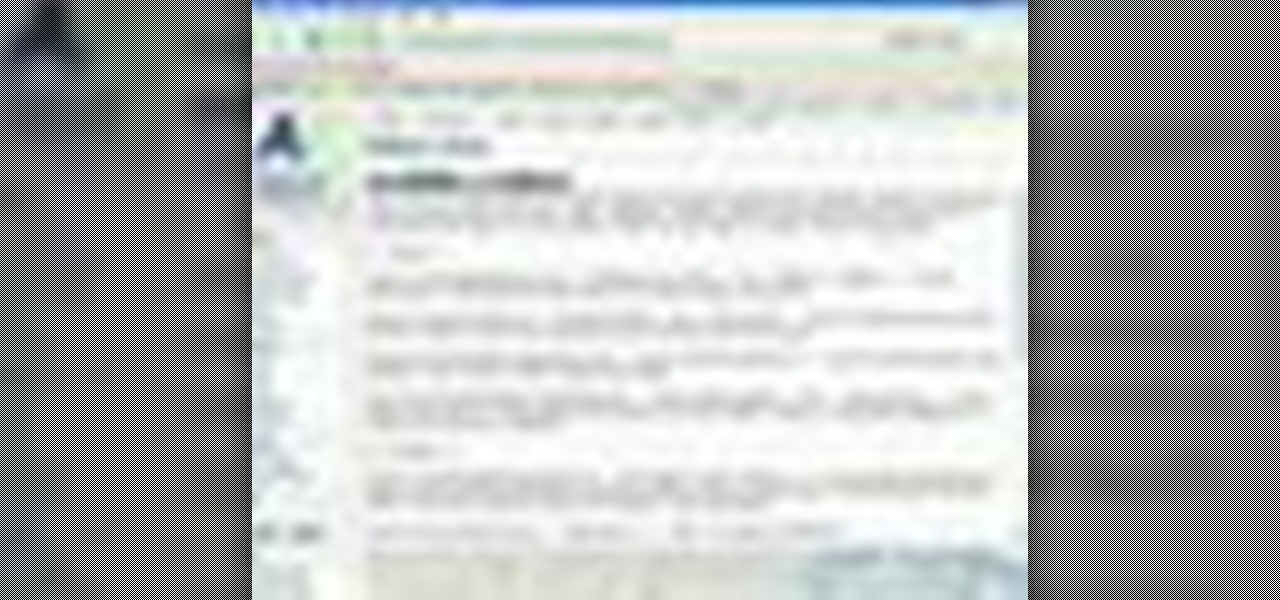
A short tutorial on wiki media, this film shows you how to edit a site that is built on a Media Wiki platform.
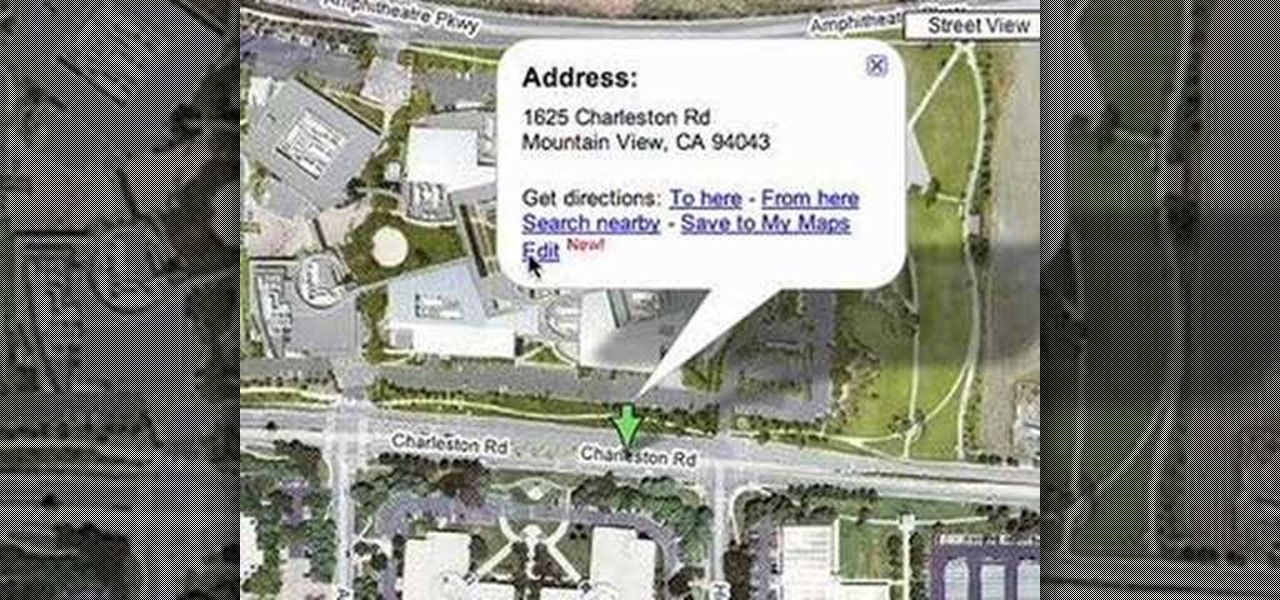
Now you can edit the physical location of any address in the US in Google Maps. You can correct your home, your business, or even your favorite park. Try it at maps.google.com

Your software may work differently, but this is the basic concept of how you might start doing your own custom edits. www.mixingonbeat.com has a lot more information on this subject. Enjoy!
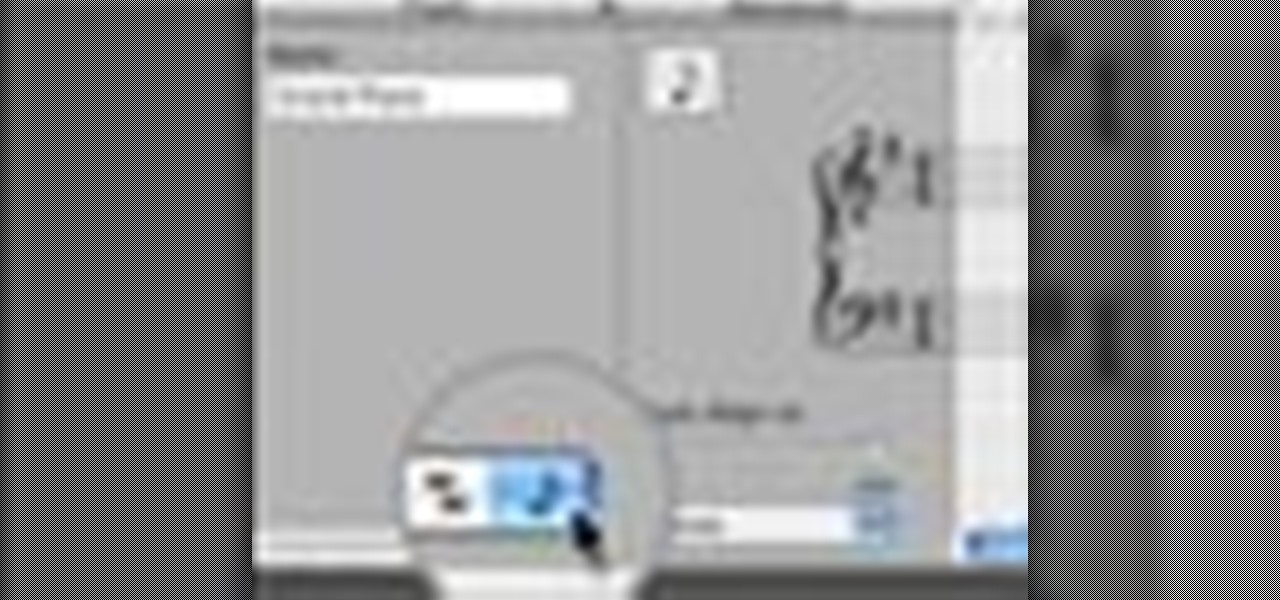
Garageband '08 lets you view, edit and print musical notations from the recordings you make using the software instruments. This tutorial takes you step by step through the process.

Learn how to edit the materials you've captured in Camtasia to so you can present exactly the segments of your videos that are the most relevant.

In this video, we learn how to customize slideshows with titles using iMovie. First, find the photos that you want to add. Then, right click on one of the photos and then choose "show file". Now you will have a selection of all the photos that have the same search name. Drag these pictures into iMovie, then wait for the program to finish loading. When it's loaded, you will have the picture in a slideshow. You can add in any effect you would like to the pictures, or just leave them normal. Whe...

In this tutorial, we learn how to prevent edits or changed in documents in MS Word 2007. Start by going to the review tab, then click on protect documents. Then, click restrict formatting and adjust the different settings. Click on the check marks to choose what types of settings you want to restrict from being changed. This can make it impossible for anyone else to edit the pages except for the original author. You can also make an enforcing protection password so only the document creator c...

This video tutorial belongs to the software category which is going to show you how to add a watermark in Camtasia Studio. Open up Camtasia Studio and either import a video or open up a saved video to add a watermark. You got to edit your video and be ready to publish it because adding a watermark is the last step. Now click on 'produce video as' and the production wizard will come up. Here you can select a preset mode or create a custom one. Then you go to 'add / edit preset' and click on 'e...

Making different software suites work together properly is one of the big challenges involved in creating really good multimedia on the computer. This video will teach you how to import objects created using 3D Invigorator in After Effects to Premiere Pro, enabling you to add them to your film in the editing console. Easy, useful, and very cool-looking.

The fisheye lens is one of the oldest and most popular of effects lenses. They are also expensive, and you can't attach one to your cell phone! If you find either of those things to be a problem, this video will help you to alleviate them by teaching you how to simulate a fisheye lens effect using the Adobe Premiere Pro video editing suite. Don't waste your money, watch this video!

Creating really cool titles is a big part of making a web video that will hook viewers. They make the whole work seem much more professional before the viewer watches a second of actual film. This video will teach you how to create cool 3D titles using the Adobe Premiere Pro video editing suite.

The rain of neon-green computer code that makes up the matrix in the iconic film The Matrix is a familiar image to anyone familiar with the film. Now you can make it yourself! This two-part video will teach you how to create this awesome effect using the Adobe Premiere Pro video editing suite.

The Matrix had all sorts of stunning visual effects that have become standards in film since its release in 1999. This video will teach you how to create just one of them, the film's iconic titles, using the Adobe Premiere Pro editing suite.

Learn how to make an animated GIF from a video clip using Adobe Photoshop CS4. You'll need to use an external editing program (like Sony Vegas) to create a small clip from your larger video beforehand. From Photoshop, go to "File" and select "Import" and then "Video Frames to Layers" from the pop-up menu and select your video clip. Choose "From Beginning to End" when prompted about range to import. The duration of the video clip will now be displayed in frames. By default, each frame is set t...

If you want to change your video information on YouTube, you need to go to your account page by clicking "Account" link on the homepage of the YouTube.

Want to change your YouTube Channel type? YouTube user webduncetv shows you how. After signing into your YouTube account hover your mouse over user name and click on the word "Account" from the drop down list.

You can use a Korg MicroKorg synthesizer / vocoder to play all sorts of electronic music, and you might actually be able to get one without spending your life savings. If you like dirty electric synth bass parts, watch this video and you'll learn how to program one on your MicroKorg.

In this clip, learn how to convert photo shot on a Canon EOS DSLR camera to Apple ProRes for convenient editing in Final Cut Pro Studio. Whether you're new to Adobe's popular motion graphics and compositing software or a seasoned video professional just looking to better acquaint yourself with the program and its various features and filters, you're sure to be well served by this video tutorial. For more information, including detailed, step-by-step instructions, watch this free video guide.

Starcraft 2, like so many modern games in this age of modding, has a really robust level editor that's going to extend the lifespan of the game for years. You can edit almost anything about any of the game's many units buildings and maps, and make the game however you want it to be. This video will show you how to create a map, add custom abilities to a Terran unit, then blow up some Zerg with it. It's quick, fun, and a great place for beginners at Starcraft level editing to get started.

Adobe After Effects is powerful but difficult-to-use video editing tool. Youtube is a massive index of videos, most of which are low-quality and poorly edited. This video tutorial teaches you how to combine the two effectively by using After Effects CS4 to prepare HD videos for uploading to Youtube. It also includes other tricks like how to make a moving log as part of your video. Uploading HD quality videos will make your channel stand out and get more views.

In this how-to video, you will learn how to send an update to the fans on your Facebook fan page. First, go to your fan page. Go to the top and press edit page. Now, click send an update to fans. Now, click edit to change who will receive this update. This includes sending it according to gender or location. Enter the subject and message of the fan page. Click send to complete the process. This update will be shown in the sub category in the messages page called updates. Click it to read the ...

Vanessa from Tekzilla Daily gives us a very helpful video guide on how to edit or tweak icons in the system tray on Windows 7. Typing "notification area" in the search box of the Start Menu calls up the Notification Area control panel. This control panel shows the different processes and programs that are on the system tray. It is where you can edit the settings for each process or icon, with options of "always appear, never appear or show up only when needed". You can also control the basic ...

Learn how to set up Internet on iPhone clones with this video. *First thing you need to do is to make an AT&T GPRS data account.

Changing the way the Bridge looks is a personal touch everybody can make to streamline their workflow. Changing layout settings in the bridge is actually quite easy and very helpful for customizing for individual needs. In this video tutorial, see the ways that you can change the Bridge's look and feel to suit your work environment and to free up the space necessary to have a comfortable working window. This video also covers the viewing options given to you by the Bridge to allow for quick a...

Check out this informative video tutorial from Apple on how to create and edit charts in Pages '09. iWork '09, the office productivity suite from Apple, is the easiest way to create documents, spreadsheets, and presentations. Writing and page layouts are easy in Pages. Numbers gives you simple ways to make sense of your data. You'll captivate your audience with new and sophisticated features in Keynote.

Check out this informative video tutorial from Apple on how to create and edit tables in Pages '09. iWork '09, the office productivity suite from Apple, is the easiest way to create documents, spreadsheets, and presentations. Writing and page layouts are easy in Pages. Numbers gives you simple ways to make sense of your data. You'll captivate your audience with new and sophisticated features in Keynote.

Check out this informative video tutorial from Apple on how to create and edit charts in Numbers '09.

Check out this informative video tutorial from Apple on how to create and edit shapes in Keynote '09.

Check out this informative video tutorial from Apple on how to create and edit charts in Keynote '09.

Check out this informative video tutorial from Apple on how to create and edit tables in Keynote '09.

This video will show you how to record video on your Apple iPhone 3G for free! This is a complete guide to installing the iPhone Video Recorder on your iPhone 3G, which also works on the First Generation iPhone.

Remember those cartoons from when you were a kid? Where the big character would suddenly be able to hide completely behind something ridiculous like a pole or a thin tree? Well, in this tutorial, learn how to create this Looney Toons type transition using After Effects. This is a super neat form of editing that will add a fun, cartoonish effect to your filmmaking.

In the iOS 13.4 update, Apple added folder-sharing capabilities in the Files app. That means you can share multiple documents at the same time instead of doing it one by one. But that's not all — you can share folders with numerous contacts and even enforce access and permission settings.

Google just released the first version of the next major Android update. Early Android 11 builds will only available as developer previews, so you can't just sign up for the beta program and install the update as an OTA for the first couple months. That said, it's still pretty easy to get.

There's no doubt that Microsoft Word is the go-to for businesses worldwide. As such, you might receive Word documents to open on your iPhone, whether or not you actually have Word for iOS installed. If you prefer editing text documents with Pages, Apple's own word processor, you can import and export Word docs easily.

One of the more unique aspects of Fortnite Battle Royale is the ability to create structures. Using in-game materials, players can create walls and ramps for cover and to extend mobility. But creating isn't limited to just the basic generic structures. To really maximize their benefits, great players edit their creations to fit their needs.

Samsung has had a rich screenshot editor in TouchWiz for years, and Apple even added a similar feature to iOS 11. Until now, stock Android has lagged behind in this area, but that's finally fixed in Android 9.0 Pie.

Snapchat is an app built on sending quick-to-disappear pictures to your friends and family. Sure, this is the primary function of the app, but sometimes users want longer-lasting Memories while interacting with Snapchat. While My Story allows snaps to stick around for 24 hours, they still disappear in time. This is where Memories come in handy.