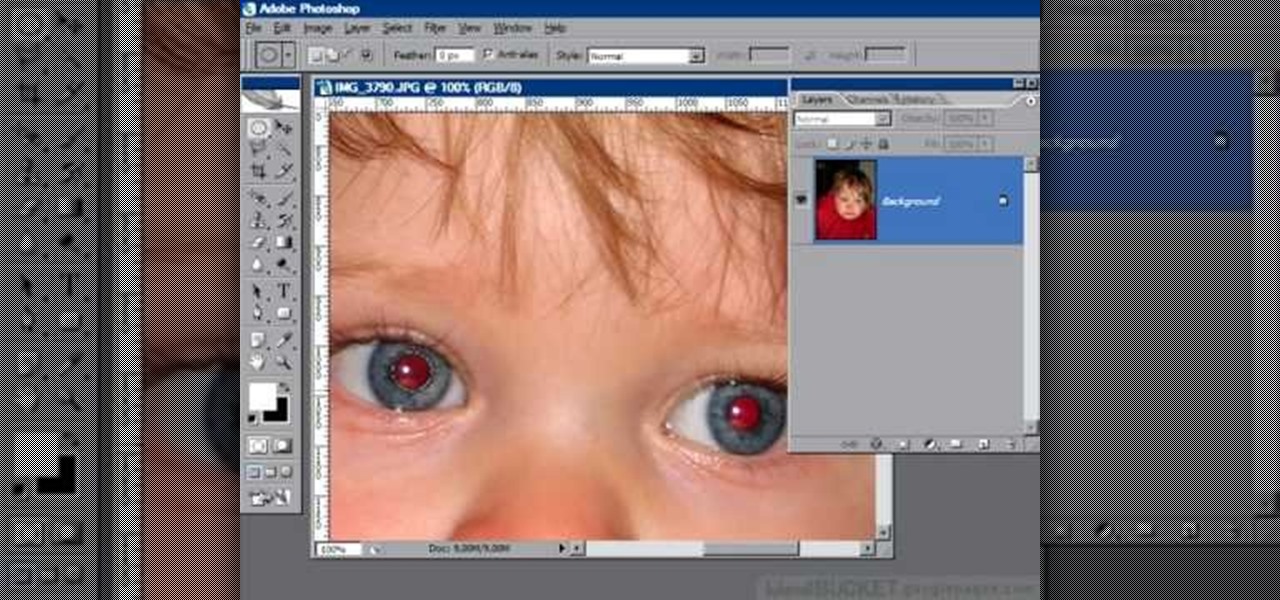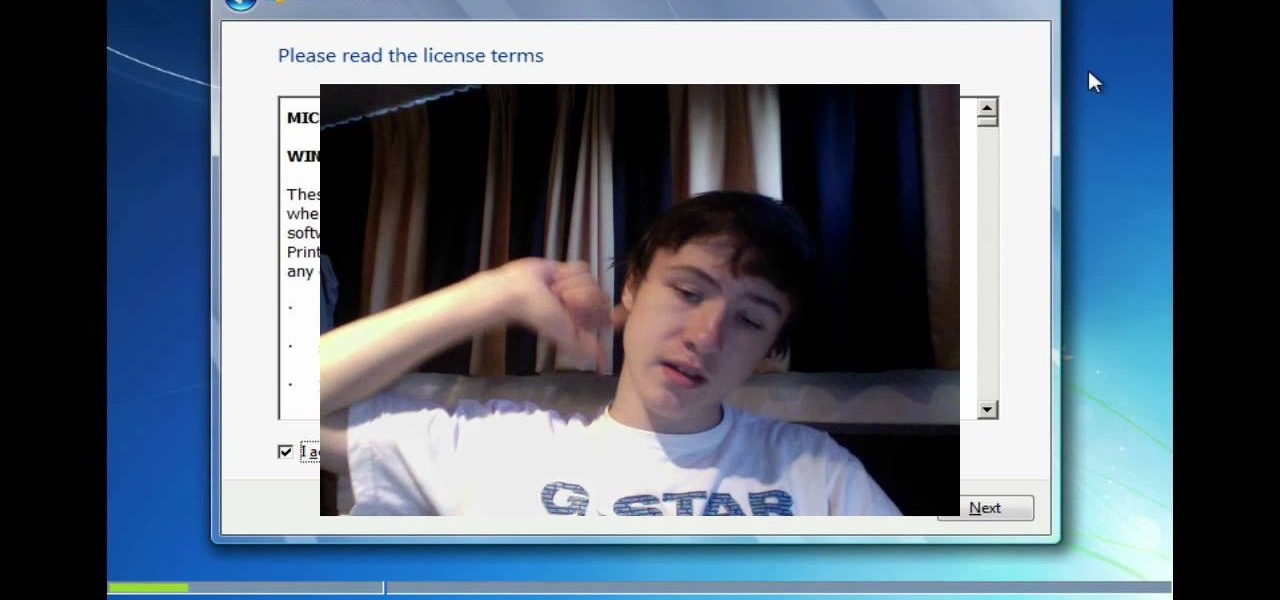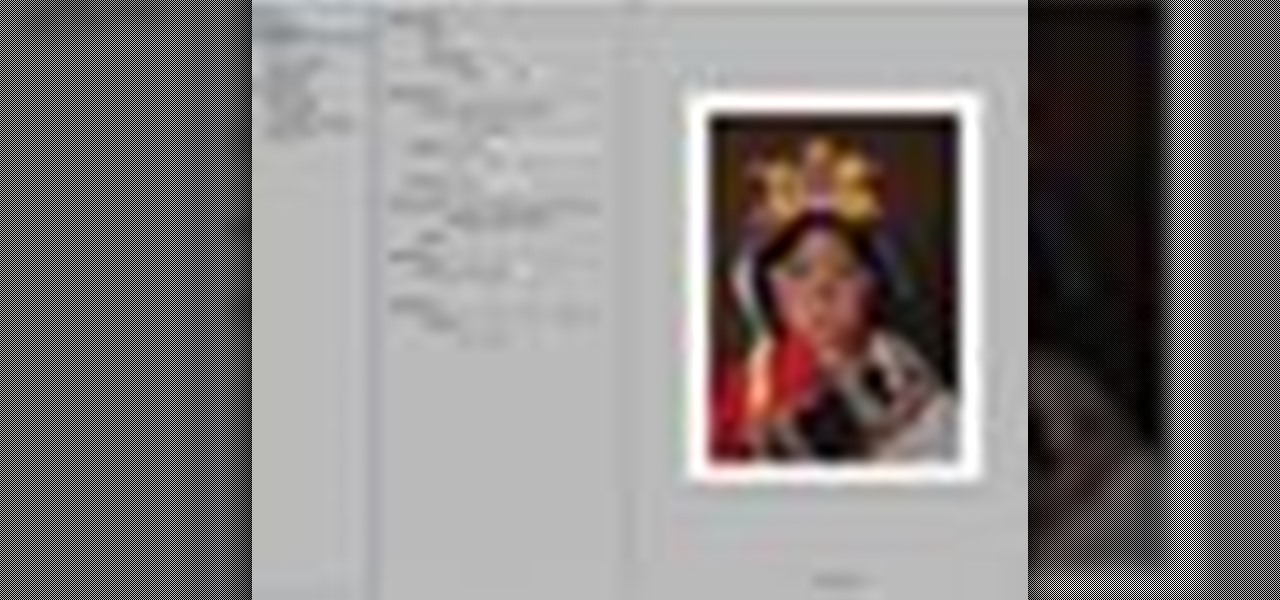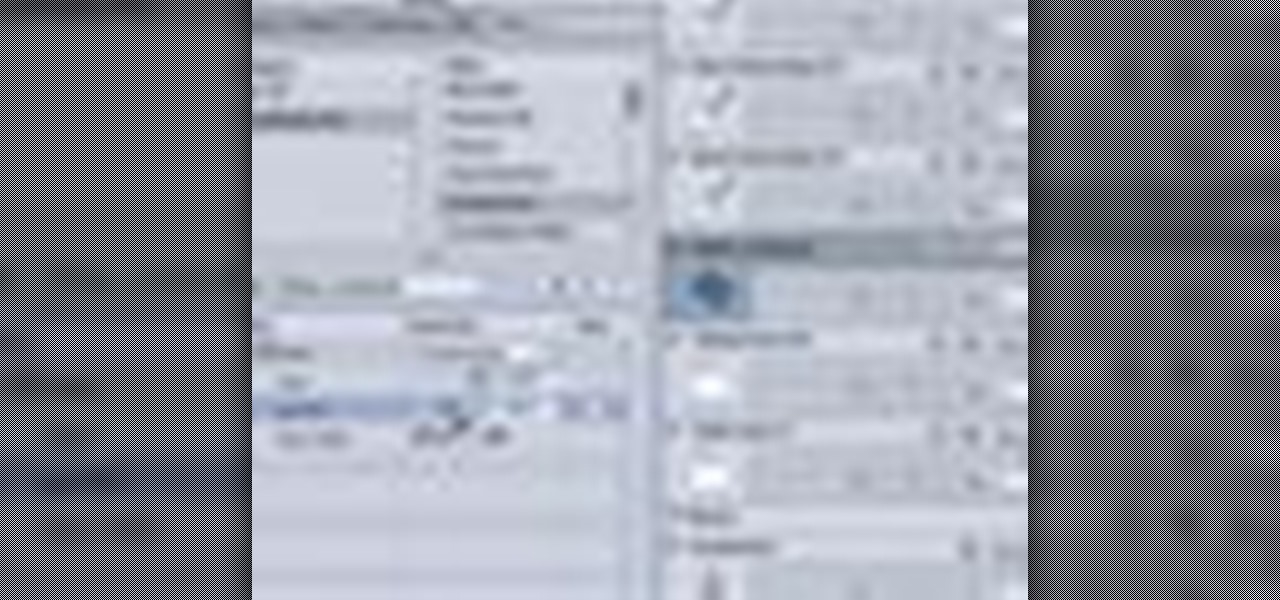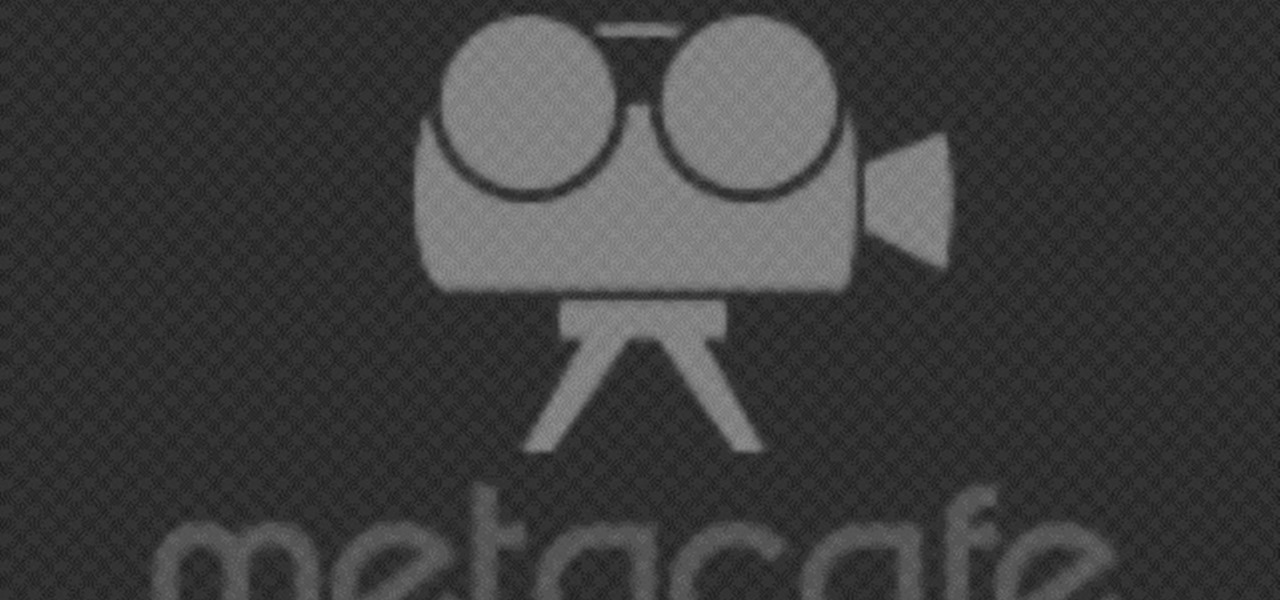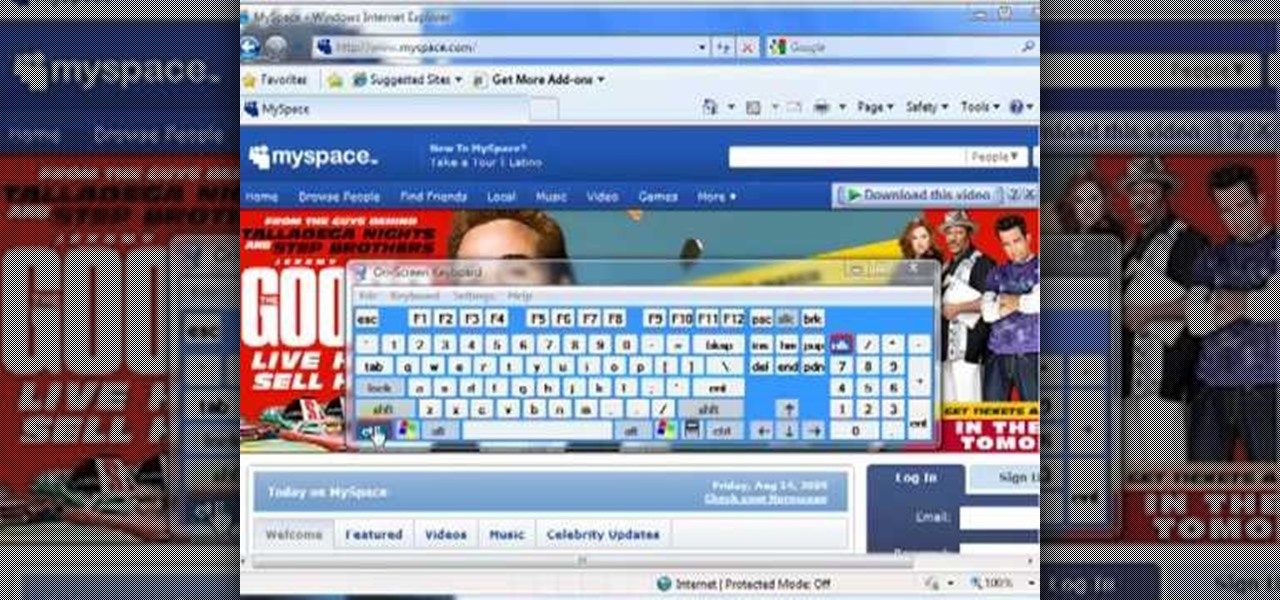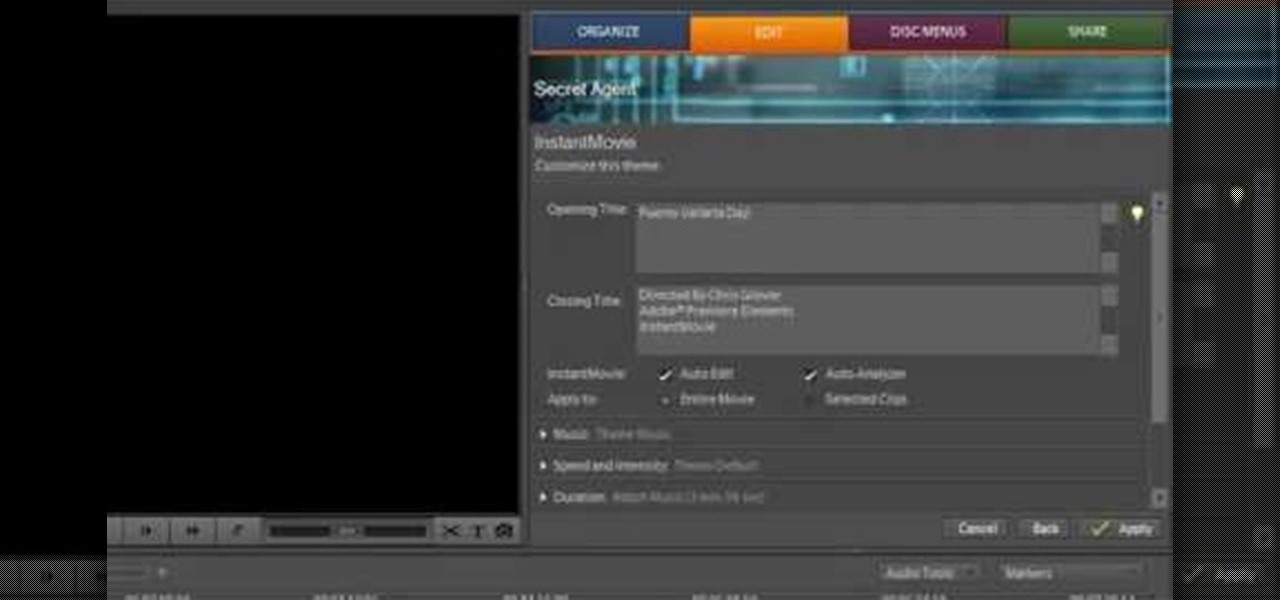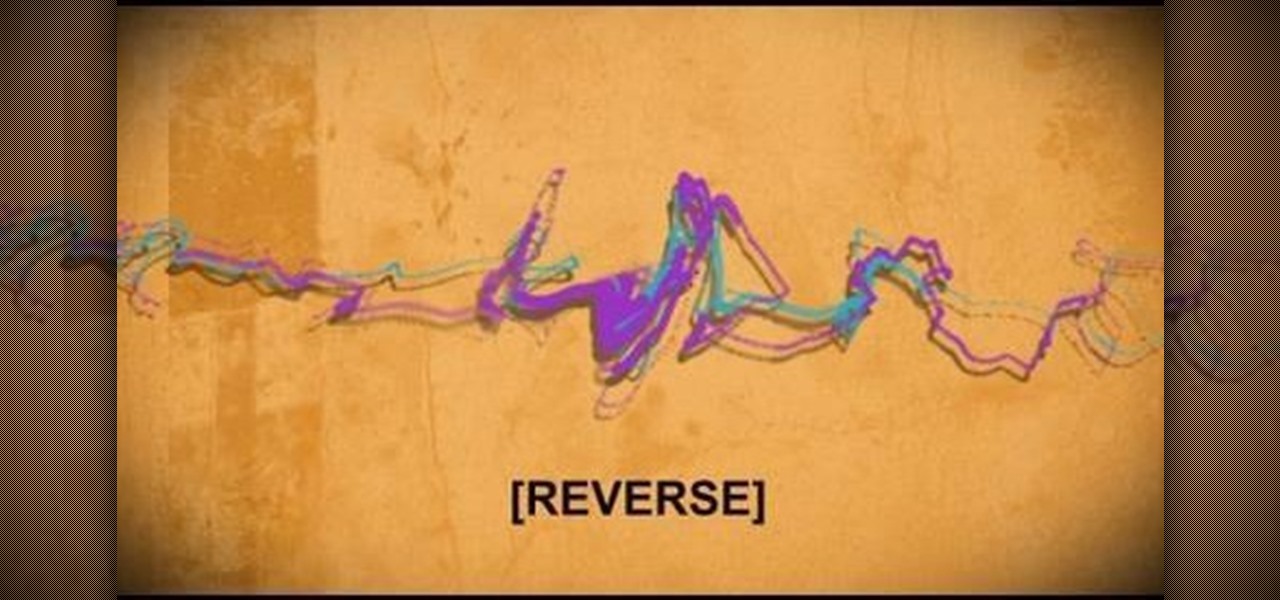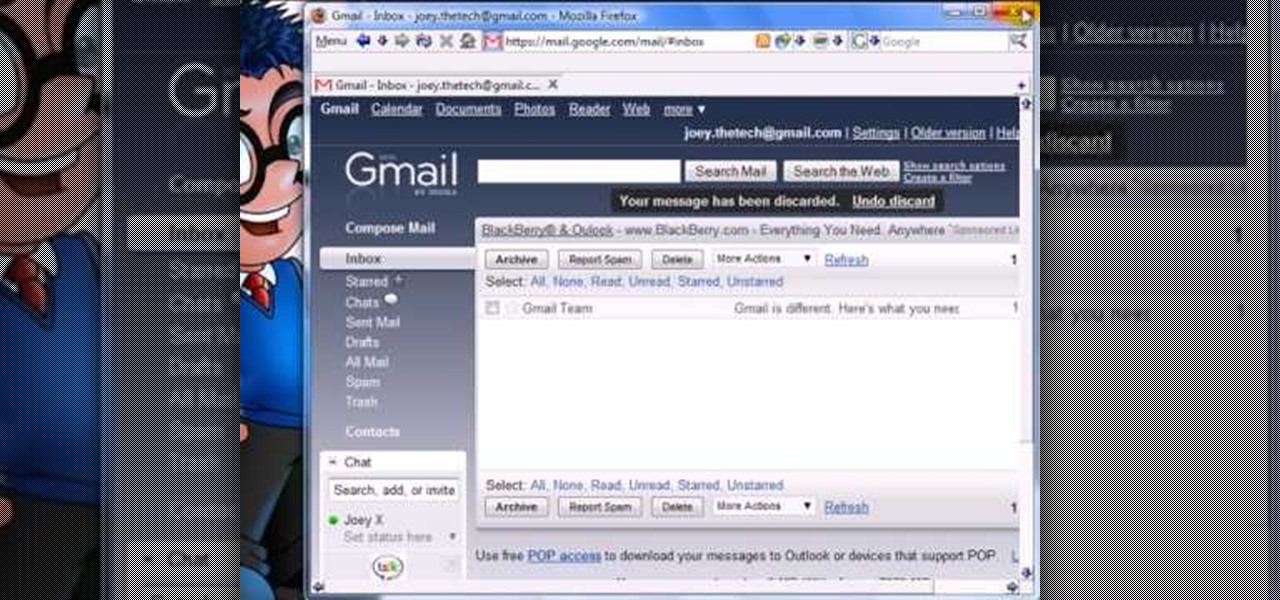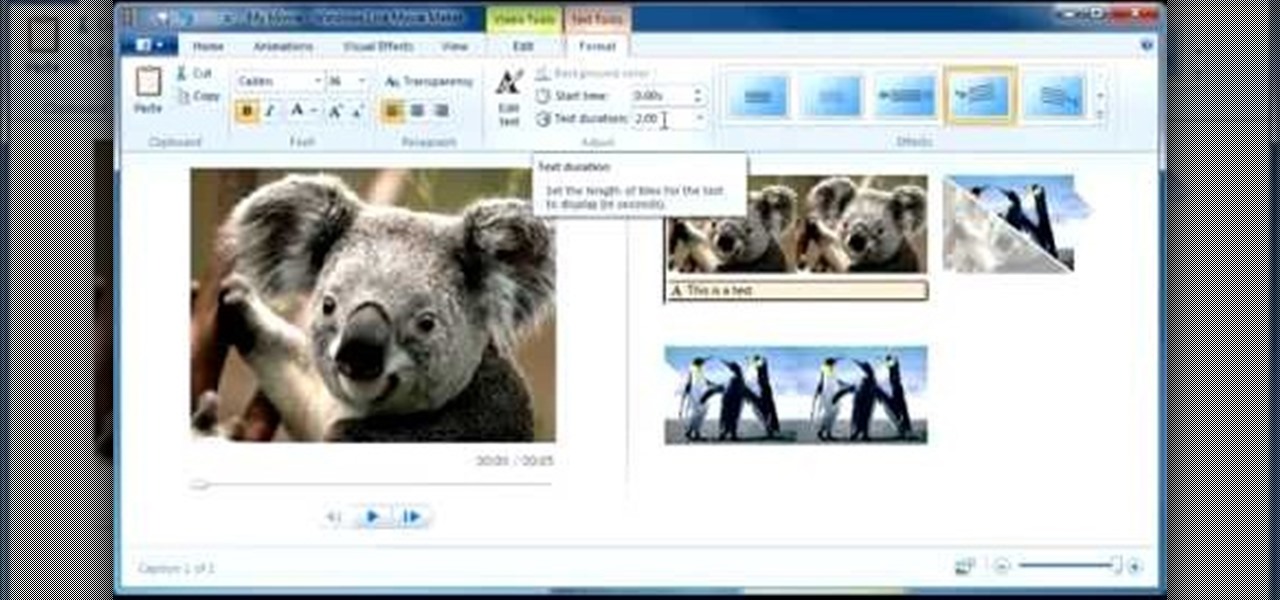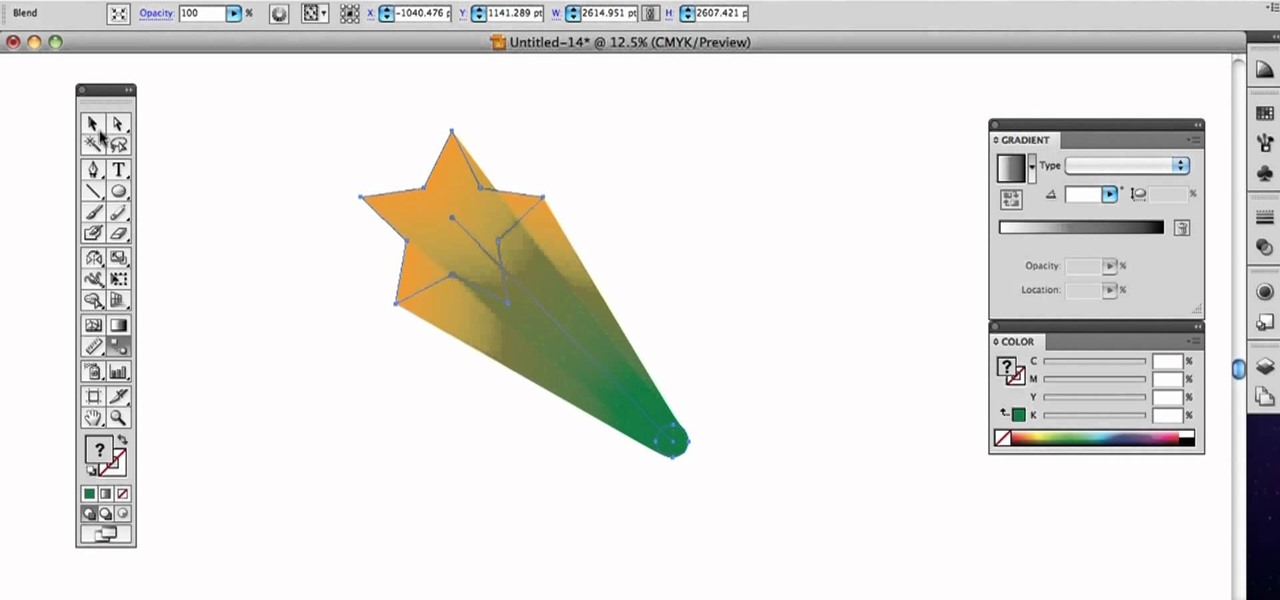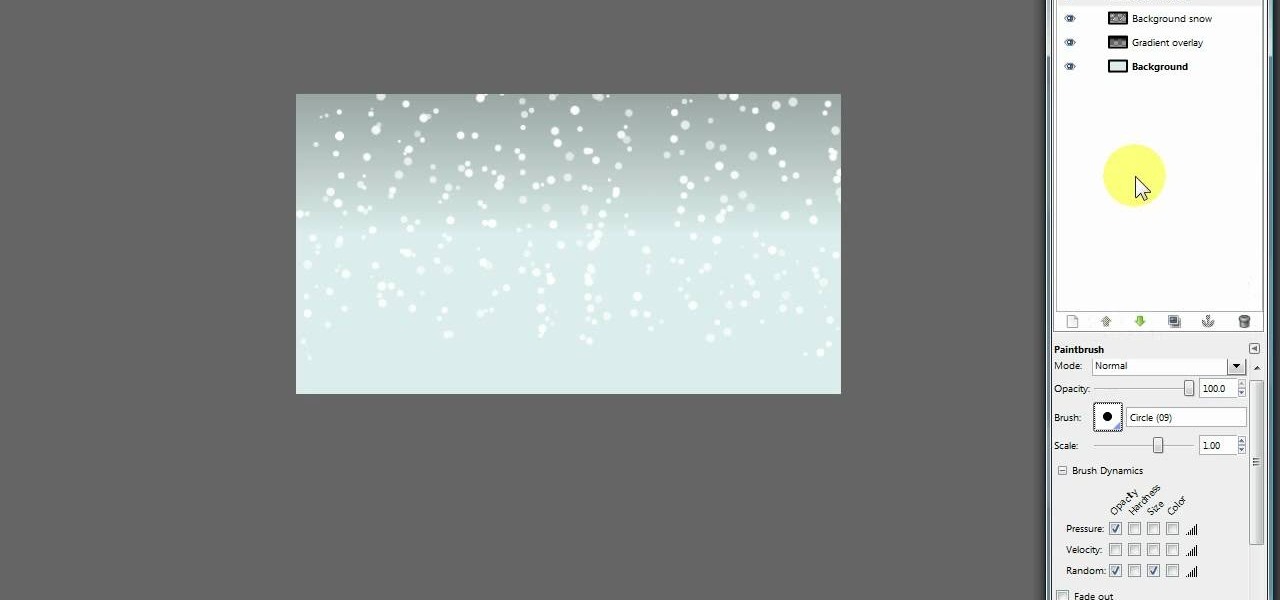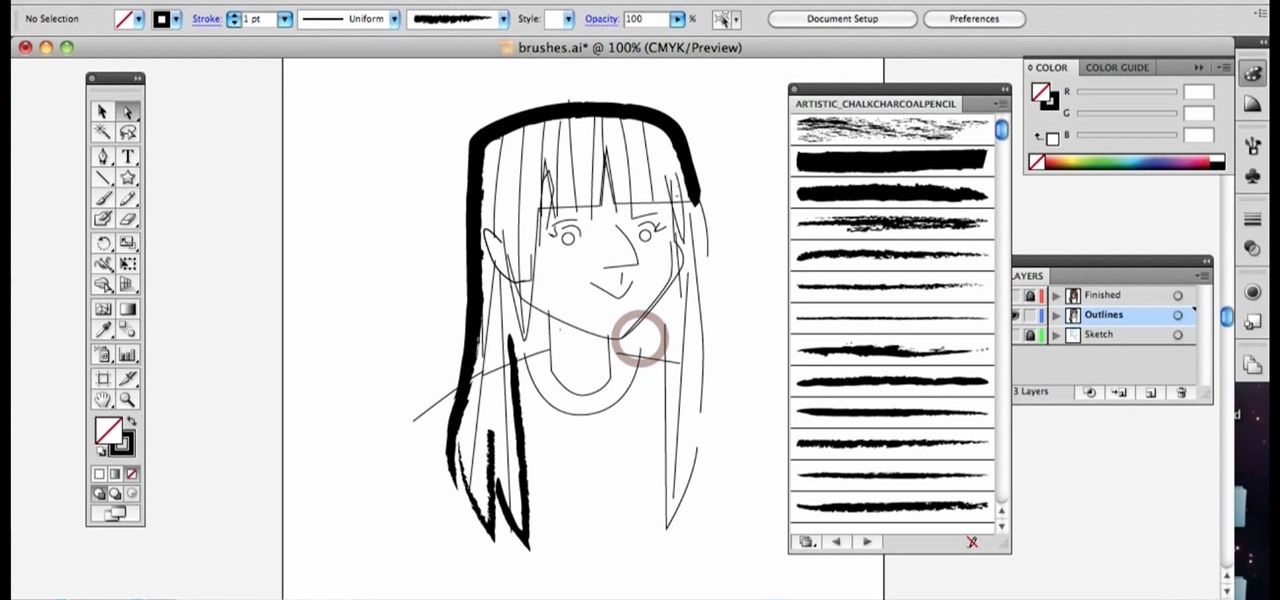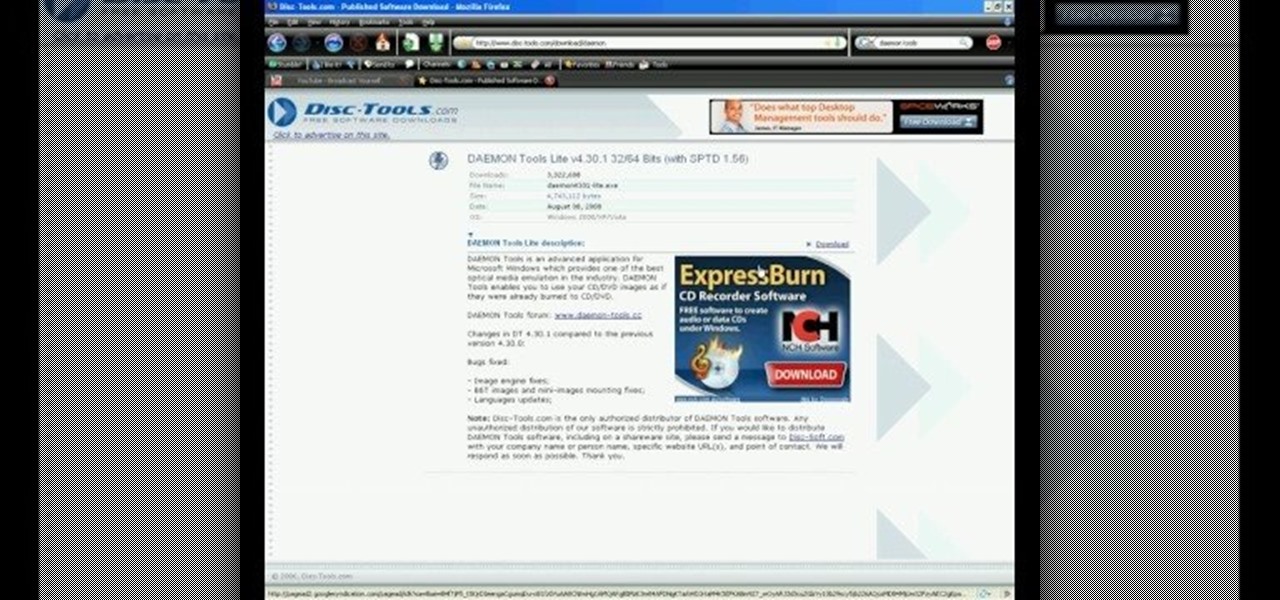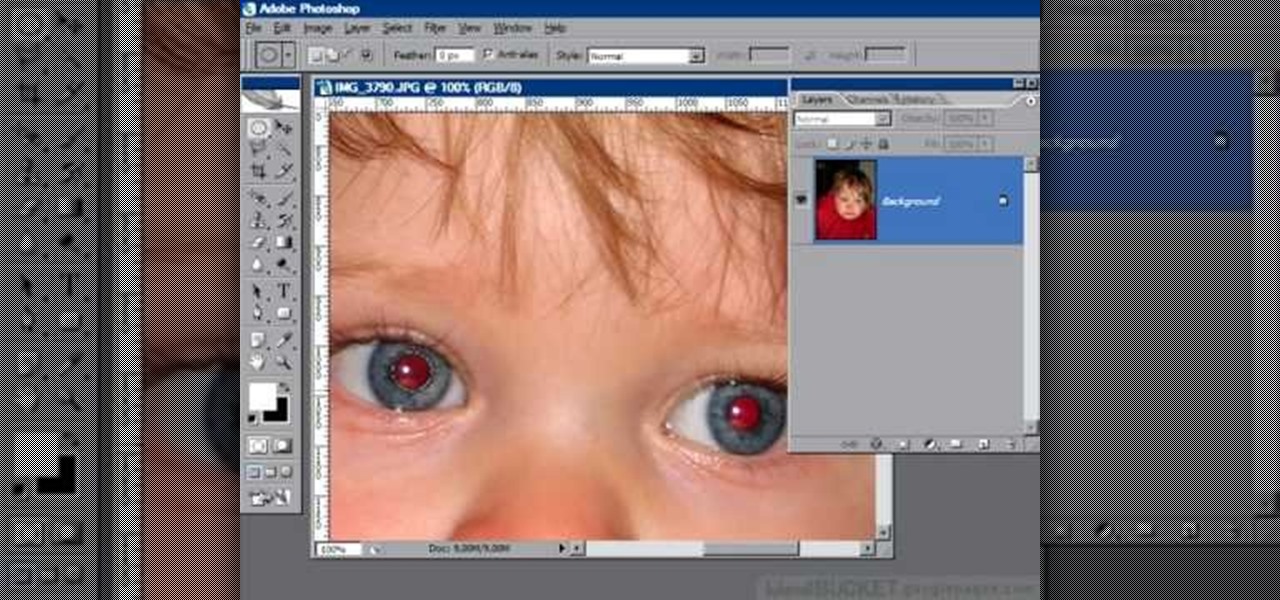
If you or someone you know has light eyes, then you are no stranger to red eye sneaking into your photos. Red eye is an annoying addition to most photos taken with a flash camera. Luckily, if you have Photoshop, this is easy to fix. With this tutorial, learn how to use the Channel Mixer tool in Photoshop to edit your prints, and make it look like the red eye never existed. None will be the wiser when you display these altered photos. Using the channel mixer is an all time classic red eye remo...

Oftentimes a subject in a photo will want to remove certain blemishes or correct his or her skin tone, and it is simple thing to do in Photoshop. This video takes us through the process of what is known as "facial scrubbing" using Photoshop software that can automatically give a person a flawless appearance like that in magazines. Retouching can be done by editing certain layers of a photo's subject. By following the steps in this video you can touch up the complexion of anyone in Photoshop.

Tutorial on how to create realistic reflections on Photoshop with the objects. Take a base ball image then open layer pallet and duplicate the base ball layer its shortcut is Ctrl j. Go to image menu adjust the canvas size change height to 200 and anchor to the top then click OK then go to edit select transform change to flip vertical, select move tool then move the base ball vertically down change opacity to four percent. Finally go to filter select blur then motion blur with an angle 90 deg...

Photoshop is a place where we can edit the image in different styles. One of the features is adjustment layer of a photo that is also called as filter correction. It is an easy step to color filtering of a photo. Open a picture in a Photoshop, and select add layer option that present at the right bottom of the screen, then a pop up menu appears. Select filters from the options available, then dialogue box appears consisting of sub options filters and colors. then select the main color from fi...

The PhotoshopUniverse team effectively teaches a method of adding a watermark to an image, as a security feature to make it harder to copy or steal. Instructions are simple and easy to follow, using as an example a photo of two girls that one might have in his or her family album. Using Photoshop, the text that will become the watermark is added, rotated and patterned across the entire image. To finalize the watermark, the opacity is edited to a desired value so that it does not interfere wit...

Shatter glass with your mind!… Um, no… with speakers! This little video shows you how to shatter wine glasses with your own speakers. Yep, those normal, everyday home speakers that you have can break a wine glass just like a jackhammer.

In this tutorial, you will learn how to model this cool looking diving knife. The model can be set apart into two pieces, blade and handle. Both having some nice features.

Even Mac users want to use Windows sometimes! Using VMWare Fusion, you can run Windows 7 at the same time that you are running Mac OS X without the need for rebooting like in boot camp. This makes it easy to switch between your Mac files and Windows files at ease. Make sure your computer can handle running two operating systems simultaneously!

Instead of using Photoshop, why not give Apple's Aperture a try? Aperture is designed more for post-production work for professional photographers, letting you cull through shoots, enhance images, manage massive libraries, and deliver stunning photos.

One of the best features of Apple's Final Cut Studio is the graphics interface feature Motion. With its ability to create and edit motion graphics, you can easily create title sequences for your indie film, or maybe even a professional movie, with 2D or 3D visual effects compositing.

One of the best features of Final Cut Studio is the sound design feature Soundtrack Pro. With it's royalty free professional instrument loops and sound effects, you can easily compose music and edit audio for your indie film, or maybe even a professional movie.

This tutorial shows you a few ways to use images to make custom face me components in Google SketchUp 6. Mike demonstrates how to make your own custom Face Me components in SketchUp, using some pretty funny pictures. You will need Photoshop or some soft or image editing software as well as SketchUp to follow this Face Me tutorial.

In this music production tutorial you will learn how to initialize setup and get a basic understanding of Midi Keyboards control with Reason 3.0. Learn the basic technology and effects that go along with creating electronic music from keyboards and other MIDI sources in Reason 3.0 in this three part tutorial. Part one covers basic setup, part two covers LFOs, Sequencer edits, and use of the Pitch bend / Mod wheel and part three covers understanding control knobs and the automation thereof.

Take a look at this instructional video and learn how to hack into your iPod's firmware on a Mac. In order to hack into the 5.5g iPod's firmware, you need to download the Alterpod, a firmware editing software. With this program, you'll be able to download themes onto your iPod. Keep in mind that this hack is for the 5.5 generation iPod and does not work for the 6th generation or the older ones before 5.5. When downloading themes, make sure to download the correct version.

This video is produced by John Hanrahan and Tor Joerund F. Pedersen at The Academy of Art University in our editing class. It is to explain how to play the lawn game Kubb as well as rules and background on the game itself. A big thank you to Dan, Erin and the rest of the Kubb players! Hope this can give you a good introduction to the amazing game of Kubb! Now go make/buy a set and start playing! This is a great game for the beach!

Prank your friends' computers and make a file which opens the CD-ROM TRAY and keeps it open

Internet4Dummies shows how to take a screen-shot of your desktop screen using your keyboard and a photo-editing software like Microsoft-Paint, in this walk-through video first you have to navigate or arrange your screen as desired to be captured in the snapshot. Then using the print screen key the whole desktop screen can be captured. This image can be edited by any photo editing software for ease of use Microsoft Paint is used in this example. For this just open Paint and paste the screen-sh...

If you're a user of digital editing software Audacity, you already know you can do a ton of cool things. One of the cooler things you can do is changing a guy's voice to sound like a woman's. This is done with pitch control, or autotune, and will like you modify the voice by a number of octaves. I this video, rock band 30 seconds to Mars is made to sound like Avril Lavigne. Check it out! Of course, this can also be done with your own voice too!

Adobe Photoshop is an amazing digital photo editing tool that let's you do a myriad of tasks. In this tutorial you will learn how to change the color of fabric, like a dress, from the existing color to whatever you wish it to be. You'll be using the magic lasso and playing with the color balance sliders to make it happen. The video is quick, but should be all you need to get your job done. So go for it and make that red green now!

In this video, we learn how to photograph a pregnant mom. Try taking a shot of the woman outside, this will feature her stomach and show off the glow of her skin as well. Process it after you have taken the photo to edit it further. Drape a sheet around the woman as well, which is a really popular photo technique as well. Take fun shots with your partner, animals, other children, and around the house! The camera can focus on different things to show multiple subjects in the scene. Be creative...

In this tutorial, we learn how to shoot your baby's photos like a professional. If you want to take great photos of your baby but don't want to pay a professional, just use these quick tips. First, determine the type of flash you should be using on your camera. Use the manual that comes with your camera to find the right settings for you depending on where you're taking the pictures. You can also edit the pictures on your computer to make the colors stand out and the image more crisp and clea...

In this video we learn how to increase & decrease the size of web page content. First, click and hold down the control key and move the mouse wheel up and down. After you do this, you will start to see your web page content get larger and smaller right before your eyes. You can also use the plus and minus keys on the keyboard to get the same effect. Keep in mind you will need to do this for each of the different pages as you access them. For a more permanent fix, you will need to go to the to...

In this video we learn how to use Premiere Elements 8 Instant Movie. Once you open the program, you will be able to open up a clip and it will add in all the movie action for you. Go to the tasks panel and then go to the organize and media buttons. You can then choose clips that you want for your movie. Then, click the instant movie button with templates that you can apply to your movie. Click on a thumbnail to get a preview for each of the different options. Then, go to "edit" to change the ...

In this video tutorial, we learn how to hide files within Microsoft documents and picture files as well as how to hide messages in tweets on Twitter. For more information, including a complete demonstration and detailed, step-by-step instructions, watch this how-to from the folks at Tinkernut.

In this tutorial, we learn how to splatter blood & make a muzzle flash in film. First, you will need to grab a starter pistol for anywhere on the internet. Then, take a shot of your shooting the gun and someone else pretending like they are taking the bullet. Then, load this clip into the software you use and place a light coming from the end of the gun to make it look realistic. When you are finished fixing the lighting with this, you can edit and then you will have a finished product! Save ...

Are you a newbie when it comes to Gmail? Watch this video and learn. It starts of with a brief overview of the registration procedure. Then proceeds to explain the welcome screen and then the main interface.

Photoshop has the capability to handle many different file formats, though many of these files are now obsolete. The five most common formats currently in use are .psd, .tif, .jpg, .png and .exr. This tutorial explains the pros and cons for using each format in Adobe Photoshop projects.

In this tutorial, we learn how to use Windows Live Movie Maker. First, open up Windows Movie Maker then find the section of the software where you can upload your photos or videos. You can also drag your media into the empty white box that's on the screen. After you have uploaded your videos and photos, you will be able to edit them by splitting or trimming them how you would like. After this, you can add visual effects to the media by clicking the appropriate tab. You can also insert animati...

Need a quick primer on how to use the Blend tool within Adobe Illustrator CS4 or CS5? This clip will teach you everything you'll need to know. Whether you're new to Adobe's popular vector graphics editing software or a seasoned professional just looking to better acquaint yourself with the program and its various features and filters, you're sure to be well served by this video tutorial. For more information, including detailed, step-by-step instructions, watch this free video guide.

Looking for a quick guide on how to use the Artboard tool within Adobe Illustrator CS4 or CS5? This clip will teach you everything you'll need to know. Whether you're new to Adobe's popular vector graphics editing software or a seasoned professional just looking to better acquaint yourself with the program and its various features and filters, you're sure to be well served by this video tutorial. For more information, including detailed, step-by-step instructions, watch this free video guide.

In this video tutorial, viewers learn how to reverse video direction in Sony Vegas Movie Studio. This task is very easy, fast and simple to do. Begin by importing the video clip(s) and/or audio into the time line. Then right-click on the clip and select Reverse. To reverse the audio, right-click on the track and select Reverse. To undo the video or track, right-click it and select Reverse once again. This video will benefit those viewers who enjoy editing and creating videos, and would like t...

This video tutorial is in the Fine Art category in which you will learn how to chroma key green screen video. Chroma key is the magical process of making images where the background or any object in your scene can be made transparent so that you can replace it with a different image. First shoot some footage in front of your Chroma key backdrop. Then shoot the background footage. Next put the 1st video track over the background track in the editing time line. With Chroma key you can have some...

GIMP is a useful and versatile graphics editing program. If it's wintertime, Christmas is coming up, or you just want to add snow to your GIMP image, here are two separate layering techniques you can use to create a very realistic snow effect.

A photographic effect blends the visual effect of creating different 'stills' of photographs and animates them in sequence; and then adds in an audio track to make it sound like the snapping of pictures. This tutorial shows you how to thread all the effects together to add a photographic style to your next intro using the Sony Vegas Pro video editing software.

Looking for a quick guide on how to utilize the Live Trace tool to turn a digital photograph into a cartoon illustration? This clip will teach you what you need to know. Whether you're new to Adobe's popular vector graphics editing software or a seasoned professional just looking to better acquaint yourself with the program and its various features and filters, you're sure to be well served by this video tutorial. For more information, including detailed, step-by-step instructions, watch this...

Require some assistance in figuring out how to select and use different brushes when working within Illustrator CS4 or CS5? This clip will teach you what you need to know. Whether you're new to Adobe's popular vector graphics editing software or a seasoned professional just looking to better acquaint yourself with the program and its various features and filters, you're sure to be well served by this video tutorial. For more information, including detailed, step-by-step instructions, watch th...

Scouring the web for a quick primer on how to create vector-based gradients within Adobe Illustrator CS4 or CS5? This clip will teach you what you need to know. Whether you're new to Adobe's popular vector graphics editing software or a seasoned professional just looking to better acquaint yourself with the program and its various features and filters, you're sure to be well served by this video tutorial. For more information, including detailed, step-by-step instructions, watch this free vid...

Looking for a quick guide on how to create and use custom brushes within Adobe Illustrator CS4 or CS5? This clip will teach you what you need to know. Whether you're new to Adobe's popular vector graphics editing software or a seasoned professional just looking to better acquaint yourself with the program and its various features and filters, you're sure to be well served by this video tutorial. For more information, including detailed, step-by-step instructions, watch this free video guide.

Looking for a quick guide on how to use the Auto Trace tool when working in Adobe Illustrator CS4 or CS5? This clip will teach you what you need to know. Whether you're new to Adobe's popular vector graphics editing software or a seasoned professional just looking to better acquaint yourself with the program and its various features and filters, you're sure to be well served by this video tutorial. For more information, including detailed, step-by-step instructions, watch this free video guide.

In this video, we learn how to use an ISO file after downloading a torrent. First, download Daemon Tools from Daemon Tools. After you install this on your computer, open it up. Then, find your ISO file and mount it through your computer. When you use the Daemon Tools, make sure it finishes downloading before you open it up. After you un-mount the disk to your computer, you will be able to open it up through your computer. This should work within just a few minutes and will help you open up yo...