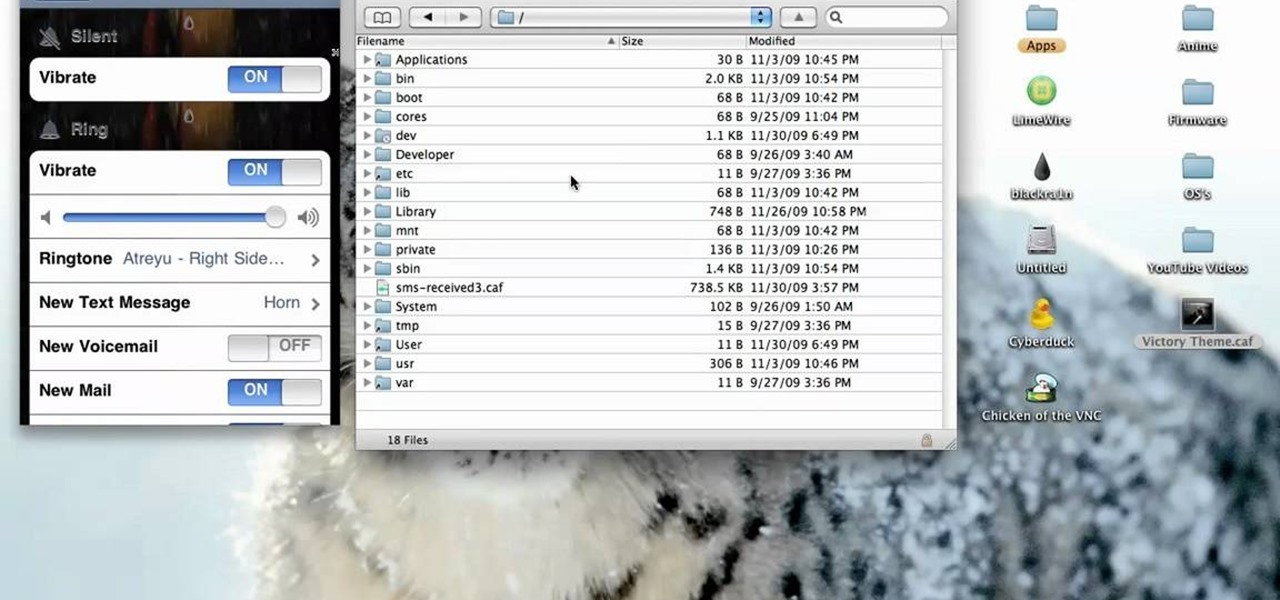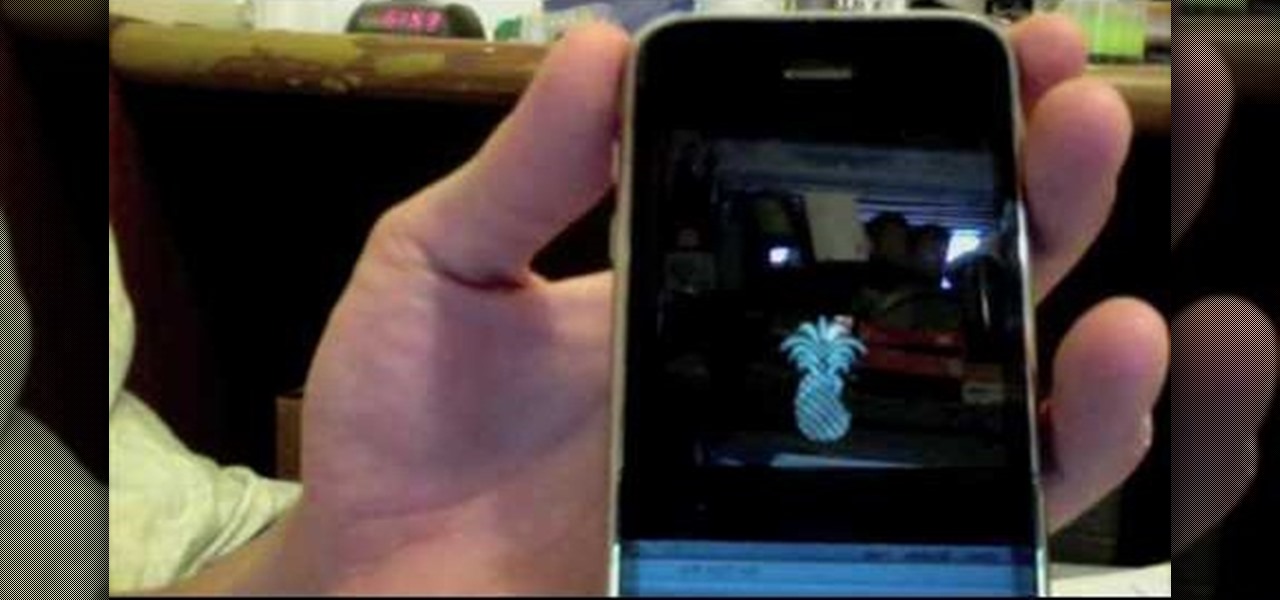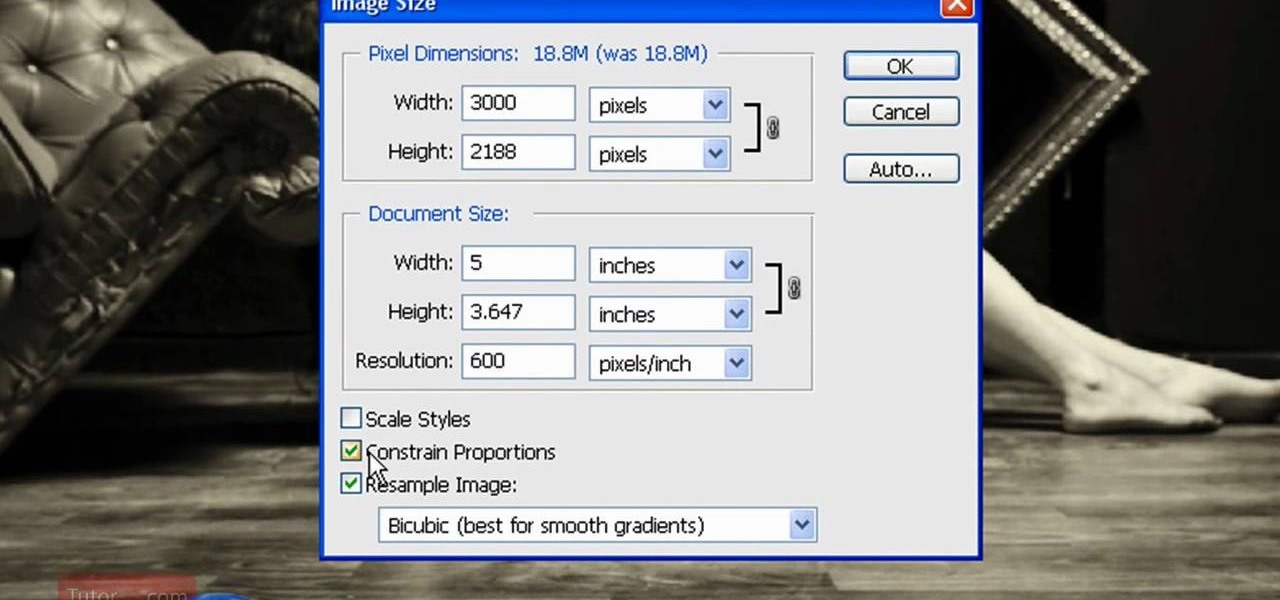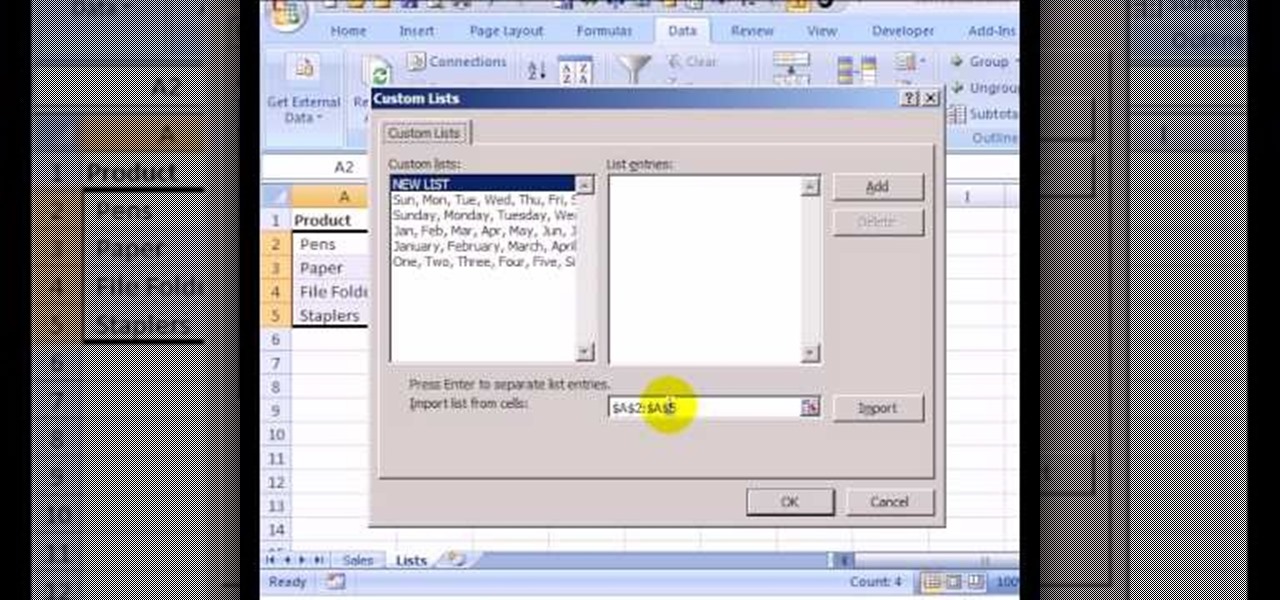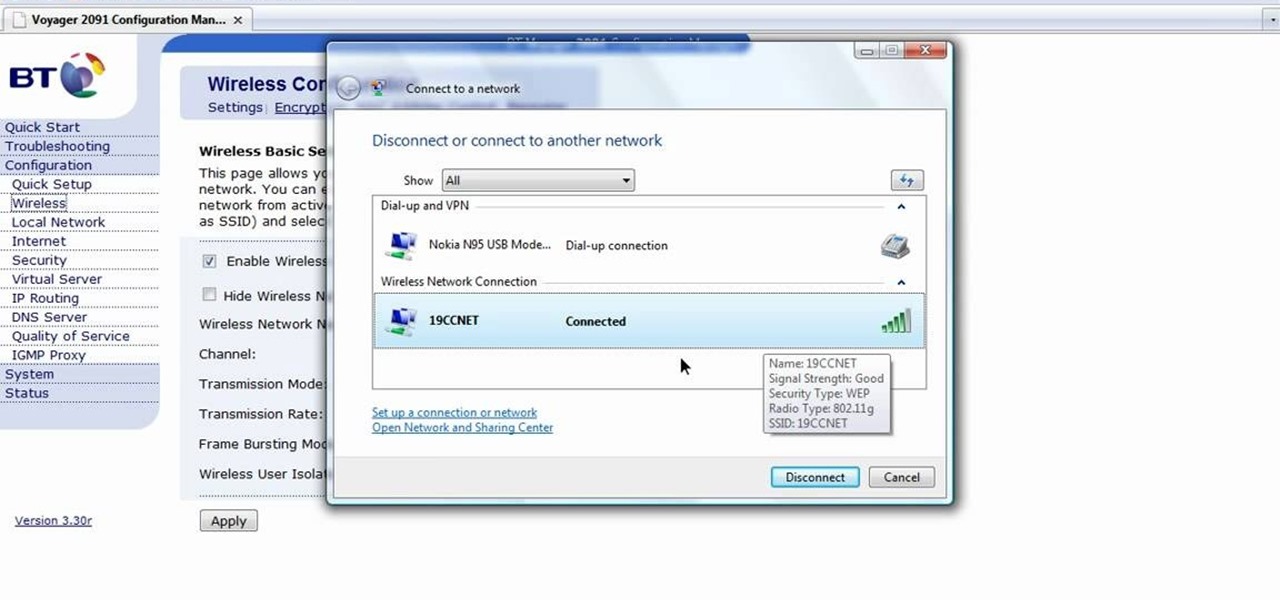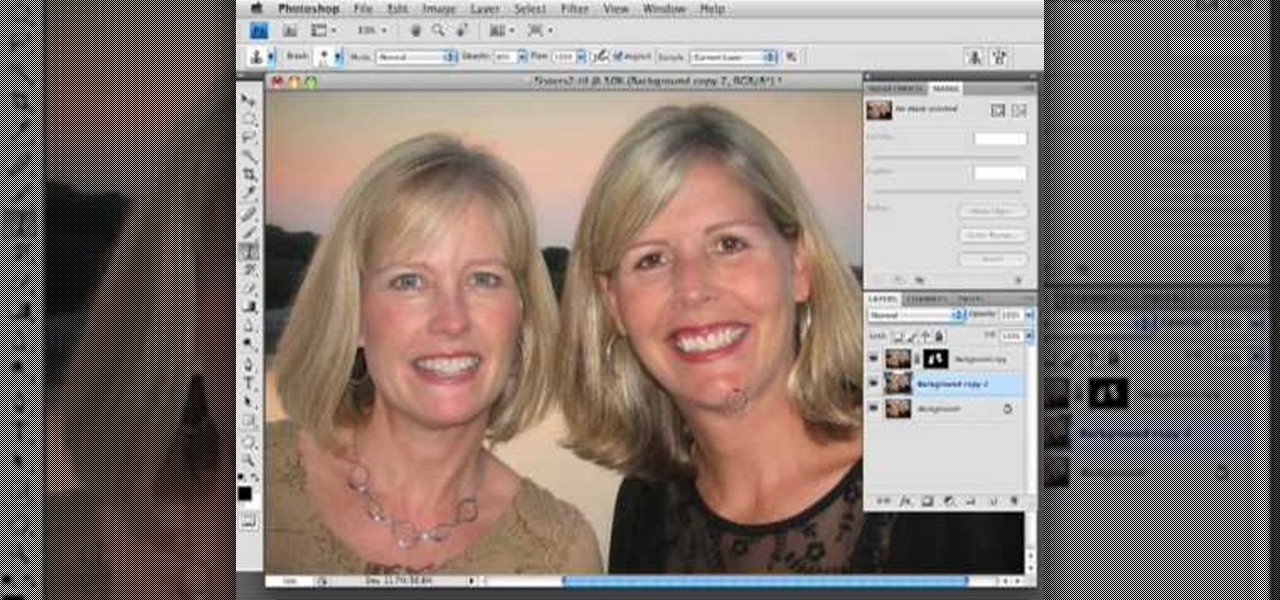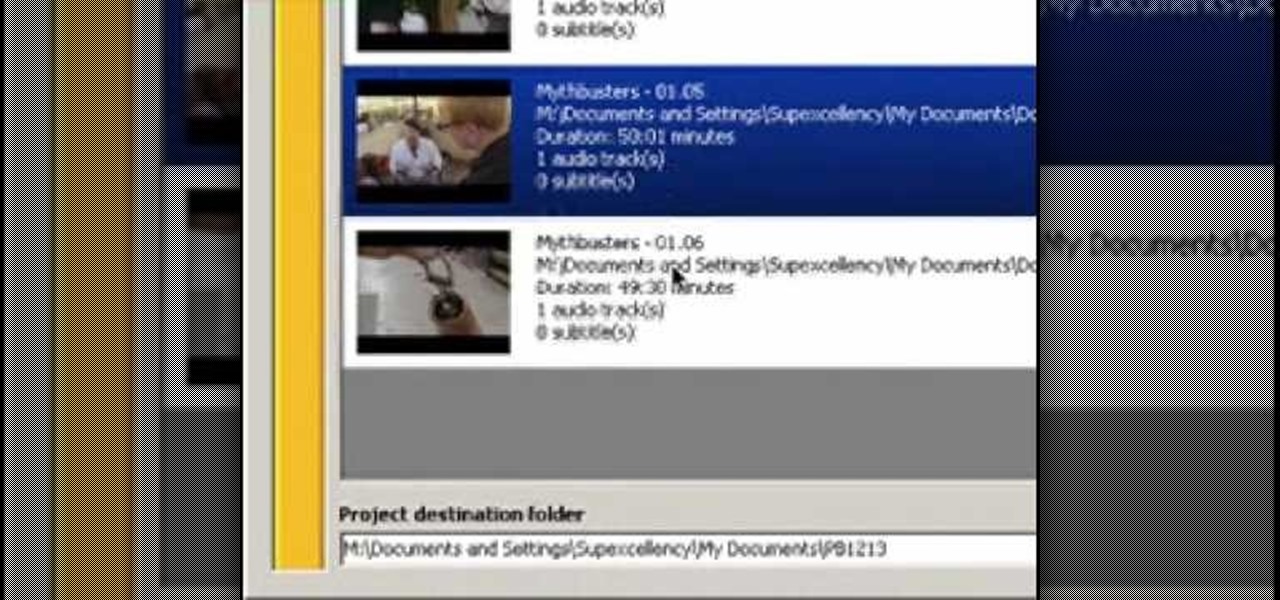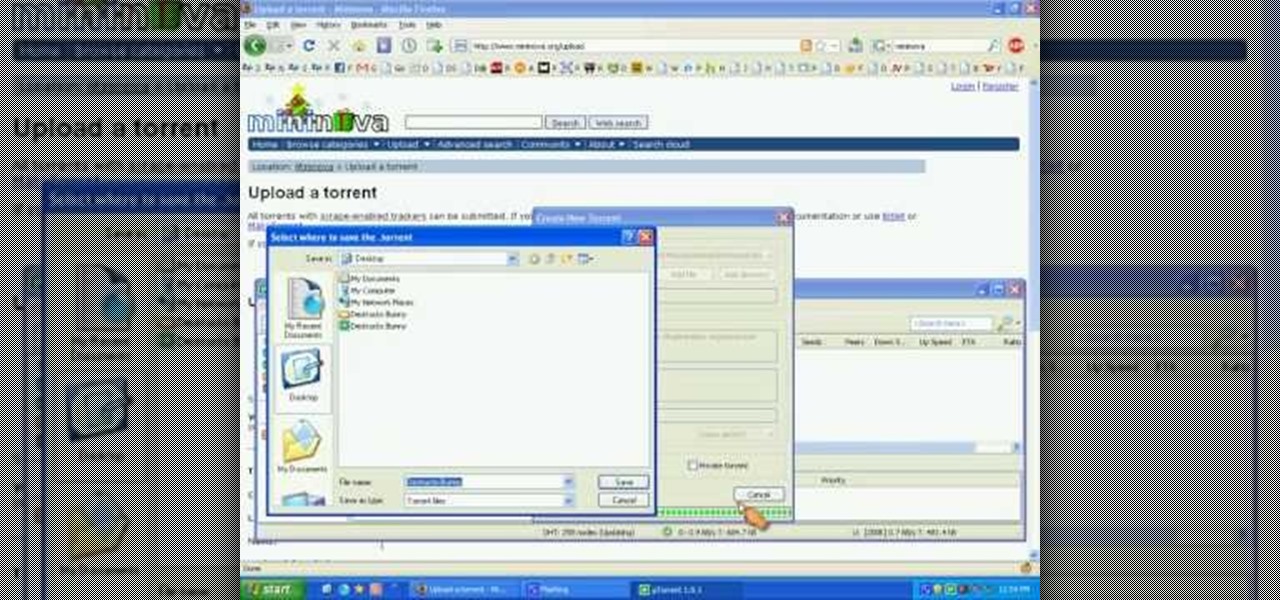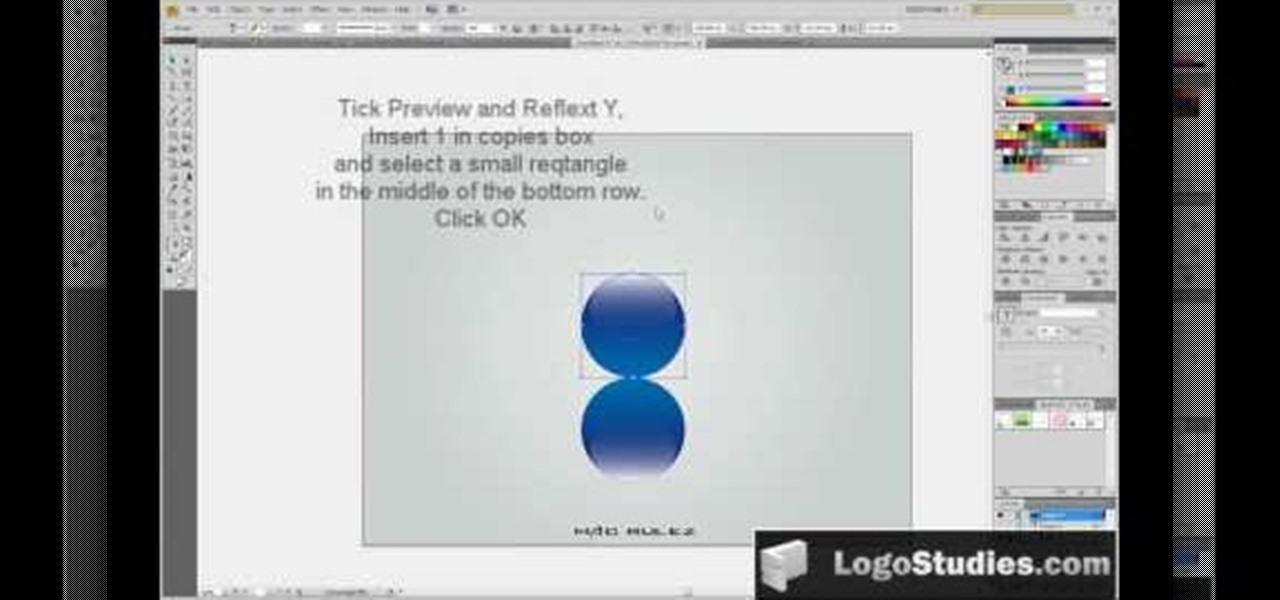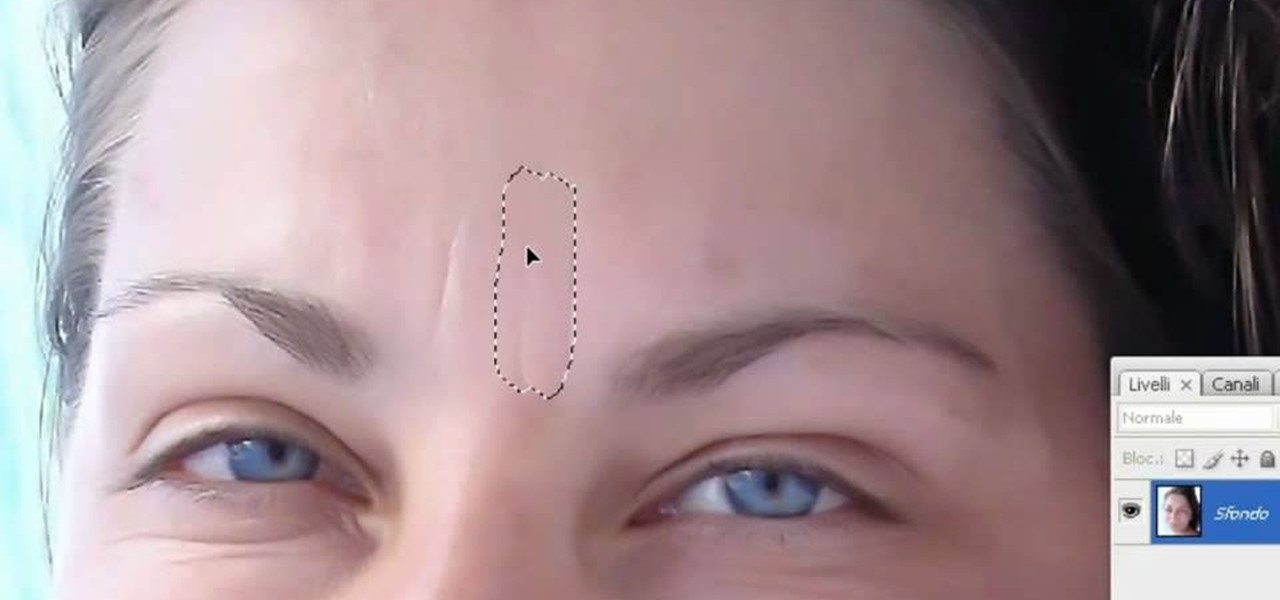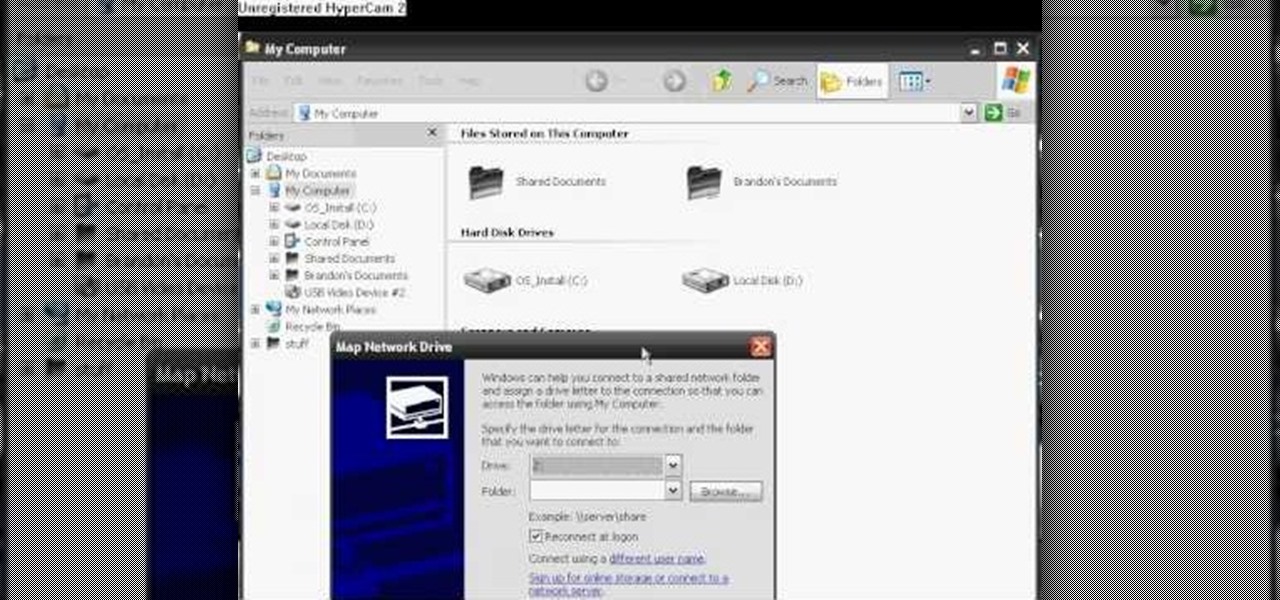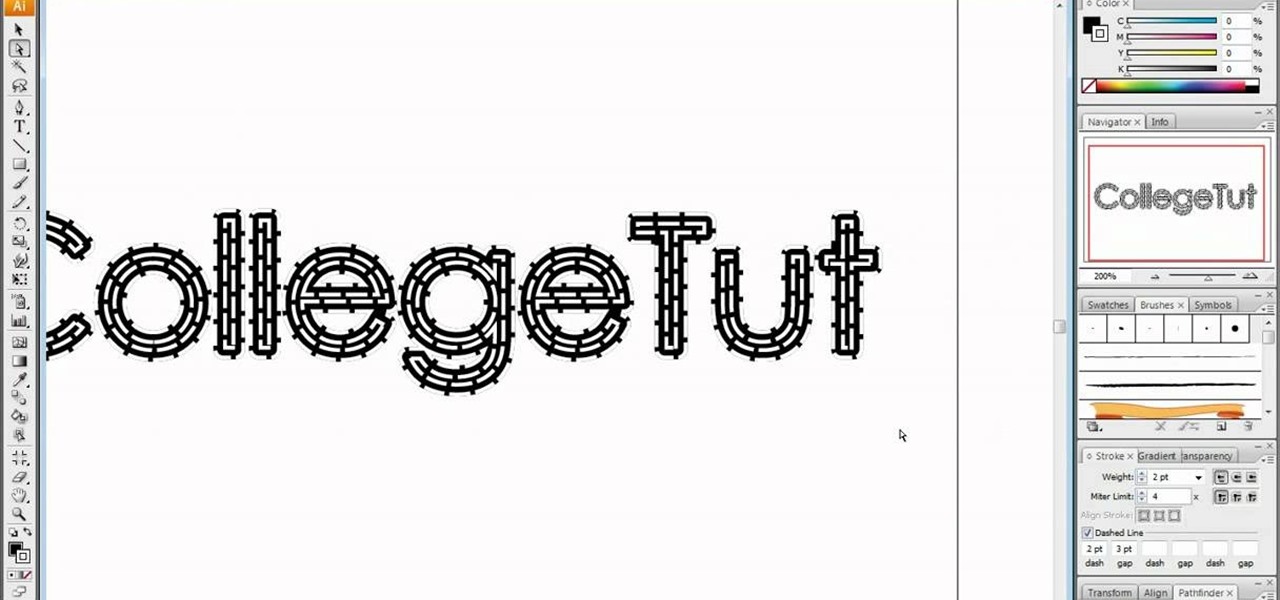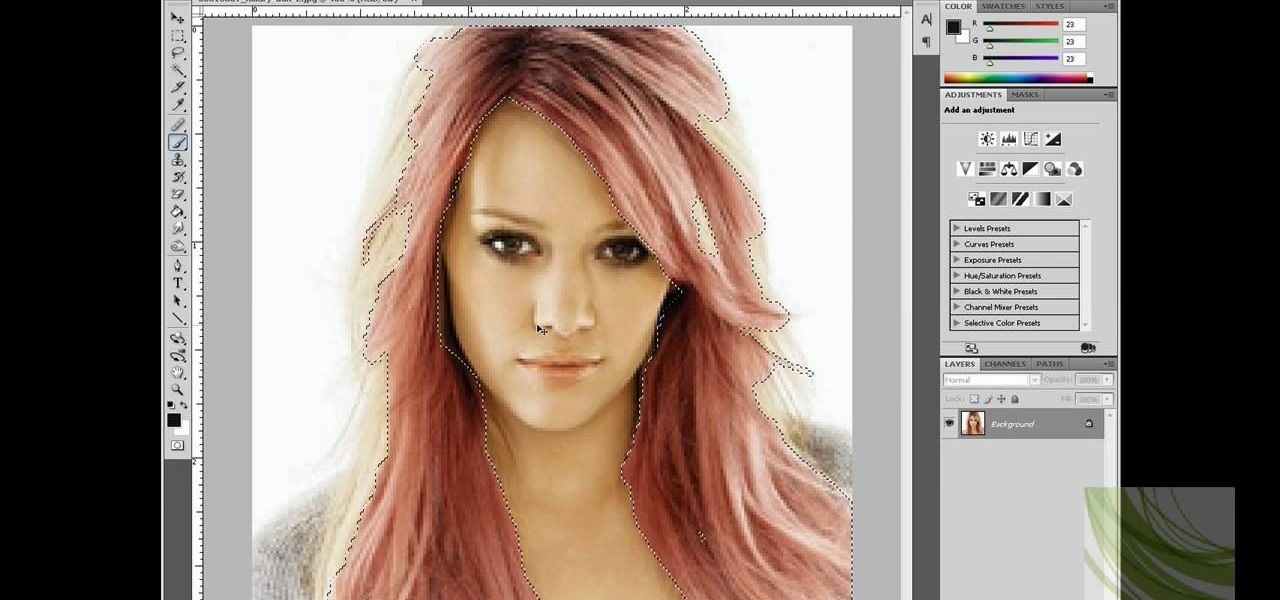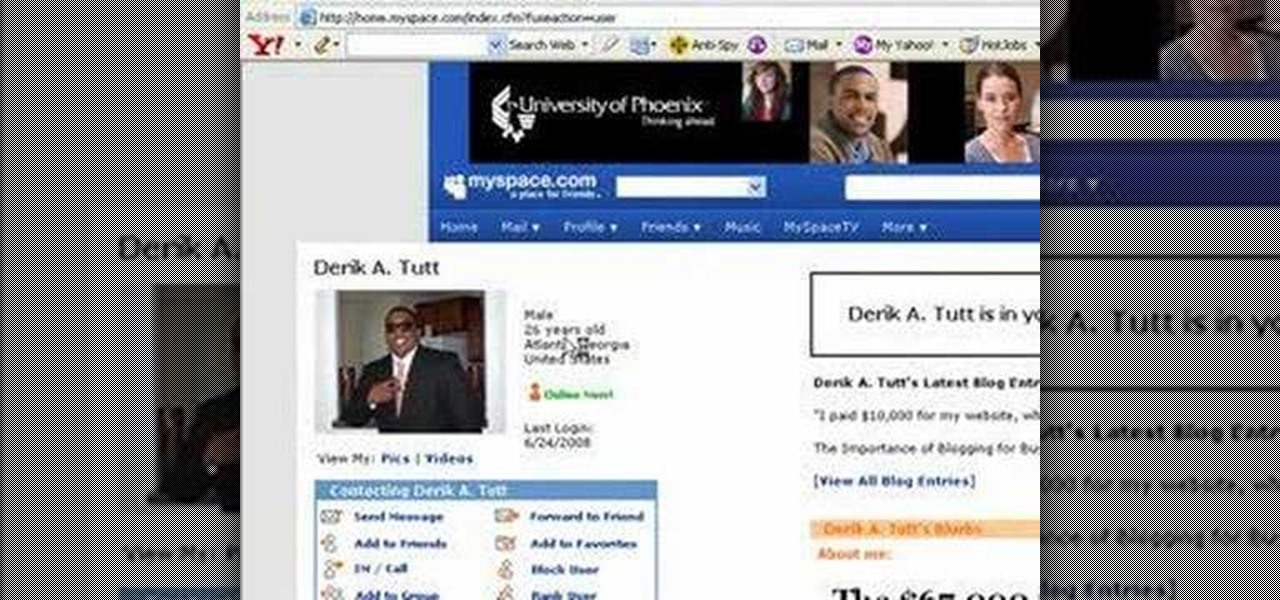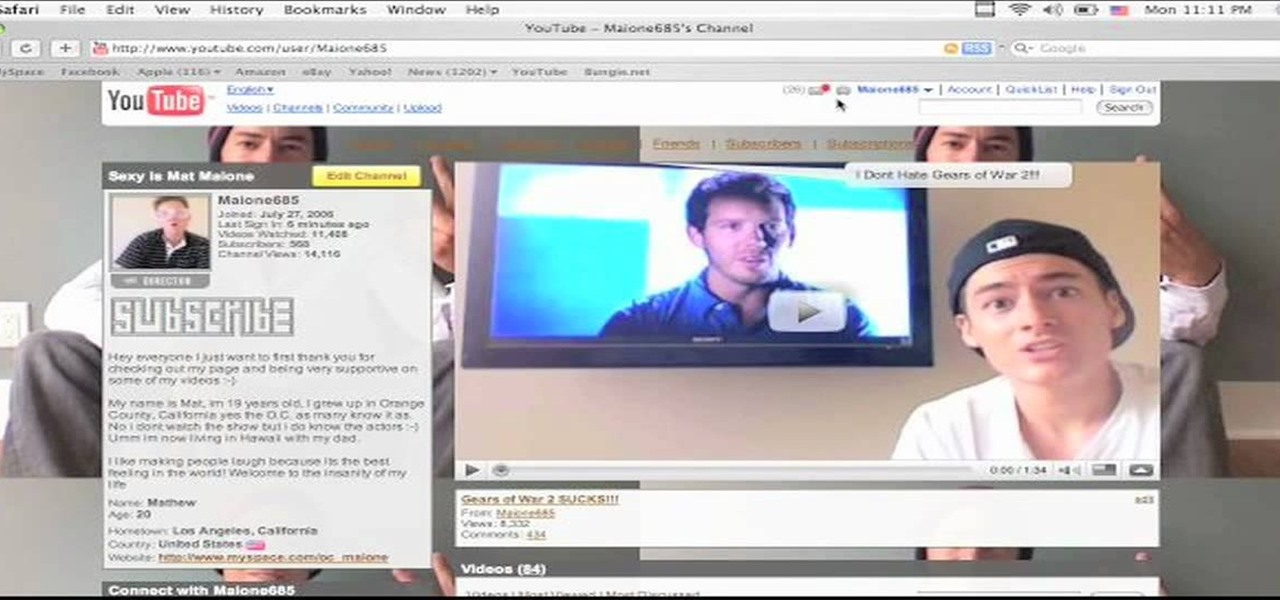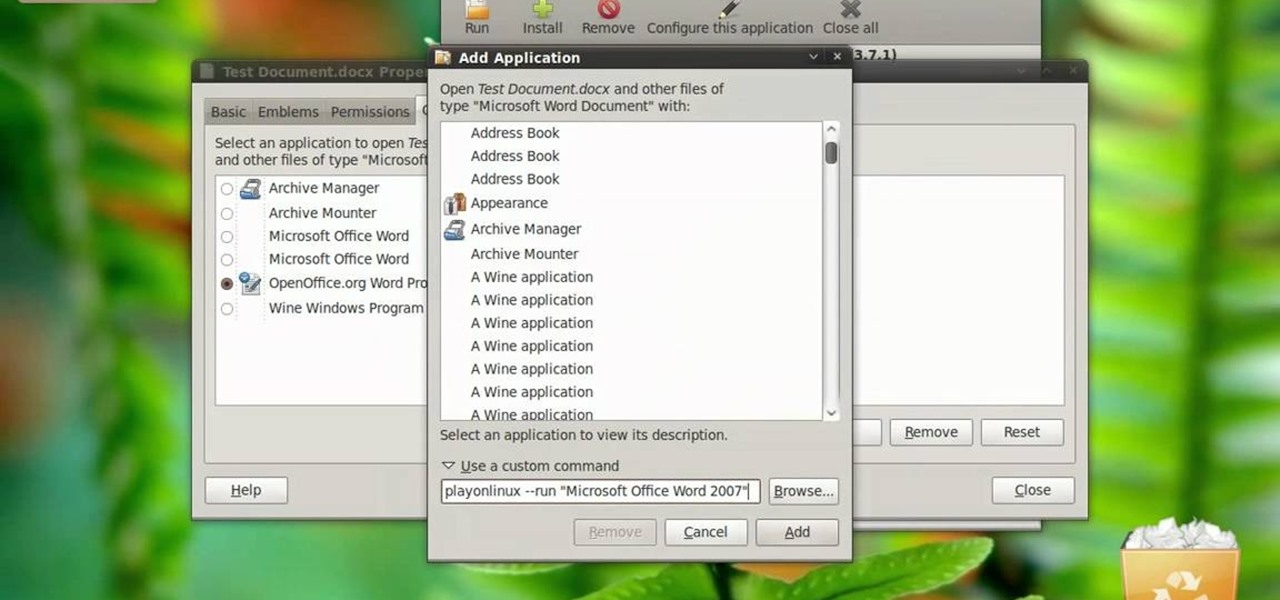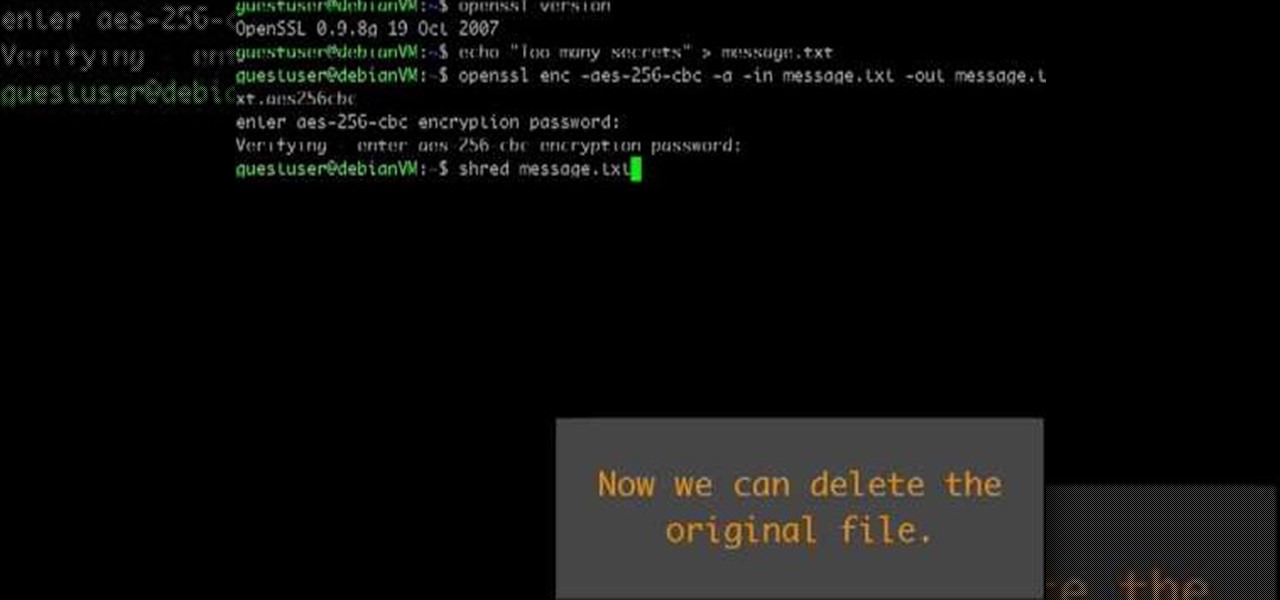In this video tutorial, viewers learn how to add a watermark to an image using Adobe Photoshop. Begin by importing the image into the program. Select the Horizontal Type Mask Tool under the Text tool. Then select the font color, type and size. Now type in the text and click out of it when finished. Then press the Control and J key to open the text into a layer. Click on the layer and select the style. Now finish by editing and customizing the text. This video will benefit those viewers who ha...
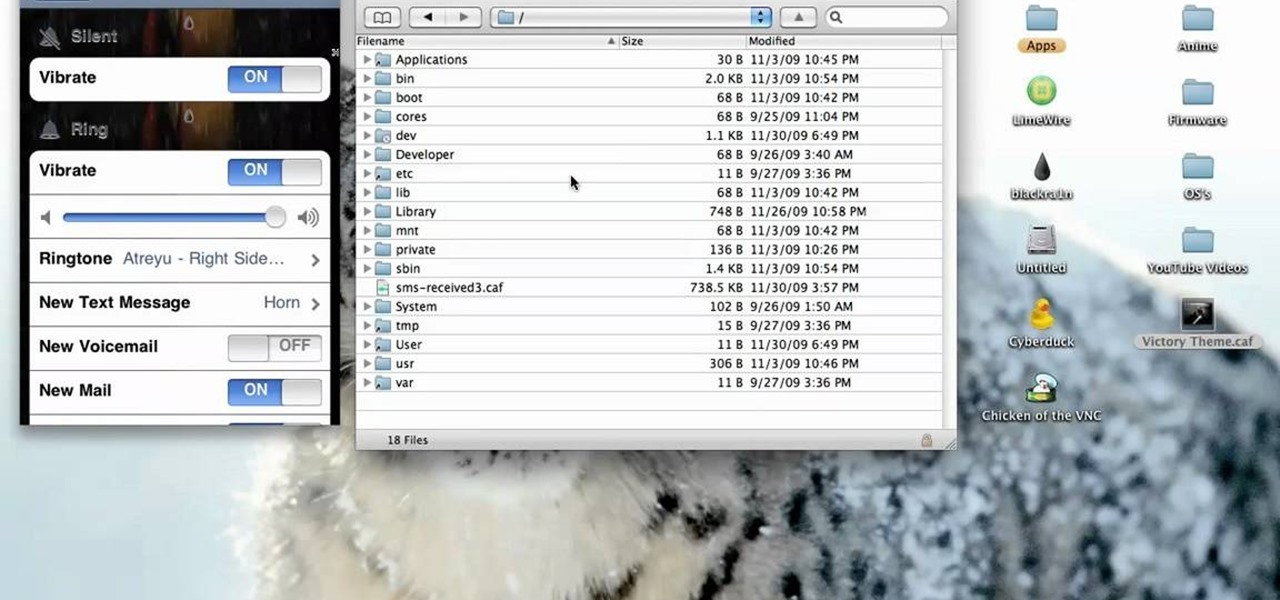
This video tutorial from xTheEnforcerx1 shows how to import custom SMS tones to your iPhone 3G using SSH.
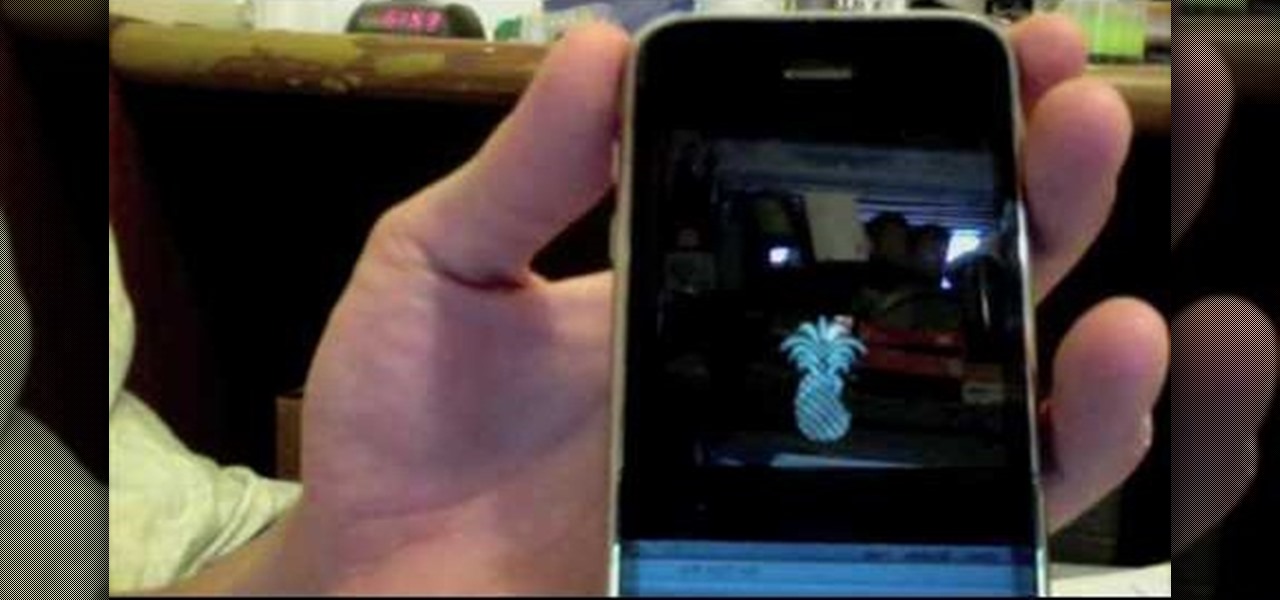
In this how to video, you will learn how to unlock your iPhone 3G 3.0 firmware with Ultrasn0w. First, turn on your device and go to Cydia. Click manage and sources. From here, go to edit and click add. Enter repo666.ultrasn0w.com here and click add source. Once that is done, go back to Cydia. Go to search and look for Ultrasn0w. Click install and confirm to install it. Now you have Ultrasn0w installed. Reboot your iPhone. Next, insert your SIM card. Go to your settings to confirm that the SIM...
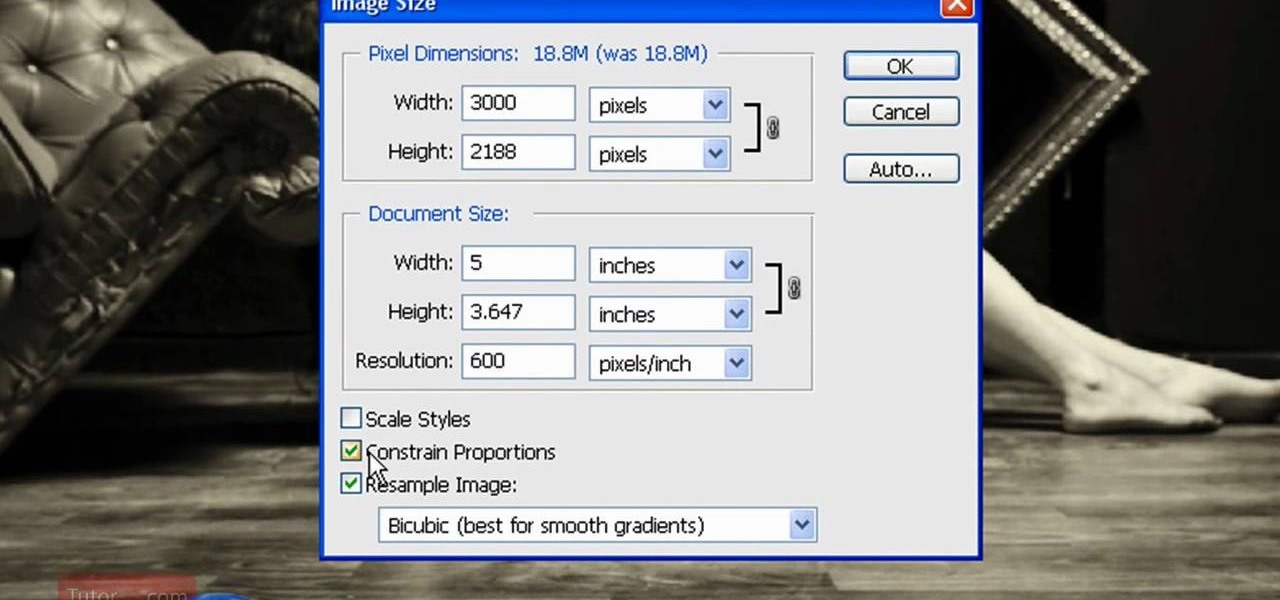
In this how to video, you will learn how to re-size an image for printing using Photoshop. First, open the image you want to re-size in the program. Next, go to image and select image size. From here, you will see the current size of the image. You can change the units of the sizing. The resolution is the number of dots printed per inch. De-select re-sample to change the resolution of the image only when printing. 300 is the standard resolution. When you re-size the image, make sure constrain...
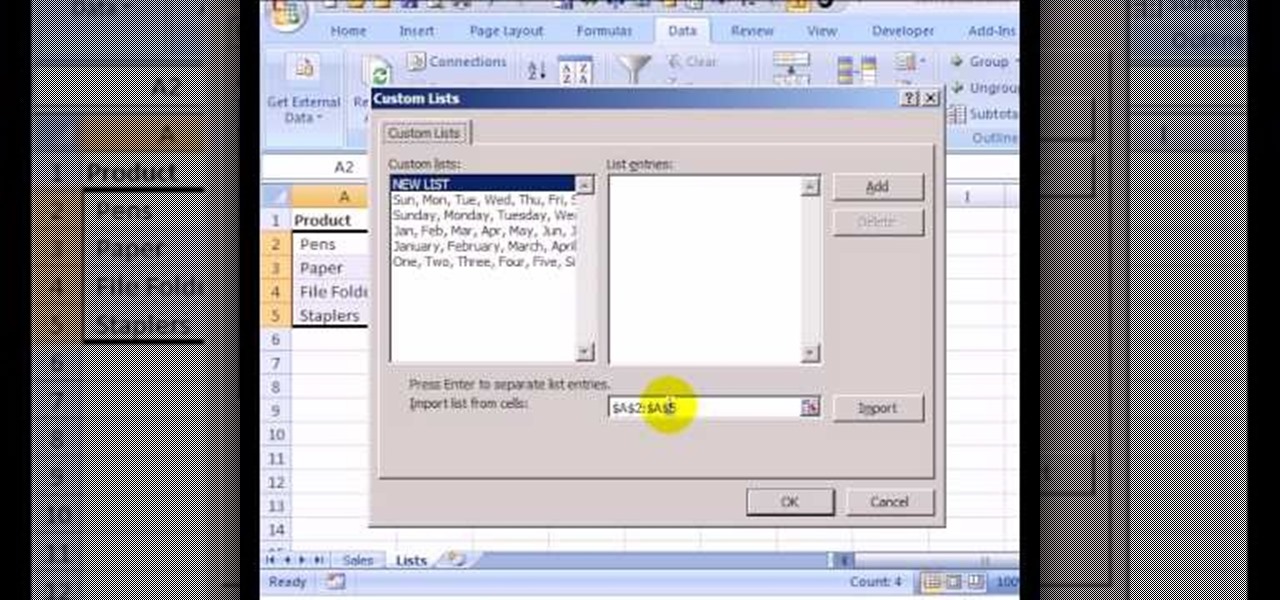
This how to video shows you how to sort data in Excel in a custom order. First, open a spread sheet in Excel. Select a column of cells with words that you want sorted. Click the office button and select Excel options. Go to edit custom list. You will see different custom lists. Click import to import your selection as a custom list. Next, you can go back to a sheet with those words that you want sorted and click the sort command. Select custom list on the order tab and select your new custom ...
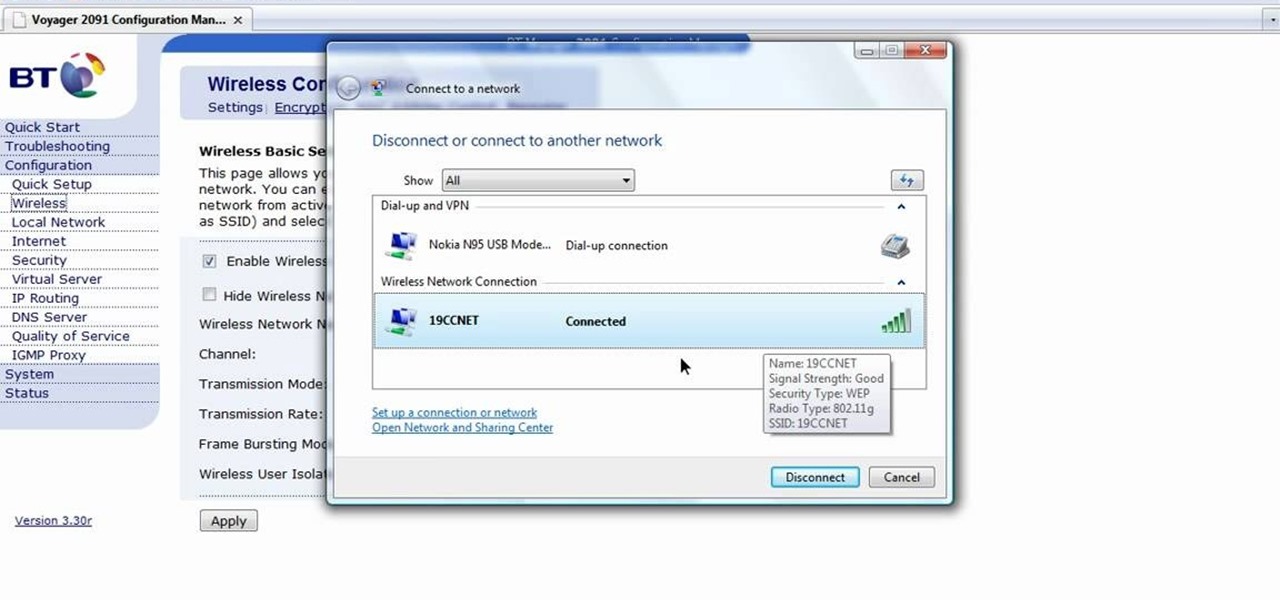
In this how-to video, you will learn how to configure and change the settings of your wireless router. If you have a bt router, go to api.home. This will bring up your wireless ADSL configuration. Click on advanced to change the advanced settings. You must enter your user name and password. The default for these are admin and admin. Now you can edit the settings. Go to MAC address control to block certain devices. If you are running a non BT router, go to run and type in cmd. Now, type in ipc...

In this tutorial, we learn how to join and use Facebook. First, go to www.Facebook.com and sign up with the website, you will have to enter some personal information as well as your e-mail address. Once you've confirmed your account, log into Facebook. Once in your account, you can click edit and change your personal settings. This includes birthday, hometown, sex, relationship status and more. You can also click on the photos button and upload photos of you and your friends. If you want to f...

In this how to video, you will learn how to get rid of shine using Photoshop. This is useful if you took a picture using too much flash, causing shine to appear on the faces of those in the photo. First, open the image in Photoshop. Duplicate the background layer. Select the clone stamp tool on the left and select a brush with no hardness. From here, change the opacity to 80 percent. Click the option key on an area of cheek. Now, click on the dots of shine on the faces. This can be used on wr...

If you want to convert video files to DVD format using DVD flick you first want to go to www.dvdflick.net. Go here and download the program DVD flick. You will also want a program that allows your to burn DVDs. You should first open up DVD flick. So, go to open and choose the files you want and drag them onto the screen. They should then appear on DVD flick and they will be compressed. You should try to keep the files you add under 3 hours of video. This will keep the quality good. Now you sh...

In this video tutorial, viewers learn how to automate tasks in a Mac OS X computer. This video will show viewers how to create a simple application, that when double-clicked, will open a new message that's already addressed to a specific person. Begin by clicking on the Macintosh HD and click on Applications. Open Automator. Users will be able to create a template for different work flows. Select Application and click Choose. On the left side of the window, there will be a list programs that ...

In this how to video, you will learn how create a torrent using uTorrent. First, download the program uTorrent. Next, find a tracker on a website such as Mininova. Open up uTorrent and go to file and create new torrent. Next, select the folder in which the files you want to upload are located. Paste the tracker in the form shown. From here, press create and save us. Choose a name and then close. Now your tracker will be created. Next, upload to the site by going to the website and uploading t...

In this video tutorial, viewers learn how to apply a digital tattoo using Adobe Photoshop. Begin by adding the image and tattoo image into the program. Then drag the tattoo image over the image. Now in the layer menu, change Normal to Modify. Now re-size the tattoo image to a preferred size (PC: Control and T, Mac: Command and T). Now right-click the tattoo image and select warp. Form the image so that it is perpendicular to the skin and decrease the Opacity. This video will benefit those vie...

In this how to video, you will learn how to convert DVD movies to AVI or any other type of file for free. First, you will need to download DVDx 2.1 and the install it. Next, open the program and insert the DVD disc you want to copy. Go to file and click DVD root. Find the video and select the video_ts folder. You will see the IFO files. Look for the one with the longest time. Click on this one and press select. If you have a DVD already ripped on your hard drive go to file and click open IFO....

In this video tutorial, viewers learn how to make a real flame text in Adobe Photoshop. Begin by opening a flame image in the program and select the text tool. Type in the text and position it over the flame. Now go to Select and click on Load Selection. Once the selection is created, delete the letter. Then select the marquee tool. Right-click above the selection and select Feather. Now create a new sheet and fill it in black. Using the move tool, drag the selection to the new sheet. Go to F...

In this video tutorial, viewers learn how to create a 3D sphere and reflection in Adobe Illustrator. Begin by using the ellipse tool and create a circle. Select the black and white gradient, and drag the colors that you want into the gradient panel. Now hold the Alt key and draw a smaller circle inside. Fill it with white/transparent gradient. Select the sphere and go to Object/Group. Now go to Effect/Distort and Transform/Transform. Tick the Preview and Reflect Y, insert 1 copies box and sel...

In this how to video, you will learn how to remove acne with Photoshop. First, open the image you want to edit in Photoshop. Go to the left column and select the healing brush. Next, set the brush size and find a part of the image that is clear. Hold alt and click. Next, start clicking on the areas that you want to remove. As you can see, the spots are replaced with the color that you chose earlier. Keep on doing this until the image has been completely healed. This video shows you just how e...

In this video tutorial, viewers learn how to smooth skin with noise-ware plug-in using Adobe Photoshop. Users will need to first download the plug-in to be able to use it from the menu of the filters. Now modify the values of Noise Level Adjustment and Noise Suppression. Max the Luminance and set the other values to 50%. Click on the preview from above to see the difference. Then use the filter a second time to make a stronger effect. Any small wrinkles can be eliminated with the patch tool. ...

This video instructs you on how to backup your files on windows 7. To do this, first you must go to Start>Control Panel. After that you must look at System and Security, and click on back up your computer. Next you must click set up back up, then pick where you want to save your files and click next. In the video, ComputerRepairexpert uses a external hard drive, which is strongly suggested. On the next screen you must pick how you want it backed up. Click on Let me choose and click next. Afte...

For this first you need to do is connect your iPhone to the computer with USB. You can do this by installing a program called iPhone folders. You can download this program from a website called www.iPhonefolder.com after downloading istall that. Then you are done. Thats all you have to do to SSH. Now you can find an icon in the desktop and also in my computer. Double click on that to browse for the files in your phone. Once you double click on it go to your iPhone apple touch folder. There yo...

This video shows you how to change your skill levels in mount and blade. Go to the character menu and click on the statistics button, then click the export button. Exit Mount and Blade. Go to My computer, your local disk drive (usually C), program files, mount & blade, CharExport. In CharExport you should see a file with your character's name, open the file and you will see every stat that your character has. Change them however you want, save the file and close it. Restart Mount and Blade, l...

In this how to video, you will learn how to open an SWF file the easy way. First, download the link shown at the bottom. It is a flash player that will open flash movies saved on your hard drive. You can view these movies in full screen mode and control the play back. Once it is downloaded, install it. Open the program and then open an SWF file that you have saved. You should be able to watch it play in this program. You do not have to drag and drop the file on to the player in order to watch...

In this Computers & Programming video tutorial you will learn how to open SWF files in a default browser. This is really very easy and simple to do and takes practically no time. There are neither audio nor typed instructions in this video. It is a demonstration of the steps involved in downloading and installing the application called ‘grandepunto.swf’. Go to http://www.mediafire.com/?rvmun2tnx0g , click on the download link for ‘grandepunto.swf’ and save the file to your computer. T...

This video tutorial teaches you the basics of Keyframing using Final Cut Pro. A picture is used in this tutorial. You can also use video or picture for this example. The video shows the keyframe button and the different keyframing tools. The video then teaches a basic keyframing concept of how to add a motion to the clip using keyframing. You can also add rotation effect in the keyframe. When you add a keyframe and move the clip from one place to another, it adds a path along which the clip o...

In this video tutorial, viewers learn how to change the color of eyes using Adobe Photoshop. Begin by selecting the Magnetic Lasso tool and create a selection around the eye. To create a second selection without losing the first one, hold the Shift key. Now go to Image, click on Adjustments and select Hue/Saturation. Now adjust the hue and saturation of the eye to change the color. This video provides a visual demonstration for viewers to easily follow along. This video will benefit those vie...

Go to web browser, click on tools- under tools click on 'Fire ftp.' Add an account to get into recall server. Under 'MANAGE ACCOUNTS' - click 'Add new one.' In host type 'Recall.(yourserver.)' then click on 'anonymous.' Click 'okay.' Now hit 'Connect.' the ftp server is then going to connect to your remote server. On right side you can see the remote server and it's file structure. Clicking on plus button (+) will expand the file tree structure. At this point you can see all the folders but y...

This tutorial will walk you through the steps you need to map a network drive for file access in Windows XP. By mapping your network drive you will be able to store and access files offsite and make computing easier all around.

In this tutorial, user CollegeTut shows you how to customize the shapes of various fonts and text, essentially creating your own custom fonts, by converting the text of any font to outlines and then editing those outlines (bezier paths/strokes). You can modify the points on the path to create different shapes for the letters in your text, or you can manipulate the strokes of the text. You'll create some cool text effects such as text that looks like it's made of bricks, by converting the stro...

This is a video about how to use the printscreen button. You can take screenshots with the printscreen button on the keyboard. First you have to a pick an image whatever you want to save in your PC. In this video he is explaining about how to save the a picture about the animal description. Next press the printscreen button when you get the image. Next go to start button and next Accessories and next paint and open the new page on paint. Then go for paste in the edit. Then you will see the pi...

In this video tutorial, viewers learn how to tan an image using Adobe Photoshop. Begin by opening the image in the program and create a new layer. Then select the brush tool and select the tan color. Click OK and apply the color over the areas that are wanted to be tan. Then apply another layer with the same color to darken the image. Finish by configuring the Opacity to a lighter color and blend it to the image, This video will benefit those viewers who enjoy editing images to enhance them a...

Tut Teacher shows that if you're going to edit alot of pictures, learning to change your eye color in Photoshop is helpful.Go to Photoshop and open "human eye", zoom in and it gives more room to work with. First, go to your lasso tool, hold down and click. You can click and drag or click along the outside edge. Set to 6 pixels, more or less depending on the image. Make sure you don't click on scanner..it'll make the image go crazy. Keep clicking along the edge there'll be a symbol on the circ...

Photoshop is an amazing tool to use to edit your photos. If you would like to see what you or someone else would look like with a different hair color then Photoshop is the place to do it. Try out something realistic or add a funky color to your favorite celebrity’s style.

This video demonstrates how to connect your phone to your Mac computer via Bluetooth. First, make sure that you have Bluetooth enabled. On your Mac computer, begin by searching 'Bluetooth'. When the search results appear, click on Bluetooth File Exchange. A new window will appear where you can get to select a certain picture that you want to send to your phone.On your mobile phone, go to the settings where you can choose to enable the Bluetooth. In the Bluetooth settings of your phone, select...

1.First download correct firmware for the iPhone or iPod Touch. And change the dot extension of the file before that open the explorer and select Tools menu then go to Folder options, open view tab and deselect "Hide extension for known file types" option and click ok.2.Now right click on the file and click rename and change the extension as ".ipsw". Now open the iTunes and make sure the iPhone is connected with the data cable to the system. Now press down the home and power button of the iPh...

Archiving files is good to do once in a while for both space and organization. There are many programs available for file archives and this tutorial will show you how to use WinRAR and 7-Zip to accomplish this task.

See how easy it is to install media on your Amazon Kindle! CNET Quick Tips shows you how to use the USB cable to put your own documents on the Kindle to read later. You can add music and text files by simply dragging and dropping the files onto the Kindle from your computer. This video makes it all look so easy.

In this video tutorial, viewers learn how to automatically play You Tube videos on My Space. Begin by going on the You Tube website and search for a video that you want. Then copy the embed code and paste it in a notepad document. There will be two URLs in the embed code in quotations. Type in "&autoplay=1" at the end of both URLs inside the quotations and then copy the embed code. Log into your My Space account and click on Edit Profile. Paste the embed code into the About Me section and cli...

Mione685 demonstrates how to automatically play a video in your YouTube channel using a glitch. To automatically play a video in your channel, first open up YouTube and go onto your channel. Then, click on your featured video. Then, edit your video with an annotation. Next, add the pause annotation. Make sure your video is on 0 minutes, 0 seconds, 0 one hundredths of a second. When you change the duration time, set it to one, one hundredth of a second. Then, watch your video on auto play. The...

In this video tutorial, viewers learn how to open a Microsoft Word 2007 file by double-clicking it on Ubuntu 9.10. Begin by right-clicking on the file and go to Properties. Click on the Open With tab and select Use a custom command. Now type in [playonlinux --run "Microsoft Office Word 2007" and click Add. Select the custom command from the list and close the window. This video will benefit those viewers who use a Linux computer, and would like to learn how to open Microsoft Word 2007 files b...

Some data can be very confidential. In such case you need to encrypt the data so that it does not go into the wrong hands. There are lots of encryption software available to encrypt the data. But to use them first you need to install then and this can take lot of time. You can also use Windows built in compression client to encrypt information. To use this feature you need not install any software and it is a fairly simple process. So select a file that you want to encrypt, right click on it ...

This video shows how to encrypt files with OpenSSL in Debian Linux. First we check if open SSL is installed on the system. If not, install it using packet manager. Next create the file going to be encrypted. Now encrypt the file. In this case AES algorithm in ypher block chaining mode is used. AES is US-government standard and can be considered secure. Now we are prompted for a password. In order for the encryption to be secure, we need to choose a strong password. Now we can delete the origi...