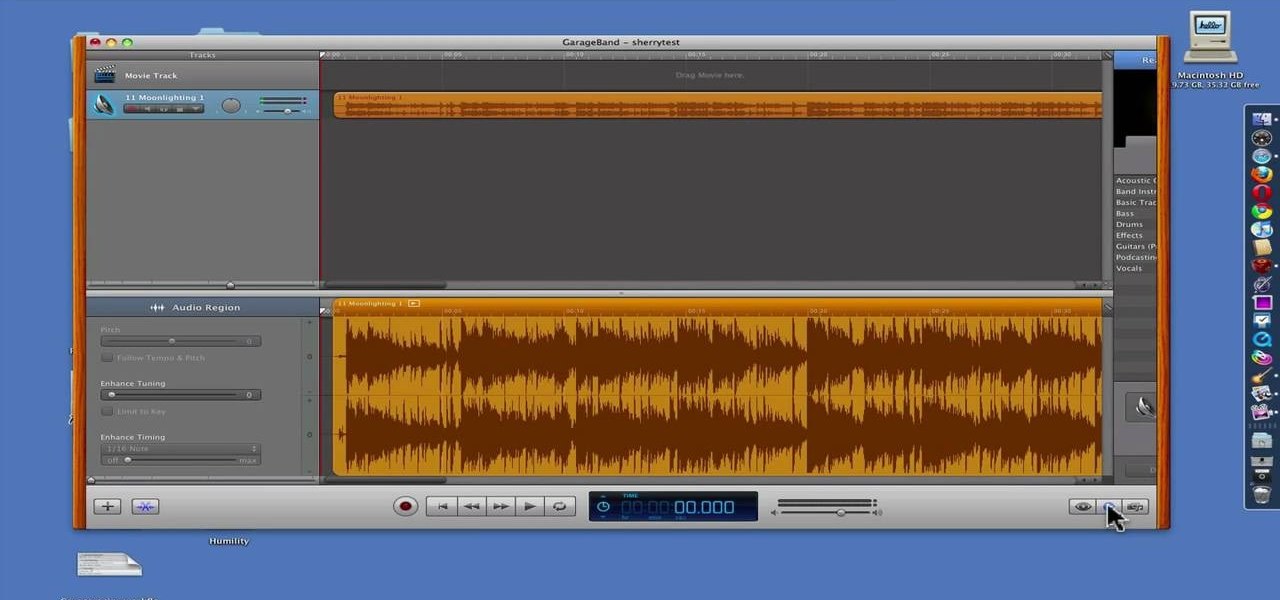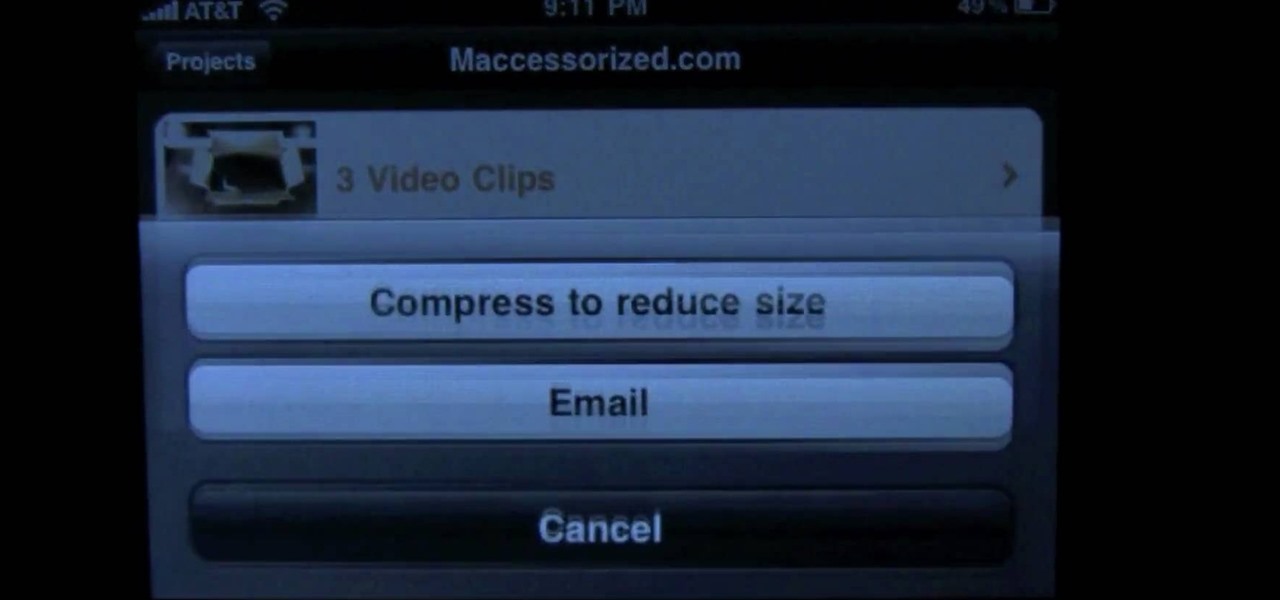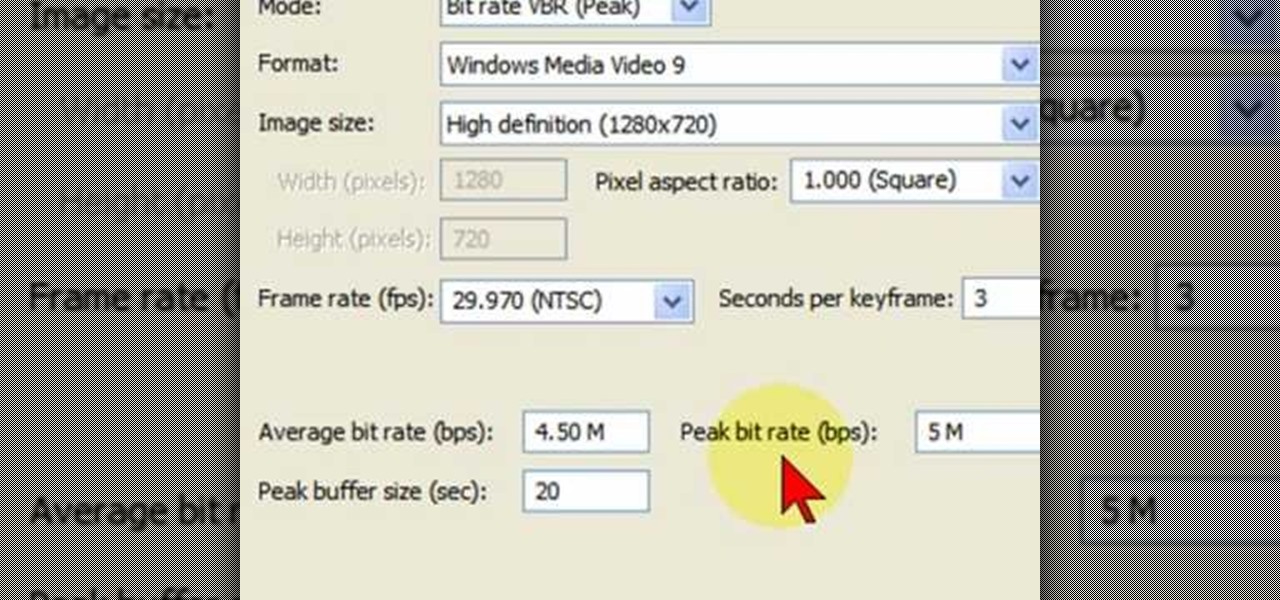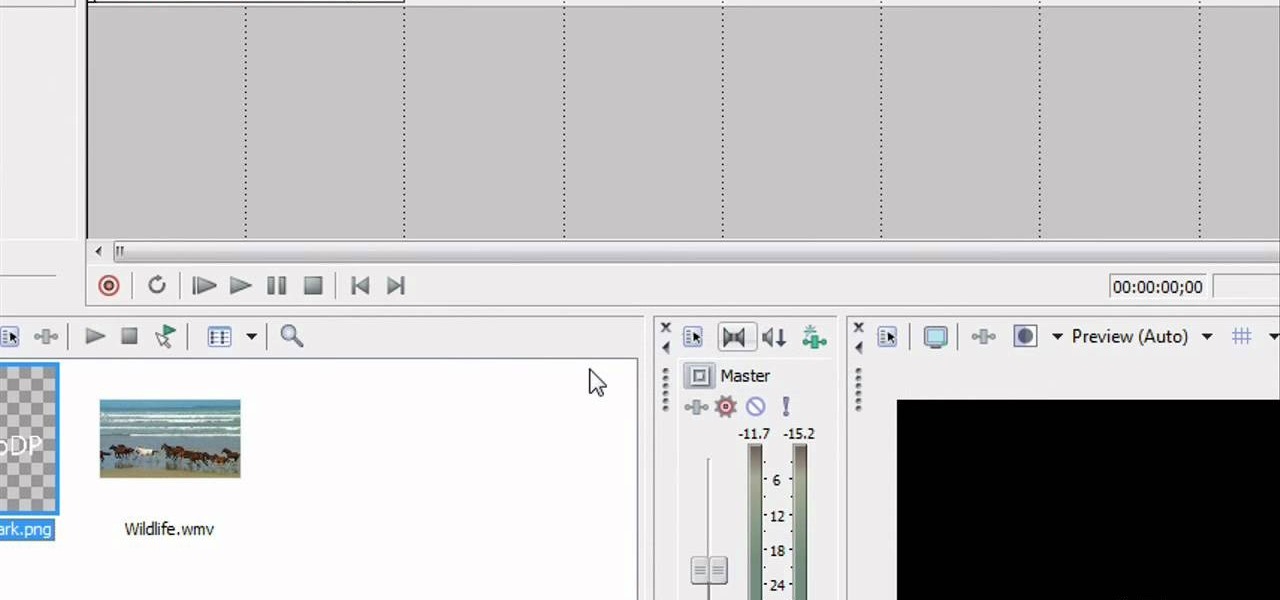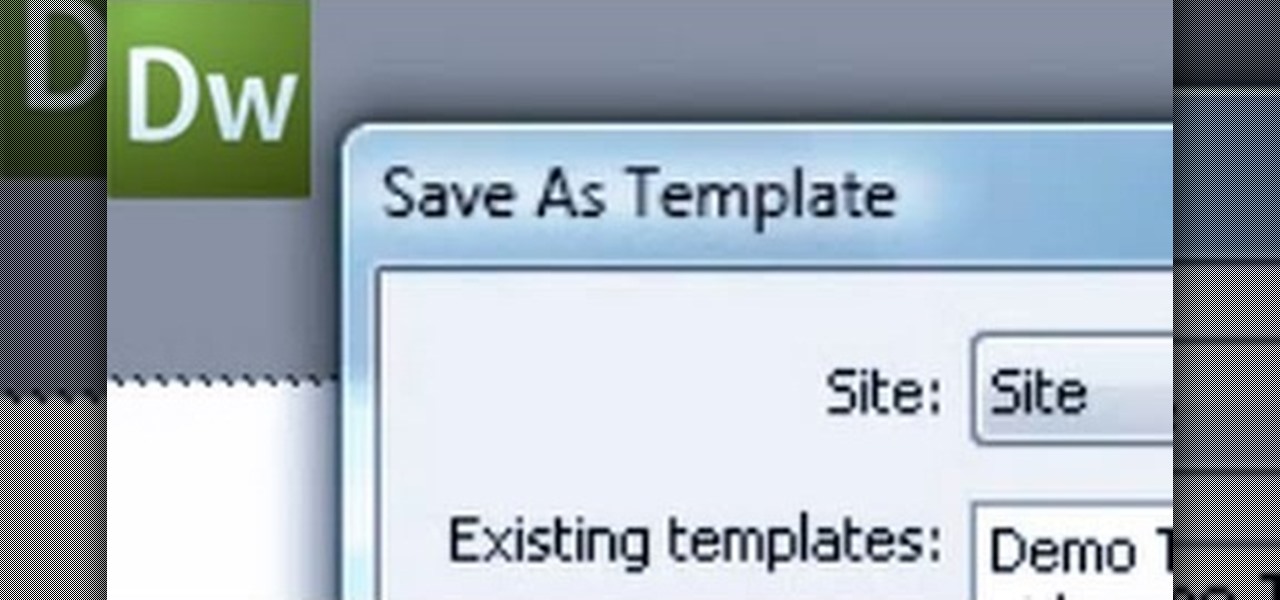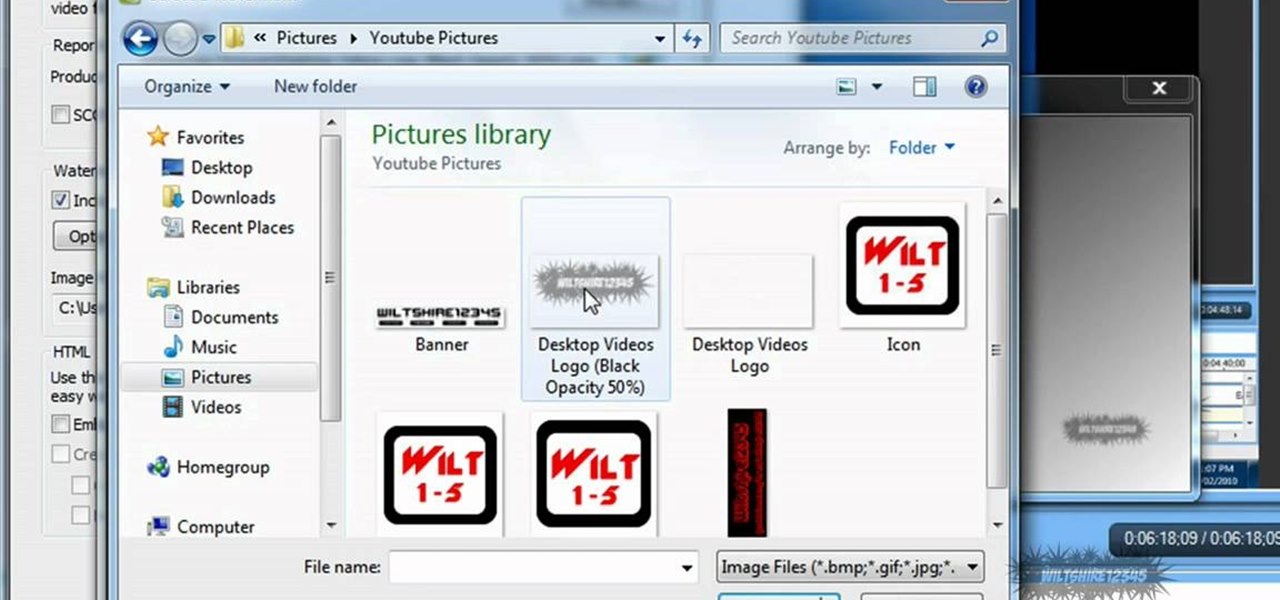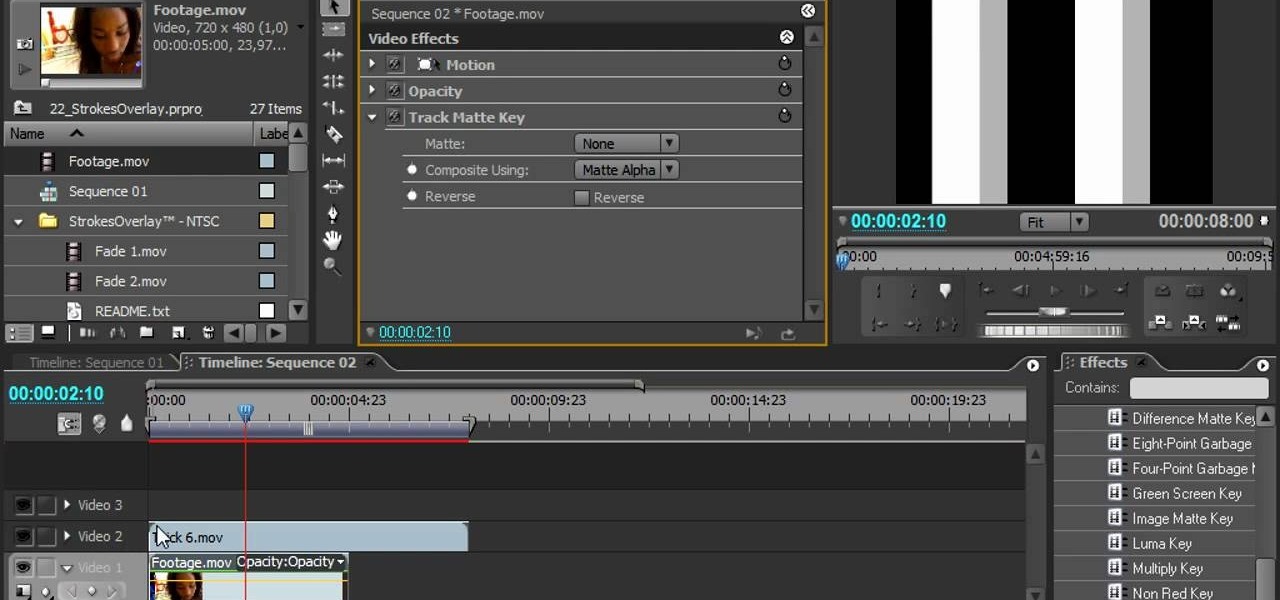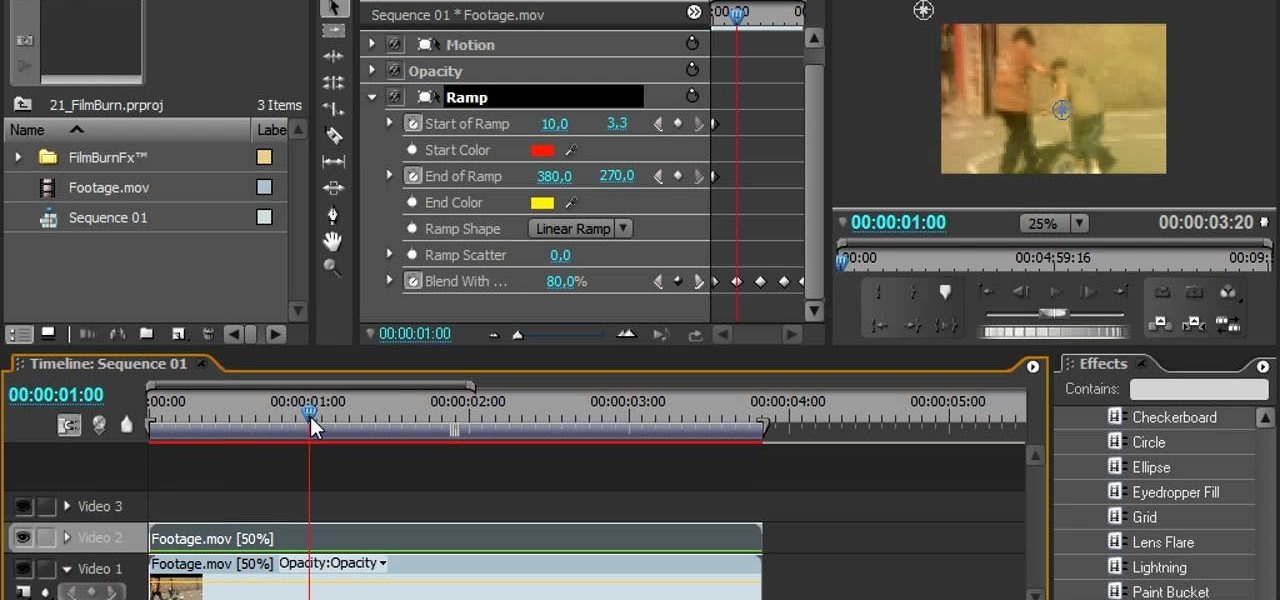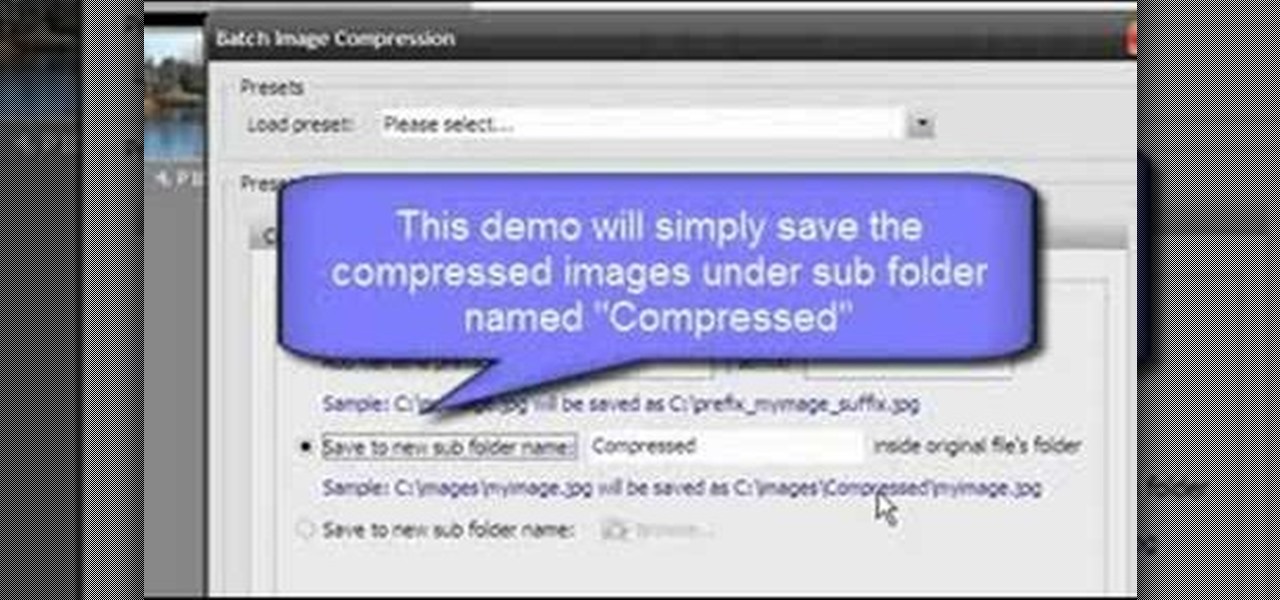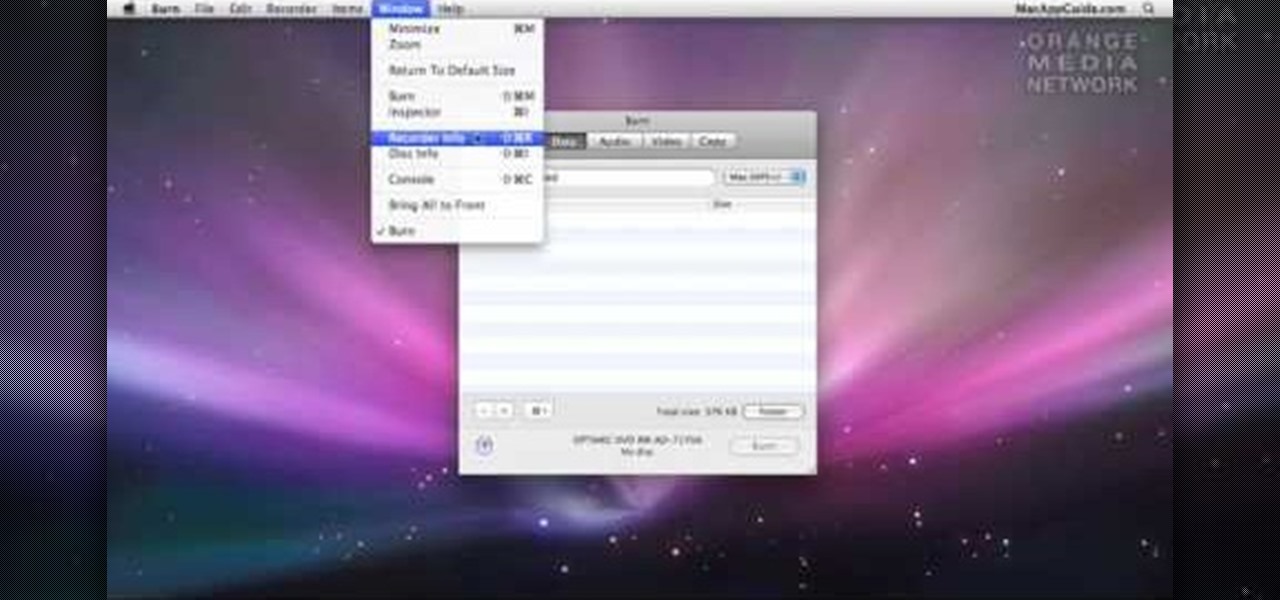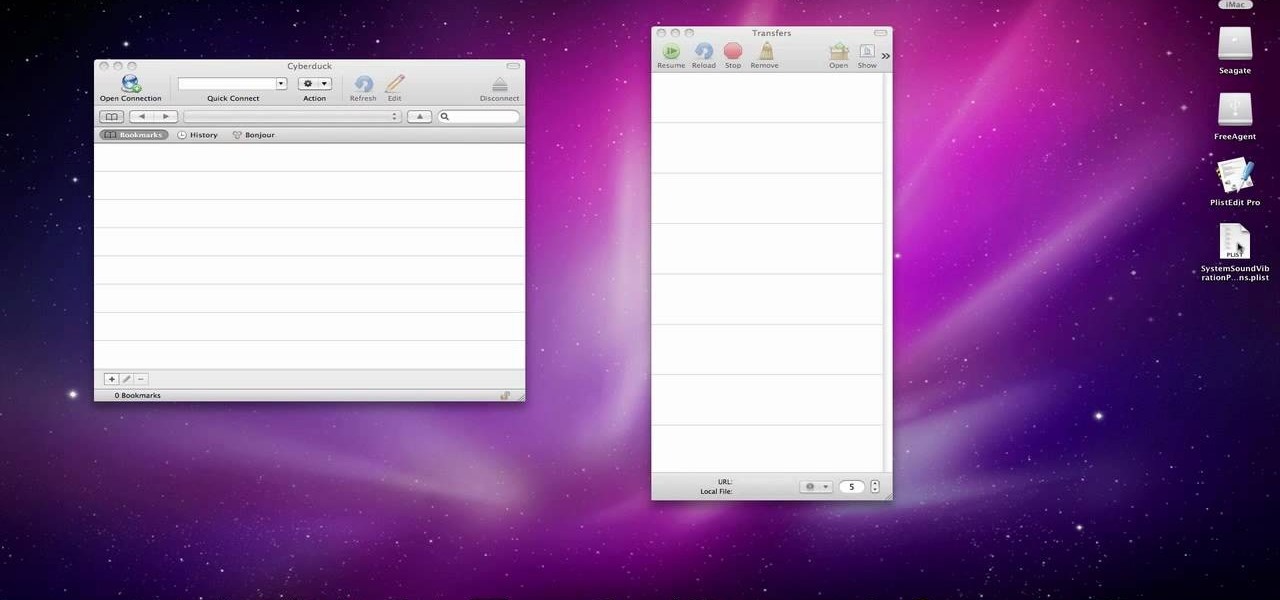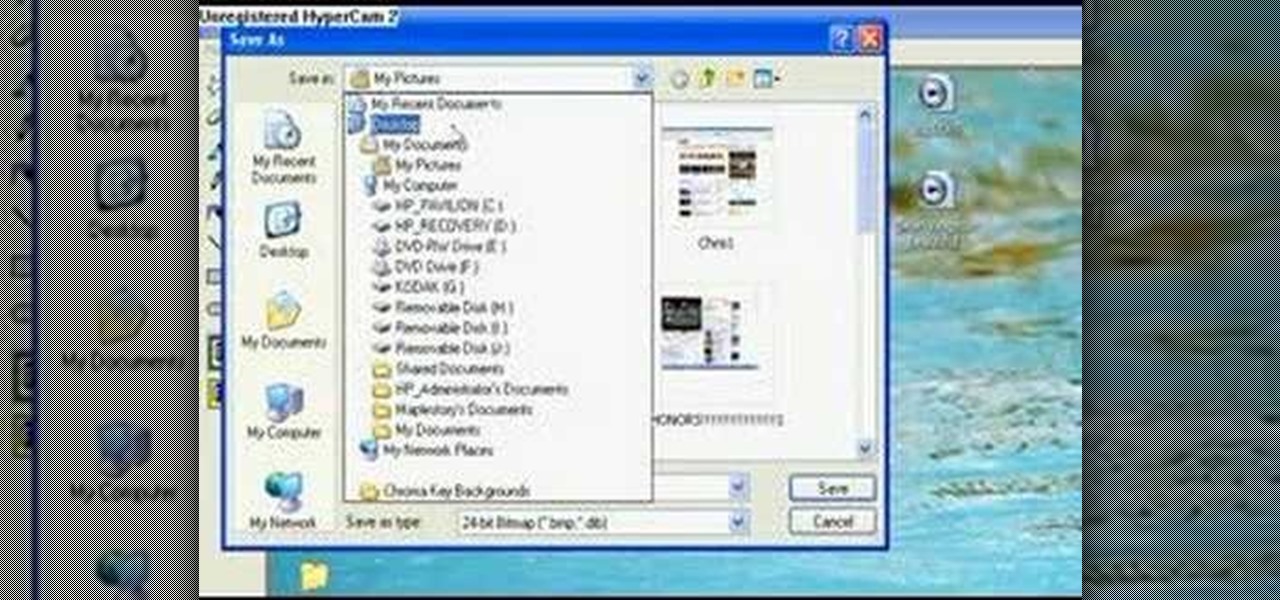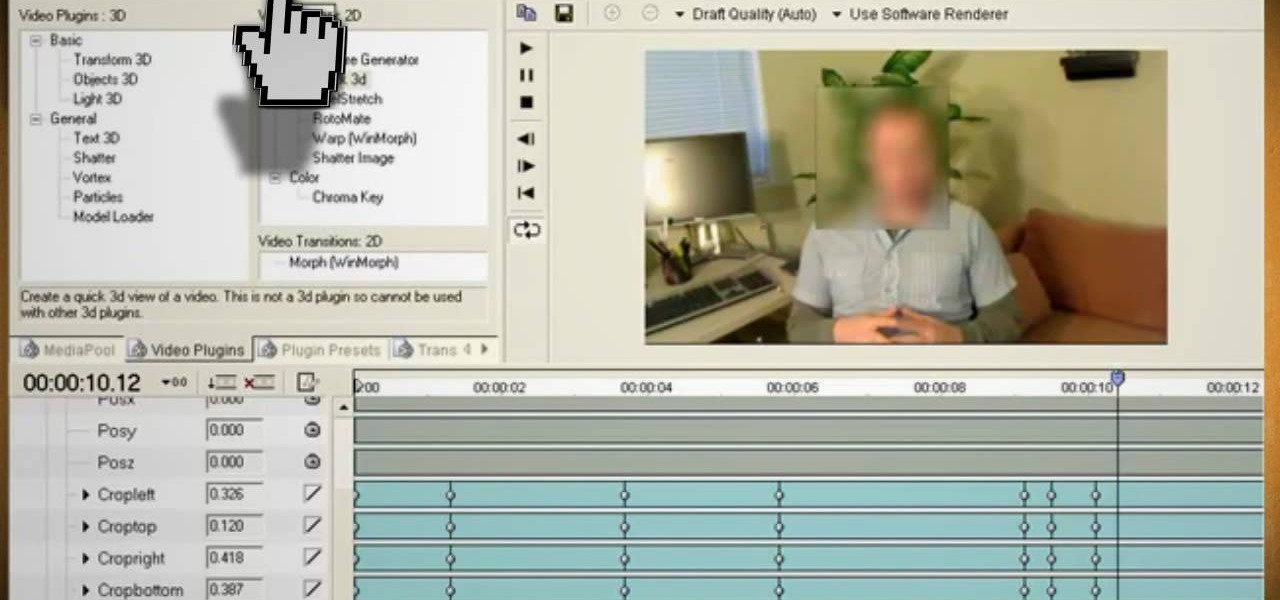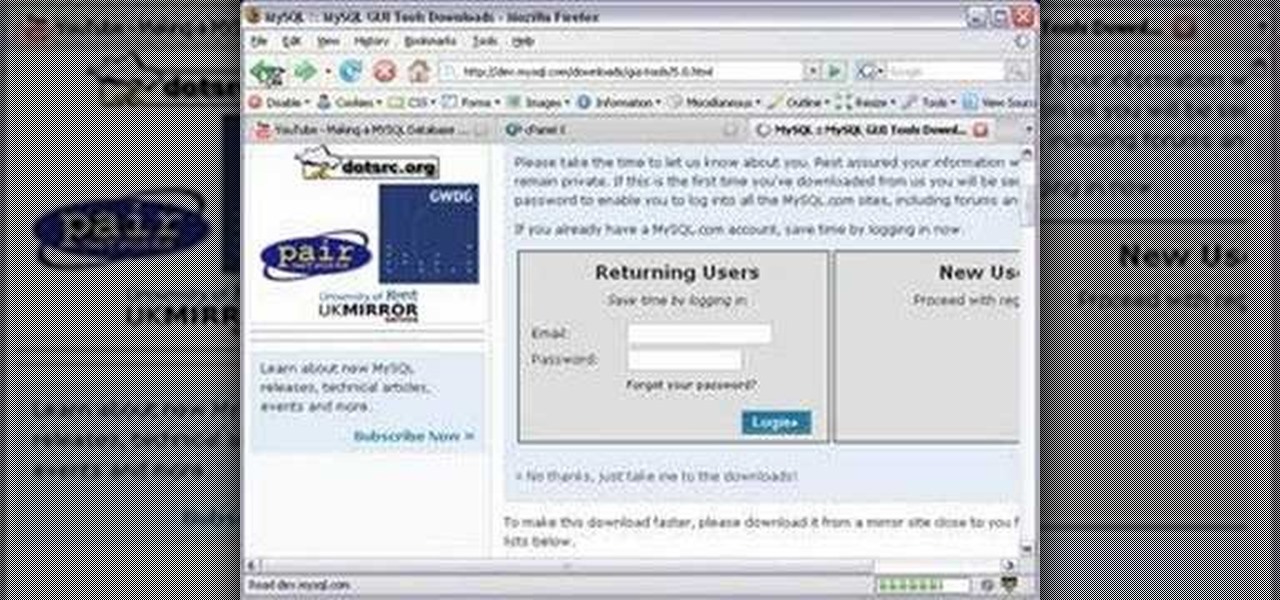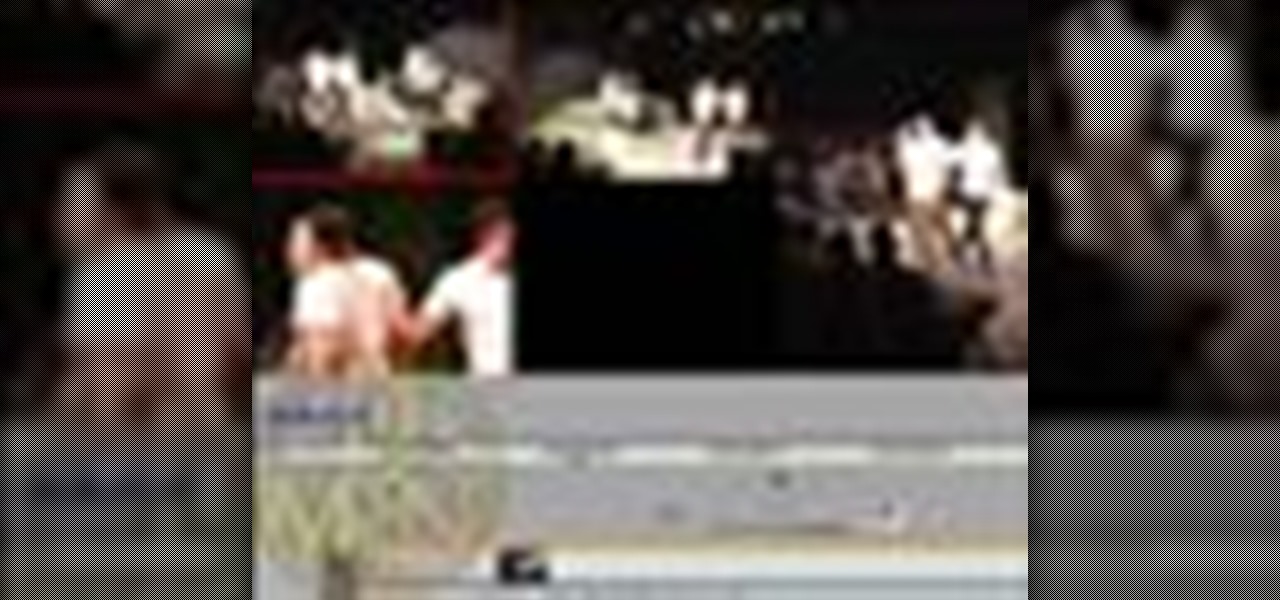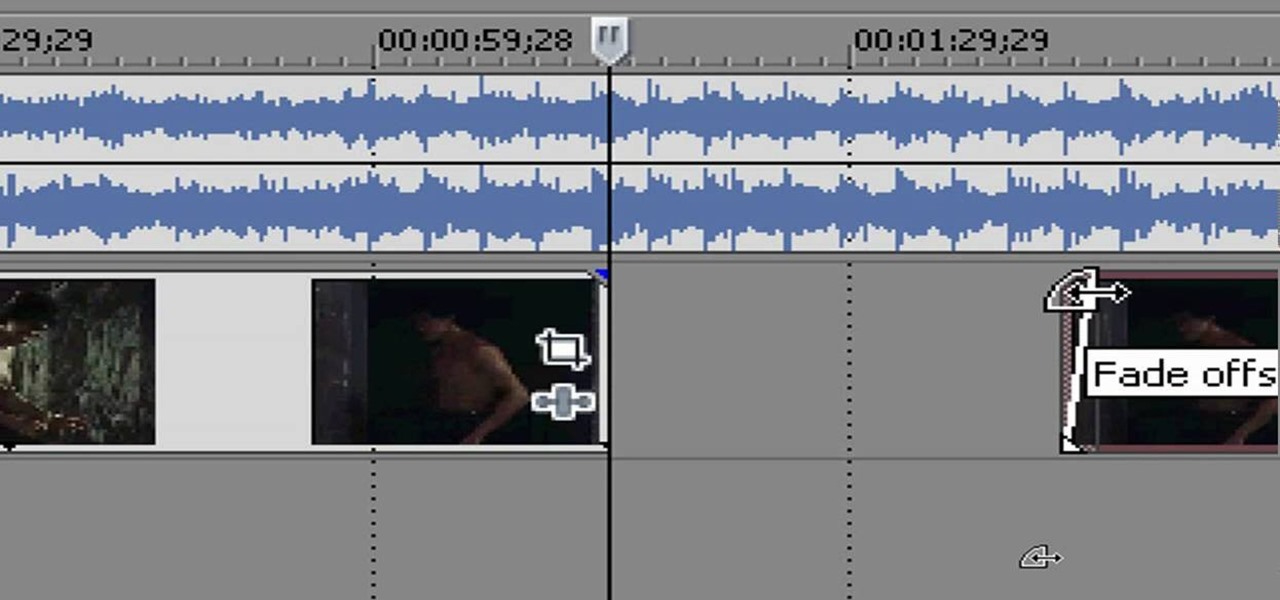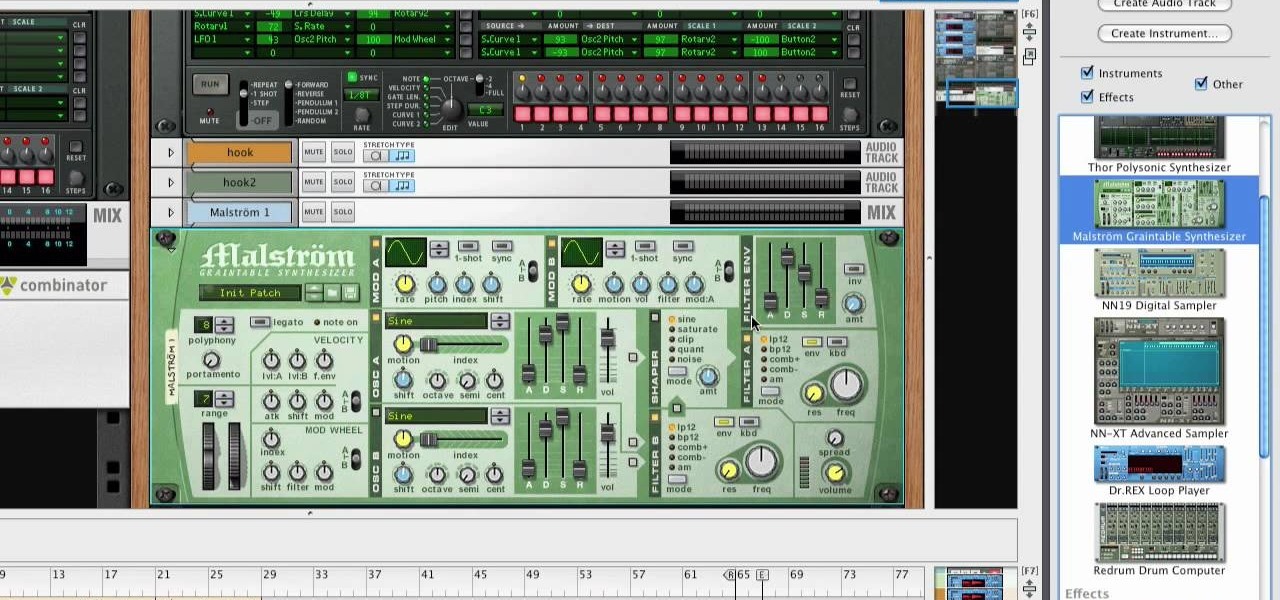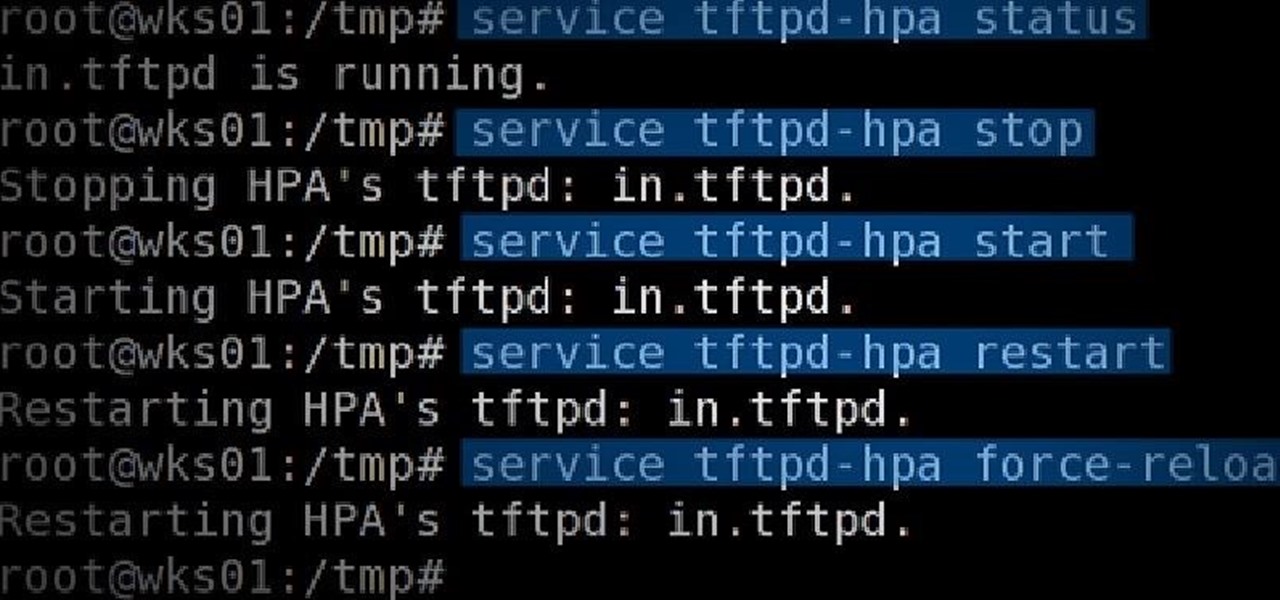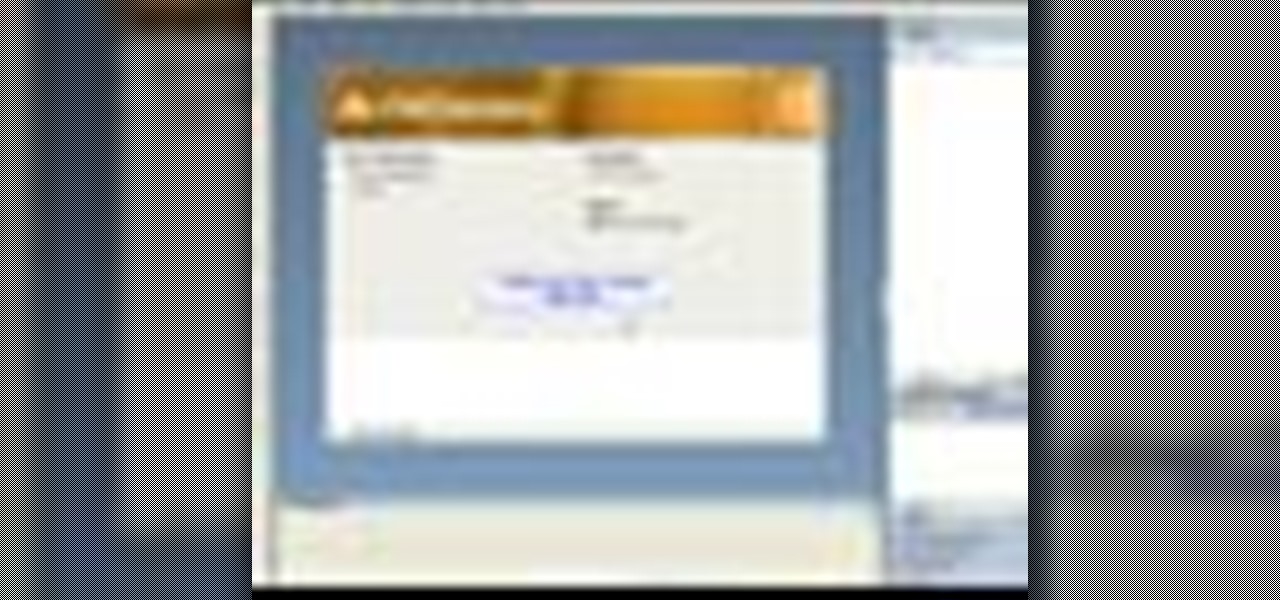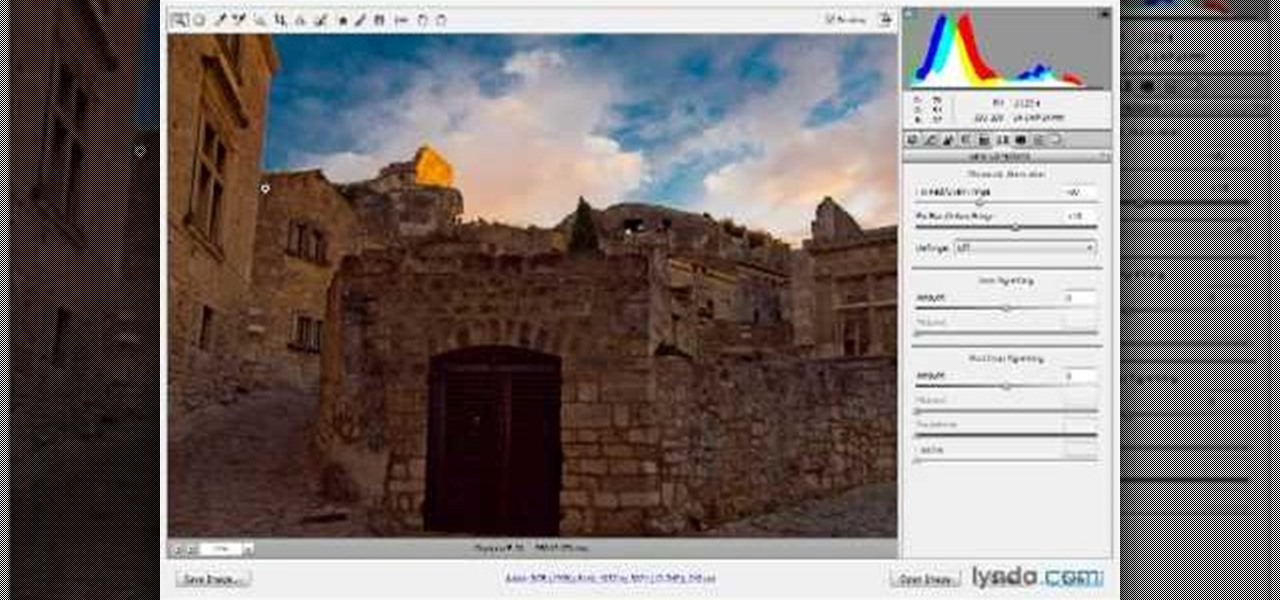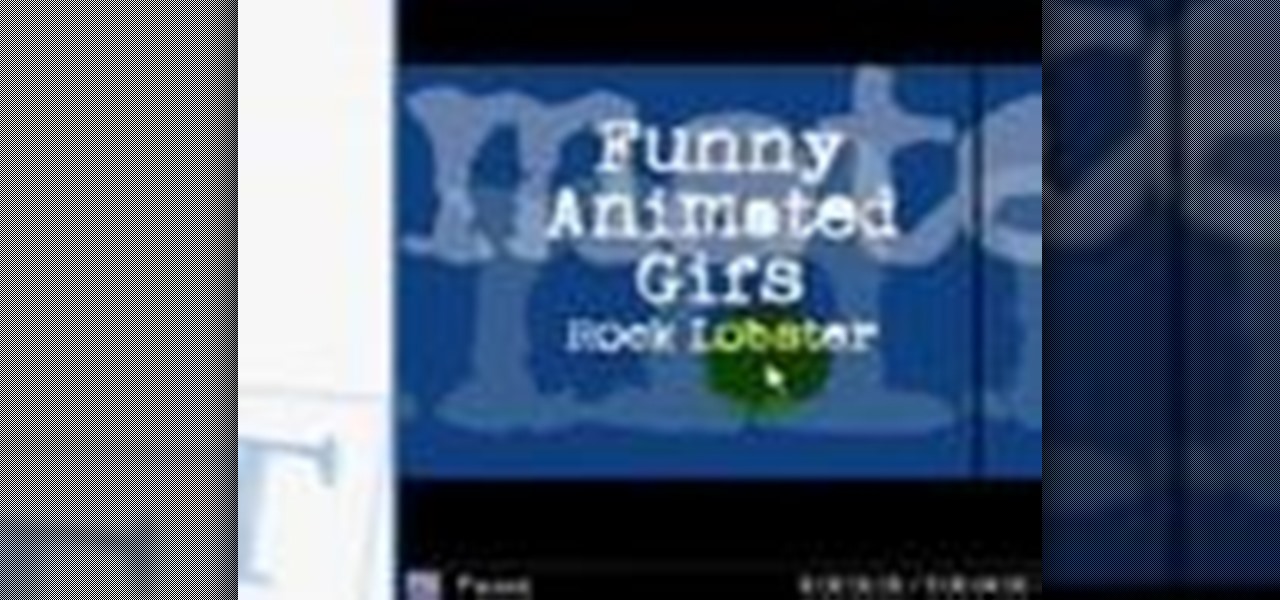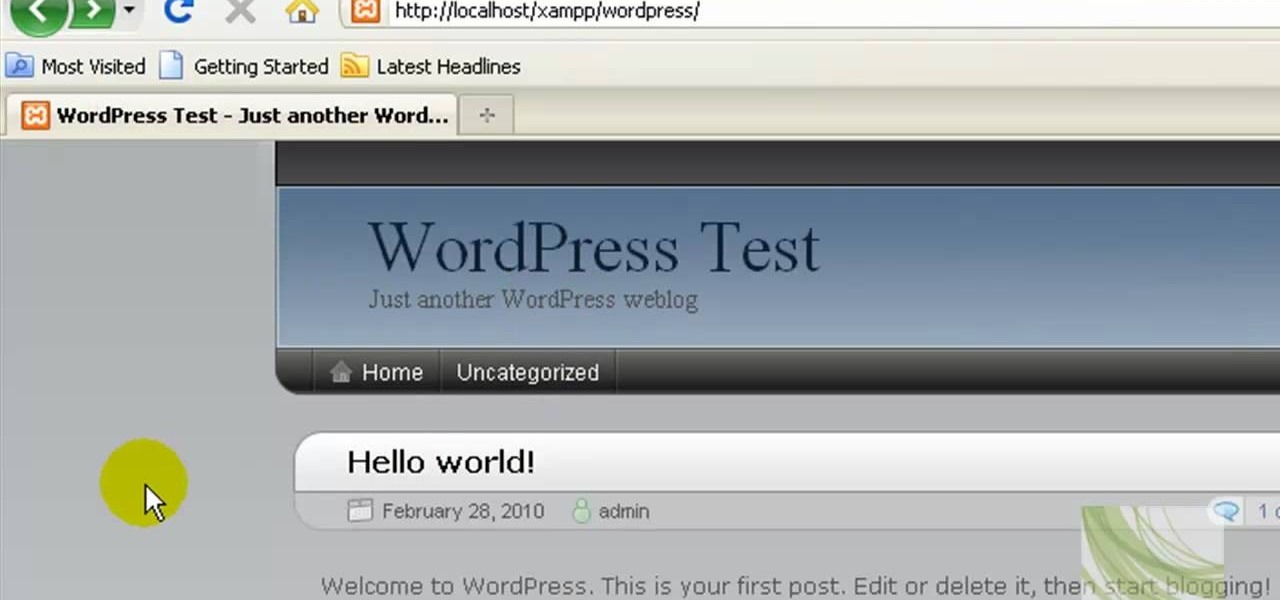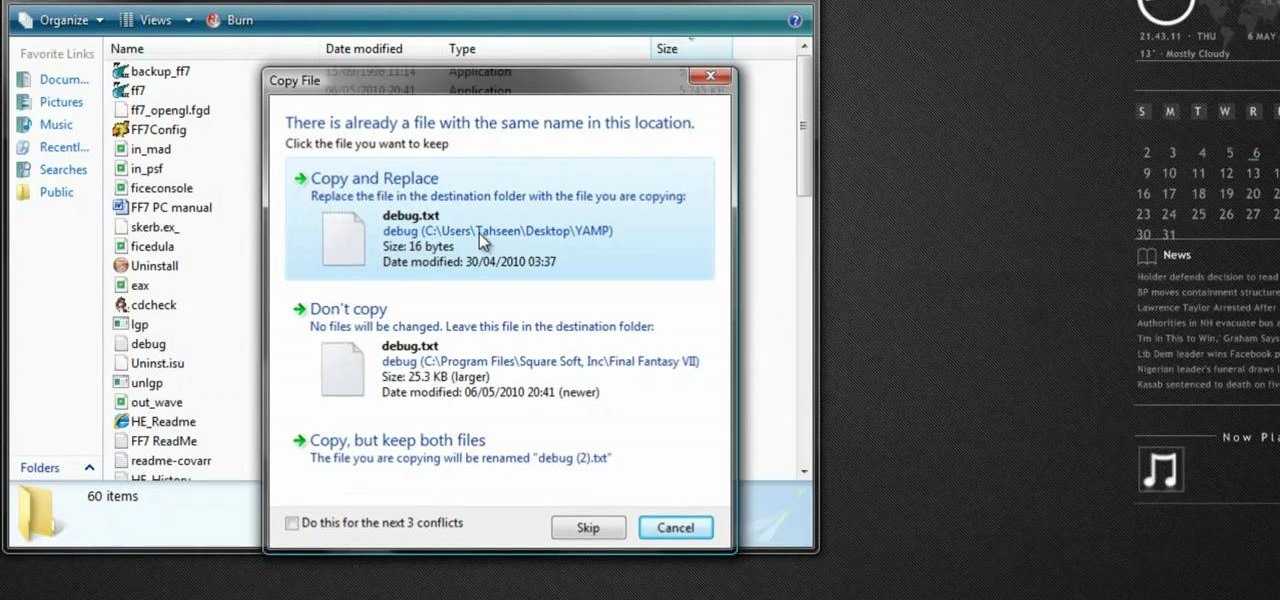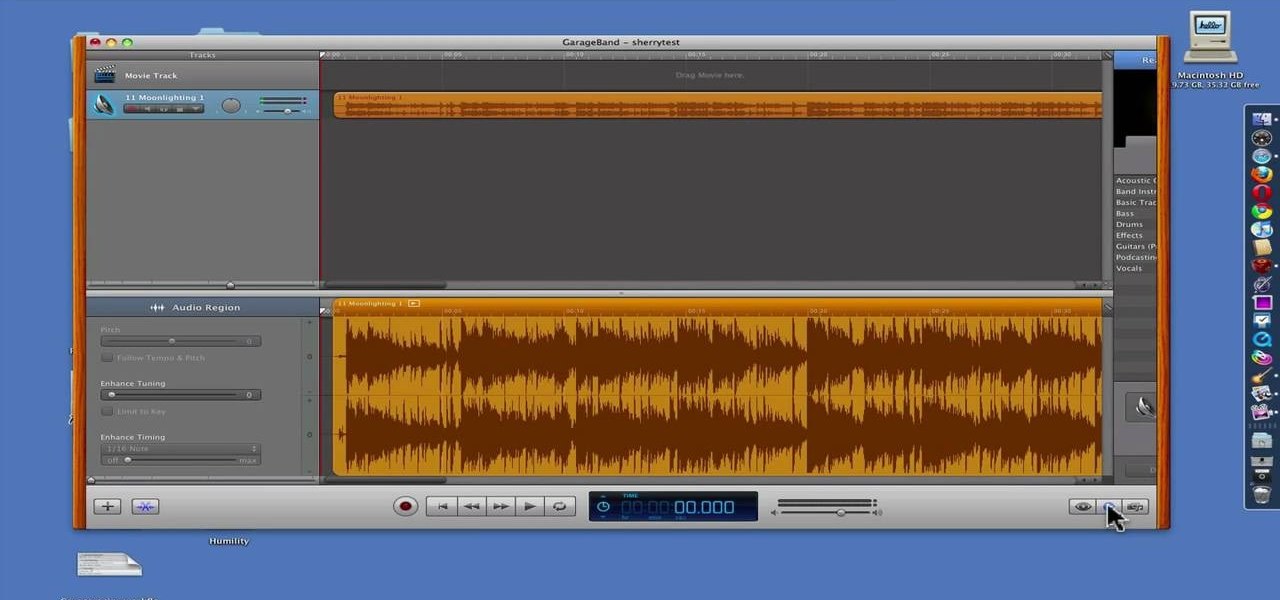
GarageBand is a powerful tool for Mac OS X that lets you edit and tweak audio tracks. One of the many audio editing capabiltiies of the program is the ability to reduce the vocals in a song. Take a look at this guide on how to edit the song's vocals so they aren't so loud using the AUGraphicEQ tool.

Edit your video footage like a pro with Windows Live Movie Maker. This informative video from Vimeo's excellent Video 101 series of tutorials reviews the steps involved in using the software to create a basic 5x5—that is, a video composed of five clips of five seconds each. The different steps highlighted include importing your video clips, trimming the footage, editing audio, adding transitions, adding text & titles, and uploading to video sharing sites.

In this tutorial, we learn how to optimize a PDF document in Adobe Acrobat 9 Pro. This will adjust the size of the PDF to better adjust your need and work flow. Fire, go to file and then go to properties, then you will be able to see what size the file is. If you would like to change this, go to the PDF Optimizer, which has an "audit space usage" button. From here, you can change the compatibility level and also change the compression and the color bitmap resolution. After you are done editin...
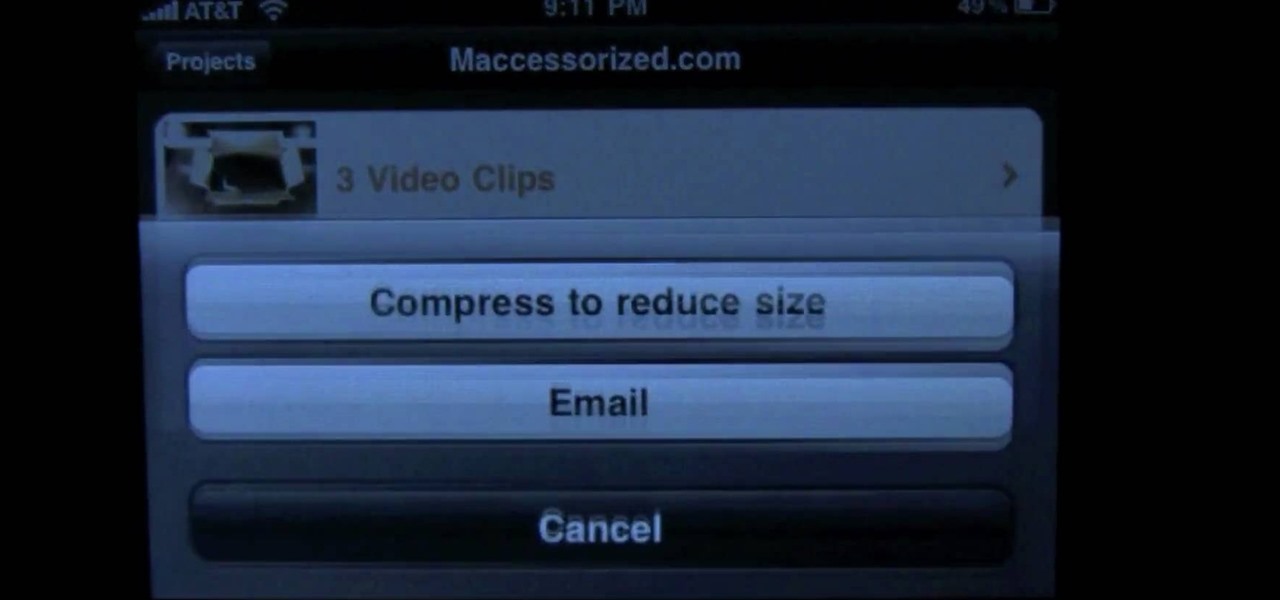
Yes, there's an app for that - even video editing. You can get the Reel Director app from the Apple store for five dollars, and then use it it edit video stored on your iPhone. You can even add opening and closing credits!
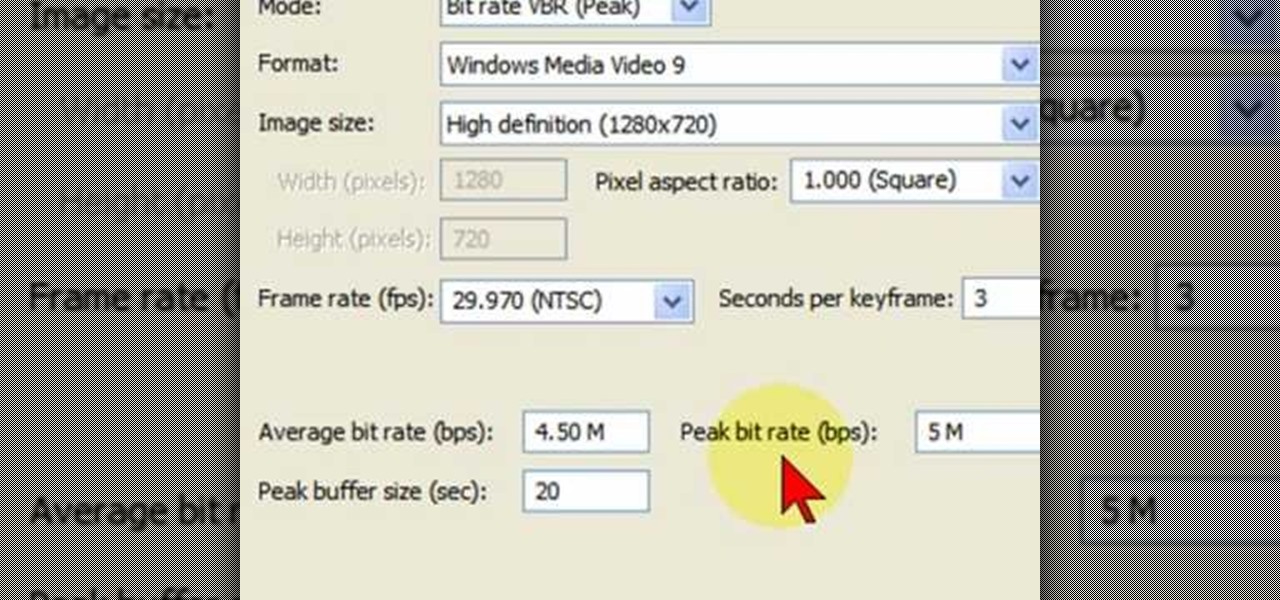
In this video tutorial, viewers learn how to render high definition videos in Sony Vegas Movie Studio. Begin by clicking on File and select Render As. Then select the file type. Now click on Custom. In the Audio tab, set the mode as CBR, format as Windows Media Audio 9.2 and attributed to 128 k-bps. In the Video tab, set the mode as Bit Rate (Peak), format as Windows Media Video 9 and image size as High Definition (1280x720). Now save the template. This video will benefit those viewers who en...
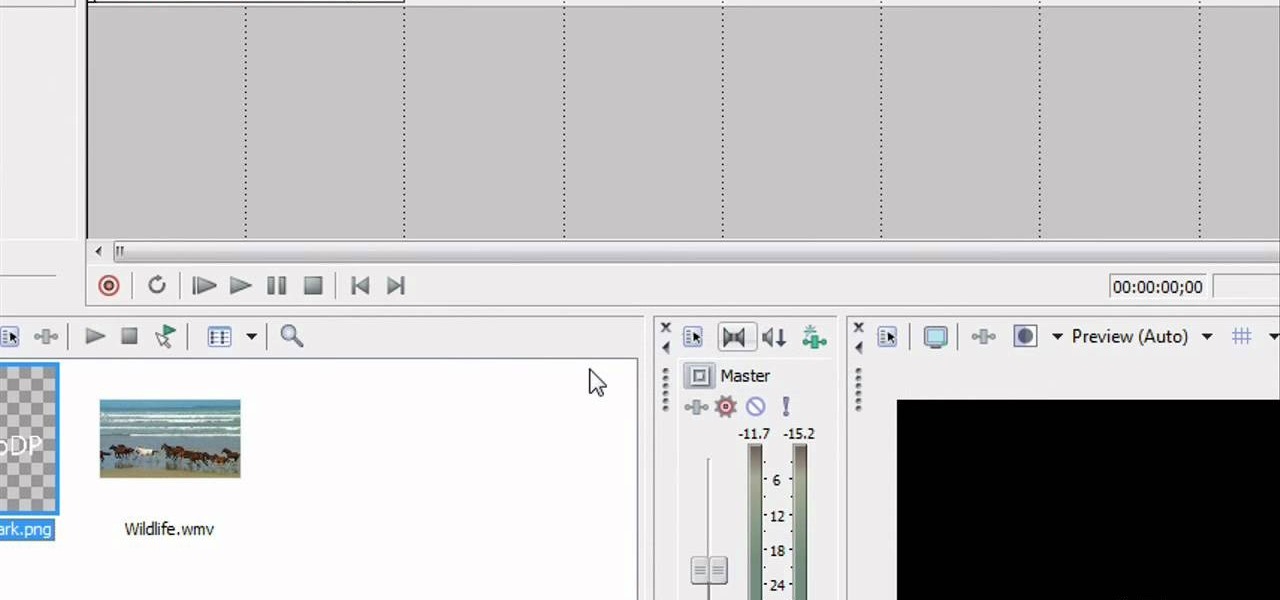
In this video tutorial, viewers learn how to add watermarks to videos in Sony Vegas. Users will need to begin by creating the watermark image in a photo editing software. Once created, make the image into a transparent background and save it as .PNG format. Now load the video into Sony Vegas and place it into the time-line. Then open the image in Sony Vegas and add it into the video time-line. Finish by panning the watermark image to a smaller size in the corner and extend the play time. This...

In this tutorial, we learn how to use templates in Dreamweaver. First, go under "create new" and click on "hdml". Start with a table that has three rows and one column at 100% width. Click in the middle one and split the cell into two columns. Now, click "insert", "template objects", then "editable region". Type text into this box, then it will show up on your page. Whenever you open a file, this will be the part you can edit, while you won't be able to change anything else. Now go to "file" ...

In this tutorial, we learn how to add watermark using Camtasia Studio 6. First, go to the "add" tab and then click "import media". Now, click "add in timeline" and edit it to how you like it. Next, go to the produce tab and click "produce video as". Click "add/edit reset" and choose which one you like, then click "edit" and "next" until you see the watermark tab. Now click "add watermark" and click "options" when you are done. Click the folder to find your watermark and choose how you want it...

Stroke overlays allow you to put semi-transparent lines over you video while it is playing, creating a cool artistic look. This two-part video tutorial will teach you how to use apply stroke overlays to an image using the Adobe Premiere Pro video editing software. This is a very popular technique for fashion videos, so if you are involved in making those then this video should be very useful to you.

Film burn was really annoying all those years ago when we used to have actual film and it used to actually burn. Now its acquired chic status, and people want it to add it to their digital films. This video will teach you how to create film burn effects using the Adobe Premiere Pro film editing software. This technique is very popular for Western and skateboarding films, so if you are into creating either of those types of videos this is a must-watch!

If you have more than one audio track that you need to splice together, check out this tutorial. In this video, you will see just how easy it is to combine audio tracks using Audacity. Audacity is similar to Garage Band and is a way to edit and save music and other audio files. This software is widely used for podcasts as well.

Open Image Compressor 2008 and go to the Image Tray. Pick the images you want with the image selector and click on them to add them to the Image Tray. If you want to add every photo in a certain folder, you just click on the Add All button. Once you have the photos you want, you can batch compress them. You can go to File>Batch Compress to start the process, or just click on the Batch Compress button in the toolbar. Then, pick the compression options you want, or edit the images. You can also...

In this video tutorial, viewers learn how to burn a CD or DVD on a Mac computer with the Burn application. Burn is able to create data, audio and video discs. The Inspector window allows users to edit extra information about the disc. To open Inspector, press the Command and I button. It is also able to create disc copies. To burn a disc, name the disc and select a format. Them simply drag the file(s) into the program and click Burn. This video will benefit those viewers who have a file on th...

Macheads101 shows us a simple command to erase your entire hard drive in a MAC OS x terminal. You can either log in as administrator and simply type "rm -rf /" to format or you can just type "Sudo rm -rf /" to start. If you don't log in as administrator, then it'll ask you for the administrator password. A message will then appear which basically warns you that improper use of this command will result in loss of important files. Next type in "sudo mount -uw /" to edit the file command system....

In this how to video, you will learn how to change the home screen icons on an iPhone or iPod Touch. First, go to the website to download the icons you want. Once these are downloaded, download and install WinSCP. Open this program and select edit. Find your IP and wi-fi address and place your IP, user name, and password in. Log in and then go to your Applications folder. Go to mobile slide show and look for the icon files for the application you want to change. Drag and drop the new icon fil...

This video describes how to use Adobe Photoshop CS4 software to create and manipulate text in animated .GIFs. GIF stands for Graphic Interchange Format, a type of image file which allows short animated sequences to be displayed. A preselected scene from a television show is opened as a GIF in Photoshop CS4. Animation window is opened by selecting window then animation. The text tool is selected and a textbox is drawn by clicking and dragging. Photoshop CS4 then applies the text to the frames ...

In this video we learn how to make your iPhone vibrate your notifications longer. For this you need an SSH program like cyberduck. You also need plist edit pro. Once you have SSH in your phone, go to system, library, private frameworks, celestial framework, then find vibration patterns. Double click that. Download it to the desktop. Open it. Open up the plist file. Go to default, look at total duration, click into that to change the time of the vibrate duration. Change the On Duration too. No...

In this how-to video, you will learn how to record using Windows Audio Recorder. First, find and open the program. Go to Edit and select Audio Properties. From there, select which device you want to record from. Select okay and then press the record button. You have a limit of 60 seconds on this particular program. Press stop whenever you are done. Now, you can save the file as a .wav in any folder. You can also change the file type. Once this is done, you have completed the task. With this v...

To get autotune on Audacity, you will need to have the 1.3.10 beta version from Audacity's website. Verify that you have autotune or G-snap in the plug-ins. You may need to download G-snap from the internet. First, open up Audacity. Then, go to edit and select preferences. Go to effects and click rescan BST effects next time Audacity is started. Then, click the okay button. Close out of Audacity and then reopen it. The program will then import your new files. Your new files will then show up ...

In this Electronics video tutorial you are going to learn how to magnify to edit text on an iPhone. This video is a part of a series of tips on iPhone finger tips. This is very simple and easy to do and takes practically no time to complete. If you wish to add something to a list or change an email, go to the springboard and click on the ‘mail’ icon. Then scroll and find the text you want to edit. Now simply touch and hold your finger on the text. This will bring up the magnifying glass. Now ...

You don't need a camera to take a screen shot of your computer. In fact, a camera would probably give you an extremely blurry picture! There is a special button on your keyboard called Prnt Scrn. All you need to do is press that button. The screen shot of your desktop is then stored onto your clipboard. To get it off the clipboard, you need to paste it in paint. Open it up, go to edit and click paste. Then go to file and click save as to save your file. Choose where you want it to be saved, n...

This video will show you how to use video and audio to hide your identity. After you have your audio and video you will need a converter program, for example Format Factory which will convert the audio and video into the necessary formats. You will be encoding your clip as an AVI Video, as well as MP3. To start you will need to change the pitch of the audio track. A good program to use for this is Audacity. Play around by making the pitch either higher or lower. Save it as a Wav file To edit ...

Sick of making BORING two-dimensional movies? In this video tutorial, an episode of Indy Mogul 4 Minute Film School, you will learn how to shoot and edit a 3D movie.

Adam from Chemical Reaction wants to show you a little movie magic. This video tutorial will show you how to create the Matrix stop bullet effect for your homemade film. To recreate the bullet stop effect from the Matrix without a lot of money, this is how you're going to do it. Make sure you get a real looking toy handgun and a bullet to match. Then all it comes down to is a little camera work and a little editing.

This software tutorial takes a look at some of the editing capabilities inside of the freeware image viewing application IrfanView. Learn how to use IrfanView to crop, resize and retouch images. If you can't get your hands on Photoshop or a professional image editing software, download and try IrfanView for your basic editing needs.

In this tutorial we show you where to download MySQL Query Browser and how to access and edit your databases. MySQL Query Browser is an easy way to access database information remotely from your desktop without having to log in to your server. Learn where to get MySQL Query Browser, and how to use it to access and edit your databases.

Jeff Schell walks you through the necessary steps to edit video from multiple cameras, when you have multiple cameras set up and all of the cameras are shooting the exact same scene. Premiere Pro CS3 has a built-in Multi-camera editing mode, ideal for shoots where multiple cameras are taping the same event--such as a sports, theater, or a wedding.

The difference between an effective and a boring video is tight editing. Learn the basic steps to get started editing your raw footage with Windows Movie Maker.

Sony Vegas is a cool new video editing program. In this tutorial, you will learn some simple editing techniques in Sony Vegas. You will learn to detach the sound from your movie clip, as well as how to split your movie to remove any unwanted footage. You will learn how to merge both clips and use the fade in and fade out tool to create a smooth transition.

This video will show you how to take advantage of one of Apple's iMovie advanced editing feature, picture-in-picture effect. This feature allows you to embed either another video, or images into a base video. To enable this valuable tool in iMovie, go into the iMovie preferences by clicking on "iMovie" in the top left hand corner of your screen. Under the General tab make sure "Show advanced tools" is selected. Import a video from your event library by dragging it into iMovie and selecting pi...

The video describes how Audio Editing Software, Record, and Reason can be used together on the same computer. Once all the three are installed on the same computer, they can be merged to form one large audio editing program on the same account. After installation of both of these, ensure that the program Record recognizes the installation of program Reason. By merging these two audio editing programs, the users will be able to access the features of both programs as if it is one large editing...

Welcome back, my fledgling hackers! Sometimes, for a variety of reasons, we can only get a command shell on our target system. For instance, with Metasploit, it's not always possible to get the all powerful Meterpreter on our target system. In other cases, we may be able to connect to a command shell via Netcat or Cryptcat.

It used to be easy to hack tethering—root your device and install a third-party or modded tethering app. But snuck in amongst the changes in Android 4.3, a new data-monitoring service of sorts made its debut. There used to be a time when your data connection was yours. You paid for it, so you were free to use it for whatever you wanted. Unfortunately, those days are long gone.

Just because you wanted a stable, stock Android version on your HTC One doesn't mean you have to miss out on Sense because you bought or softModded to a Google Play Edition. As long as you have the Android SDK tools and you've unlocked your bootloader, you can turn your HTC One into the Developer Edition, a Sense version free of carrier bloat.

Batch processing can be used to convert a group of graphic files. In this Fireworks 8 video tutorial you will learn how to perform batch file editing. Learn how to use the batch file script, open multiple images, and apply automated batch function. Make sure to hit "play tutorial" in the top left corner of the video to start the video. There is no sound, so you'll need to watch the pop-up directions. Perform batch file edit in Fireworks 8.

In this video tutorial, viewers learn how to copy music and videos from an iPod to a computer. Begin by opening iTunes. Do not plug in your iPod device. Then click on Edit and select Preferences. This will make iTunes blind to the iPod. Now connect your iPod and open the drive folder. Click on Tools and select Folder Options. Now check the option "Show hidden files, folders and drives" and click OK. Then open the "iPod_Control" folder and open the "Music" folder. Now copy all the files into i...

In this video, we learn how to use Camera Raw in Photoshop. This is a great program to use with your SLR digital camera that will make your photos come through more clear than ever before. After you have downloaded this application, you will load your photos to it and open up your desired on to edit. On the right hand side you will see a toolbar allowing you to edit and change different effects on the photo. Move the bars from left to right to edit how the photo looks to your liking. On the t...

Internet whores (which would be all of us by now) are quite familiar with gifs. Just like popular internet memes like LOLCats, viral gifs are short videos or slide shows sequenced together for a comical - or at least unexpected - effect.

In this great two-part video you'll learn how to change the basic color scheme of the Arjuna X theme on WordPress. The video uses the program GIMP, a free image editing program as an alternative to Photoshop, to help create new images for your header and page.

Most Final Fantasy VII players don't even know about this mod. So watch and learn how to install the 9999 Limit Beaker mod for Final Fantasy 7 PC. With this mod, you can go above and beyond the 9999 HP, MP and Damage Limit, by a lot.