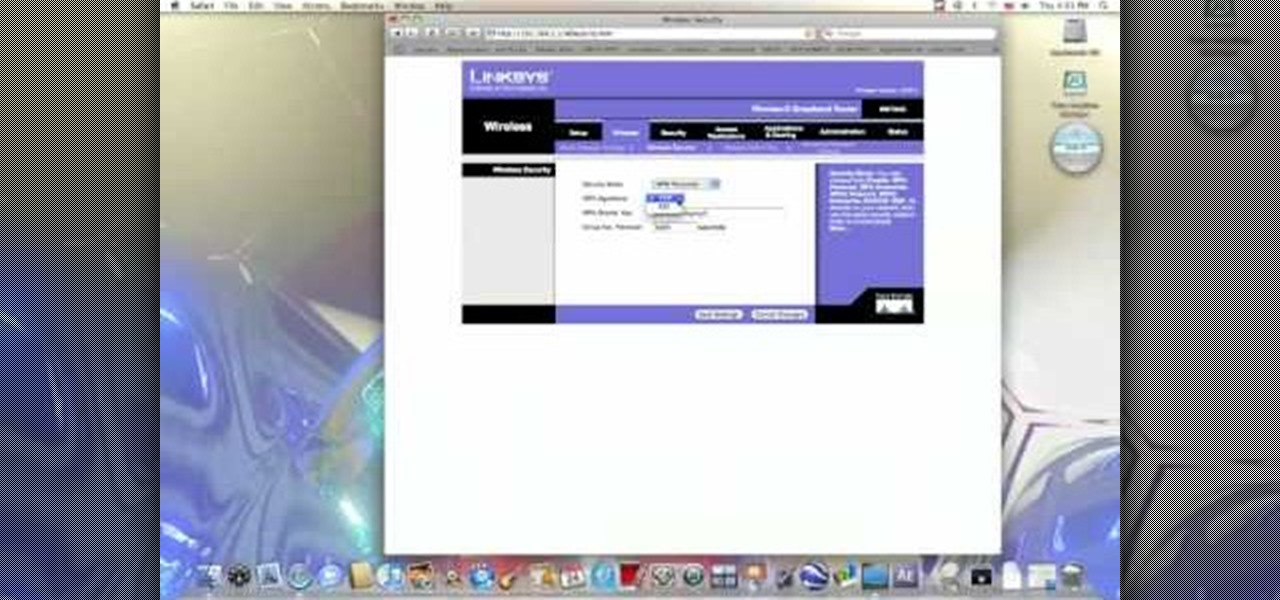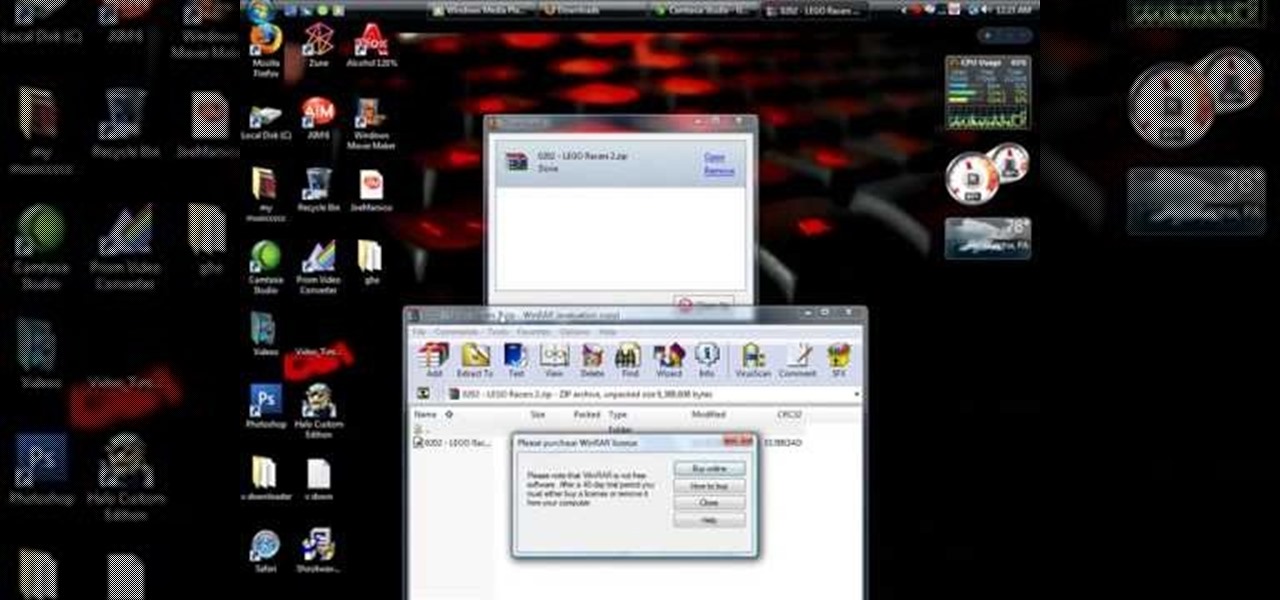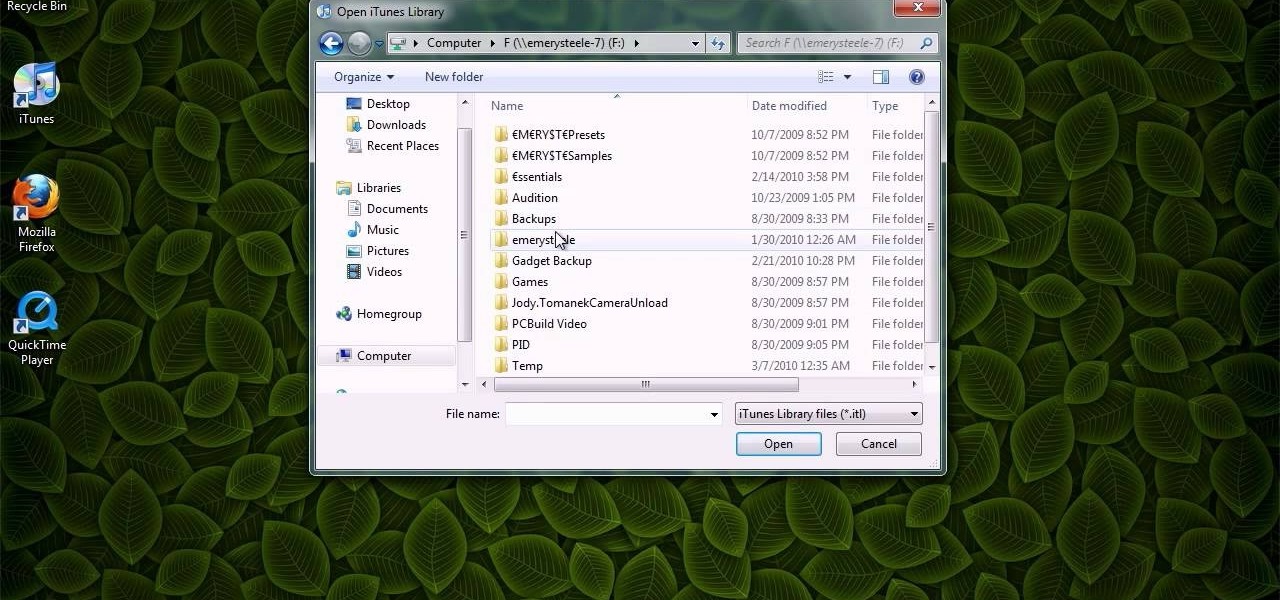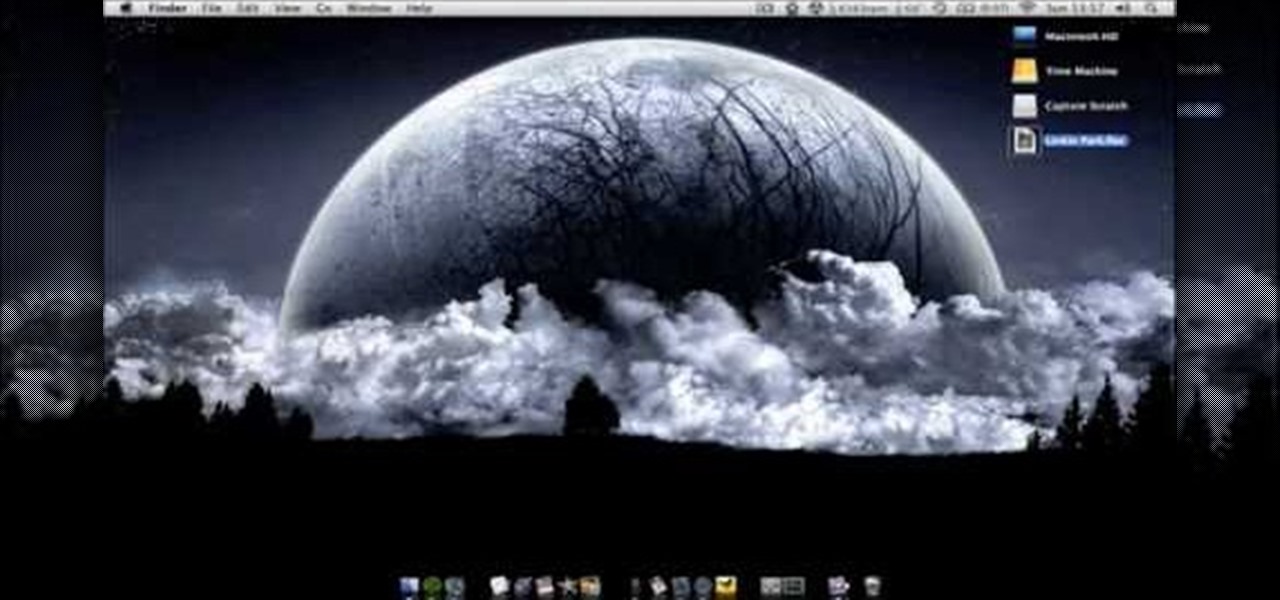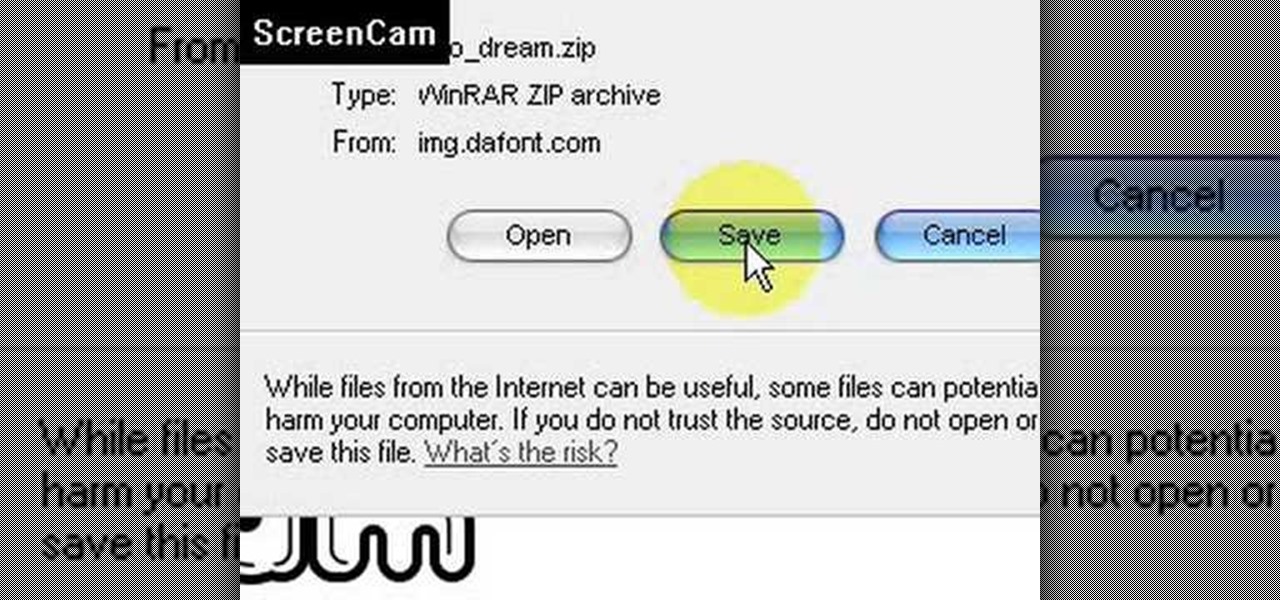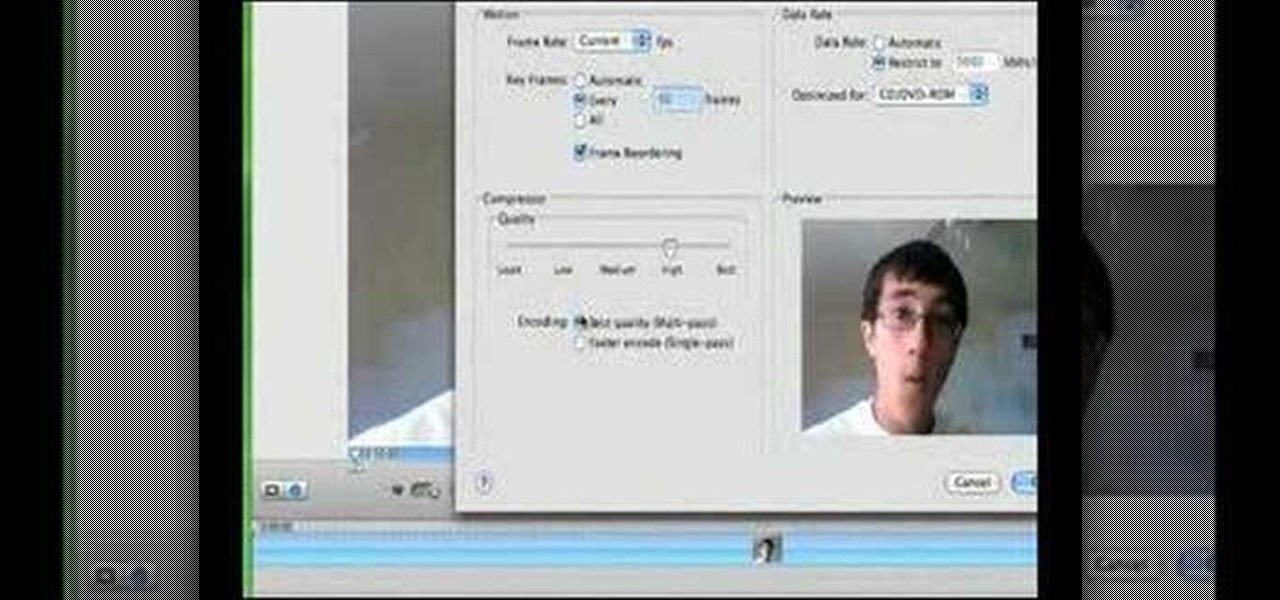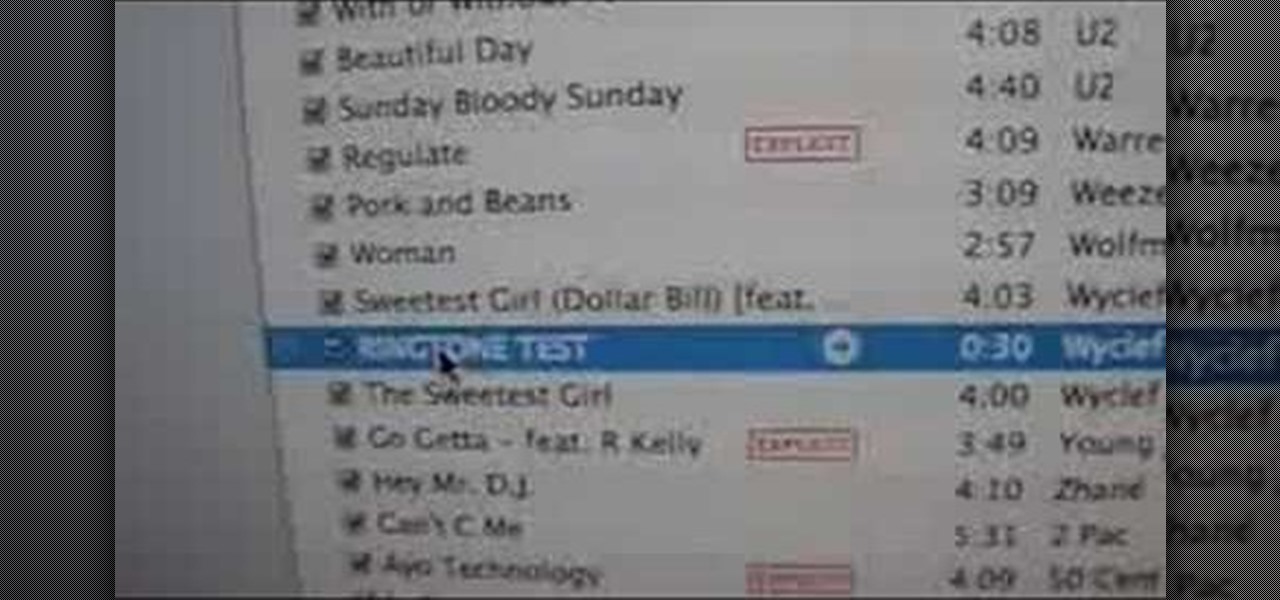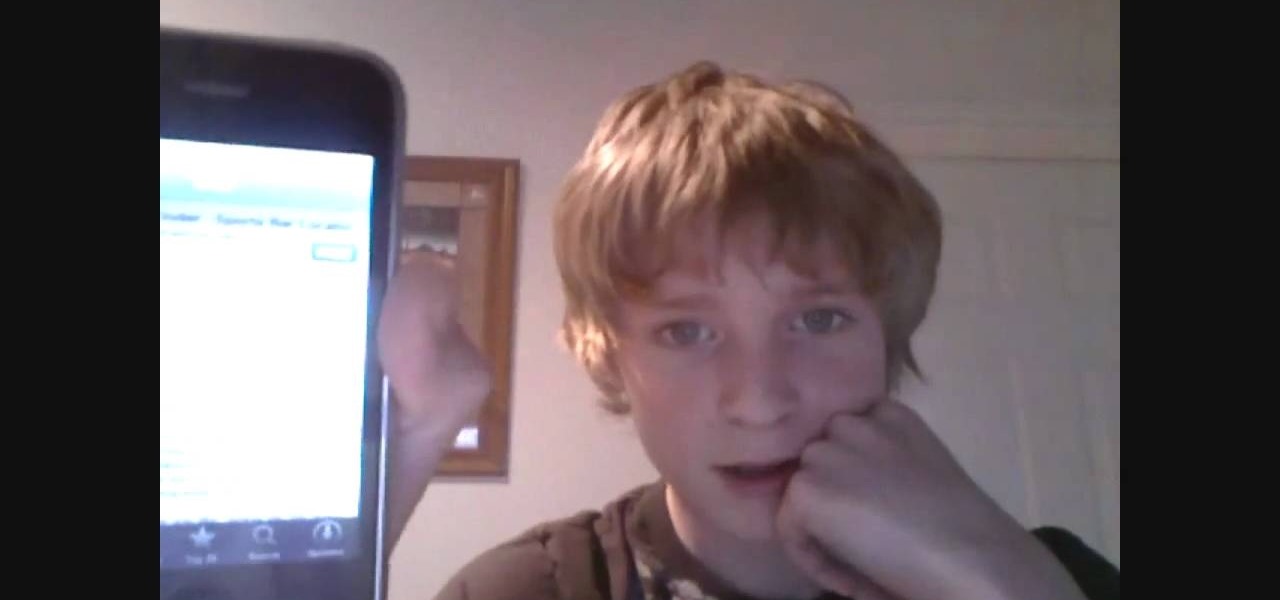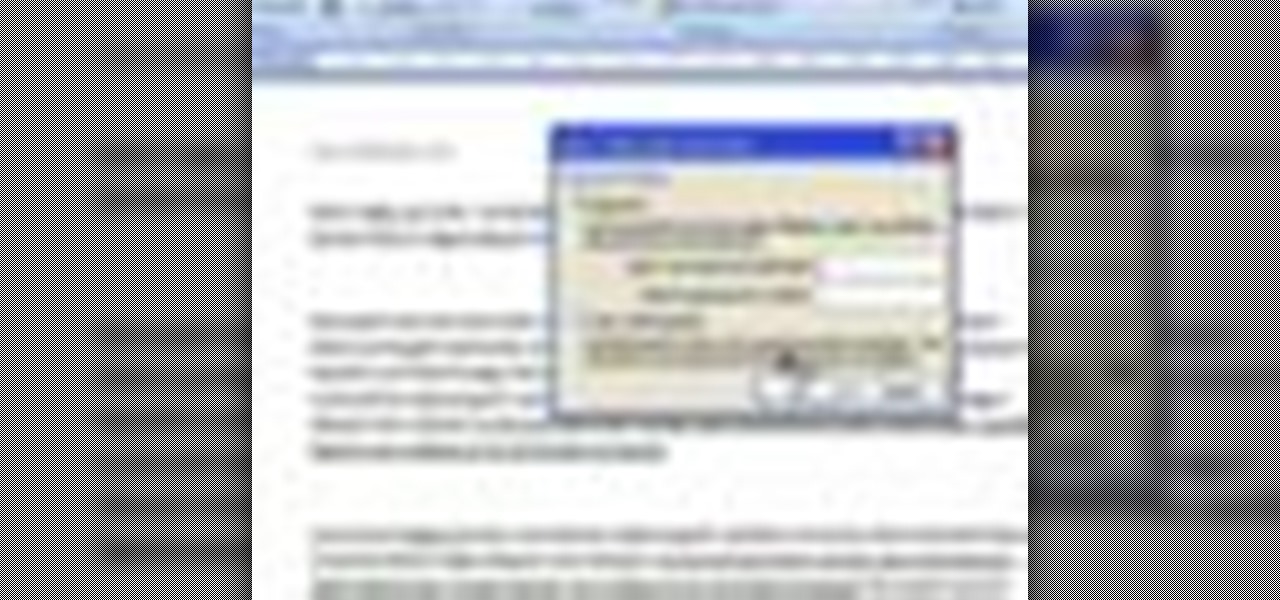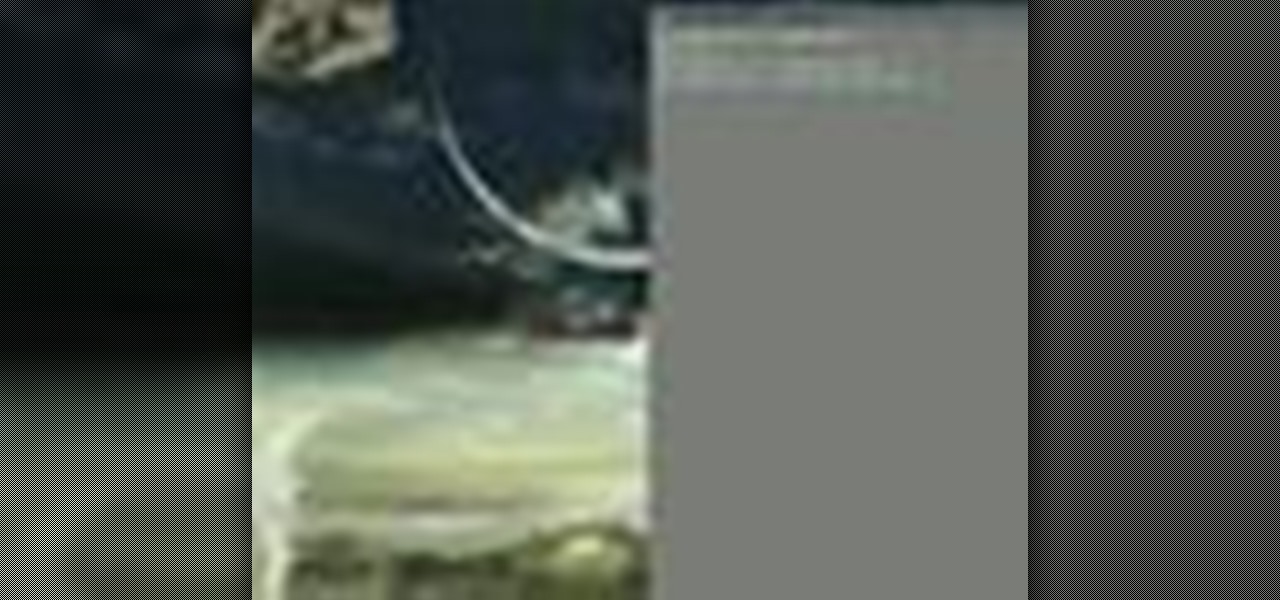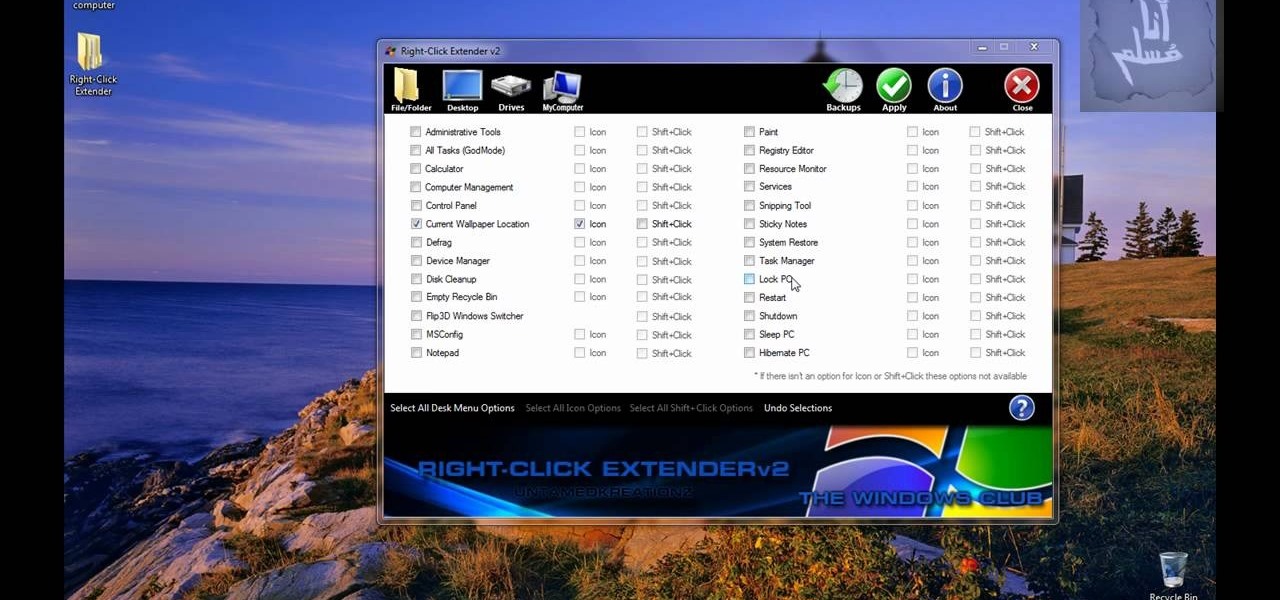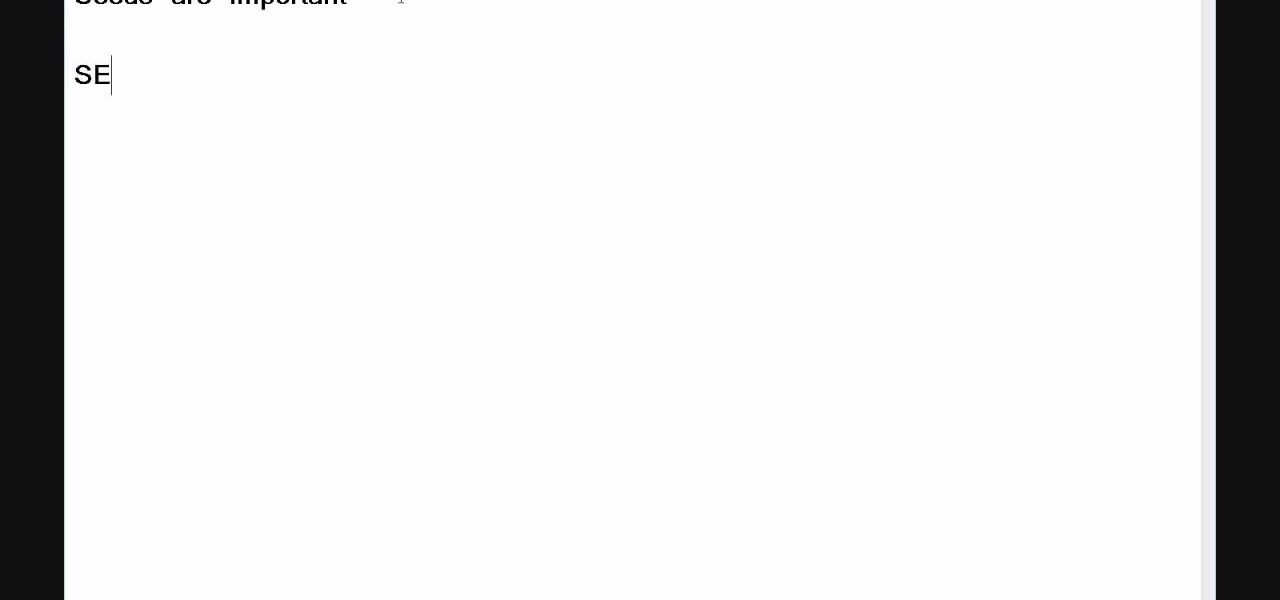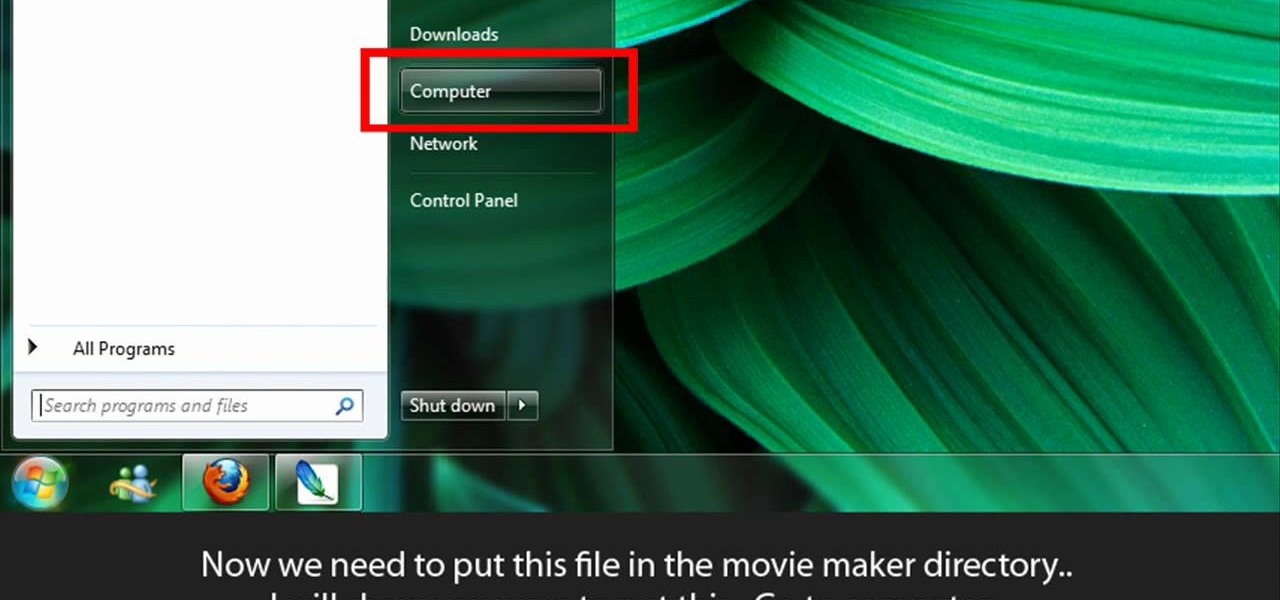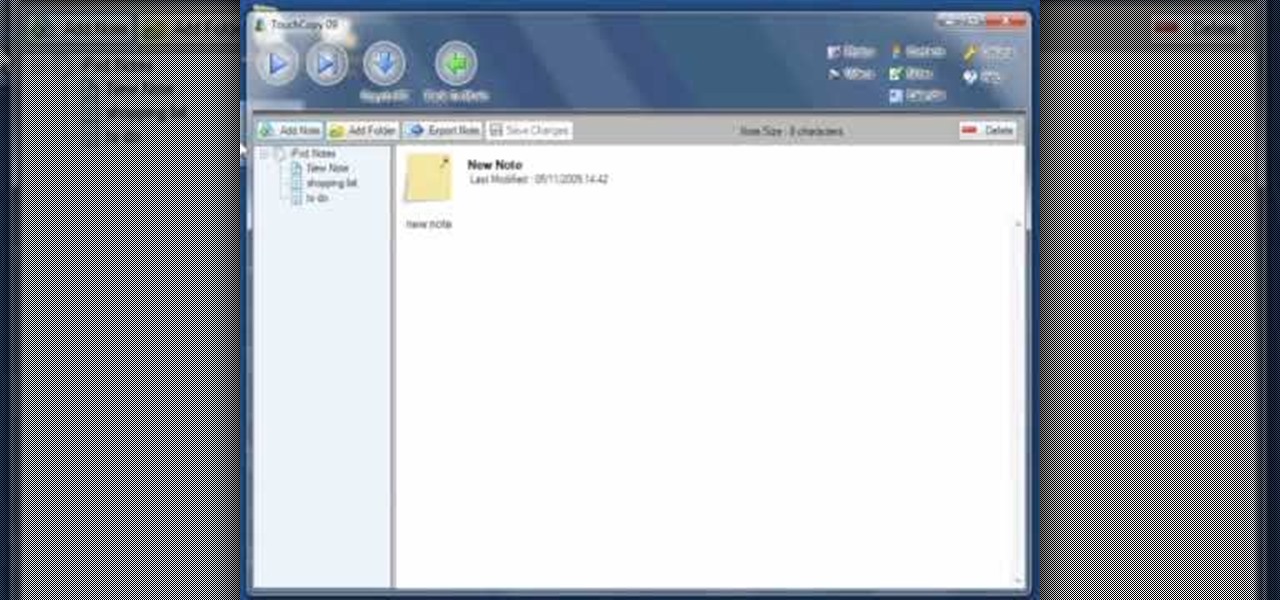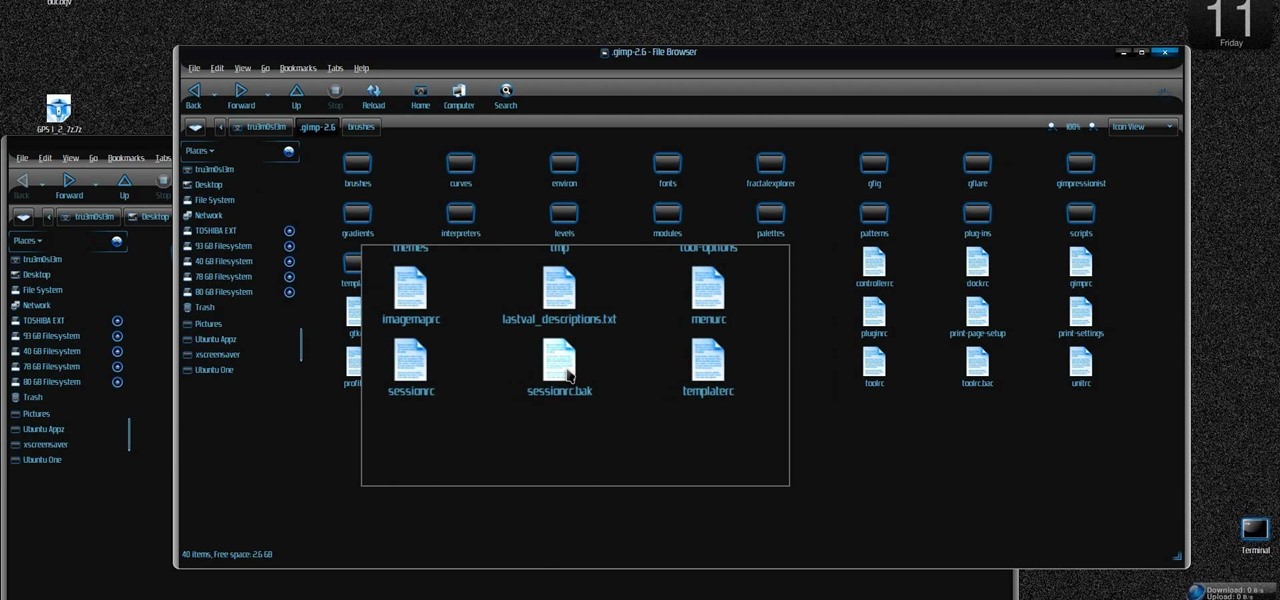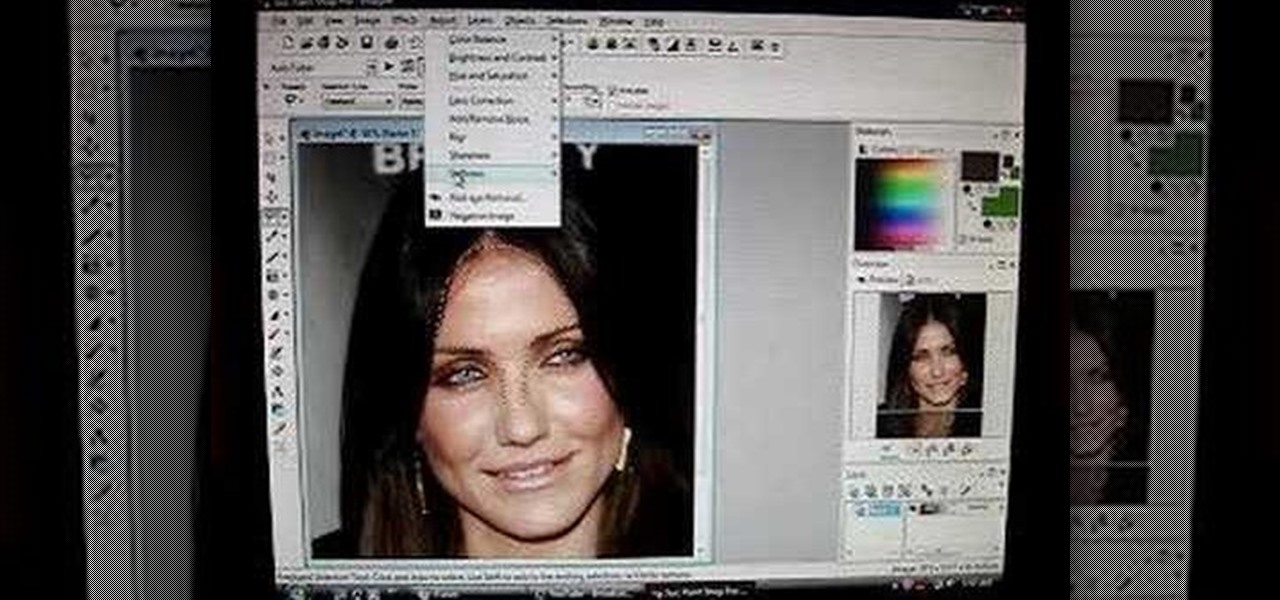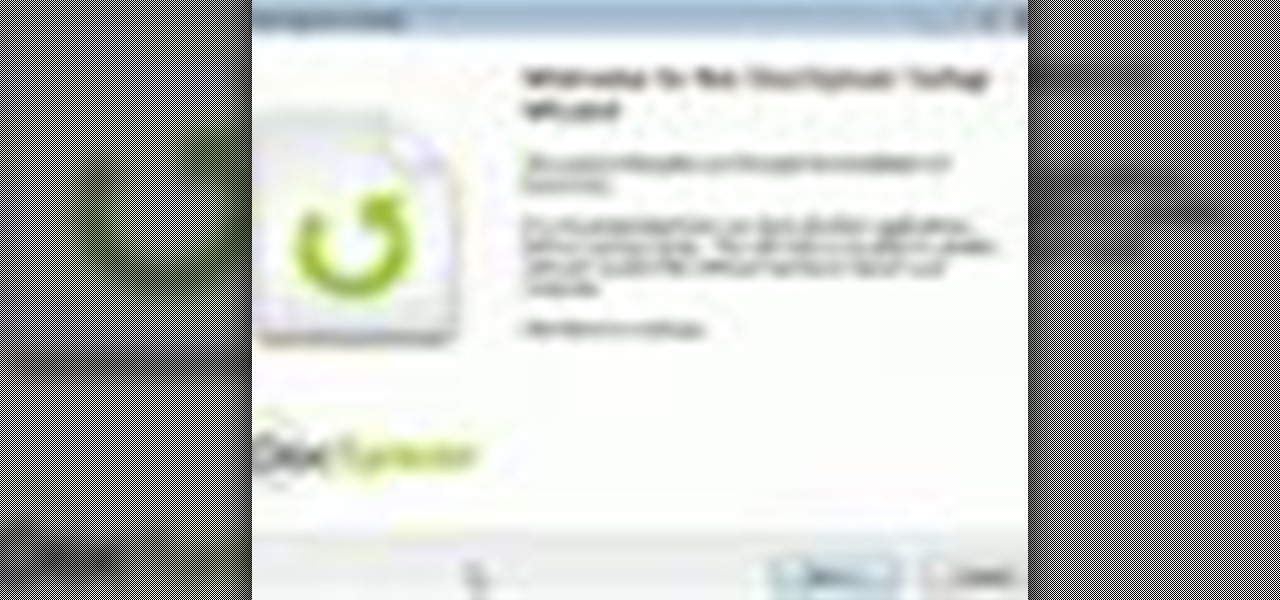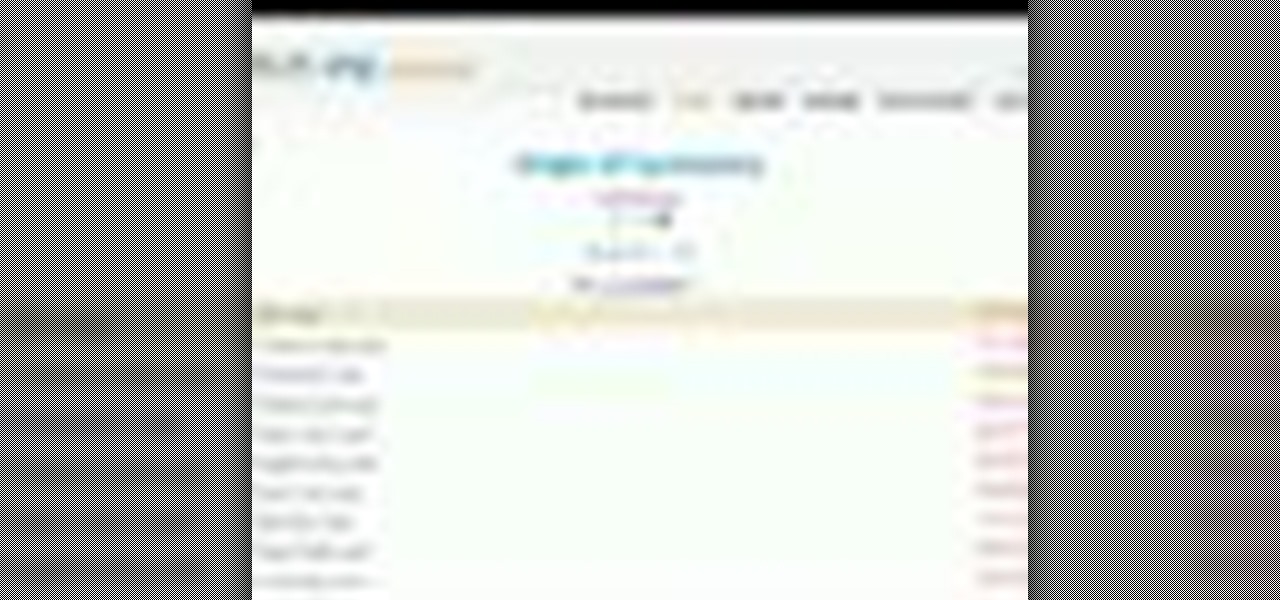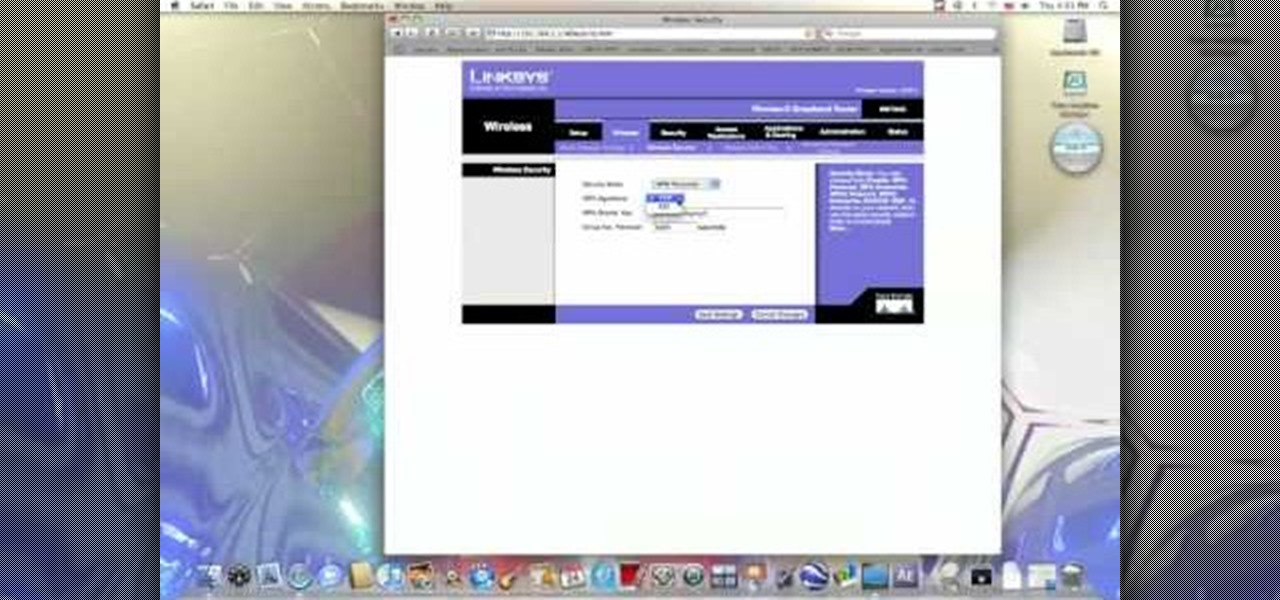
In this video from benjamoon we learn how to secure a linksys wifi network from a Mac. First type in your IP address in your browser bar which is 192.168.1.1 then press enter. If it asks for a password it is admin. Click on Wireless and here you can edit your name and who can access your wifi network. Under wireless security, go to WPA personal from the drop down menu. When you make your password, make it very challenging. He recommends just banging your hand against the keyboard, as long as ...
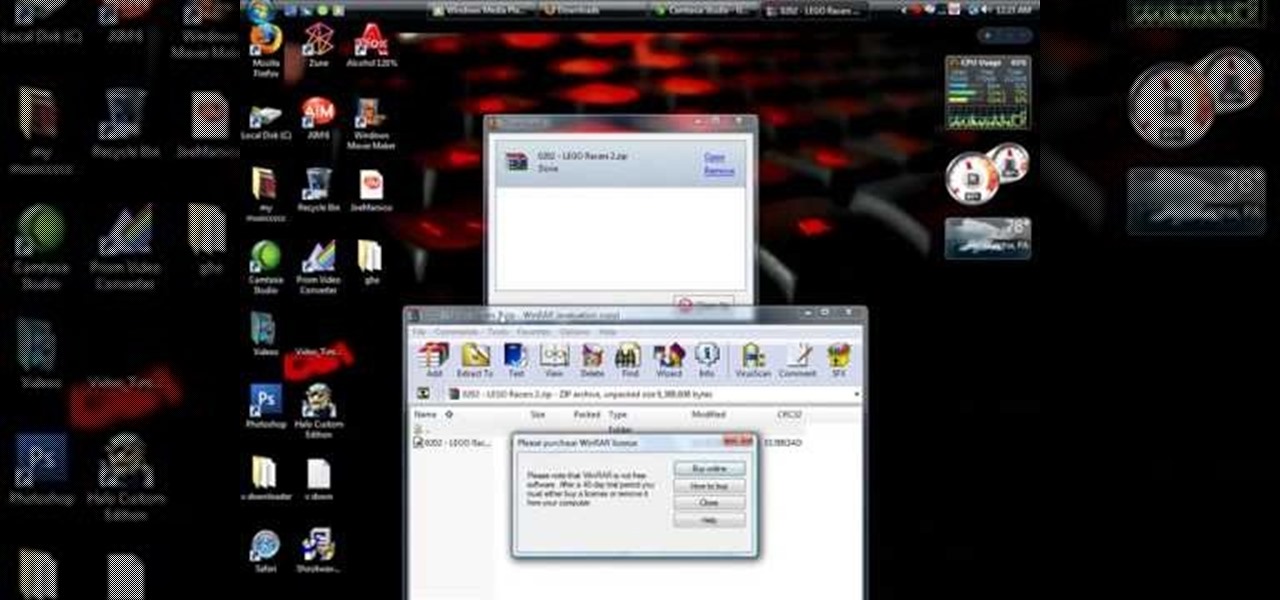
This video tutorial from shrederjoe shows how to easily extract .rar file's content using WinRar application.

In this video tutorial, viewers learn how to rip audio and video from You Tube to an i-Pod or computer. Users will need to download the Free Studio program from located the video description. Once the file is saved, double-click the file and follow the instructions to install the program. Now find a video or audio from You Tube and copy the URL. Now open the program, paste in the URL and download the file. This video will benefit those viewers who enjoy watching or listening to videos on You ...
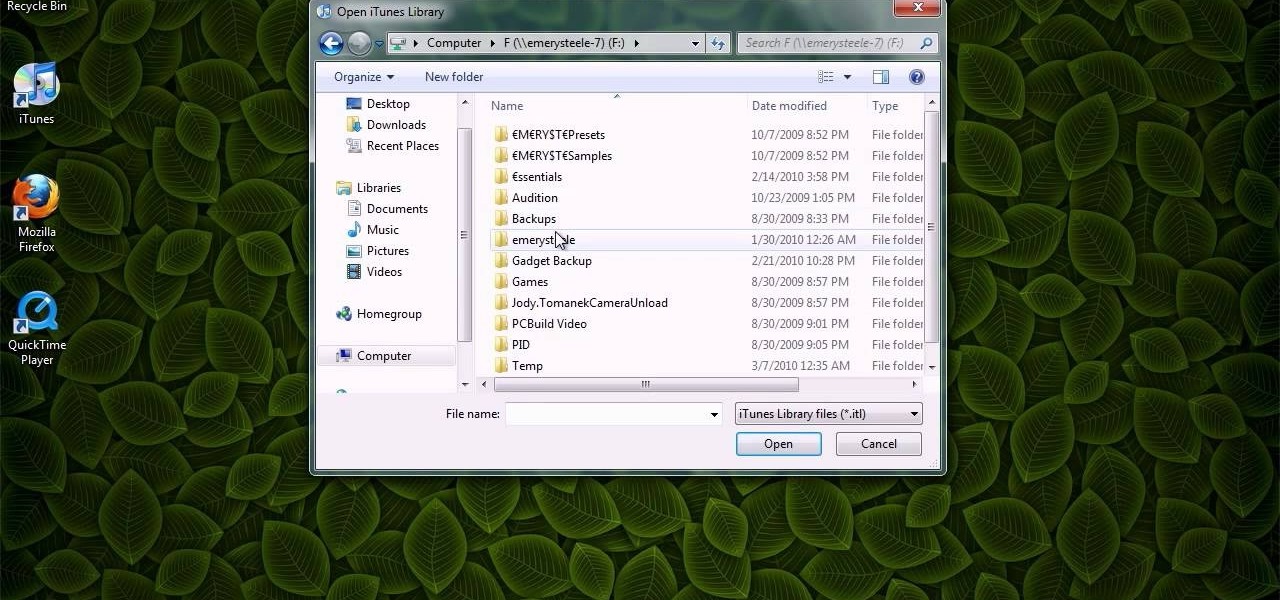
This video shows you how to keep your itunes library, music information, and song ratings intact after reinstalling your computer's operating system. Before you begin the reinstallation process, you must make sure your music is in the same location and will be in this location after the reinstallation process. After reinstalling, open itunes while holding down the shift key. In the window that pops up, click on the "choose library" button. Locate your itunes library file. This should be an "i...
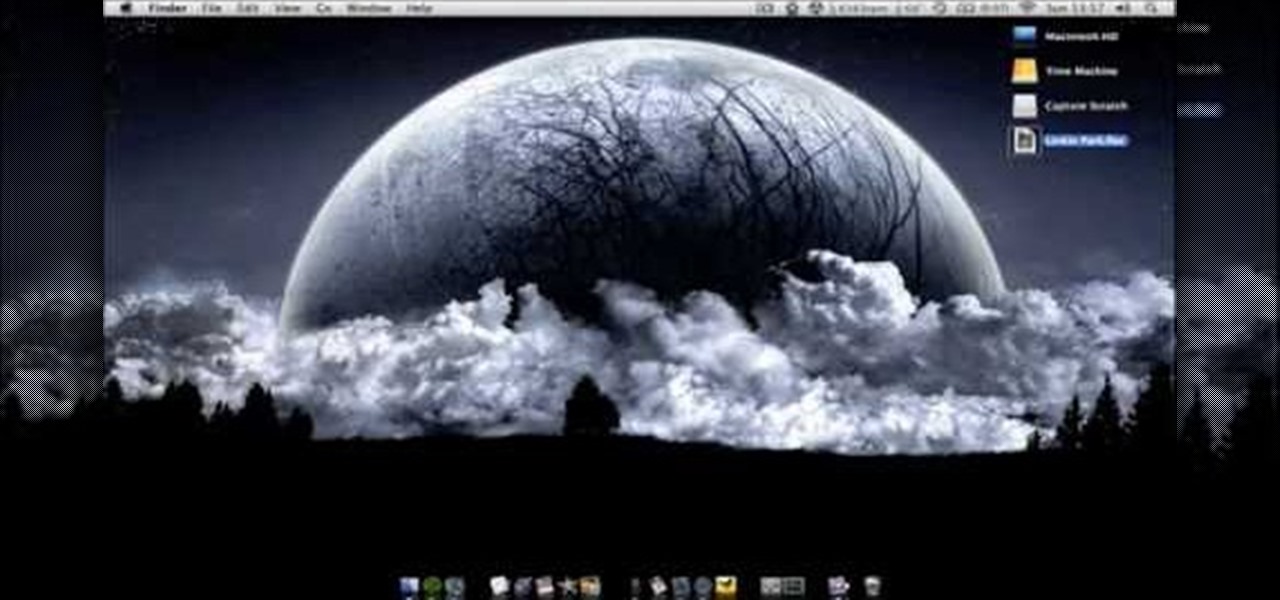
This video shows you how to use flacs inside of iTunes. FLACS are higher quality audio files than your average mp3.FLAC stands for Free Lossless Audio Codec. It is designed for people who want to hear their music in a great high quality. For Mac users, download fluke. If you have iTunes up already, select open applications and open with. Select fluke and import it into iTunes. Once it has finished doing its thing, your music will open and you can play it. Essentially the system is tricking it...

Butterscotch is here to help you create a sound profile in Windows. First, go to "start", then click "settings", and then "control panel". When the "control panel" menu comes up go to and double click on "Sounds and Audio devices". Once you have that window up, click on the "sounds" tab. After doing so you'll see a menu called "program events" which is all the sounds that Windows uses. You can highlight one of the titles and click the play button on the bottom to preview the sound. But in thi...

This video is about how to install new fonts in Windows XP. The first step that you will need to do is open your web browser then search for fonts. If you have found the site, just simply click on it. Then the next step is have a browse and look for the font you like. Once you have found the font that suits you best, just simply click the button "download" then save the file in your computer. Once you have saved the file in your computer, simply right-click the file and click on the "extract ...

In this how-to video, you will learn how to compress iMovie files into QuickTime files to make them look really good on YouTube. First, open iMovie. Click Share and click Share again. Go to Expert Settings and click on Share. Click on Options and go to Settings. Change it to h264, current frames per second, and every. Restrict should be set at 5000. Optimize it for DVD and change encoding to best quality. Change the size to NTSC 720X486. Check de-interlace video and hit okay. Change the sound...

ruffdeezy shows how to create ringtones for the iPhone from regular MP3 files. ruffdeezy begins by importing the desired file into the iTunes library. Accuracy of the file's info can be confirmed by selecting "get info" on the song title. Under the "get info" page, go to the "options" tab. Under this tab is a "start time" and a "stop time" option. Choose the desired start and end time of the ringtone. Do not make it longer than 30 seconds. Next, right-click the song and select "convert to AAC...

Digital copies are being used more and more on DVD and BluRay releases. They may cost a little bit more, but they are so worth it. After you transfer the movie's digital file into iTunes, you can easily make a copy to play on your Apple iPad. This video will demonstrate exactly how to transfer a digital copy movie to an iPad.

Worlds Playground shows you how to install Installous on a jail broken iPhone or iPod Touch. You must have an iPhone or an iPod Touch first or second generation. Your first step is to open your Cydia app. Go to the manage tab of the app and then click on the sources button. The next step is to go to edit and then add. The source you need to add is "http:/cydia.hackulo.us/". After adding that source go to changes and download the MI patch. Once that is done go back to Cydia and changes and cli...

How to Install Installous on any iPhone or iPod Touch? Learn about it in this video tutorial in the Electronics category. For this purpose you will need a jailbroken iPod Touch or iPhone. First go to Cydia and open it. It takes a little time to load. Go to manage -> source -> edit -> add. Then type in this source: Cydia.touch-mania.com. Download and install it. Now you go to search and type in Installous in the search box. Download it and go back to your springboard. Open it up, search for an...

In this Computers and Programming video tutorial you will learn how to delete temporary internet files in Internet Explorer 8. The video is from FreeComputerRepair. Click on Start -> control panel ->network and internet connections -> internet options. Now the internet properties dialog box opens up. Here you go down to browsing history and click ‘Delete’ button. This will open up the Delete Browsing History window. Here you check all the data that you want to delete. If you don’t want to del...

This video shows step-by-step instructions on making an Iris flower arrangement in about four minutes. The flower arranger uses a simple, tall vase and places the flowers in individually. He also includes bamboo, which he cuts to different sizes, and long pieces of grass to add an oriental flare to the arrangement. He also shows you how to tie the pieces of grass together to make them look more clean and put together. The video is edited to run at four times its normal speed, so that you can ...

Ever have the problem of people messing with your word documents? This guy shows you the solution by telling you how to create password protected encrypted word documents. The process starts with your open file. Clicking on save as... and in the popup window clicking the tools button in the bottom left corner and clicking general options. There it shows you text entry boxes, one for setting a password to open the file, another to set a password for rights to modify the file. Enter your passwo...

Blip TV user Mr. Root teaches you how to mount an ISO image file using the Unbent Linux terminal. To do this and have access to the files inside of an ISO, without unarchived it, start the terminal. Type in dirk CD. Make sure the ISO image is on your desktop. Then type in sud o mount -o loop -t iso9660 and then the name of your image file, followed by CD/. This will create a new disk drive, which can be seen on the desktop. You can explore that disc like a real one. To unmounted your image, s...

Tired of being limited with your right-click options in Microsoft Windows? There's a program that could help you out, and it's called Right-Click Extender. Insert many different additional items to the right-click context menu.

Learn how to delete your old Yahoo account from this video in simple steps. First open your web browser on your computer and go to the Yahoo home page. Now sign into your account using your username and password. Now copy and paste this link "http://edit.yahoo.com/config/ delete_user" in your address bar. Enter your password to confirm the deletion of your account. Finally enter the code to confirm and delete your account.

This video teaches the secrets of downloading and using uTorrent in your computer. First download the software from the link shown in the video and open it. Now to download any file search some popular torrent websites. Make sure you select a torrent file with more SEEDS but less LEECHERS and download it. Now open the downloaded torrent, select the required files if there are many and start downloading. After downloading stop the torrent and use the files.

Learn how to change your HTML font and size with this video. First go to edit menu> preferences and then select fonts. Here there are many fonts that have their own categories-proportional font, fixed font and code view. On the right hand side, one can even change the size. Once the settings are changed, click on "OK". That's it, the font as well as its size are changed. It will help while working on the software for better viewing in case of small screens.

CreativeIceDesigns shows you how to make a "Polaroid"-style image on Photoshop CS3. Open a new 400 x 500 pixel image, and create a new layer, and drag underneath the original background layer. On the original "Layer 0" (the top-most layer), take the marquee tool and cut out (delete) a square, so that what you have in front of you looks like a Polaroid picture. Drag the the picture you want in, transform it into the right shape (ctrl + T) and drag it underneath "Layer 0." You can add effects (...

Did you know that you can use the photo-editing software Photoshop to turn your photographs into drawings? Follow along with Bert Monroy of Pixel Perfect as he shows us exactly how you can do just that. You will have to upload a photo of your choice to your computer and then open it up with Photoshop. Then you can use the techniques shown in the video to make it look as though someone drew that same picture on a piece of paper. Bert also shows how you can saturate your drawing and make it col...

Joann from Paper Crafting shares her tips in this video for filing and saving her scrap paper and card stock. She has created a new system where she uses "paper protectors". They must be clear and they should be intended to use more than one piece of paper. She then puts the scraps coordinated by color and paper type in the clear plastic protectors in a basket so they are always handy.

In this video the tutor shows how to make an ISO image file on a Mac. He shows what the requirements are to get started. He points to the disk utility program from where he points to the option where we can open a disk image from a folder. Now he selects the folder to which he wants to save the image. Now he guides us through the rest of the settings on how to prepare the image. Now we end up with an image file which is in the .cdr format. Now he shows some commands on the terminal through wh...

Dave Andrews gives a simple overview of how to take a cassette tape and convert it to a CD using Audacity. First you will need a cassette tape player, like a boom box, with a microphone jack. Then you'll want to download the free program called Audacity. To begin recording music from the cassette tape simply press the record button on the audacity application while you press the play button on the boom box. You'll want to make sure the audio cable is connected from the boom box to the PC. Fin...

By watching this lyndapodcast tutorial you learn how to use the quick file function in Microsoft OneNote 2010. This feature eliminates to regroup information, so you can send notes obtained from multiple sources to a selected page of a note book. This method called quick filing lets you send the information from the program that your using directly to One Note seamlessly.

Learn to make HD Video With Windows XP's Movie Maker with this video tutorial. First, go to PapaJohn, there is WMV-HD at the left hand side of the screen. Expand that and click on the Introduction, then 1280*720 link. Download begins, save file on you hard drive. It has to be in the movie maker directory. It is in Program Files - Movie Maker - Shared Link. File must be added in the folder Profiles. Put it there, and if you don`t have such folder, create it. OK, we can start movie maker and ma...

Do you need to restore all of your digital music on your computer? Computer crashes are a pain, but if you also had all of your music on your Apple iPod, then there's a chance for you to get it back. And if you also need to get back all of your personal contacts, personal notes and calendar information, believe it or not, it's totally possible.

Windows 7 is the hot, new operating system replacing the past XP and Vista systems. Windows 7 is the most simplified, user-friendly version that Microsoft has developed - ever. Get acquainted with your new version of Windows straight from Microsoft.

New to Ubuntu Linux? This computer operating system could be a bit tricky for beginners, but fret not, help is here. Check out this video tutorial on how to split video files with MKVToolnix on Ubuntu Linux.

New to Ubuntu Linux? This computer operating system could be a bit tricky for beginners, but fret not, help is here. Check out this video tutorial on how to install additional brushes for GIMP on Ubuntu Linux.

Check out this "Juicy Tutorial" to learn how to create a softer skin effect in Paint Shop Pro 8. Paint Shop Pro (PSP) is a raster graphics editor and, later in the series, a vector graphics editor for computers running the Microsoft Windows operating system. Paint Shop Pro 8 was published by Jasc Software.

Check out this video from Chemical Reaction Tutorials (CRTutorials). If you love filmmaking, prop making, editing and everything else that goes along with making movies, then you'll want to see what Adam has to say about gauntlets.

Check out this video from Chemical Reaction Tutorials (CRTutorials). If you love filmmaking, prop making, editing and everything else that goes along with making movies, then you'll want to see what Adam has to say about ice hands.

Check out this video from Chemical Reaction Tutorials (CRTutorials). If you love filmmaking, prop making, editing and everything else that goes along with making movies, then you'll want to see what Adam has to say about land mines.

Synchronize and backup your Microsoft Office Documents using Google Docs and Docsyncer. This is a great tutorial from Tinkernut on how to backup your files and Word docs using the free Google software.

Want music now? Not keen on downloading software or suspicious files to get it? This is a handy media trick from Tinkernut on how to torrent audio files without downloads. Stream music torrents without having to download any torrent software using Bitlet.org .

Watch this video tutorial to see how to make stop-motion animation with Windows Movie Maker. First, you'll have to take all of the pictures for your animation, with your action figures, Legos... dolls. Import all of your pictures onto the timeline in Windows Movie Maker. Now, just learn how to edit it and time it out right in the software program. Before you know it... one sweet ass animated video.

Go beyond the traditional 3D workflow to an immersive creative experience with the software Modo, created by Luxology. Modo is the next evolution of 3D modeling, painting and rendering for Mac and PC. Modo includes 3D sculpting tools, animation and network rendering, and advanced features such as n-gons and edge weighting.

You may have lost your files but you needn't loose hope, too. In this episode of Lab Rats TV, Andy and Sean show you how to recover your deleted data (and your marriage!) using oranges. For detailed instructions on recovering your own lost data, take a look at this tech how-to.