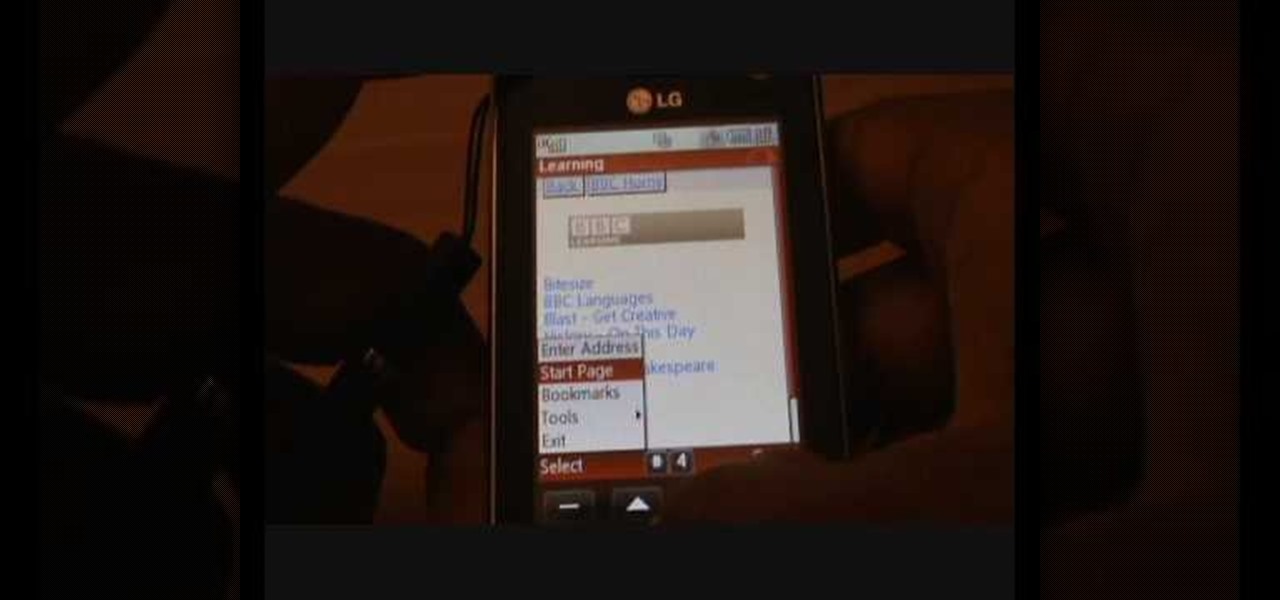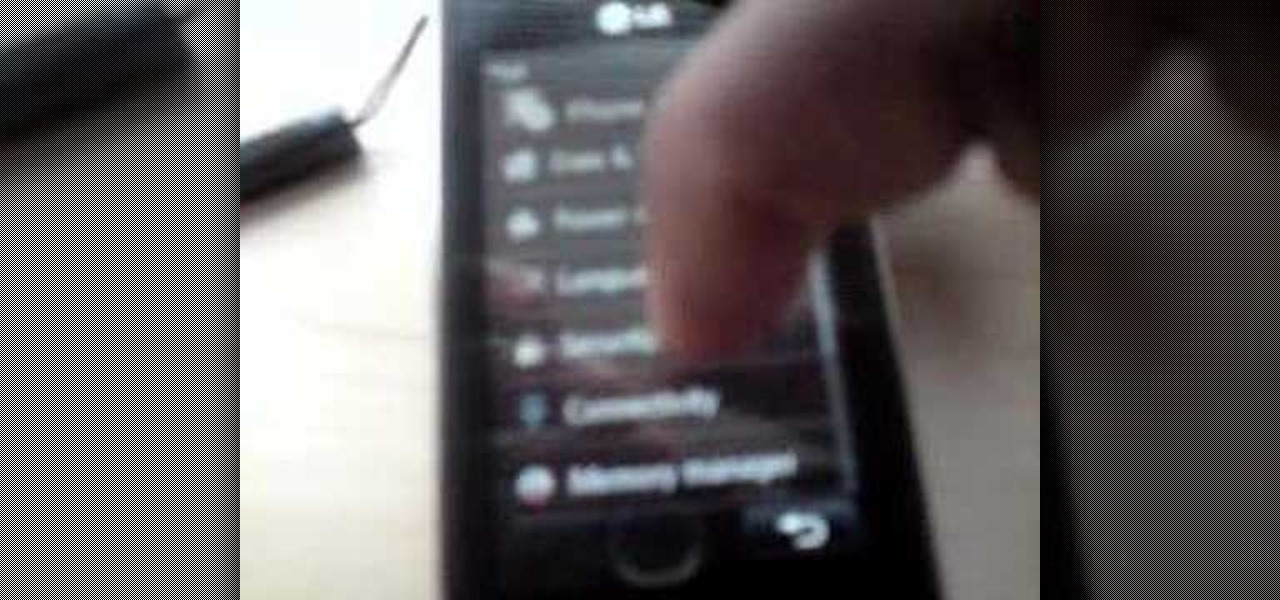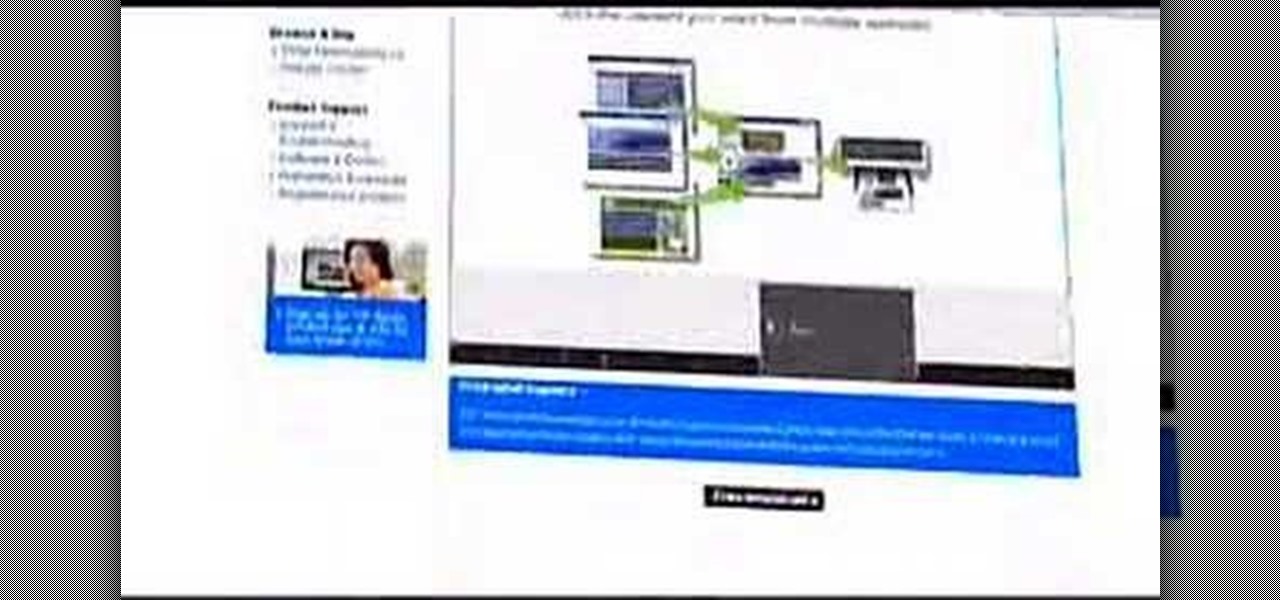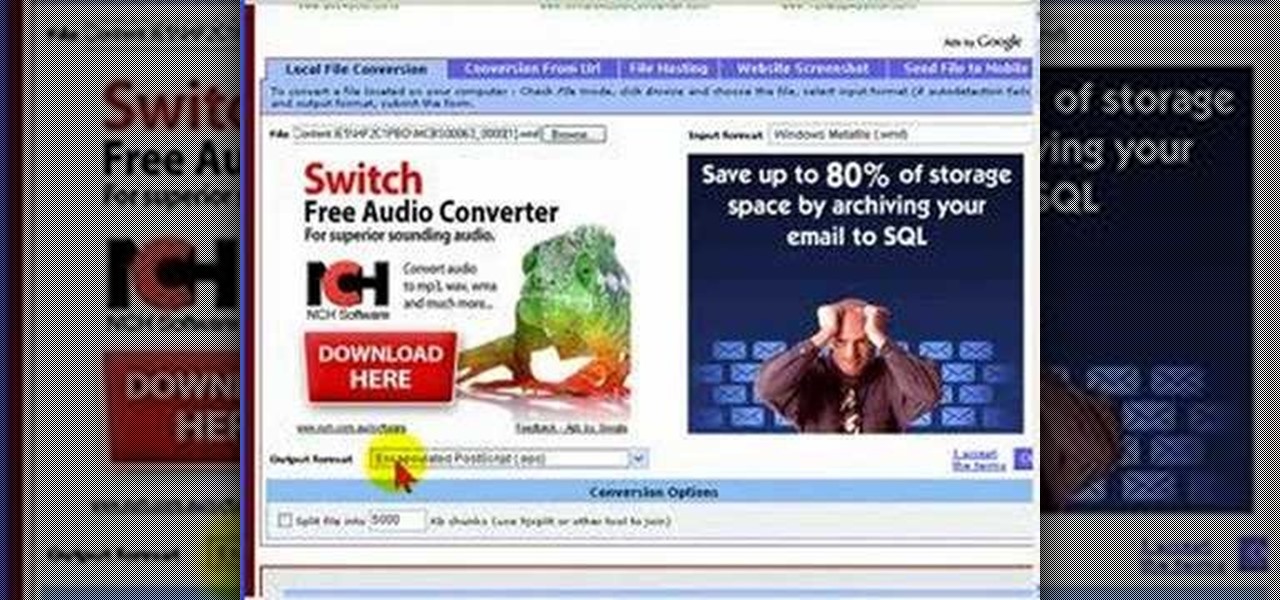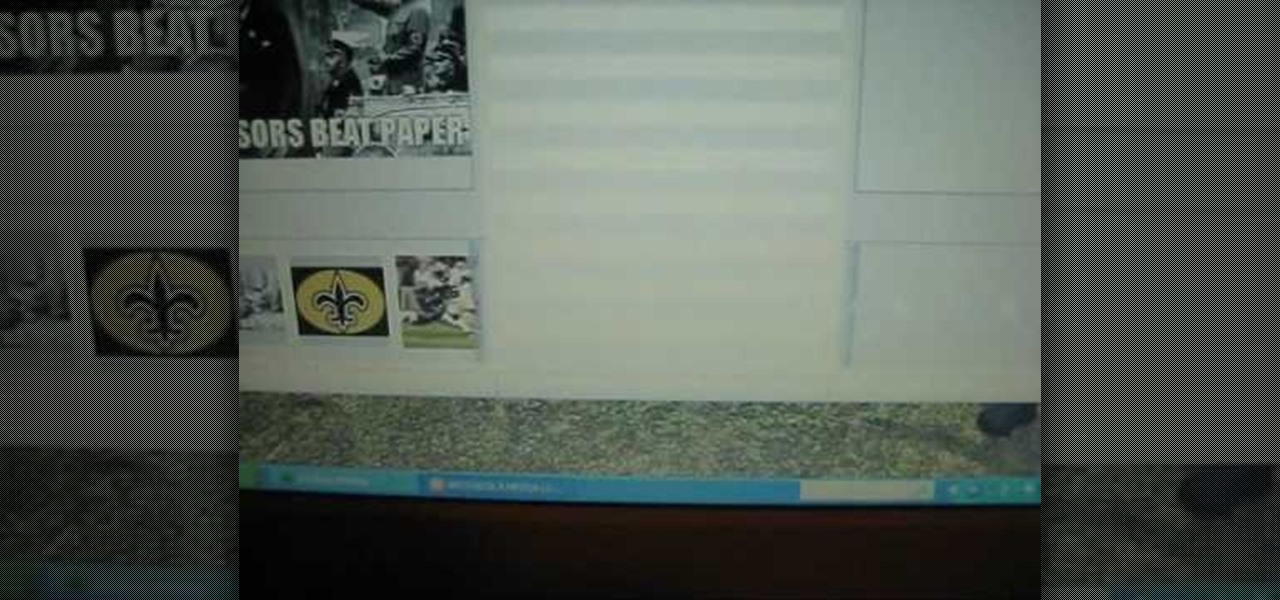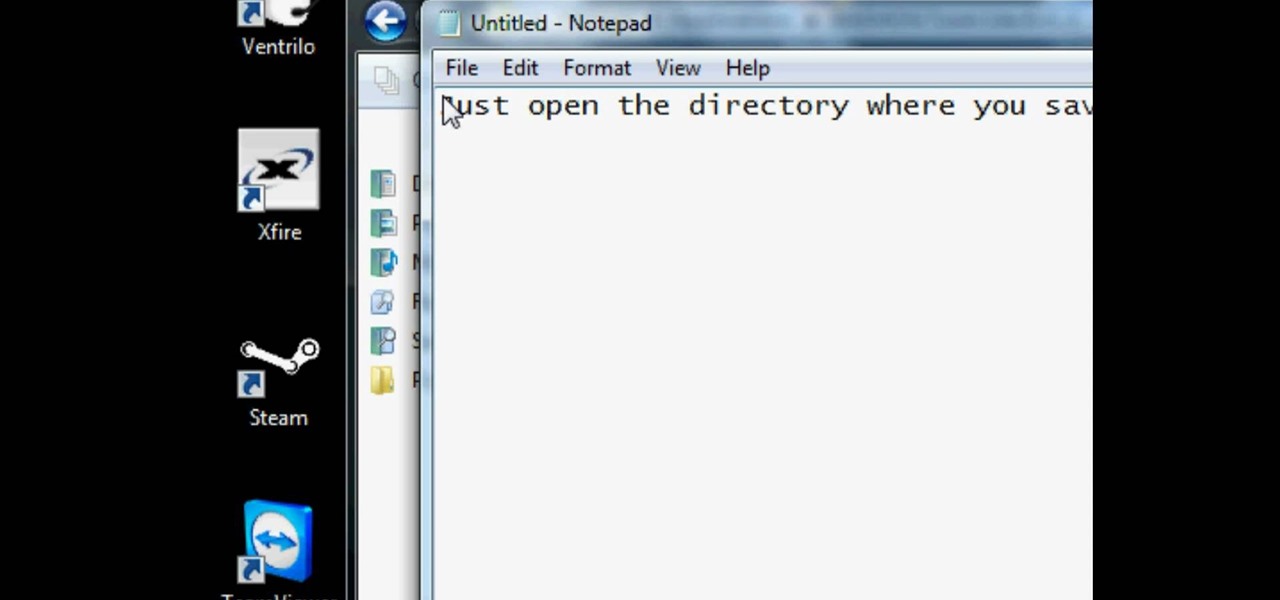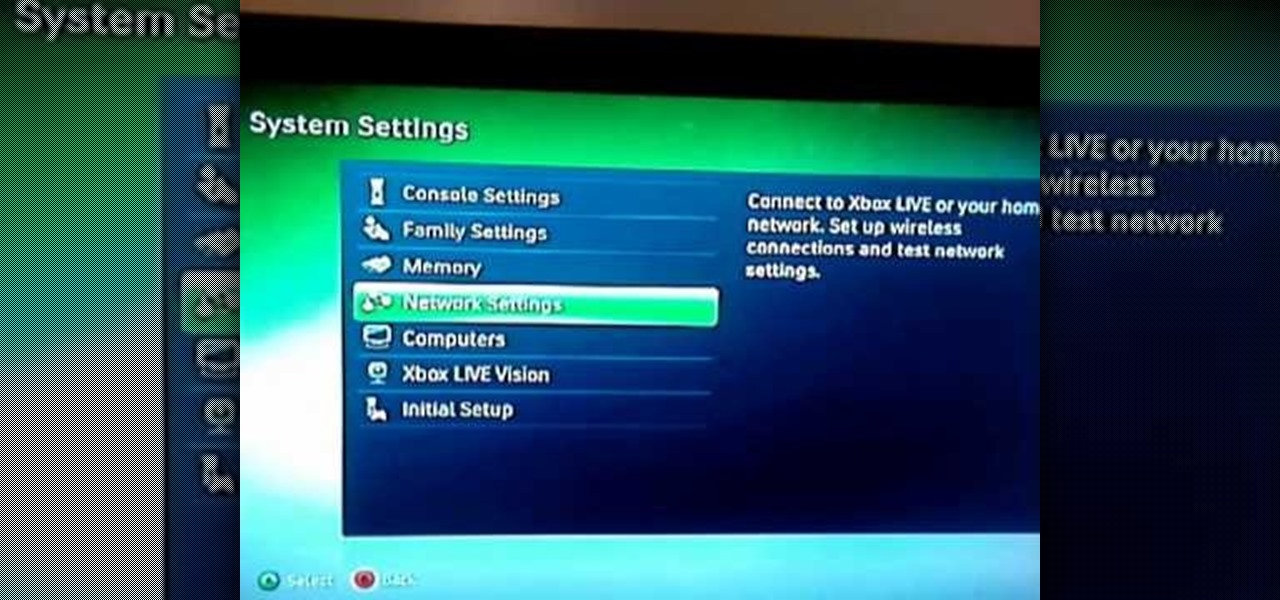In this video the tutor shows how to mount an ISO using Daemon tools. Using daemon tools you can install virtual drives and mount ISO files on them. First download and install the daemon tools from the link given in the video. After installing right click the daemon tools icon in the notification area. From the right click menu go to CD/DVD-ROM option and from the sub menu select the number of devices that you want. You can set up to 4 drives from the options. Dameon setups the drive in a few...

Vincentwiliamphilips teaches you how to install the ultimate vshmenu plug-in on a PlayStation Portable. This is an improved version of the vshmenu plug-in, with added features. You download the needed file, called Ultimate VSH Menu v2.00 for 5.00m33-6. Open the file and extract vshmenu.prx and the vsh text file to your desktop. Connect your PlayStation Portable to your computer. You will then see the root of your memory stick. Put the vshmenu.prx in your seplugins folder. If you don't have on...

This method works for anything except sidekicks. First open your browser then in the address bar go to MYXERTONES. Look through the site and choose a ring tone that you think you might like. Click the song and upload it, then type in your phone number, or edit the song to just get the part you like. Make sure you keep in mind that this is a free service. The song will take a while to download, but as long as you have a web enabled phone, it should work.

In this video the instructor shows how to install a program or a game which is in ISO format. The first thing you will need is the ISO file that contains the game or program. Next you will need a program that can open the ISO file. Use the daemon tools for this purpose. Right click on the daemon tools icon in the notification area. From the menu choose the mount image option and point to the virtual disk. Now browser and select the ISO file that you want to open. This mounts the image to the ...

In this art video the instructor shows how to draw a dog. He starts by drawing some basic figures of circle and square for the head and face of the dog. Next he draws a cylinder for the body of it. He goes on and shows how to add the legs and tail to it. Now he finally shows how to do the rest of the editing like shading and dots to give it a look of a real dog. This is a very good introductory video which shows the step by step process of how to draw a cute little dog using basic figures and...

Check out this video iPhone tutorial and learn how to enable MMS pciture messaging on your 3G/GS. Windows XP/Vista 32 Bit Tutorial

With the LG KU990 Viewty, you can take and view a crystal clear photo. Packed with high-quality camera features, this camera phone enables you to capture a high-definition image using a 5 MP camera lens certified by Schneider-Kreuznach and edit your photo on a large, clear, 3-inch display just like a professional photographer.

With the LG KU990 Viewty, you can take and view a crystal clear photo. Packed with high-quality camera features, this camera phone enables you to capture a high-definition image using a 5 MP camera lens certified by Schneider-Kreuznach and edit your photo on a large, clear, 3-inch display just like a professional photographer.

With the LG KU990 Viewty, you can take and view a crystal clear photo. Packed with high-quality camera features, this camera phone enables you to capture a high-definition image using a 5 MP camera lens certified by Schneider-Kreuznach and edit your photo on a large, clear, 3-inch display just like a professional photographer.

With the LG KU990 Viewty, you can take and view a crystal clear photo. Packed with high-quality camera features, this camera phone enables you to capture a high-definition image using a 5 MP camera lens certified by Schneider-Kreuznach and edit your photo on a large, clear, 3-inch display just like a professional photographer.

With the LG KU990 Viewty, you can take and view a crystal clear photo. Packed with high-quality camera features, this camera phone enables you to capture a high-definition image using a 5 MP camera lens certified by Schneider-Kreuznach and edit your photo on a large, clear, 3-inch display just like a professional photographer.

With the LG KU990 Viewty, you can take and view a crystal clear photo. Packed with high-quality camera features, this camera phone enables you to capture a high-definition image using a 5 MP camera lens certified by Schneider-Kreuznach and edit your photo on a large, clear, 3-inch display just like a professional photographer.

With the LG KU990 Viewty, you can take and view a crystal clear photo. Packed with high-quality camera features, this camera phone enables you to capture a high-definition image using a 5 MP camera lens certified by Schneider-Kreuznach and edit your photo on a large, clear, 3-inch display just like a professional photographer.

With the LG KU990 Viewty, you can take and view a crystal clear photo. Packed with high-quality camera features, this camera phone enables you to capture a high-definition image using a 5 MP camera lens certified by Schneider-Kreuznach and edit your photo on a large, clear, 3-inch display just like a professional photographer.

Print what you want, how you want. While browsing, choose the content you want then edit and print exactly what you see on your screen..

In this video tutorial we look at how to quickly and easily convert a file using the great free service at www.Media-Convert.com

How to Decompress an Archive File.

Ok first thing first, you need to download the HackPack. In there is necessary things I use in the video. If you are on XP you must install .net frame work. ( the dotnxfx file) vista users don't have too.

Wouldn't it be great to create a list of all of the songs on your Music Folder and then be able to print it? Wouldn't you love to have a list of files and folders burned on a CD?

This tutorial explains how to list the files in a directory using a C# application.

This tutorial shows you how to read text from a text file into a C# application. Use the stream reader object found within the system IO name space.

A tutorial on making an .iso file using Infrarecorda or Magic ISO software.

This tutorial is for people who cannot see any video for their .AVI files in Sony Vegas. This won't help if you have video and no audio.

Dan Banach shows you how to make a presentation file (exploded view of an assembly) in Inventor 2008.

This tutorial shows you how to export a video into PNG file sequences in 3D Studio Max.

In this video you will see how to enable clean file urls in Drupal.

Are you a certified animation or film geek? Then more likely than not your Adobe flash player program has a bunch of videos stored up that you'd like to convert to different file types for better ease of access.

Now that you know the power of the music, in this free video series, learn how to sequence your own beats on a Korg Triton Studio keyboard. Our synth expert, RT Ouk, will explain the basic sequencing process in detail, including how to use the function tabs on the keyboard (program, mixer, play loop, sampling, preference, top edit, and menu), how to set the tempo, how to select individual tracks, quantize input resolution, record a song, edit a track, insert and master effects—and even how to...

In this series of video tutorials you'll learn how to use Apple's iMovie software to make your own film or movies. Expert Matt Nichols demonstrates how to use the video editing software for Mac computers. He shows you how to start a new project in iMovie, how to import video clips, how to use the timeline, and how to edit video clips.

Looking for a guide on how to move your favorite MP3s, photos and video files to your Motorola Droid smartphone? It's easy! So easy, in fact, that a complete, step-by-step overview of the process can be presented in just over two and a half minutes' time. To start moving your media to your own Motorola Android mobile phone, watch this video guide.

In this how to video, you will learn how to use Daemon Tools Lite. First, download Daemon Tools Lite and install the program. Next, download an ISO file from the internet. Once that is done, mount it on to Daemon Tools. To do that, open the program and then right click on it. Select Virtual Drive and set the number of drives to one. Next, select mount image and find and open your ISO. Once that is done, you are ready to use that file as if it were an actual CD inside an actual optical drive. ...

This is a really serious video. This video tell us about how to get rid of virus/spyware. It is based on JNBJABNK's own experience. She describe some step to destroy the virus which affected the computer. First of all make sure to confirm your system have spyware. Then open my computer folder and trace as quick as possible the infected file. Then run a full virus scan on that file. Delete the virus using the spy ware you have in your computer. On completing that you should restart your comput...

This video instructs the watcher on how to create a passport-sized photo in Photoshop. First, open Photoshop and choose the image that you want using the "Browse" option. Then go to "image", from there "select image size" and select the image size you want (e.g. 35 mm by 43 mm). Next, under "File", go to "select new" and select the size of the paper you use in your printer. Select image and move it to the new file. Copy it as many times as you want in that file. Save, then print. Watch this v...

Check out this video tutorial on how to generate an Excel worksheet using XML. There's a free library from CarlosAG.net, and you need to get the free dll file from there. This video will show you how to use it. You need to use CreateExcelFile in Microsoft Visual Studio to use the XML. You will need to use Microsoft Excel 2003 or 2007 to open this file.

In this video you will see how to use FTP client to move files to GoDaddy.

Concerned about disk space? Learn how to use a free open source program from Delphi for Fun for finding the largest files on your PC.

Learn how to use the Paint program: showing how to save an image as a .png file.

This video shows how to check your hosts file for spyware. This is a valuable tool, if your computer has spyware it can greatly affect the performance of your computer.

Your router is automatically equipped with firewalls meant to protect your PC from intruders. However, these firewalls often misread information needed to run online video games, and block necessary files from reaching your XBox. In this tutorial, learn how to change the NAT settings of your modem to "Open" and allow these files to get through. By doing so, you will be able to take full advantage of your XBox Live account.

In this how-to video, you will learn how to send a fax for free with your computer. First, go to the website MyFax. You will see a screen with forms to fill. Fill out the appropriate information, such as your name and who you are sending it to. You can also enter an external message with the fax. You can then upload the file you want to fax onto the form. Once this is done, enter the email addresses of the people whom you will be sending the fax to. Once this is all filled out, click on the b...