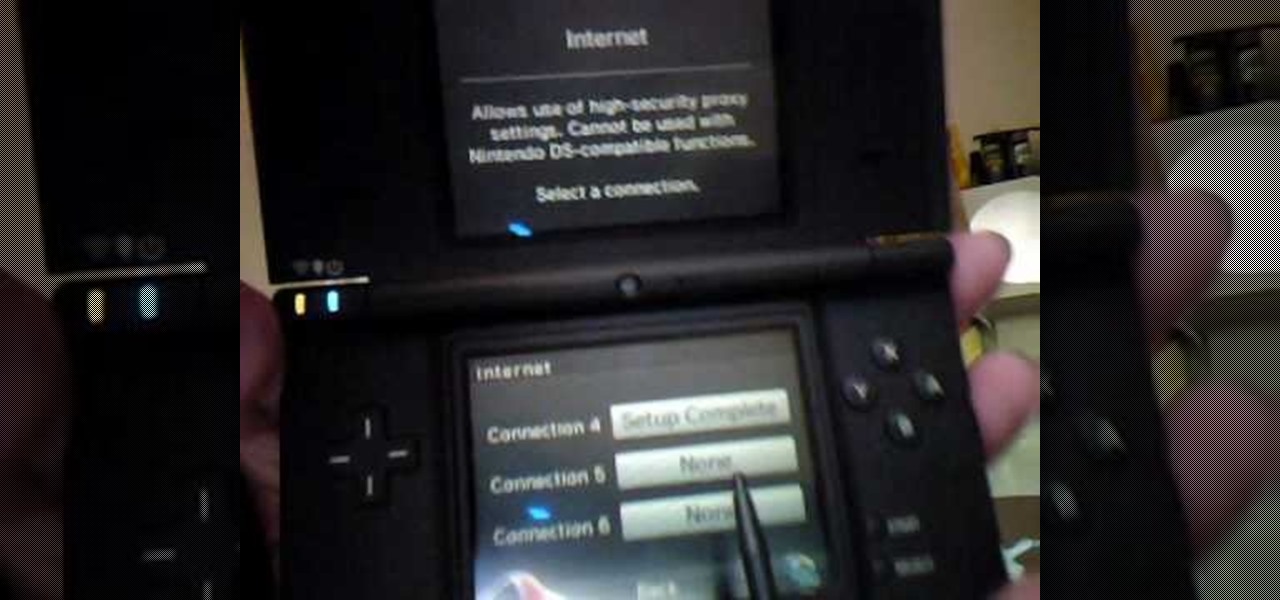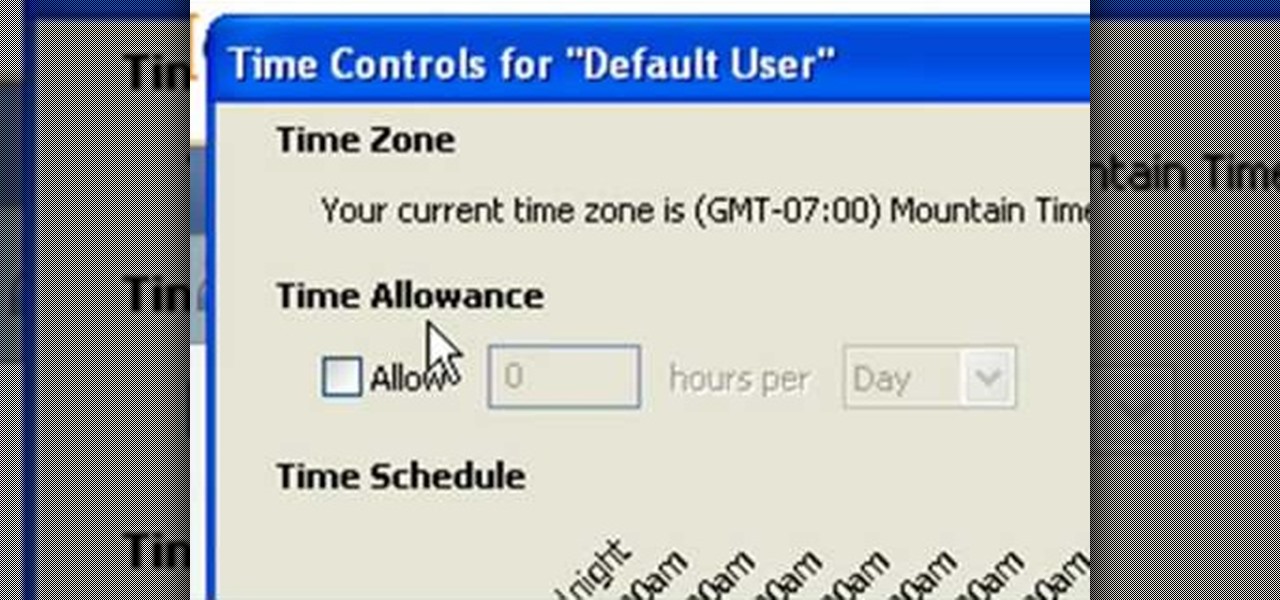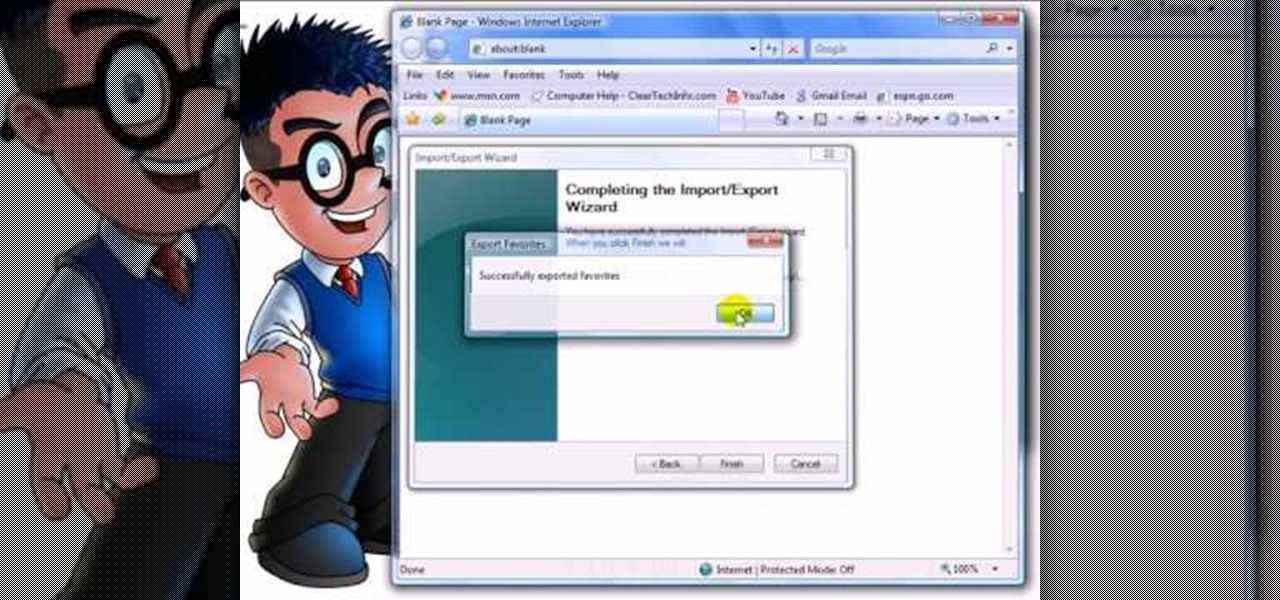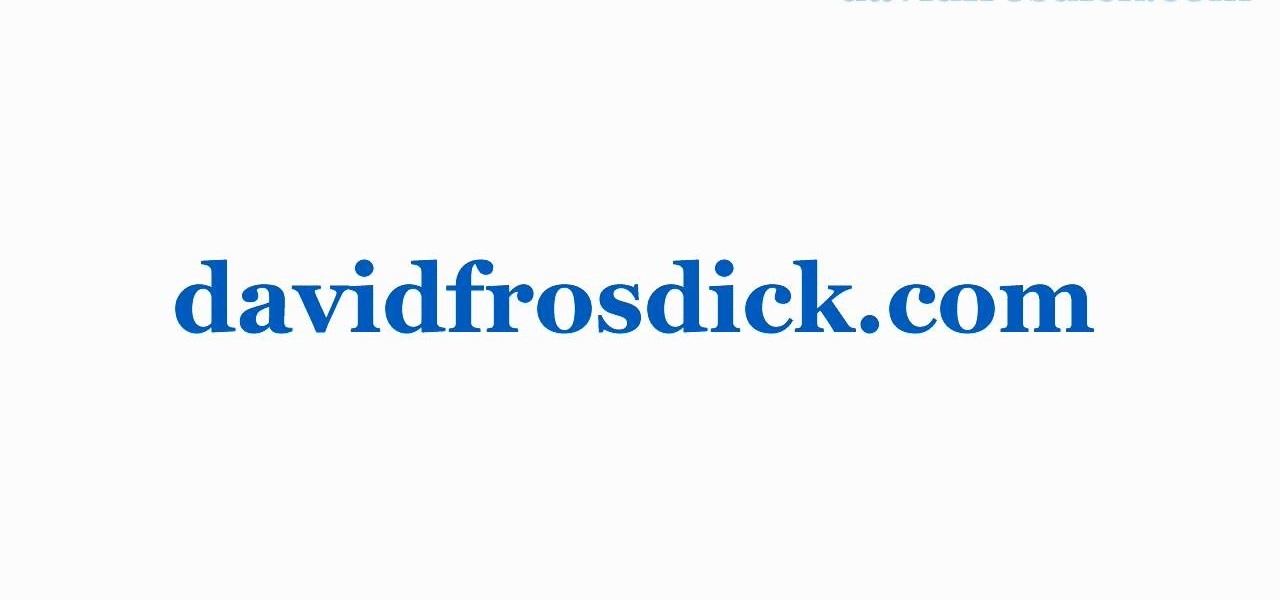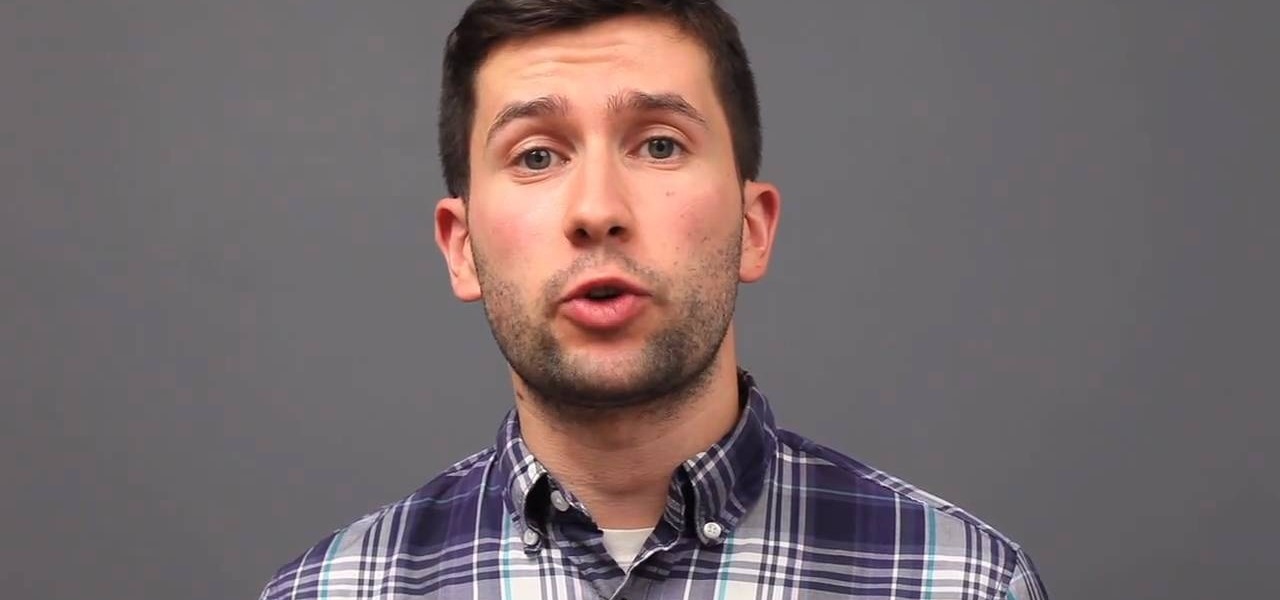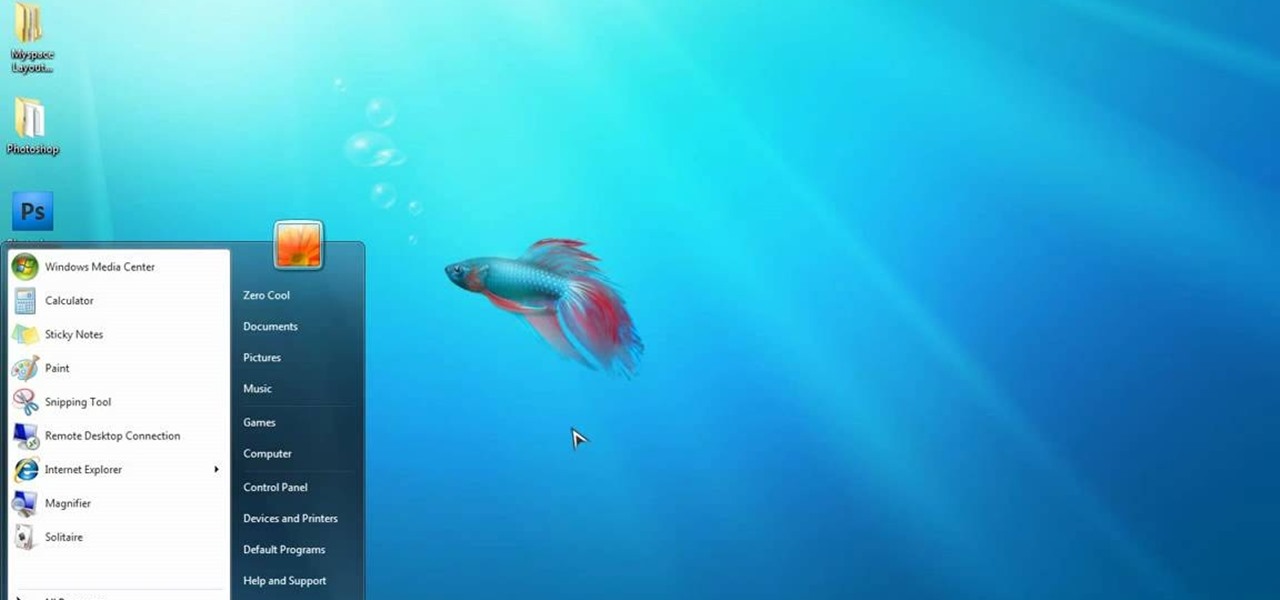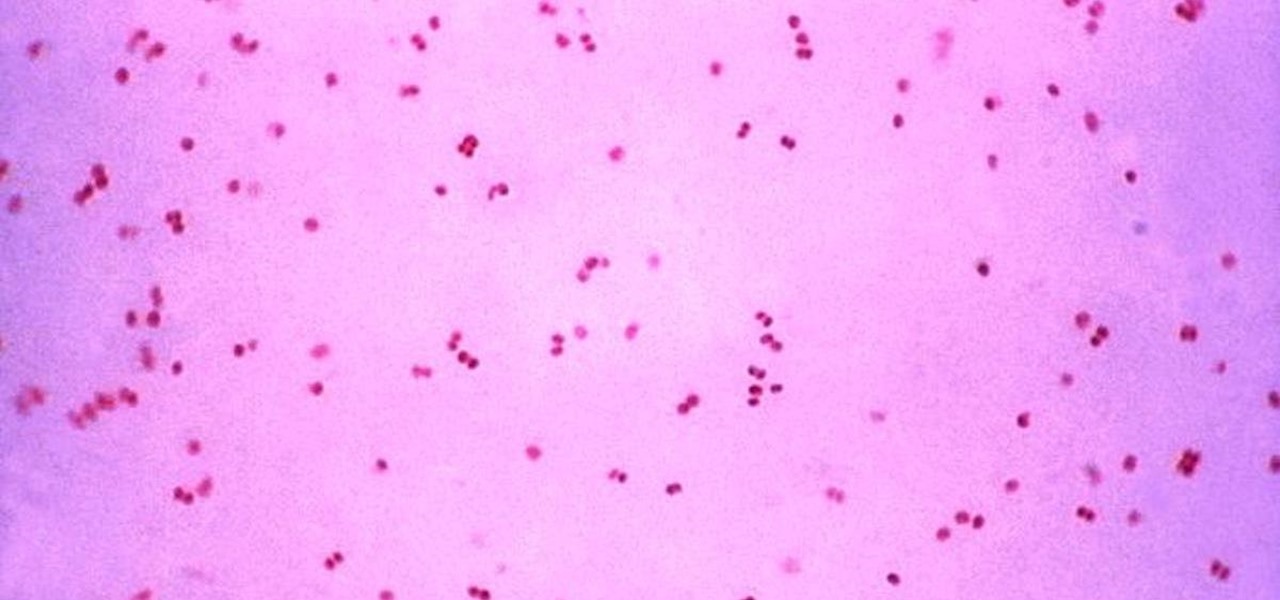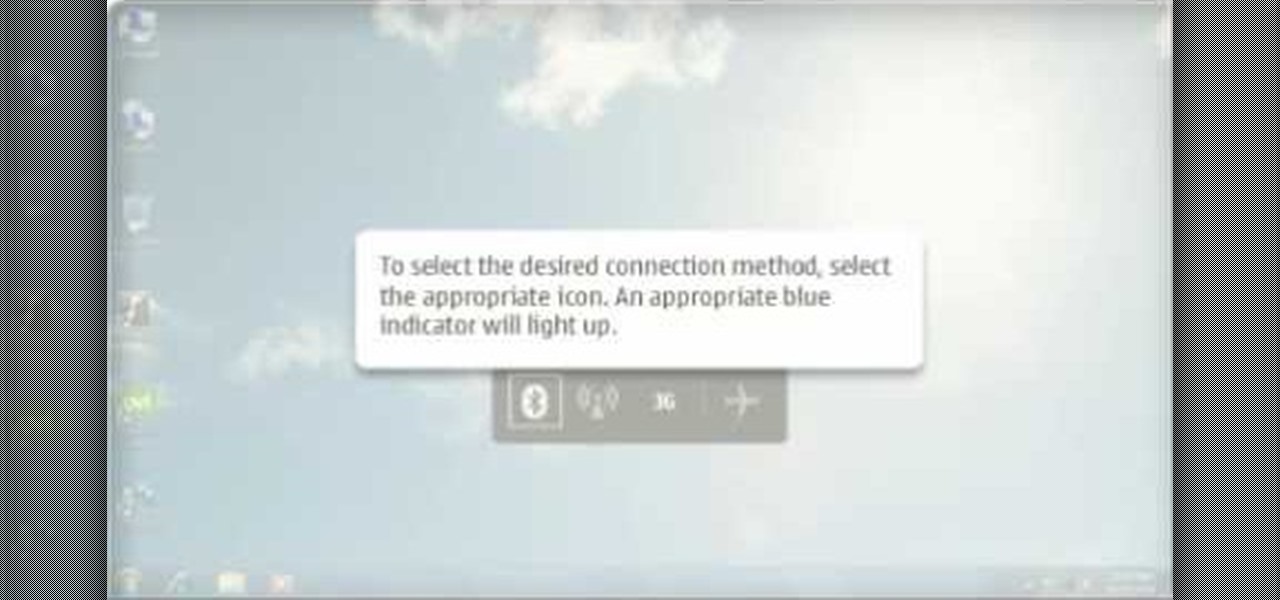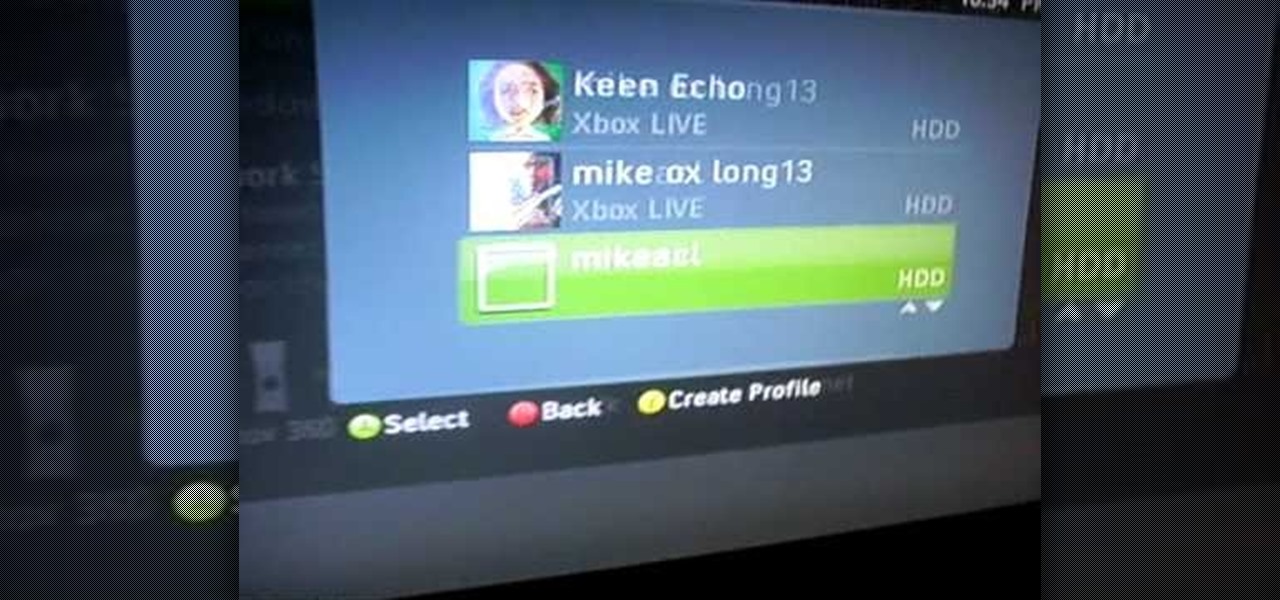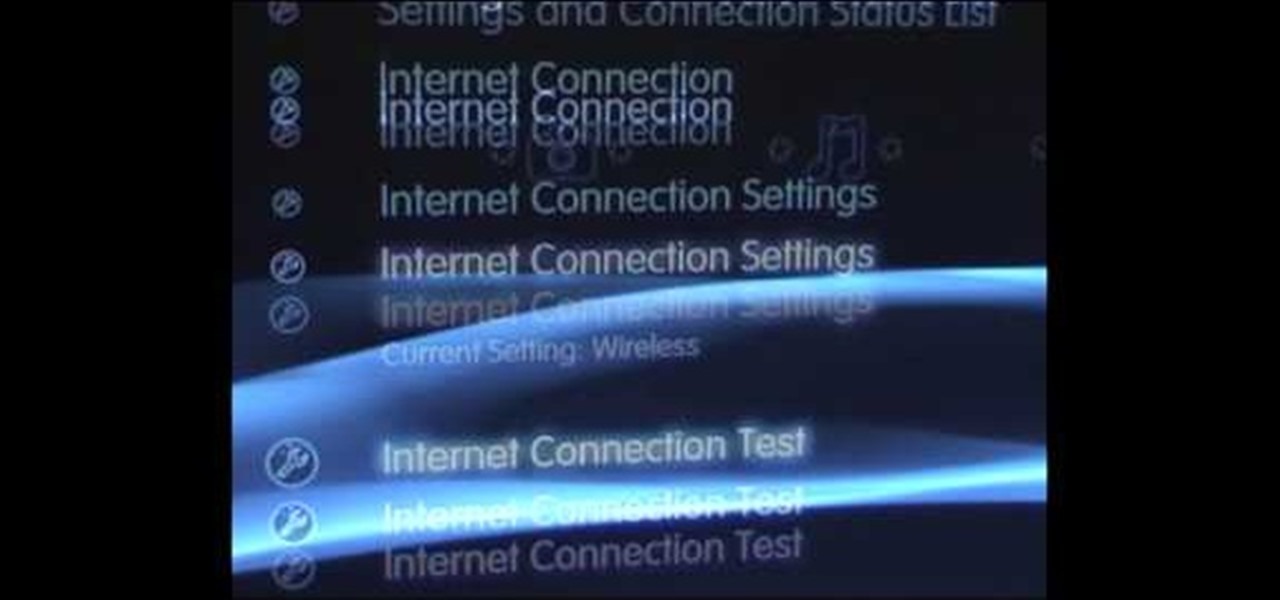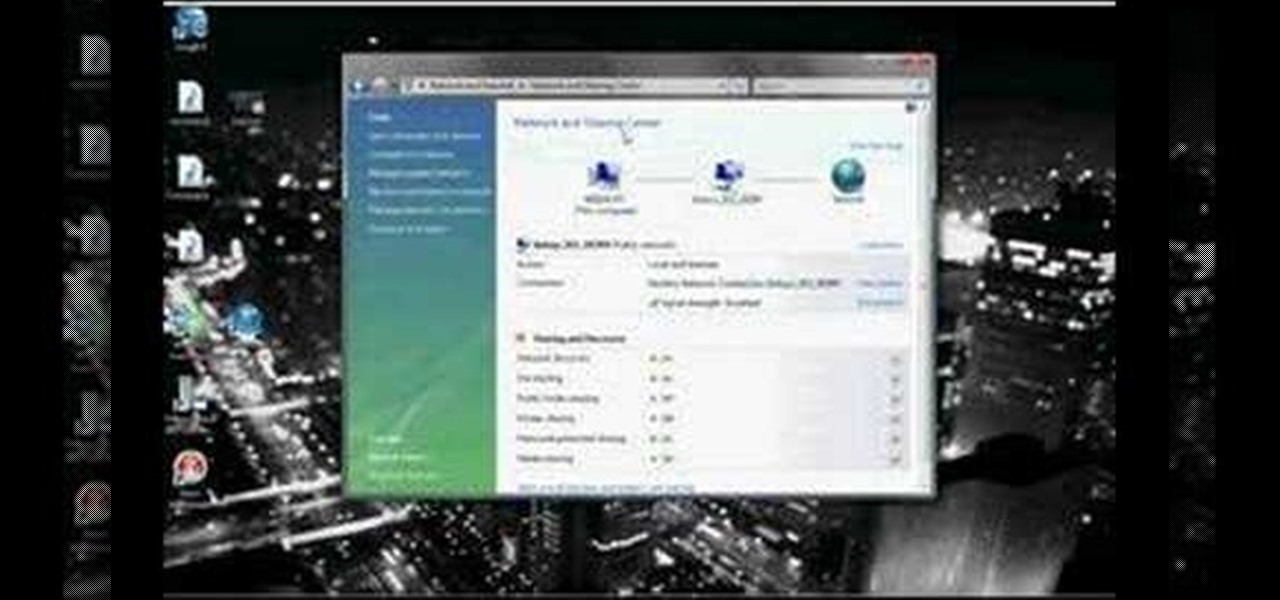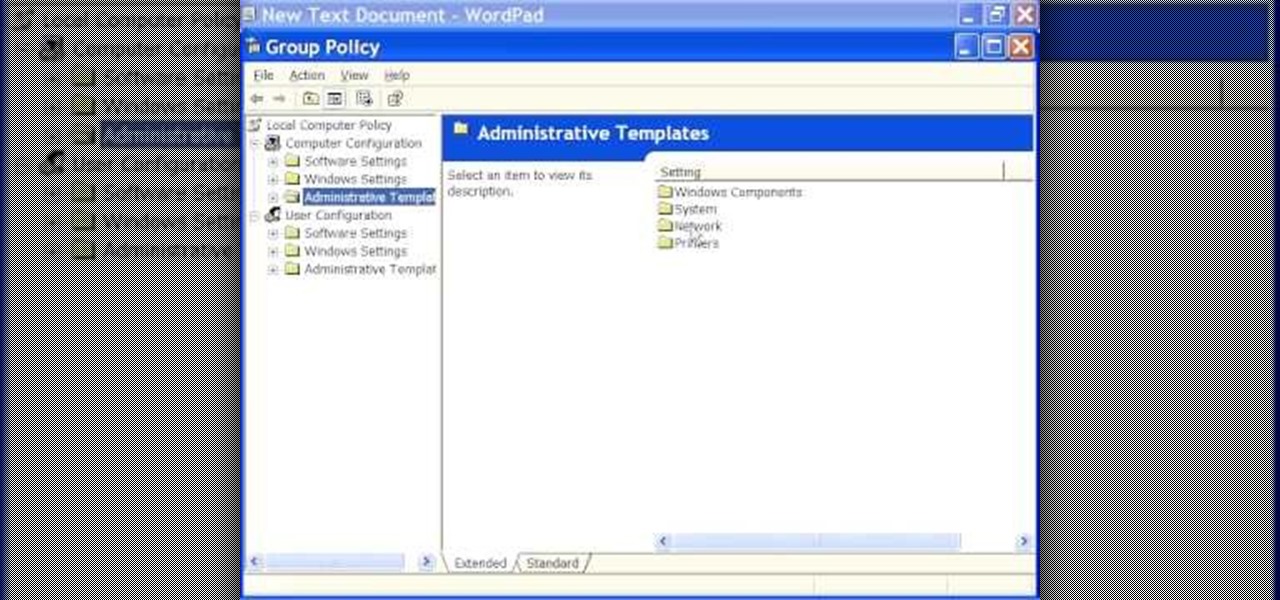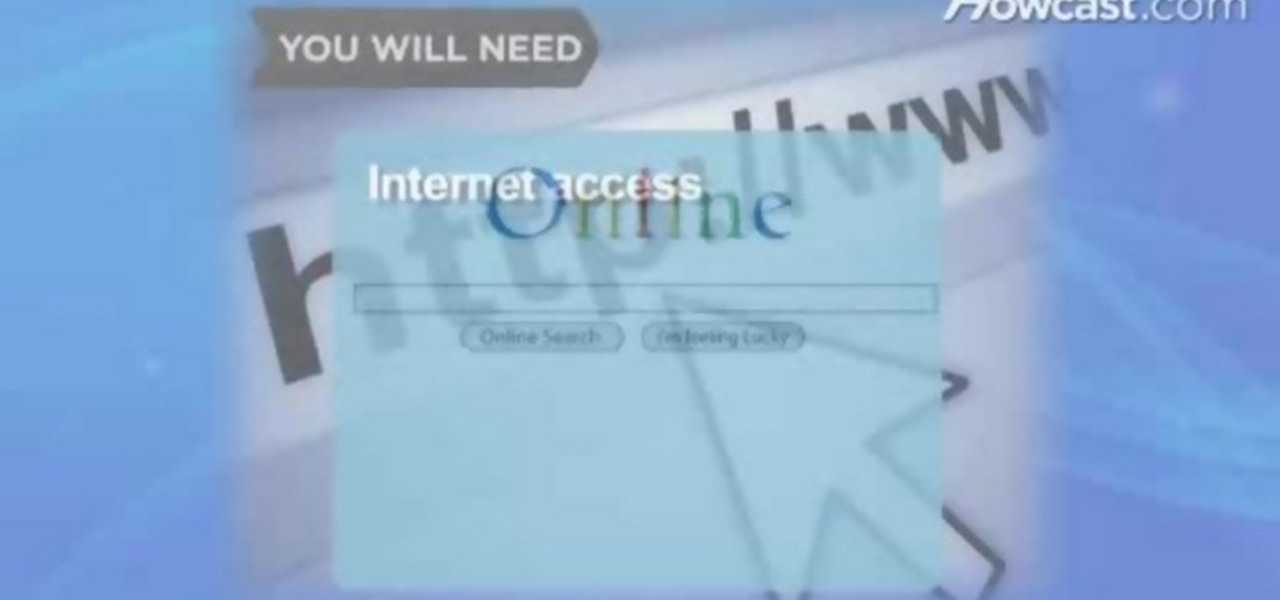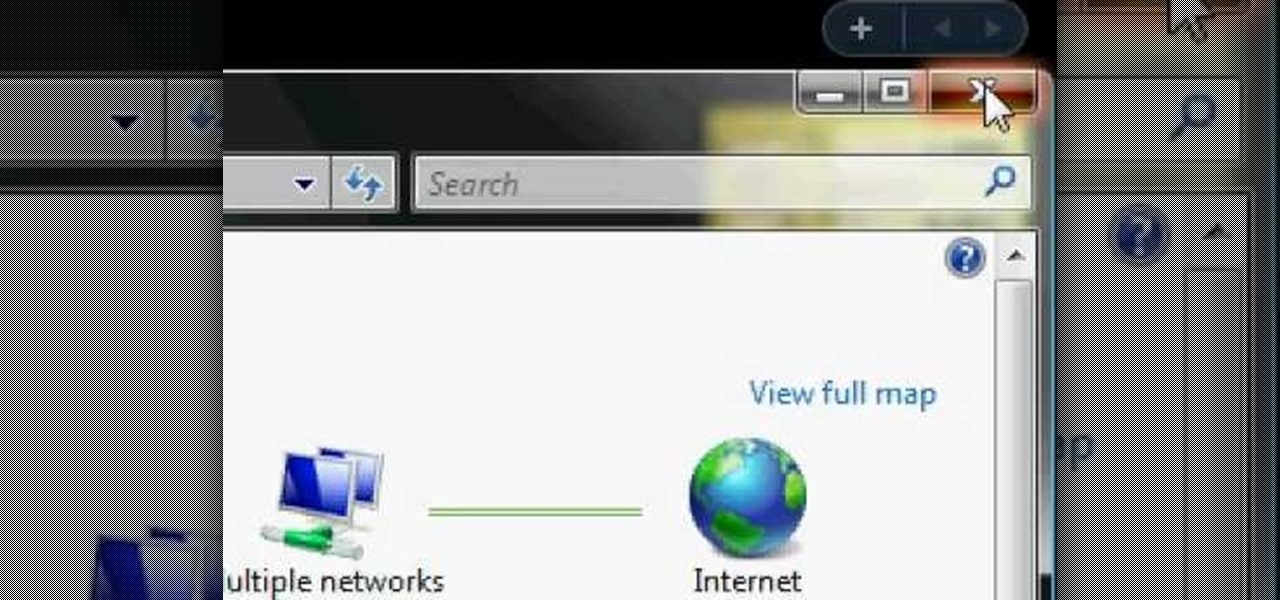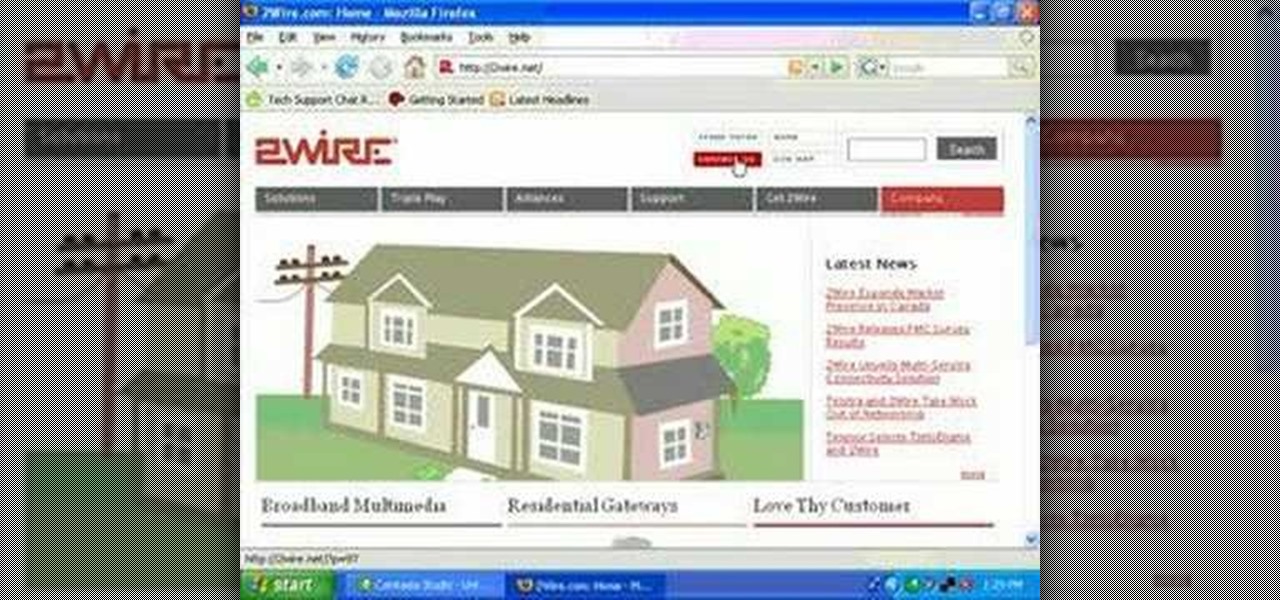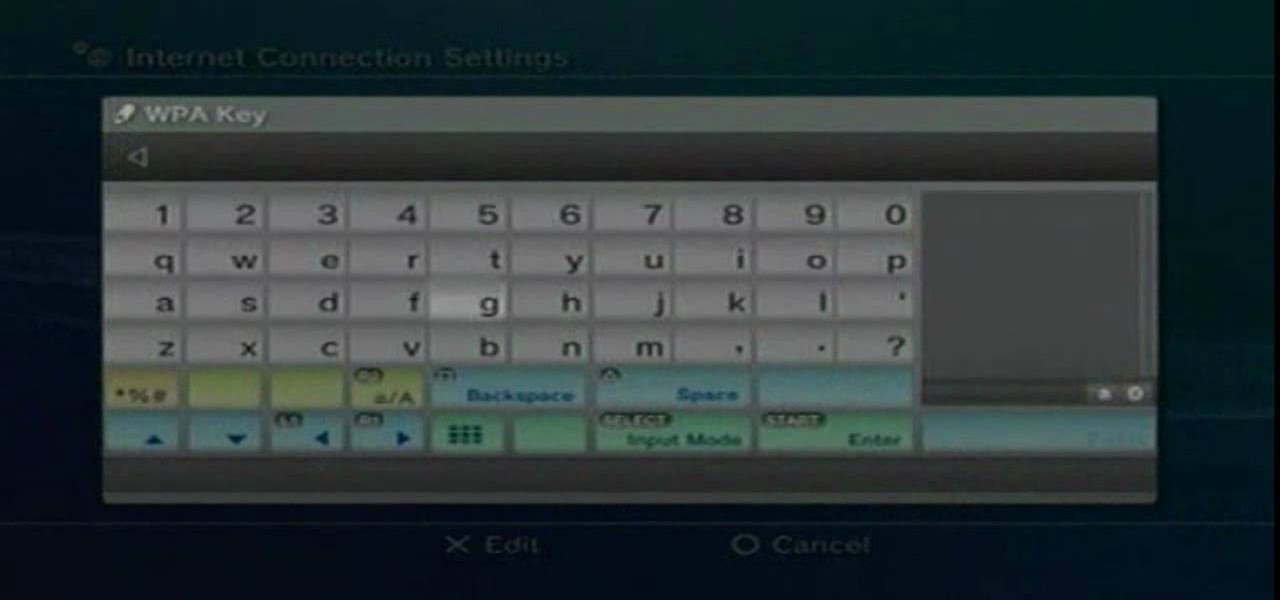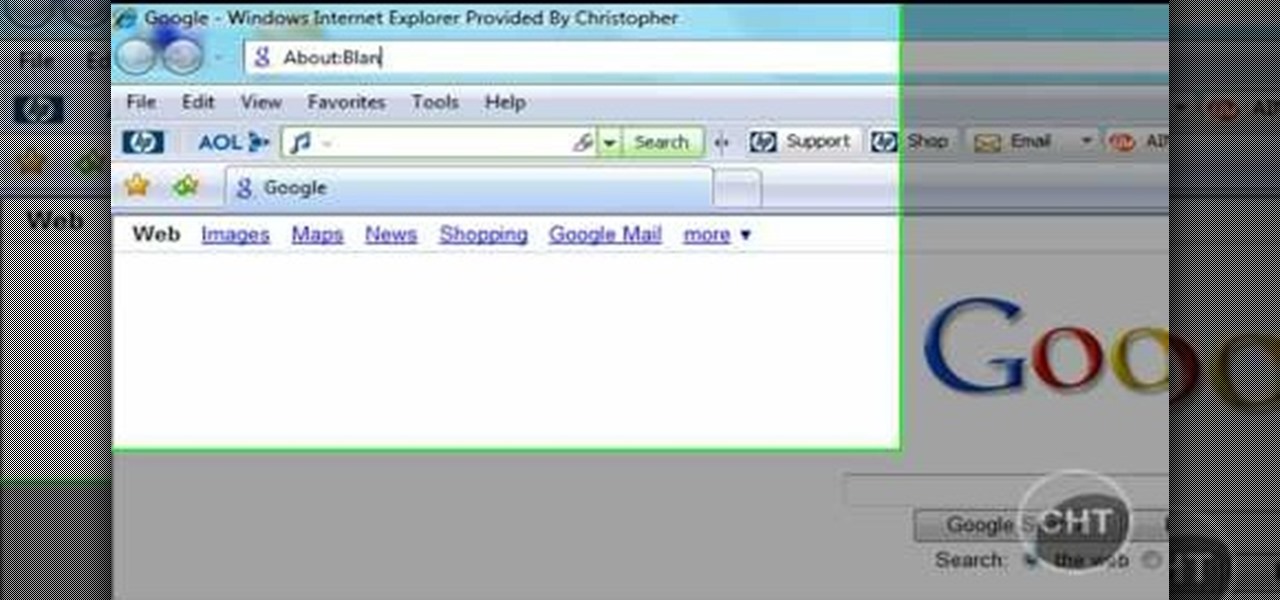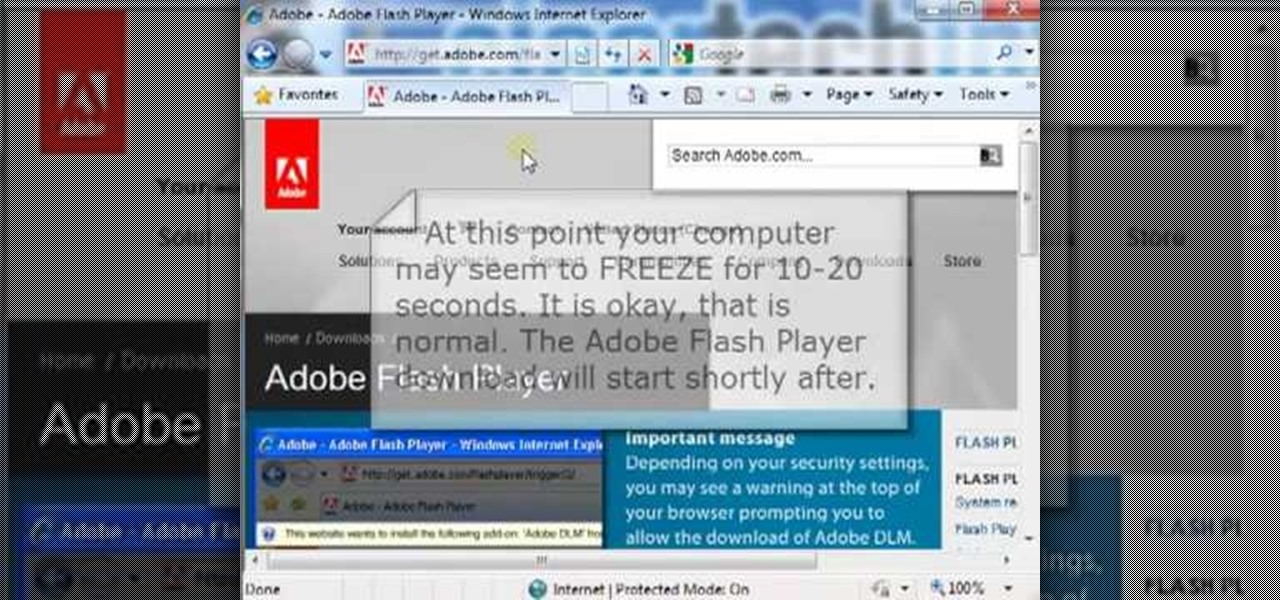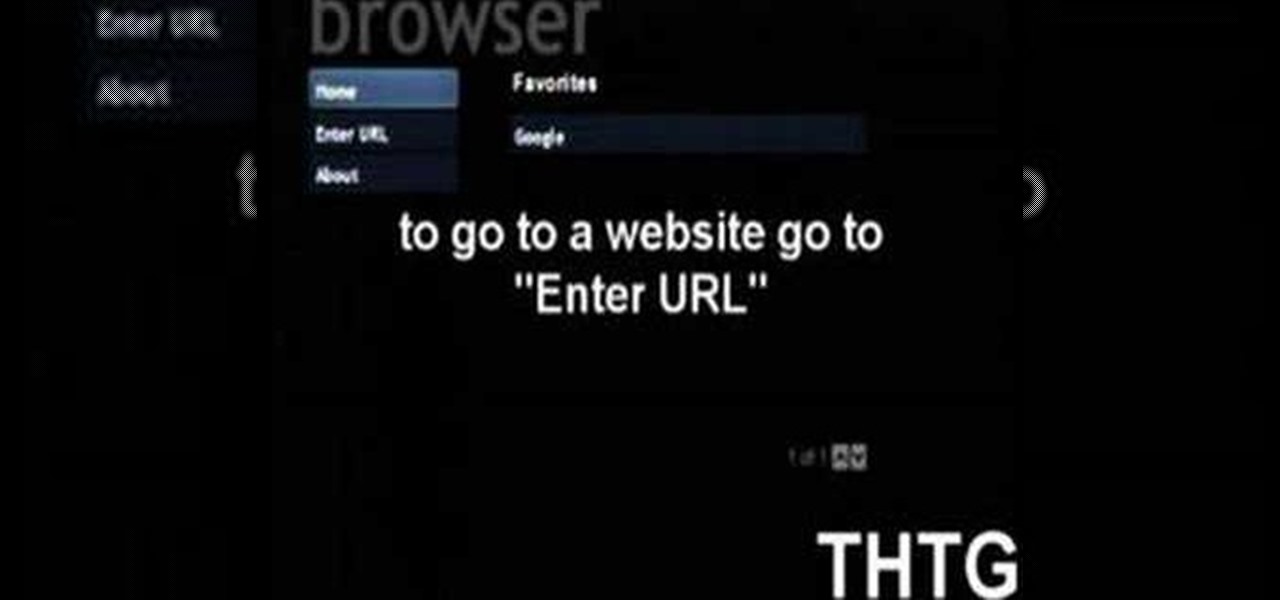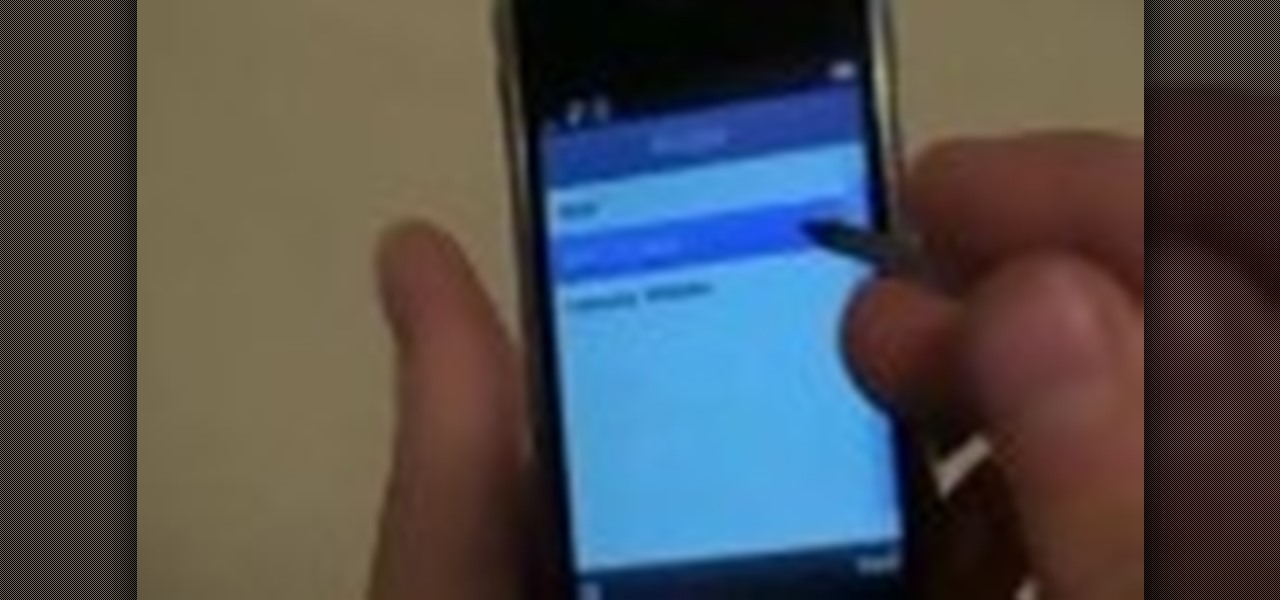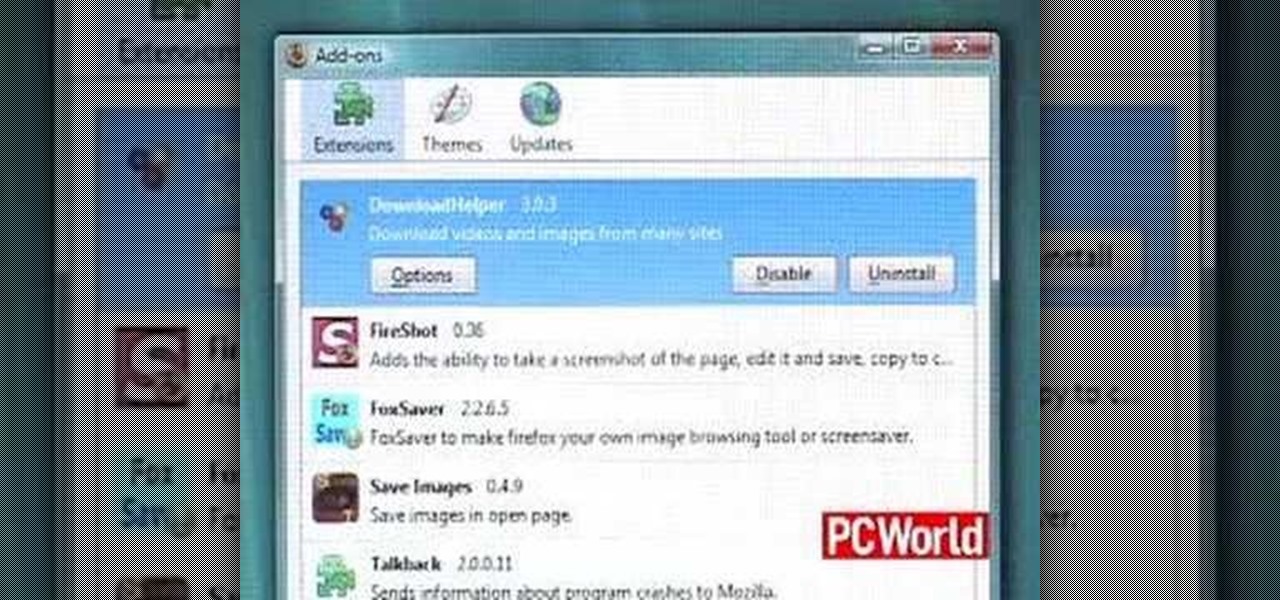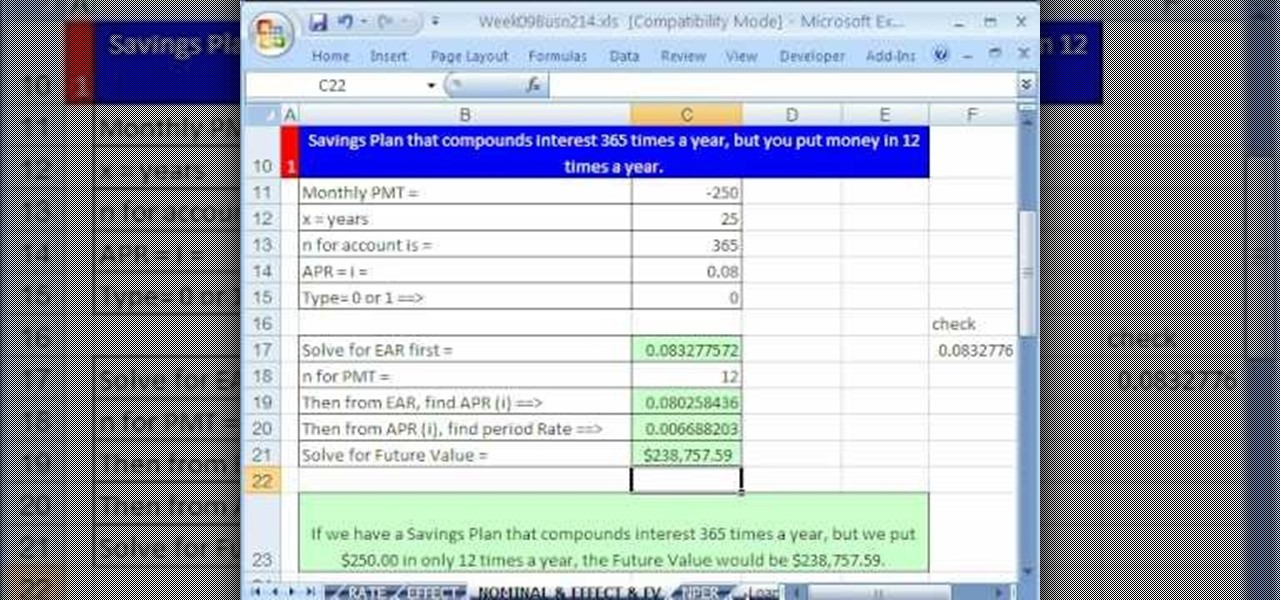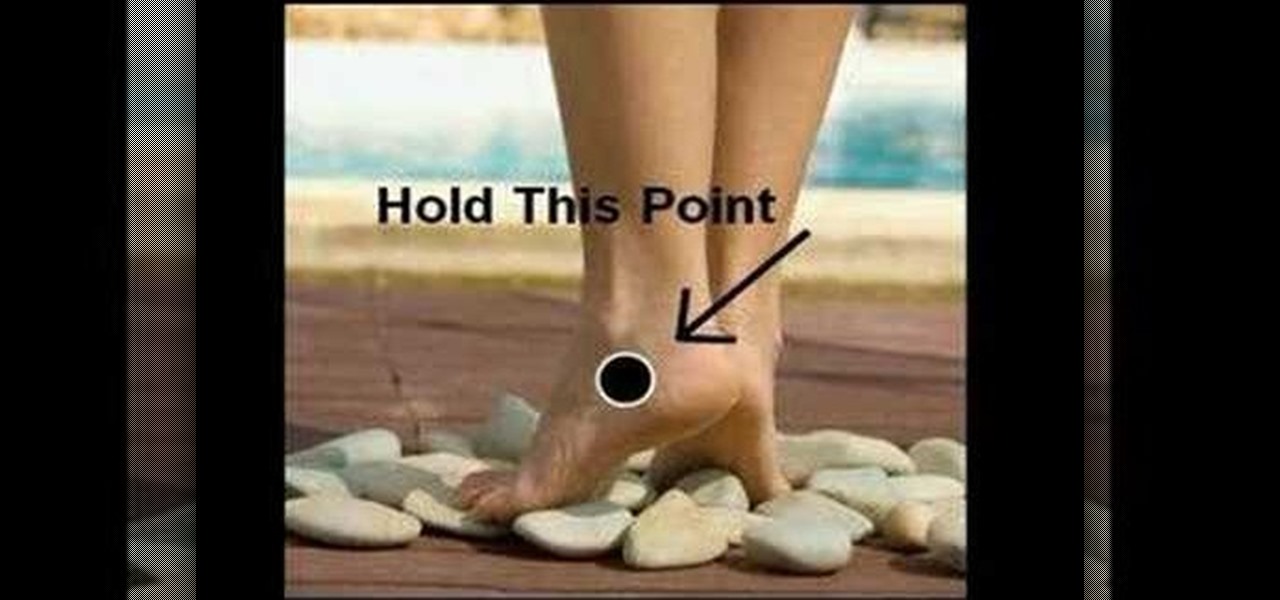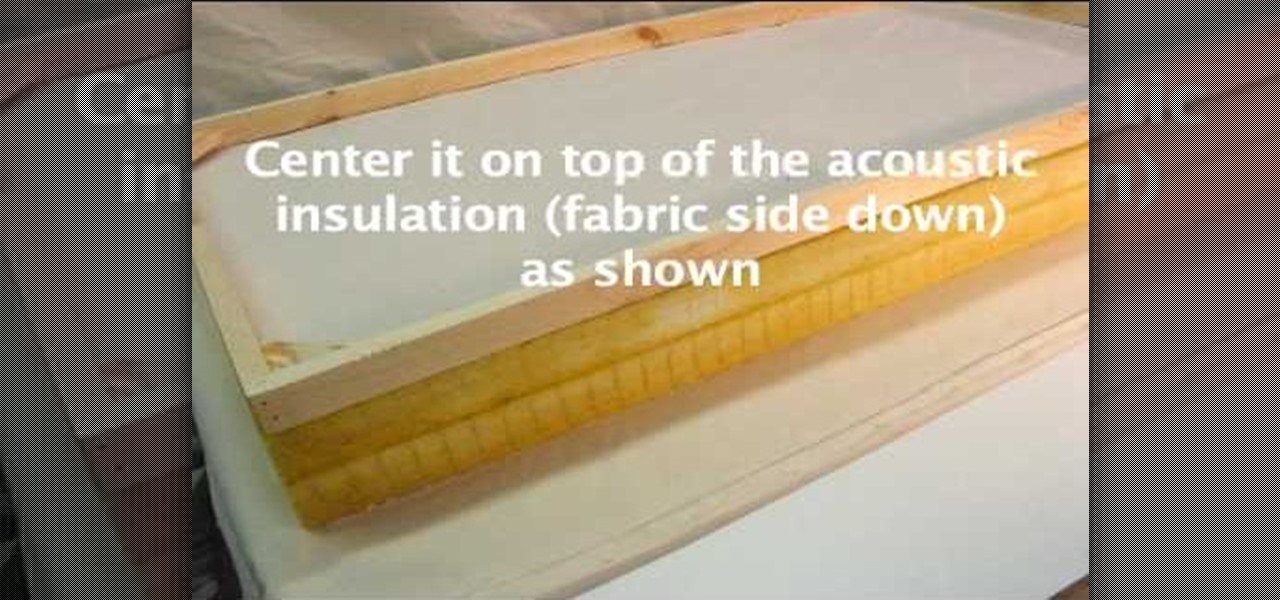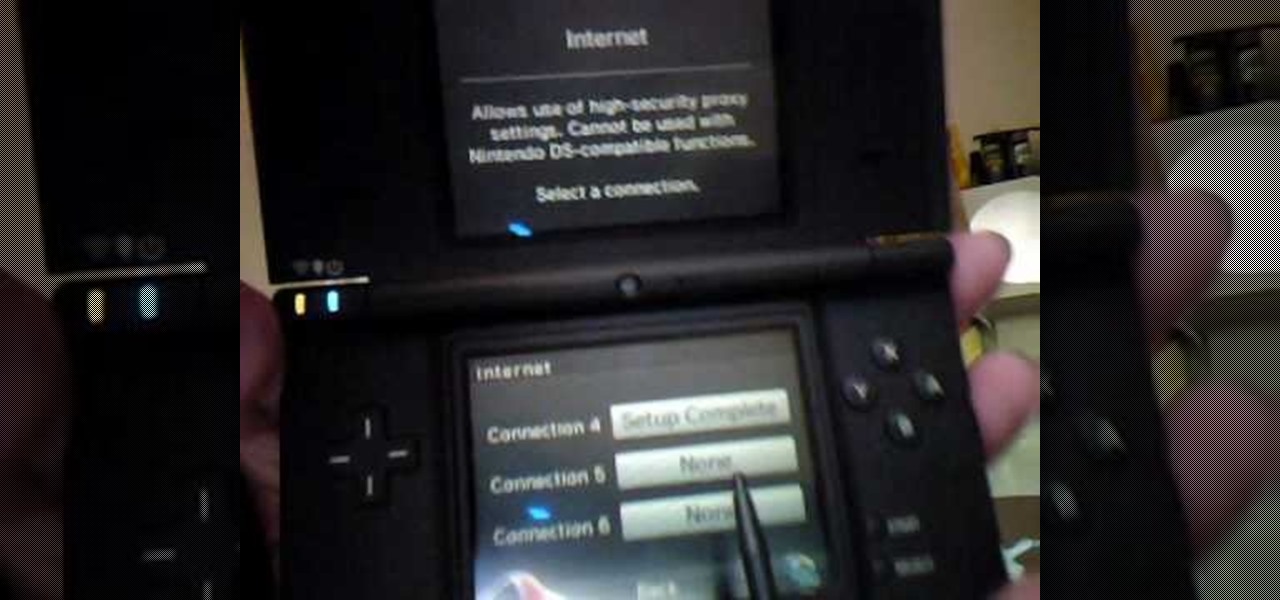
In this two-part video tutorial, learn how to get the Internet on your Nintendo DSI. After these videos, you should be able to freely surf the Internet! However, it should be noted: This browser does not support flash or javascript, hence why you will notice certain things are unavailable, such as YouTube videos.

Web browsers such as Windows Internet Explorer 7 have become an important part of the computing experience for business and home users around the world. With the popularity of web browsers for accessing information, running programs, and even accessing corporate resources, the browser has become a target for viruses, malware, and phishing schemes that present real dangers to Internet users. Microsoft Internet Explorer 7 has several new features that make using the web easier and safer than ev...

In this video, we learn how to clear browsing history and cache in Firefox and Internet Explorer. First, while in Firefox, go to the tools menu, then click on clear private data. In the new window, click on the items that you want to have cleared, then click "clear private data now". After this, the computer will clear out all the internet files. Next, while you're in Internet Explorer, go to the tools menu, then click on "internet options". Once in here, click the appropriate sections to cle...

Looking for an easy way to meter of your Internet bandwidth usage? This free video tutorial from the folks at CNET TV has got you covered. It details two freeware applications — one for Microsoft Windows, one for Mac OS X — that will help you keep track of your bandwidth usage. For the specifics, and to get started monitoring your own Internet usage, watch this helpful how-to.
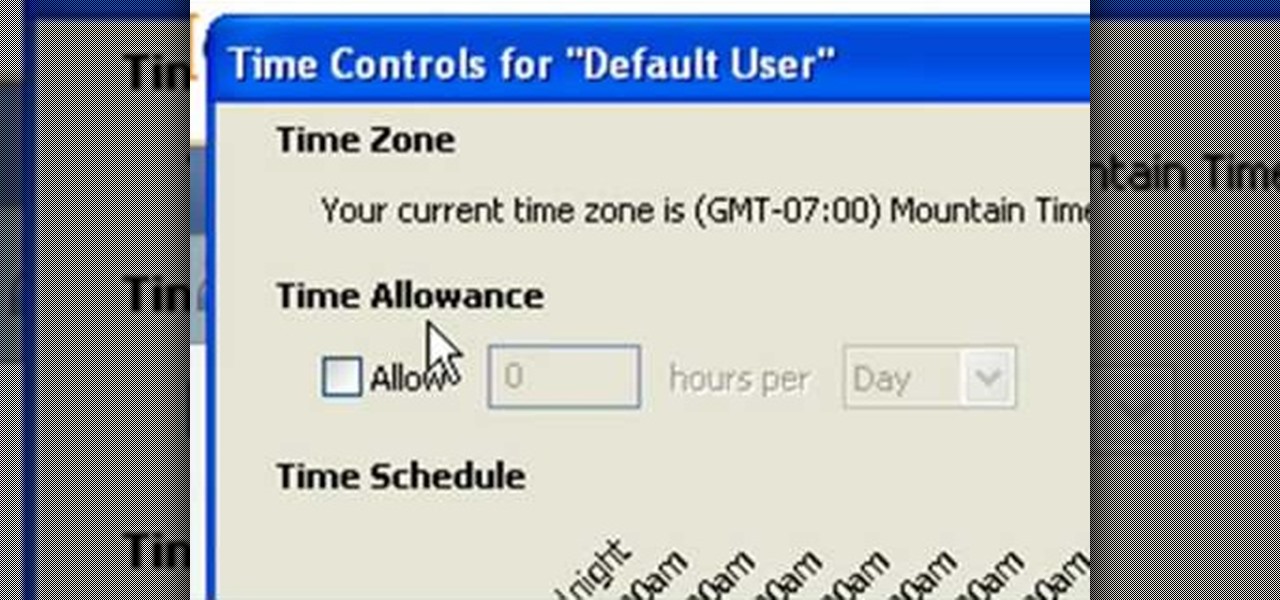
In this tutorial, Andy from TopTenReviews shows us how to restrict internet time usage with Net Nanny. First, open Net Nanny's dashboard and find where it says "time controls". You will see "internet usage", make sure you click on this. Now, a new window will pop up where you can choose time allowance, schedule times and blocks to your specific preferences. Once you pick these, click "ok" and your restrictions will be set and saved! This is a great way to control when your children and others...
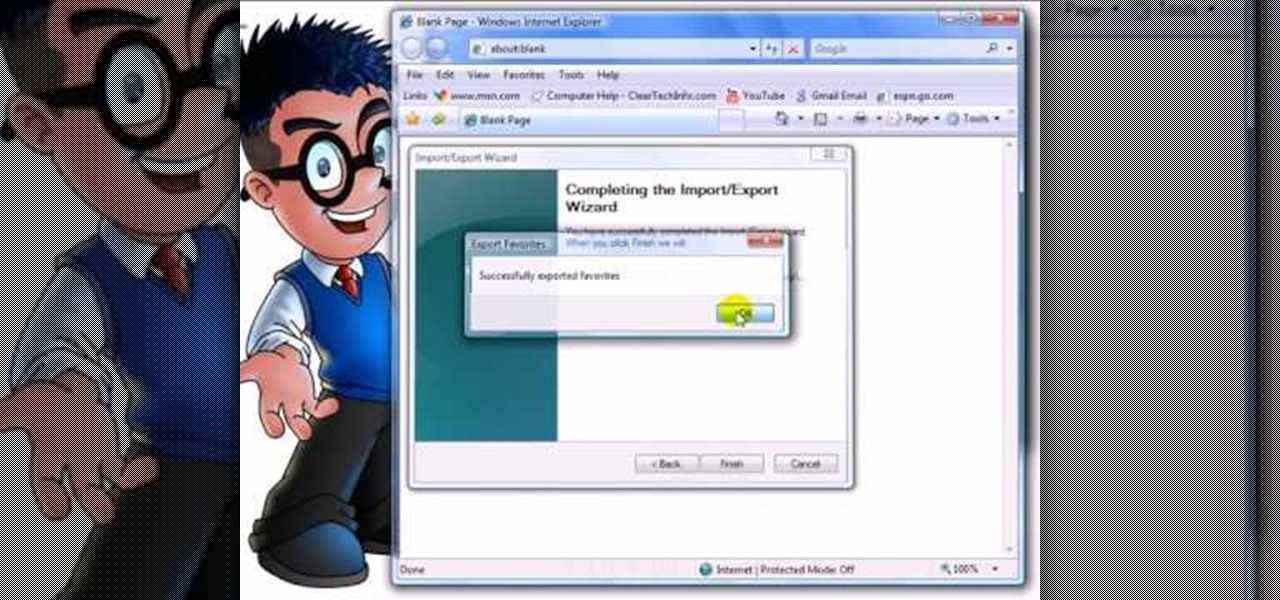
how-to Backup and Restore Your Bookmarks in Internet Explorer ClearTechInfo shows you how to backup and restore all your precious bookmarks in Internet explorer. These bookmarks can be used on another computer or can be restored onto the same computer if and when the bookmarks get erased or corrupt.

Freelance web developer and Internet marketer David Frosdick offers some tips and tricks in this video tutorial on how to secure your Gmail account.

The internet has created amazing new standards for how closely information can be followed. If you want a portable analog unit that will monitor one important piece of online info continuously and have some DIY electrical knowhow, watch this video. It will show you how to use an Arduino Ethernet Shield to make an internet meter to monitor email, stocks, and other online info on a simple analog display. You will need to know some PHP to make this work.

If you have a photograph with an extreme red eye problem, then you will have to take steps above and beyond using the built-in red eye reduction tool in Adobe Photoshop. In extreme cases, red eye will actually contain colors outside of the red spectrum of light. Since the red eye tool only works on this spectrum of light, you will have to manually fix extreme red eye by working on tools that are effective across all different wavelengths of light. The most effective tool at your disposal in t...

This video is a quick overview for installing the "Google Chrome Frame" to speed up applications in your internet explorer.

Gonorrhea infections reached a peak in 1975, then decreased until 2009, when infection rate started rising and has increased each year since. With the rise of antibiotic resistance, those numbers are only going to get worse — unless we find new treatments against the bacteria.

If you hit the FN + F10 keys on your Nokia Booklet 3G, you'll see the available internet connections methods for your netbook including Bluetooth, wifi, and 3G.

Different ways of using a proxy bypass to access blocks sites is shown with ease in this video. Many places explained to be blocked with internet security such as libraries and schools. Using a search engine such as Google you need to search for a proxy site. After a proxy site has been found you will use it to access the blocked websites through another servers internet provider. The narrator explains that proxies are just a way to bypass internet blocks by avoiding using the blocked compute...

In this tutorial, we learn how to connect to Xbox Live without a modem or router. First, you will need to take an Ethernet cable and connect it to your laptop and to your Xbox console. After this, go to your computer internet connections and then go to the properties. Create a shared network and then bridge the connection between your console and your wireless internet. After this, go to your Xbox and connect to the Xbox live internet application. When you can connect, then you will have fini...

A fast Internet connection means you can send and download files quickly. Modems, depending on if they are broadband or dialup, may have different speeds and run fast or slow. There are many free programs you can use to test out your PC computer's Internet connection!

In this tutorial, we learn how to change your IP address in five different ways. First, go to your security settings and clear all cookies, then start to browse the internet with private browsing from your internet browser. You can change your IP address by going onto your internet browser and changing the LAN settings. Type in your address and port, then bypass the proxy server. Next, go to options and then advanced on your browser. Type in the proxy and port, then click where it says no pro...

In this video, we learn how to set your PS3 to an internet connection. Start off by enabling the internet so you can play online through your PS3. Go down to your network settings and then make sure this is enabled and connected to your wireless network. If you don't have a Wi-Fi router, you need to either change this, or you need to plug your Ethernet into your computer then to your console. After you do this, you will be able to connect your console onto your internet, then you can play you...

In this video tutorial, viewers learn how to enable JavaScript and update Flash in Internet Explorer. To update the Flash player, go to the link provided in the description and install it. To update JavaScript, click on Tools and select Internet Options. Then click on the Security tab and click on the Custom Level button. Now scroll down the list and find Active Scripting Option. Check Enable and click OK. When the Prompt window pops up, click Yes and click OK in the Internet Options window. ...

This video shows the method to turn off pop-up blocker in Internet Explorer and Firefox. Firstly, open Internet Explorer and go to 'Tools' option. Go to 'Internet Options' and click on the 'Privacy' tab. You will see an option of 'Block pop-ups' at the bottom of the window. You must uncheck it and hit 'Apply' to turn it off. For Firefox, go to 'Tools' and 'Options'. You will see 'Block pop-up windows' as the first option. Uncheck it and the pop-ups will not be blocked. You can also set except...

Gaming consoles are capable of a lot more than power ups these days. Even a small console like a PSP can operate like a small computer, enabling you to browse the internet through WiFi connections. This video will give step-by-step instructions on how to get internet on your PSP.

In this video tutorial, viewers learn how to connect an Xbox360 with wireless internet. Begin by connecting your computer to a wireless network. Click on the Start menu and select Control Panel. Go to Network and Internet, and select Network and Sharing Center. Under Tasks, click on Manage network connections and select your wireless connection. Right-click on the connection and select Properties. Go to the Sharing tab and check both the sharing options. Now click OK. This video will benefit ...

How to speed up your internet connection

In this video tutorial, viewers learn how to find an I.P. address. Every computer that has Internet connection has a unique identifier called a Internet Protocol Address. This video provides 2 methods on how to find your I.P. address. The first method is to simply open your web browser and search on the Internet. The second method is to click on the Start menu and select Control Panel. Click on Network and Sharing Center. Right-click on your connection and select Status. There, users will be ...

Learn how to connect your PS3 or Xbox 360 to the internet using an Ethernet cable in simple steps. 1. First click on the network icon found in the task bar and select 'Network and sharing center'. 2. Go to the Internet menu and click on 'View status', then click on 'Properties'. 3. Now go to the 'Sharing' tab, select the first option under it, then click 'OK' and close the window. 4. Finally go to the task bar, click the same icon again and you can find that internet is now connected.

In this Software video tutorial you will learn how to embed a YouTube video in PowerPoint with or without Internet. You will see two ways of doing this with and without internet access. When you have an internet connection, open up PowerPoint and click on the office circle button on the left hand corner. From there select ‘PowerPoint options’ and check the box that says ‘show developer tabs in the ribbon’ and click OK. Once the developer tab is in your ribbon, select that and go to the area t...

This is a video games tutorial where you will learn how to connect your Nintendo Wii to the Internet wirelessly. Select ‘Wii’ and then ‘Wii settings’ menu and choose ‘internet’ and ‘connection settings’. You have three settings to choose from. Choose any one and then select ‘wireless connection’ -> ‘Nintendo Wi-Fi USB connection’. Install the Nintendo Wi-Fi USB connector software on your PC and then insert the Nintendo Wi-Fi USB connector into your PC. Choose ‘next’ to continue. Use the regis...

In this video, you will learn how to test your internet speed. In order to do that just follow this easy and quick steps and instructions. The first thing that you need to do is to go to this site:2Wire. Now click the Speed Meter located on the top of the page. A test will start and it will show you how fast your internet speed is. If you have followed this quick and simple steps and instructions correctly, you will not have any problems in testing you internet speed with the tool from 2Wire....

Learn how to setup internet connection on your play station 3 in simple steps. First take any wireless enabled router and to find if its wireless check if the router has an aerial. Now go to 'Settings' in your PS3 and select the network settings option. Enable the internet connection, go to connection settings, select custom method and then select the wireless option. Now scan for any access points, go through and set all the settings according to your router. Finally save the settings and te...

This short video tutorial will teach you how to clean your browser's cache in Internet Explorer. Follow these quick steps to clear your cache of cookies and make it run faster: Open Internet Explorer. Type "About:Blank" and click the "Go" button. Click on "Tools", "Internet Options", "Delete" and "Yes". Click "OK" and then "Close". Your cache is now clean of cookies and your computer should be faster.

In this video the tutor shows how to sign on to the Playstation network using Playstation 3. To connect to a Playstation network you will need a PS3 Controller and the PS3 itself. First signing on to the system, go to the System Settings. Then go to the network settings and you will need to configure your internet settings as shown in this video. It shows the different ways connecting to an internet like in custom mode or advanced mode, also the wired or wireless option. Finally after connect...

In this ClearTechInfo tutorial the author shows how to install Adobe Flash Player on Microsoft Internet Explorer 8. He opens the Internet Explorer and goes to the website get.adobe.com/flashplayer. After navigating to that website he scrolls down and points to the location where there is an option to agree to the terms and condition and download the flash player. He also shows how to enable the active-x control to download the flash player and finally after downloading the player he shows how...

This handy video tutorial presents instructions for getting an Internet browser on your Xbox 360 game console without any mods. All you'll need to follow along is to configure Xbox Media Center, or XMBC, to use the computer you use to surf the Internet. Get a web browser on your Xbox with this how-to!

Web browsers such as Windows Internet Explorer 7 have become an important part of the computing experience for business and home users around the world. With the popularity of web browsers for accessing information, running programs, and even accessing corporate resources, the browser has become a target for viruses, malware, and phishing schemes that present real dangers to Internet users. Microsoft Internet Explorer 7 has several new features that make using the web easier and safer than ev...

Do you have a Sciphone? With its internet capabilities, you can check your email or surf the web. Take a look at this instructional video and learn how to set up your internet on the Sciphone 168. In order to set it up you need to contact your service provider for information such as an IP address, etc.

Don’t let cyber bullies push you around, being nasty and spreading rumors about you online. Learn how to fight back against tormenters who hide behind a computer screen. Internet harassment is just as damaging and hurtful as any other form, and proper action needs to be taken to keep the victim safe. Watch this video tutorial and learn how to protect yourself or someone else from cyber bullies,internet harassment, or online rumors.

Does your Web browser seems to be acting up? Does surfing the Internet seem to take forever? If so, follow these simple tips and tricks to get Internet Explorer or Firefox back on track.

Whether you're interested in learning Microsoft Excel from the bottom up or just looking to pick up a few tips and tricks, you've come to the right place. In this tutorial from everyone's favorite digital spreadsheet guru, ExcelIsFun, the 48th installment in his "Highline Excel Class" series of free video Excel lessons, you'll learn how to use the RATE, EFFECT, NOMINAL and NPER Excel functions to solve the following problems:

Dale Warner shows us how to get rid of PMS cramps in about 10 minutes. It's an easy, natural, effective and free approach.

Learn to make your own super effective bass traps and acoustic panels with materials from your local hardware store, just by watching this home audio video tutorial.

Check out this video for an elegant solution to the problem of sugar cane harvesting. Streamline your harvesting with this clever, effective, machine. Watch the video to learn how to replicate this design and build your own sugar cane harvesting machine in Minecraft.