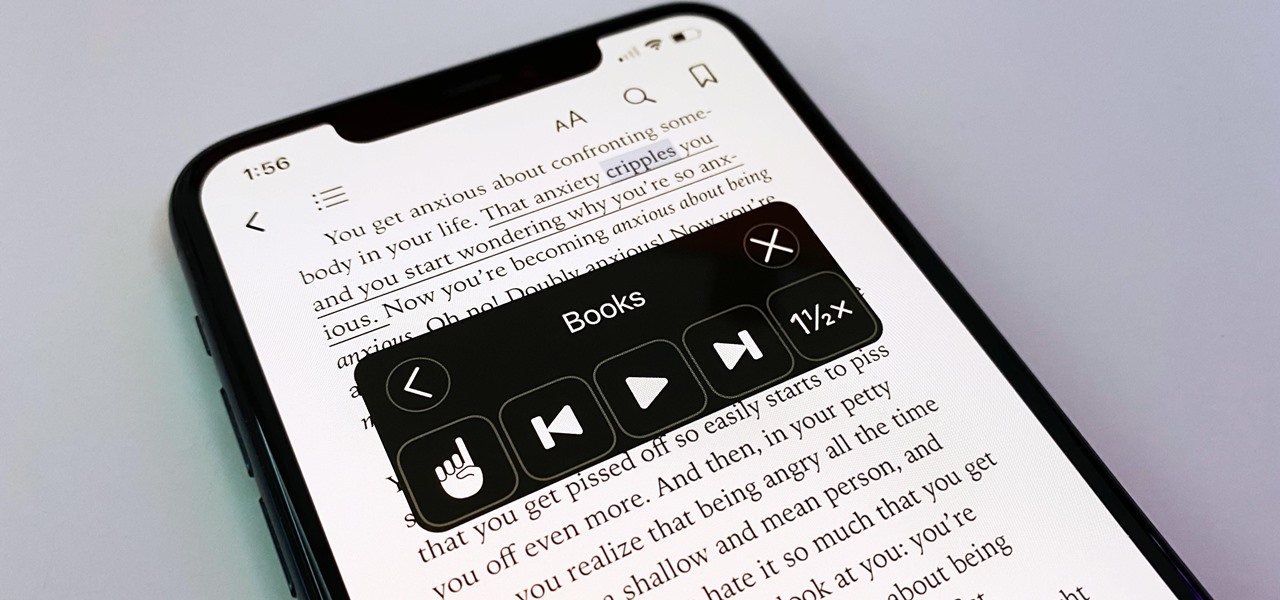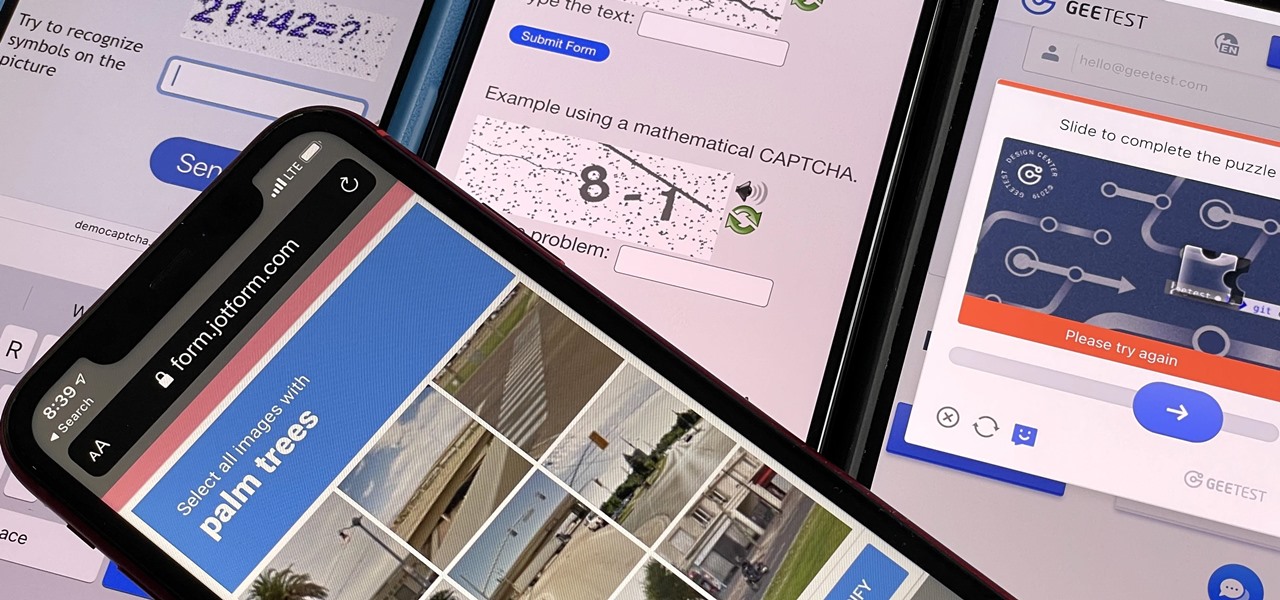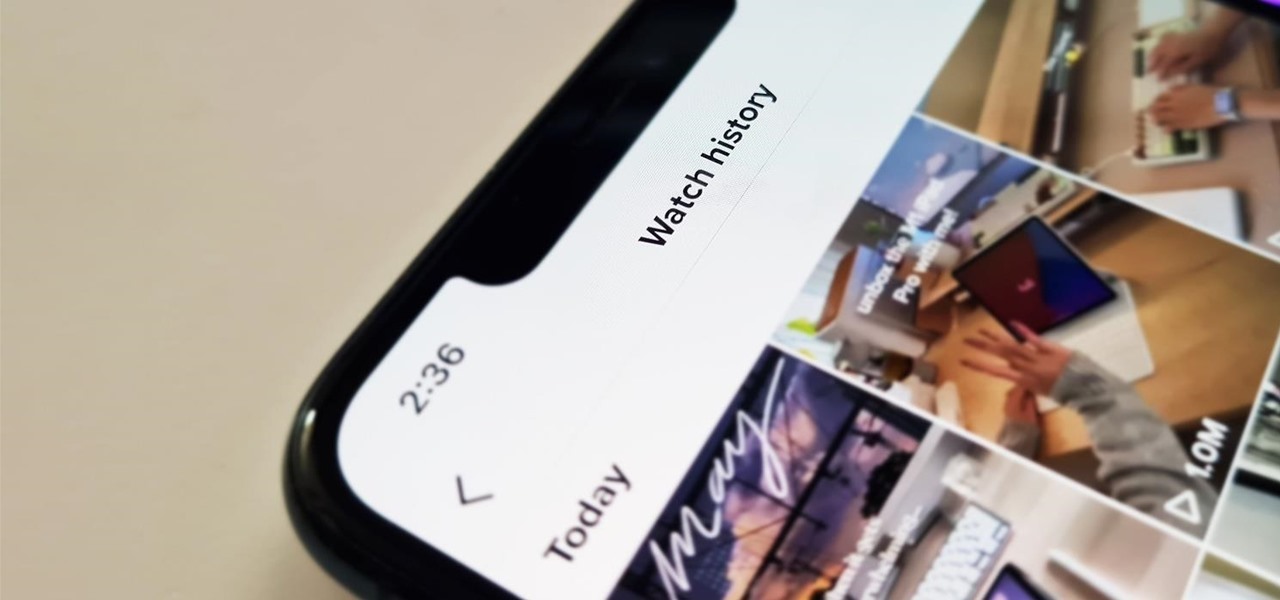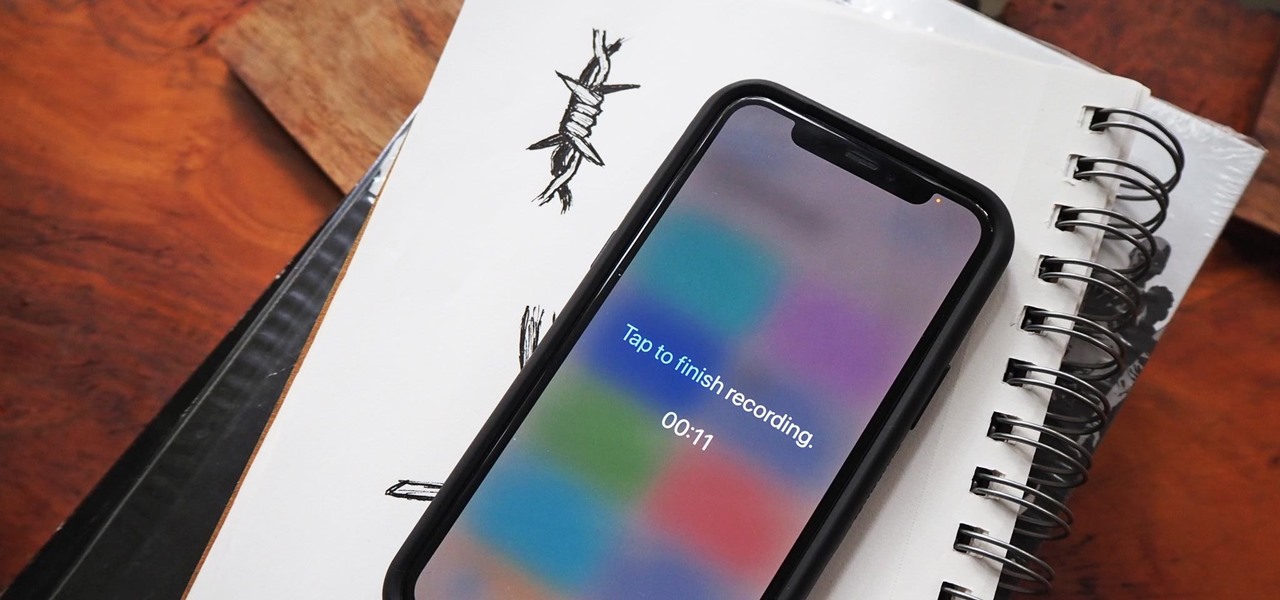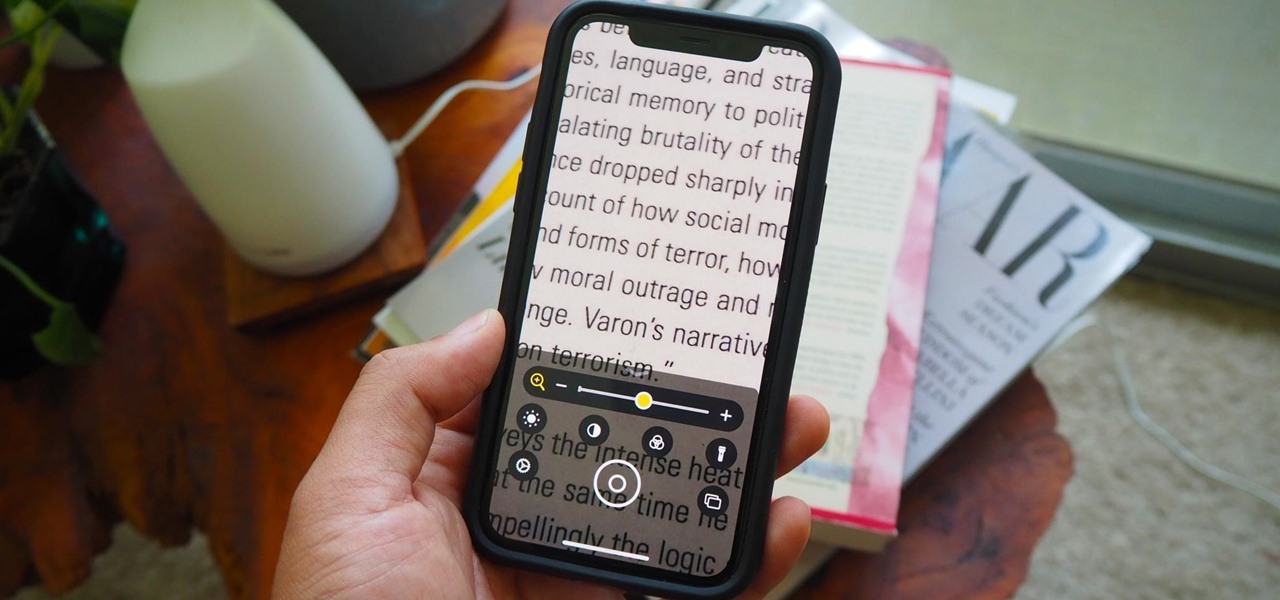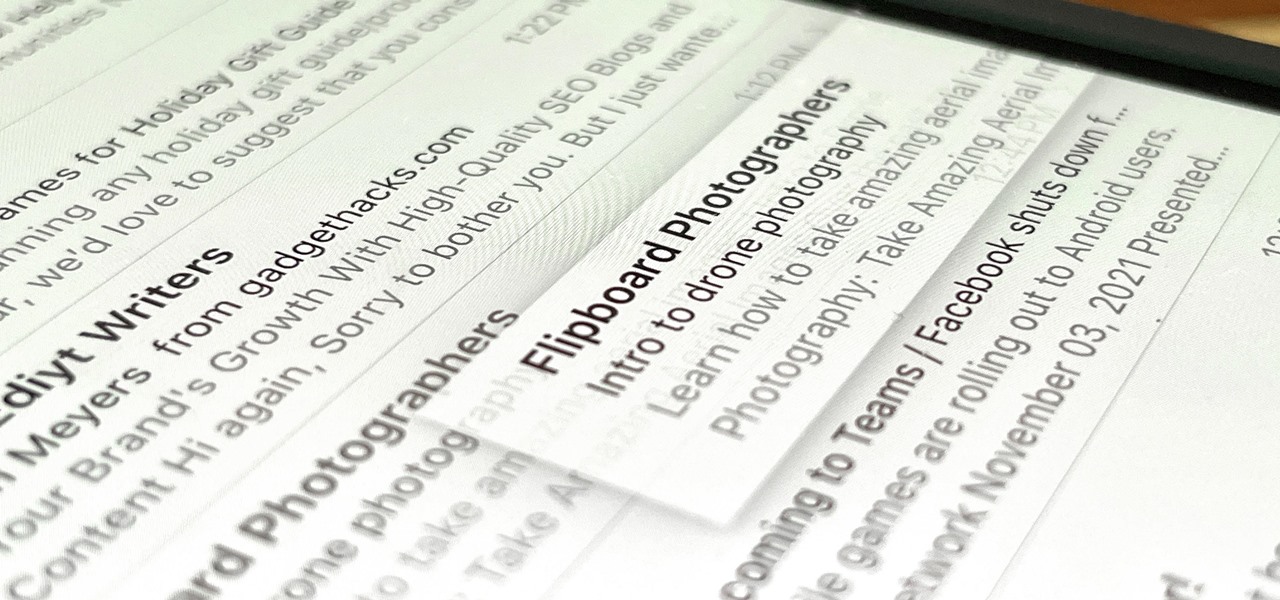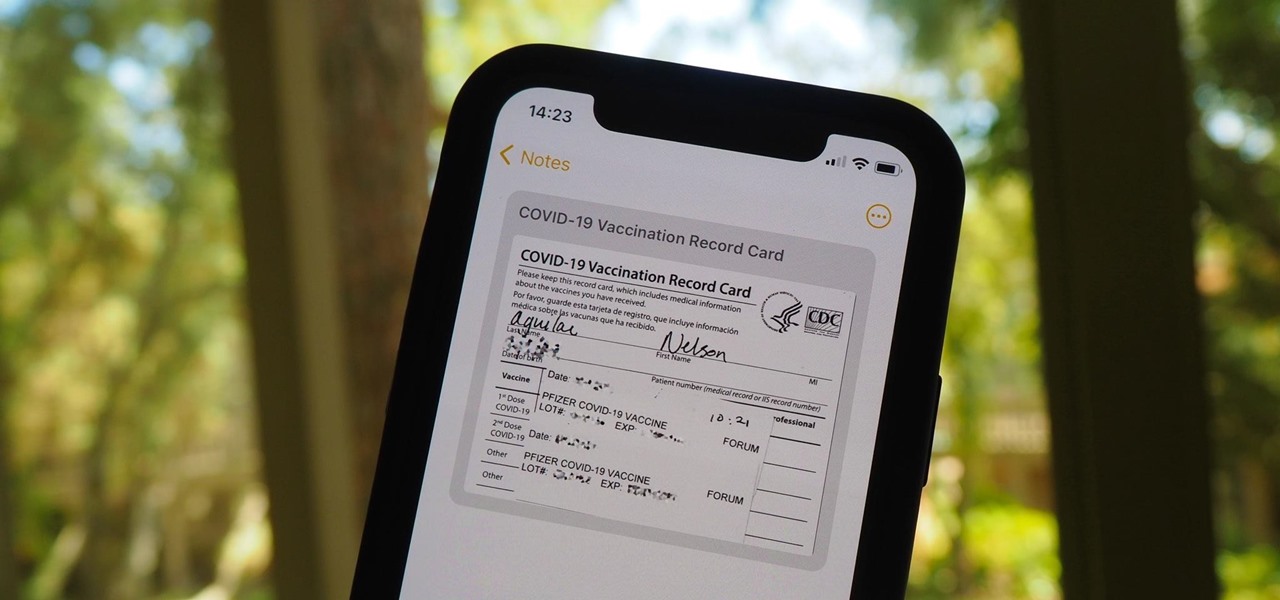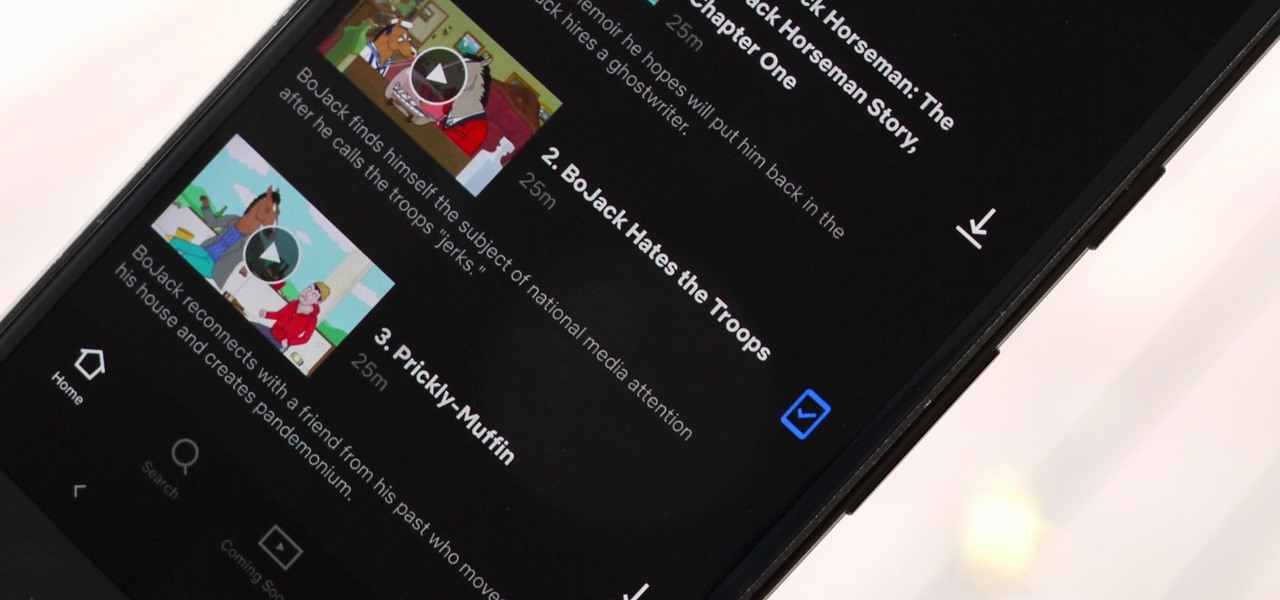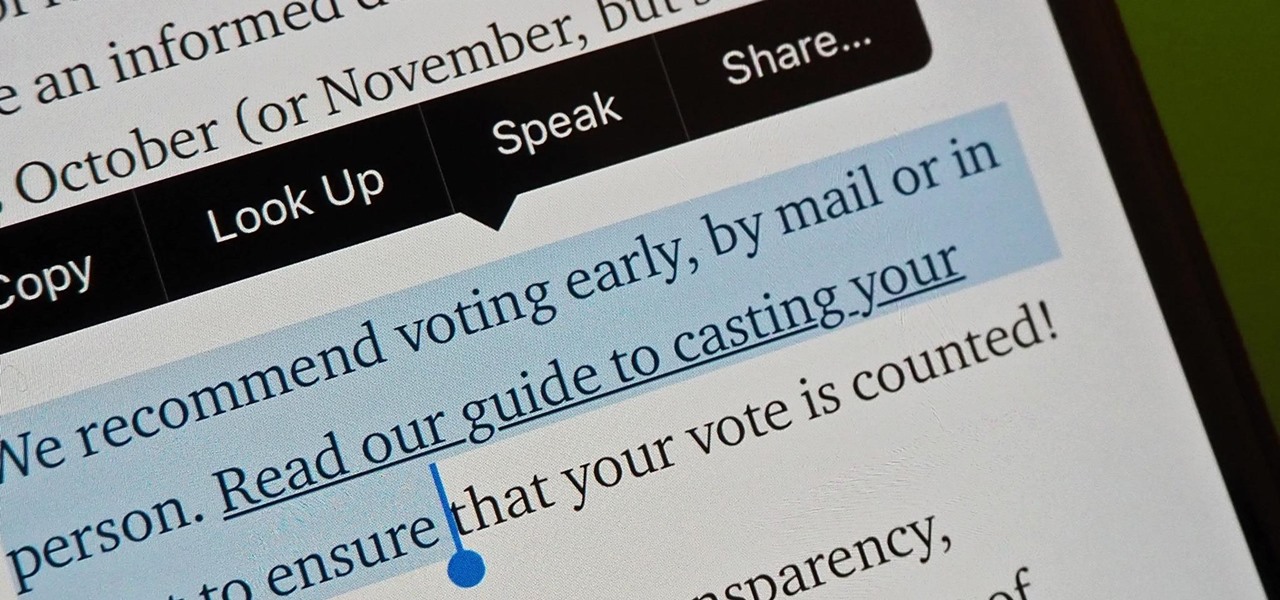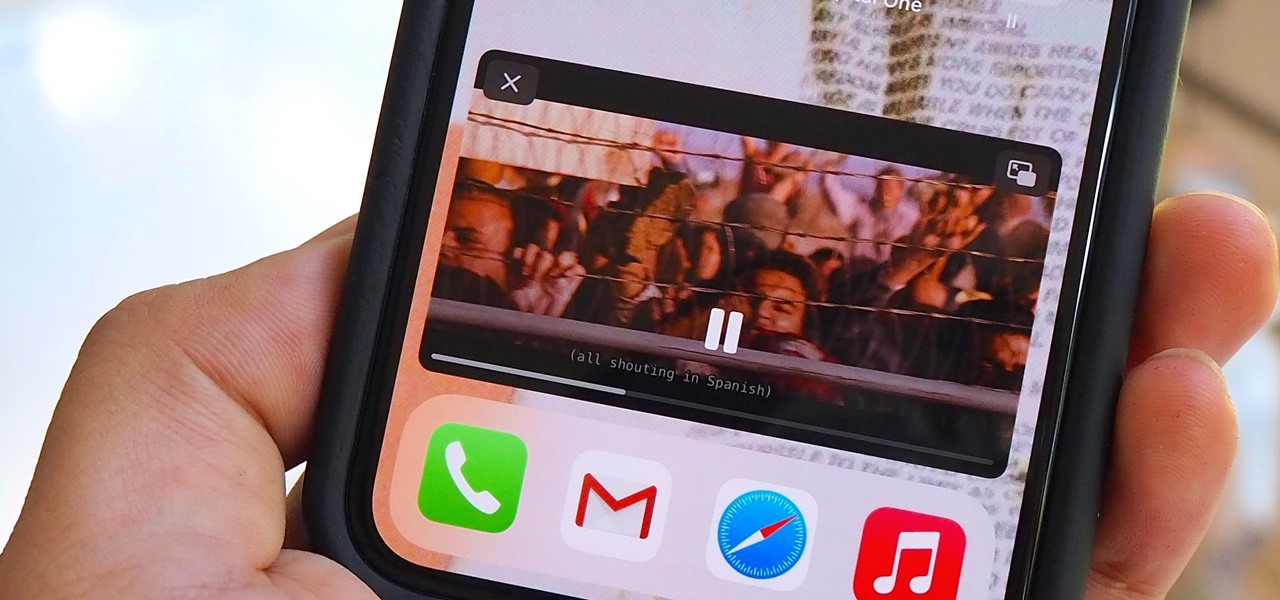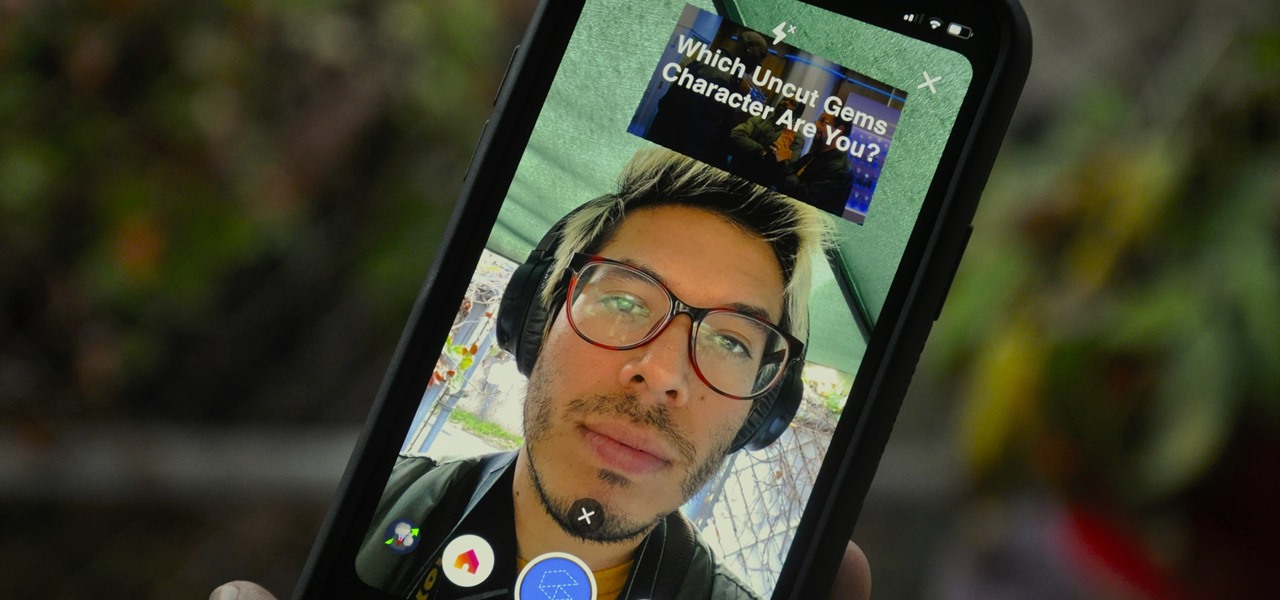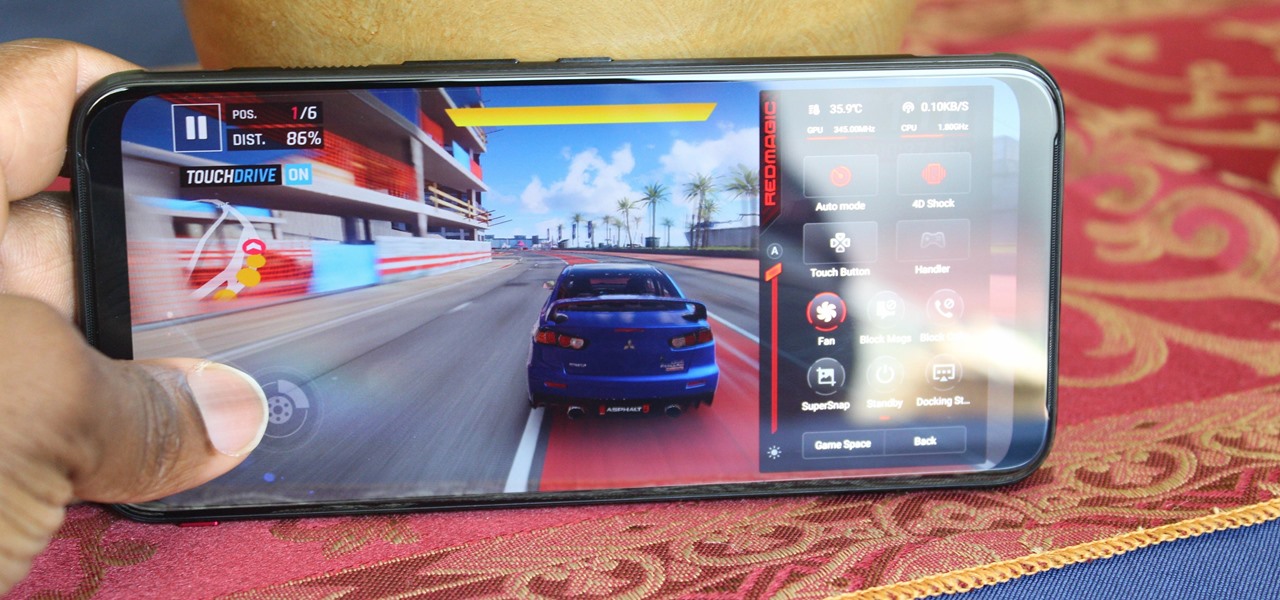With all the high-tech wizardry available on modern smartphones, the low-key most practical tool is arguably the flashlight. If you own a Google Pixel model, it's finally easier to turn the flashlight on and off from anywhere.
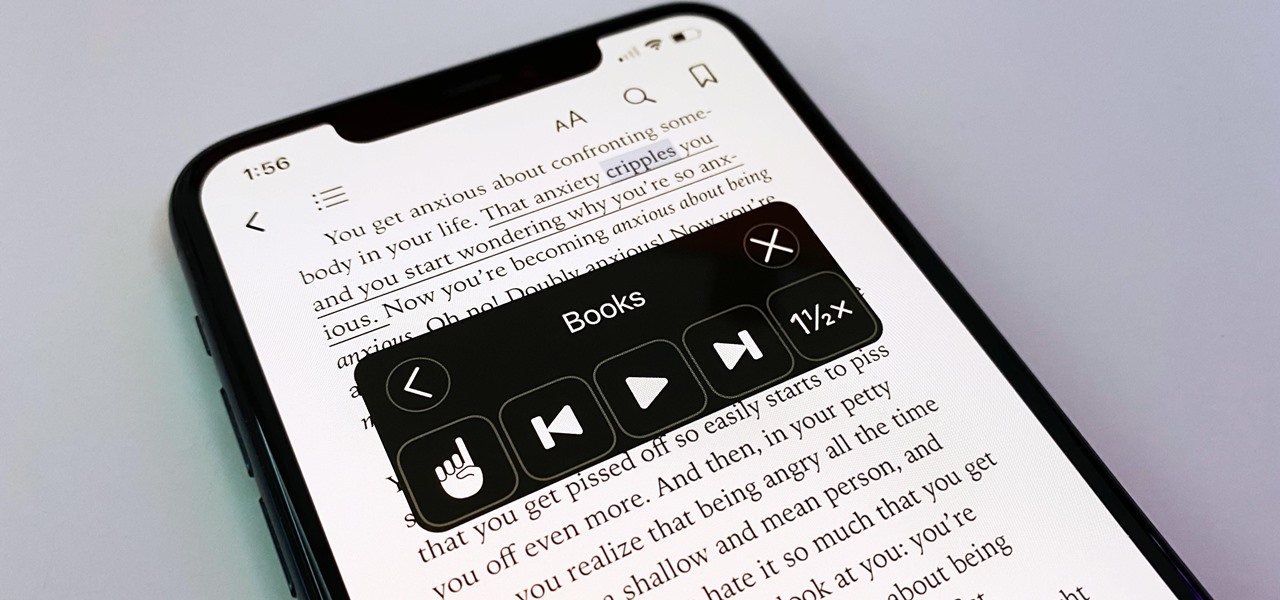
You may prefer reading news stories, web articles, and books on your iPhone over listening to them in spoken form. Still, sometimes it's necessary when driving, walking, cycling, cleaning, working, or performing other activities requiring a little multitasking. To help you out, Apple has a text-to-speech service on your iPhone — you just need to know how to find and set it up.
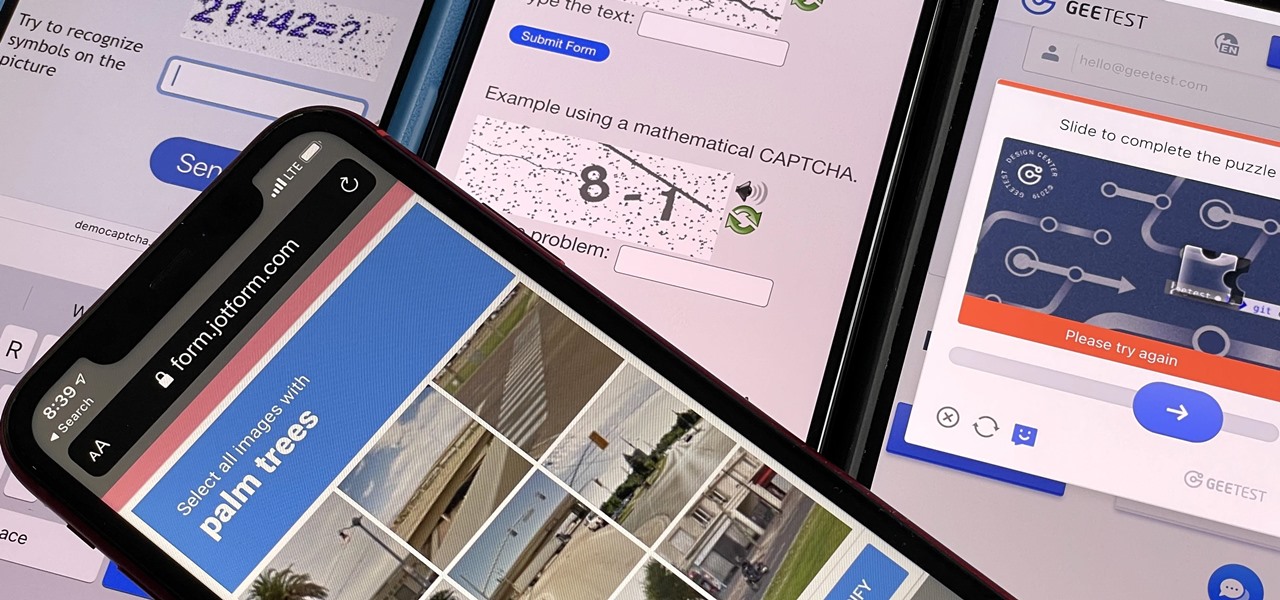
If you hate matching images, typing letters and numbers, solving math problems, and sliding puzzle pieces for CAPTCHA human verification, you'll love Apple's newest privacy feature for apps and websites.
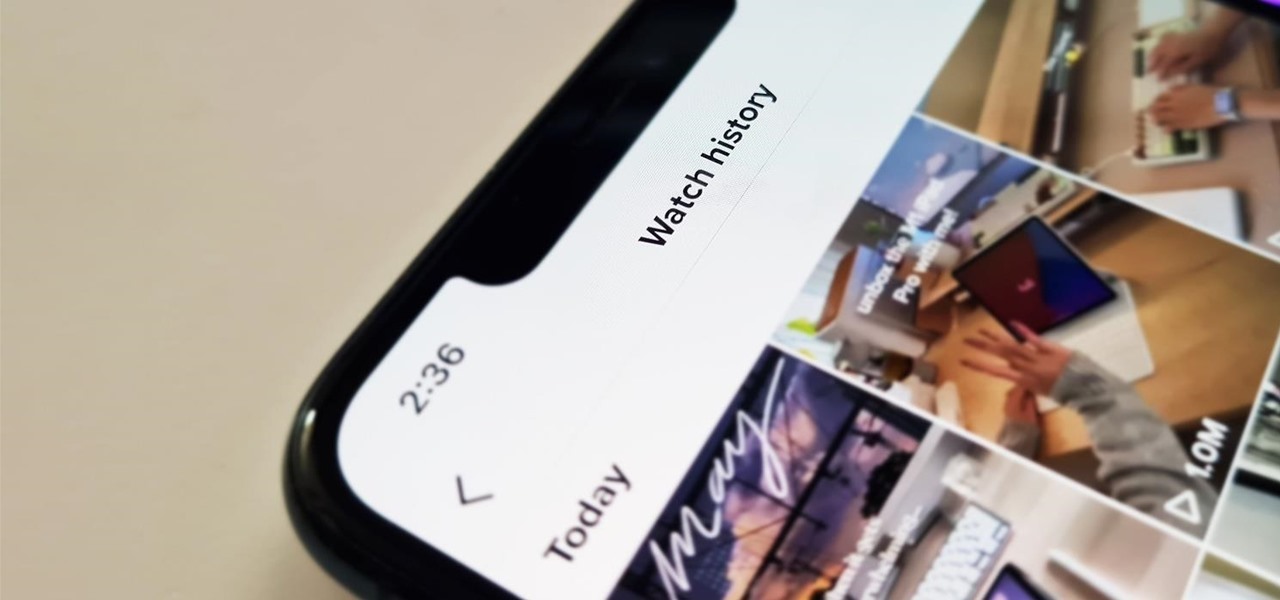
It's easy to lose the TikTok video you were watching when you accidentally refresh your For You feed, but it's not gone forever. TikTok has a new feature for your iPhone, iPad, or Android device that can show you all your watched videos over the last seven days. There are also other, more hidden ways to see your watch history — one that goes well beyond a week.
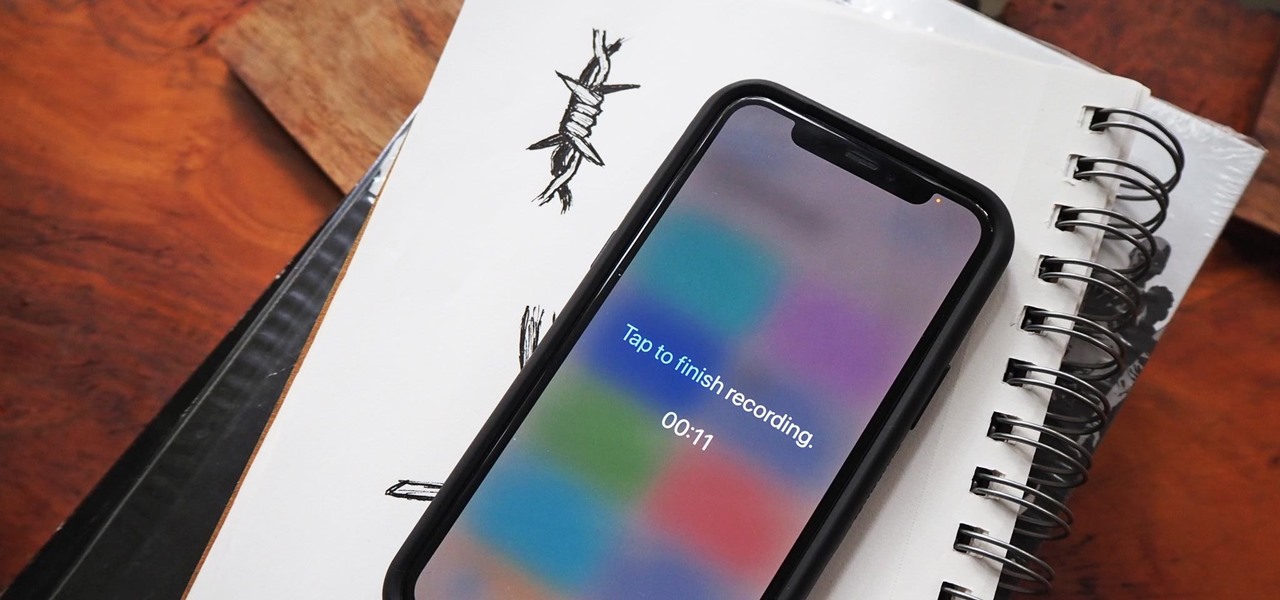
Your iPhone's built-in Voice Memos app is a great way to record the audio around you, whether it be conversations, lectures, meetings, interviews, discussions, chitchat, gossip, or other kinds of talks. But if your goal is to record audio on the down-low without being noticed, you'll need to know the hidden shortcut.

After just a few hours, your iPhone's app switcher can become cluttered and even chaotic enough that you won't even want to use it. If you like your app switcher clean and tidy, with only your current session's apps accessible, there's a trick to force-quitting all apps simultaneously rather than one by one.

The iPhone has included a real-world magnifying glass called "Magnifier" since iOS 10. Still, it remained relatively obscure until iOS 14 when it received significant upgrades such as a new interface, hideable controls, a customizable toolbar, improved filters management, multi-image shooting, and people detection. But one of the best things about the update is that you can open it more easily.

There has been drag-and-drop functionality for iPhone since at least iOS 11, but iOS 15 adds a new ability that makes essential emails even easier to find when you need them.

The march of Snap to become the world's augmented reality engine isn't slowing down. In a new deal announced on Thursday, Snap has revealed that it has signed an agreement to become the software driving Universal Music Group's (UMG) mobile AR music offerings.

The experience of actually using the HoloLens 2 can be difficult to describe to anyone who hasn't had a chance to directly interact with the device in person and be blown away by its immersive capabilities.

Whether it becomes mandatory or not to show your COVID-19 vaccination card at events, restaurants, bars, hotels, airports, and other public places, it's a good idea to digitize the paper card on your smartphone so that it's always with you. It's also wise to give yourself quick, convenient access to it, so you're not holding up lines while trying to locate the file, and there are a few ways to do that on your iPhone.

The pandemic has forced a number of public-facing businesses to either temporarily close or permanently cease operations, with one of the biggest victims of this trend being the movie theater business.

Over the past three years, Epic Games has raised billions of dollars in funding on the success of Fortnite as well as Unreal Engine, one of the top 3D engines available for developing games and AR experiences.

While there's no denying that iPads are better when it comes to multitasking and productivity, your iPhone has a few tricks up its sleeve to rival even the best iPad features. One thing about iPadOS is that it's really easy to highlight editable text with gestures, but it's just as simple on iOS if you know all the secrets.

Every now and then, an iOS secret surfaces that makes me wonder, "How am I just learning about this?" I remember the first time I found out how to delete numbers in the Calculator app, and when I discovered you could bulk-move apps around the Home screen. Now, there's another tip to add to the list: a hidden iOS app whose icon you quite literally can't find unless you know where to look.

One of the most convenient features in the Netflix app is the ability to download movies and TV shows to your device, which lets you avoid potential streaming issues and watch content offline whenever you want. To make downloading even more convenient, you can automatically download new episodes of your favorite TV shows once you've finished the ones already stored on your phone.

The COVID-19 pandemic forced many businesses into remote work models, whether they were ready or not, making Zoom a household (or home office) name for its video conferencing service.

It's easier than ever to toggle your iPhone's flashlight (or torch) on and off. From your lock screen, home screen, or from within any app, most iPhone models will let you enable or disable the flashlight from the Control Center, via the Notification Center, or with Siri. But there's an even faster and more convenient way to trigger the flashlight button, and you don't even have to look at your iPhone to use it.

Highlight text, tap "Copy," open the app to paste the text into, long-press or double-tap where you want it, and hit "Paste." That's probably what you do when you need to copy text from one location to paste into another on your iPhone. It's a tried-and-true method, but there's a hidden trick for saving and sharing text on iOS that cuts down on that lengthy copy-paste process.

Spotlight, Apple's system-wide search feature, lets you search for apps, contacts, messages, webpages, music, notes, and other content that's on and off your iPhone. On iOS, it's known as "Search," and you can access it by swiping your home screen down or swiping open the Today View screen. It's not exactly convenient, but an accessibility feature can unlock Search so you could open it from anywhere.

For all of its many perks — from the best iPhone camera system money can buy, to arguably the best smartphone display on the market — the iPhone 12 Pro Max is undeniably huge. It has the largest iPhone screen to date despite being 0.46 cubic inches smaller than the iPhone 11 Pro Max in overall size. If you're finding it a little too much to handle with one hand, there are ways to make it much easier to use.

Every year, Apple adds some old technology to the iPhone and gives it a catchy marketing name, then like clockwork, it becomes the next big thing. Google, on the other hand, creates some truly innovative features, doesn't really bother naming them, then lets them languish in obscurity until Apple reinvents them at a later date.

Whether it's an iPhone 12, 12 mini, 12 Pro, or 12 Pro Max, know that these devices are the most powerful smartphones Apple has ever made. Still, bugs happen, and you might find yourself with an app that isn't performing quite as it should. When that happens, it's best to force-close (or force-quit) the problematic app instead of waiting for it to fix itself, which may never happen.

According to the CDC, one in four U.S. adults has a disability, where limitations can involve vision, cognitive function, hearing, motor skills, and more. That's why the iPhone has accessibility features; so that everyone can use an iPhone, not just those without any impairments. Apple's iOS 14 has only made the iPhone even more accessible, and the new tools benefit everyone, not just those that need them.

For some, one of the coolest new features in iOS 14 is the Picture in Picture mode, which had previously only been available on the iPad. With it, you can continue watching a video from an app in an interactive floating overlay window on the home screen or within other apps. But for others, it can be annoying when it appears unexpectedly all of the time, and there's a way to stop it.

Group chats, particularly ones with many active participants, could bombard your iPhone with hundreds of texts in a single day. It can get overwhelming real quick unless you take precautions to hide all notifications for that conversation. But there's another option now, one that'll make sure you only get alerts for the messages that matter to you most in the thread.

Google always sets aside a few cool software features to remain exclusive to its Pixel phones. But that's the thing about Android: software features can be ported to other devices.

After the iPhone X eclipsed the $1,000 mark, phone prices skyrocketed. Android OEMs like Samsung started putting out phones in the same price bracket that were crammed with expensive parts. To appease the folks that didn't want to drop over a grand on even the nicest phones, a new segment was created with devices that are still in the flagship tier, but not top-of-the-line.

Whether you miss the good old days of Telnet or you want to know what hacking was like when security was nothing but an afterthought, Telehack is the game for you. The text-based hacking game is a simulation of a stylized combination of ARPANET and Usenet, circa 1985 to 1990, with a full multi-user universe and player interactions, including 26,600 hosts.

If your new 2020 iPhone SE is frozen, unresponsive, or won't load the system, and a standard power down and up procedure didn't work, there are few more things you can try. Force-restarting the device may do the trick, recovery mode is a last-ditch option, and DFU mode is your fail-safe.

An attacker can repurpose public MyBB forums to act as command-and-control servers. It only takes a few lines of code to configure a MacBook to fetch commands and send responses to any website the attacker desires.

For enterprise augmented reality platform makers, remote assistance apps represent one of the greatest opportunities to show off the power of immersive computing. These apps enable experts to guide front-line workers or customers with AR prompts and other content in the field of view of their smartphones or smartglasses.

Smartphones are more like computers than actual telephones. Unfortunately, thieves, hackers, and other bad actors know this and are always looking to make money off your personal data. Thankfully, your Galaxy S20, S20+, or S20 Ultra has tools to combat these threats — as long as you know where to look.

People fundamentally distrust magicians. And they should. The illusions they proffer are just that, illusions meant to astound rather than tangible interactions and results that have weight and meaning in our real world. Our lizard brains know this, and, no matter what the outstanding feat of "magic" presented, we nevertheless hold fast to our survival-based grip on the truth: we just saw simply "can't be real."

There's a new trend on Instagram Stories: People are making viral AR filters where images of popular characters from TV shows, movies, and other mediums shuffle above your head until one sticks. The filters range from Disney and Pokémon characters to Harry Potter and Friends, but you're not limited to just that because you can create your own "which are you?" filter.

UPDATE: The OnePlus 8 Pro has been released! Check it out on the official OnePlus website or read through the rumored specs we've left below for posterity.

Sorry, Galaxys S11–19, Samsung's jumping straight to Galaxy S20 this year. They're also going with essentially three base models before accounting for niche variants. Of these three models, it's clear which one's the best: the Galaxy S20 Ultra.

If you had a phone in 2004, there's a pretty good chance it was a Motorola RAZR. The iconic phone is the tenth highest-selling of all time, and it marked the height of the flip phone era. Now that the technology has caught up, Lenovo (Motorola's parent company) is bringing it back in a big way.

So the new iPhones have arrived. Like last year, Apple released three iPhones in three different sizes that vary in price and specs. There's the base model iPhone 11, and then there are the real deal, premium models, the iPhone 11 Pro and Pro Max.

Mobile gaming has exploded in recent years, with experts predicting 2.4 billion global mobile players by the end of 2019. It already accounts for 47% of the worldwide gaming market, besting console and PC. No wonder we've seen the rise of gaming smartphones, a class of phones that specialize in mobile gaming.