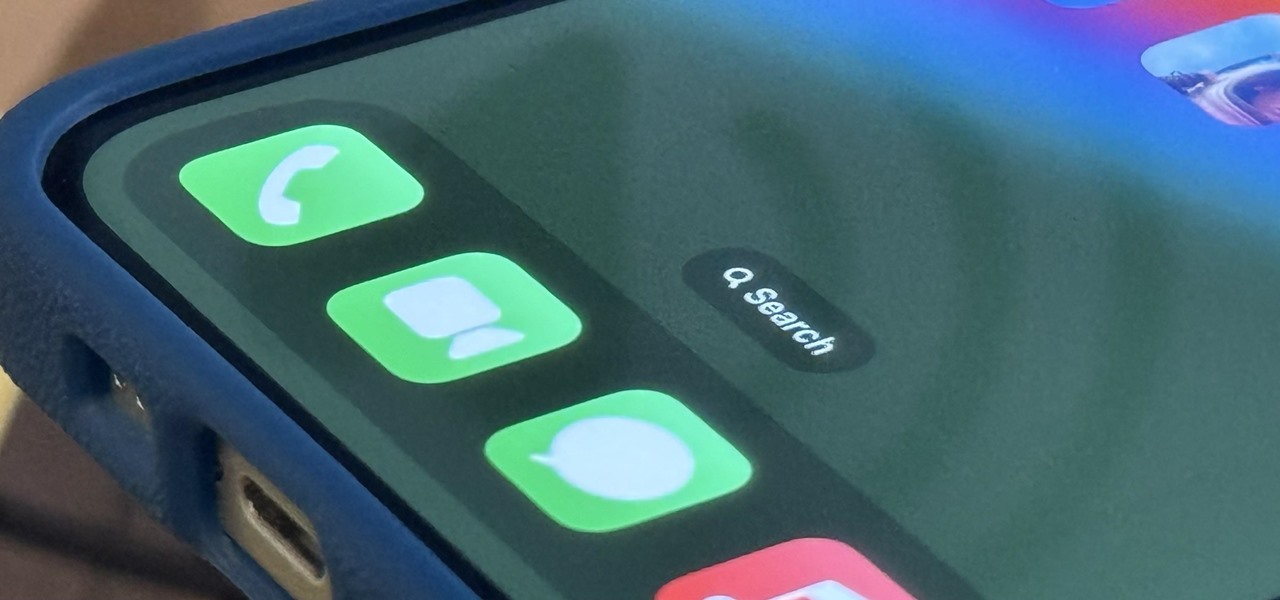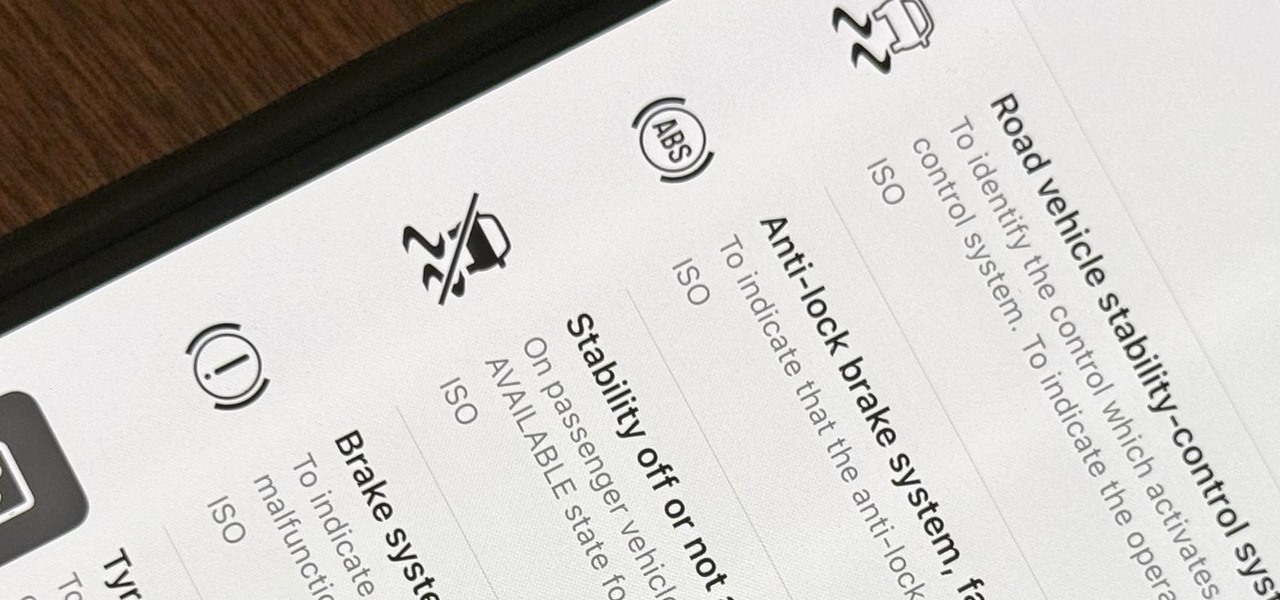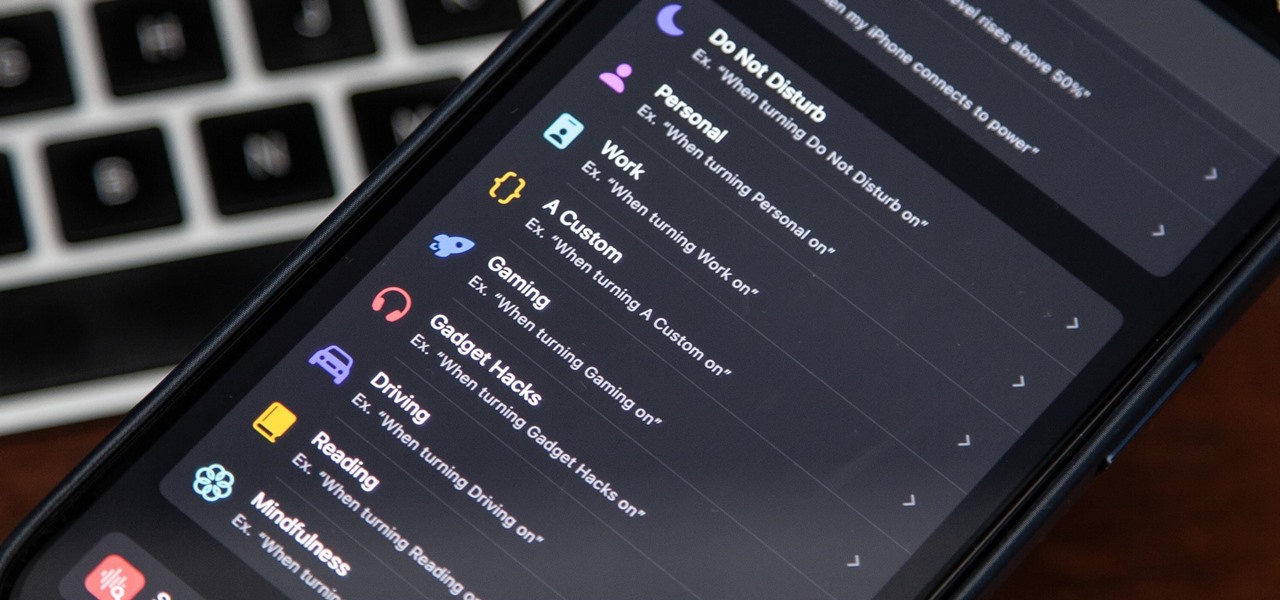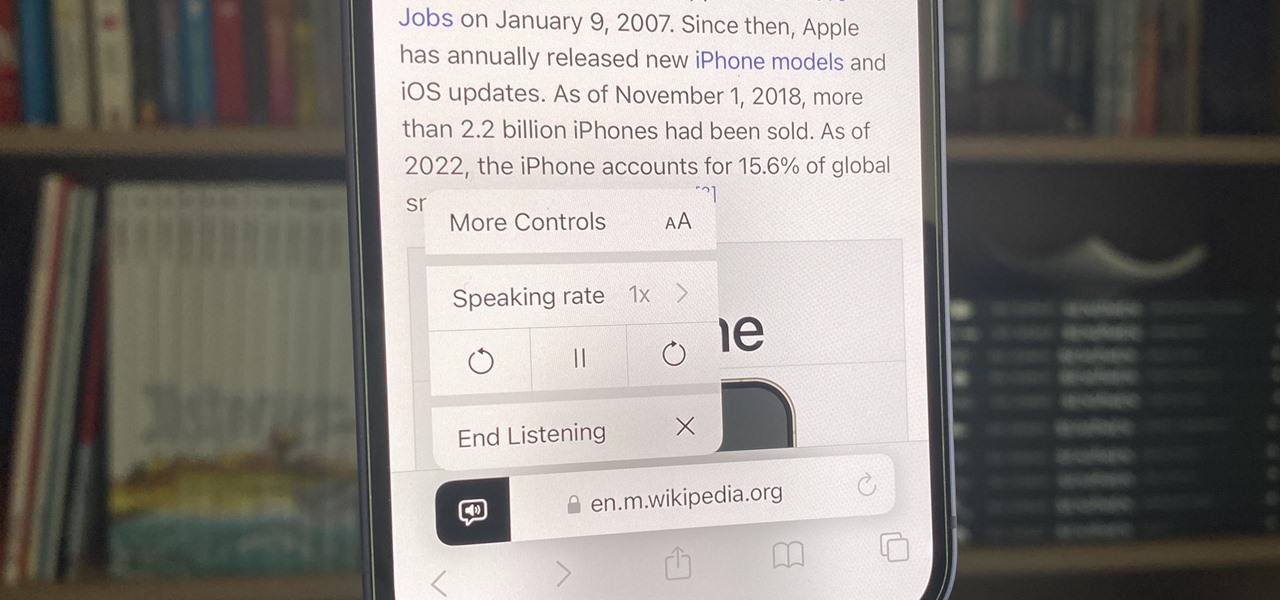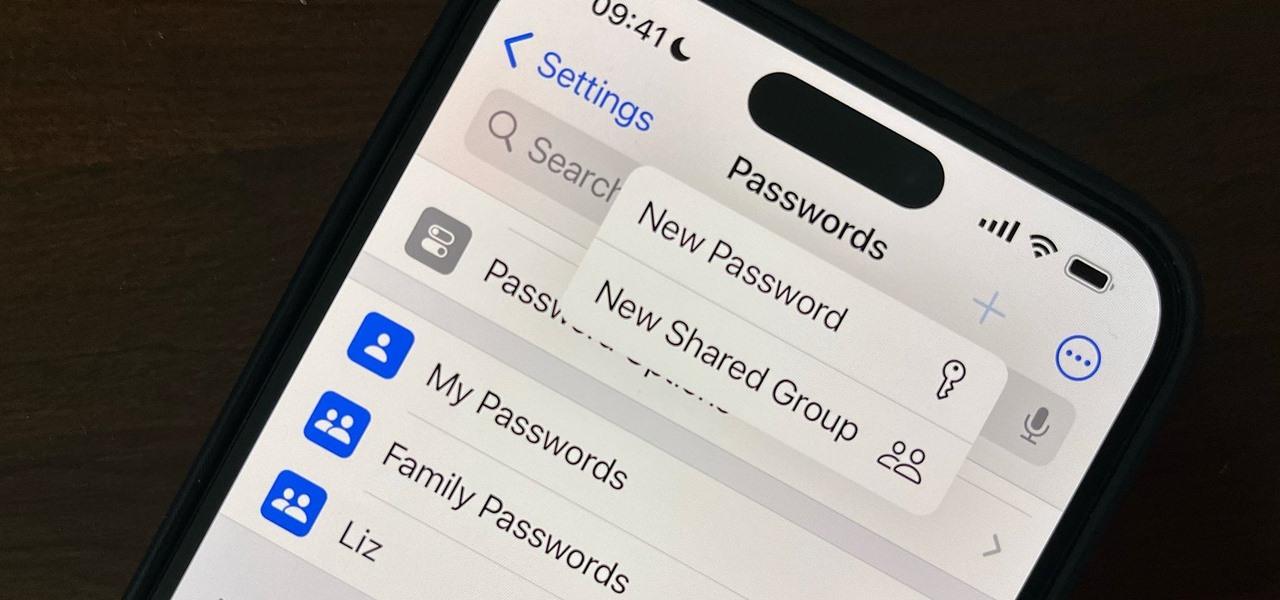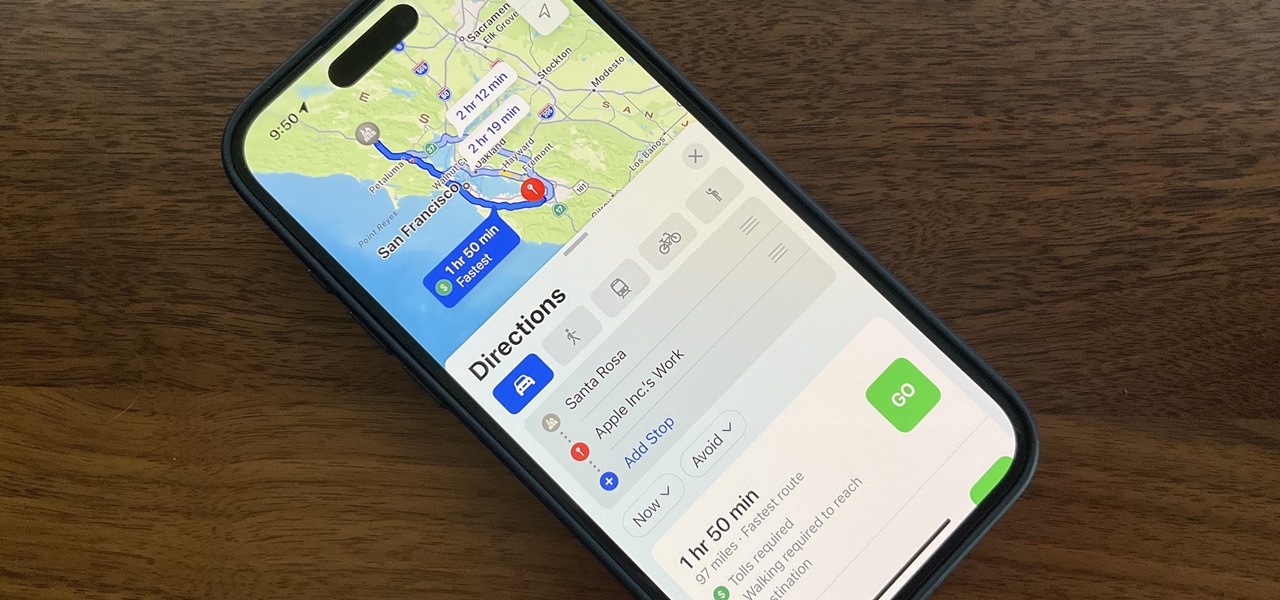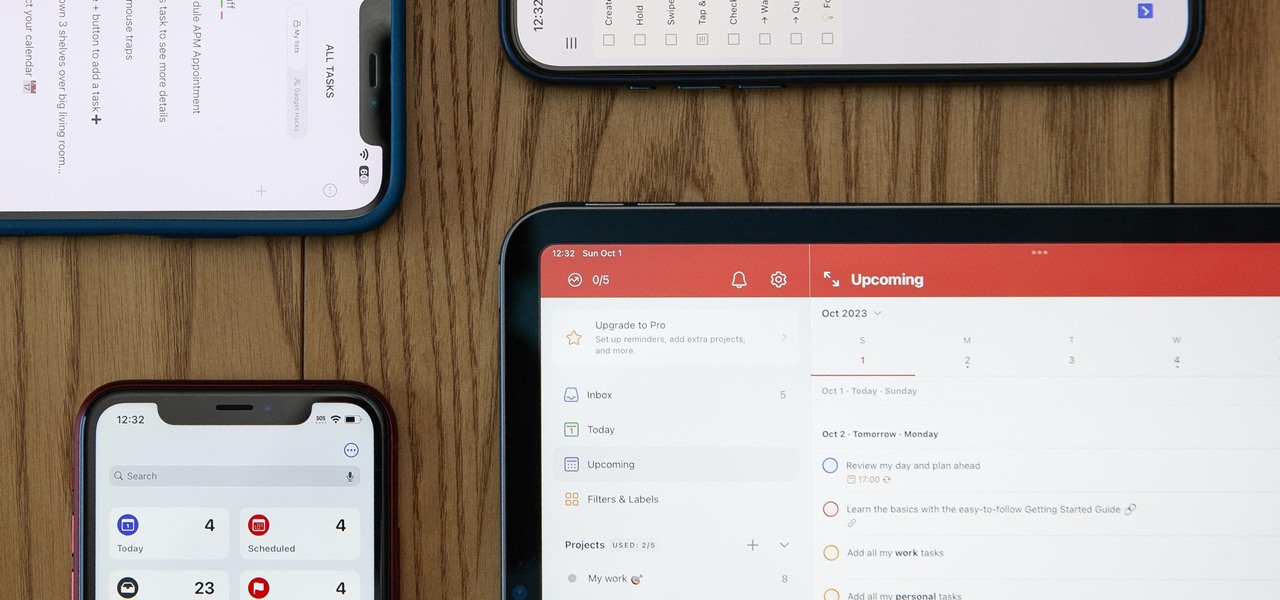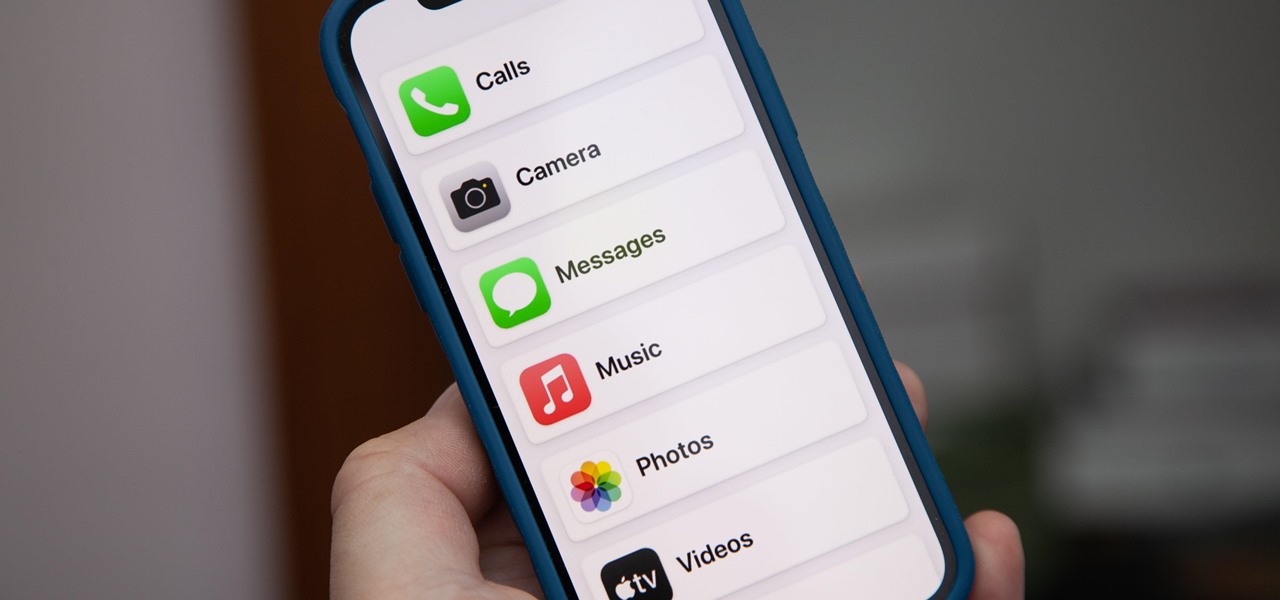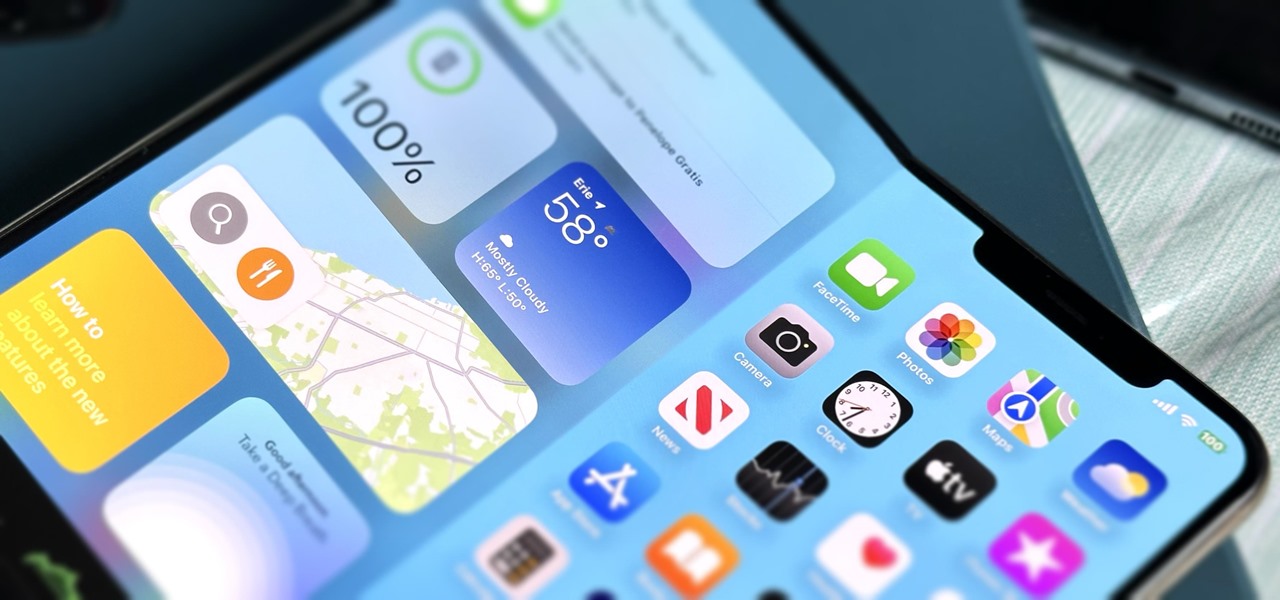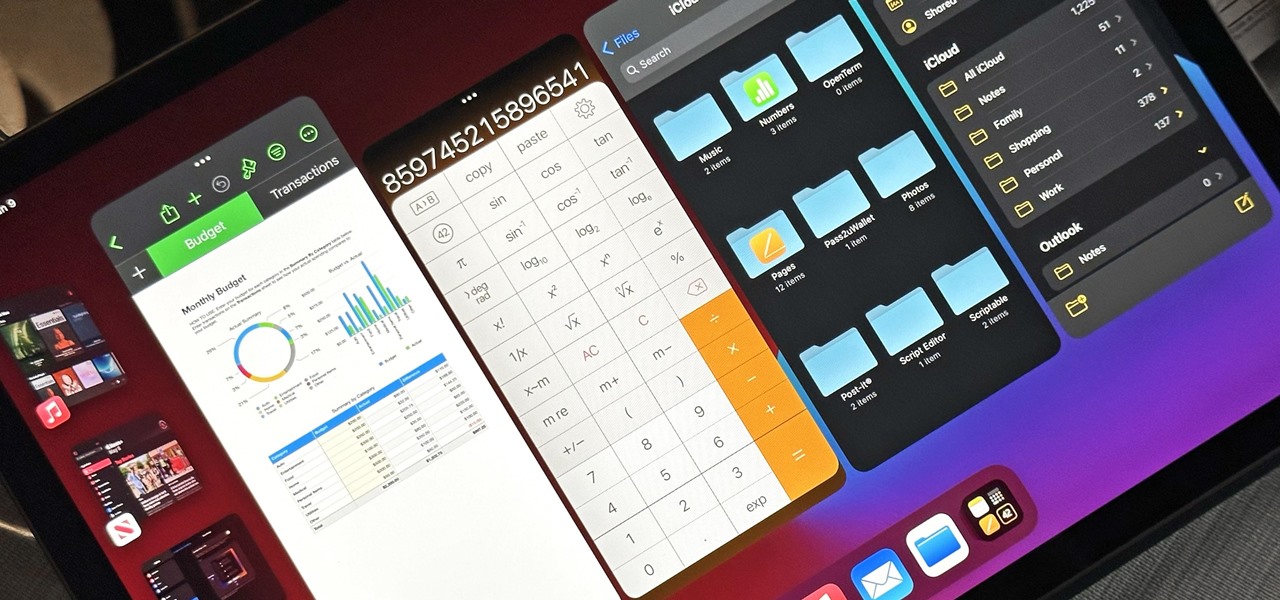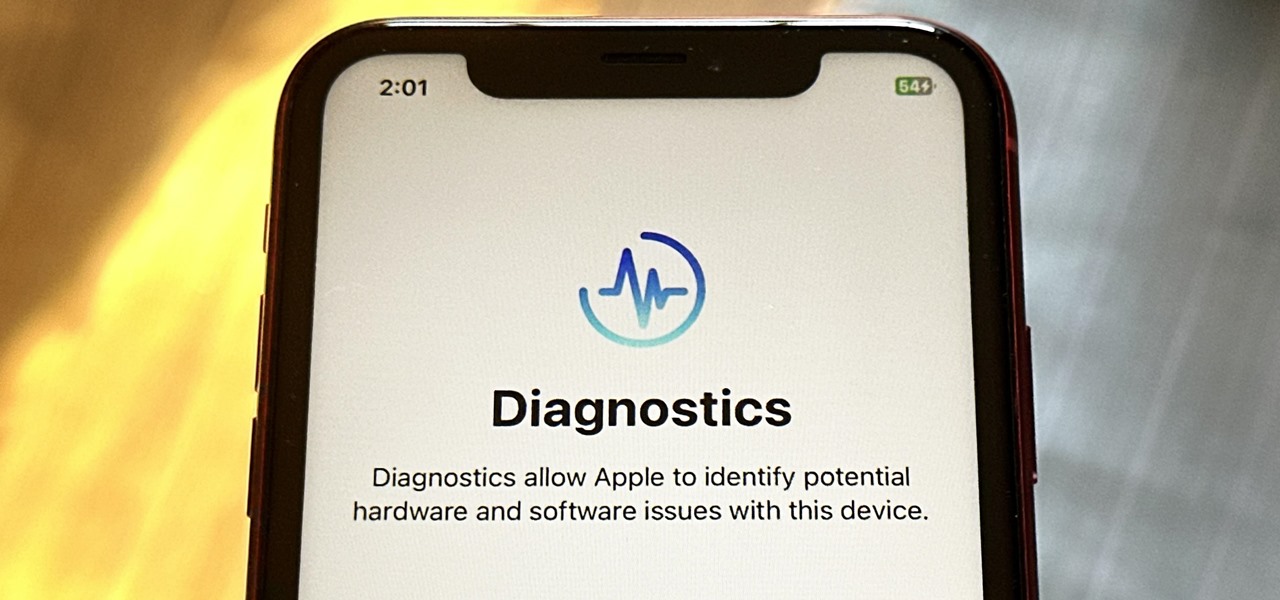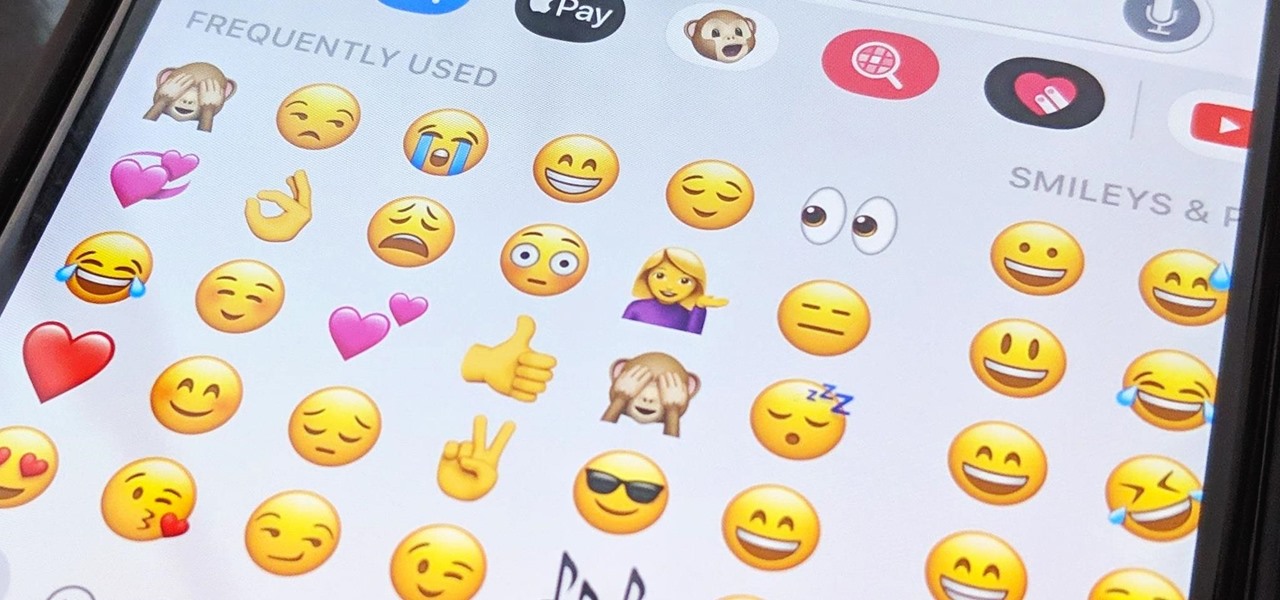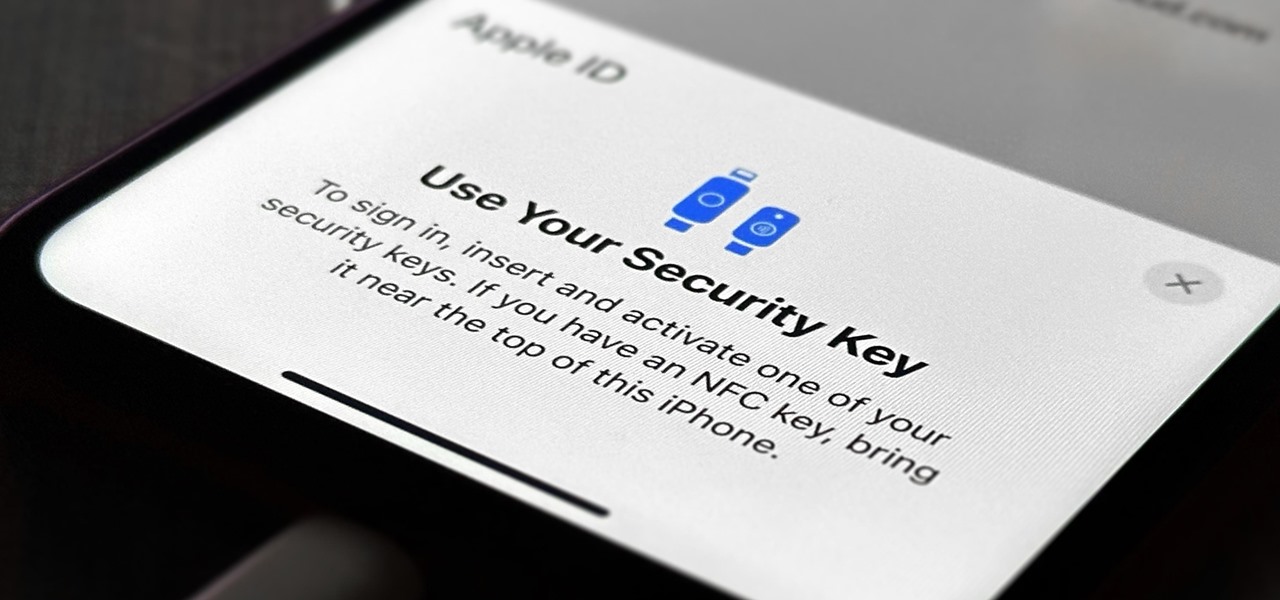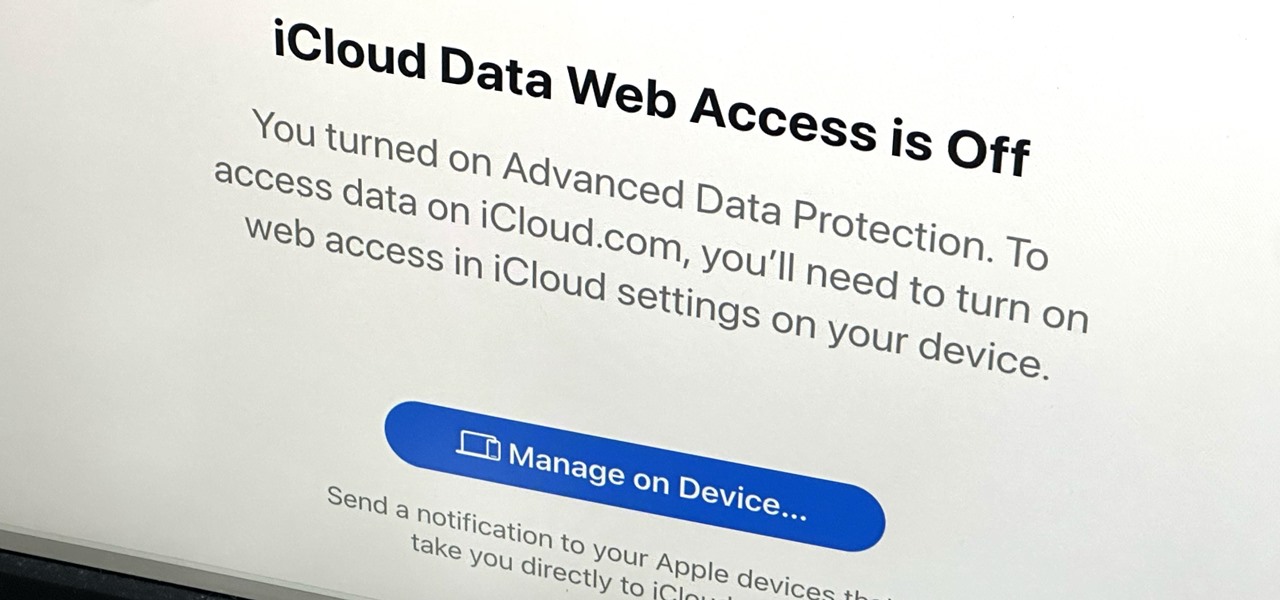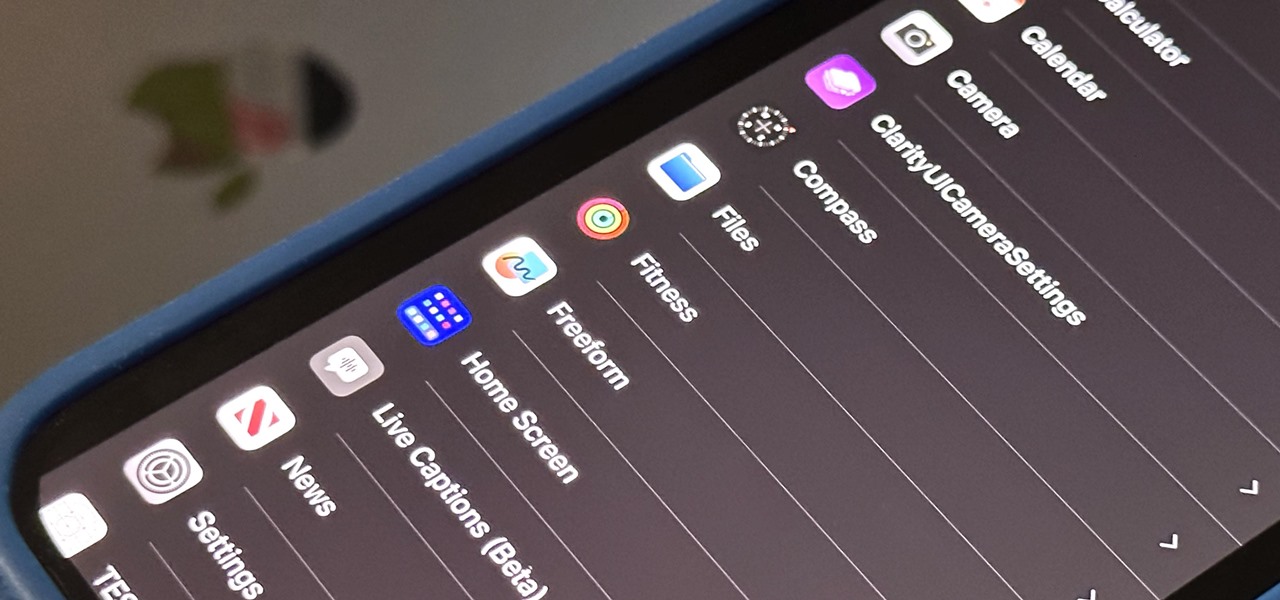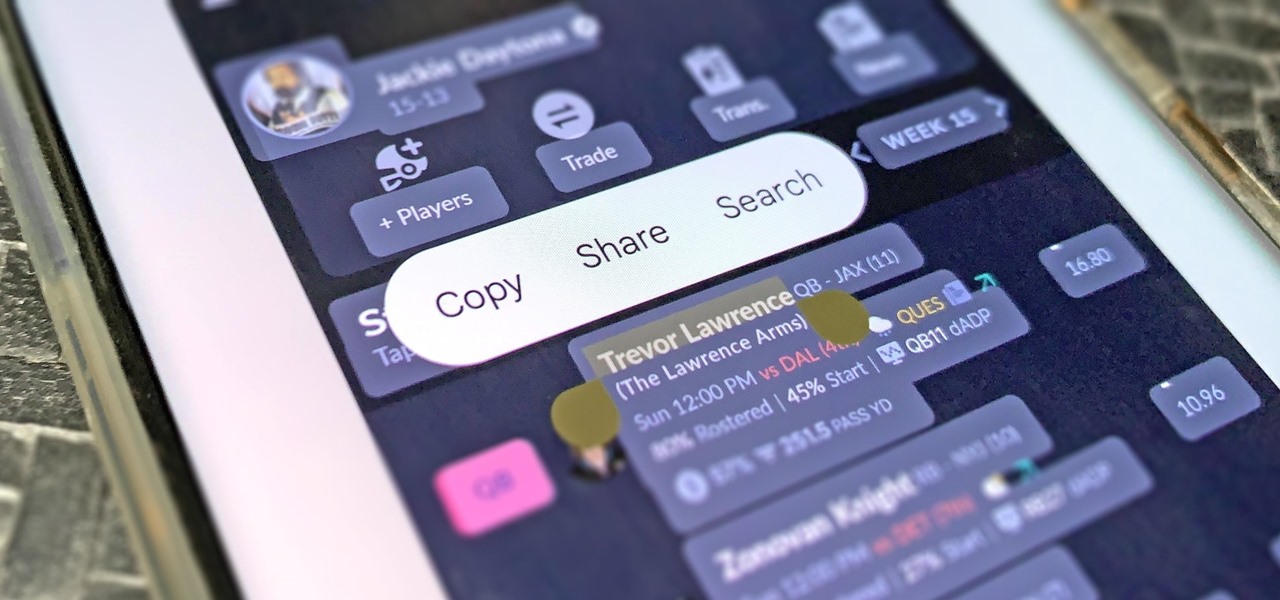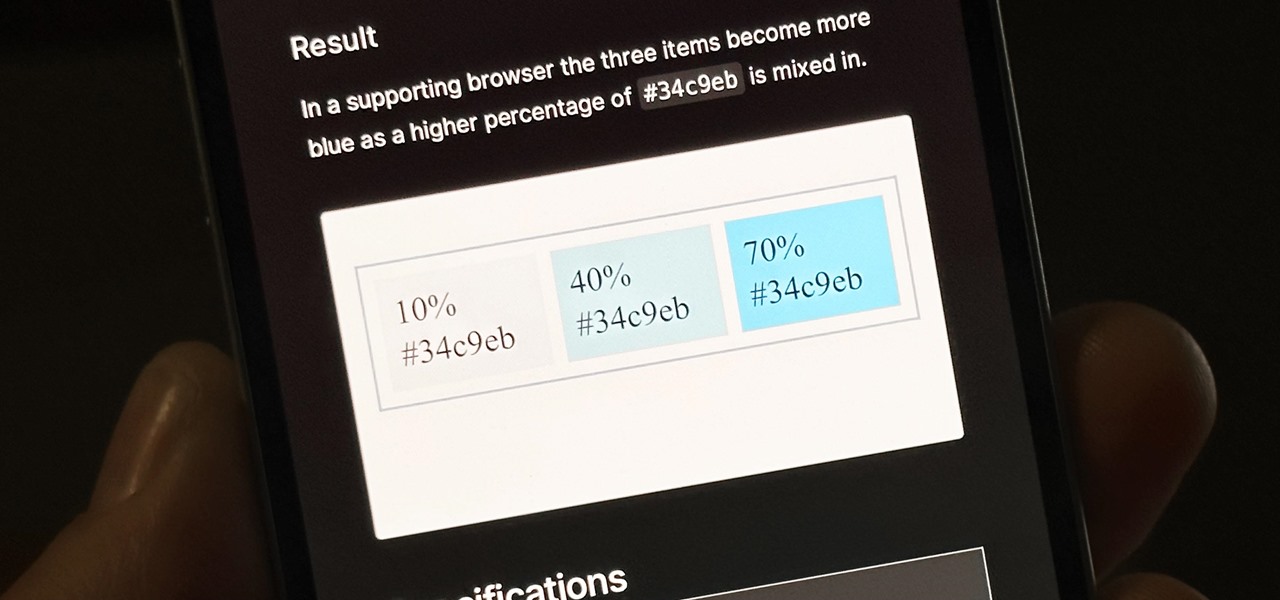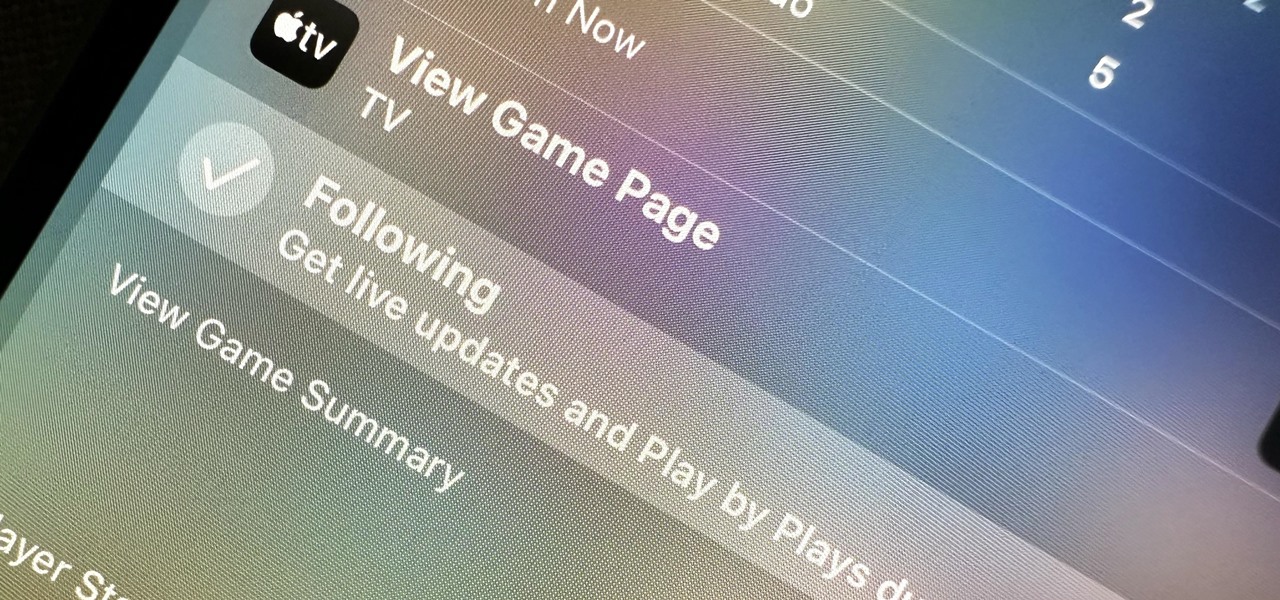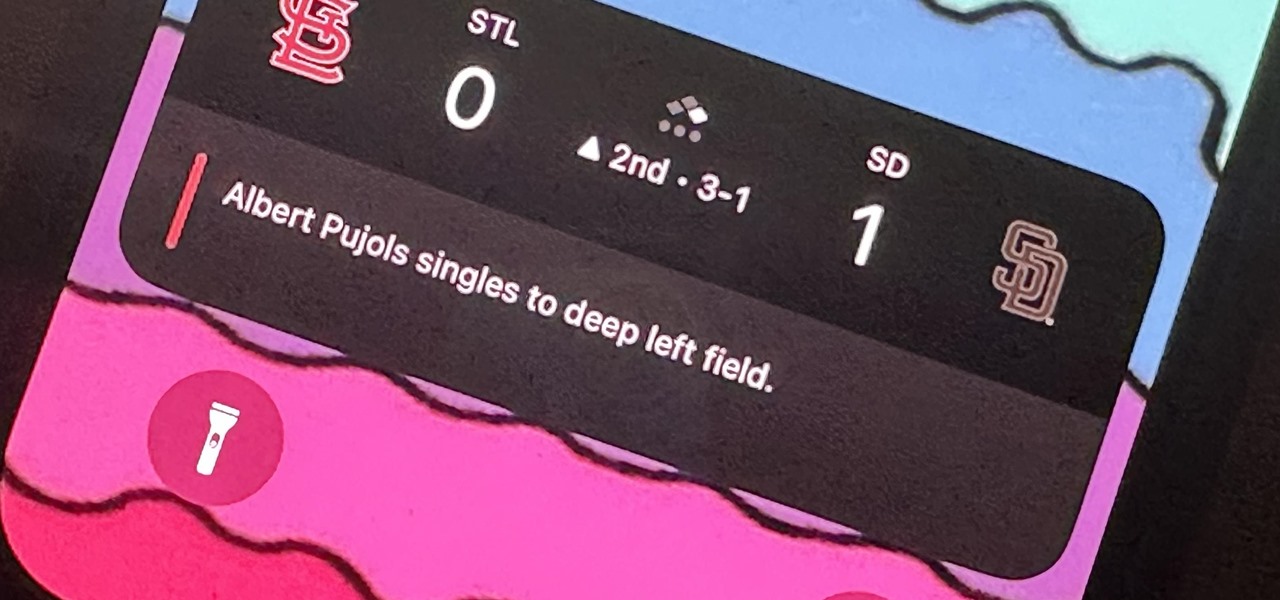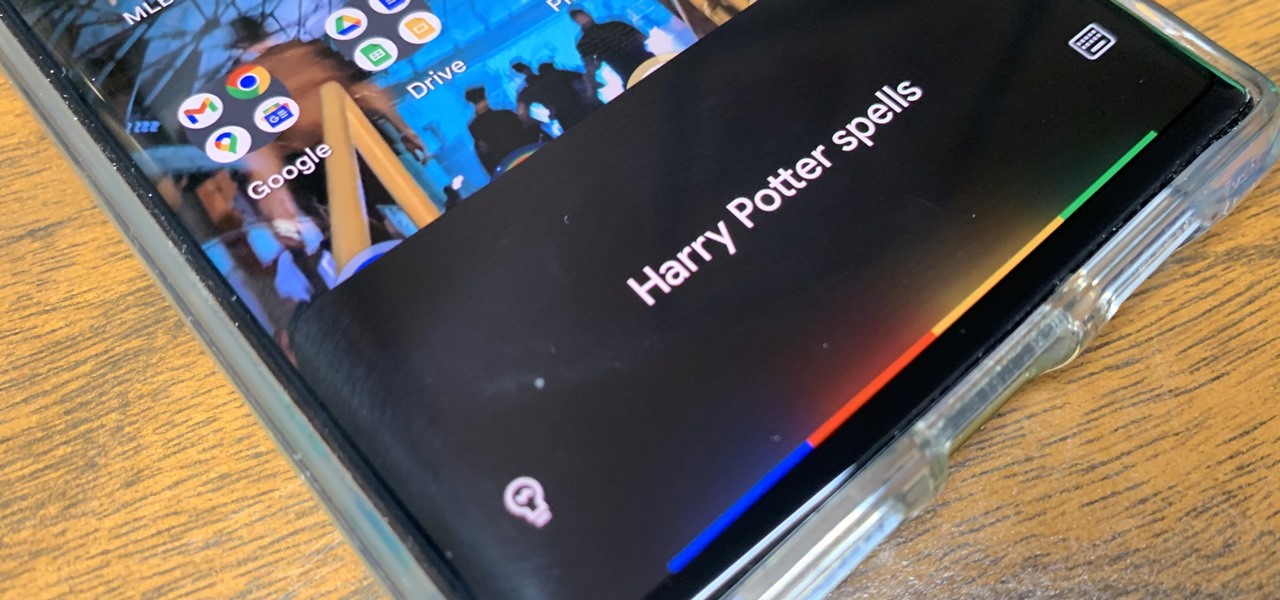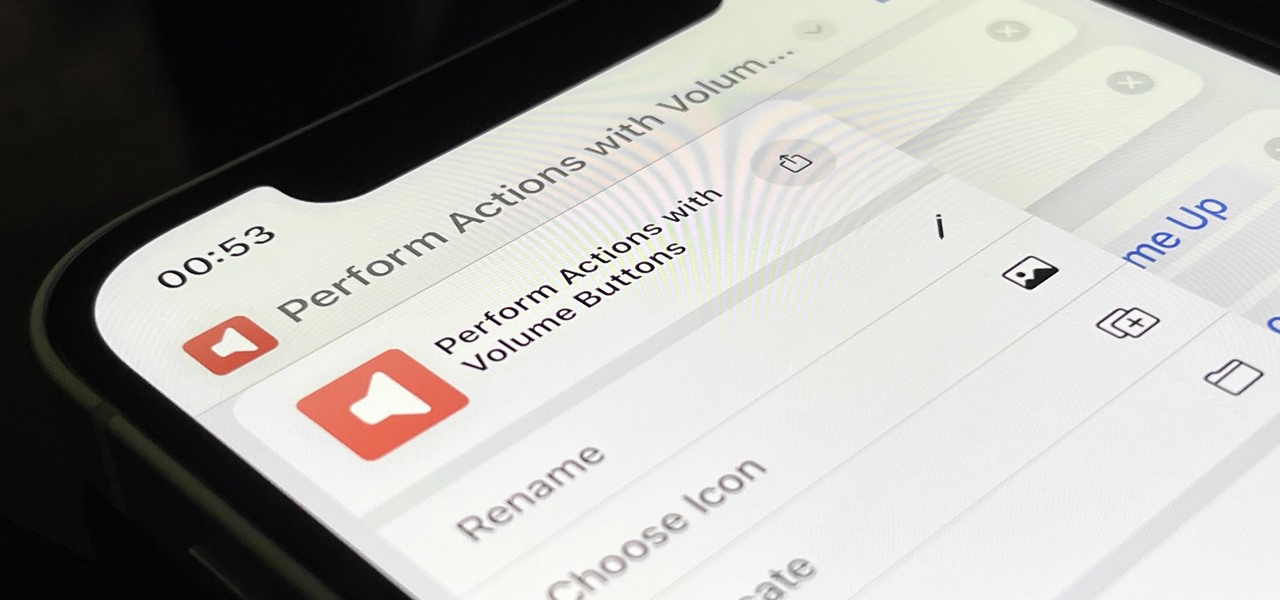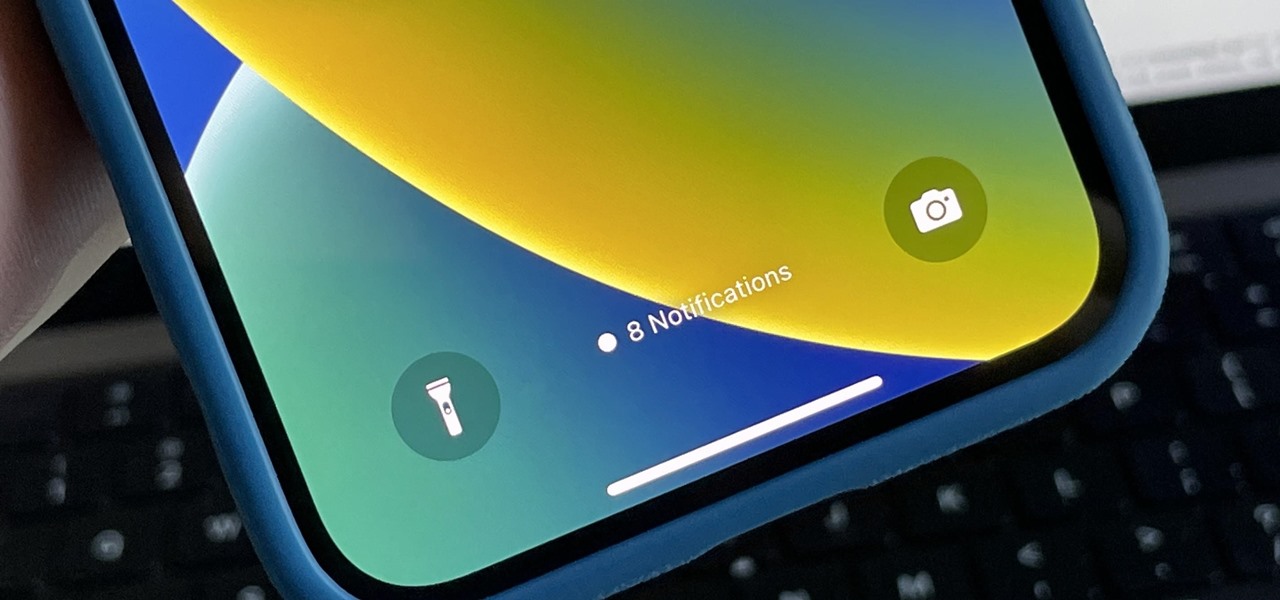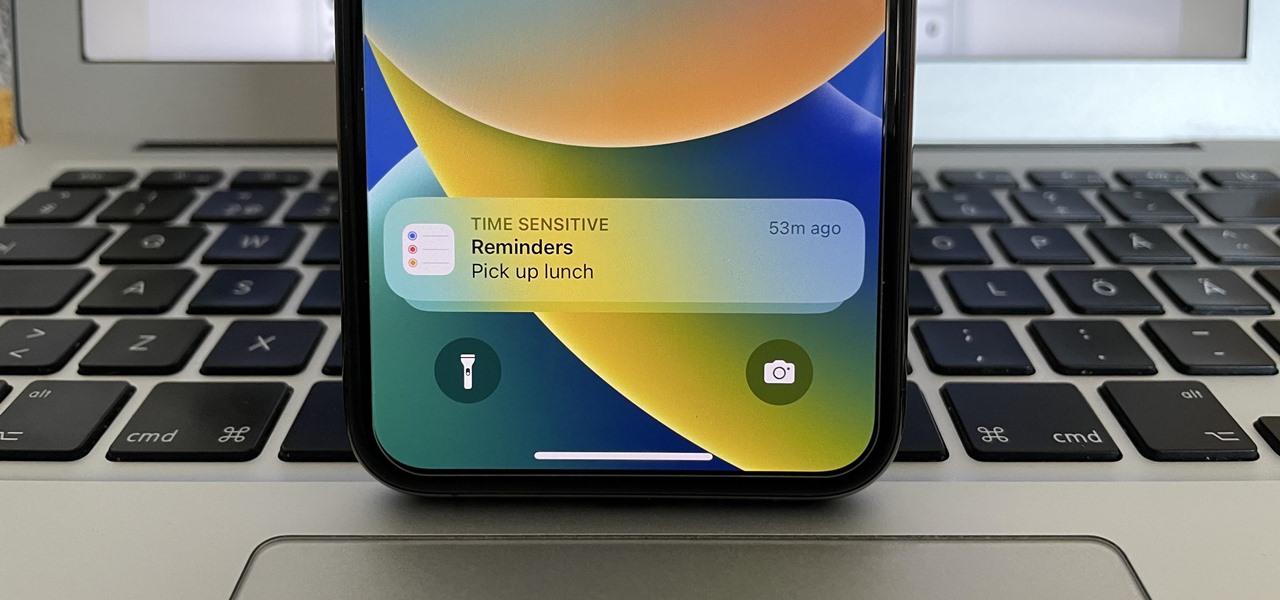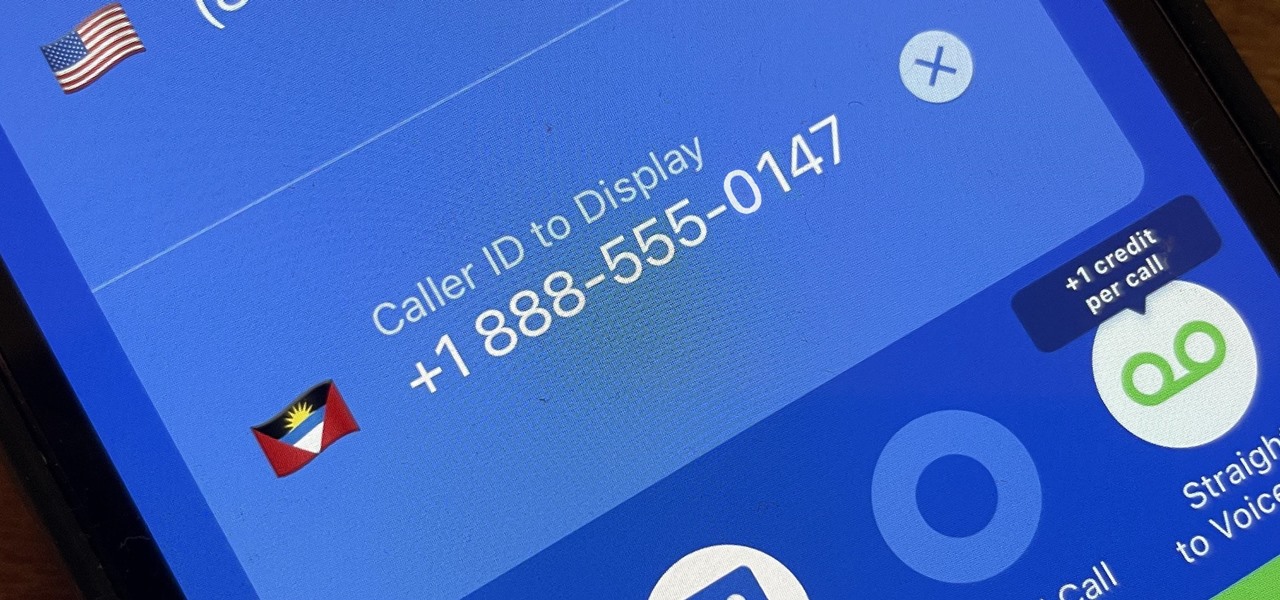You probably know of Apple's Text Replacement feature for iOS, iPadOS, and macOS, but you're probably not using it as much as you should. With it, you can create your own keyboard triggers for almost anything you can think of, whether it's an email address or an entire email. There are endless reasons to create custom text replacements — and we'll show you why.

Thousands of emoji are available on iPhone, iPad, and Mac, and you can use these in many of the apps you have installed on your Apple devices. But there's one emoji you'll likely never see on any of Apple's official emoji keyboards, and its absence may surprise you at first, considering it's embedded in virtually every Apple product. That emoji is, of course, the Apple logo icon.

The app with the most significant update on iOS 17.5 is, by far, Apple News. While there are a few changes in Books and Settings, as well as minor changes in apps like Podcasts, Apple News has at least 11 new features and changes you should know, some of which are worth getting excited about.
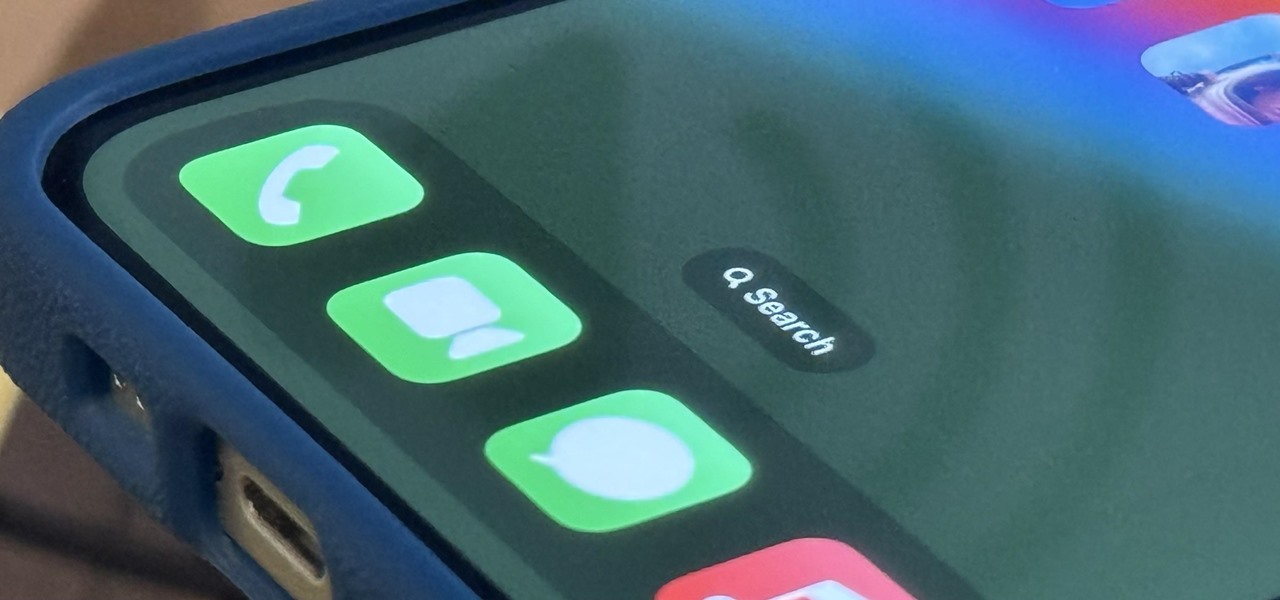
When you don't feel like talking, let your iPhone do all the work. Yes, your iPhone can speak for you, and it works over phone calls and FaceTime calls. It will even work its magic over your iPhone's speaker for in-person conversations. While Apple created this feature to support people who are unable to speak and people who have lost or are losing their speech abilities, anyone can use it.
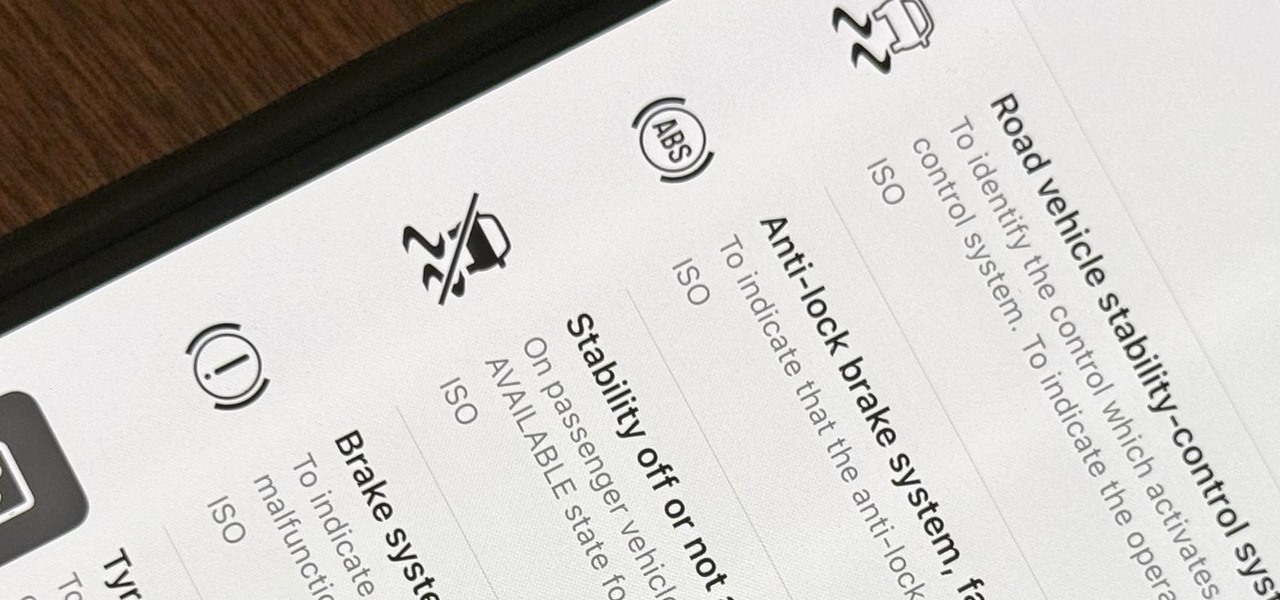
When you encounter a mysterious laundry care symbol or alarming vehicle indicator light, you might just ignore it rather than ask somebody, search online, or open a user manual for the answer. If you have an iPhone, there's an easier way to decipher the meanings behind perplexing symbols and signs—and it only takes a few seconds.
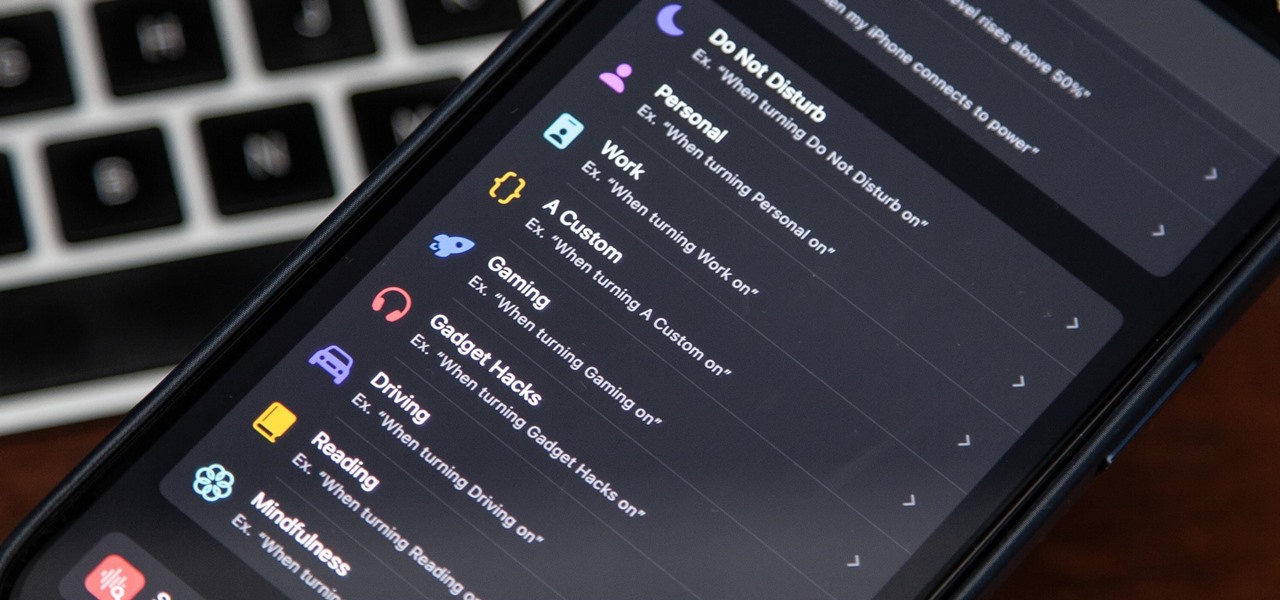
There's a powerful tool on your iPhone that can fine-tune your iOS experience based on what you're doing and when, and it's completely customizable. With it, you can control what notifications appear or are silenced, who can call you, which Home Screen pages you want to view, the Lock Screens you can pick from, and more. And you can automate it based on a variety of triggers.

Whenever your iPhone's ringer is on, you'll hear Apple's iconic "Connect Power" chime every time you connect it to a wired or wireless power source, which lets you know that charging has started. There's no way to disable the sound without turning on Silent mode, but there is a way to make Siri automatically say whatever you want after a successful connection.

Speech-to-text technology can be seen on your iPhone in various places, from the Dictation tool to Apple's new behind-the-scenes, auto-created transcripts for podcast episodes. Your iPhone also has some pretty impressive text-to-speech capabilities. With them, your iPhone can read webpages, documents, or whatever text is on the screen out loud to you — only some of these tools aren't easy to find.

Collaboration is available in many different Apple apps, from Notes and Reminders to Photos, Freeform, and even Files. Now you can add to the list Apple Music, which will let you collaborate on playlists with friends.

When Steve Jobs introduced the first iPhone, he pointed out that the biggest problem with physical keyboards on mobile phones is that they're always there, whether you need them or not. Now, 17 years later, a new company is bringing us full circle, giving us the best of both worlds: a physical keyboard for iPhone that can disappear whenever you want.

Previously, you'd have to use a third-party password manager on your iPhone, iPad, or Mac to securely share passwords with other people or groups outside of AirDrop range. And while apps like 1Password, Bitwarden, and Dashlane let you store passkeys, only 1Password has added support for passkey sharing so far. Now, Apple itself makes sharing passwords and passkeys much, much simpler.

While Apple Maps didn't receive as huge of an update on iOS 17 as other apps such as Safari, Camera, Photos, Notes, Weather, and Messages, there are still some very important new features and changes you need to know about.

When you want a helpful task manager on your iPhone or iPad, any of the nine apps in this guide should be at the top of your list. But we'll review each app's features to help you determine which one might be best for your workflow.

Apple previewed new cognitive, speech, and vision accessibility tools for the iPhone back in May, and they've finally been realized with the iOS 17 release. But there are more accessibility features than that hiding in Apple's latest software update — and they're not just for users with disabilities.

The volume buttons on the side of your iPhone can do more than just adjust the volume levels for media, ringers, alerts, Siri, and other sounds and voices. You can use them to perform different actions in certain apps and even create custom actions using the Shortcuts app. It's not exactly button mapping, but it's as close as you'll get without jailbreaking iOS.

Now that Vision Pro, Apple's mixed reality headset, has been announced, Apple can free up some R&D resources to commit to its upcoming foldable iPhone, which has been rumored for just as long as Vision Pro has. Will it be a flip-style or a larger foldable? Let's see what all the industry experts and Apple leakers have to say.

Emoji have taken over the world, so there's a good chance you regularly use (or overuse) emoji on your iPhone's keyboard just like everyone else. But before emoji were popular, there were emoticons, short for "emotion icons" — and iOS has a secret emoticon keyboard just waiting for you to unlock.

Apple's iPhone lineup has always been at the forefront of technological innovation, captivating the world with each new iteration. As we eagerly anticipate the iPhone 15 series release, rumors, leaks, and speculations about the highly anticipated 2023 models are at full steam.

Apple's latest multitasking feature for iPad lets you go beyond Split View's two-app restriction to use up to four apps at once. Here's how it works.

An invaluable button on your iPhone can do hundreds, even thousands, of amazing things, but most iPhone users don't even know it exists. You can't push it. You can't click it. You can't press it. But it's the largest button on your iPhone, more powerful than the versatile Side button, and it's hiding in plain sight.

The screenshot tool on your iPhone can come in handy in various ways, but it may be even more helpful than you realize. So if you thought you knew everything there was to know about your iPhone's screenshot tool, it's time to put your knowledge to the test.

Your iPhone has hidden apps that work behind the scenes to filter SMS messages, trust computers, deal with payments, test ads, and perform other actions. You won't find any of them in your App Library, but there are tricks you can employ to unlock and use some of these secret apps.

Ringtones and text tones can be annoying, so my iPhone is almost always set to vibrate on silent mode. Unfortunately, that causes me to miss phone calls and text messages when the device isn't in my hands or pockets. While I hate missing alerts, I'm still reluctant to switch to ring mode — and that's where another iOS and iPadOS feature helps out.

Despite its name, the Frequently Used section on your iPhone's emoji keyboard features both frequently and recently used emoji, and it may contain emoji you've never even touched. If you want to remove all of those recommendations, there's an easy way to reset what you in Frequently Used to the defaults.

The latest software update for iPhone has a few new features you should know about, including an enhanced security feature to protect your Apple ID account from phishing and other attacks. Keep reading to see everything new that's included with iOS 16.3 for iPhone.

If you can't access your iCloud data such as emails, contacts, calendars, photos, notes, reminders, files, and other documents via a web browser on untrusted devices, like one at a library or friend's house, there's an easy way to regain access.

It's not an easy task when it comes to customizing apps on your iPhone. Sure, you can build automations in Shortcuts to add color-related filters, enable Live Captions, or play a background sound specific to each app, but it can be too much work. If you don't mind that, go ahead, but there are also some easier per-app settings hiding on your iPhone that are much easier to assign.

Android's back gesture, formerly the back button, has long been a blessing and a curse. While it gives us system-wide backward navigation, the action can sometimes be unpredictable. But Google may have a solution with its new predictive back gesture, which gives you an animated peek at where you're about to go next to help you decide on continuing or staying with the current view.

It's easy to copy text from webpages, messages, documents, and other views on your Android device — except when it isn't. Many apps block or prohibit text selection, forcing you to take screenshots or write out the whole excerpt manually. But you don't have to resort to those methods since there's a simple workaround to selecting and copying text from uncooperative apps.

Apple's latest big software update includes an entirely new Apple app, a controversial change in the TV app, better Siri control, an improved Shortcuts app, interesting Safari upgrades, Apple Music Sing, and more. Keep reading to see what iOS 16.2 has to offer your iPhone.

Customization has always been the main draw of Android for me, but Apple has an impressive feature on iOS 16 that lets iPhone users create customized emoji wallpapers for their home and lock screens. While Android doesn't have something like that built-in by default, it's easy enough to make emoji wallpapers for your Android phone.

If you haven't been using Spotlight Search on your iPhone, we've got ten reasons for you to start. Apple's made some significant improvements to the search interface available on the Home Screen and Lock Screen, and it's more useful than ever.

It hasn't been long since Apple released iOS 16.0 with over 350 new features, but iOS 16.1 just came out with even more cool updates for your iPhone. While some of the recent upgrades were expected, others are somewhat surprising — and there's even one that you may not even think was possible.

Apple's Siri is well-versed in the spells of the Wizarding World of Harry Potter, but it's not like Android users are Muggles. Google Assistant, Android's virtual concierge, can cast a few spells out of the box, and it can learn the spells it doesn't know quicker than a year of studying at Hogwarts.

Apple made significant improvements to its Shortcuts app in the latest iOS update, so you can do even more with your custom-made macros for iPhone.

Apple gave its Photos app some serious muscle in a new update, and it's time to start flexing. Photos has so much power now that it may finally be time to ditch all your iPhone's other photo and video editing apps. You won't even need any third-party apps to remove backgrounds or lock private content from prying eyes because it's all included in the latest Photos upgrade.

You probably receive an overwhelming number of notifications on your iPhone every day — maybe even every hour — which can quickly clutter your lock screen. With Apple's focus on lock screen customization in iOS 16, there are now options that can reduce the screen space that lock screen notifications take up, giving you more room to enjoy all your different wallpapers.

Apple just upgraded its Reminders app for iPhone, and there are some powerful new tools and improvements for task management that'll make you wonder how you ever lived without them.

Spoofed phone calls originate from one source that's disguising its phone number as a different one, and you probably get these calls all the time. Maybe they're numbers from your local area code or for prominent businesses, but the callers are just hijacking those digits to fool you into picking up. Turns out, making a spoofed call is something anybody can do — even you.

There's a little-known secret in the world of microwave ovens that even the manufacturers don't care to tell you in their manuals. And once you know it, you'll never go back to using your microwave as you used to.