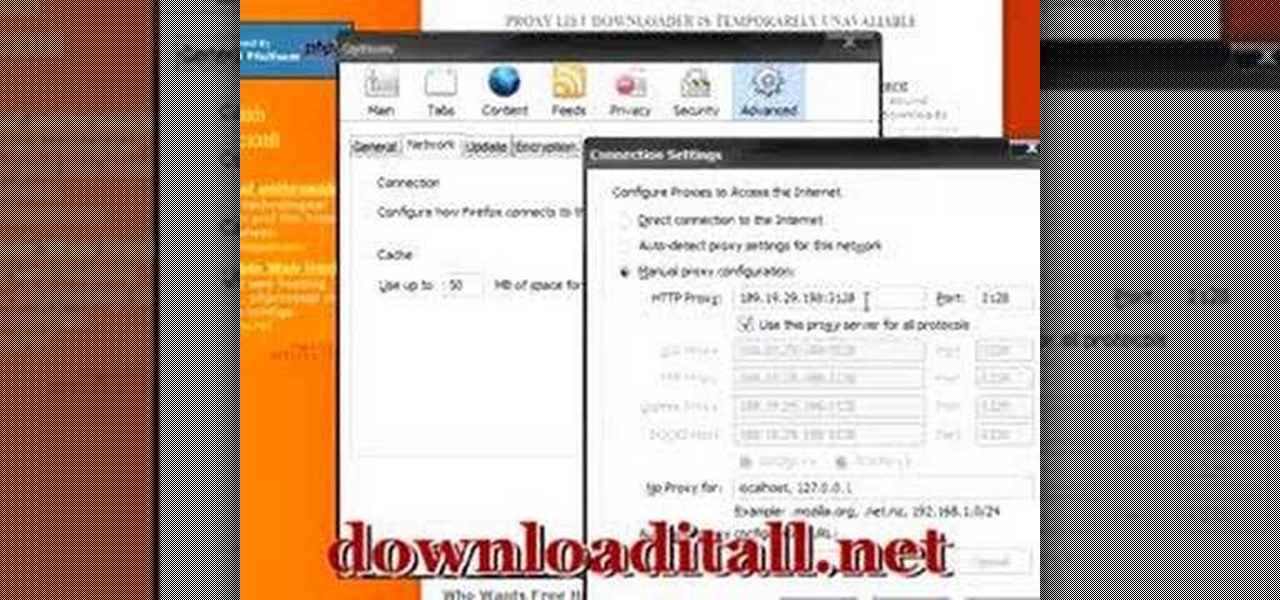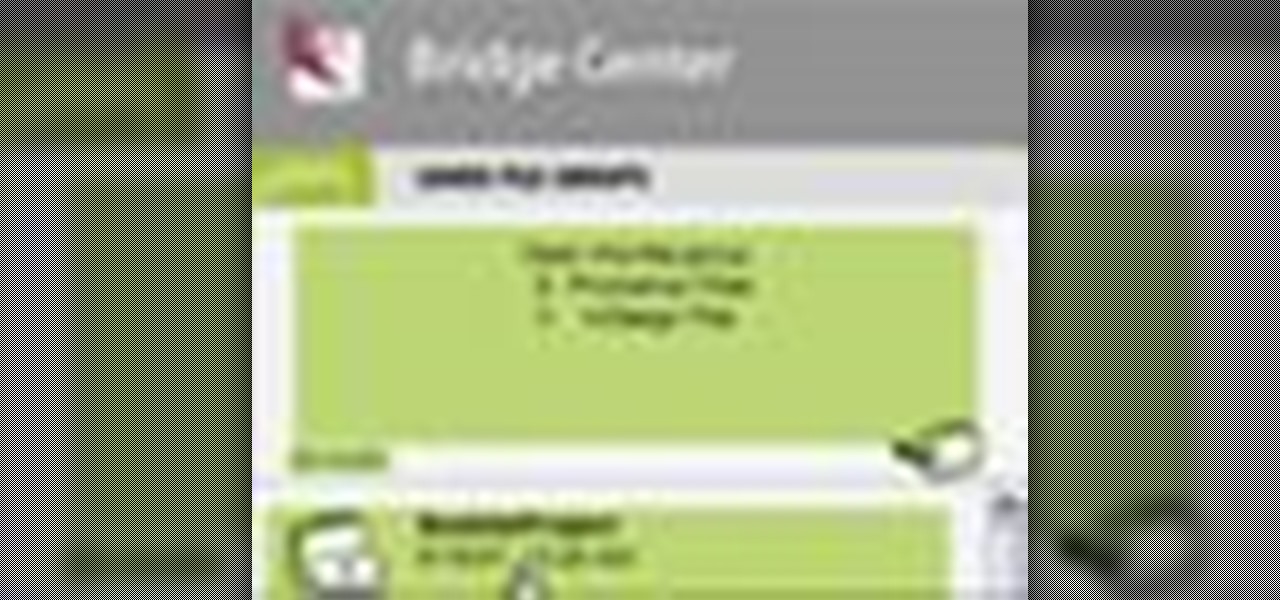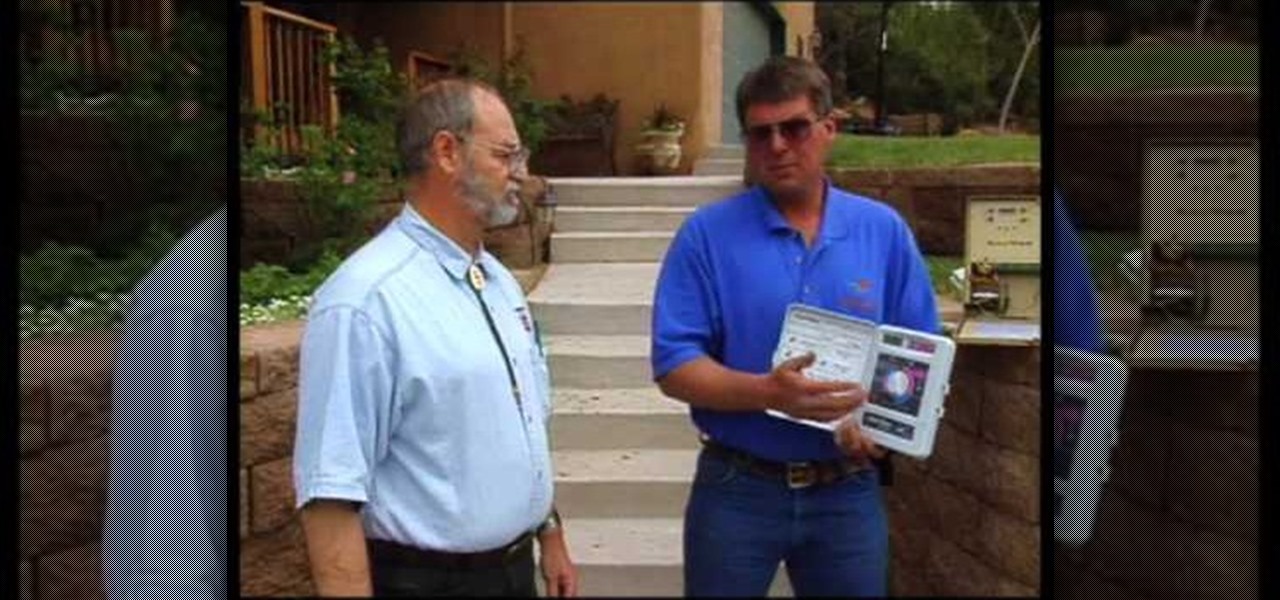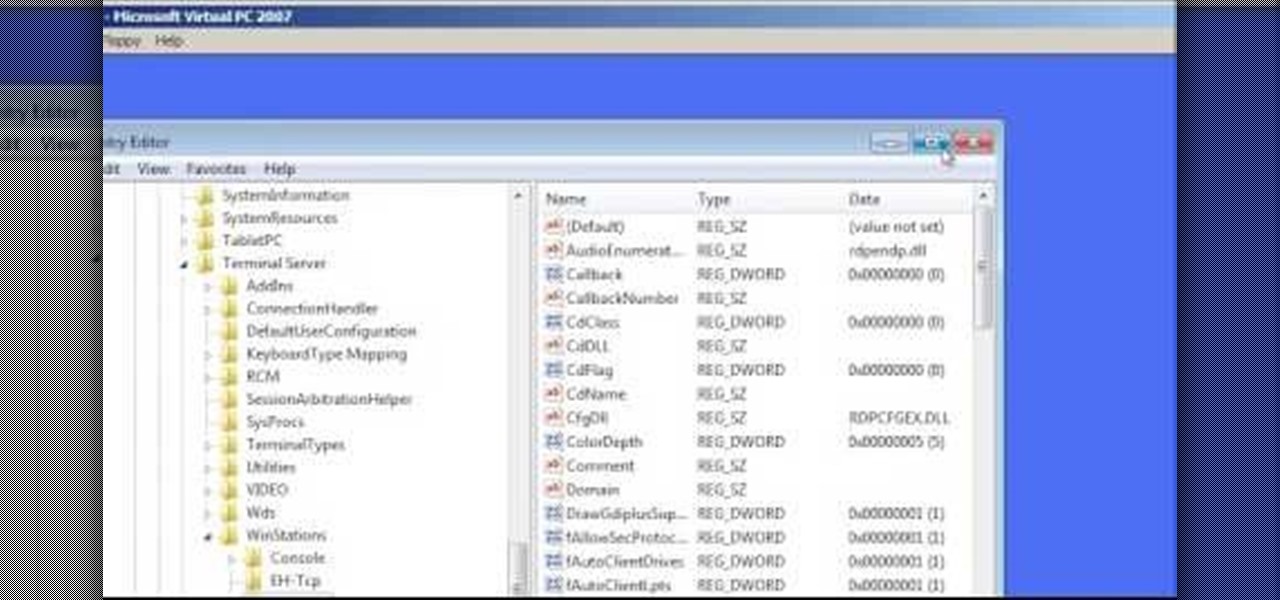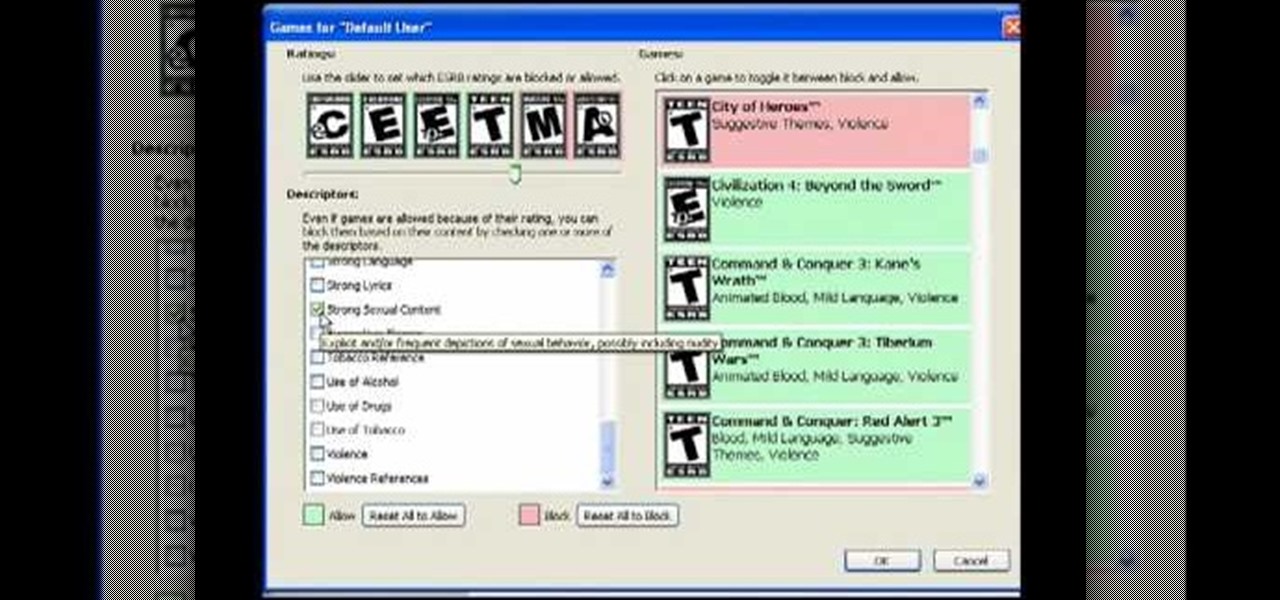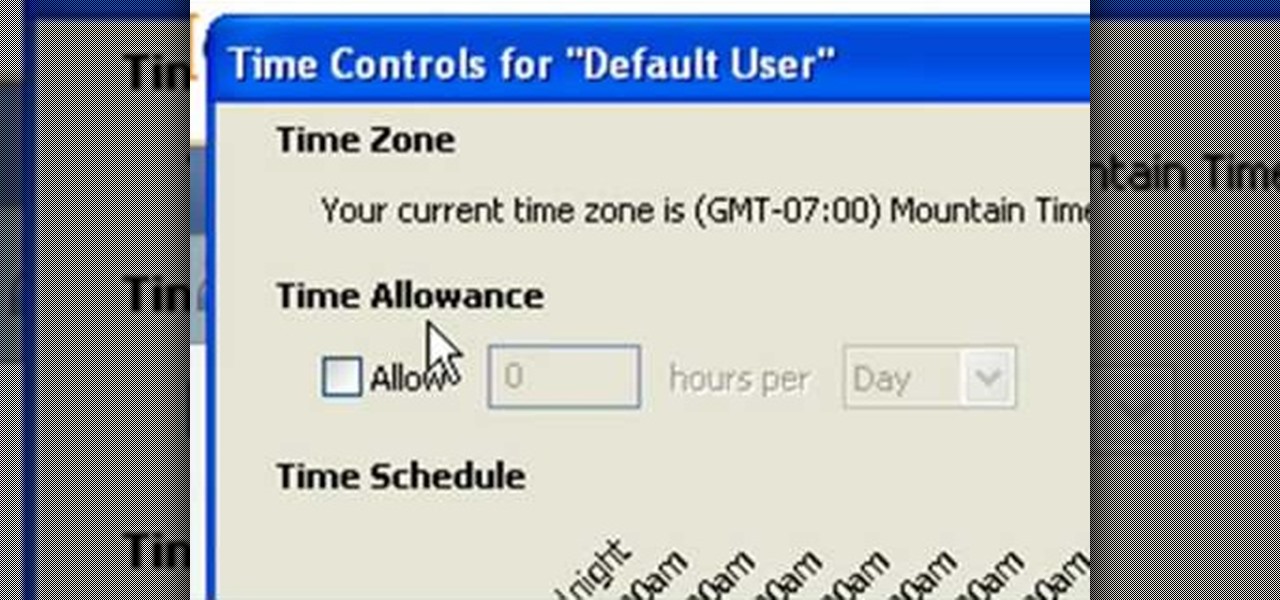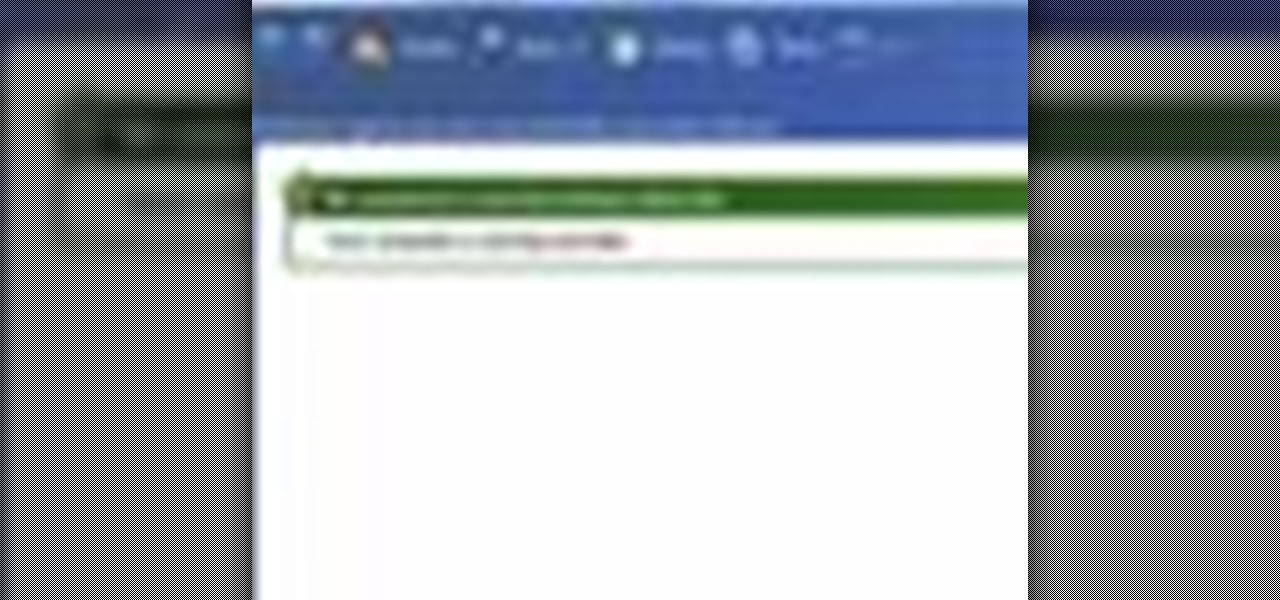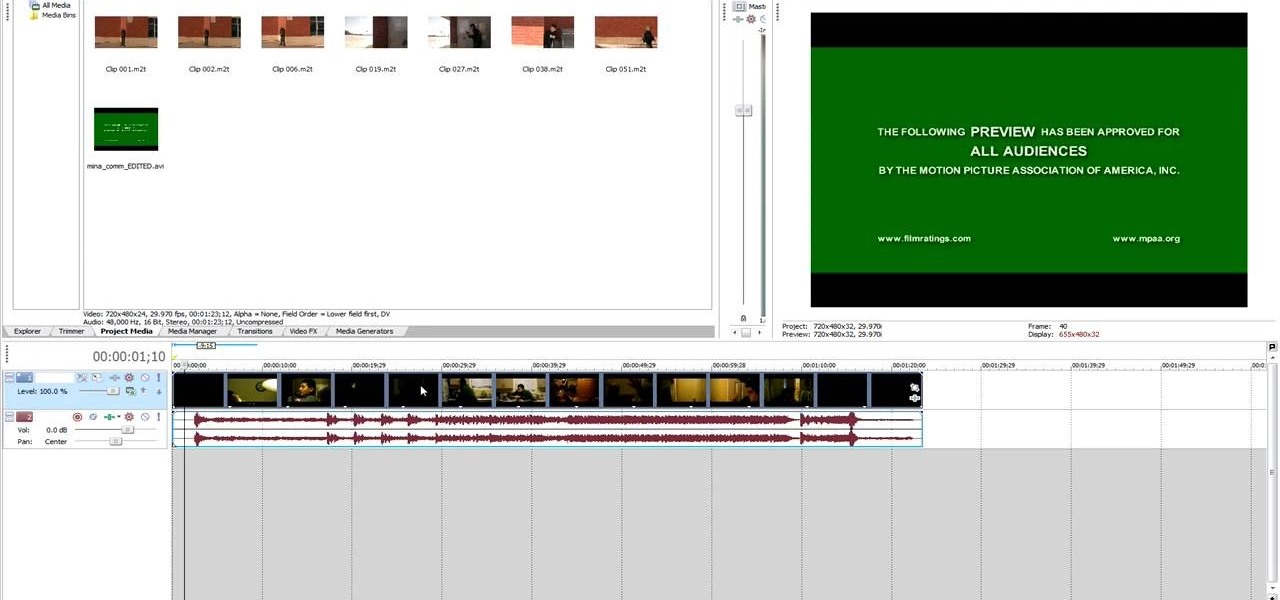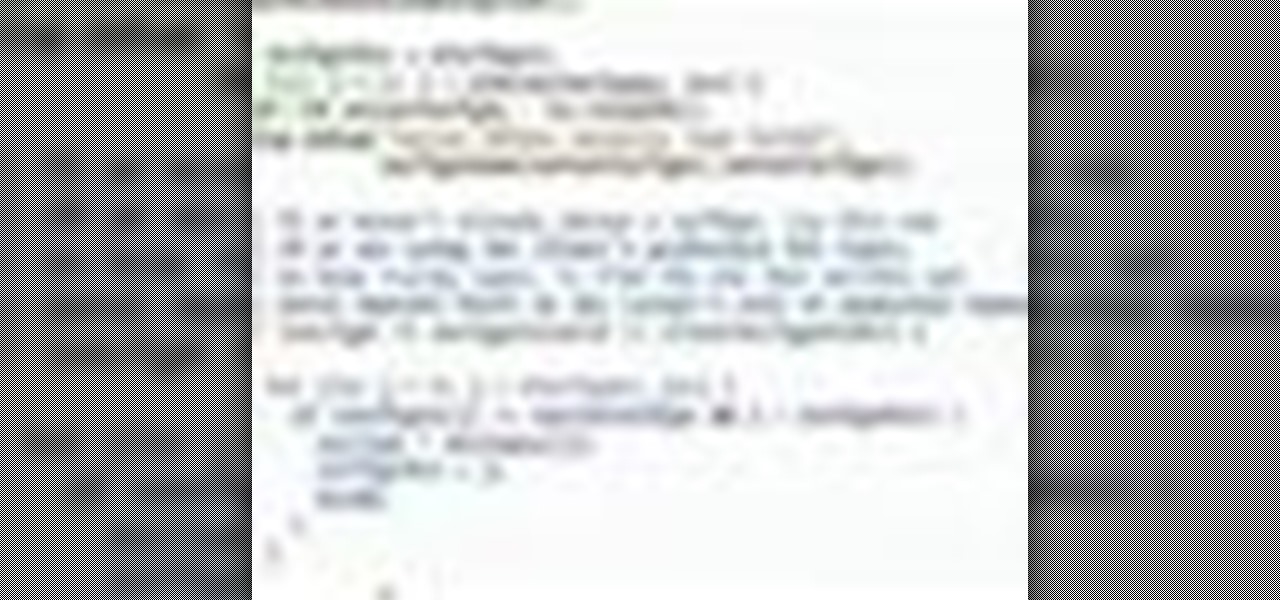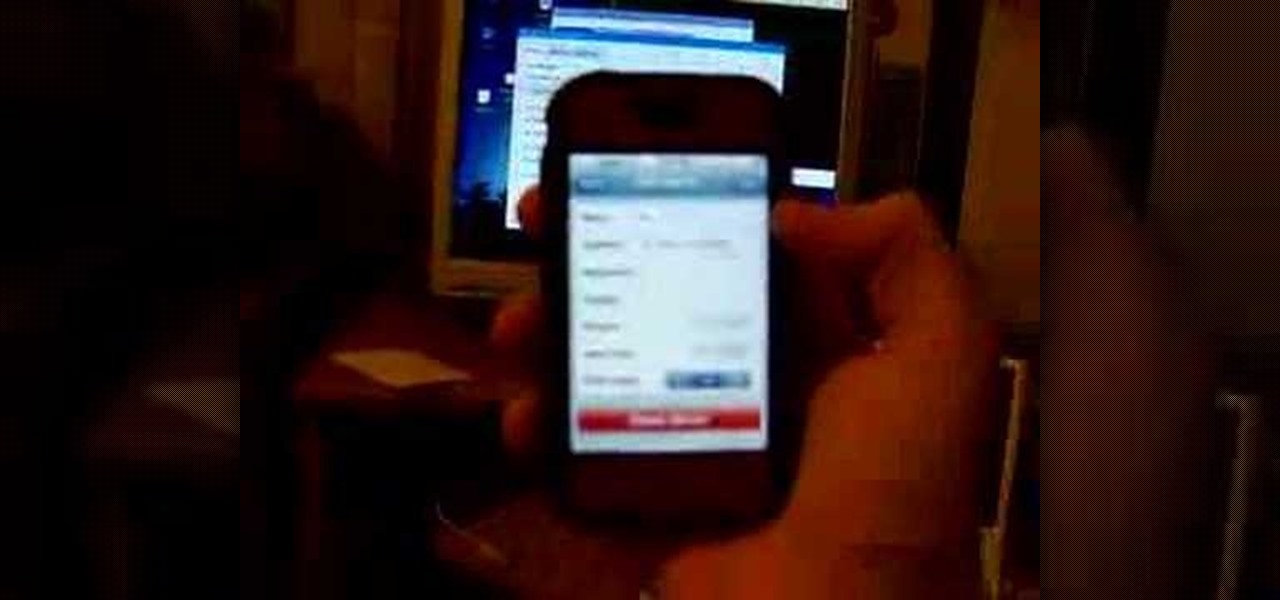Learn how to create a character rig when animating 3D models in Blender. Specifically, this clip addresses the following topics: Bone creation, splitting and re-parenting. Weighting with bone heat, mirrored weight painting and posed weight painting. IK setup, bone roll, and pole targets. Advanced foot rig with control to pivot off of the heel, toe, ankle or ball and control to lift the toes. Whether you're new to the Blender Foundation's popular open-source 3D computer graphics application or...
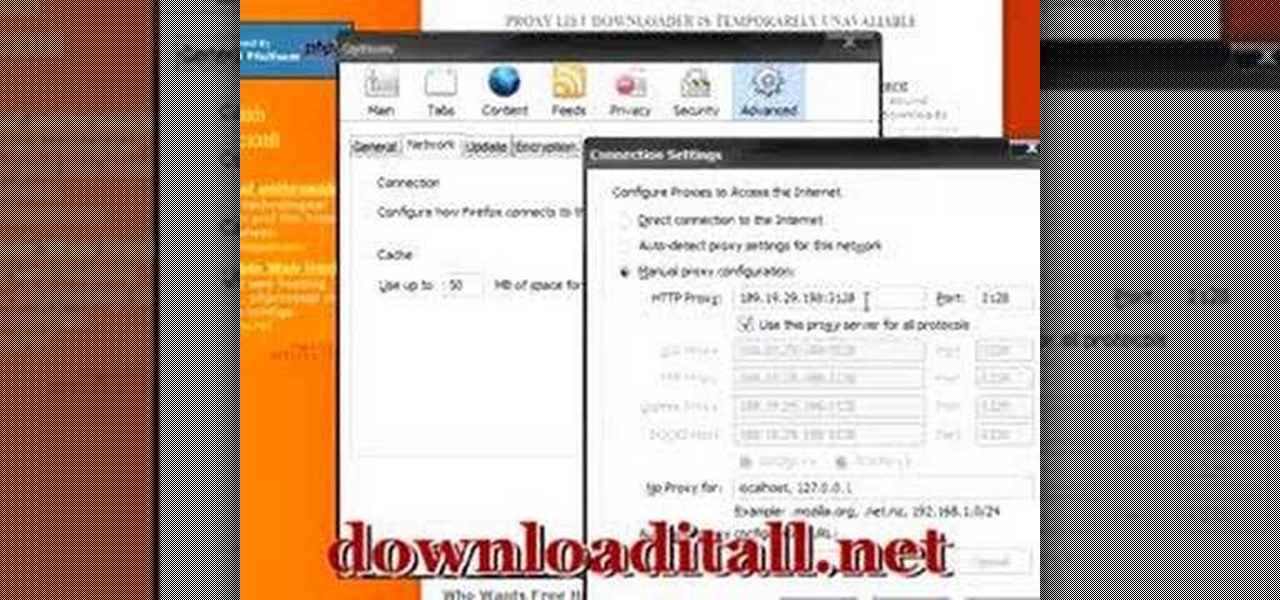
If you are stuck using a computer in a place with safety filters, you can use this tutorial to bypass those controls and get to your YouTube account. So, whether you are in a school, library or your parents have parental controls activated, just follow along and you will be able to get past them every time. There are two methods described in this tutorial, one is easy for beginners and the other more advanced. They both work like a charm, however, and you will be watching your favorite videos...

In this how-to video, you will learn how to do a cartwheel side flip. First, make sure you can do both a cartwheel and side flip. If you can do these tricks from a standing position, you have more control over the flips. Try to land on the balls of your feet with your legs somewhat apart. Now, come off the balls of your feet and do the side flip. Make sure that you then turn and tuck to perform this correctly. Notice that your arms add momentum as you go through the cartwheel and into the sid...

In this how-to video, you will learn how to identify and control problems with Bermuda Grass. If you are worried with allergies, you should check if you are allergic to this particular grass. The seed heads produce the majority of it, but even the pollen produces these allergies. Regarding the water schedule, the grass needs water during the summer. If you have a fine textured soil, you should water about one time a week. If your grass is turning a blue-gray color, it might be lacking water. ...

Learn how to use the parking assist mode in the new 2010 Toyota Prius in simple steps. Press the Intelligent parking assist button located under the power button when you park you car. Now select the type of parking you want to park your car which is either parallel parking or back in mode. For the parallel parking stay 3 feet away from the vehicle to your right and stop when you hear a beep. Press OK when ready, release the steering and gently control the speed as the system will steer for y...

This video shows you how to simulate hand coloring in Photoshop. The first step in the process of simulating hand coloring is to turn the image you have chosen into black and white. Following turning the pictures coloring to black and white you must bring up the hue color control panel. The final task includes selecting the object to color within your image as well as picking the color in hue that you wish to use. The coloring must be done manually by the users control of the mouse.

This video is about using a luminosity mask in Photoshop. The luminosity mask is used to enhance the color and contrast in photos that lack each of these. The color is enhanced or punched up. Choose the manipulation tool: channel and RGB. To choose RGB, touch control and then select RGB. Select the 100 % white or light parts of the photo, it will not select the darker or black images. Copy the light parts of the image by using control J. Choose to copy the lightest parts by selecting overlay ...

Stopping the soccer ball with your chest is a skill. Controlling it is an art. See how Barcelona hero Andrés Iniesta hones his touch with ‘Chest and Go’ – the latest Bootcamp Drill of the Week. Keep the ball close as you drive forward, then flick it up, control it with a deft chest trap, and spank it into the waiting net. Speed, balance, and explosive finishing – it’s the killer combination that only Nike Bootcamp delivers. Nike Bootcamp brings you this pro soccer drill training video. Brush ...

Check out these tips on the Adobe Bridge Center. Not only does the Bridge have excellent features for file browsing and file organization, but it also has the central area, consider it the hub, where you will find features that will further streamline your workflow. In this video tutorial, learn how to use the Adobe Bridge Center, which is a default favorite in the Favorites pane.

Emeka Okafor teaches you how to block a shot with timing and body control. Bobcats star center, Emeka is a fantastic defender and generally leads the league with blocked shots. Check out exactly how you can practice and perfect the shot block.

In this music production tutorial you will learn how to initialize setup and get a basic understanding of Midi Keyboards control with Reason 3.0. Learn the basic technology and effects that go along with creating electronic music from keyboards and other MIDI sources in Reason 3.0 in this three part tutorial. Part one covers basic setup, part two covers LFOs, Sequencer edits, and use of the Pitch bend / Mod wheel and part three covers understanding control knobs and the automation thereof.

In this tutorial, we learn how to set the onboard clock in a 2010 Prius. To the left of the audio system are the clock buttons. To set this, press repeatedly or press and hold the "h" or "m" button to change the hours or minutes. Then, you will be able to set the correct time. Above the clock buttons is a switch that will change your reading from miles per hour to kilometers per hour. The controls on the Prius are completely customizable so you can control what you see on your car and when. M...

In this video tutorial, viewers learn how to use volume envelopes in Sony Vegas Movie Studio. Begin by importing the audio track into the time line. Then right-click on the audio control panel, go to Insert/Remove Envelope and select Volume. This will place a purple line through the audio track. Users are able to control the volume by moving the line up or down to increase or decrease the volume. Users are also able to select certain points by creating starting and ending points in the audio ...

See how to model a pair of cartoon eyes and then create a way to automatically control their orientation. You'll use two simple sphere primitives and then you'll create a simple standard material for the eye color, just using a Gradient Ramp map. Your basic orientation rig will be obtained using a Look At controller and a standard dummy object. Whether you're new to Autodesk's popular modeling software or a seasoned 3D artist just looking to better acquaint yourself with the application, you'...

In this video tutorial, viewers learn how to use the Sticky Keys feature in Microsoft Windows 7. To use the Sticky Keys, click on the Start menu and open Control Panel. In the Control Panel window, double-click on Ease of Access and click on Change how your keyboard works under the Ease of Access Center. Then click on Set up Stick Keys and check the option Turn on Sticky Keys. This video will benefit those viewers who have limited dexterity and find it difficult to use complex keyboard shortc...

In this video tutorial. viewers learn how to change the size of text and icons in a Windows 7 computer. Begin by clicking on the Start menu and open Control Panel. In the Control Panel window, click on Appearance and Personalization. Then click on Display. Now users are able to select the size of text and icons to Smaller - 100%(default), Medium - 125% and Larger - 150%. If users select one of the larger sizes, some of the items will not fit on the screen. Once users have select the setting, ...

Butterscotch is here to help you create a sound profile in Windows. First, go to "start", then click "settings", and then "control panel". When the "control panel" menu comes up go to and double click on "Sounds and Audio devices". Once you have that window up, click on the "sounds" tab. After doing so you'll see a menu called "program events" which is all the sounds that Windows uses. You can highlight one of the titles and click the play button on the bottom to preview the sound. But in thi...

In this how-to video, you will learn how to install a lawn irrigation system. You must have a digital controller with an AV program. This controls the zones at which the water comes on. These can save you a lot on water use. The controller controls the valve which accesses the water. Make sure all your sprinkler heads are all the same. There are different types of heads, each serving for different situations. Backflow preventers are needed as well, as they prevent contaminants from going back...

In this Computers & Programming video tutorial you will learn how to change the default Windows Remote Desktop port. It is actually a registry hack. You can check the IP address of our machine by typing ipconfig into the cmd prompt. For hacking into a machine, you should have created a user for the machine and allowed remote desktop to that user. Open up the remote desktop and type in the IP address and it will ask for a login. To hack the registry, click start and type in ‘regedit’ . now go ...

This video demonstrates how to change a drive letter to a certain drive in your Windows 7 computer. On you Windows 7 computer, go to Start > Control Panel. In the Control Panel, select System and Security then open the Administrative Tools. Look for and open the Computer Management tool. On the left side pane of the Computer Management window, select Disk Management. Look for and right click on the drive you want the drive letter changed. Select 'Drive Letter and Paths...'. Click change and s...

In this video tutorial, viewers learn how to control which games can be played with Net Nanny. Begin by opening the program and select Manage Games under Games. Users will have 3 options on how to block or allowing the games. Users can block by the ratings, games or descriptions. For the ratings, simply drag the slider to which ESRB you want to be allowed. For the games, simply go through the list and click on the game that you want to block. For the description, by checking the content that ...

In this tutorial, Andy from TopTenReviews shows us how to restrict internet time usage with Net Nanny. First, open Net Nanny's dashboard and find where it says "time controls". You will see "internet usage", make sure you click on this. Now, a new window will pop up where you can choose time allowance, schedule times and blocks to your specific preferences. Once you pick these, click "ok" and your restrictions will be set and saved! This is a great way to control when your children and others...

Open your first image and go to the rectangular marquee tool and select all of the image. Next click command or control C to copy image. Then go to your second image and click command or control V to paste the image. Select both the layers (hold down shift when clicking the layer), then go to edit, auto align layers and choose the top option then click ok. Last add a mask to your top layer, this is done by selecting the gradient tool (make sure its set black to white, the mode is normal and o...

The video explains how to change the background color of objects using Photoshop in a simple manner. This way is better quick mask mode, because this way is more efficient and more advanced. First you click control G, Image control color and then you take the Image samples. The tutorial shows how the oranges are changed from their original color into a reddish color. Then it shows you how it adjusts the shadows of the oranges and the color of the leafs. The video is quick and it explains full...

Rick Gore explains the differences between direct reining and indirect reining to have better control over the horse and have him go where you desire. Direct reining, also referred as plow reining, is when pressure is applied directly to the horse by pulling the rein. Apply as much pressure as you want to have the horse turn the way you want. Indirect reining on the other hand, is without pressure, laying the rein on the horses' neck to give him an indirect cue to go a certain way, instead of...

Go to the Menu and click the Start button. Now select Control Panel. In the Control Panel, you can see the Option Programs. Now you can see Uninstall Programs in small letters below the Programs option. Click on Uninstall Programs. Here you can see the list of programs installed, when they were installed, what is the size of the program, and which version of program is installed. To uninstall a program, simply click on the program you wish to uninstall. Some options get displayed above the ta...

This video shows you how to use Window Defender on your computer. Go to the start button on the screen and click it. Next, select the control panel. At this point you can type in the word ‘Defender’ or find the icon in the control panel. Once the Windows Defender page comes up you should be able to see whether or not the program is active. If it isn’t active then simply activate it. This program should be run because it helps protect you against spyware and other unwanted activity on your com...

You can customize and select your preferred monitor settings to improve the clarity of your monitor display. First open the start menu and go to the Control panel. In the Control Panel select the Display link. In the Display option window to the right hand side there are a few options available. Select the screen resolution option from them. Now there are many options present in there like Display, resolution, orientation etc., Using the display option you can select the monitor you want to m...

This is a fantastic video, which guides us how to adjust auto play setting in our laptops. It shows systematic moving snapshot demonstration of the auto settings procedure of Windows 7. The speaker tells us to go to the start menu and then click on the control panel. Inside the Control Panel click on the Hardware and sound menu, which will open a new window, and then click on the Auto Play option? The window that opens now gives us several options to choose when we insert different types of d...

Many people speak from their chests by default. If you're serious about singing, however, you should make an effort to sing from your belly. Not only will you increase your volume, but your singing will take on a sweeter, more open tone.

Toyota USA provides this quick video guide to show you how to use the windshield wipers in the 2010 Prius. If you want to control the wipers and washers, take the following steps: To operate the wipers, move the right hand stalk up for a single wipe, or move it down to activate the intermittent setting. Move the stalk down one more position to select a slow and constant wiper mode. One more down pull selects the fast wiper mode. Pulling the entire stalk towards you will activate the windshiel...

This video shows you how to easily hide or unhide files and folders and how to edit extensions of files. The first thing you have to do to hide or unhide files and folders is to open Control Panel and then open Folder Options. Next, click the View tab in the upper menu and check one of the following options: Do not show hidden files and folders or Show hidden files and folders. You can hide a file or a folder by making a right-click, then clicking properties and then check the Hidden File box...

In this video tutorial the instructor shows how to perform basic lighting corrections in Adobe Photoshop. The levels tool is the Photoshop's most used command which has many features to it. Its most basic function is as a lighting correction tool. In this video open an image and work on its adjustment layer so that you do not damage the original picture. Now choose the levels option by right clicking and it shows a pop up window which contains a histogram which shows the population of the col...

Clearinfo.com helps us how to change the keyboard and mouse settings in windows operating system. The video actually shows us the tutorial in windows vista but this can be applied also in windows xp. First go to Start button then click on control panel and on the Control panel Home view, select Hardware and Sound where you will get the mouse and keyboard setting options. Under the Classic view there will be keyboard and mouse option. Under the Keyboard options, it will show various settings a...

Getting started with Sony Vegas? In this three-part tutorial, learn the basics and what you need to know to get started using Sony Vegas.

Animation controls run on the bottom of the screen. The time slider is the most important control for designing frames in Maya. Playback is exactly intuitive. This is a basic overview of Maya animation protocol and a lesson in using Maya tools.

Get moving! Learn how to walk, run and jump your way through LittleBigPlanet. LittleBigPlanet exclusively for the PLAYSTATION 3. It lets you PLAY alone, or with friends, in a world of infinite possibilities. Run, jump, grab and swing your way thru imaginative levels and mini-games. If you're feeling creative, you can CREATE your own levels, enemies, obstacles and even storyline. Once done, SHARE them with our online community of thousands of User Generated Levels from around the world for

VNC stands for Virtual Network Computing. It is remote control software which allows you to view and fully interact with one computer desktop (the "VNC server") using a simple program (the "VNC viewer") on another computer desktop anywhere on the Internet. The two computers don't even have to be the same type, so for example you can use VNC to view a Windows Vista desktop at the office on a Linux or Mac computer at home. For ultimate simplicity, there is even a Java viewer, so that any deskto...

This is a short tutorial on how to use your iPhone as a remote control for your eeePC. First download touchpad from installer.app, as well as install VNSea if you don't have it.

In this tutorial, we learn how to do a tango pivot wrap. For the leader the two main things are the position and the energy. You want to make sure the follower has her axis in most of the wraps unless it's an exception. To take her off the axis you really have to lift and support her. The follower has to be deliberate and controlled on how they articulate the controlled leg. No matter how you are going in, you must have control of the legs. Whether you are going in an ocho, you should keep yo...