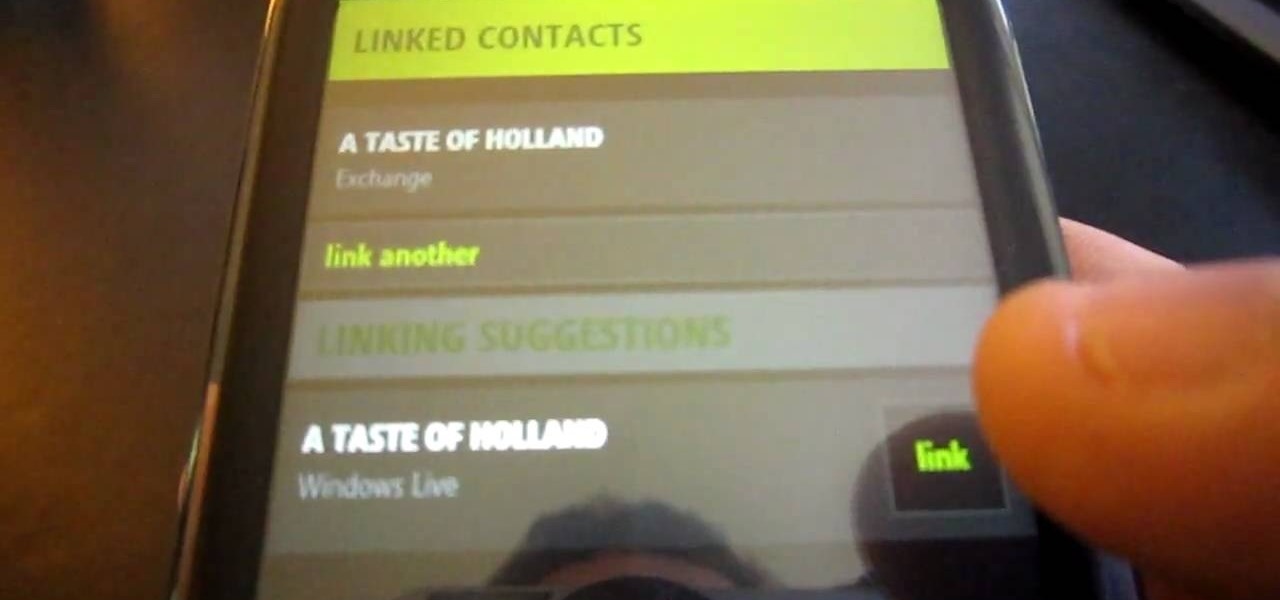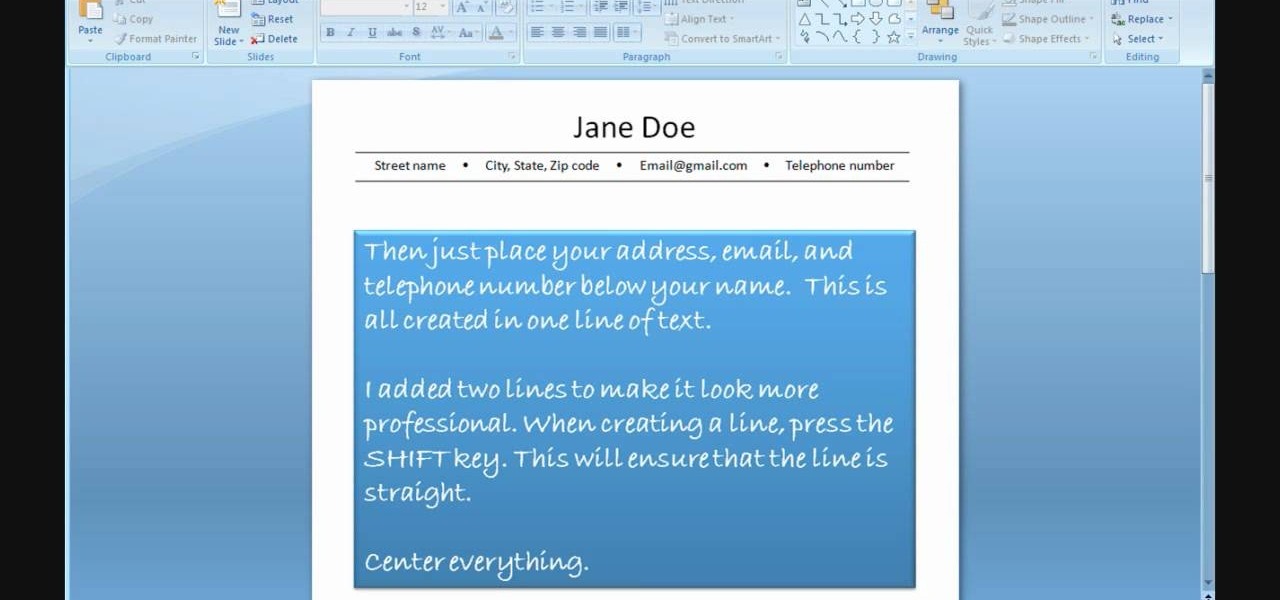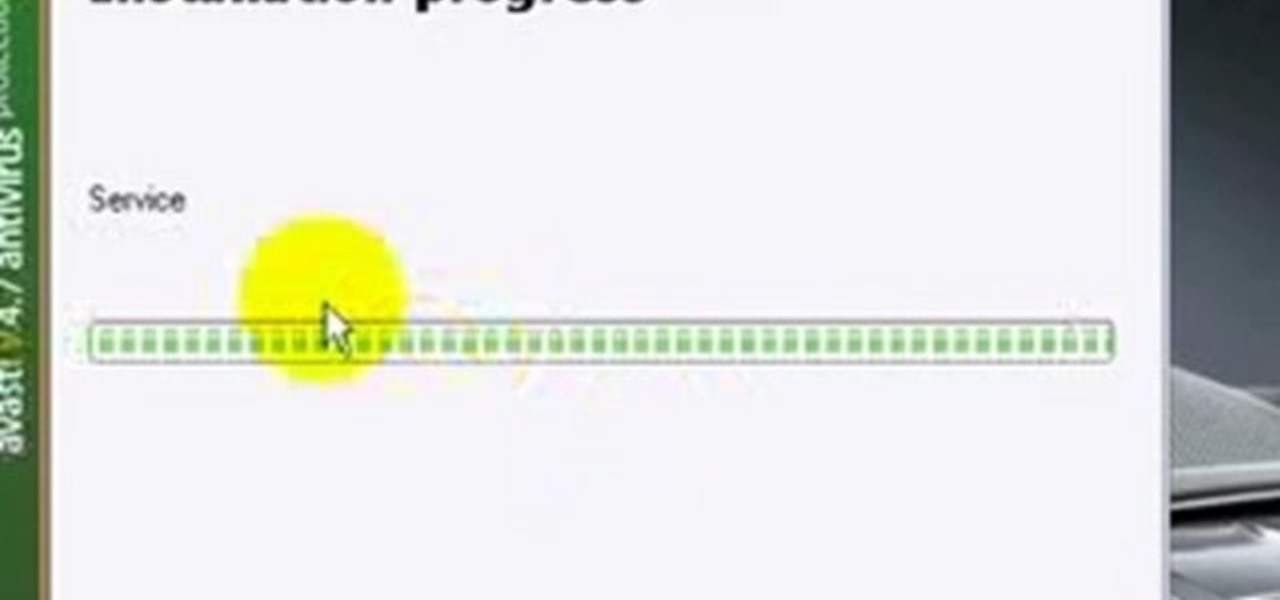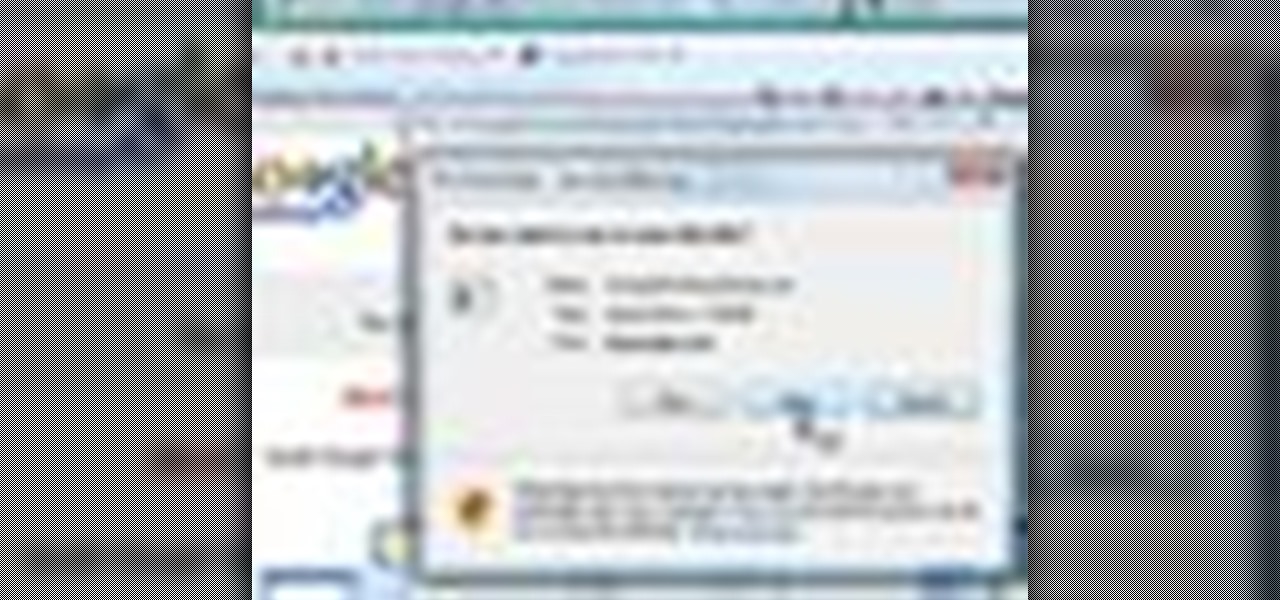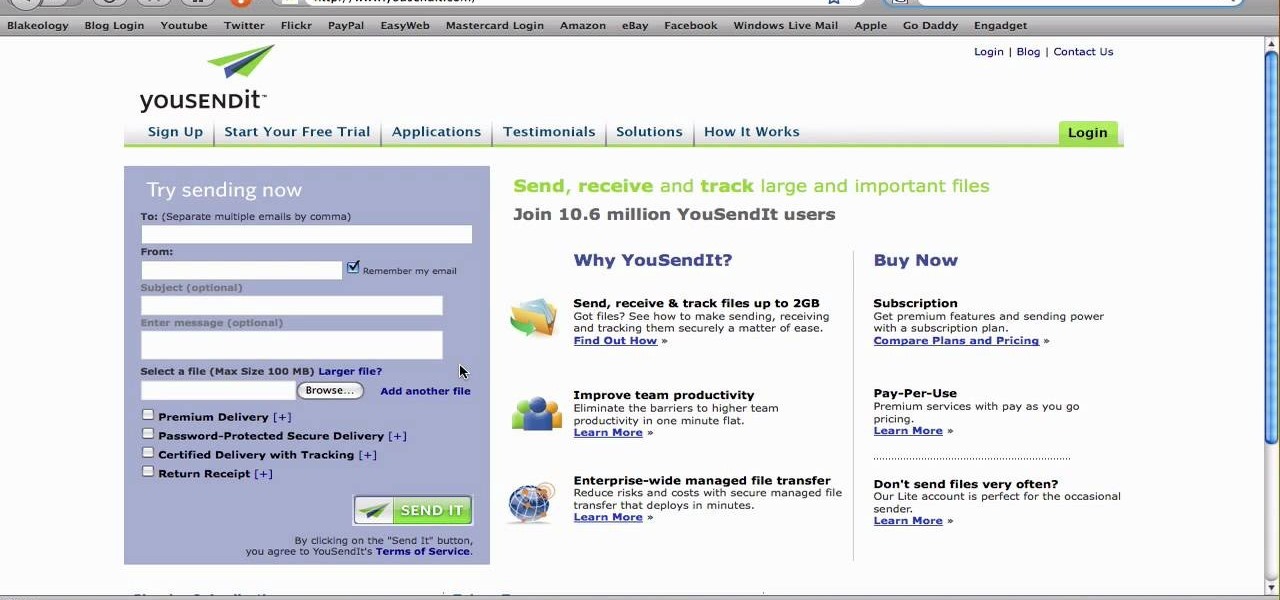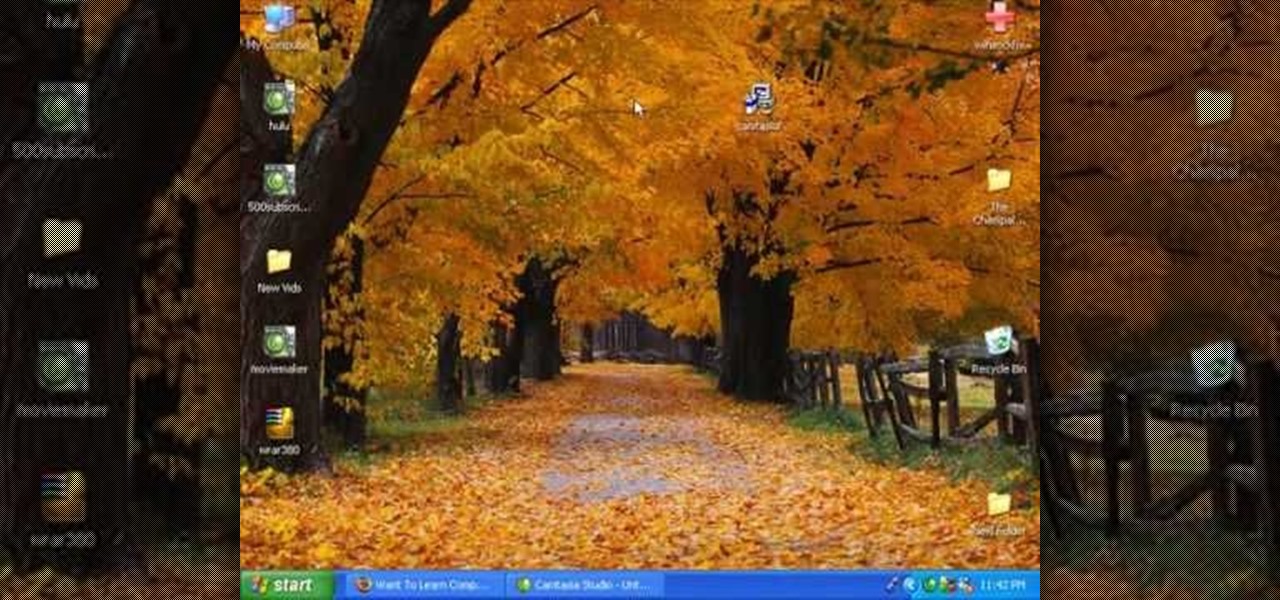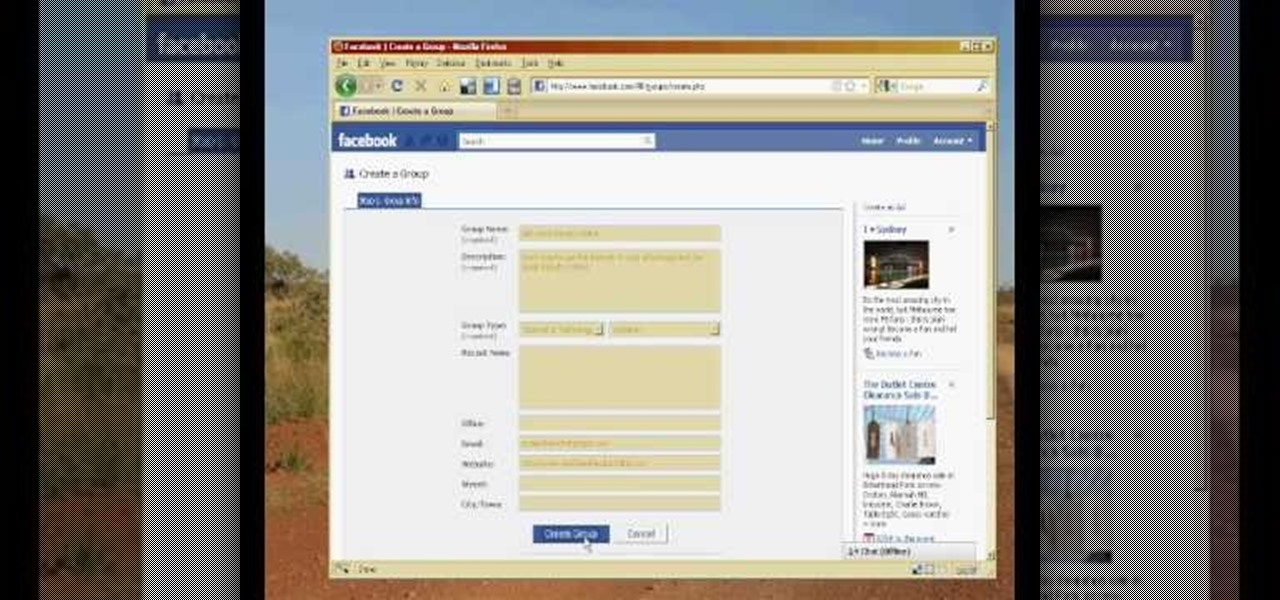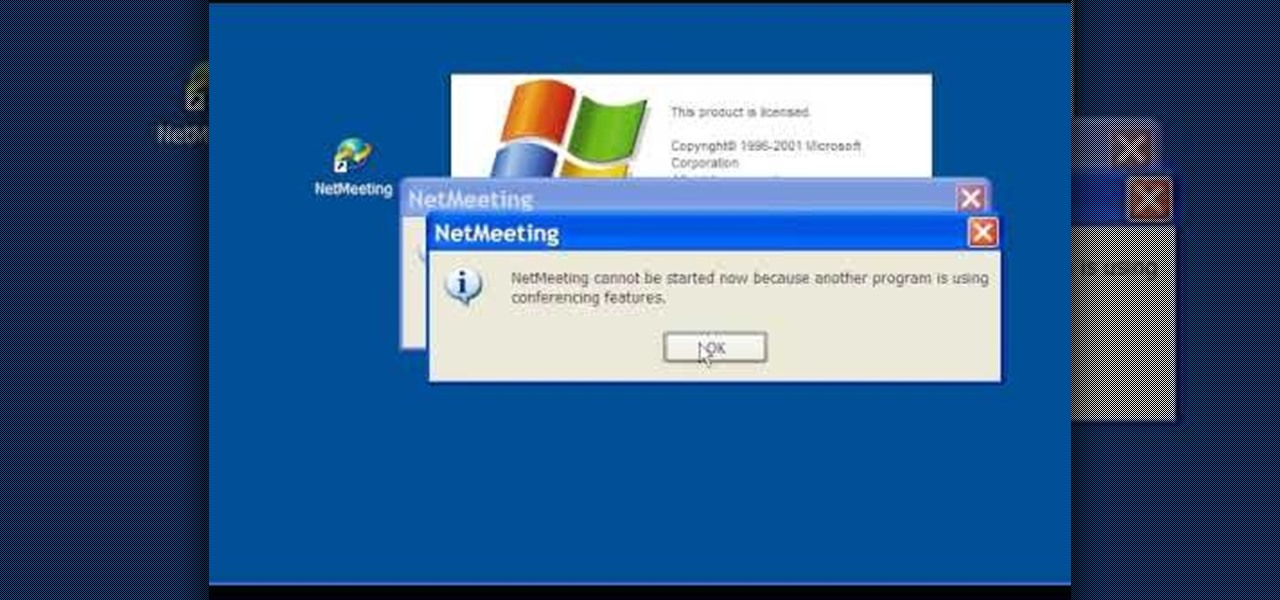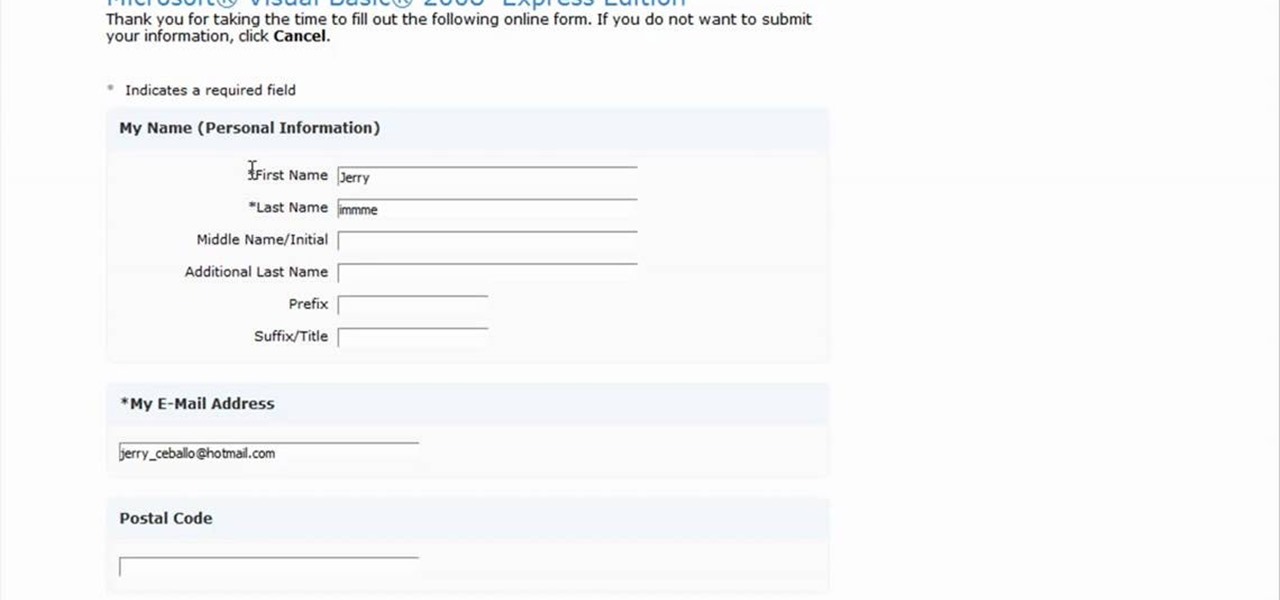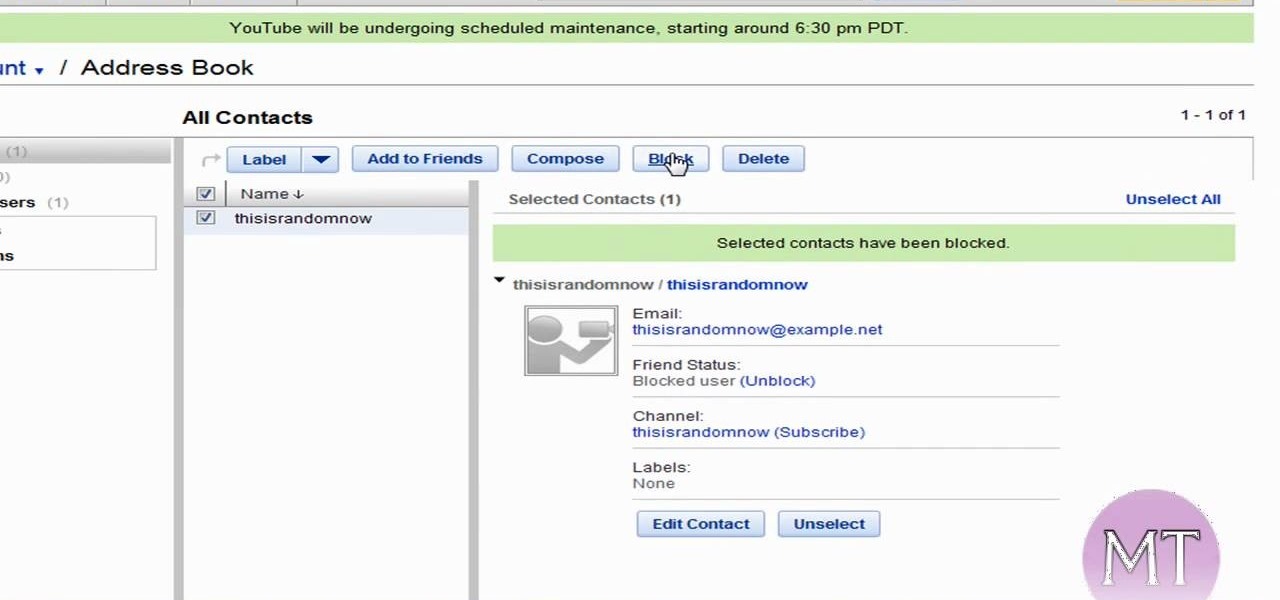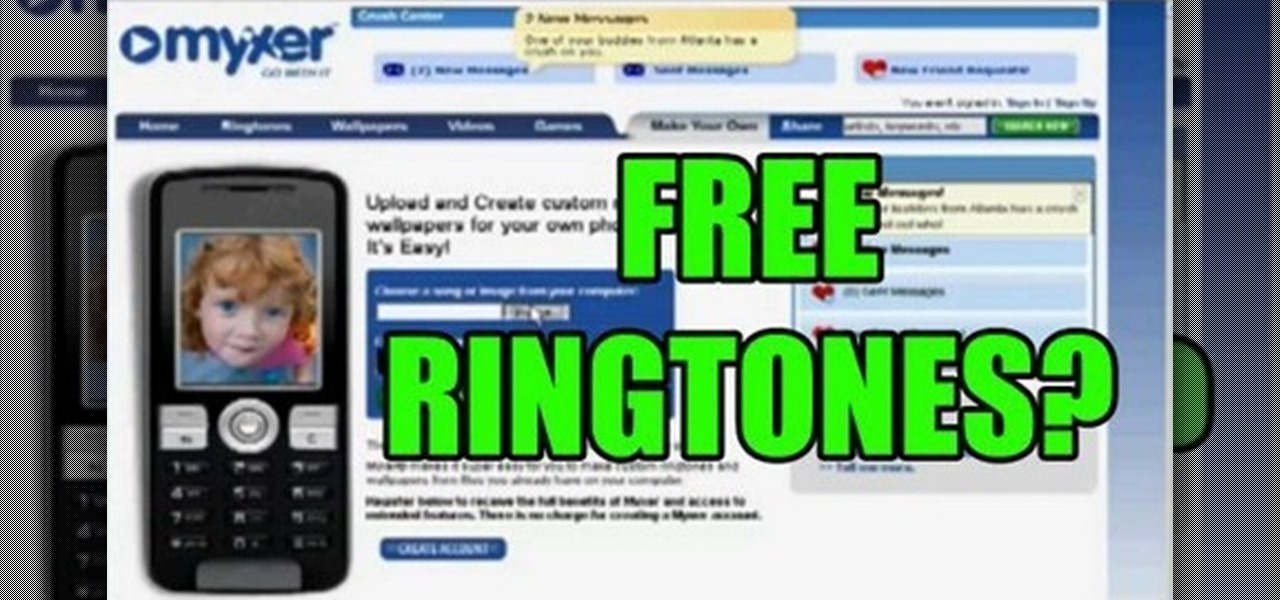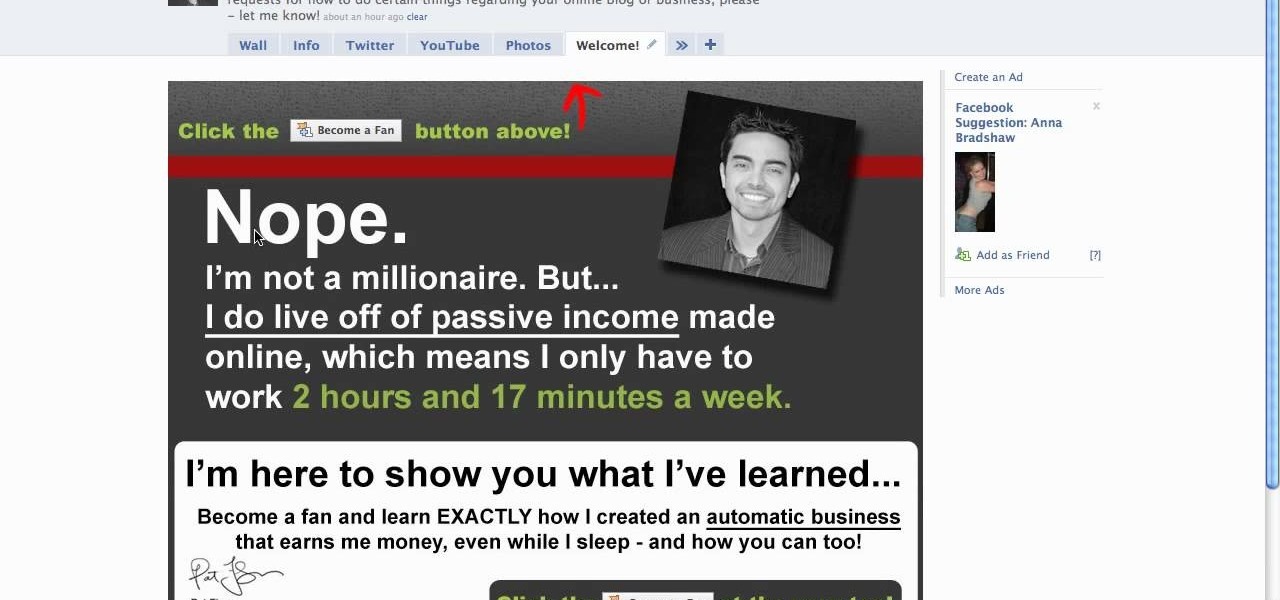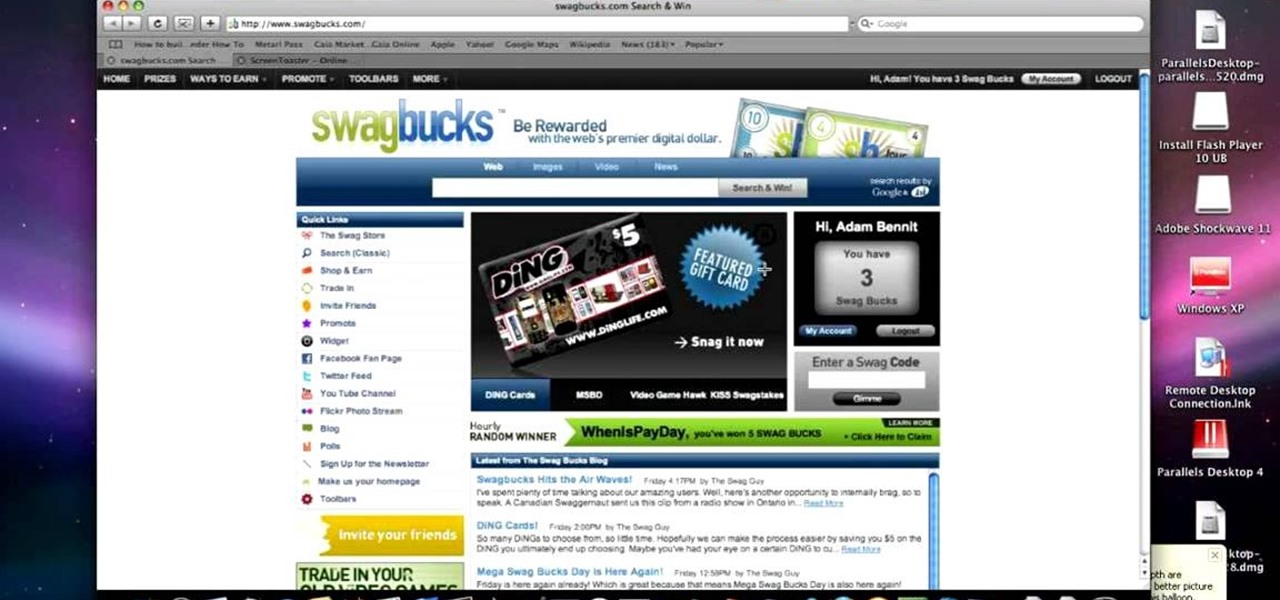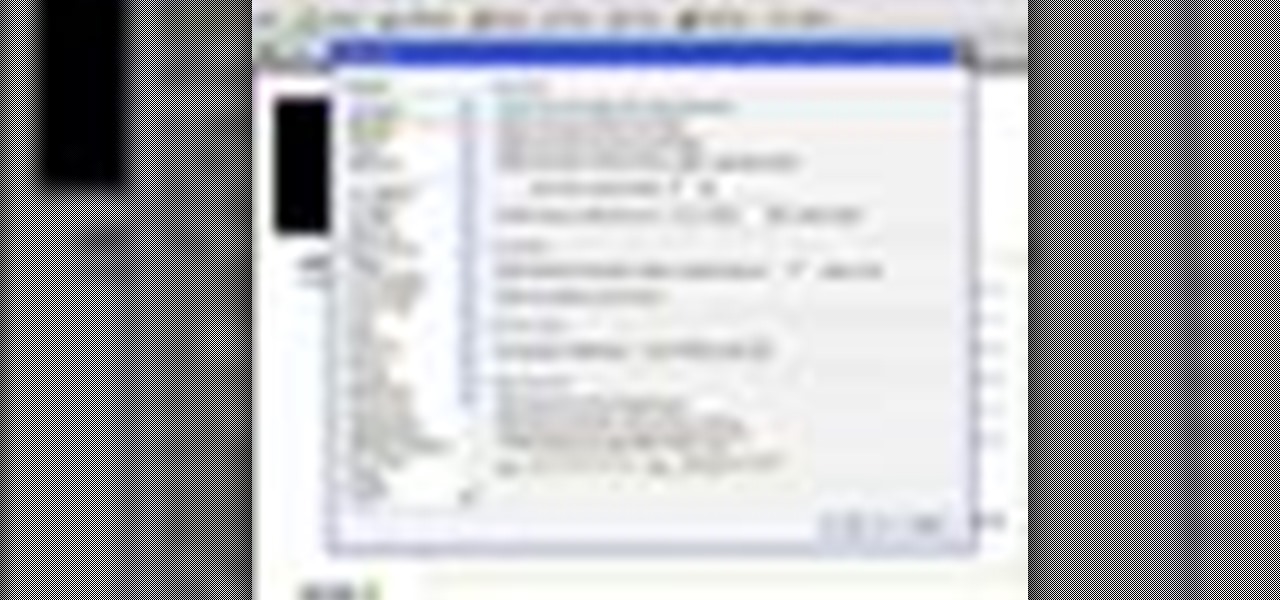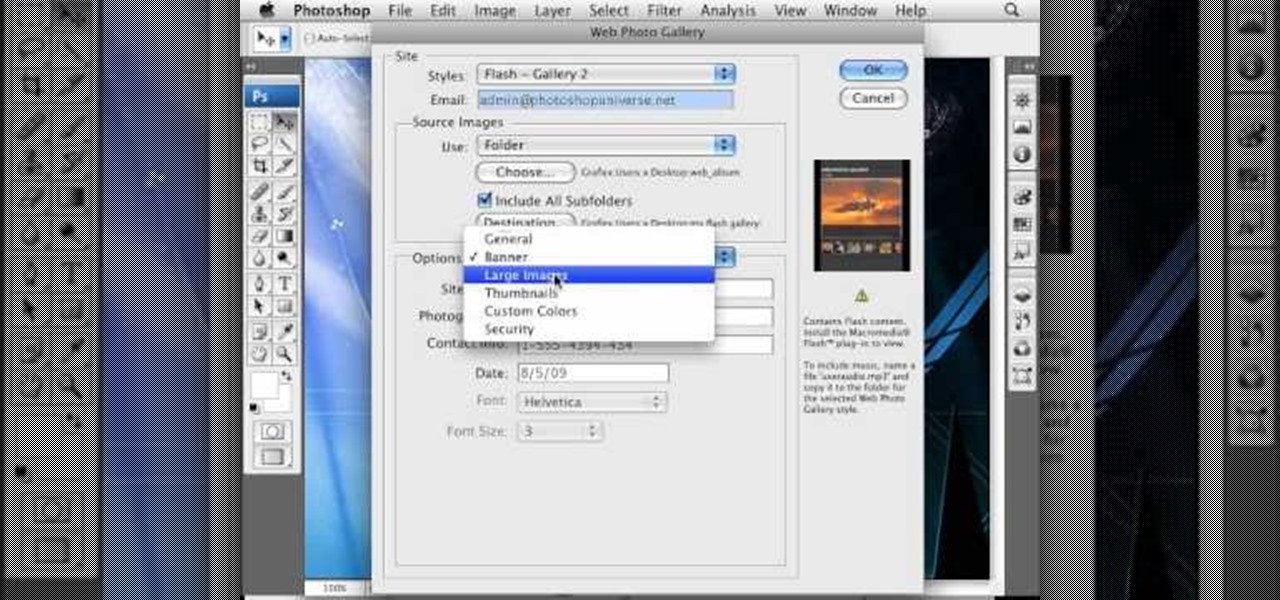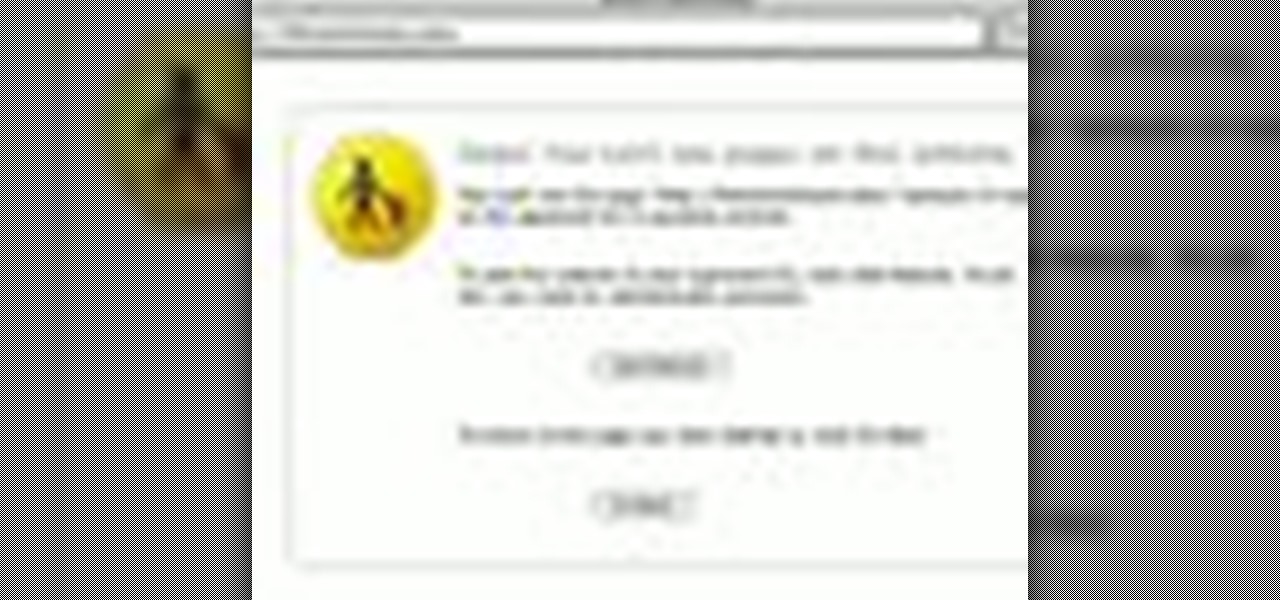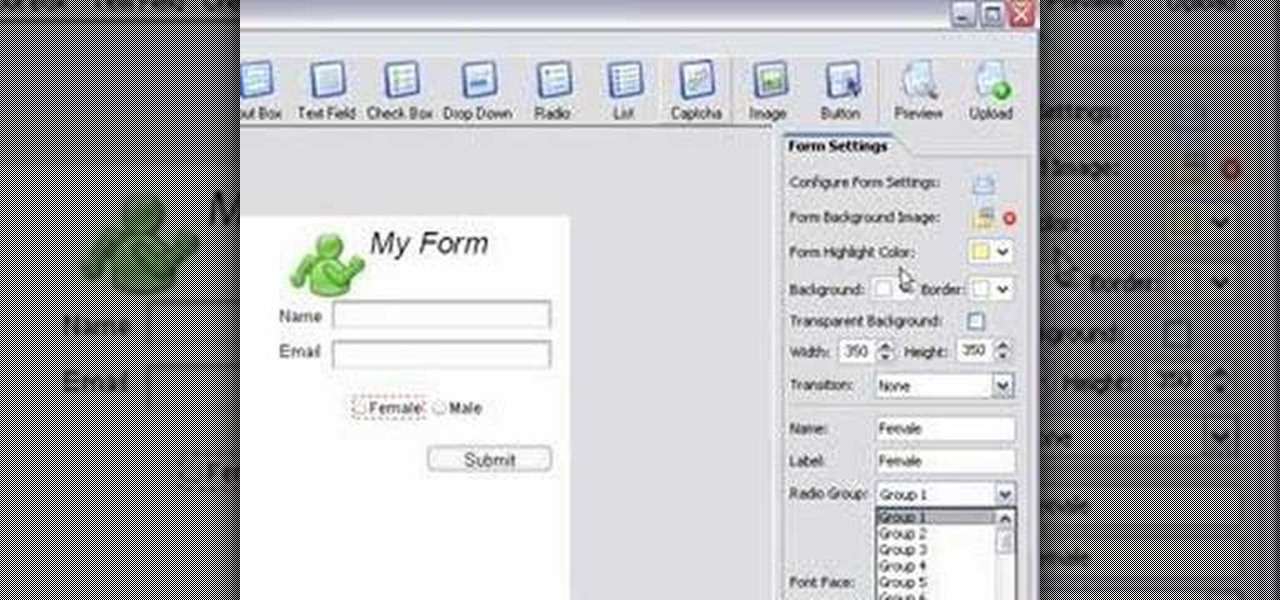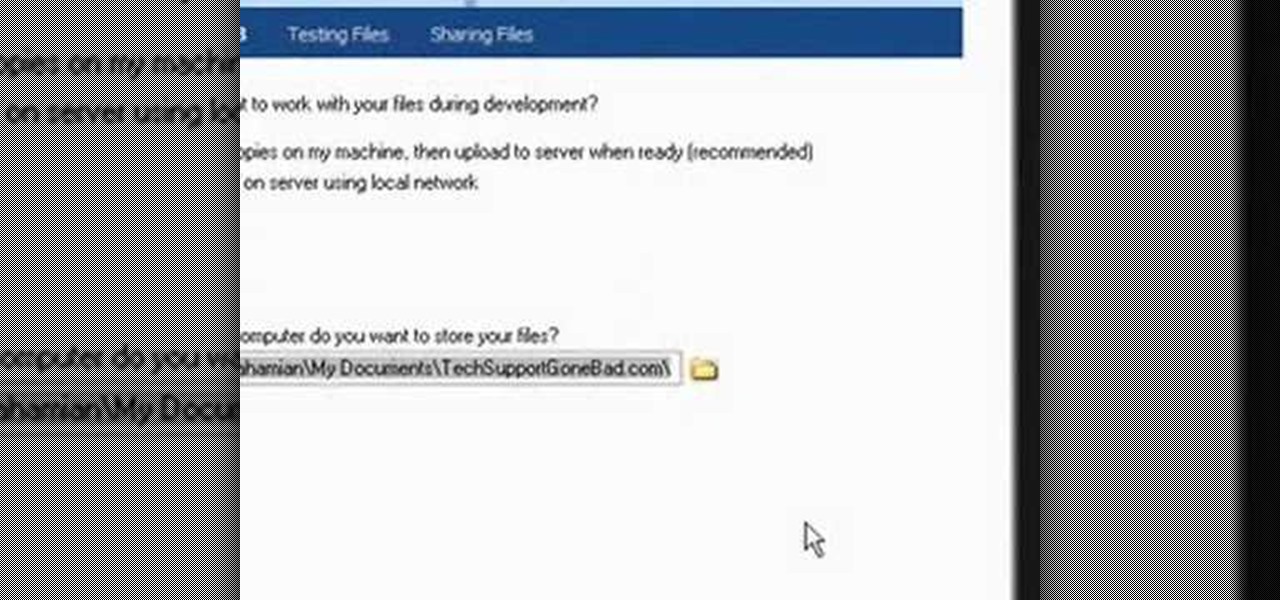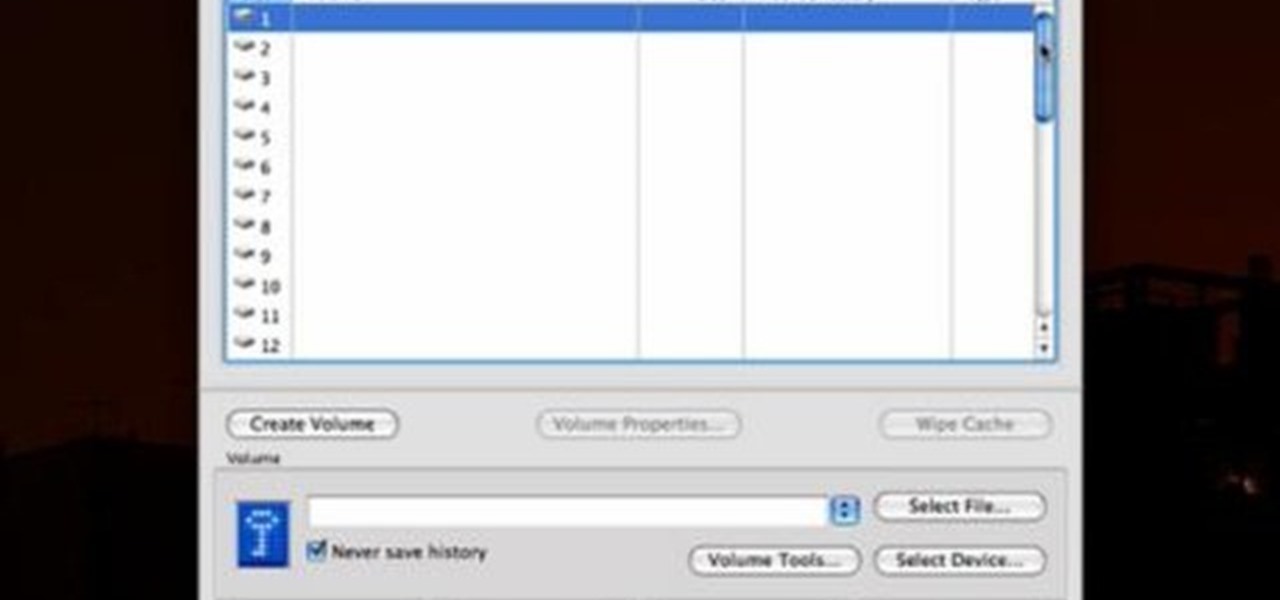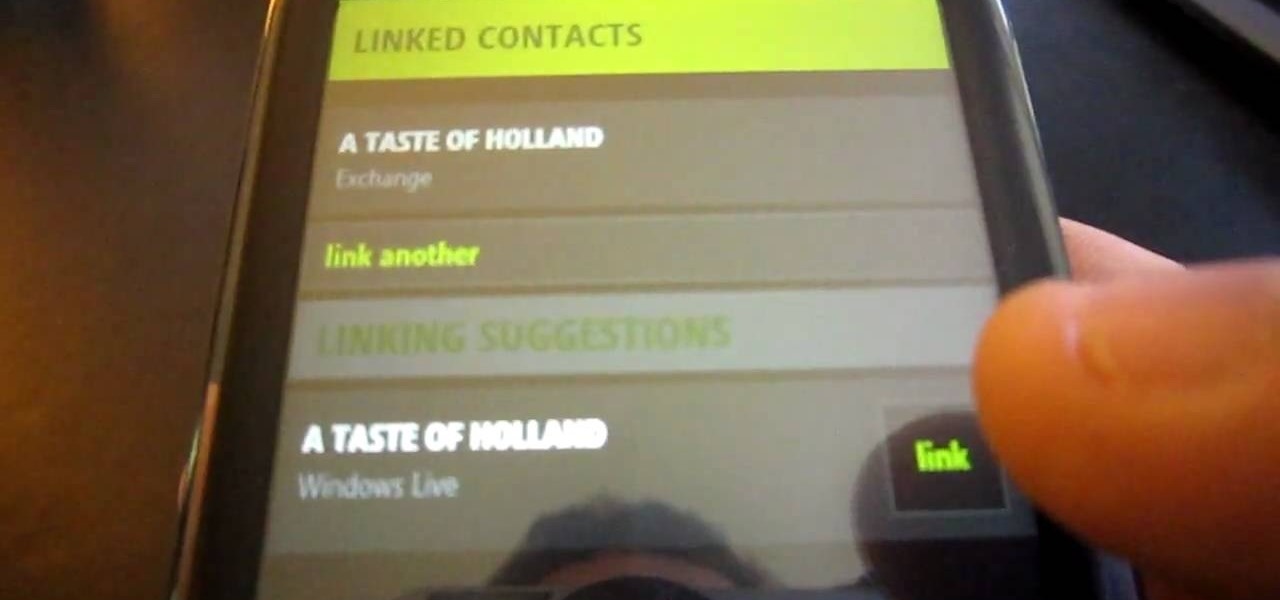
Despite the discontinuation of Microsoft's KIN mobile phones, some still have a KIN ONE or KIN TWO cell phone. Actually, it can probably be found on the market somewhere for a relatively cheap price. Almost too cheap.
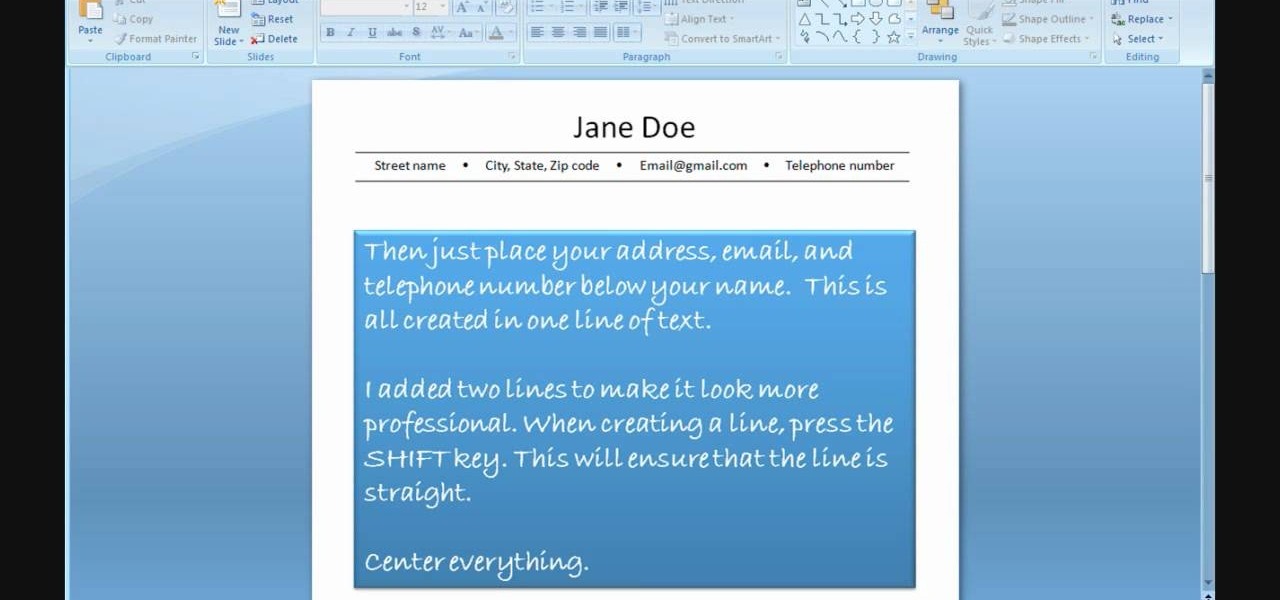
In order to use PowerPoint to create your resume, you will need to select "page setup", in order to change from landscape to portrait. Insert a text box in the center of the page and type your name in it. Next, click on the "format" tab. Next, select your alignment from the alignment center.
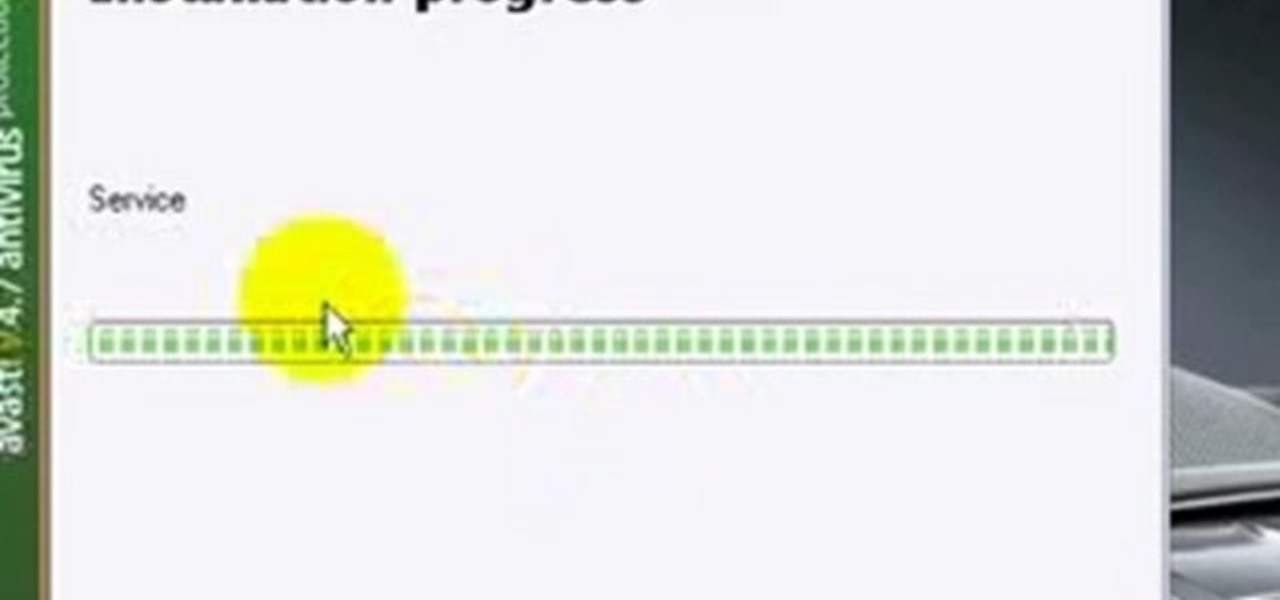
Ian Brown shows us how to use Avast to remove viruses from your computer. First, go to Avast.com and download their new and free edition of their virus protection. After you have installed this program, you will receive an email with your product key to access the program. Now, change the settings on the program so it scans your computer at least once a day for viruses. Now, reboot your computer to save settings and scan your computer automatically for viruses. When you see a blue screen with...

In this tutorial, we learn how to get free virus protection with Avira. To do this, first go to Free AV, and download the software. After you install everything, open the program up. Next, you will want to scan your computer for any viruses that may be present already. It may take a while to scan your entire computer, but it will search all of your different files. If something comes up, you can choose how to deal with it and get rid of the virus if you wish. This is also great for any emails...

In this tutorial, we learn how to set up a Tumblr blog. First, log onto the Tumblr website by clicking the sign up button. Enter your email address, a password, and the URL you want your Tumblr website to be at. After this, click the sign up button. Now, you will be brought to a welcome page and start changing your settings. Click on customize, then add a title, description, and upload a picture. You can also click on the theme, colors, and feeds tab to change more preferences. When you are f...

There are 10 major ways to protect your PC. Disable Autorun, in Windows. Make sure that your system is up to date, by setting automatic updates. Always use a log on for your computer that does not have administrative privileges. Use different passwords, and change your passwords on a regular basis. Don't use simple passwords. Be careful of using links sent to you via email. Never disclose your sensitive information in public forums: e.g. social networks. Encrypt sensitive data on your compute...

Since the introduction of Google, people have been in love with the search engine website that has grown into a beast of site. With Google, you're able to not only search for whatever you desire, but you can create an email address, keep up with your contacts, keep in touch with the daily news, and even check out some of your stored photos. So if you love Google, this tutorial may help you out. In this video, find out how to download and install the "Google Desktop" on your computer. Enjoy!

There's nothing like a greeting card to turn a frown upside down. In this day and age of emails and text messages, making your own greeting cards for someone can mean so much. From Valentine's Day to Christmas, greeting cards are a way to thank, welcome, congratulate, and even apologize to family or friends. So in this video tutorial, find out how to make greeting cards using a photo and the program Photoshop. Enjoy!

Most e-mail servers cut you off at about 10mb for attachments. If you need to send a larger file, watch this tutorial. In it, you will learn how to send files upwards of 100mb for free and avoid server limits. This clip will show you how to send quick and easy files to your friends without worrying about them not fitting in your messages. This video will show you step by step how to accomplish this in less than five minutes.

Want to know the quickest and easiest way to access your Gmail email account from your Motorola DROID mobile device? Getting immediate access to your Gmail account from the DROID is as easy as three steps and only two buttons. Best Buy has answers. The Best Buy Mobile team explains how simple it is to easily access Gmail from the Motorola DROID cell phone.

This video teaches you to sync Google Calender with the Apple iPad Calender app. The first step involves going to 'Settings' and then to 'Mail Contacts Calenders'. Add an account to the application. For doing this, go to Microsoft Exchange. Type in your email ID in the space provided for it and skip domain. Type in your username and password. Click on 'Next' and 'Accept' in the resulting box. Then a box named 'Server' appears. For the server type 'm.google.com' and click 'Next'. Turn off the ...

Go to the site www.downlaod.com and type in winrar in the search tab. Download the first search result and install successfully. Winrar helps you compress a large file into a smaller one, single or in parts. Right click on the file to be compressed and click on ‘Add to archive…’, a window pops up. In this window, in the left-bottom corner you get an option to compress the folder into a single file or into several files with the file size of your choice. Now it is easier to send the part...

In this video, Jake Allman from Butterscotch.com shows us how to use e-mail on a Blackberry. First, configure your e-mail account onto your Blackberry. You will need your login information as well as internet information to do this. Now, return to the main screen and click on "messages". Once you are in it, you can tap on your e-mail messages to read them and you can compose new ones to anyone or any Blackberry messenger. New e-mails can also be composed from the address book if you want to d...

Every time you download a game, movie, etc to your computer, you make changes to the computer. Sometimes, these downloads can make your computer unstable. By default, Windows Vista creates restore points in the background. What this means is every time you make these changes to your computer, Vista takes a snapshot of your computer before the changes are made. This enables you to go back in time and restore your computer to an earlier time. Documents, photo's and emails will still be saved. O...

In the homepage at the left handside of the facebook account, a click is made on group. The name, description, group type,email address and website information of the group are filled in. A click is then made on the "create group" button. The security details which appear on the window appear after the "create group" option was selected and saved by clicking the "saved" option. The group is published to the facebook wall, after which the group is customized . The group can be personalized and...

Start up iMovie. When the screen pops up you should choose new project. Give you project a name and then start iMovie. Switch to the integrated camera option found at the bottom of the screen. Press record and you can start talking for as long as you want. Record what you want, then when you want to finish, press the "esc" button on your keyboard. You can then choose the clip that you just recorded, drag it to the bottom of the screen go to file, choose export, then web-stream, then click sav...

In this Computers & Programming video tutorial you are going to learn how to configure Windows Netmeeting. It is very easy to do. This video is from Fix PC Freeze. Go to start > all programs > accessories > windows explorer. Now click on SA(C:) > program files > Hewlett-Packard > Netmeeting > conf. On the NetMeeting installation dialog box click next and type in your name, email and other details and click ‘next’ twice. On the following box, select ‘local area network’ and click ‘next’ thrice...

Registering Visual Basics 2008 express edition is quite simple. It is a free registration. First open visual basic then go to the help option. Register the product and click on register now. It will ask you to sign into Microsoft email using your Hotmail account or if you do not have one you can create one and use it there. Use your user name and password where it asks to verify. Fill out all the form information, it may be real or fake, it does not matter. Then you will come to a registratio...

Follow along as this video tutorial shows us how to delete subscribers from our YouTube account. -First, you will need to start by going to YouTube and logging into your account.

Follow along as we learn how to get free ringbones for your cell phone. -To begin you are going to go to myxtertones.com/make. This site will be used to email your ringbones to your cell phone.

Magicmattman1 teaches you how to get free Verizon ringtones. You will need a Verizon phone and iTunes. Start iTunes and go to Preferences. Then go to Import settings and set it to MP3 Encoder. Click Custom, set it to 96 kbps and click Ok. Right click on a song, click Get Info, then Options. Here you have to uncheck Start time and click Ok. Start the song and see which 30 seconds you want as your ringtone. Now go back and enter the values you want for start and stop time. Right click and selec...

When people go to your Facebook page they are automatically sent to your wall. If you have a landing page you have an opportunity to: introduce who you are or what your business is about, have an opt-in area for a newsletter or email list, and give a call to action to become a fan! Learn how to use the Facebook application "Static FBML" to create an exciting and attractive landing page. This video contains everything you need to know to leave a lasting impression on your friends, colleagues, ...

This video teaches the secrets of taking a screenshot on an Apple Macintosh in simple steps. First open any colorful web page of your choice to take the screenshot. Now hold down the Command, Shift and 3 keys together at a time to take the screenshot. Now close or minimize the web page and double-click the image found on your desktop to open it. You can zoom in or out, send via email, save it and do much more with your screen shot.

This video will show you how to use the camera of Nokia N97. To use the camera of Nokia N97: Turn on the camera and open the lens cover or press the Capture key. In your view finder, you can see: Exit icon, Camera icon, Flash icon ,Expand Toolbar and Options icon. Tap the screen to use the Zoom Slider. You can zoom in or out by scrolling the Zoom Slider. To take a photo, tap the Camera icon. Once a photo is taken, another icons appear: Back icon, Message icon, Email icon, Trash Can icon, and ...

Two to Three Minute App Reviews gives an introduction to operating the camcorder app on the iPhone. Open the app, which opens just like your camera app. Tap the "record" button to start recording your video. When you are finished recording your video, tap the "stop" button, which will bring up your recently recorded videos. Choose the file you have just recorded. To export the file to email or save to your iPhone, tap the "export" button.

Learn how to control music playback in Firefox by using FoxyTunes on Firefox, an add-on for the Firefox browser. It works with almost any media player, even online media players like Pandora. It runs in your status bar, allowing you to skip tracks, see info, etc. You can set it to update your Facebook or Twitter accounts with your currently playing track. It can even use your song as part of your email signature. This video is very helpful to someone wanting to not have to switch programs whe...

David Wygant teaches you how to screen the crazy girls and meet more fun and challenging women. When women act crazy, you will want to stay away from them, it is not a good atmosphere to be in. When they're smart and calling you out, challenging out and asking questions, you start to feel attraction. You can get to know a woman by simply texting or emailing her. This will open up the doors for a lot of conversation, some if it requires. You do have the added bonus that you can see the other p...

This video shows how to use a special tool to redact or remove sensitive information from Adobe Acrobat 9. This includes hidden metadata, file attachments, comments, hidden text and layer elements within a PDF file. You can also set it up when you're emailing. The Examine Document function highlights information that you may want to remove. You can then select the different types of data and choose which things you want to remove.

In today's world, icon creation has become an industry of it's own. Learn from the professionals the simple steps involved in creating an icon in Adobe Illustrator. Making your own icons can really liven up your desktop and add flare to an application you are developing. Using Adobe Illustrator can sometimes be a daunting task, but with the help of this video you will have no trouble whatsoever. Making email icons with Adobe Illustrator has never been simpler.

To create a web photo gallery on Photoshop, first go to file show all menu items if you have then automate go to Web photo gallery then to changes the styles click on the style to see them the description on thee right then set up email address after Source images on (use) choose a folder, click all sub folders if you do not have any sub folders in Your folder. Go to options select one that you choose then click OK then in Photoshop it resizes all photos quickly after open up a web browser an...

Learn Arabic words using the Learn Arabic with Pictures series from ArabicPod101.com. Beautiful images clearly show Arabic vocabulary divided into units by topic.

Let's face it: Most people, even our friends and family, find it pretty boring to open emails with huge photo files attached to them. They're bulky and take forever to load.

Aida shares her technique for making a perfectly flaky piecrust. Follow and learn this recipe to make tasty pies every time. This cooking how-to video is part of Ask Aida show hosted by Aida Mollenkamp. Cooking expert Aida Mollenkamp will prepare delicious dishes while solving Food Network viewers' culinary conundrums in her new interactive cooking show, Ask Aida. From recipe and ingredient issues to advice on kitchen machinery and tools, Aida will even offer guidance for impromptu parties, f...

Parental controls let you manage, monitor, and control how much time your kids spend on their Mac, the websites they visit, and the people they email and chat with. Parental controls are set up and managed in system preferences. Before setting up your parental controls, you'll need to create an account for your child. In this video tutorial, you'll learn how to configure and use the parental controls that are built into the Leopard operating system. Watch this video tutorial for more.

You're working together with a colleague in the office and he or she needs a file on your Mac OS X system. Instead of emailing it to them, or looking for an external storage device to plug in, you may want to send that file wirelessly. In this video tutorial, you'll see how easy it is to send that file using iChat and Bonjour. For more information on sending files with Bonjour, watch this OS X tutorial from Apple.

If you want to submit information to a user, you build a website; if you want to receive information from that user, you use a web form. As such, it's crucial that your web forms be well designed. One easy way to design web forms is with CoffeeCup's Web Form Builder.

This software tutorial shows you how to set up your FTP server using Dreamweaver. FTP servers are a great way to share and transfer data, especially when it is too large for email. So if you have a website, make it easy on yourself and set up an FTP server with Dreamweaver and this tutorial.

Check out this video tutorial to see how to keep your private files private, even if you have to email them to yourself at your office? TrueCrypt, an open source piece of software, lets you encrypt your files so they remain accessible only to you. This works on any platform; Windows, Linux, or Mac. So, watch this video to see the TrueCrypt download process, how to install it, and how to create an encrypted volume on your hard drive.

In this four part video series, Barbara Dewey teaches viewers how to make soft-sculpture puppets and ventriloquist figures. Email her for free patterns.

One of the most significant changes in iOS 14 is something we've wanted for a very long time, and it will change the way you use your iPhone. Since the very first iPhone OS 1 (yes, before it was even "iOS"), we've been stuck with Apple Mail as the default emailing app. That all changes now.