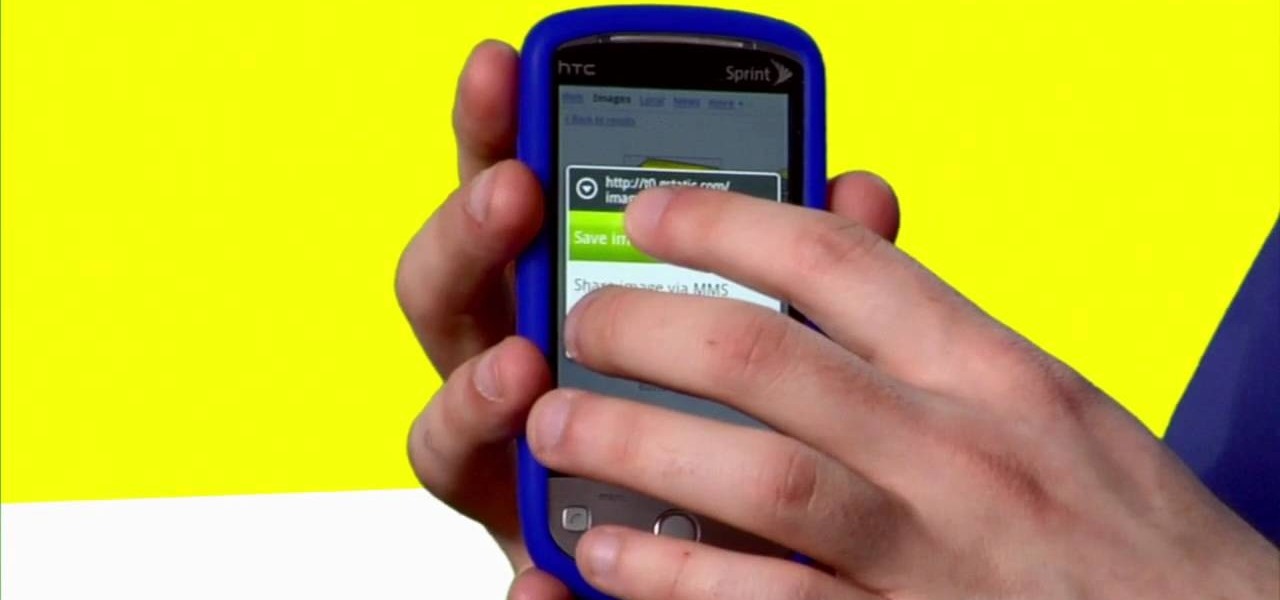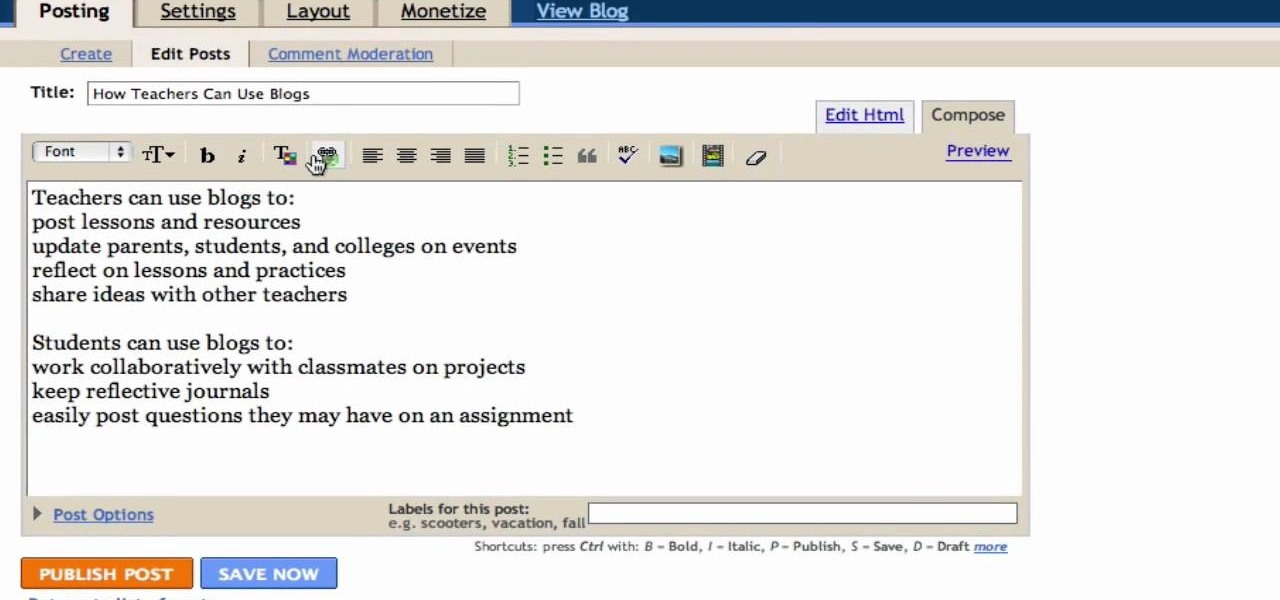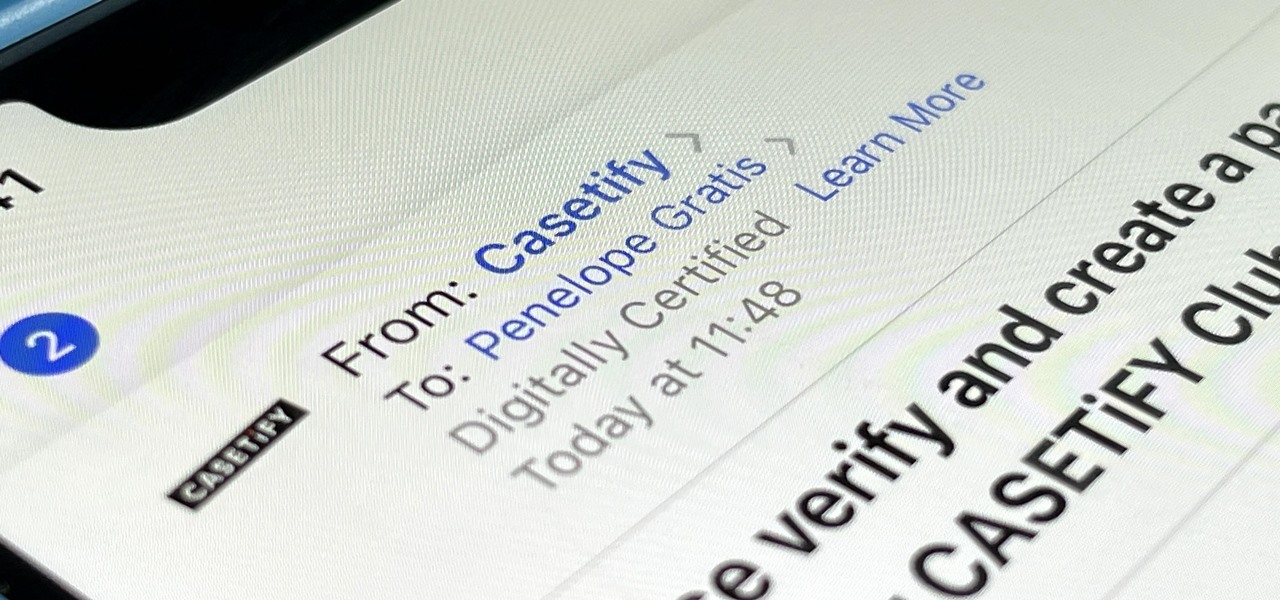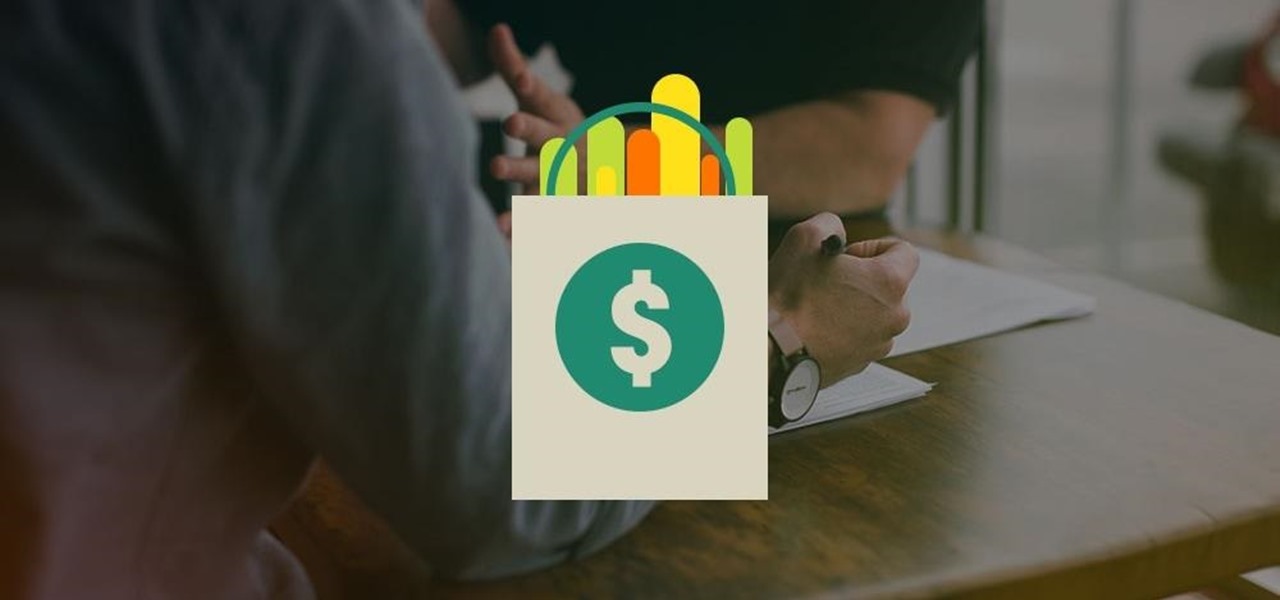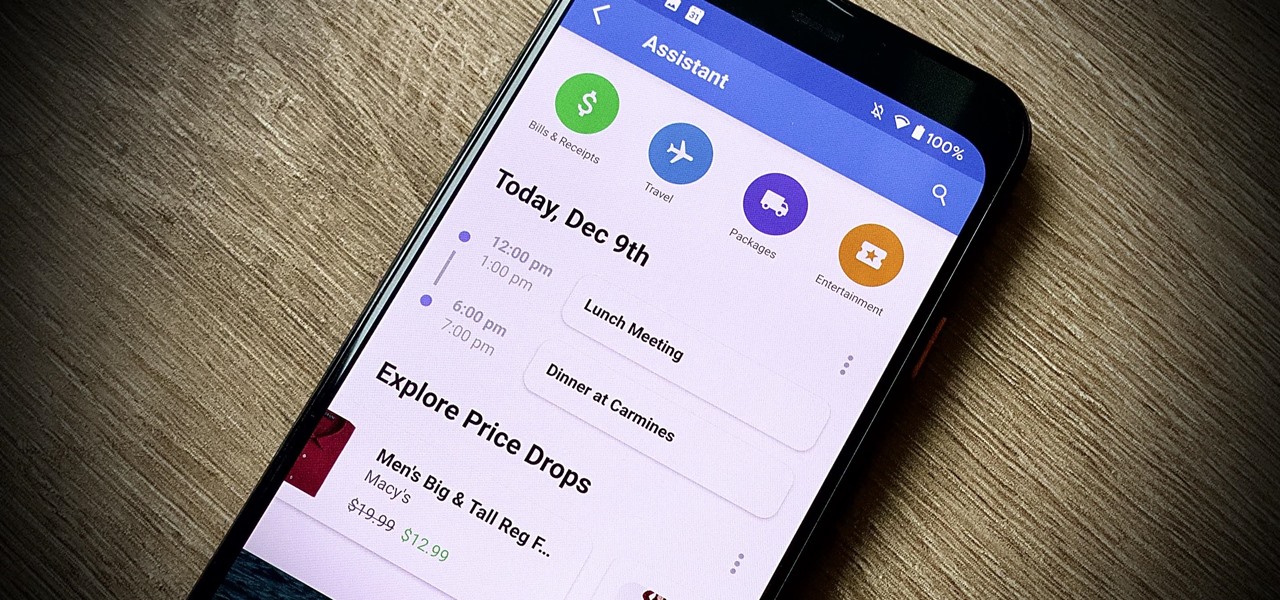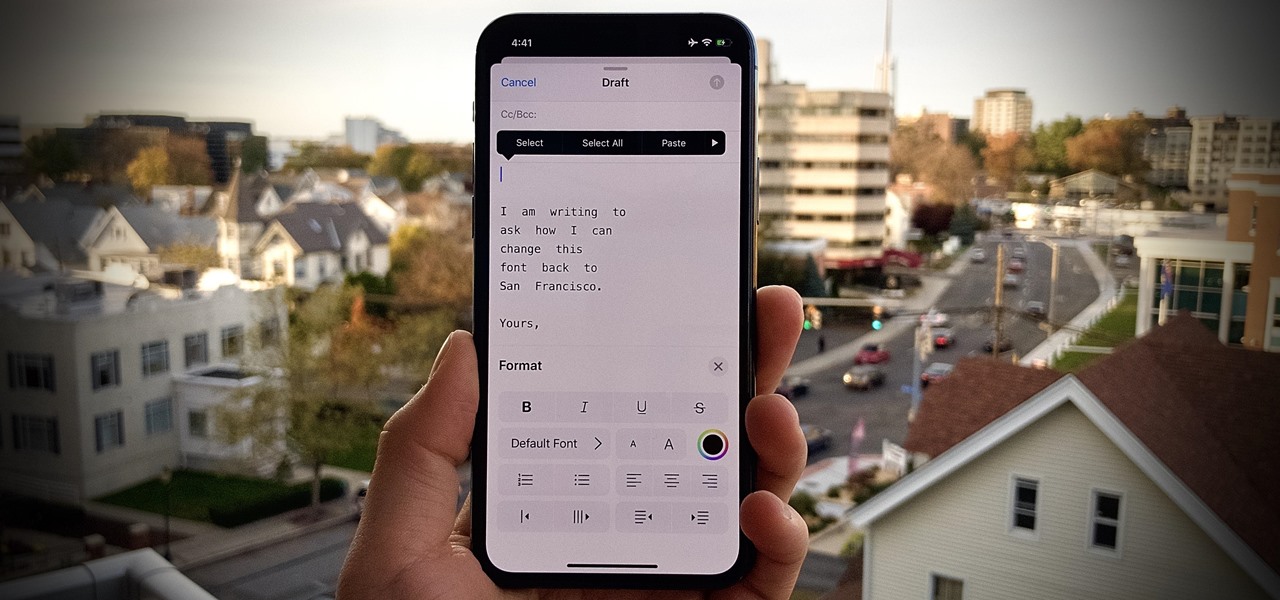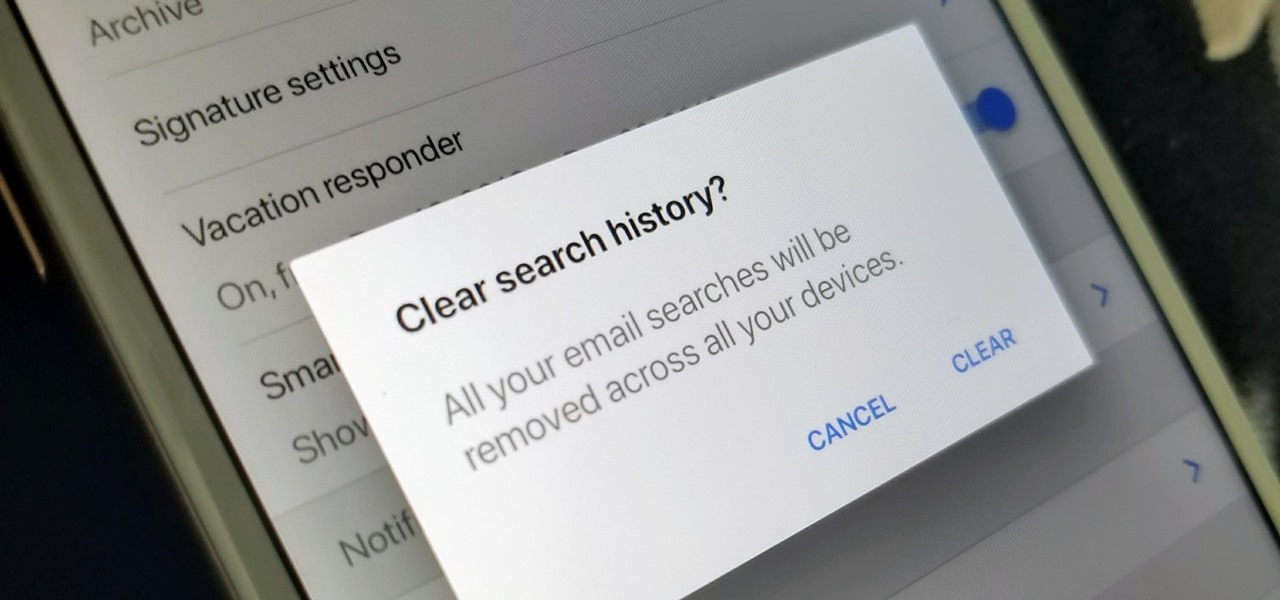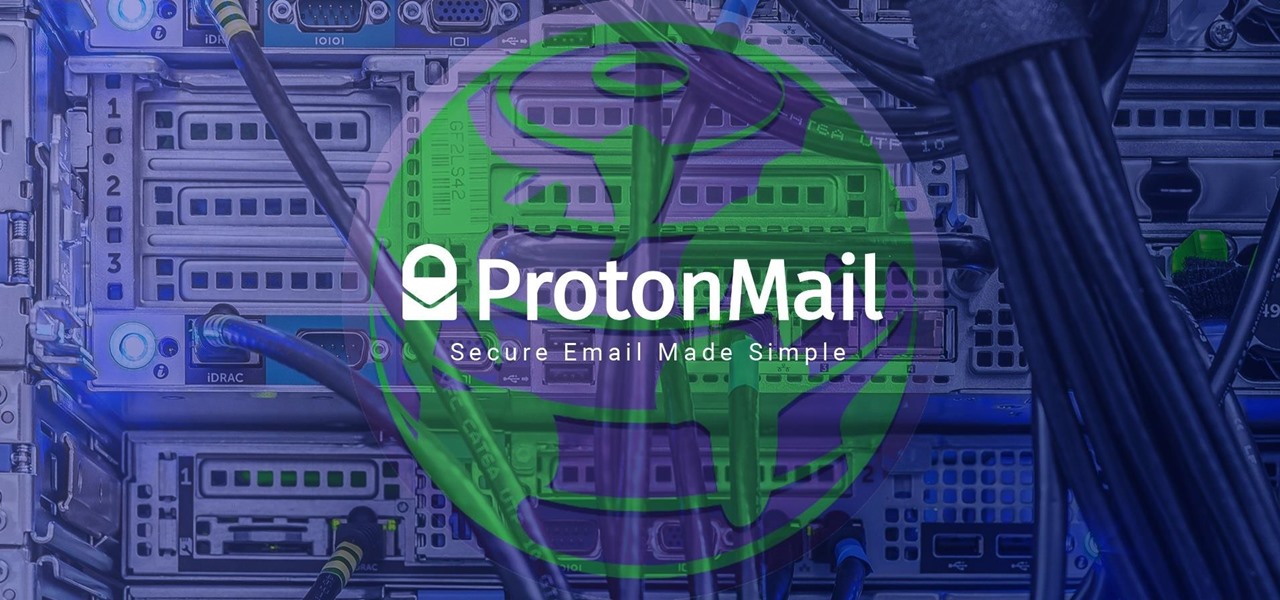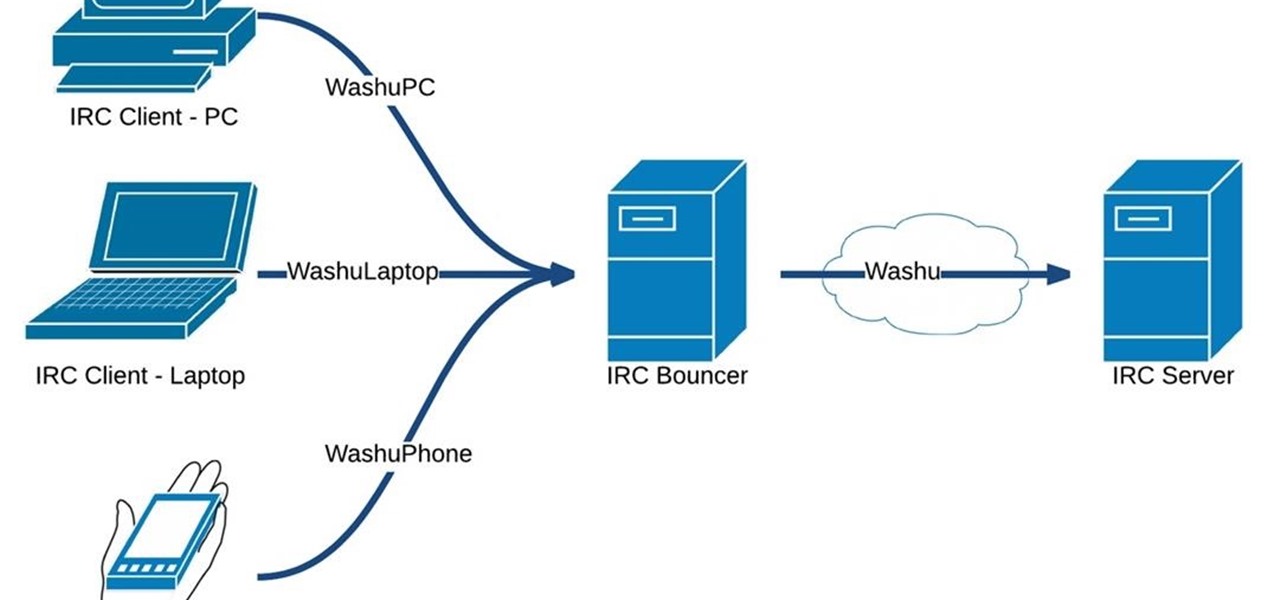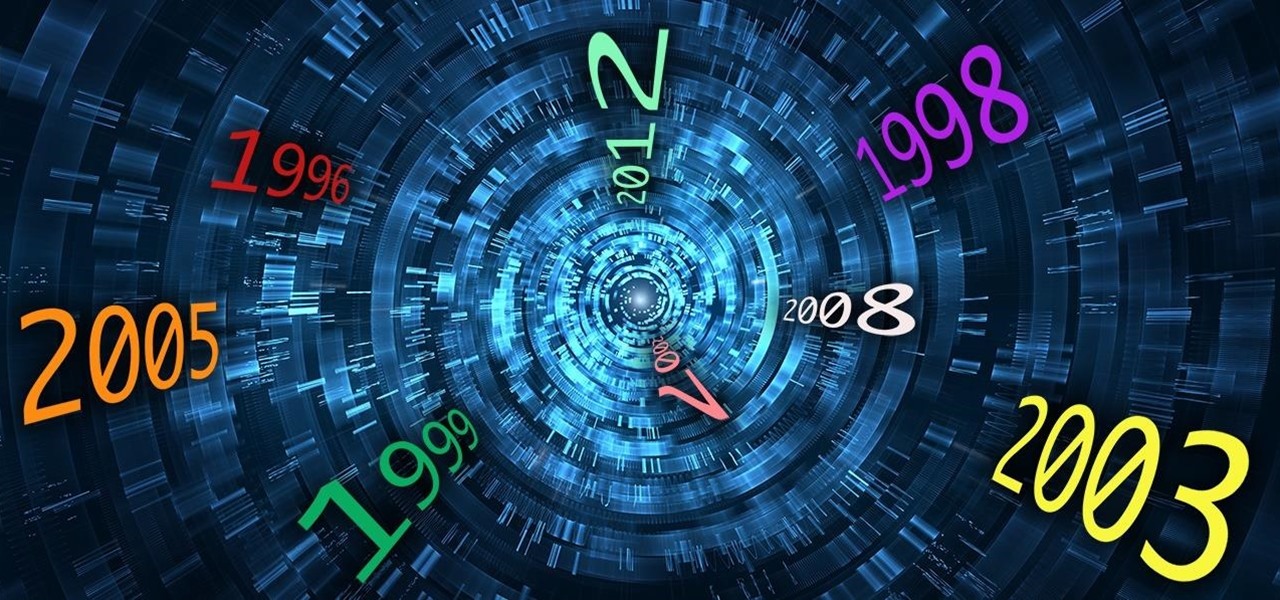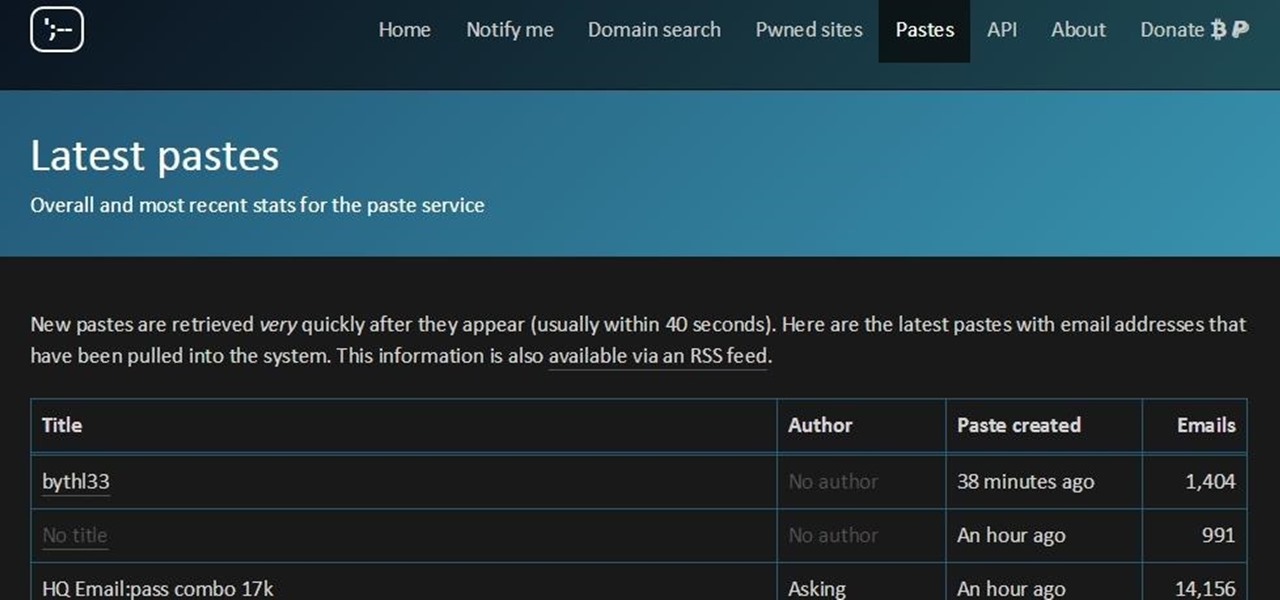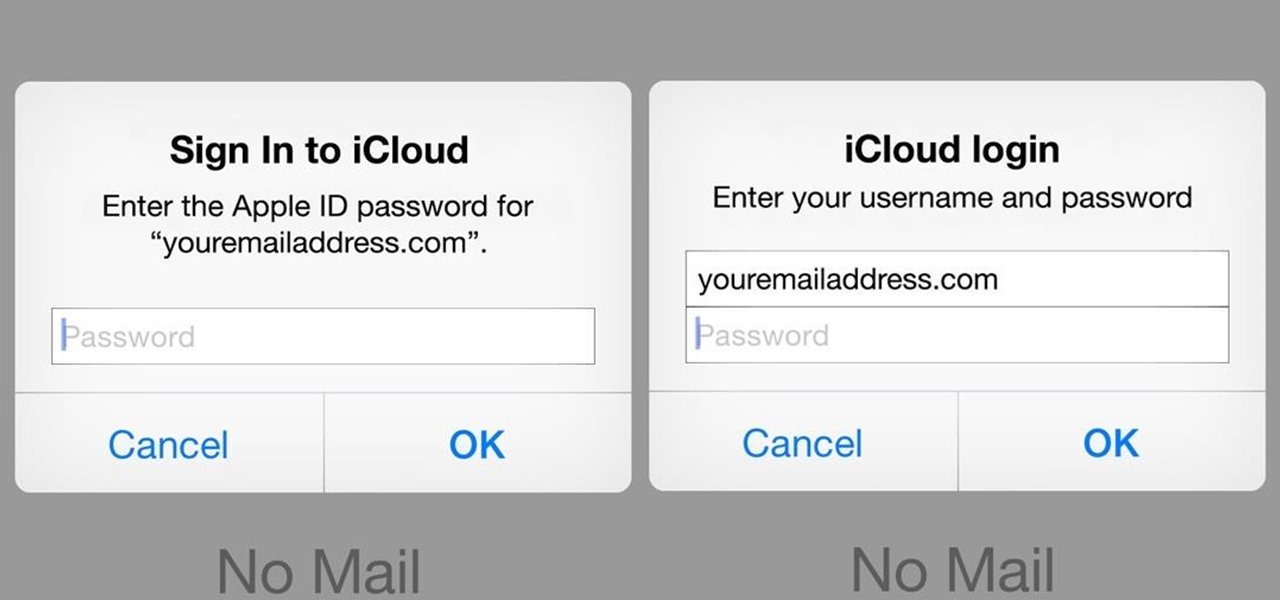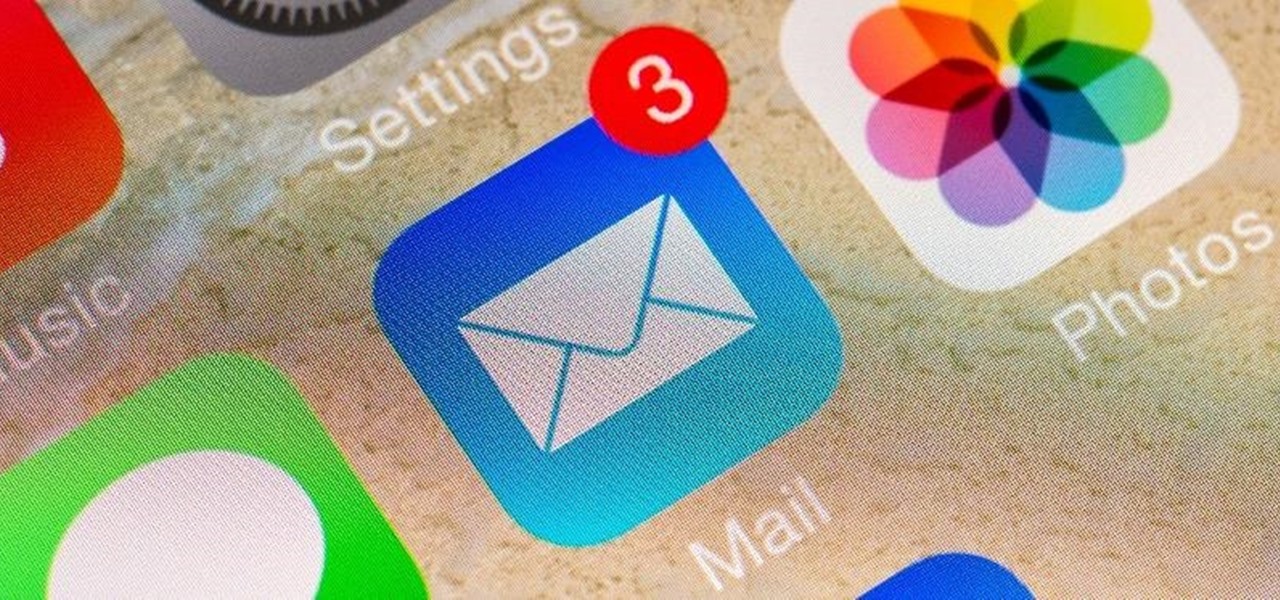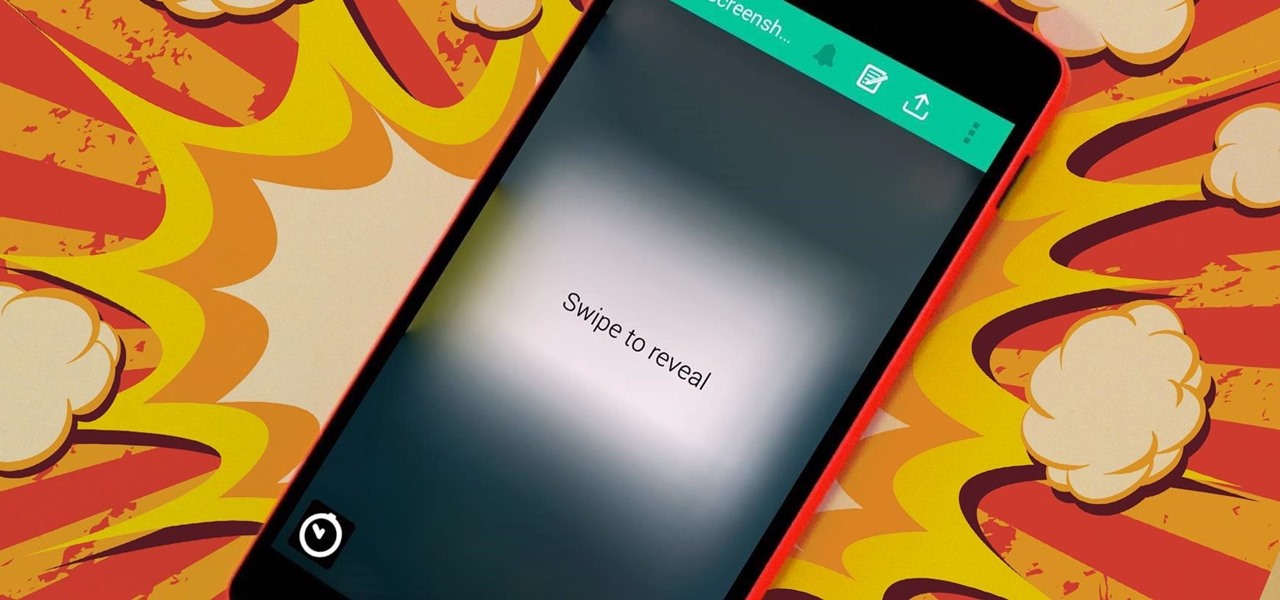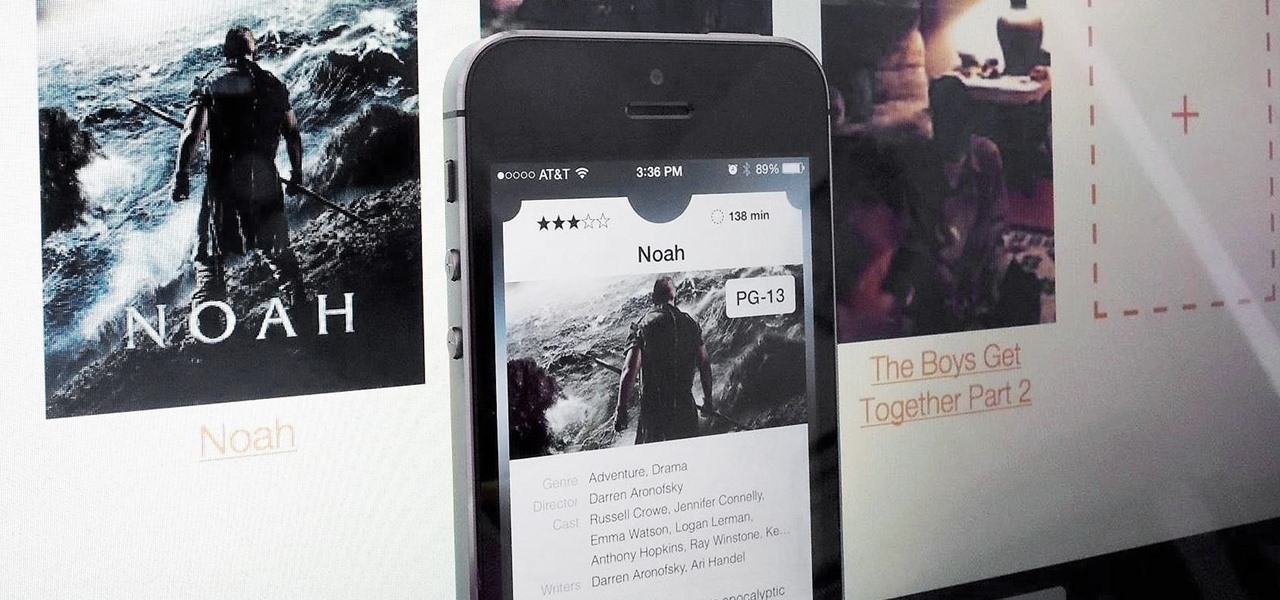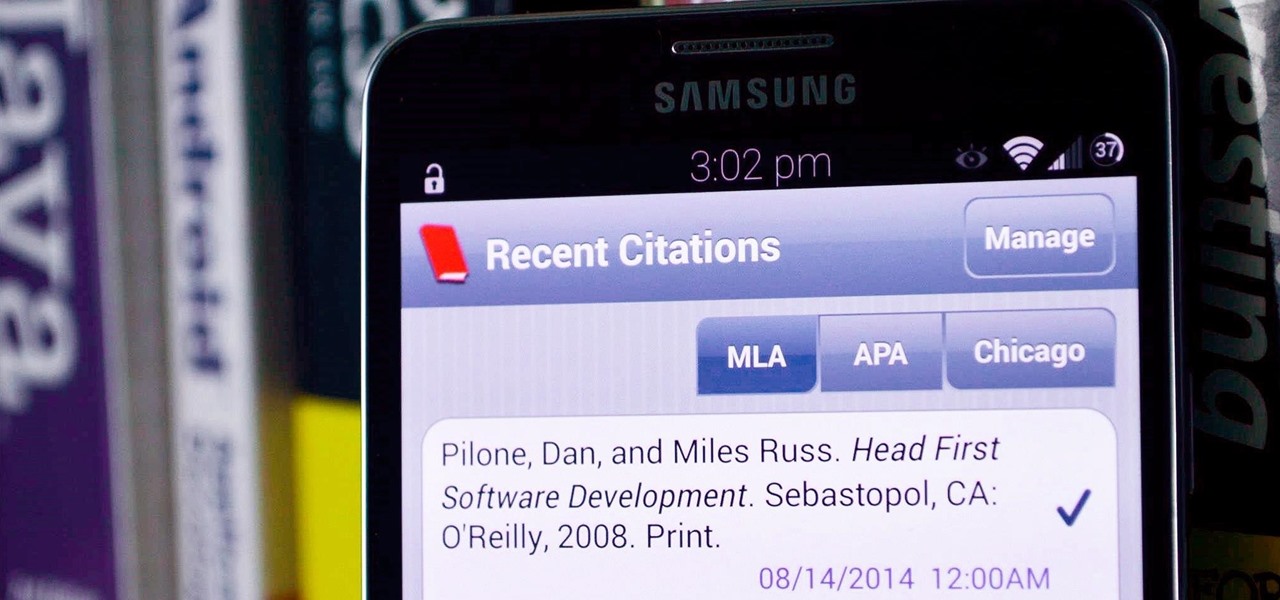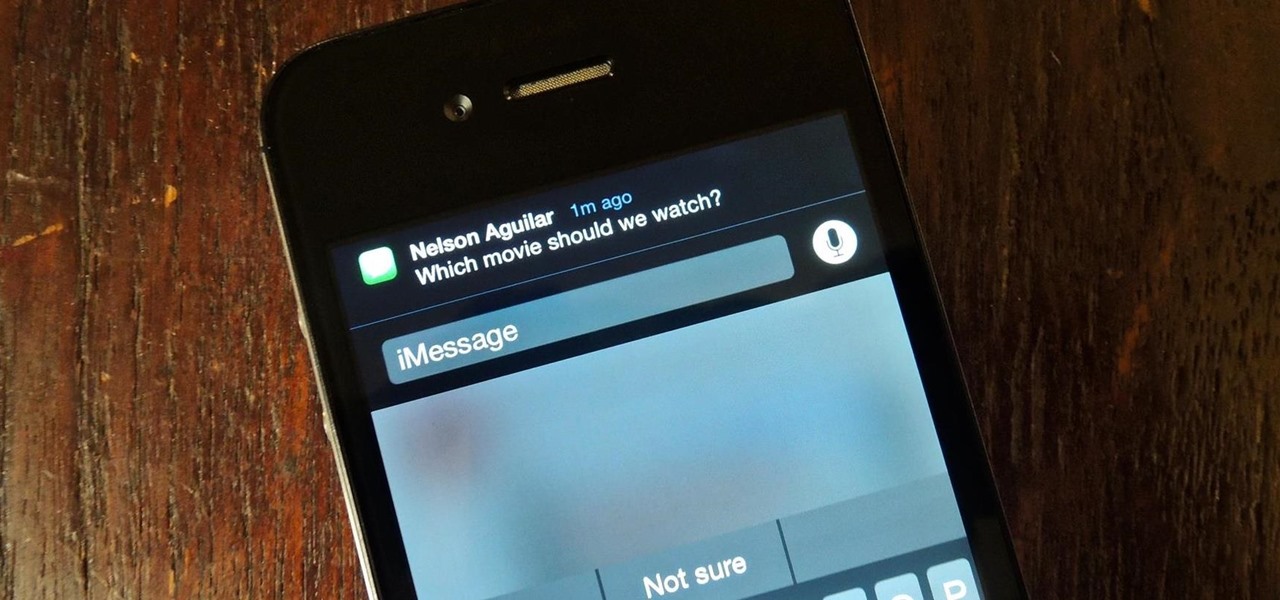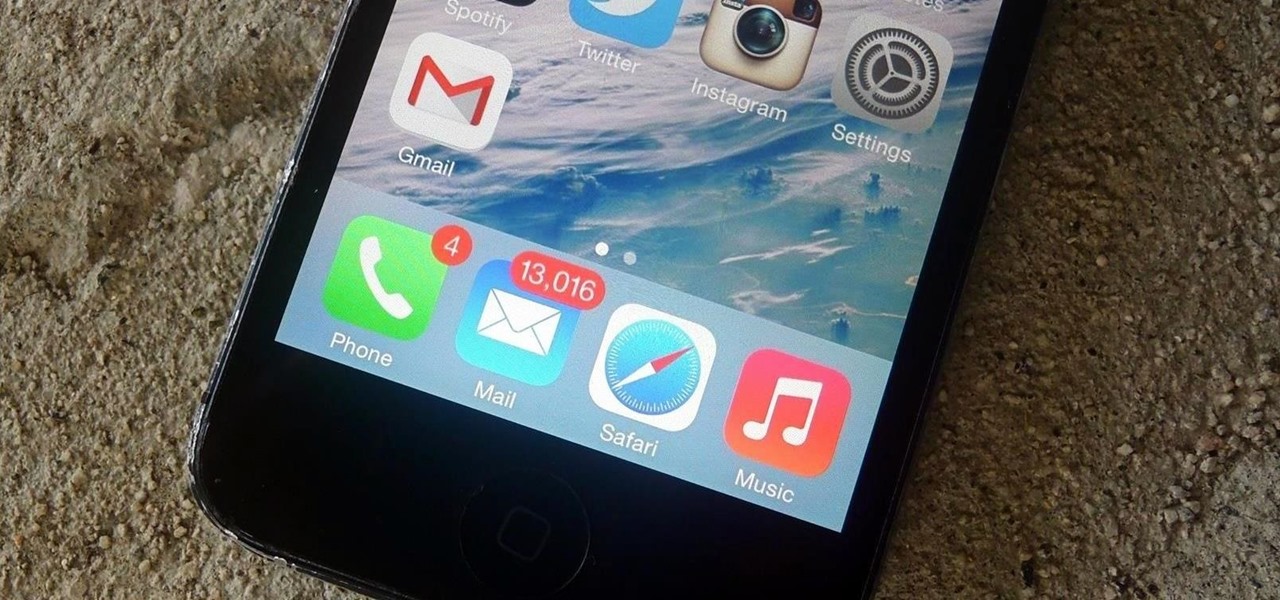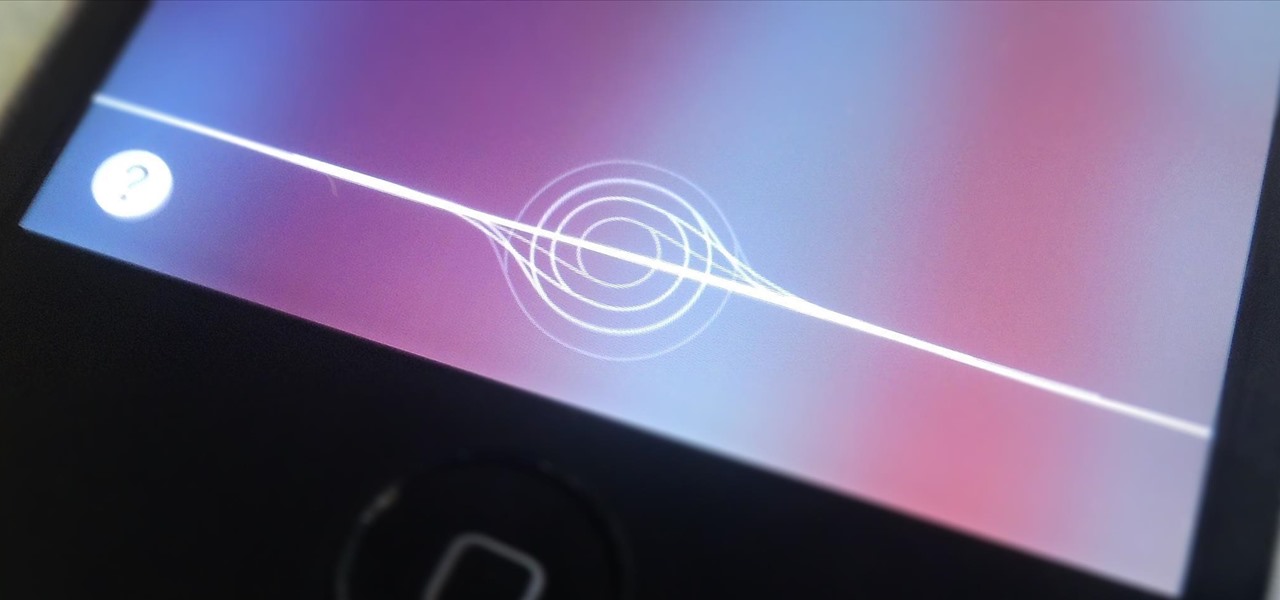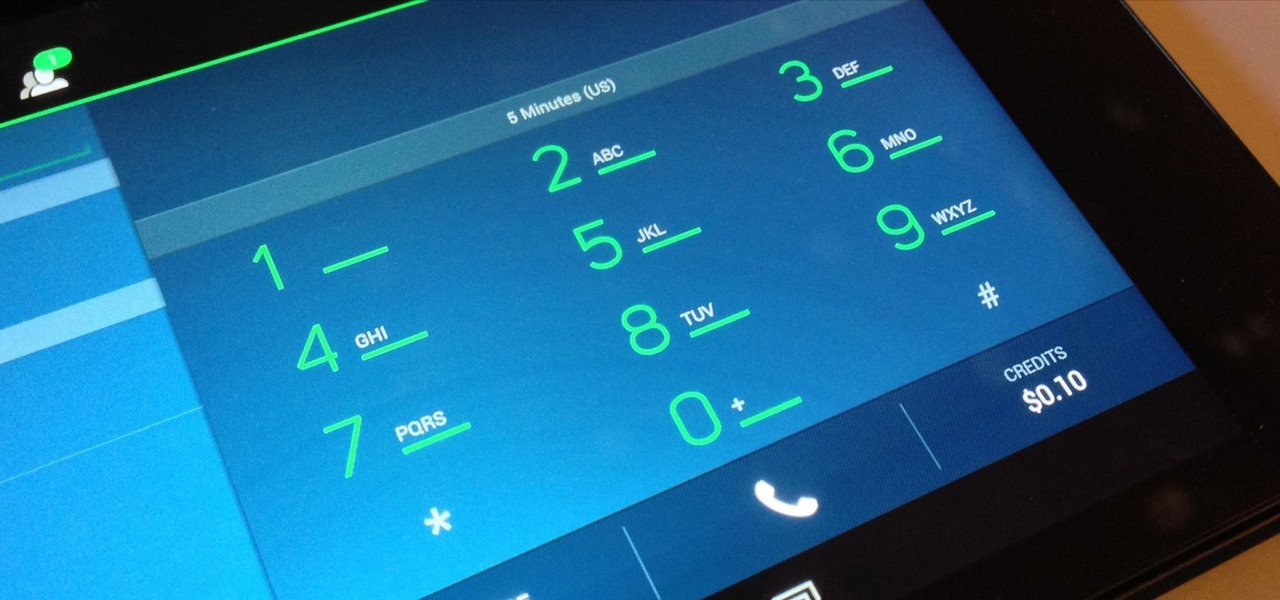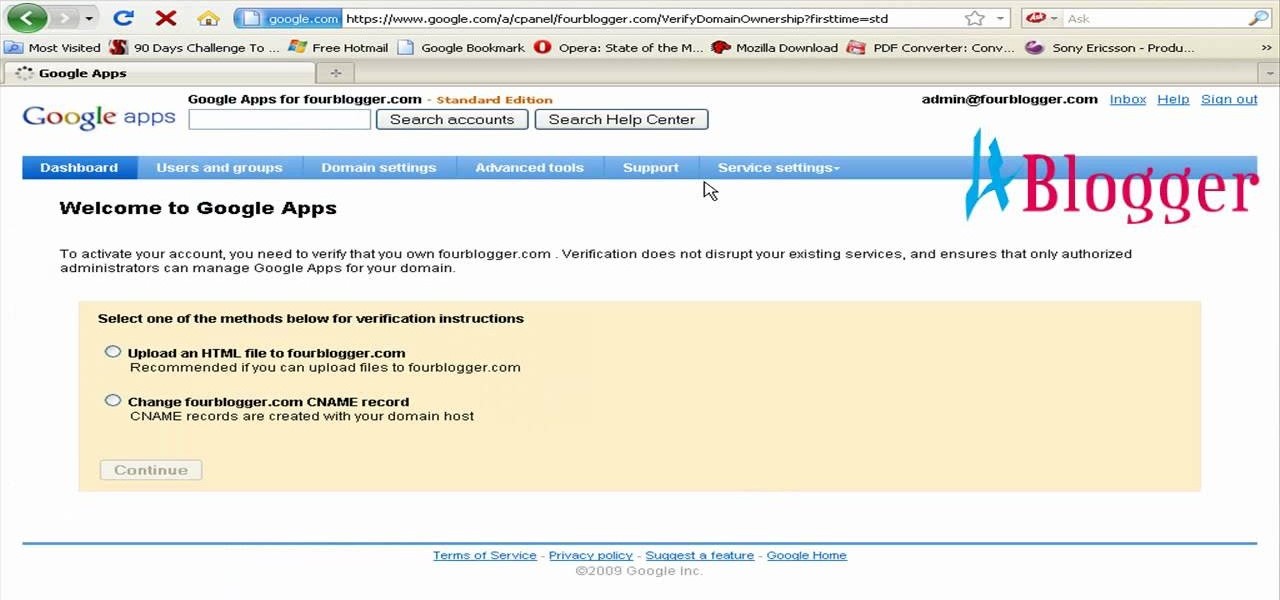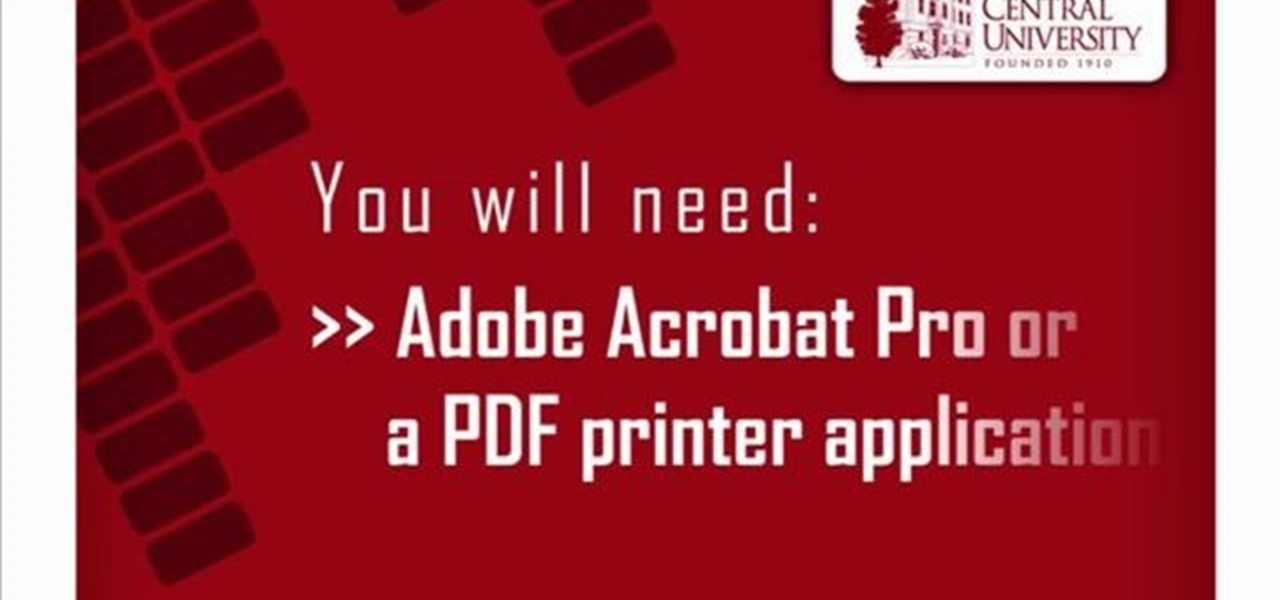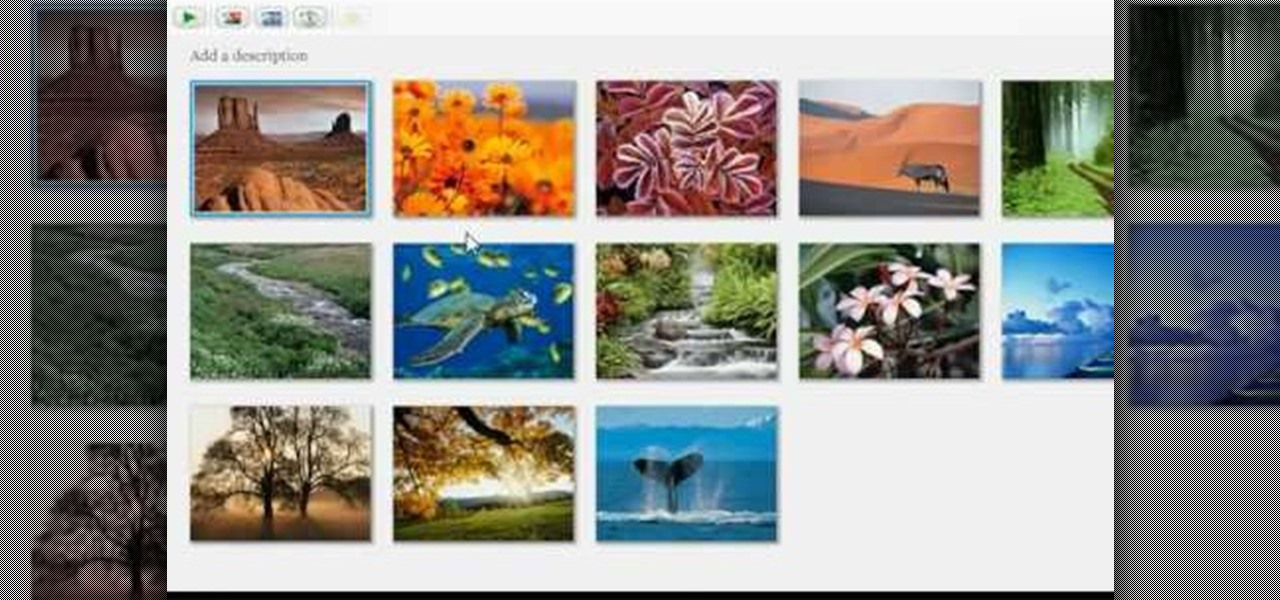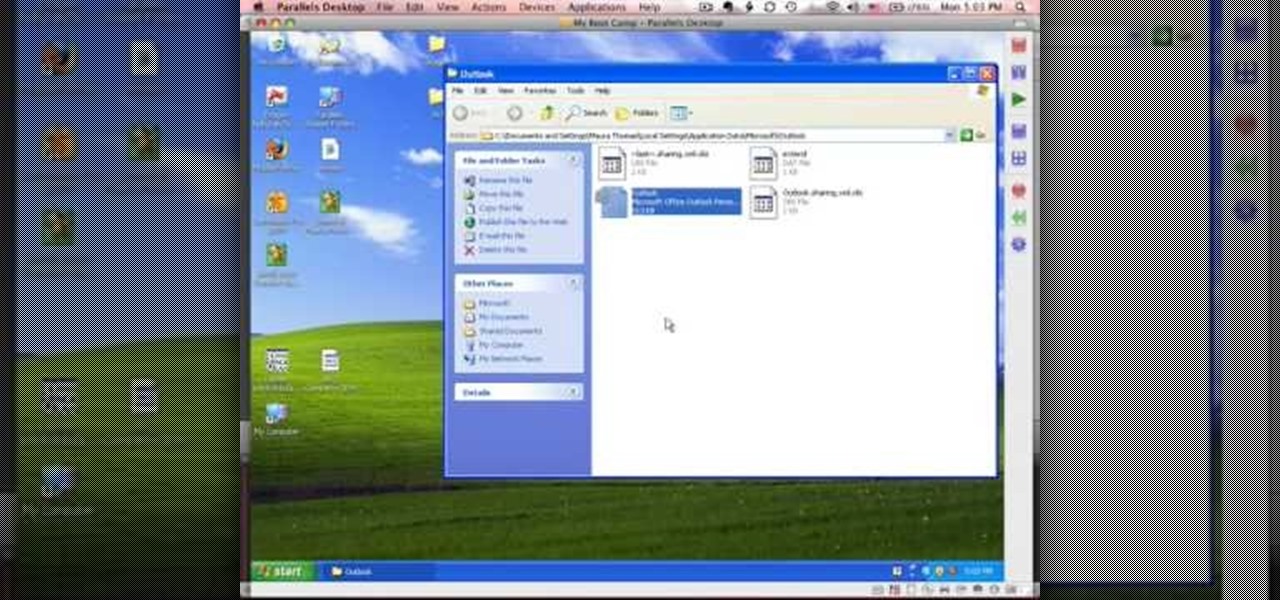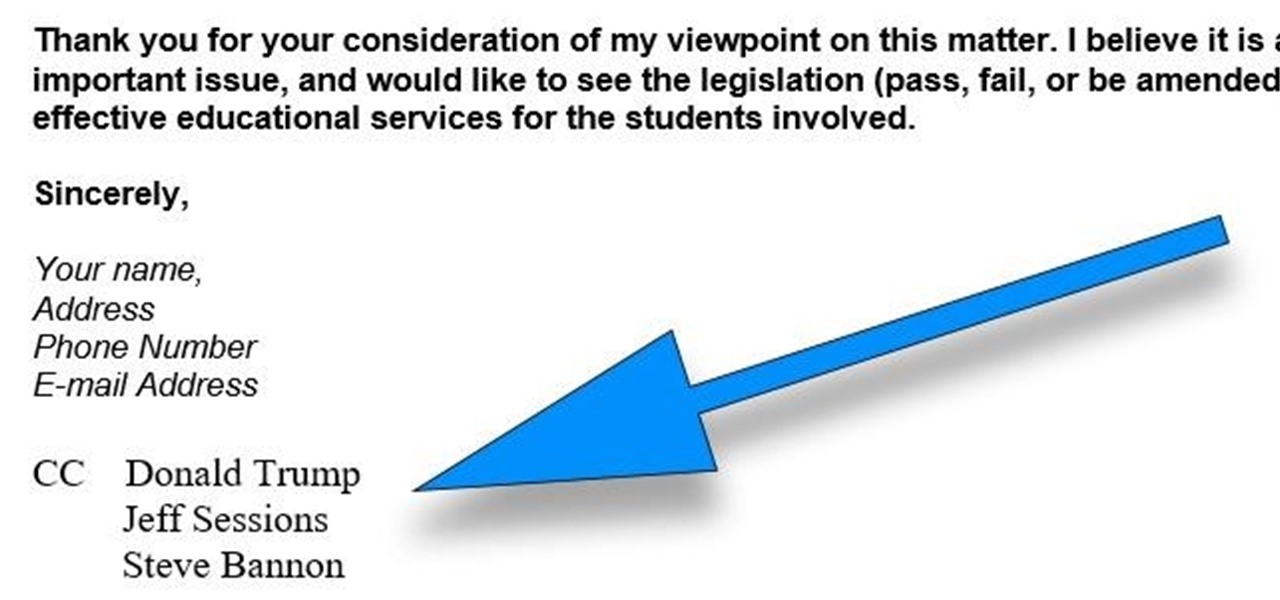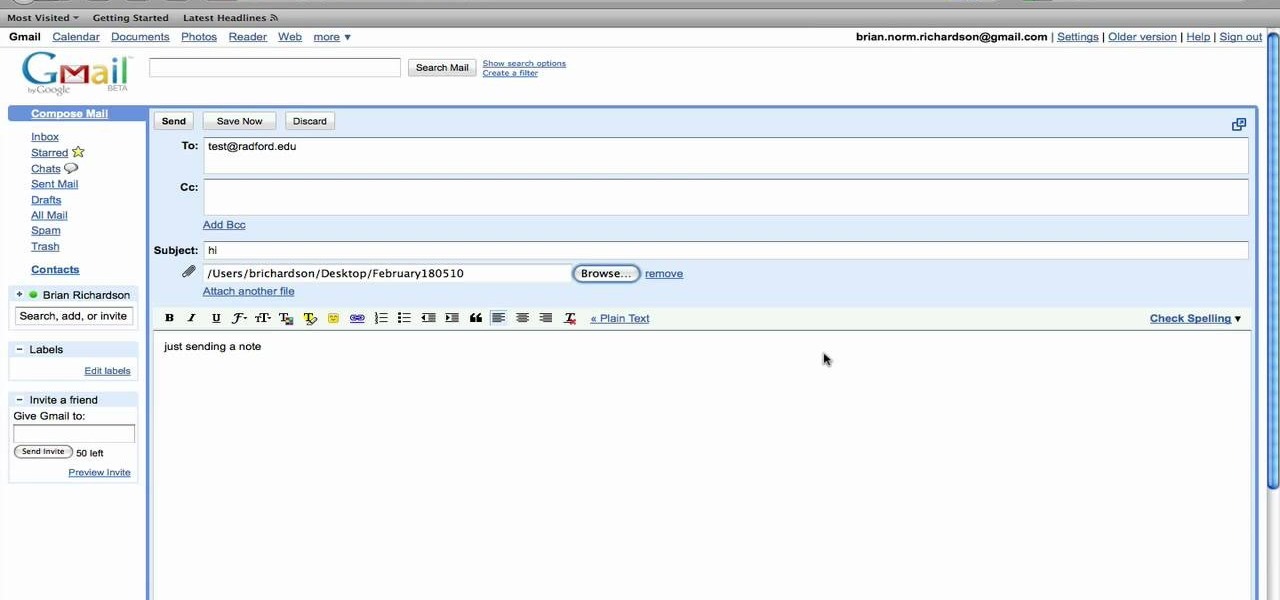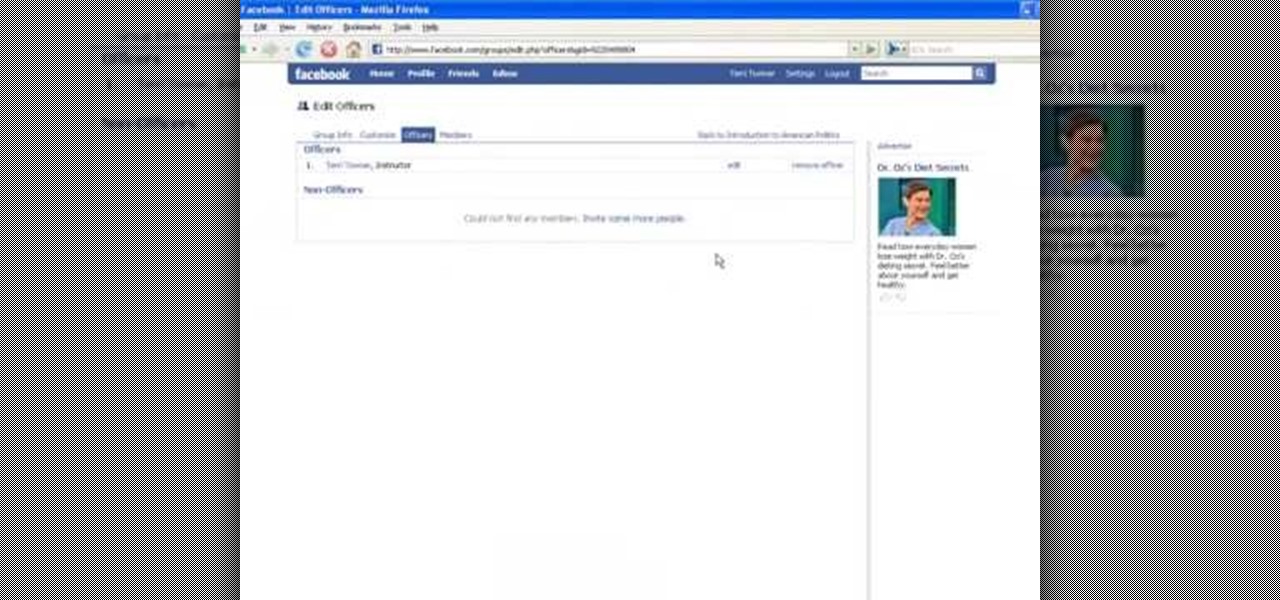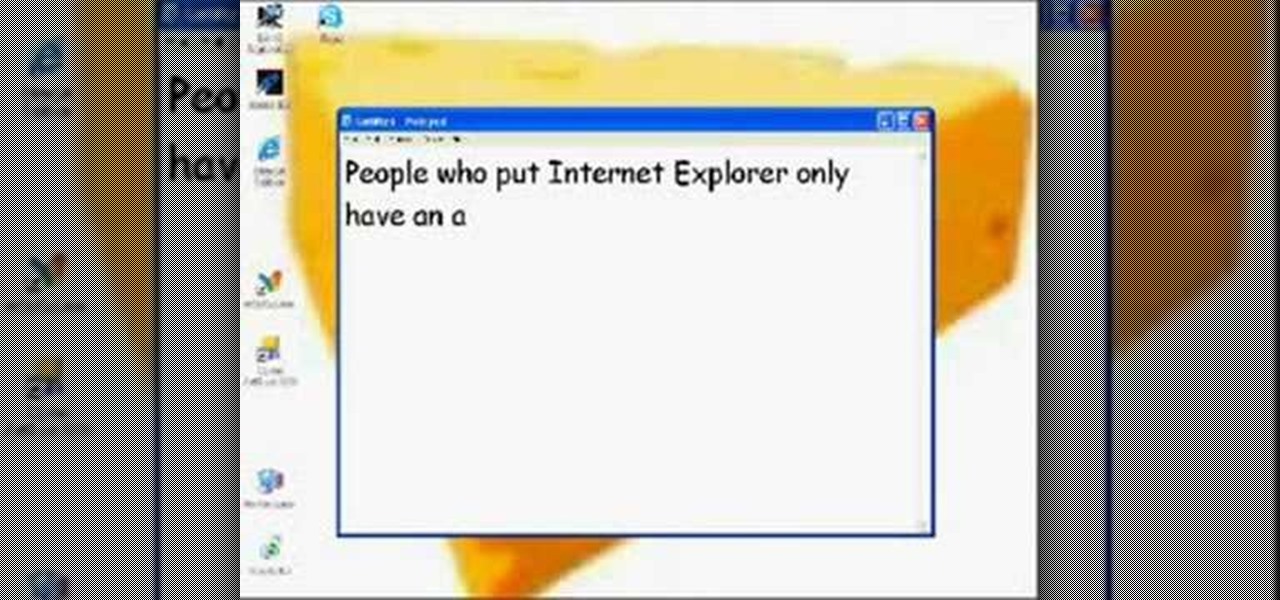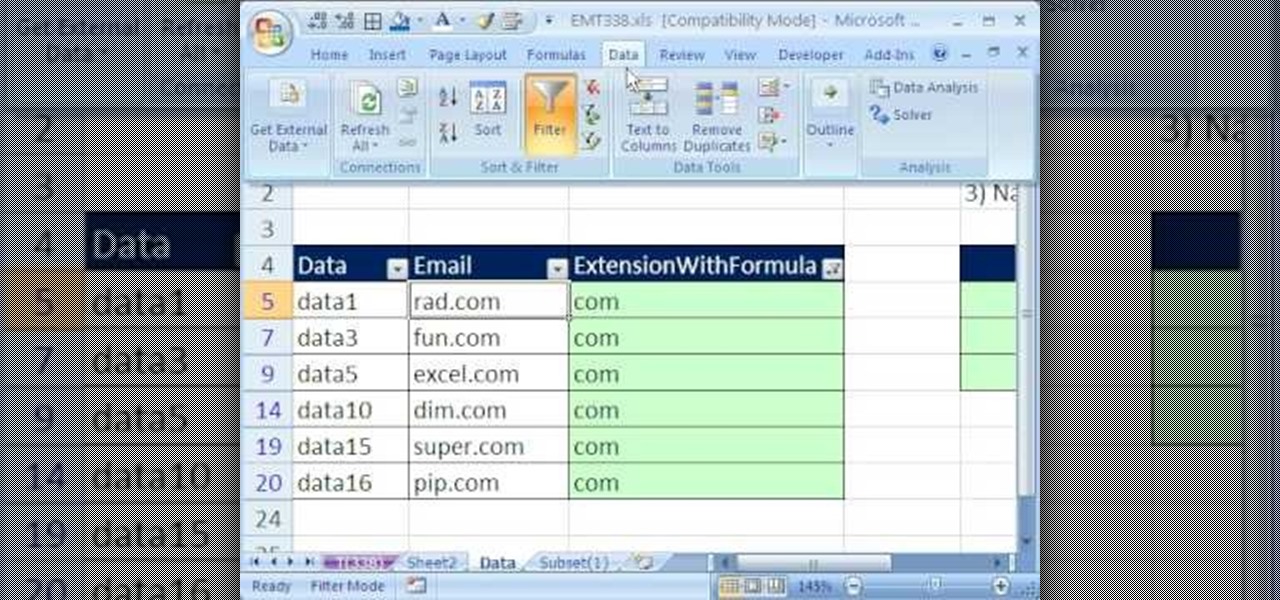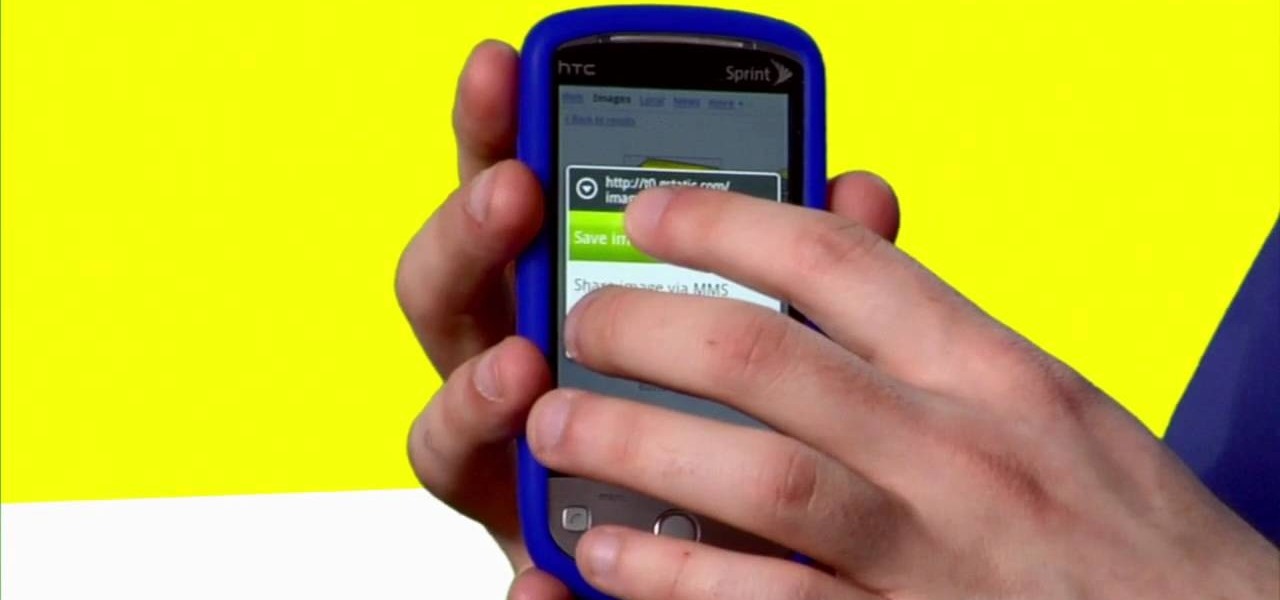
Sometimes, you just want to save a photo from the web onto your phone for further use, maybe a background or maybe to send to someone. Well, on the HTC Hero Android enabled mobile device, it's not hard at all. Best Buy has answers. The Best Buy Mobile team explains how simple it is to save web images to your HTC Hero cell phone.
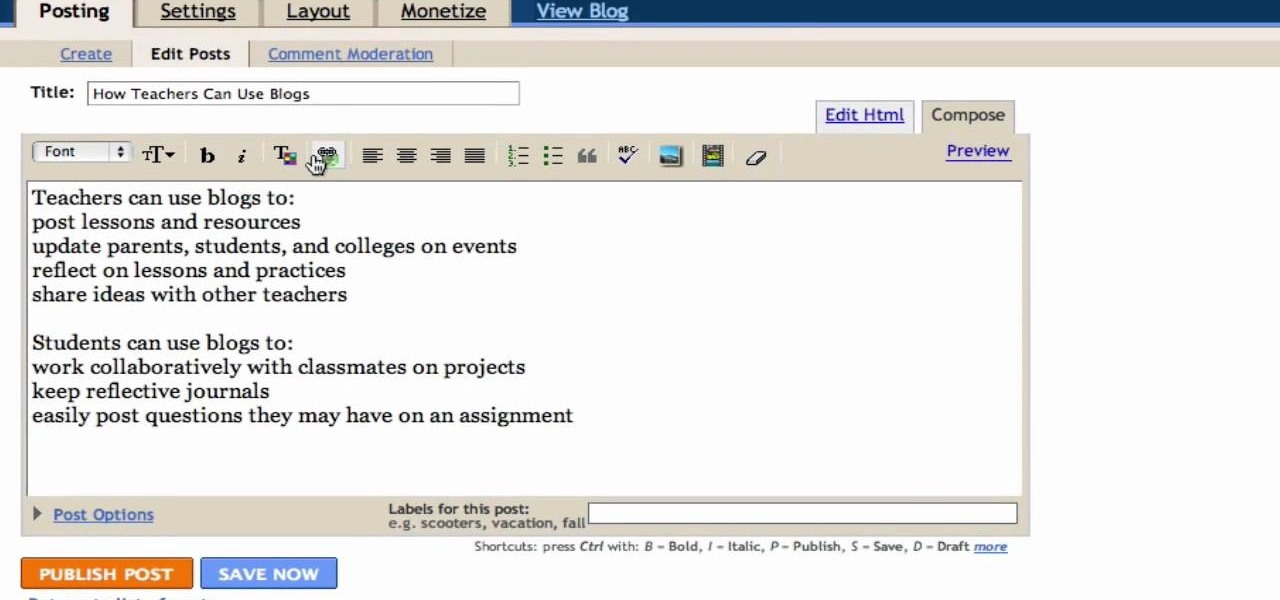
In this Computers & Programming video tutorial you will learn how to create a new account, add and edit in Blogger. First go to Blogger. On the home page click on ‘create a blog’. You will be taken to the account setting up page. Feed in all the details including our email. Then open your email and click on the confirmation link. You will then be taken to your dashboard or your home page. On this page you can click on ‘new post’ button and start writing your blog. When you do this a word proc...
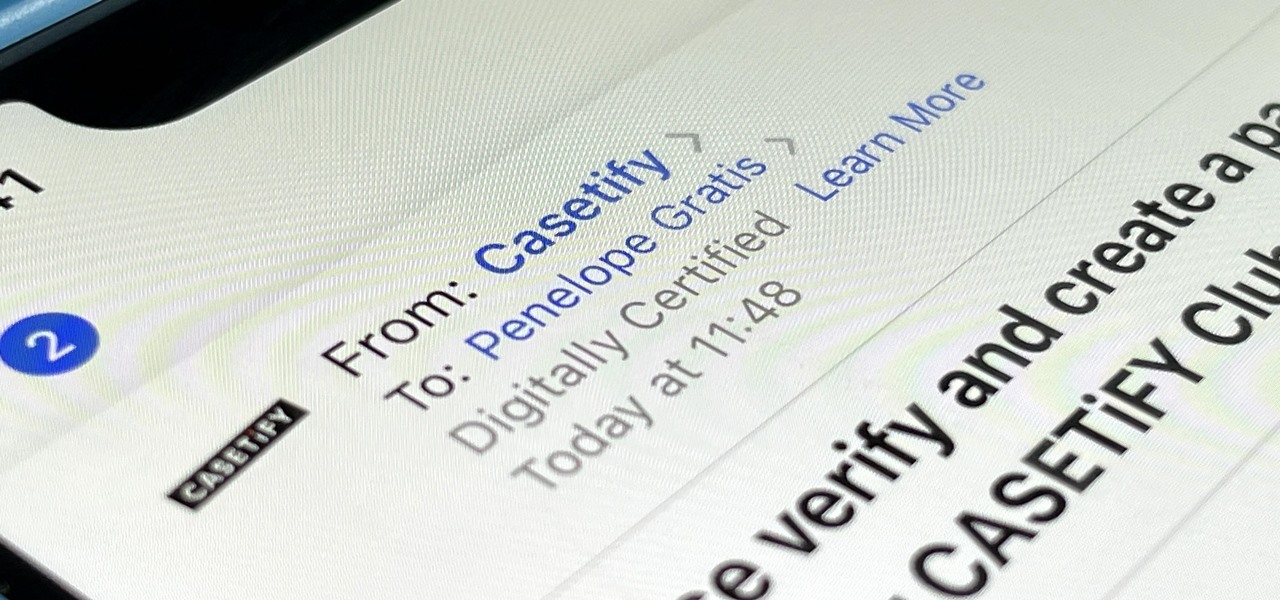
If you use Apple's Mail app on your iPhone for iCloud and third-party email accounts, install the new iOS update ASAP if you haven't already. While there's not a colossal number of new features, the latest tools and improvements are powerful enough to make the update feel like Mail's biggest ever — and there are features we've been waiting for for years!
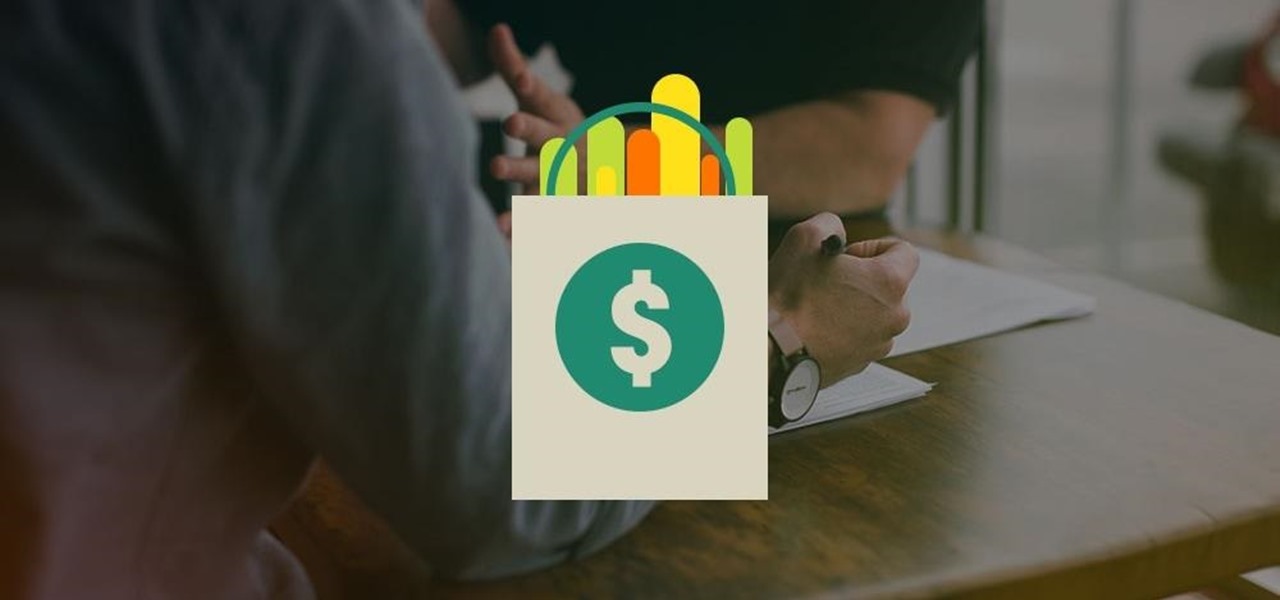
Confused by TikTok? Trying to grow your Instagram fanbase? Aiming to create the perfect Facebook ad? Growing an audience might be challenging, but with the right strategies, it is possible — and fun.
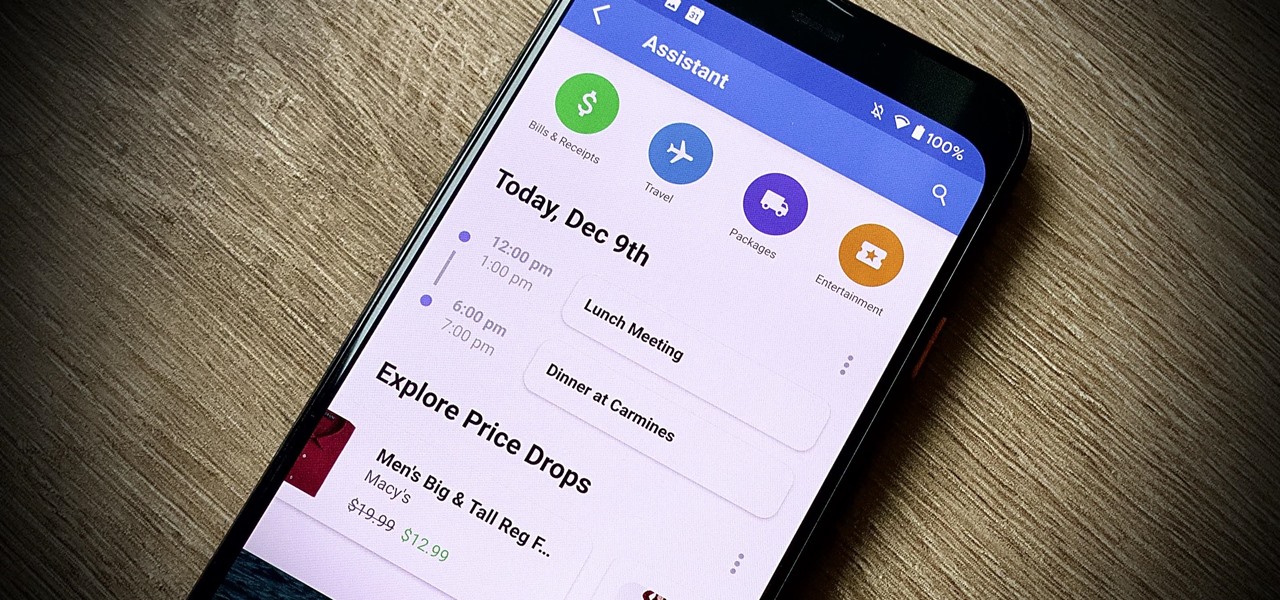
Edison Mail's big Assistant update means more features and functions for you in a convenient, efficient package. One of the most significant changes to come with the 1.17.0 (iOS) and 1.12.0 (Android) updates is calendar functionality for all connected email accounts. Other apps, like Spark, have had this for some time, but we're excited that Edison has finally jumped aboard the bandwagon, too.
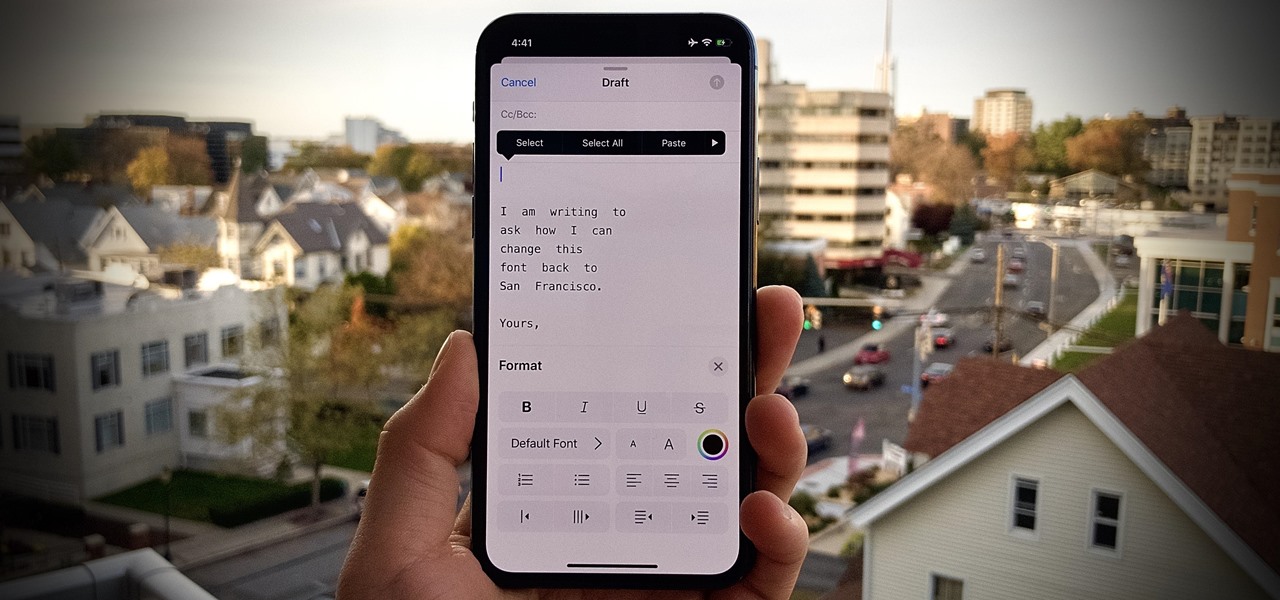
One of iOS 13's coolest features is the ability to download, install, and choose fonts in select apps like Pages and Mail. However, you might notice an issue when writing an email with a custom typeface: there's no option to return to the default font. What gives?

The Gmail app on both Android and iOS has a powerful search engine that helps you find any email with a few keywords. Even more impressive is Gmail's ability to remember previous search queries for future reference. However, this list of past searches can become extensively long and needs to be reset from time to time.

ProtonMail has long been the favorite of journalists and security-conscious professionals, with Edward Snowden the most famous example. But these days, everyone cares about anonymity, so it's no surprise that ProtonMail currently has over 2 million users. And now the service is even better.

The Meta 2 developer kit has finally begun shipping! Gary Garcia, the senior director of customer success at Meta, just sent out an email that they are shipping out to the first round of preorder customers. Waves will be building from there, up to far higher manufacturing rates near the end of Q1 of 2017.

Hello fellow Nullbytiens, today we will be talking about IRC again (if you haven't read OTW's post about head over there now)and more specifically about using 1 nickname with multiple devices or IRC clients.

Welcome back, my greenhorn hackers! Throughout this series on Metasploit, and in most of my hacking tutorials here on Null Byte that use Metasploit (there are many; type "metasploit" into the search bar and you will find dozens), I have focused primarily on just two types of modules: exploits and payloads. Remember, Metasploit has six types of modules:

You must have read news about hackers dumping the data online, recent one was Ashely Madison. It's only the big companies' data, which gets noticed once it is out. There are many other small leaks which don't even get a mention. So this article is the first one of my series which will help you to find hacked accounts. Some of you must already know about this, but this post is intended for the new learners. This also serves as an example of my learning how a good service can be used in other w...

A recently discovered bug in iOS 8's Mail app by Jan Soucek can allow the maliciously-minded to quite easily phish your iCloud password without you ever thinking something has gone awry. Using a bug that allows remote HTML content to be loaded in place of the original email content, unsuspecting victims would be prompted for iCloud credentials in a popup that resembles the native one found on iOS.

We all know that opening our work emails at home is a bad habit. Yet reading and responding to emails every time your iPhone dings is worse than you might realize. Not only are you extending the workday, but you are also sacrificing your ability to perform on a daily basis.

The internet is forever. When you put something out there, it can easily be re-shared, floating from server to server indefinitely with no way of taking it back. It's a scary thought when you consider that a young adult's grandchildren will one day have access to their drunken party pics.

Apple prides itself on simplicity, but the company makes downloading video and music files onto your iPad or iPhone an overly complicated process, requiring iTunes and/or iCloud.

Sharing files has always been one of Android's greatest strengths. A system of "share intents" allow apps to freely exchange data with each other, making it possible to take a picture with your favorite camera app, then send it over to your choice of photo-sharing apps, for instance.

Yellow buses are beginning to trickle into traffic. Retailers are pushing pens, pencils, and notebooks. Grumbling Facebook statuses run rampant through your feed. Surely you recognize the signs—school is starting. For some, it already has.

Notification banners and alerts aren't new to iOS, but the ability to expand and interact with them is. Apple's new iOS 8 has ushered in some small, yet convenient features to the banner and alert notifications that make them truly interactive. The new additions, as you will see, makes it easy to complete simple tasks without leaving the current screen you're in.

I don't read all of my emails, and even though it may sound a little bit odd, I don't listen to all of my voicemails either. For me, the problem isn't reading or listening to them, it's how it affects my iPhone's home screen.

If you've haven't had your fill of Apple's security issues in recent weeks, Siri is now the latest to join the slew of problems with the most recent version of iOS (7.1.1).

While Siri has never been my favorite, after using her in the new iOS 7, I have definitely become a fan. If you want to know why, check out the newest cool features that Siri has to offer!

Your Nexus 7 may be a tablet, but it can also be used as a phone, thanks to the continued upswing of VoIP applications, which send voice and media messages over the Internet—not over a cellular network.

If you've ever logged on to the popular music application Pandora, your password is saved onto that computer in the local storage...for good.

You can create the Google apps email like Gmail for your domain. So to do this first you need to go to the google.com/a and click on the standard in "other Google apps editions". Now click on "get started". Now select "administrator: I own..." and enter your domain name and click get started. Now on next page create your account by filling all the fields and click continue and now fill the info of your administrator account and click I accept button. Now next step is for the verification of y...

In order to unlink your Google account and your YouTube account, you will need to go to Google. Click on My Product. Then, click on Edit. Next, click on "Close the account and delete and all services linked to the account". Check the box that says YouTube. Scroll down to the password box. Enter your YouTube password. Next check both boxes. Then, click Delete Google Account.

In this Software video tutorial you will learn how to make a PDF out of almost anything on a Windows PC. PDF files offer many advantages. Here you will see 4 easy ways to create a PDF from almost any file type. For this you will need Adobe Acrobat Pro or a PDF printer application and a document that you want to convert. Technique 1. Right click on the document you want to convert and select 'convert to Adobe PDF'. Give it a name and click 'save'. It will then launch Adobe Acrobat and you can ...

This video tutorial from adamstechvids shows how to resize photos in Windows using Picasa application.

This tutorial describes how to backup the PST file of Outlook.

CC, which stands for "carbon copy", is a familiar phrase in email, but can also be used in business letters and legal documents. This can be especially useful for letters you want to spend up a company or organizational chain, letting each recipient know exactly who else received the same document.

While it may be tempting to tell your boss where he can stick his letter opener when you’re ready to quit, it’s not a great career move. You will need a job to resign from, good stationery, acting skills (optional). Submit resignation. Submit resignation.

In this tutorial, we learn how to use the left handed column options in Gmail. First, log into your Gmail account, then click on your different emails. Open an e-mail by clicking on it, then click reply to respond to it. You can also save this, and it will save to your account. If you want to delete a message, simply select it and click on the delete button. It will now be moved to your trash, where you can keep it, or you can delete that, which will remove it forever. If you want to write an...

In this tutorial, we learn how to set up a group on Facebook. First, log into your Facebook, then click on "groups", then click "create a new group". Now, give your group a name, description, news, email address, and contact information. When finished, click on "create group". Now you will be able to customized your group by adding images. Once you do this, you can add a website and change your different options. Allow only instructors to upload photos, because students may decide to upload i...

This six minute video shows you how to sell your car on craigslist. First, go to craigslist.com and click on the nearest city (or country). Follow the links to list an ad for a car for sale. You will want to put the kind of car in the posting title because that is used in sorting search results. In the posting description it is important to be as specific as possible - again describing the car, giving some history of the car like if it has ever been in an accident and if you have had any work...

This video shows you how to make a fake "virus" that shuts down the computer of your victim when they open it. This video also shows you how to email or AIM this prank virus to a friend.

In this tutorial, we learn how to delete your Gmail account. First, log onto your Gmail account and click on "settings". Now, click on "accounts", then go to "Google account settings". Once you click this, you will be directed a new page with your information. Under "my products" you will see an option to click "edit". After you click on this, click on "remove Gmail permanently" under the "delete a product" heading. You will now have a deletion warning, if you are sure about deleting, check t...

This video tutorial is in the Computers & Programming category which will show you how to use the online discussion site Voice Thread. Voice thread enables you to create an online discussion with your students. In this video you will learn how to open an account, how to open a thread and how to post a comment on it. Go to the site. On the right hand top corner you will find a coffee cup. If you click on that, it will ask you for a username, password and email for opening an account. After you...

Need some help figuring out how to set up an IMAP account in the Mac OS X Mail application? Once you know how, it's easy! So easy, in fact, that this home computing how-to from the folks at Easily can present a complete (and somewhat talky) overview of the process in just under three minutes' time. For the specifics, and to get started setting up and using your IMAP email account in Apple's Mail app, just watch this handy how-to.

New to Microsoft Excel? Looking for a tip? How about a tip so mind-blowingly useful as to qualify as a magic trick? You're in luck. In this MS Excel tutorial from ExcelIsFun, the 338th installment in their series of digital spreadsheet magic tricks, you'll learn how to use the REPLACE and FIND functions in a new column to extract e-mail extensions, and then use Filter or Advanced Filter to Extract records according to e-mail extension.

This video shows us the procedure to use an iPhone with a microscope using iMicroscope. Open the application and focus the object correctly in the microscope. Bring the camera in the phone near the eye piece and click a photo once you get the object correctly focused. Hit 'Use' and put in the magnification of the image. Hit 'Accept' and view the image. You can see a magnification scale, date and an automatically scaled scale bar. You can zoom in the image. Save the picture in the camera roll....