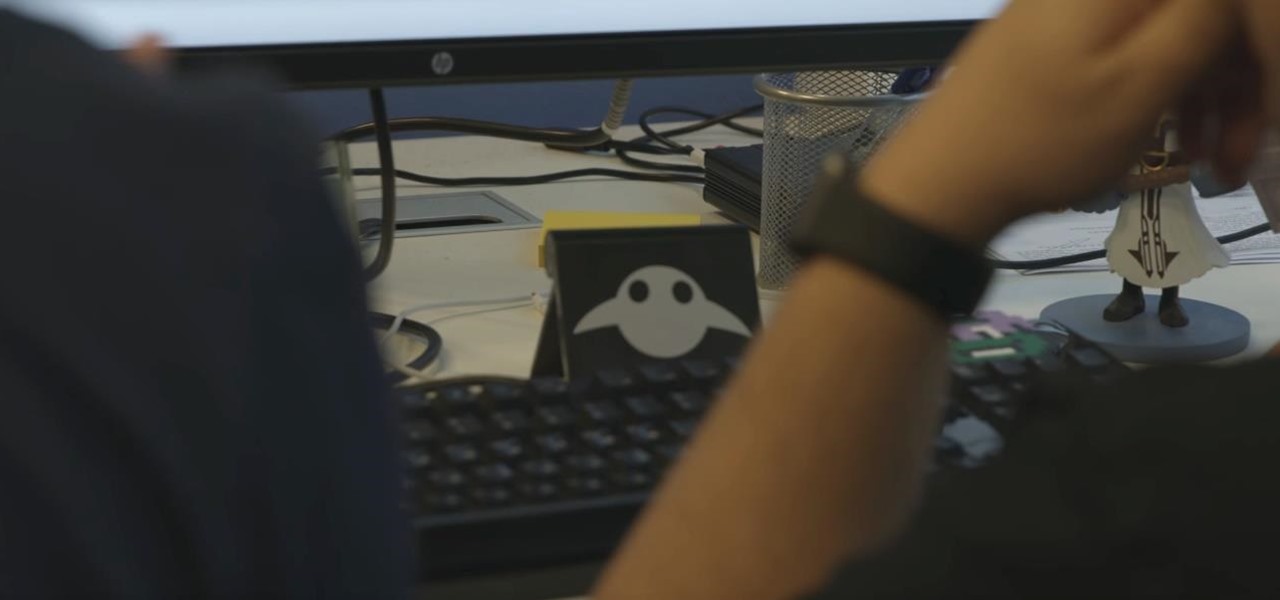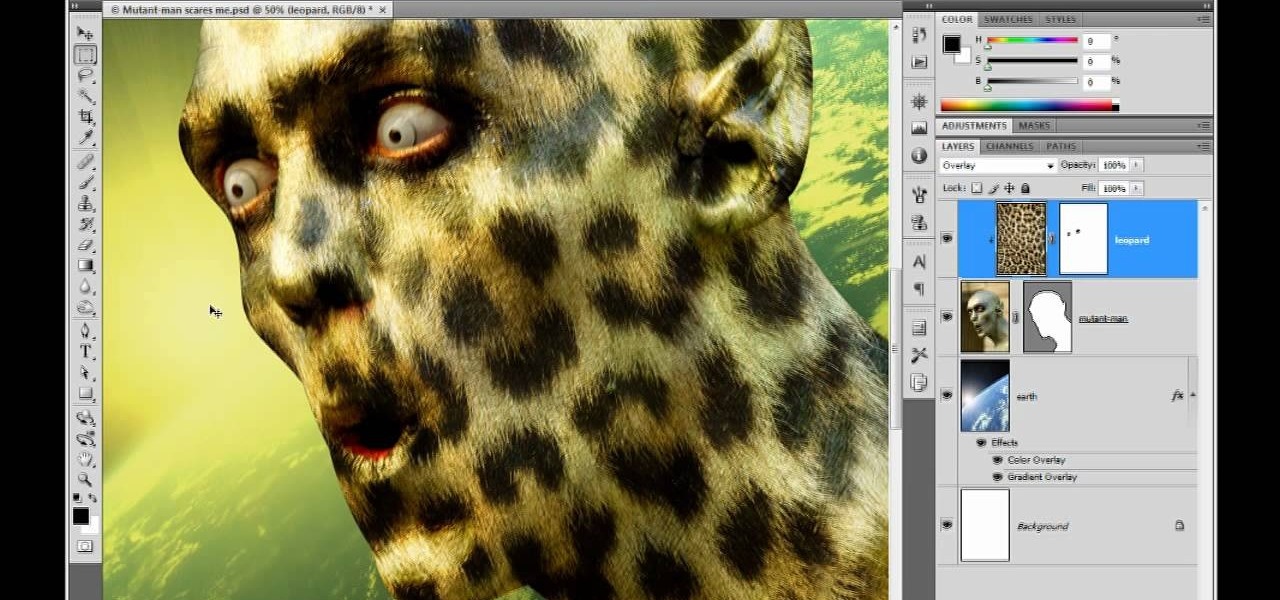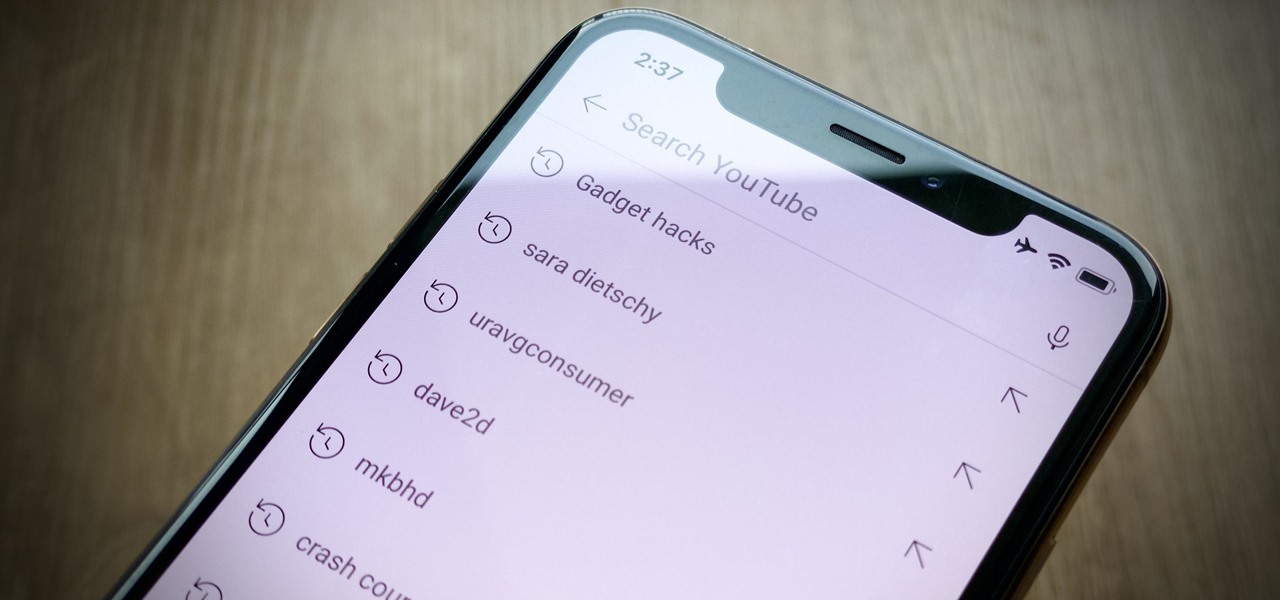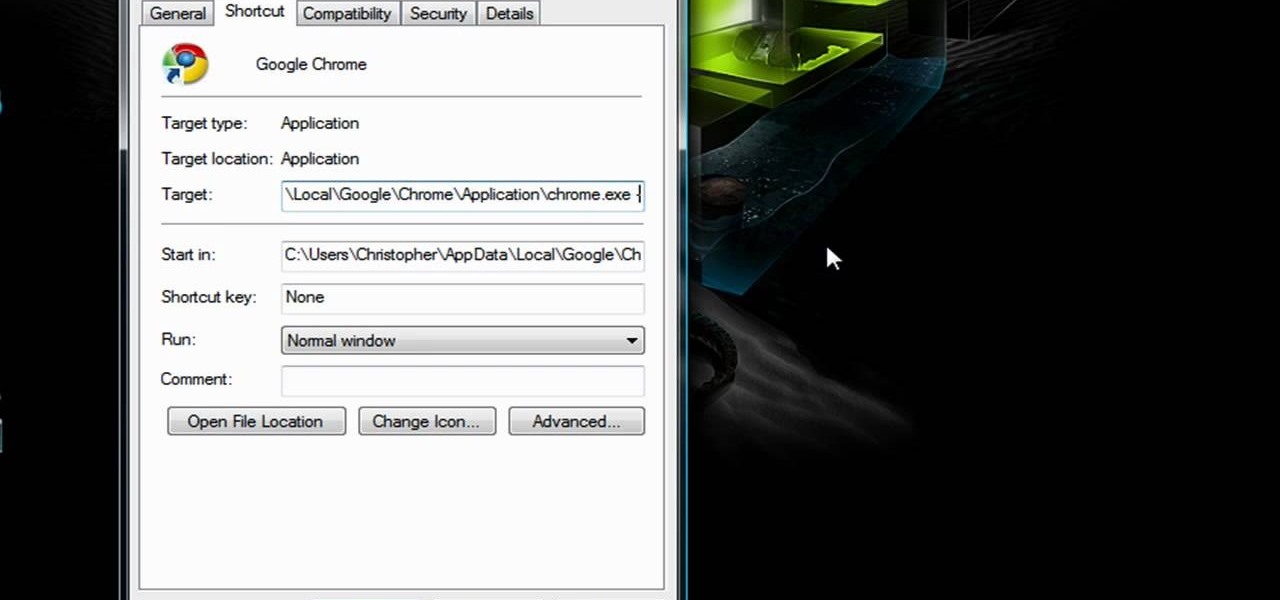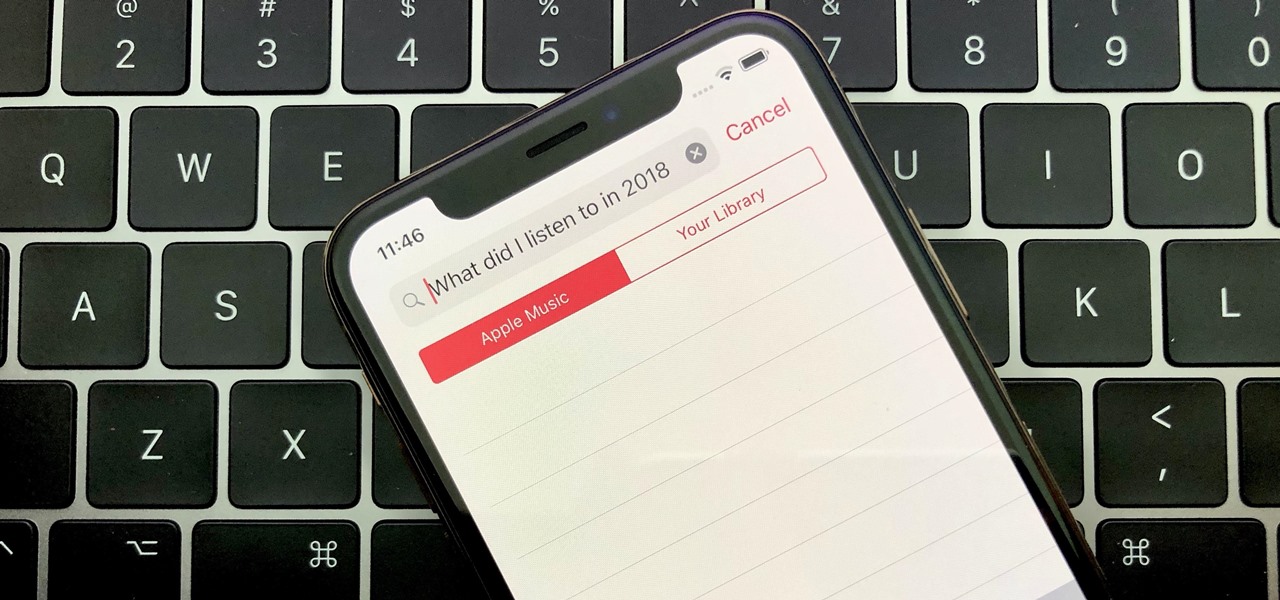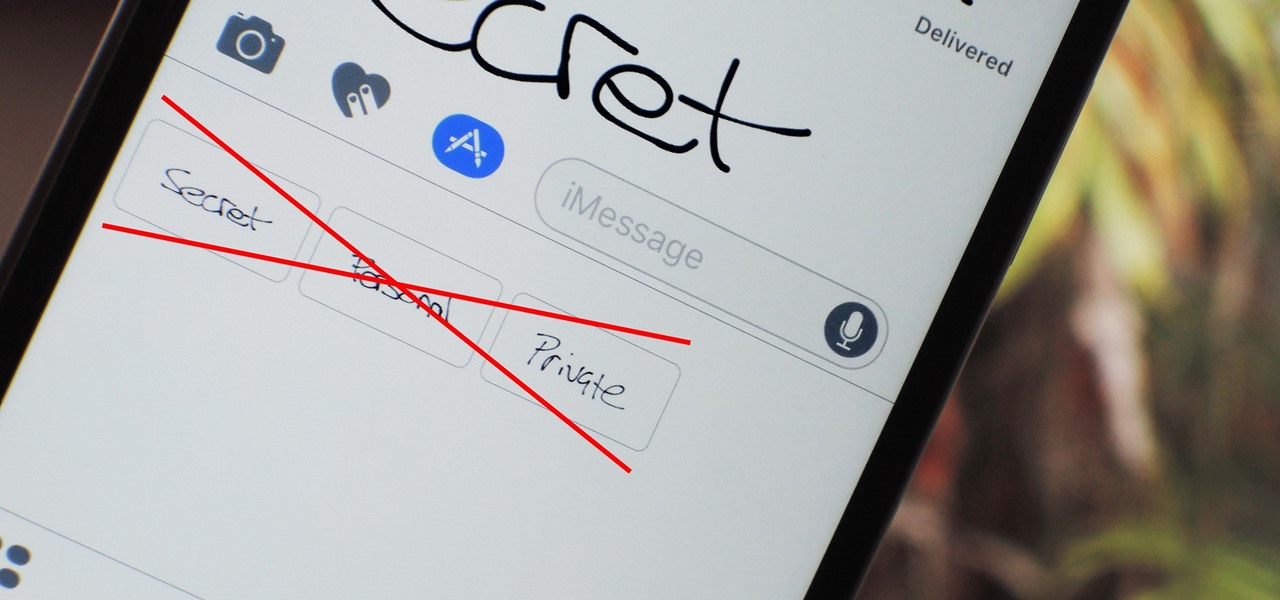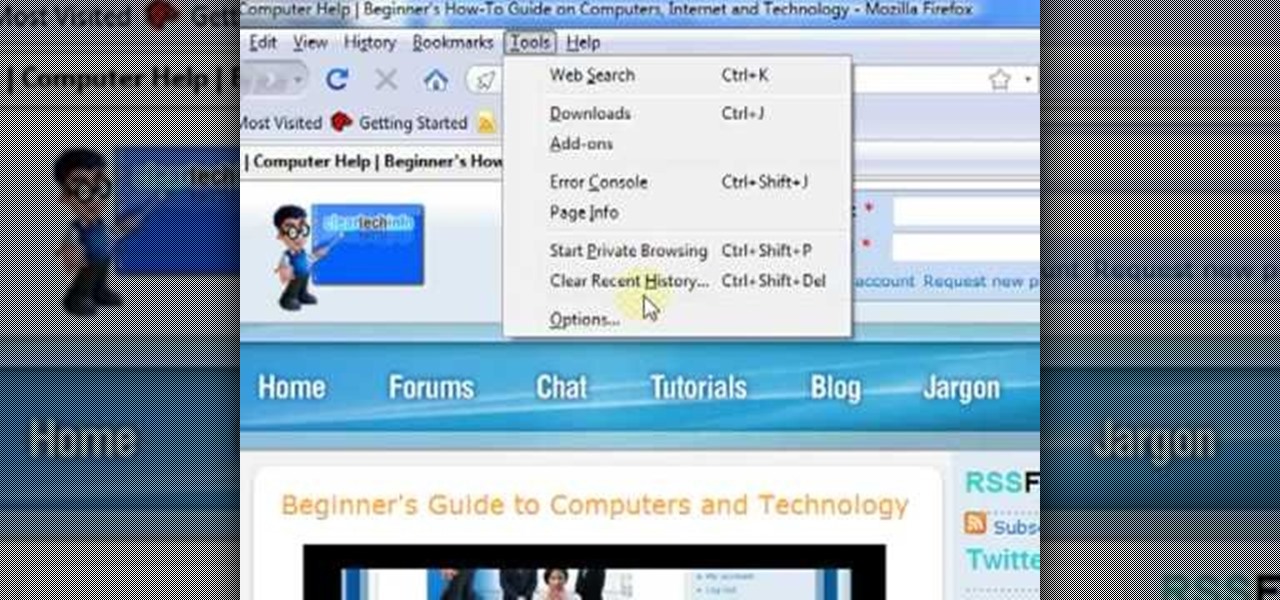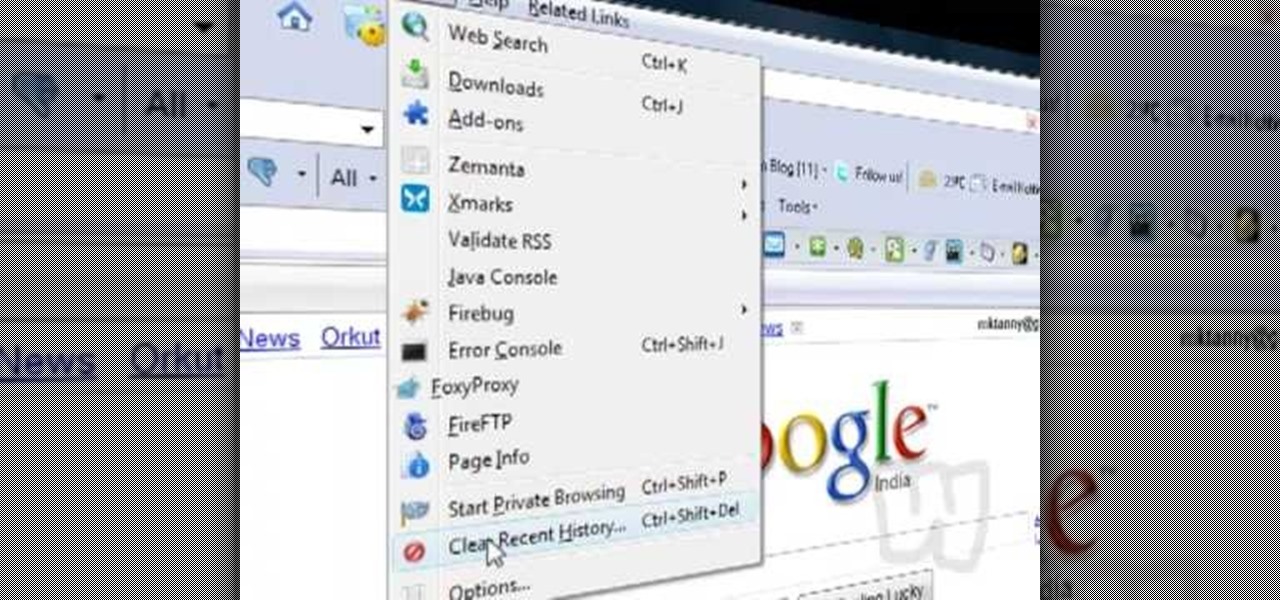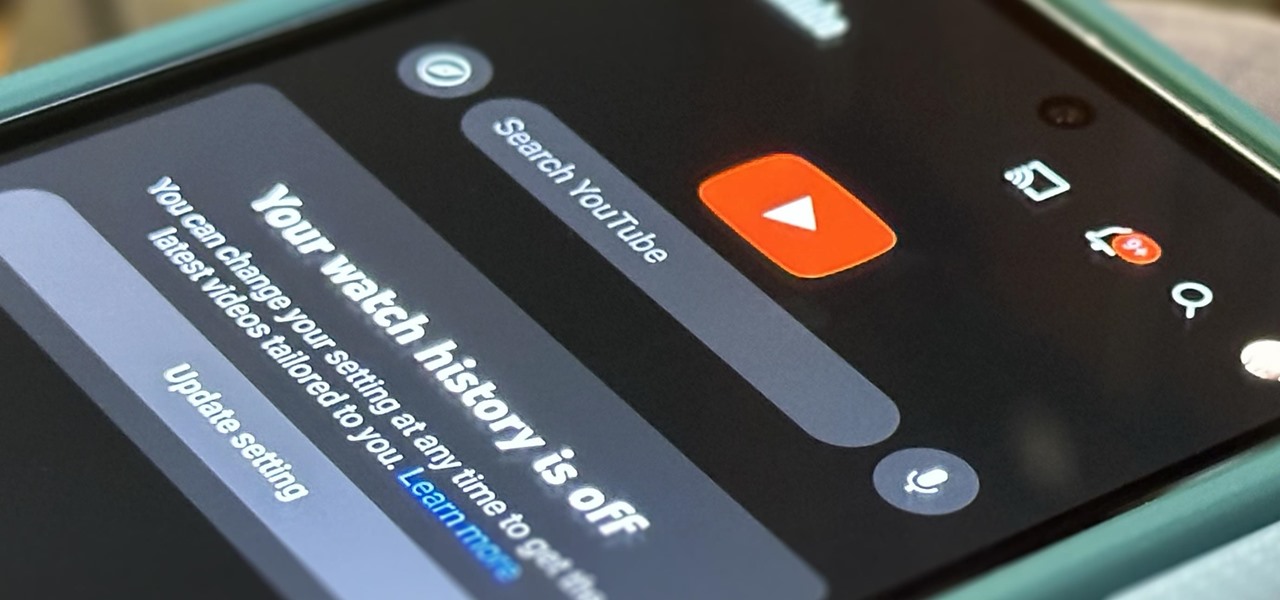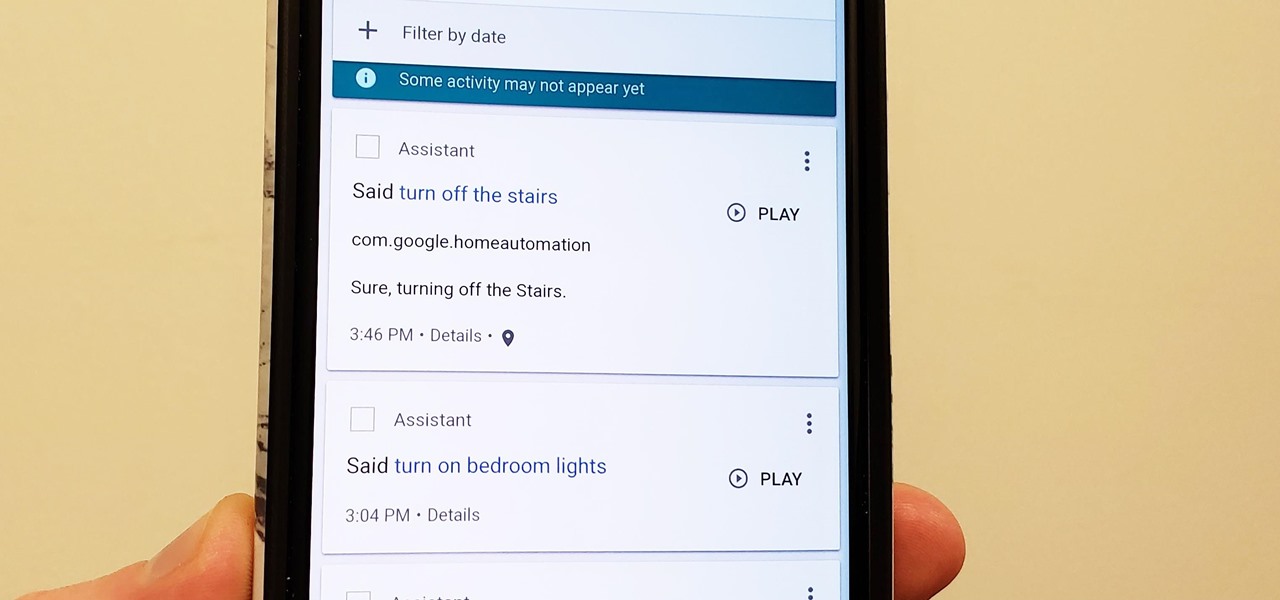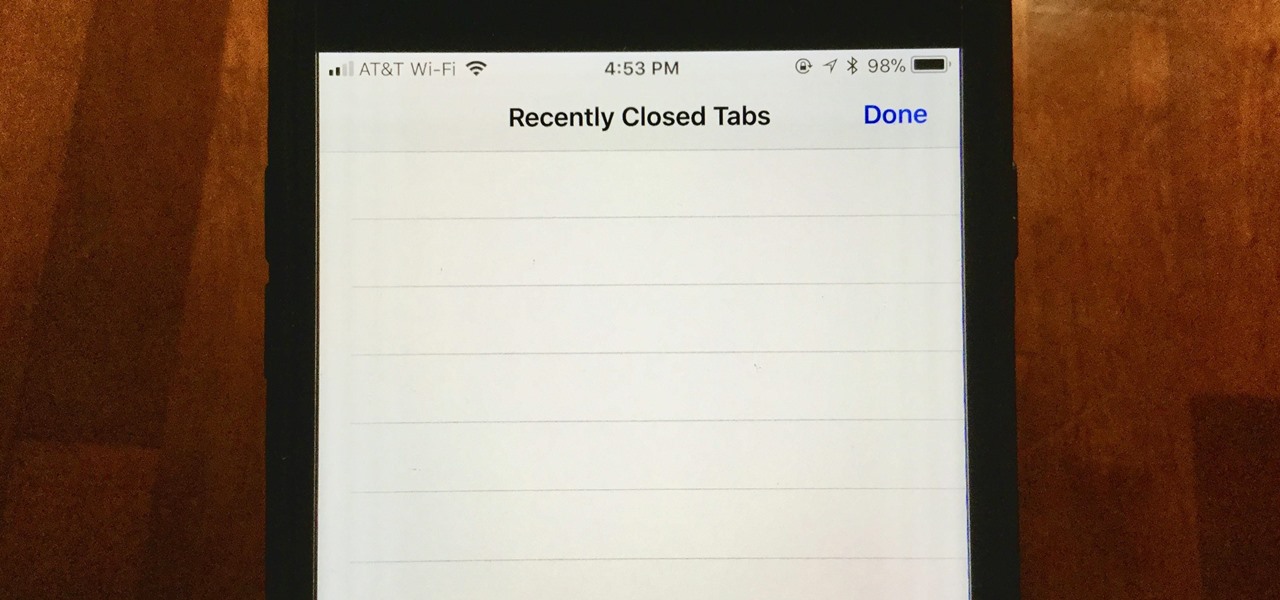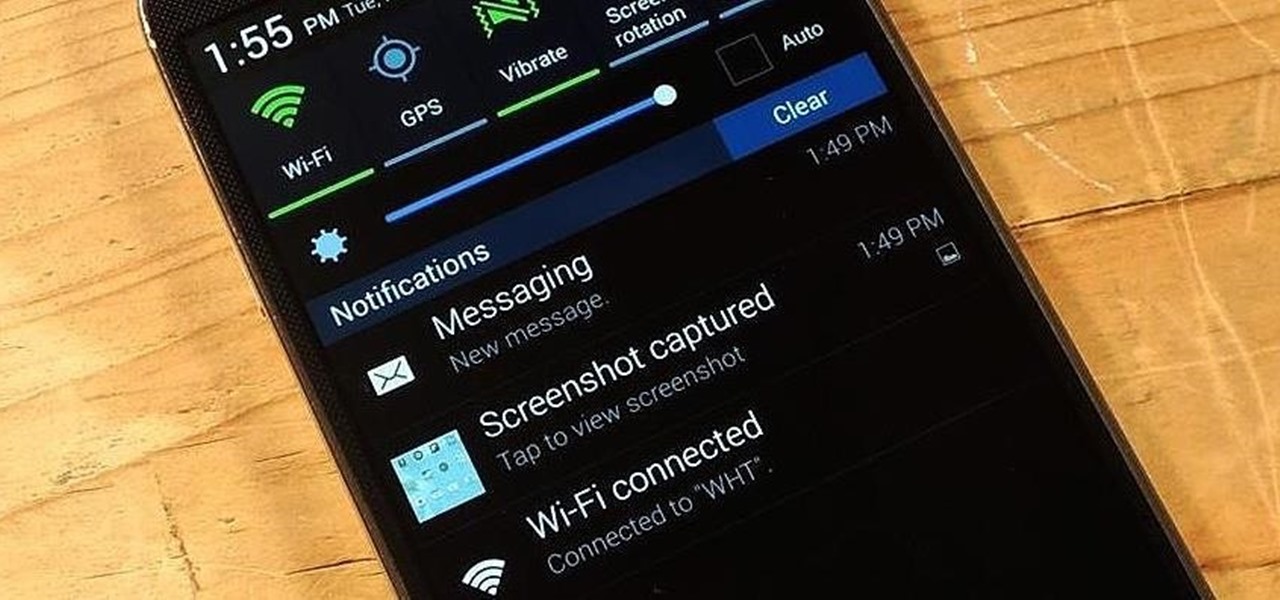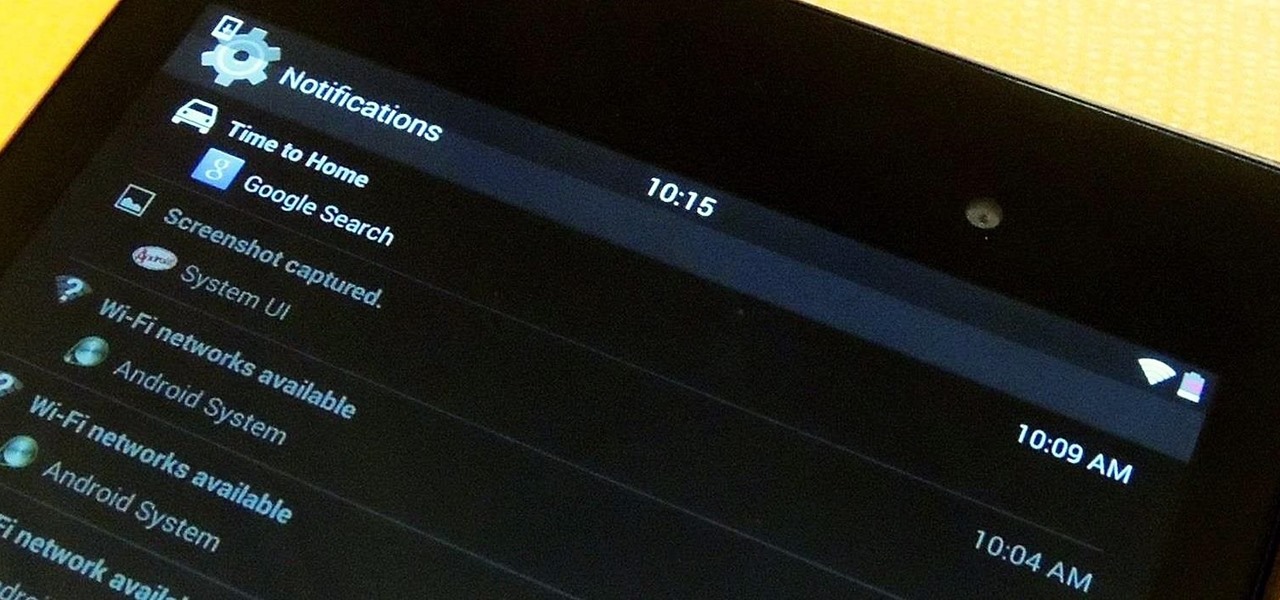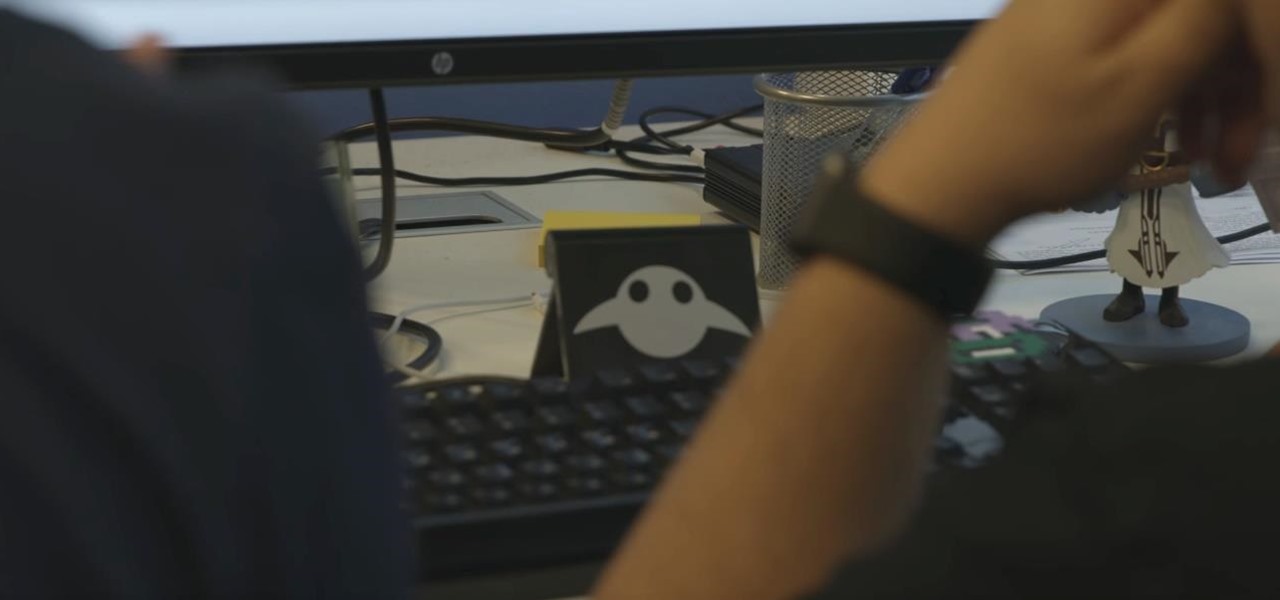
It turns out that coming up groundbreaking technology and raising billions may actually be the easy part for Magic Leap, as a new report has revealed yet another legal entanglement at the Florida-based company.

Accused of violating whistleblower and age discrimination laws by its security director, Magic Leap has taken an internal situation to the US District Court to clear its name of the allegations.

Uber's legal team may have finally sold their engineering golden boy down the river as their war with Waymo continues. Anthony Levandowski isn't your average sacrificial lamb either — given the alleged stealing and all that — but Uber seems set on distancing themselves from this whole fiasco as fast as they can.

The vast majority of people involved in Steampunk are interested in history but, like with science, there's something about history that we don't talk about very often: The holes.
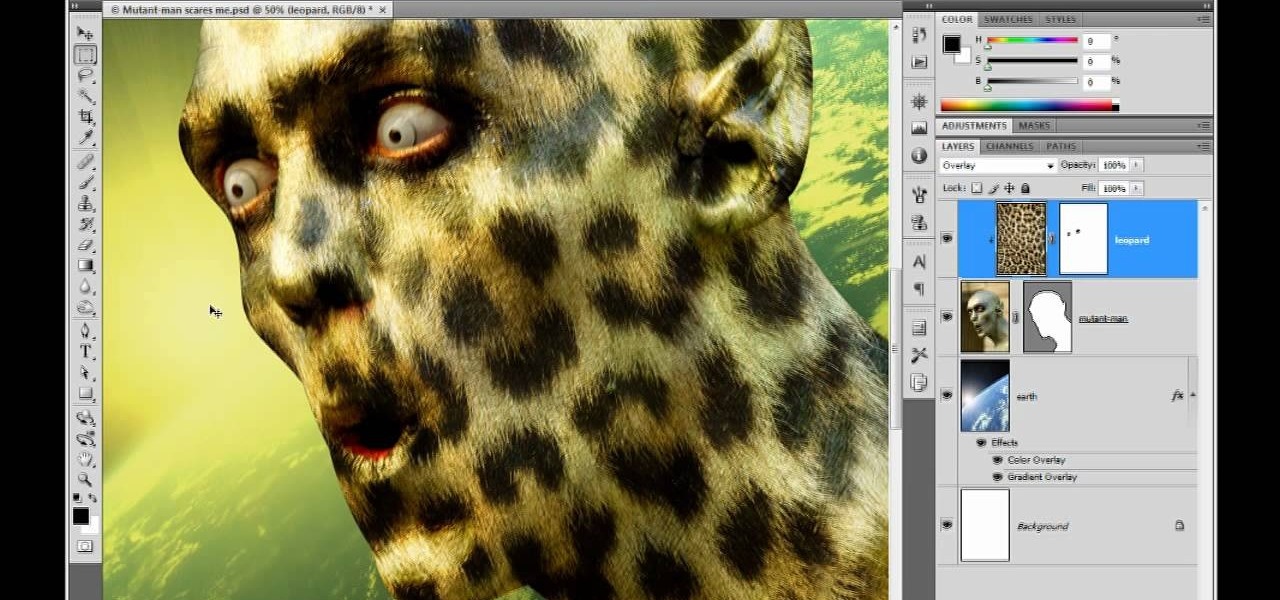
The safety-net trio of Undo, History, and Revert protect the intrepid image editor from unexpected disasters. But they also let you toggle operations, compare before-and-after images, and move back and forth through time. Whether you're new to Adobe's popular raster graphics editing software or a seasoned professional just looking to better acquaint yourself with the program and its various features and filters, you're sure to be well served by this video tutorial. For more information, inclu...
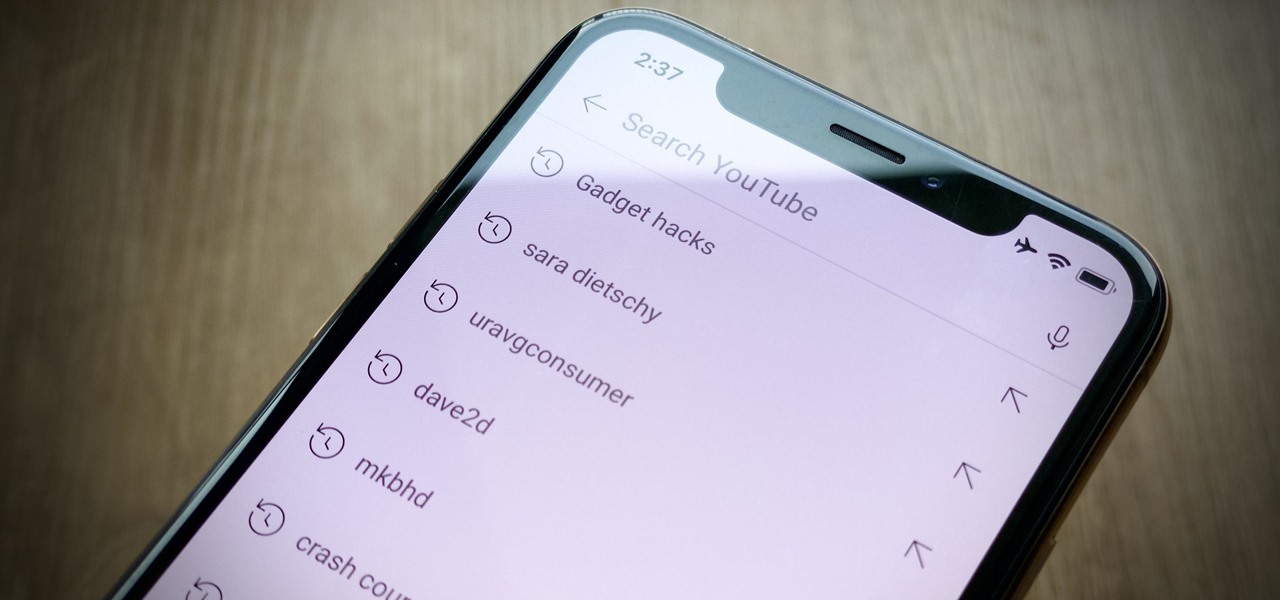
Sure, your search history can be useful, but more often than not, it's a paper trail of privacy infringement. It's perfectly reasonable not to want to see a complete list of your YouTube queries every single time you search for a new video. Luckily, blocking YouTube from saving your search history takes only a few taps.

Welcome back, my budding hackers! Previous to this tutorial, we've focused mostly on hacking the target system. If we're successful in owning the target system, we'll then want to make certain that the system administrator doesn't know we were there, and that he or she cannot track us.

Interested in getting in on the vintage jewelry trend? Then consider this video the introduction to the rest of your jewelry-crafting career. This jewelry tutorial focuses on brass stampings, which are intricate, almost filigree-like floral patterned rounds that you can string onto necklaces or pin onto earrings.

Back in 5th grade history class, the dinosaur section was our favorite. Big, mean monsters with horns shooting this way and that and cool, funky-looking birds that were ten times bigger than us made history lessons actually fun for us.

In this Computers and Programming video tutorial you will learn how to delete temporary internet files in Internet Explorer 8. The video is from FreeComputerRepair. Click on Start -> control panel ->network and internet connections -> internet options. Now the internet properties dialog box opens up. Here you go down to browsing history and click ‘Delete’ button. This will open up the Delete Browsing History window. Here you check all the data that you want to delete. If you don’t want to del...

Battlefield Bad Company 2: Vietnam might have the convoluted title of any map pack released in the history of gaming, but it is a great one and must-buy for all your BBC2 players out there. This video will teach you how to jump into three obscure hidden sniper spots scattered across the maps, allowing you to rack up kills while confusing and infuriating your opponents. Perfect.

The lightsaber is one of the coolest weapons in the history of cinema, and the original props came from a junkyard. Funny how that works right? If you want a lightsaber for your own film, costume, or just because they're awesome, watch this video for a guide to making three types of lightsabers: a cheap one, a medium one, and very expensive professional-quality one.

Master Chief, the star of the Halo franchise before it's most recent iterations, is one of the most recognizable and beloved protagonists in gaming history, and that's without players ever actually seeing his body through his inconic and intimidating armor. If you want to dress up as Master Chief for a Halloween costume, film, or other purpose, watch this video to learn how to make your own DIY Master Chief armor for cheap.

Did you know that Google Chrome has a feature called Incognito Mode that allows you to browse the web without having your history recorded or any cookies downloaded? It's perfect for shared computers, but by default you have to turn it on every time you open the browser. Watch this video to learn how to make Google Chrome default to Incognito Mode, removing one step between you and anonymous browsing.

Justice might not have produced any new material in a while, but their place in electronic music history is already secured due to their filthy electro-house beats that have become ubiquitous in the years since they first broke out. Watch this video to learn how to make a dirty electro bass synth line like theirs in Reason 4.

Paper is good for more than just scribbling your crush's name in hearts during a boring history class lecture. Watch this video to revitalize your understanding of paper power and to make a spring craft that will scream hugs and kisses to anyone whom you give it to.

To pick up some sexy belly dance skills, check out this how-to video. A belly dancing pro gives some basic steps in this alluring dance. This teacher pretty much sums up why this is a dance favorite for many. Watch this video tutorial as she shows you how to move your hips then watch the rest of the links below the video for complete moves and history.

Alternate US history is the go-to move for hot new cable and streaming shows, from HBO's Watchmen to Hulu's The Handmaid's Tale, reimagining how things might have turned out is an endless well of narrative inspiration.

Your Google history is mostly a binary choice — either you enable it fully, taking advantage of all its features while letting Google record your activity, or you disable it, staying incognito but also missing out on some fun stuff. But now, Google will let you auto-delete your history, allowing you to utilize all the perks that come with recording your history while maintaining some level of privacy.

Around the end of each year, Spotify offers a year-in-review service so its users can see what they listened to the past year and share their listening histories in fun infographics. Apple Music does not have such a feature, unfortunately, but there is a way to curb that FOMO feeling this holiday season by downloading your listening history not just for 2018, but for the entire lifespan of your account.

There are lots of cool new additions to Messages in iOS 10, including the ability to send GIFs, as well as custom stickers, weather info, and lots more with the new App Store for Messages.

How much you've actually spent and how much you think you've spent are usually two completely different results, and is especially true on Amazon when it's so easy to click and buy. You might think you've given Amazon a couple thousand over your lifetime, when the fact is that it's three or four times that amount.

Whether you use a third-party keyboard or the stock offering, your Samsung device keeps a history of the last 20 words you copied on its clipboard. Samsung added this feature to Android to help make multitasking a bit easier, but if you use a password manager like LastPass, this feature quickly becomes a gaping hole in security. While you're copying and pasting your various passwords, the last 20 of them become freely available to anyone that gets their hands on your device.

In this video, we learn how to play "History" by The Verve on guitar. Start with the intro twice, which is E, A, D, G, B, and e. Once you have played the intro, start out with playing the first verse. It starts with G, then moves to D, A, E, then Asus 2, Em, C, and D. Play the intro over and add in the first verse, adding in the lyrics to the first line. After this, continue on the play the rest of the versus, and also add in the chorus. As you continue, add in more lyrics and perfect the son...

Face it, there may be some sites that you have visited online that you aren't too proud of. So before your mom, brother, or even girlfriend make one single click you might want to check out this tutorial. In the video, you'll find out how to erase your entire web browsing history on your PC computer. It's easy to follow and will make things a bit safer for you and others. So good luck and enjoy!

This video is a step by step guide to clear cache for Internet Explorer version 7.0. On your Internet Explorer browser version 7.0, go to tools. Click Internet options. Go to general tab, then click browsing history and hit delete. Window will pop up. Click delete on temporary files and click yes to confirm. Click delete on cookies and click yes to confirm. Click delete on history and click yes to confirm. Click x to close the window and the current Internet Explorer window. Pull up a new Int...

Steps to clear the cache on Firefox and delete unnecessary temporary files from your computer. In your Firefox browser go to TOOLS. Click on OPTIONS. Then go to PRIVACY tab. Click on PRIVATE DATA section and click on SETTINGS. Now you can clear the following items: browsing history, download history, saved form information, cache, cookies, saved passwords, authenticated sessions. Check what you'd like to remove, specially the cache option. Mow click on OK button. click on CLEAR NOW and click ...

In this ClearTechInfo video the instructor shows how to use the Firefox 3.5+ private browsing feature. To use this feature you need a Firefox version 3.5 or more. Now to start a private browsing session go to tools and click on Private Browsing button. This will trigger a new private browsing session that will now store any browser history, search history or any temporary internet files for that session. But this will still allow you to download and keep files and also add bookmarks. This vid...

This video is a tutorial on how to catch your spouse cheating on the computer if you are on a Windows computer. The camera is at a very low angle pointing towards the computer so the viewer can watch everything that is happening. The narrator talks the viewer through each step and offers various hints and tips. He shows the viewers how to do searches for photos, website history, videos, and music files. He suggests to check out the photos and website history as the computer finds them.

This video shows you how to easily delete cookies from your browser. First thing you have to do is open the web browser you usually use (the video shows how to delete cookies from Firefox) and go to the Options tab in the upper menu. Then choose the Clear Private Data or Clear Recent History item. In the pop-up window, check Cookies and Cache and then press the Clear Now button. The Clear Private Data/ Clear Recent History window also can be opened by pressing CTRL+SHIFT+DEL. That's it! Good ...

If you're an avid YouTube viewer, you may find yourself overwhelmed on the home page by recommendations from your past viewing habits. But now, you can have a clean slate on your YouTube home screen, free of recommendations.

Privacy is a hot topic. In the wake of Facebook's data scandal, many want to safeguard their personal info. On the other hand, we all gain a certain amount of convenience by using services administered by huge companies like Google, Facebook, and Twitter. Google Assistant collects plenty of data, but you can easily check what is stored and delete items at will.

When you accidentally close out of an important tab on your iPhone, Safari's "Recently Closed Tabs" list really comes in handy. However, when it comes time to clear the list, things get a bit complicated. There's no "Delete" or "Erase" button on this page, but don't let that fool you — there are three easy ways to clear your recently closed tabs list.

While viewing notifications, I have a nasty habit of accidentally hitting Clear and getting rid of them all before I actually have a chance to read them. There is an easy way to view the notification history on Android, but if you turn off or reboot your Samsung Galaxy S4, the history is wiped clean.

If you're really popular, like myself, then you're constantly receiving a steady flow of notifications on your Android device. This is either a nuisance, or a reassurance of your popularity. Sometimes you get too many notifications at one time to view, or you accidentally swipe an important alert away, rendering it lost forever.

If you have a Mac running Mountain Lion, I'm sorry to tell you that all it takes to crash almost any app on it is eight little characters. This strange bug seems to only affect Mountain Lion and doesn't cause your computer any harm. Apparently, it even crashes the error reporter. On its own, the bug doesn't really pose a threat—just don't type it.

Clearing the cache on your computer is (usually) a quick and easy way to help speed it up. Deleting those temporary files frees up space, helping you computer run smoother, especially if you have not cleared the cache for a extended period. However, finding the different caches in Windows 8 is a little trickier than in previous Windows systems.

This video explains how to delete cookies in Windows XP, Mozilla Firefox, Internet Explorer and Opera. To delete cookies in Mozilla Firefox, choose the "tools" option from the tool bar, then choose "options", then choose "privacy". Many options will be given under the "privacy" menu, but make sure to choose the following options- "accept cookies from site" and "accept third party cookies", then choose the option "I close Firefox option" under "keep until" then choose "ok" to delete the cookie...

Celebrate Black History Month with this drawing of one of the civil rights movement's greatest leaders! This video shows you a step by step method to drawing Dr. Martin Luther King, Jr. All you need is some clean white paper and a few pencils!

Block Facebook scripts on sites that you visit with Safari, Chrome and Firefox by installing an add-on called Facebook Blocker. This removes the "Like" buttons, "Recommended" lists and prevents Facebook scripts from tracking your browsing history. Veronica from Tekzilla Daily demonstrates the features of this new add-on.