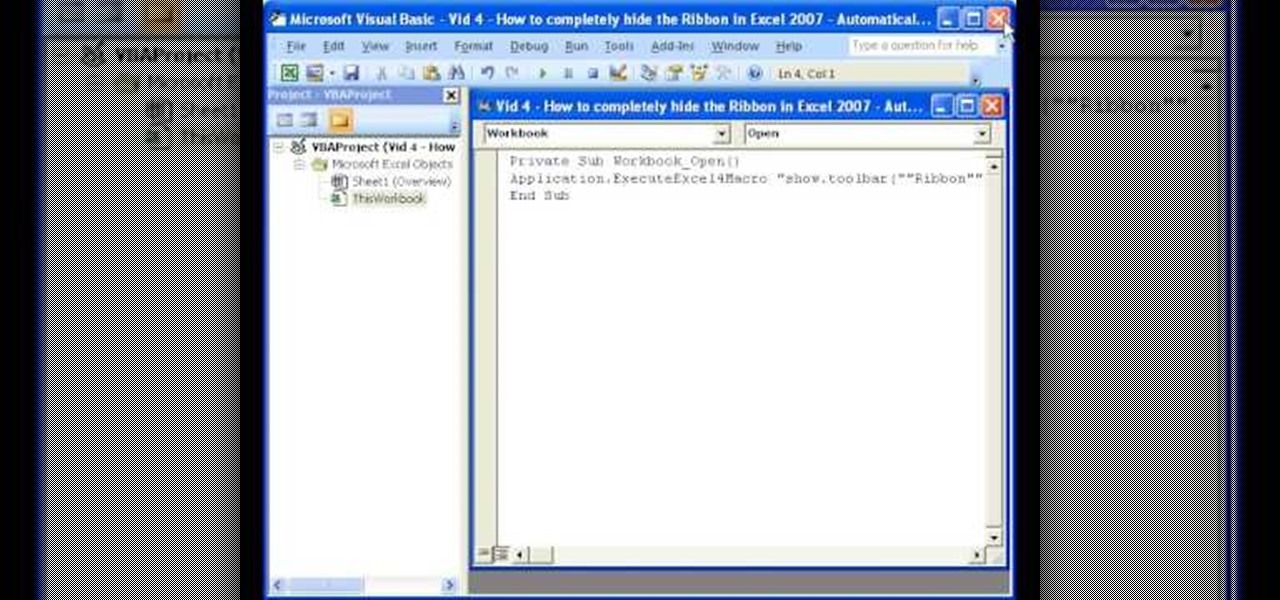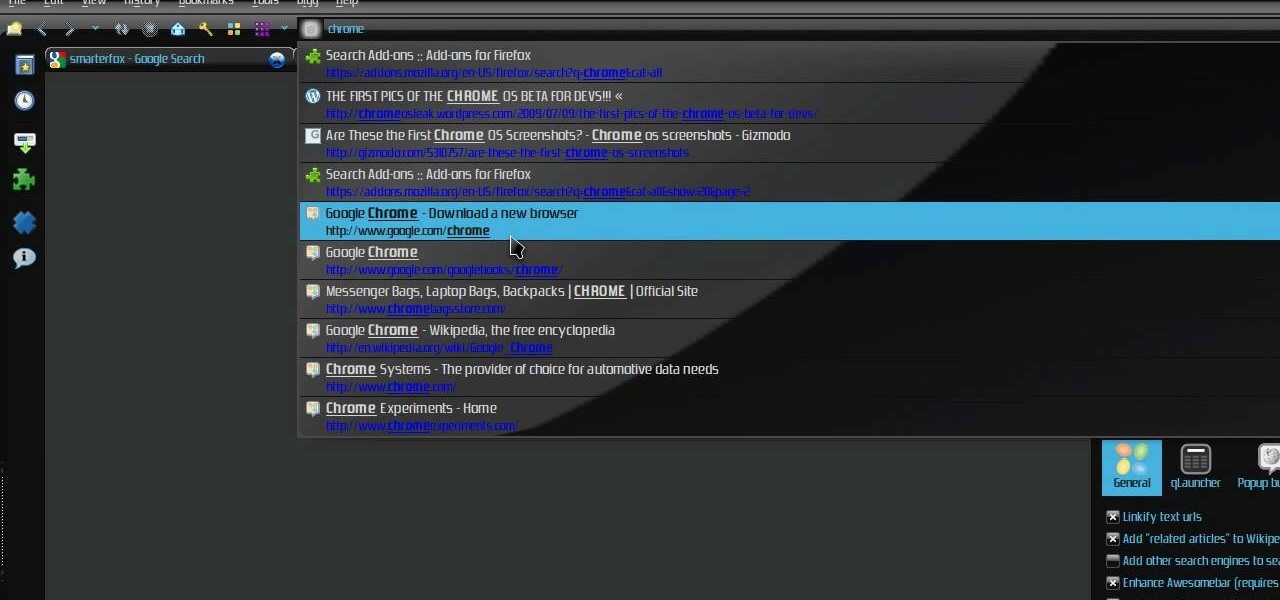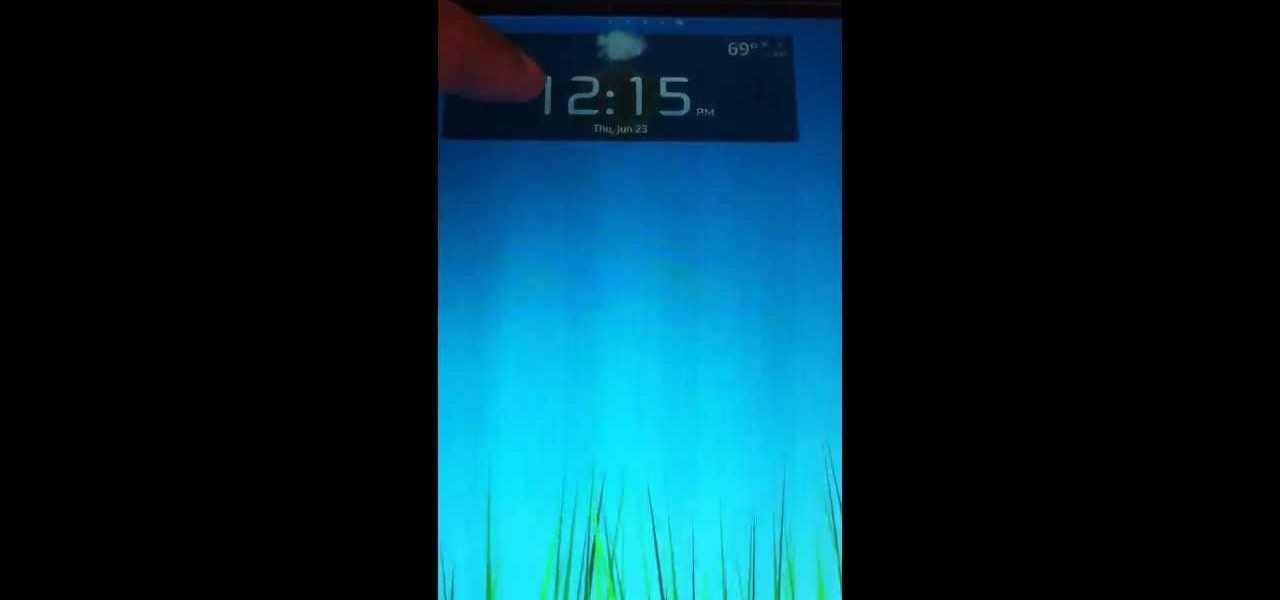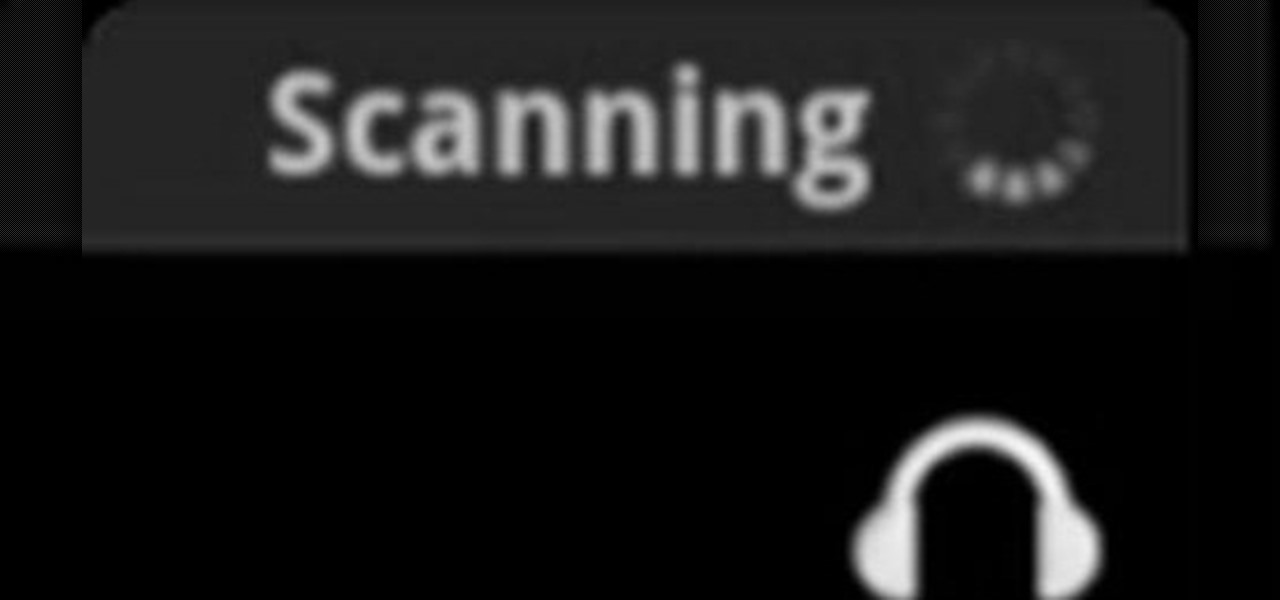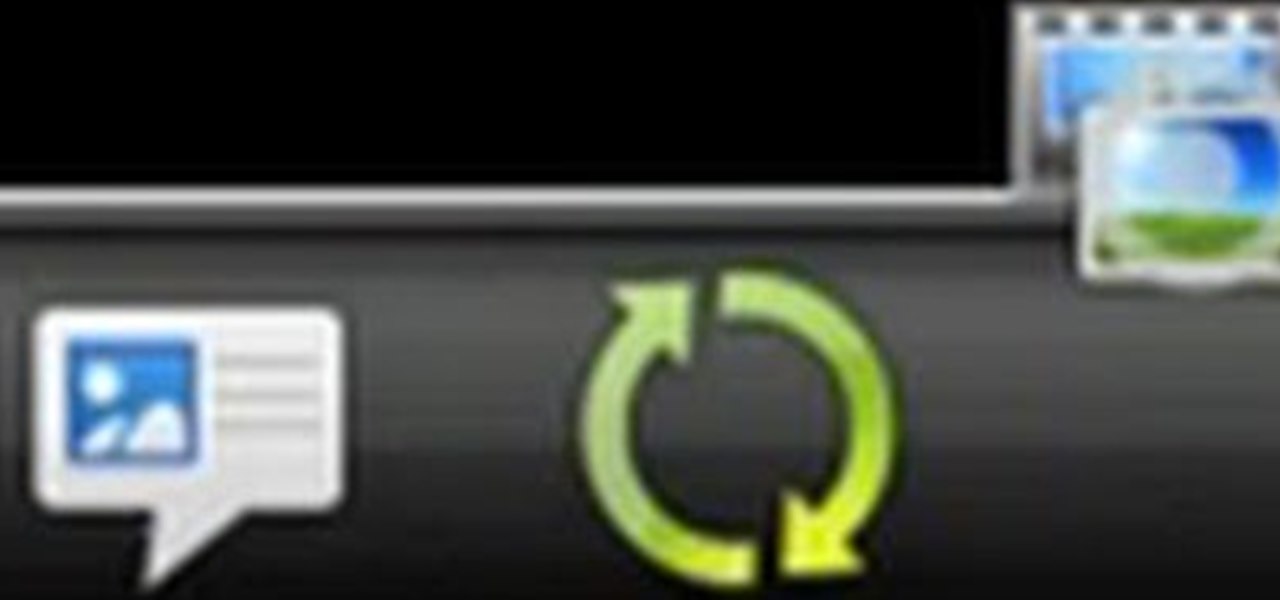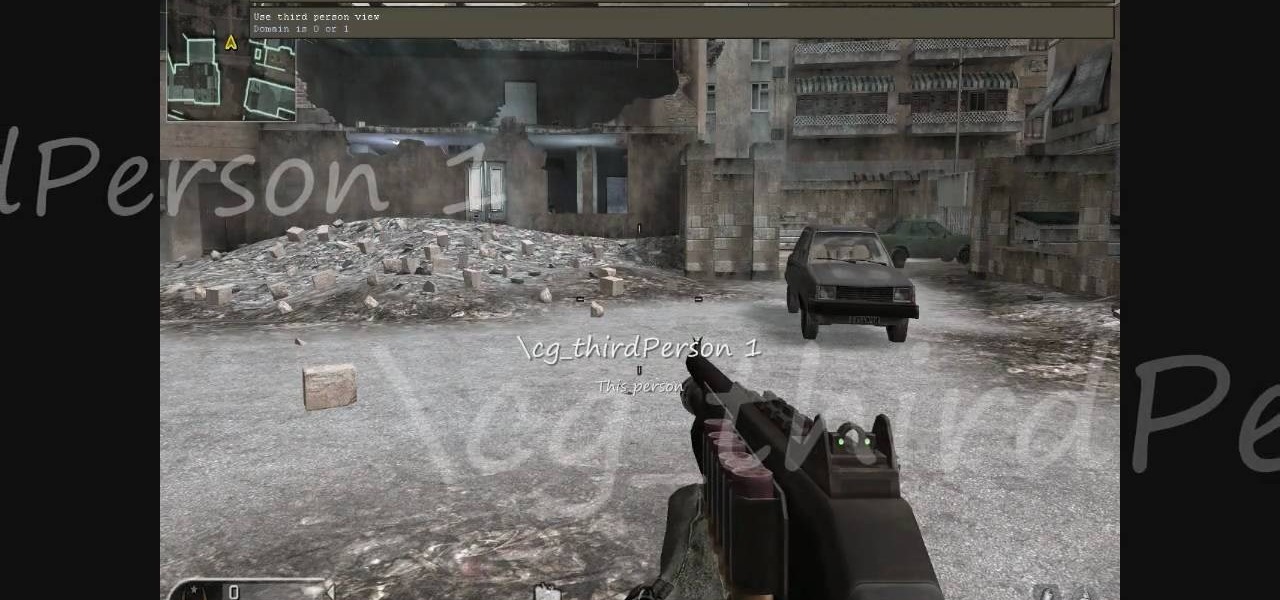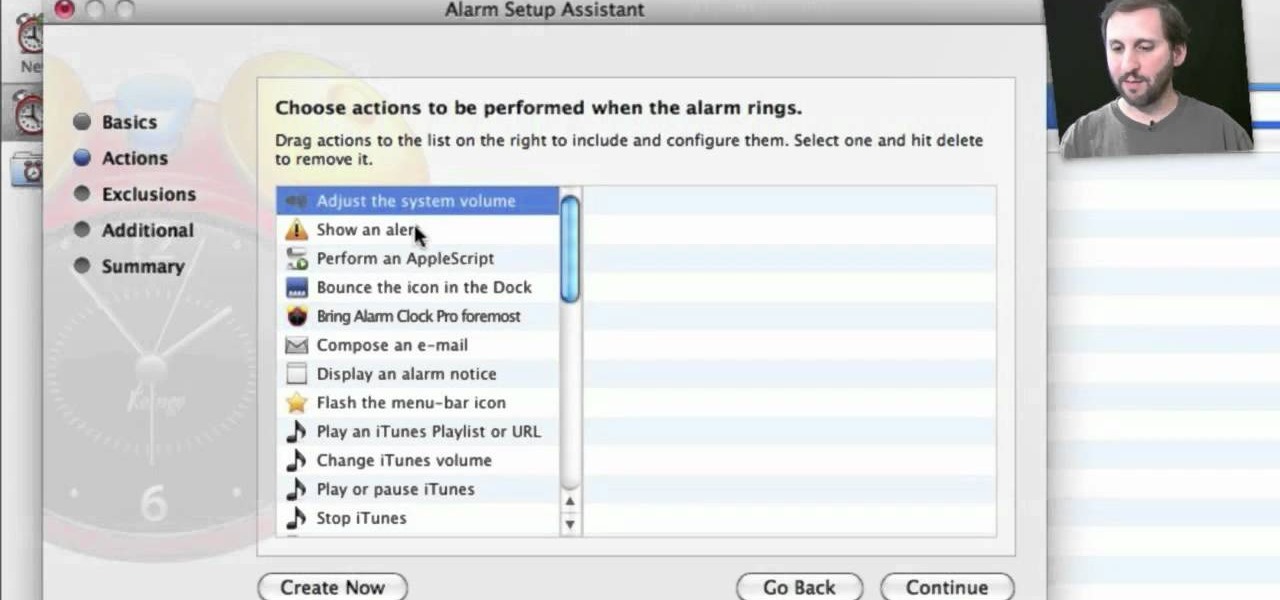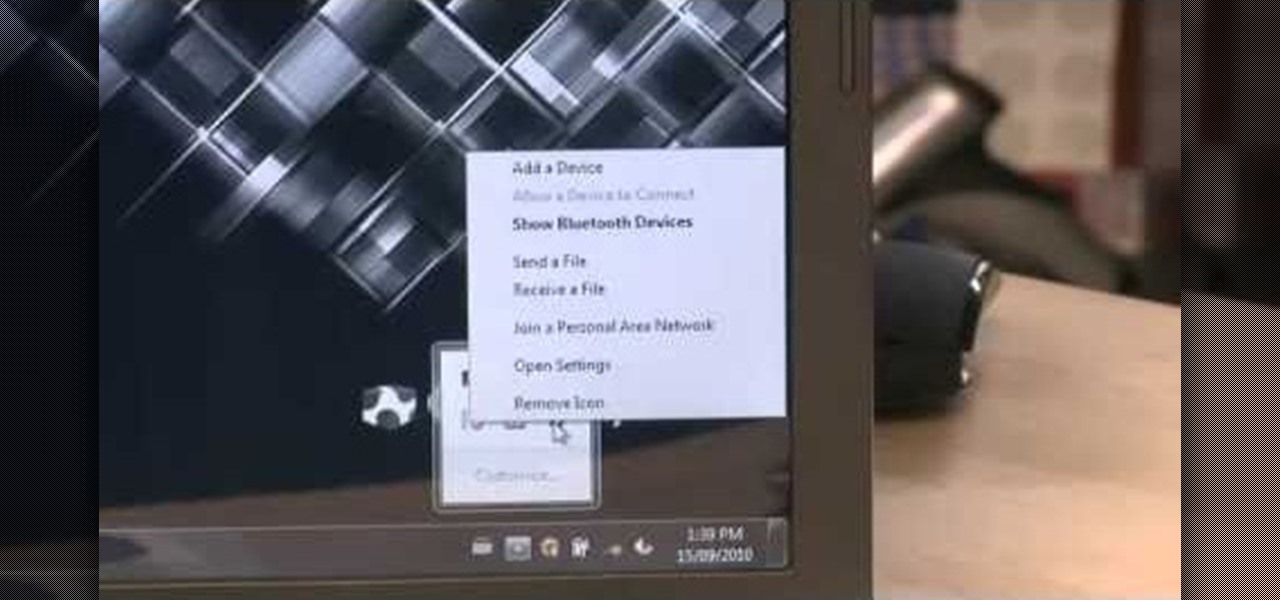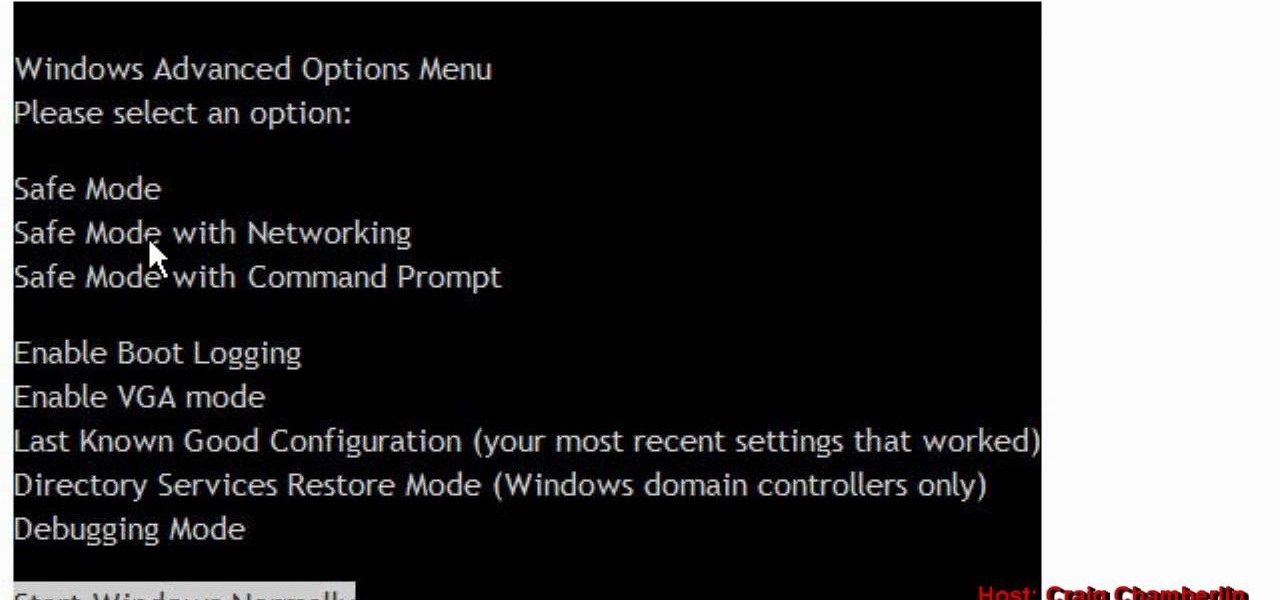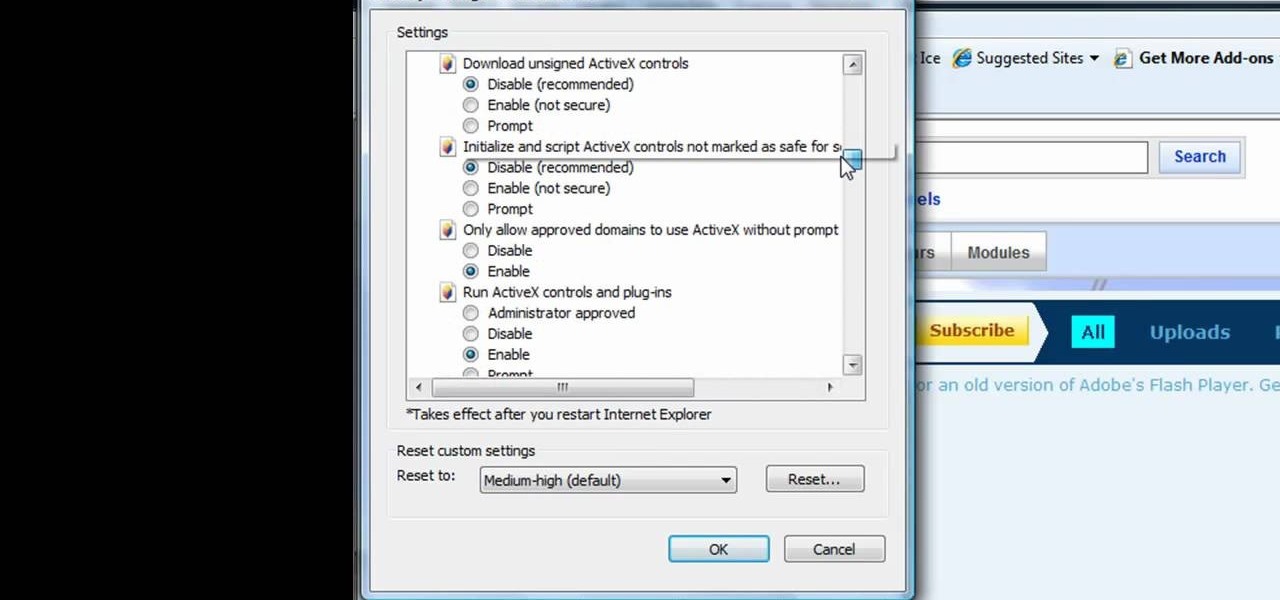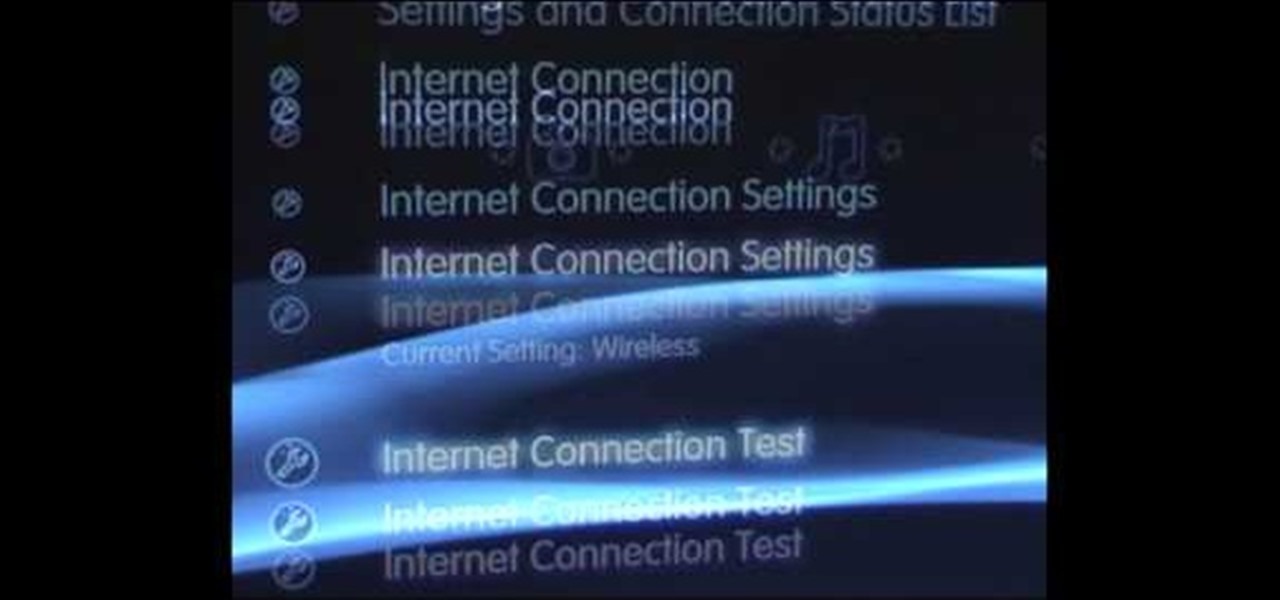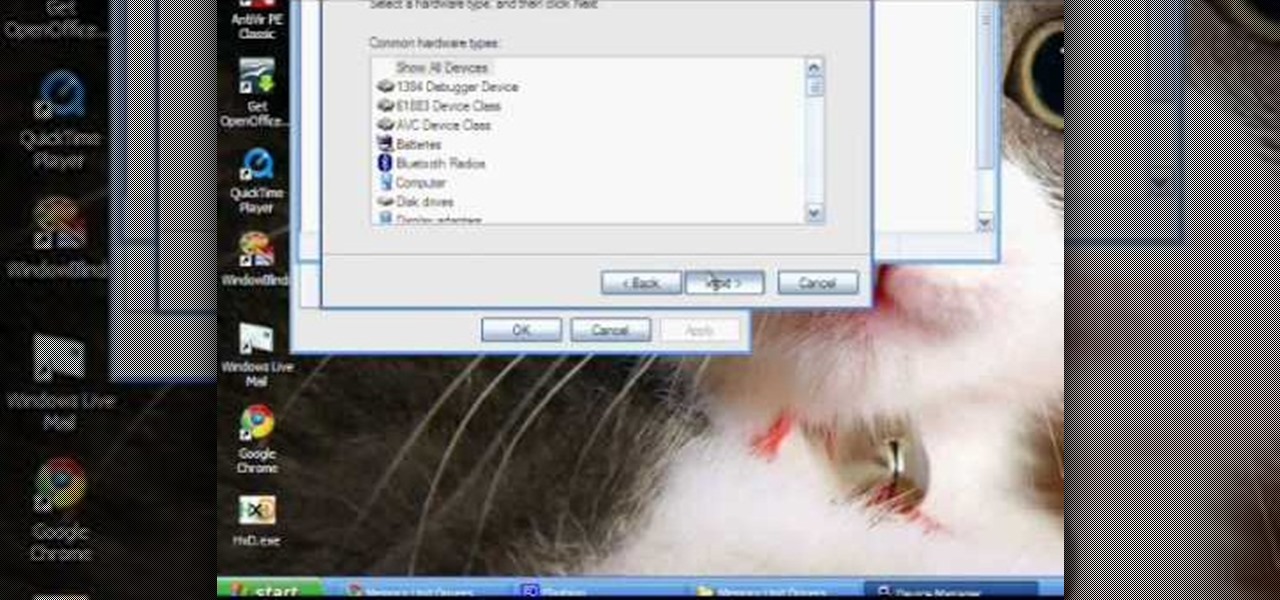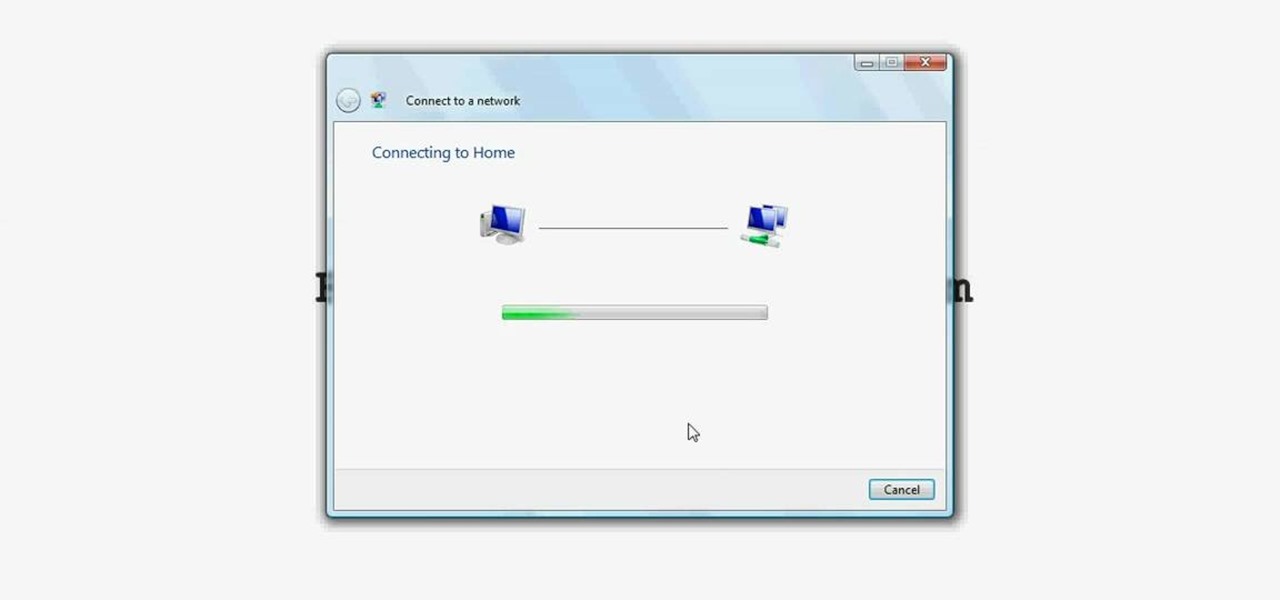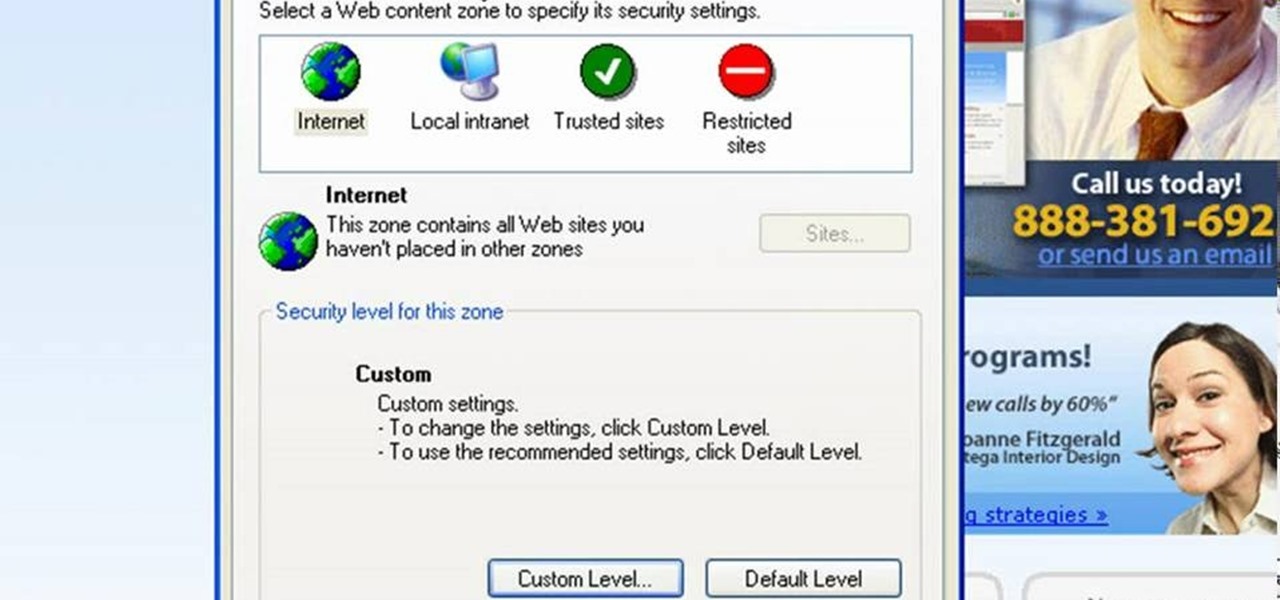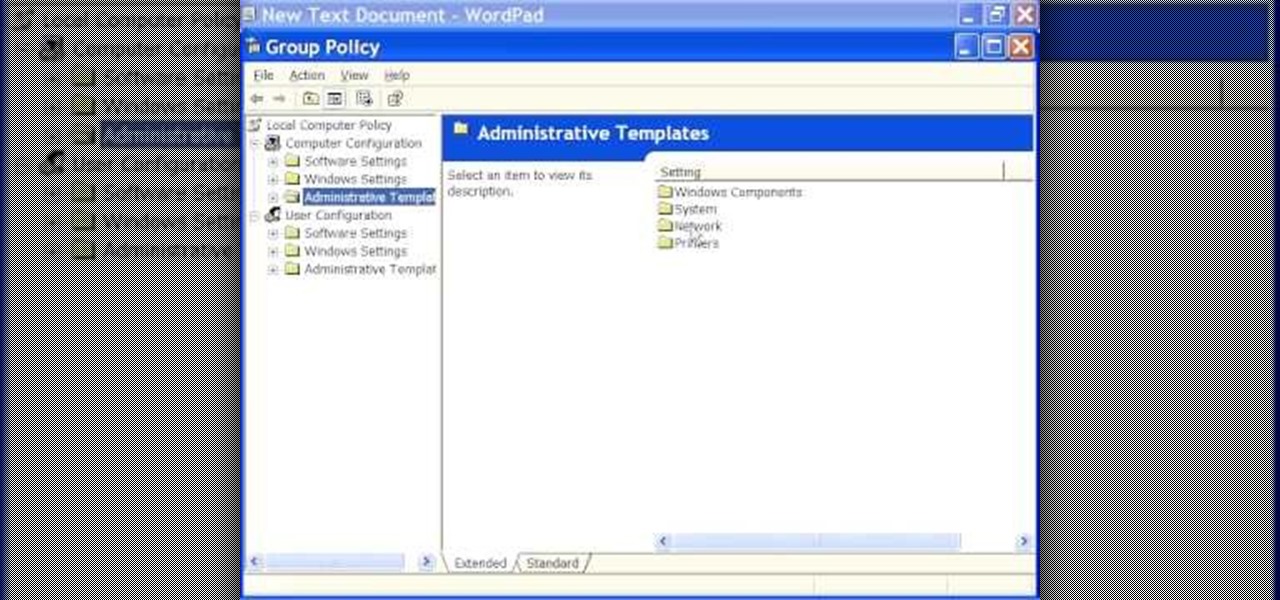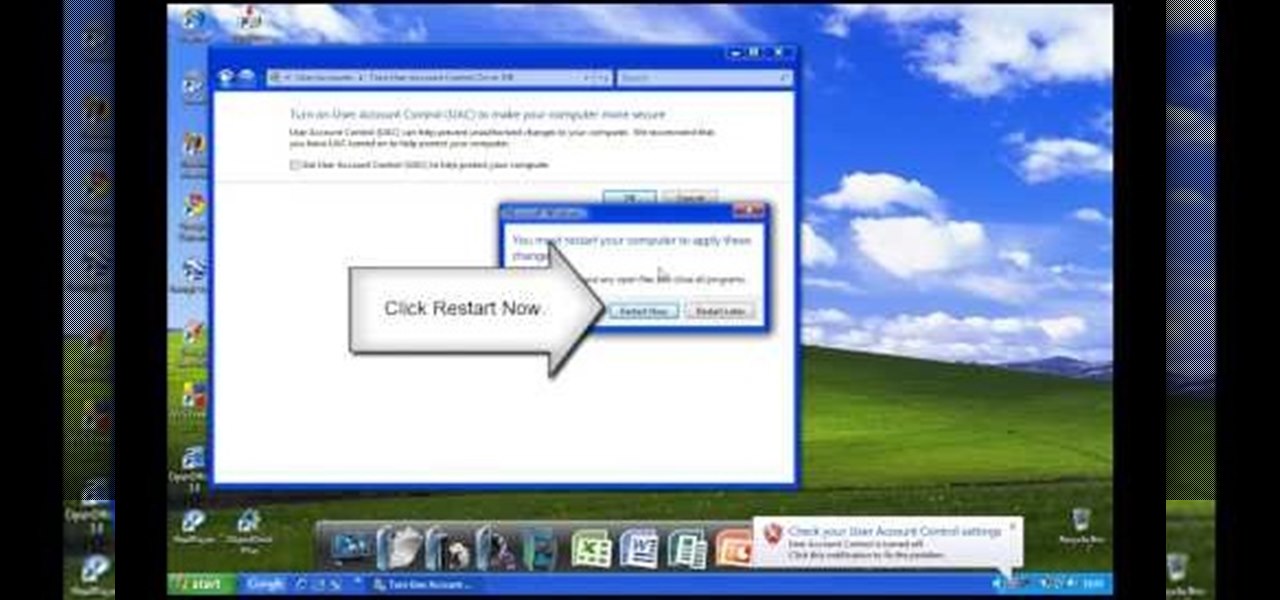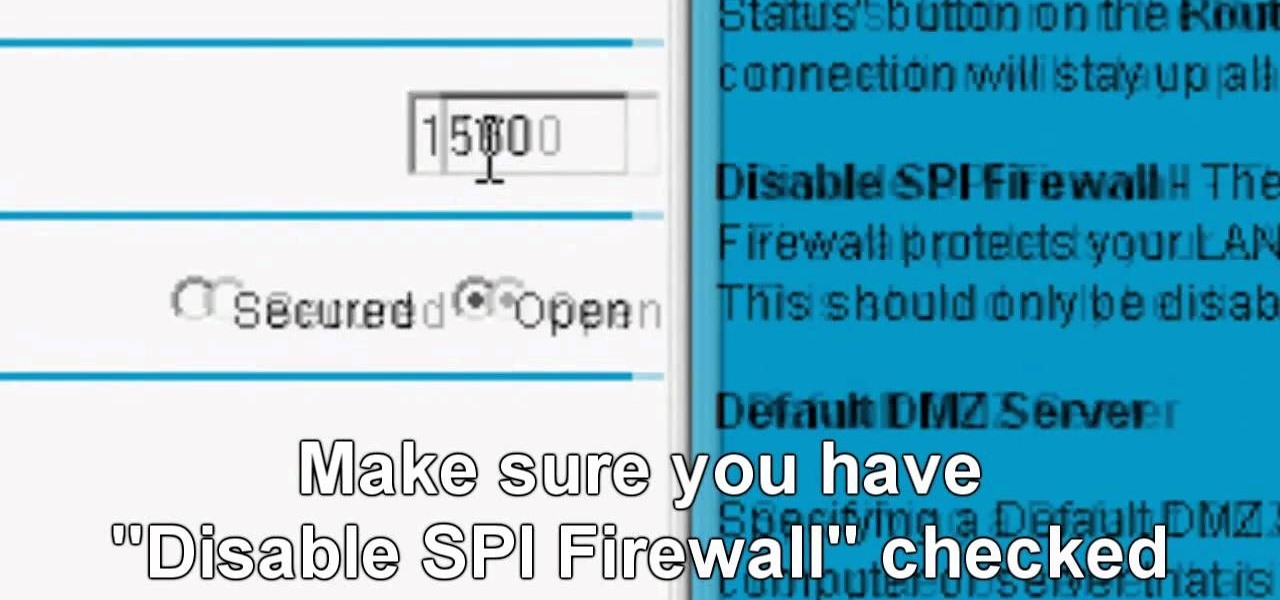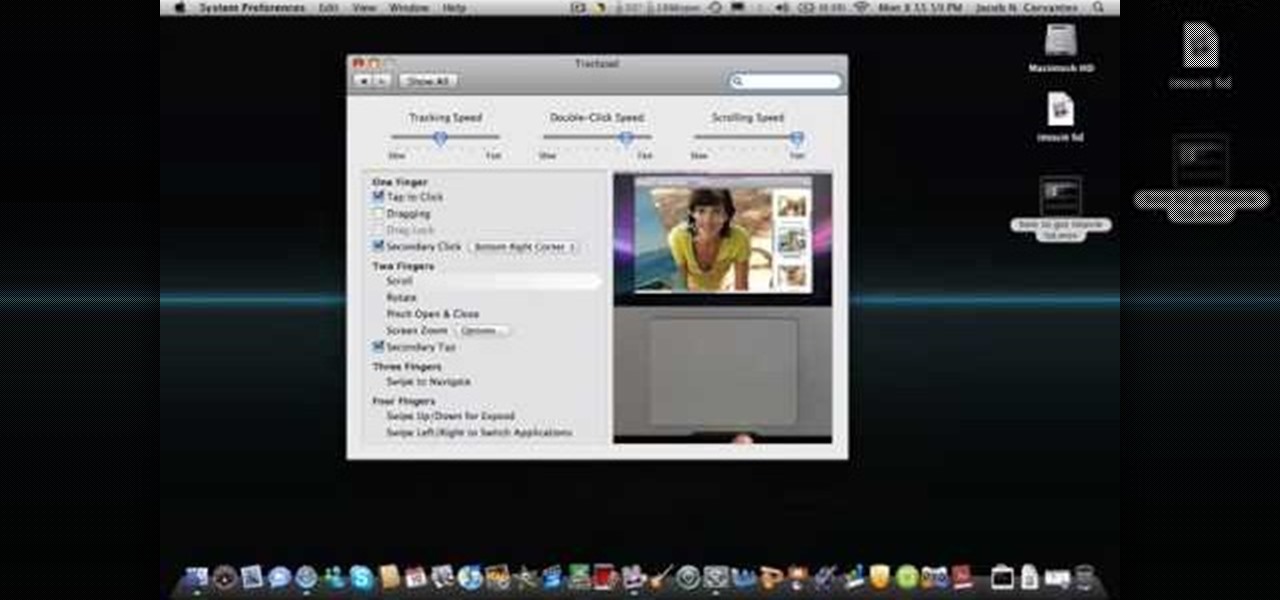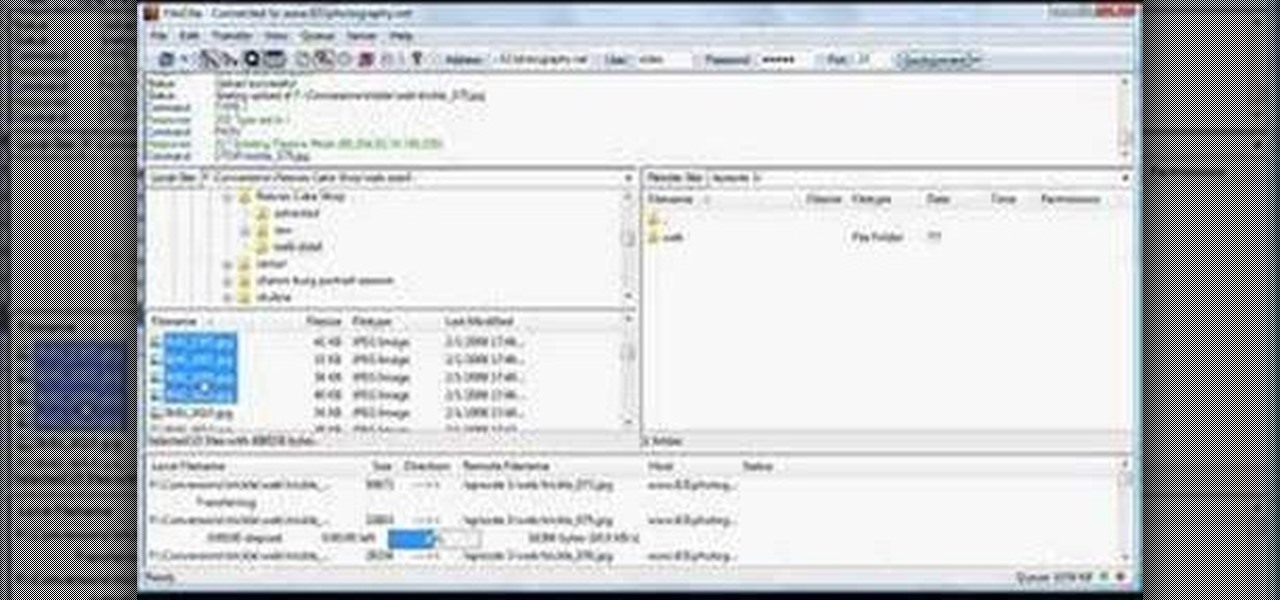With the Android platform on a large amount of mobile phones today, chances are you have one. Sometimes messaging on the phones can be a little confusing, but there's a simple explanation for texting your friends and family. Best Buy has answers. The Best Buy Mobile team explains how simple it is to send a text message on your Android enabled cell phone.
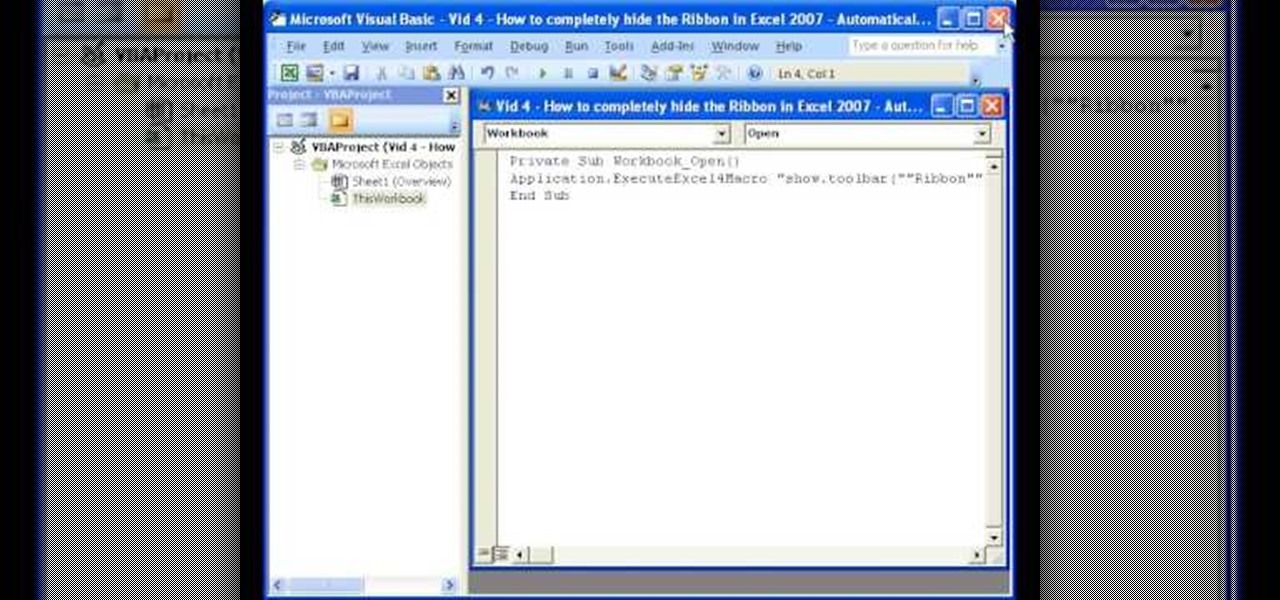
Teach Excel demonstrates how to completely hide the Ribbon menu system in Excel 2007 as soon as the workbook is opened. This will be done by writing a macro which hides the Ribbon only for the specific workbook in which the macro is implemented. Some helpful shortcuts are Ctrl+F1 which partially hides the ribbon, Alt+F11, which opens the Visual Basic screen, and Alt+F8, which opens the macros list. First, hit Alt+F11 to open the Visual Basic screen. Then double-click "This Workbook" on the le...

1. This video describes how to use the application Infinidock for the iPhone and iPod Touch. This is used to set how many icons to be placed per page, this Infinidock Cracked is doing full document customization like scrolling, adjustable icon amounts and can add as many icons as you want. We can download and install in the phone 2.For using Infinidock first click the "Settings" and select the Infinidock into that you can see the "icons per page" options now you can add the number of icons yo...
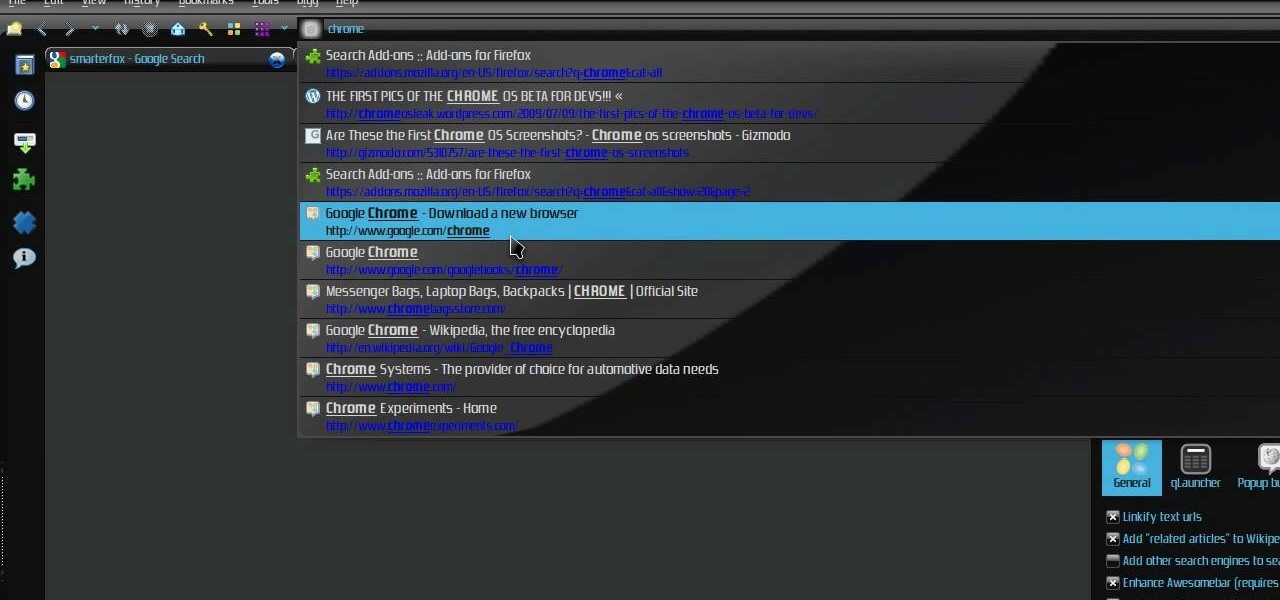
Check out this video tutorial on how to make your Firefox smarter using SmarterFox. Wikipedia sidebar SmarterFox adds a "related articles" sidebar to the left side of Wikipedia.

Digidesign has transitioned all of their plug-in software copy protection from floppy drive based key disks to copy protection authorizations that reside on the iLok technology provide by PACE. The following is some information about iLok technology.

Disk space is a valuable commodity on your PC, and if you're running low, it's time to sell some of that unneeded property! This video shows you the steps to freeing up space on the hard drive of your Windows XP or Vista computer. There are many areas in Windows from which you can delete temporary files and hence, decrease your overall disk usage.

Want to add some widgets to the home screen of your Android enabled Nook Color tablet? Watch this video to learn how to do it. If you need one, you can order a pre-configured microSD here. Watch this video and learn.

You will need to be playing Fallout: New Vegas on the PC, and make sure that you have enabled the console. This is not a mod, but you will need to enter a few console commands in order to get the enclave power armor.

It's easy to pair an HTC Desire Z with a Bluetooth-enabled device like a headset or car kit. See how with this quick, official guide from HTC.

Share your HTC Desire Z's data connection with other WiFi internet-enabled devices like your laptop. See how with this quick, official guide from HTC.

Share your HTC Desire Z's data connection with other WiFi internet-enabled devices like your laptop. See how with this quick, official guide from HTC.

This will only work for PC versions of the game. If you have enabled your dev console, you can warp to a secret room, called the testing room, which gives you access to every item and weapon findable in the game.

When you enable the dev console for CoD 4, you can get into the developer's menu and give yourself all sorts of cool tricks, extra equipment and more! This video shows you a few commands you can enter when the console has been enabled.

If you've already enabled the developer console, you know you can access the cheat menu in the game and enter codes to give you crazy cool stuff. But what to get? Here's a list of codes that you can use to give yourself immortality, kill every enemy in your immediate area, give yourself unlimited money and, of course, play in God Mode!

In this video tutorial, we learn how to use Alarm Clock Pro, an iTunes-enabled Alarm Clock problem on a Mac OS X computer. For all of the details, including step-by-step instructions on how to download and use Alarm Clock Pro on your own Mac, take a look.

In this clip, you'll learn how to go about pairing a Bluetooth-enabled wireless keyboard or mouse to a Microsoft Windows (Vista, XP, 7) PC. For more information, including a complete demonstration, and to get started setting up your own wireless peripherals, take a look.

This clip presents an overview of the general technique required for pairing a mobile phone with a headset via the Bluetooth wireless protocol. For detailed instructions, and to get started pairing your own cell phone with Bluetooth-enabled devices, take a look.

In this clip, you'll learn how to boot a Microsoft Windows PC into Safe Mode with networking enabled. It's easy and, what's more, a valuable thing to know as it just might help you remove a virus from your machine somewhere down the line. For step-by-step instructions, watch this home-computing how-to.

Did you just get a brand new Toyota and aren't sure how to connect your phone to the head unit? In this video, you will learn exactly how to hook up your cell phone to most 2009 Toyota vehicles. All you need is a Bluetooth enabled device and you will be safely chatting in no time.

Greetings null-bytians. Firstly, I would like to apologize for the no images thing. I guess I can't upload them.

Use your myTouch 4G to beam videos and music to your DLNA-enabled devices! In this clip, you'll learn everything you need to know to use the Screen Share feature. Whether you're the proud owner of a T-Mobile myTouch 4G Google Android smartphone or are merely toying with the idea of picking one up sometime in the near future, you're sure to be well served by this brief, official video tutorial from the folks at T-Mobile. For complete instructions, watch the video!

This tutorial shows us how to enable JavaScript in Internet Explorer. First, go to the top right of IE and click "tools". Then, click "internet options" and then go to the security tab. From here, select your security level that you want by clicking "custom level". Scroll down to the bottom and find the tab that says "active scripting" and make sure it's enabled. Click on "ok", then refresh the page that you are on. Now you should be able to watch videos and use anything that uses JavaScript ...

In this video, we learn how to set your PS3 to an internet connection. Start off by enabling the internet so you can play online through your PS3. Go down to your network settings and then make sure this is enabled and connected to your wireless network. If you don't have a Wi-Fi router, you need to either change this, or you need to plug your Ethernet into your computer then to your console. After you do this, you will be able to connect your console onto your internet, then you can play you...

The XBox 360 memory units were never very popular and have become even less so since Microsoft enabled the use of flashdrives with the XBox in the last firmware update. If you haven't updated your firmware or still want to make use of your memory units for modding, this video will teach you how to install drivers for your memory units on a PC so that they can access them and you can modify the contained data however you see fit.

Getting super fast access to your stored contacts on your Android-enabled Motorola DROID mobile device is a easy as two buttons. Yes, 2! Best Buy has the answers. The Best Buy Mobile team explains how simple it is to access contacts quickly via a shortcut on the Motorola DROID mobile phone.

Wireless networks are really the only way to go these days. With WiFi you can access the world wide web from almost anywhere, at anytime, and not have to worry about annoying wires or cords. In this tutorial, learn how to set up a wireless connection in a Windows Vista based machine.

The video is about how to use voice over in Safari for Mac OS X. To use Voice over it has to be enabled first. It can be used to read the entire html content on web page using short cut control + option + shift + Down Arrow. To move between different items on the web page use Control + Option + left or right arrows. To click any link use Control + Option + Space bar. To go back in the browser use Command + [. To stop interacting with HTML content use Control + Option + Shift + Up Arrow. After...

This video demonstrates how to connect your phone to your Mac computer via Bluetooth. First, make sure that you have Bluetooth enabled. On your Mac computer, begin by searching 'Bluetooth'. When the search results appear, click on Bluetooth File Exchange. A new window will appear where you can get to select a certain picture that you want to send to your phone.On your mobile phone, go to the settings where you can choose to enable the Bluetooth. In the Bluetooth settings of your phone, select...

This video will show you how to enable JavaScript, accept cookies, and allow pop ups in Microsoft Explorer. The first thing you will need to do is to go to tools on the menu bar, then choose options, and choose the security tab of the new window that will pop up. To enable JavaScript click custom level, scroll all the way down until you see the scripting section, make sure that all three radio buttons are set to enabled, and finally click ok. To enable cookies, go to the privacy tab and make ...

This video tutorial from pirateskool presents how to enable screen share function in iChat application in Leopard operating system.Firstly, you need to ensure Screen Sharing function is enabled. From menu dock on your desktop, choose System Preferences option.In the opened window select Sharing. Make sure Screen Sharing is checked.Now you can close system preferences window.To establish screen sharing you need another user, who has Leopard operating system and iChat communication application....

How to speed up your internet connection

In this video tutorial, viewers learn how to use Remote Desktop on Windows Vista to connect to another computer over a network connection, specifically Windows XP. You can get access to your Vista applications or data stored on a remote computer from your XP PC.

This video will show you how to connect to XBox Live through a laptop or PC’s Wi-Fi. Connect your XBox Ethernet cable and the other end of the cable you connect it to the Ethernet port of your laptop. On Vista and XP, open control panel and go to Network Connections. Right click on any one of the ‘LAN or High-Speed Internet’ icons and select ‘Bridge Connections’. After a little while bridge connection will be enabled. Close the window and go to your Xbox. Ensure all connections are in place, ...

This is a Computers & Programming video tutorial where you will learn how to enable or disable the UAC option on your computer. UAC stands for User Account Control and this tutorial is for Windows Vista. With UAC enabled you are more secure. First, click ‘Start’, type in ‘msconfig’ and click on ‘Tools’. Here you scroll down and select ‘Enable UAC’ or ‘Disable UAC’ and click ‘Launch’. You will need to reboot your PC for the change to take effect. An alternate method is to go to Control Panel, ...

In Windows Vista start off by going into the control panel in the start menu. In here go into "user accounts and family safety". Inside go into "user accounts". A screen will appear where you can make changes to your user account. Here there should be an option to turn user account control on or off. Click on this will bring up another window where if you uncheck the solitary checkbox you will have succeeded in turning User Account Control off. After doing so click ok and then press restart n...

Be warned before hand that by making changes your router settings that you know nothing about can damage your router. Start off by opening your internet browser and then in the address bar either type 192. 168. 1. 1 or www.routerlogin.com. A prompt will come up in which you have to fill in "admin" in the first box and "password" in the second one. Look for the "Advanced" option and under it will be "WAN", click it. Now change your "NAT filtering" to "open". Make sure that "Disable SPI Firewal...

This video explains how to right click on a Mac laptop like Macbook Pro or Macbook. First you need to check if your right click is enabled. You can do so by right clicking and seeing if the menu opens up. If the menu does not pop up, it needs to be configured. The video explains how to enable the right click by going to the system preferences and then to the trackpad. Once you are in the trackpad menu, the video explains the options that need to be checked in order for the right click to work...

In this video the instructor shows how to map a network drive in Microsoft Windows XP. Network drive is similar to the disk drive that is present on your computer like C drive, D drive but instead of pointing to a hard disk on your computer it points to a server that has enabled shares. Shares allow you to create or edit files and folders. By mapping that server share to a folder in XP you can use that share as a normal drive. To do this go to start menu, right click on My Computer and select...

Jonathan demonstrates how to right click on a Mac using the Apple mouse. There is a short cut: holding down control while left clicking to make the right click menu come up. The Mighty Mouse has a right click function but you have to enable it. To enable this feature, go to system preferences and click on mouse and keyboard. The mouse and keyboard menu will now open up. Locate the right drop down menu. The default is set to "Primary Button" so you will need to change that to the "Secondary Bu...

Shannon Smith shows how to upload files using Filezilla in this episode of No Mac, No Cheese. Filezilla is useful in assisting you with putting files onto a web site. Simply type in your web address, user name, and password. Then create a folder and name it appropriately. Adjust the properties by keeping all permissions enabled. Then, open up the file to find all of the folders on your hard drive. You can easily drag and drop a folder from your hard drive or double click to individually selec...