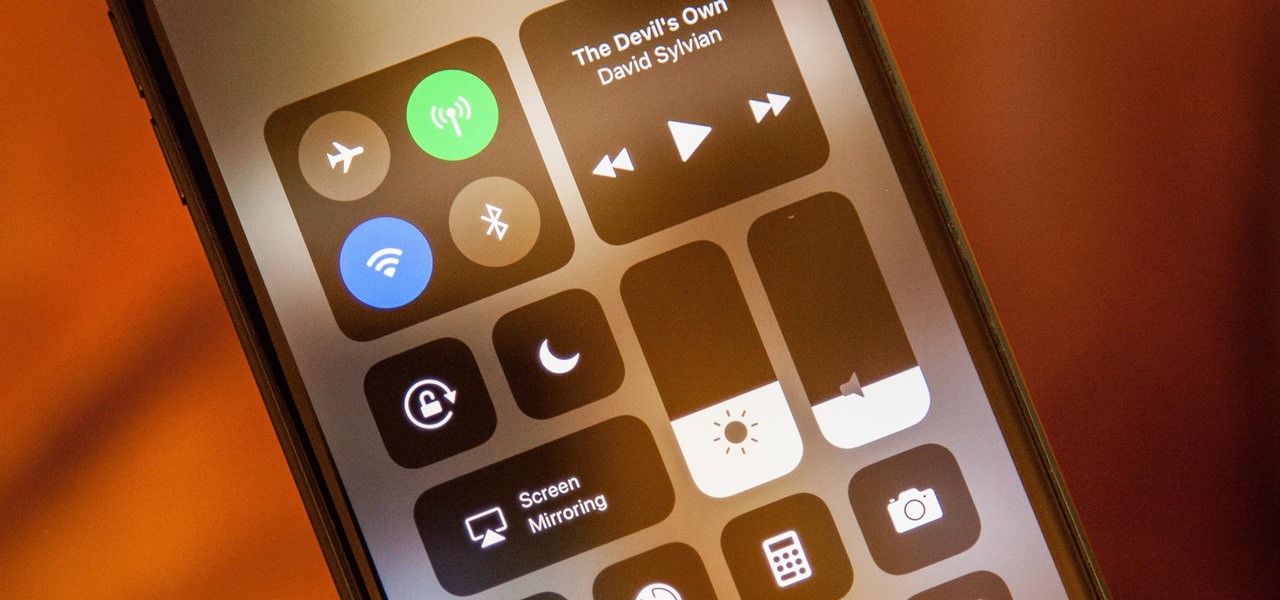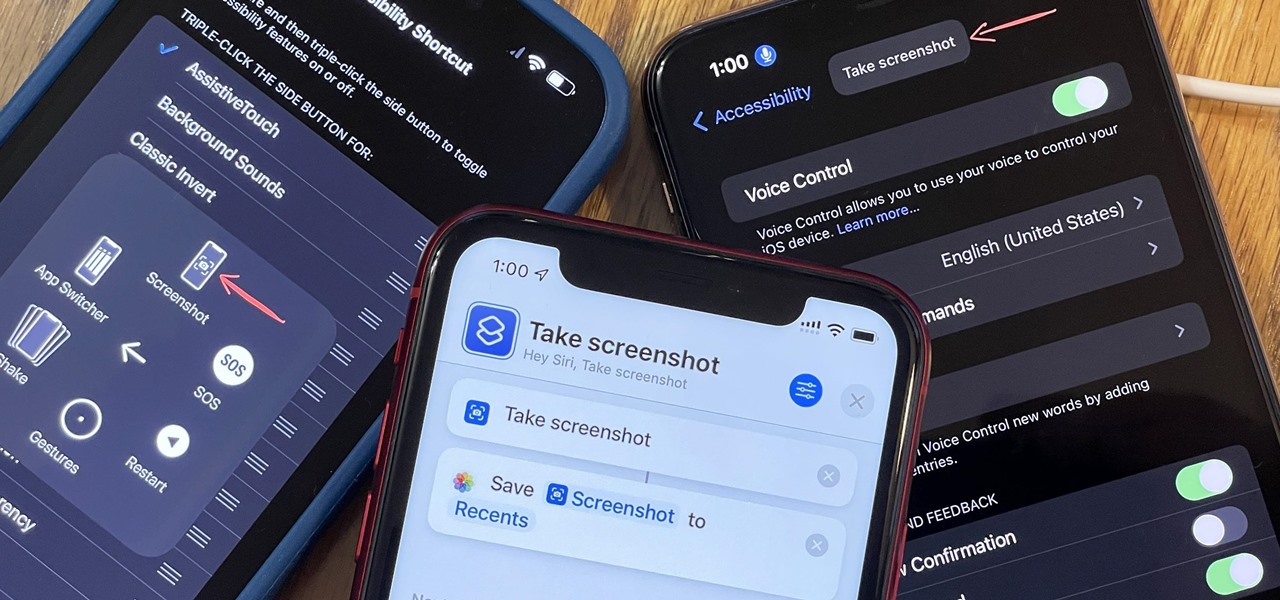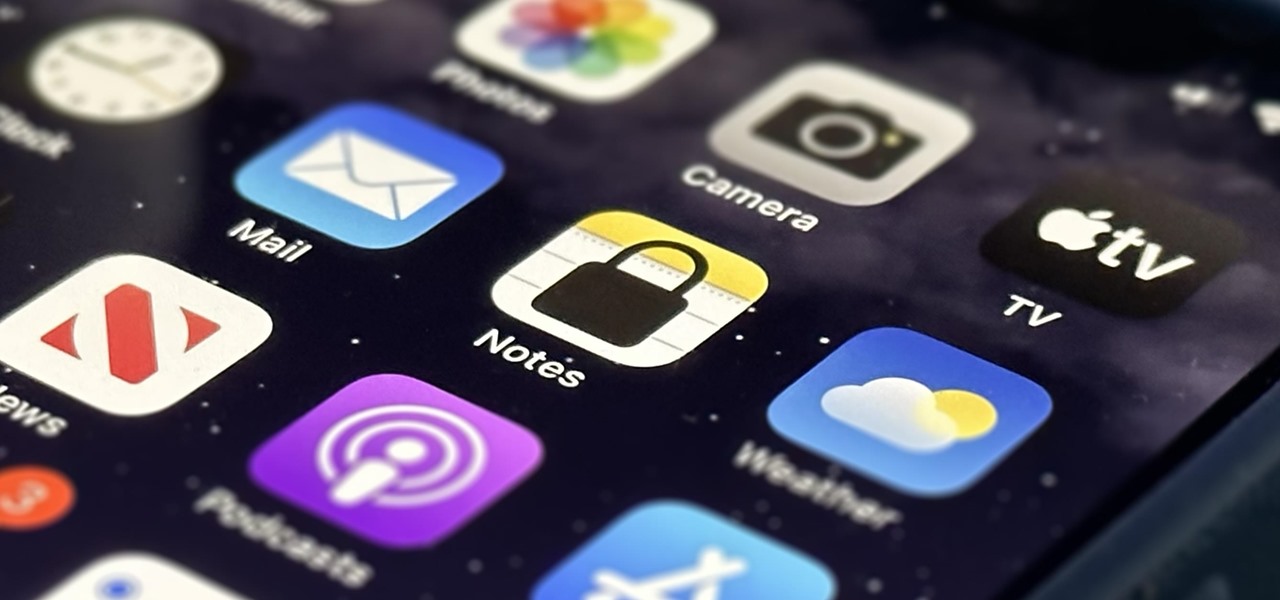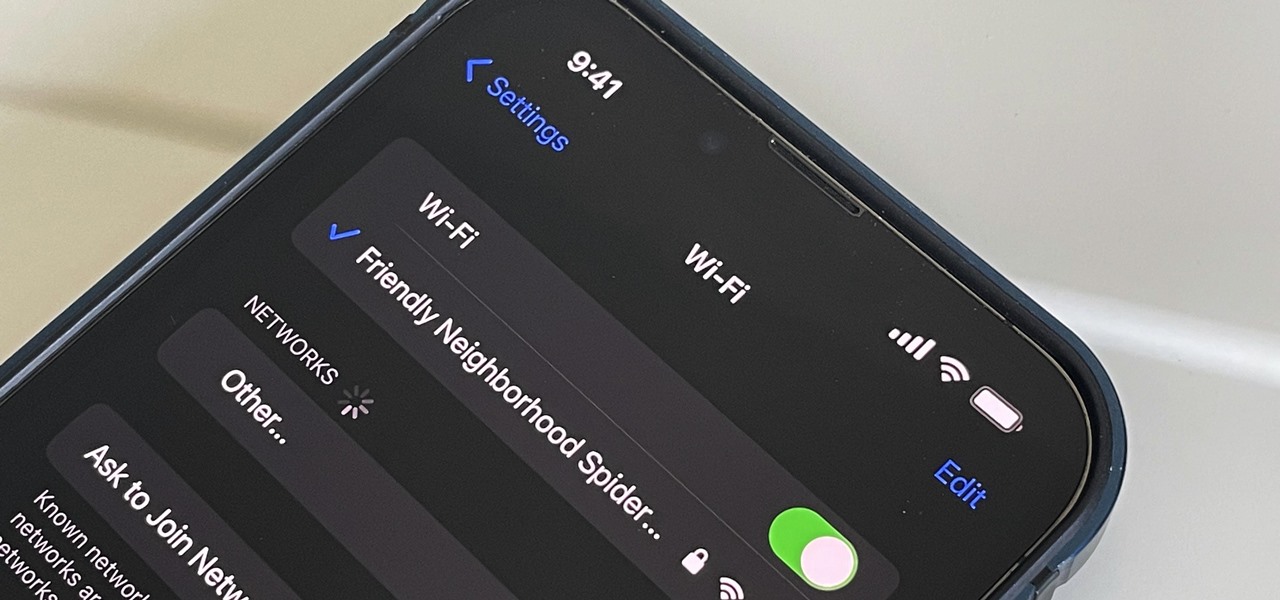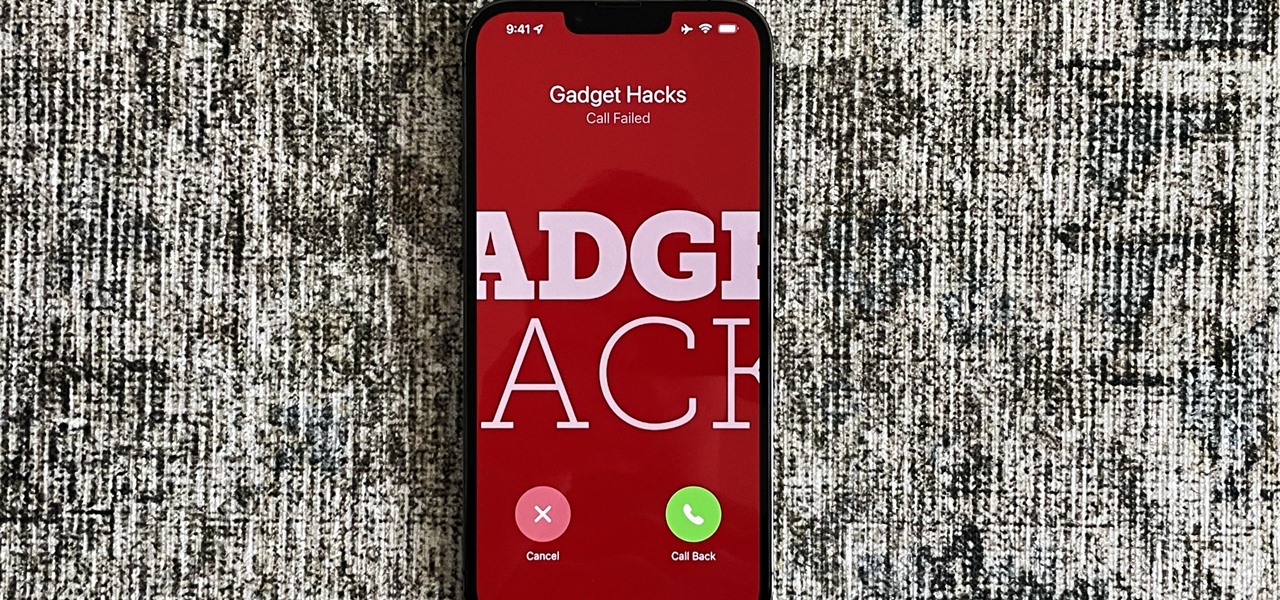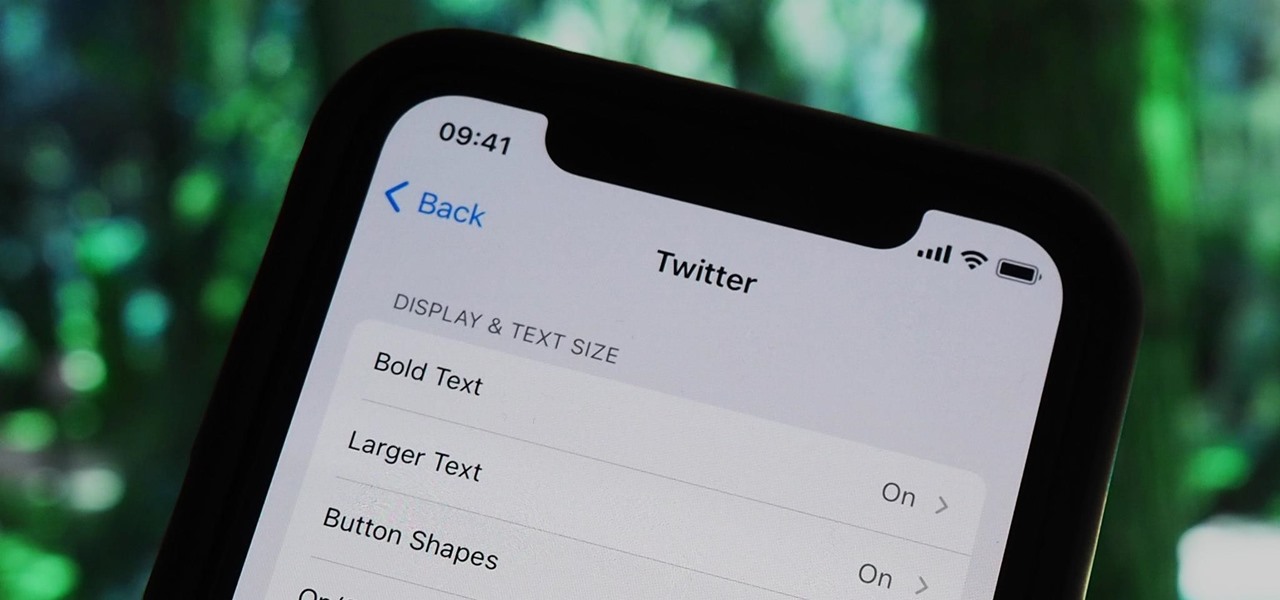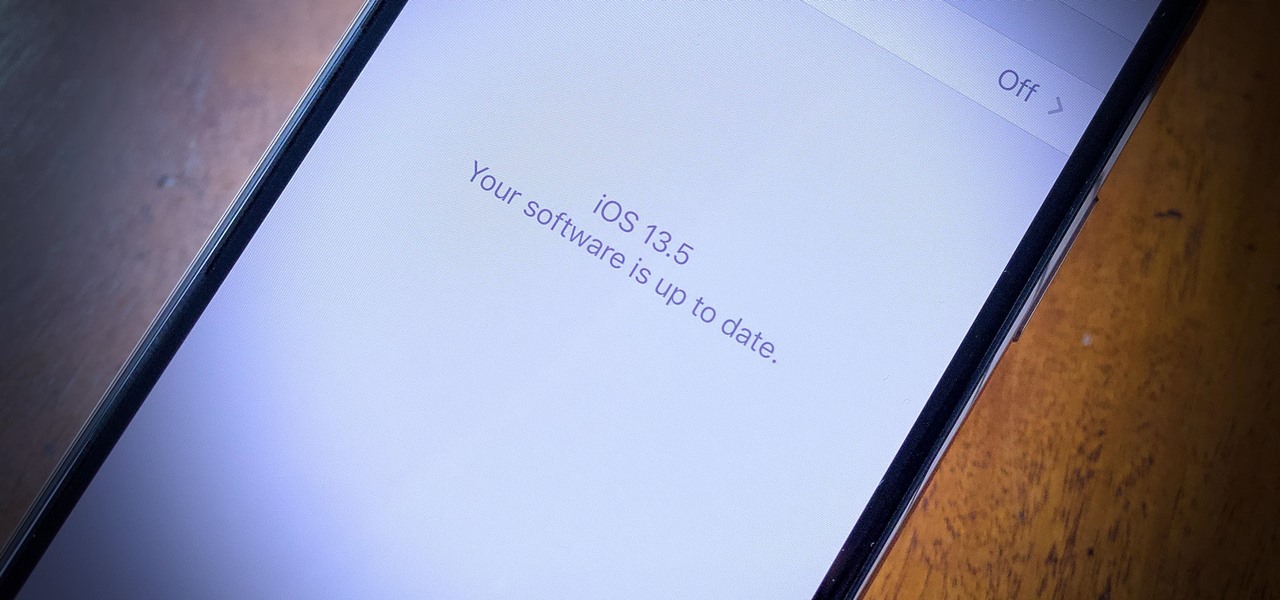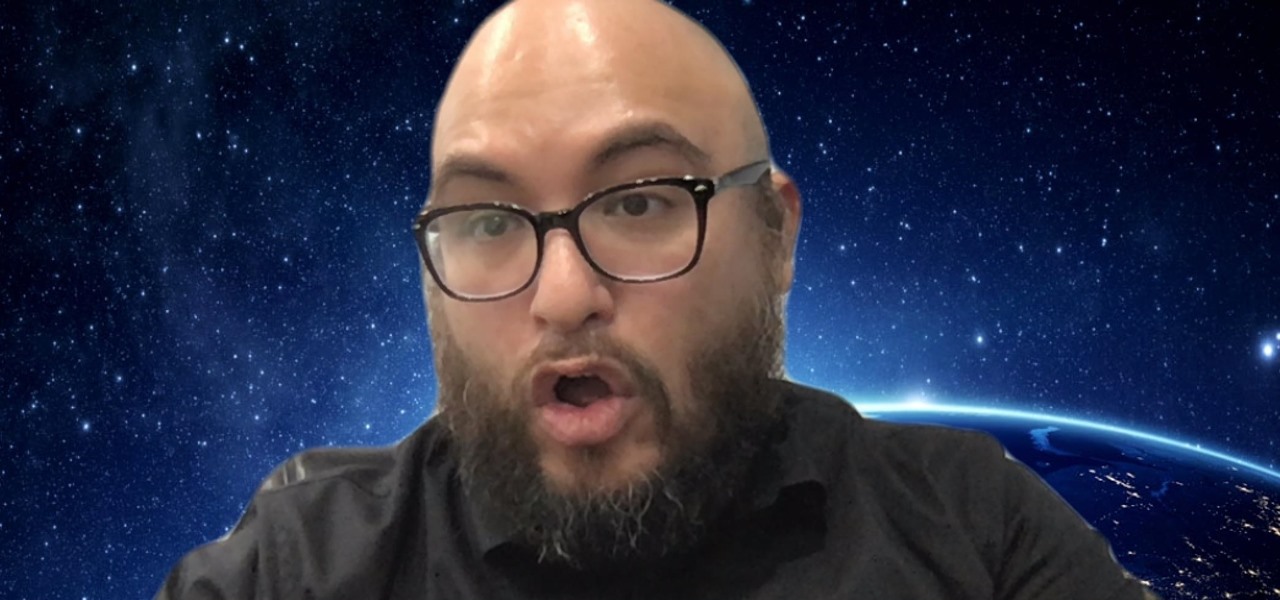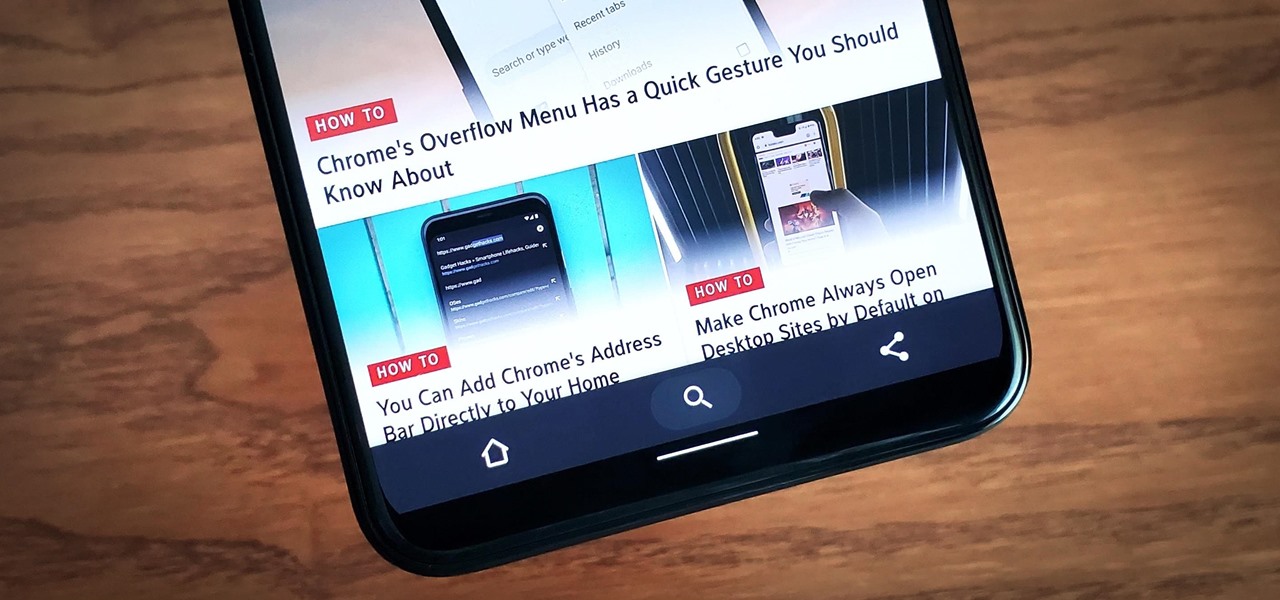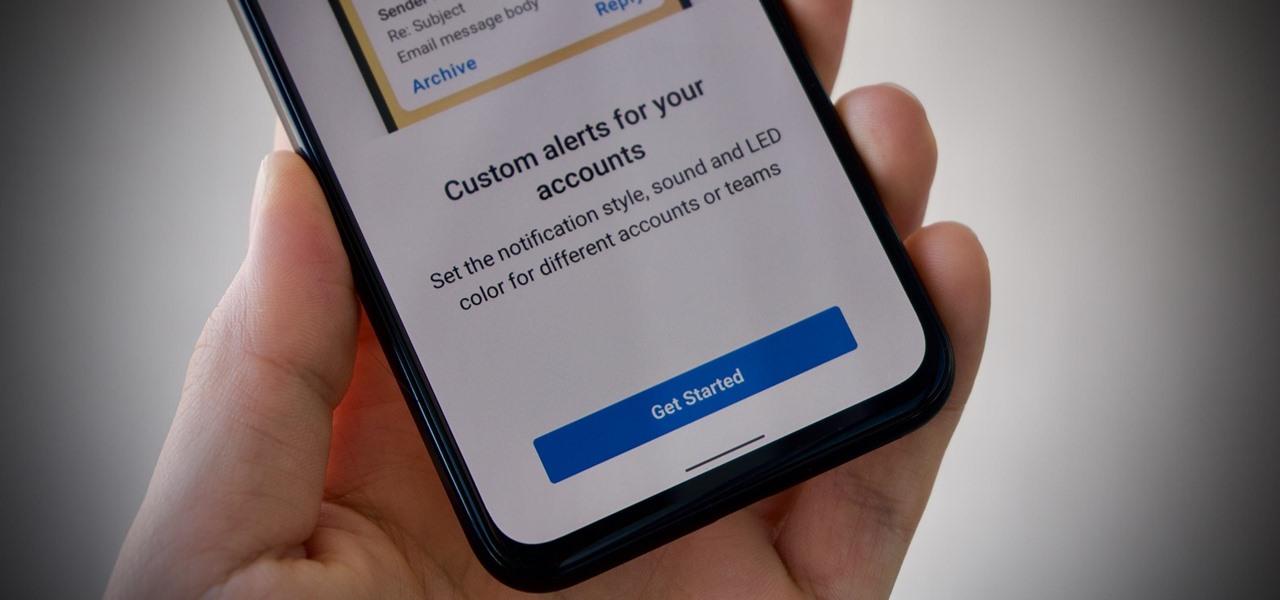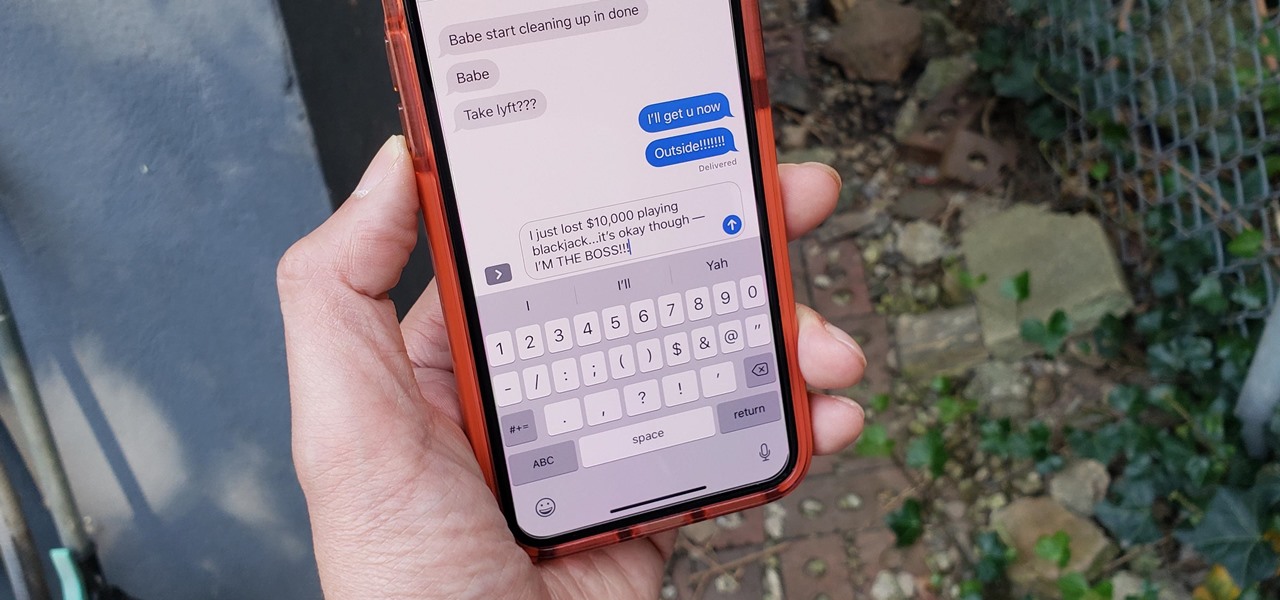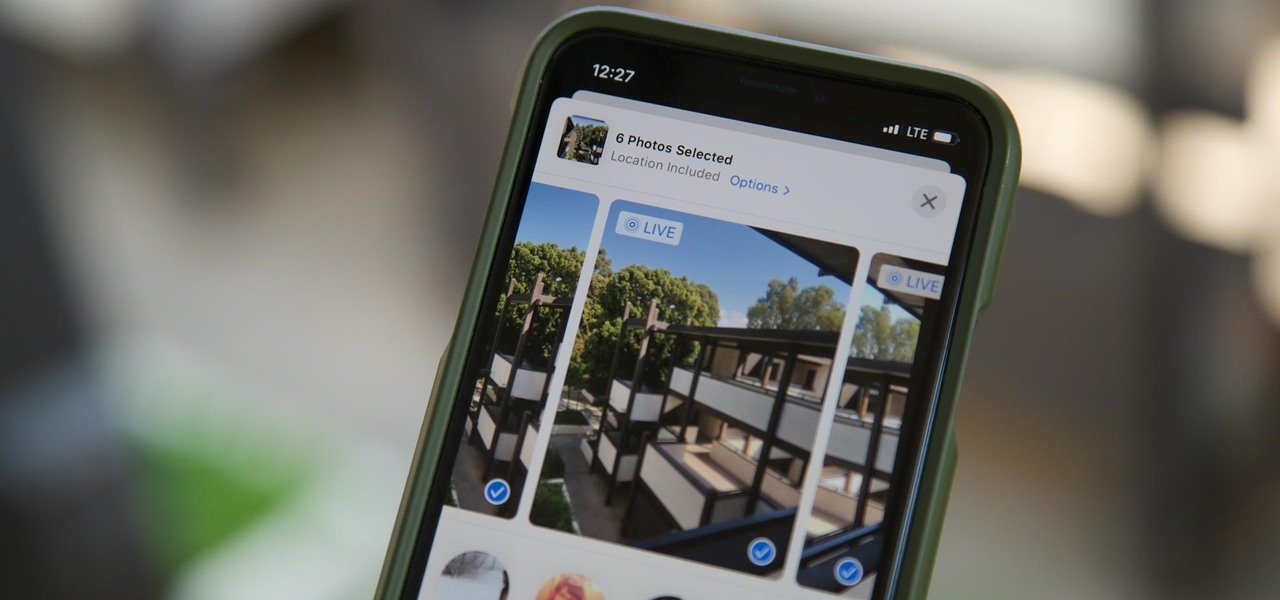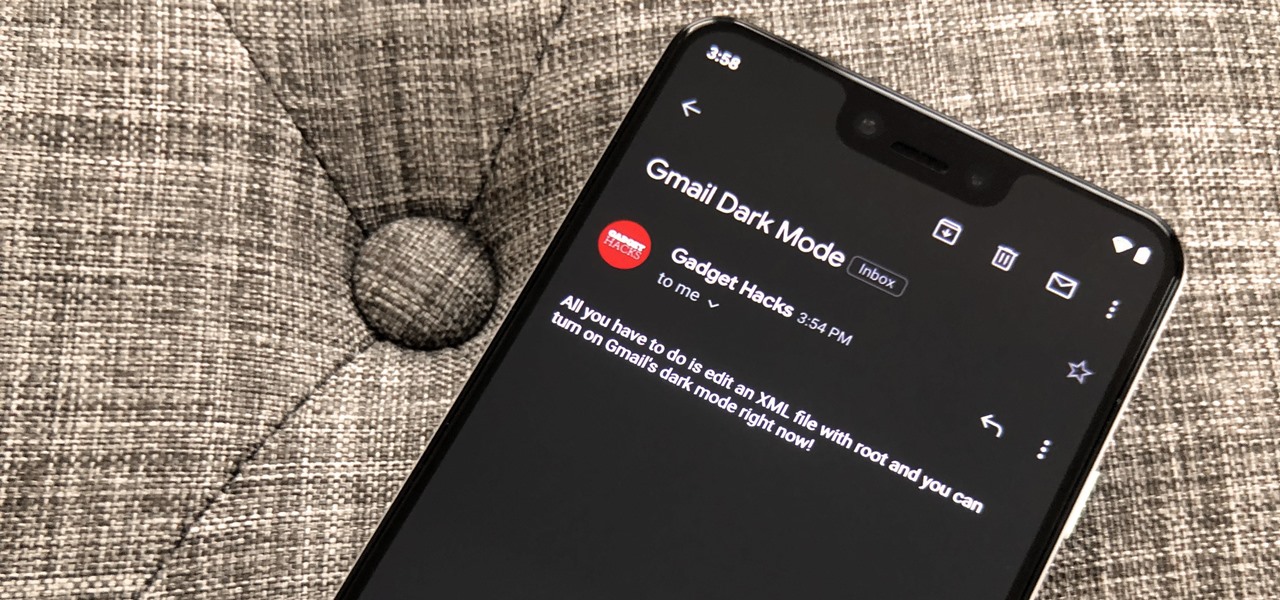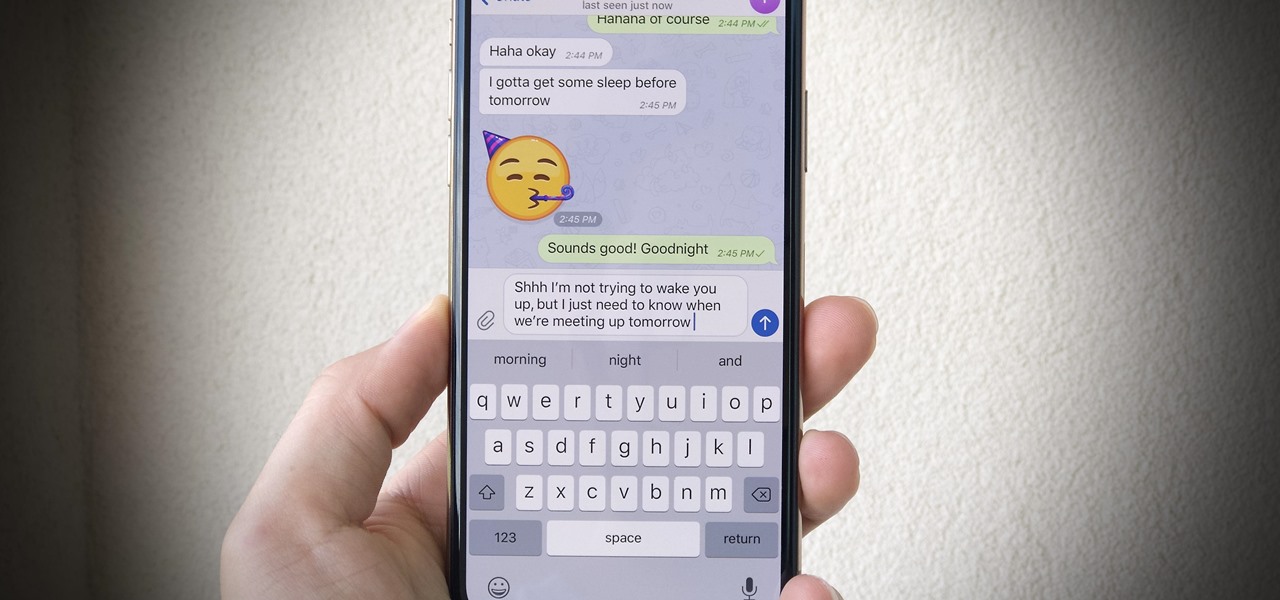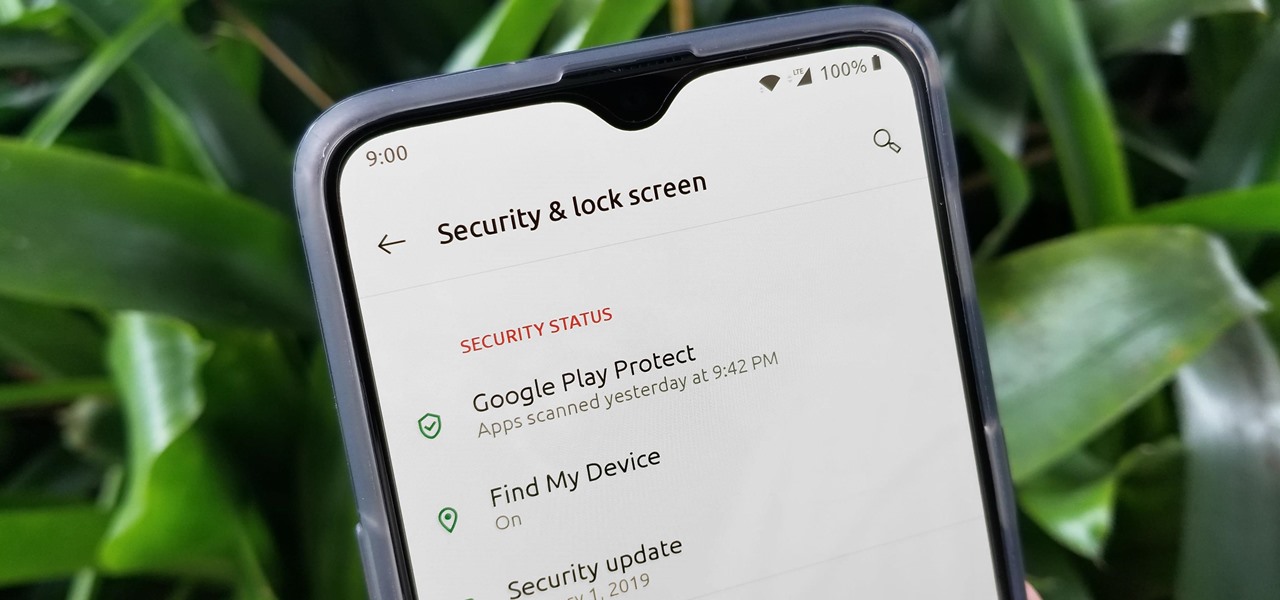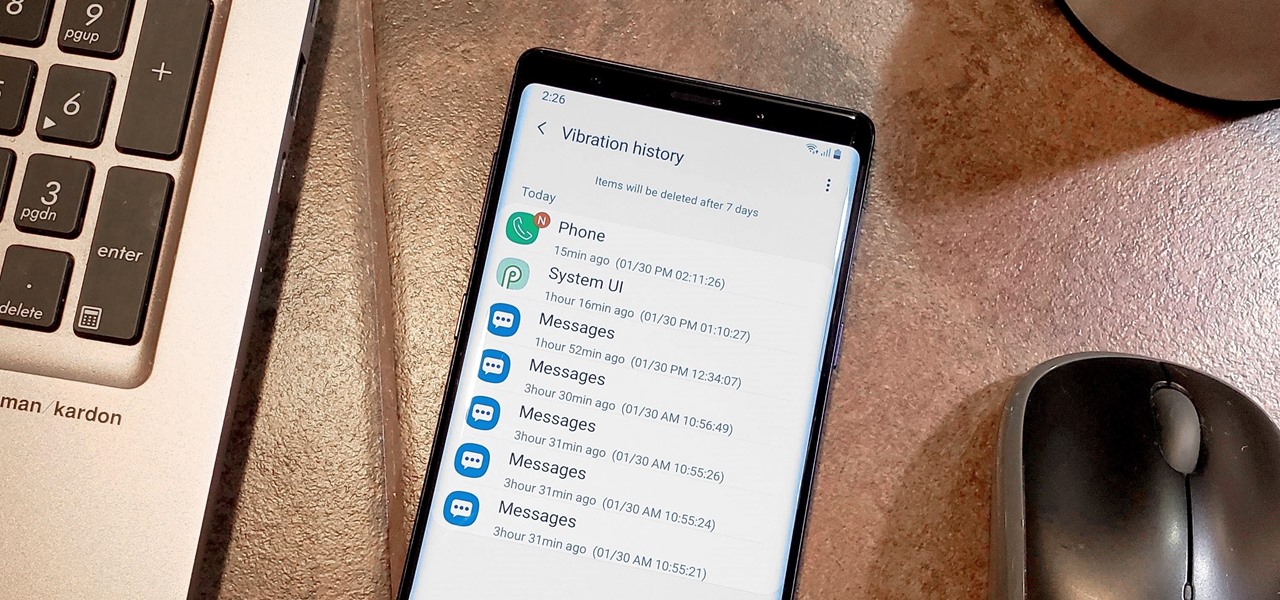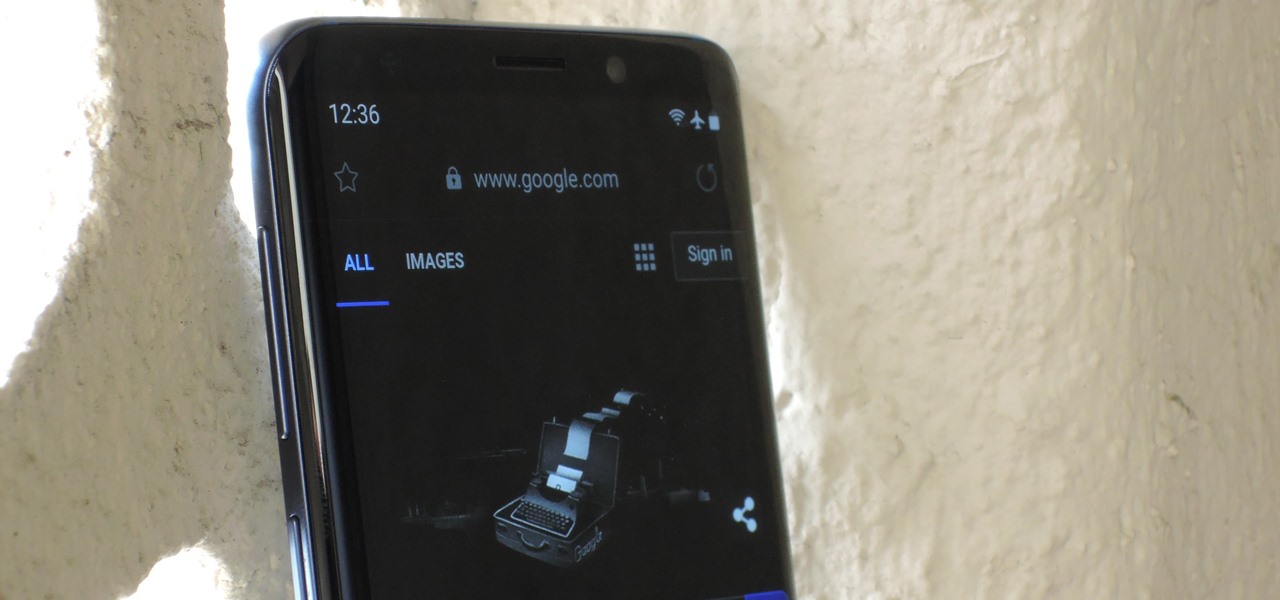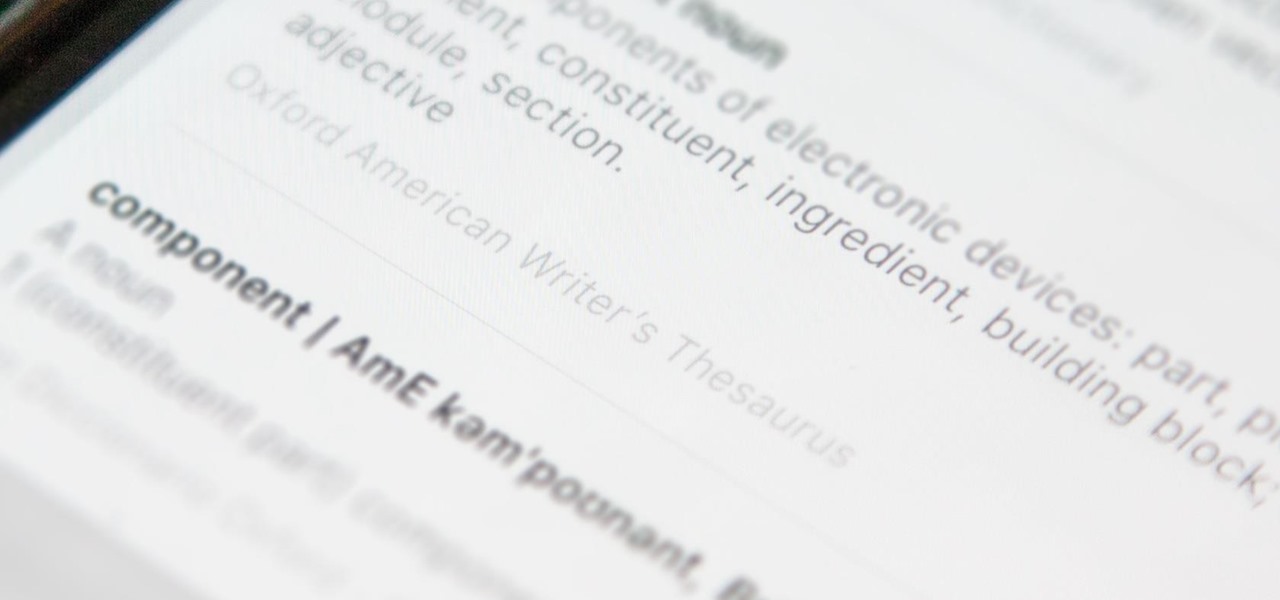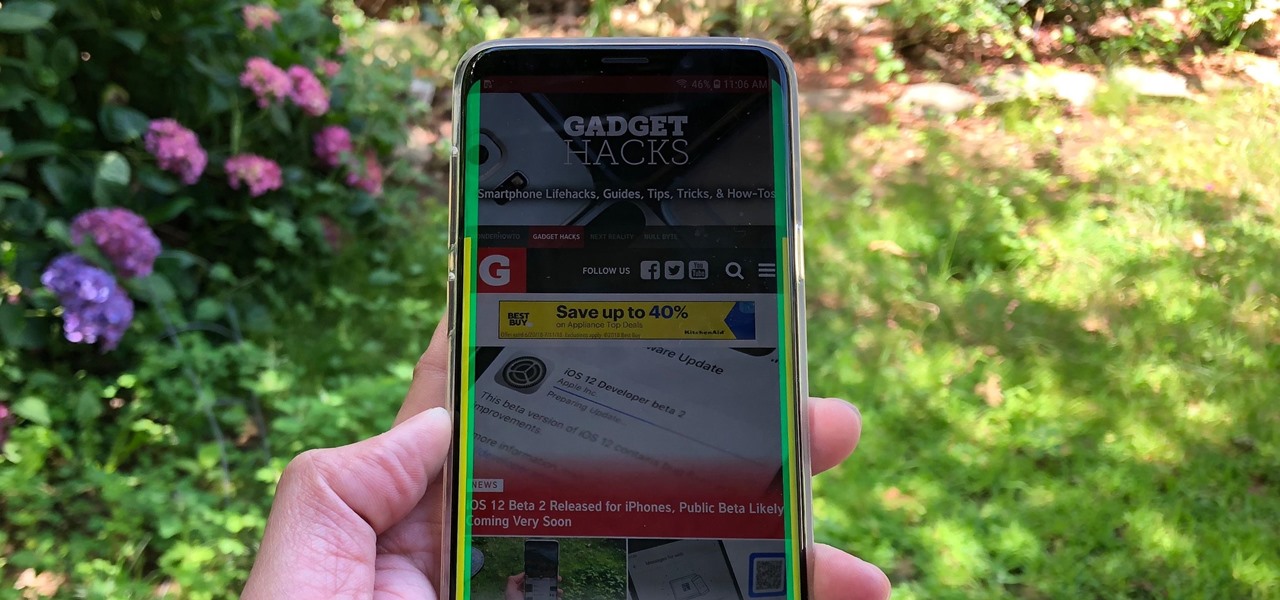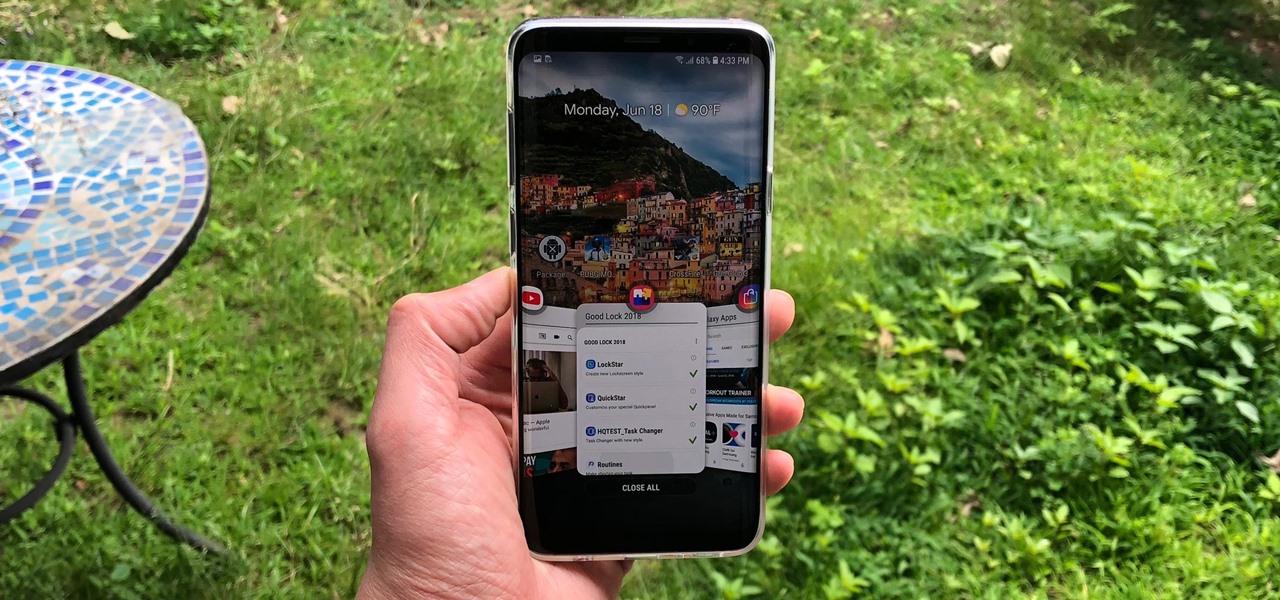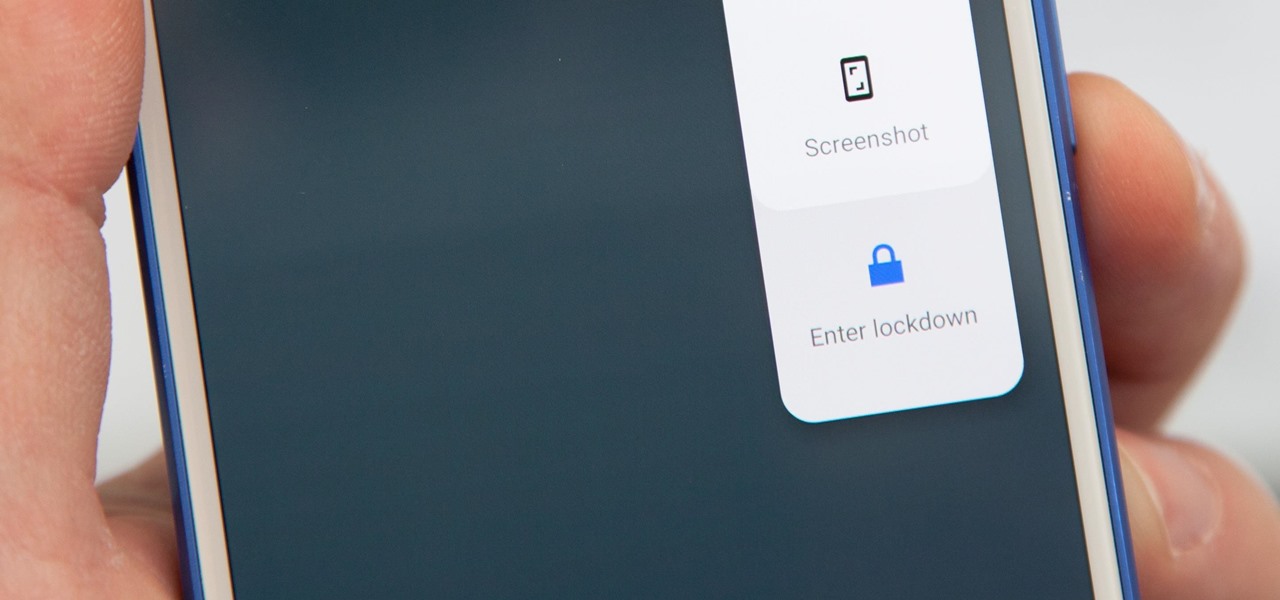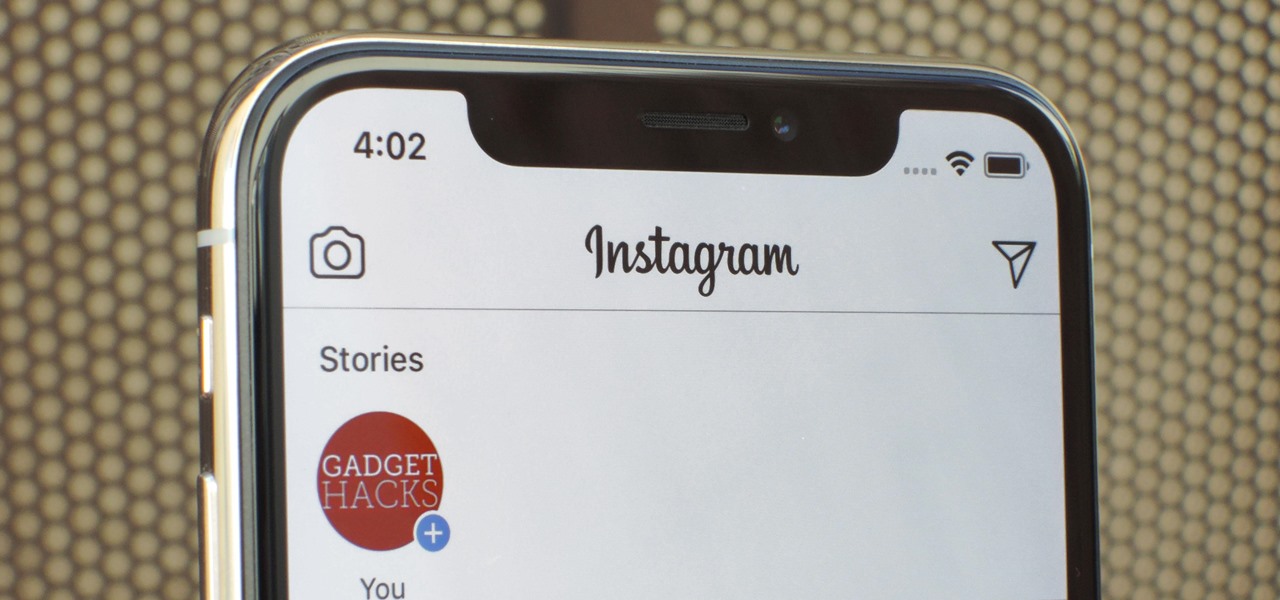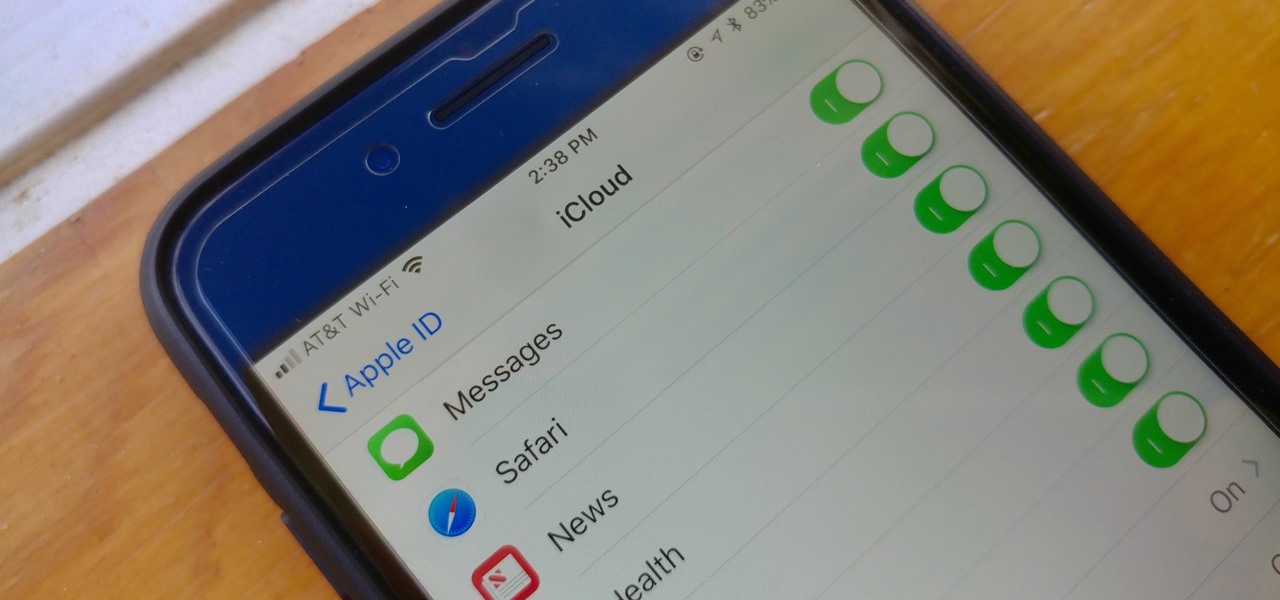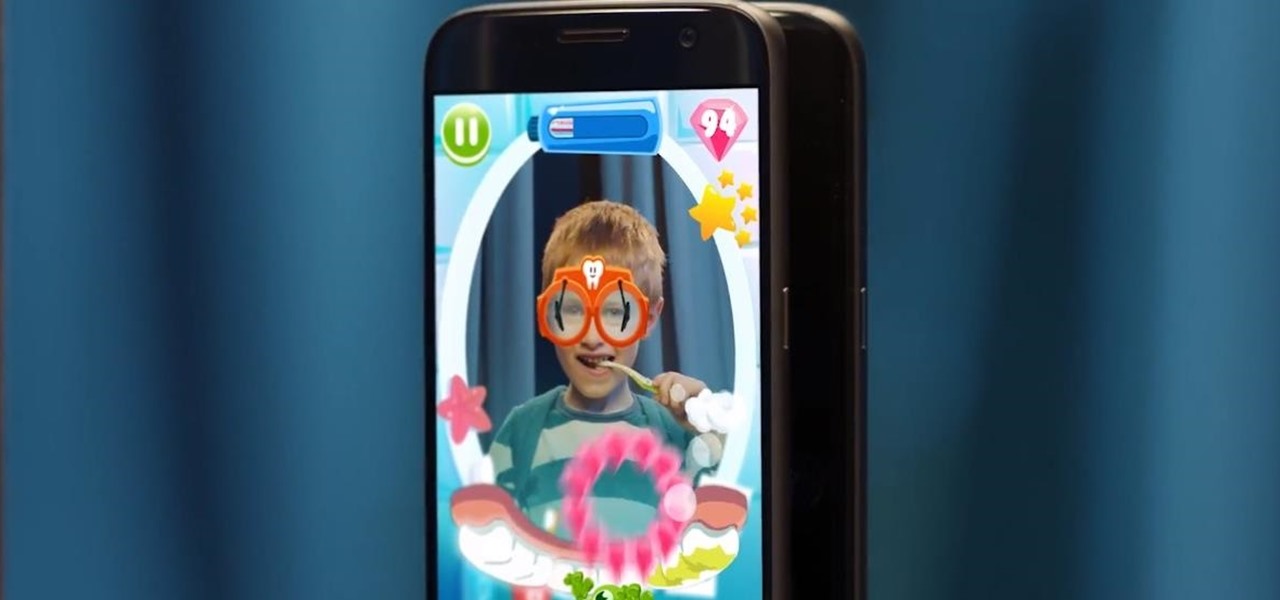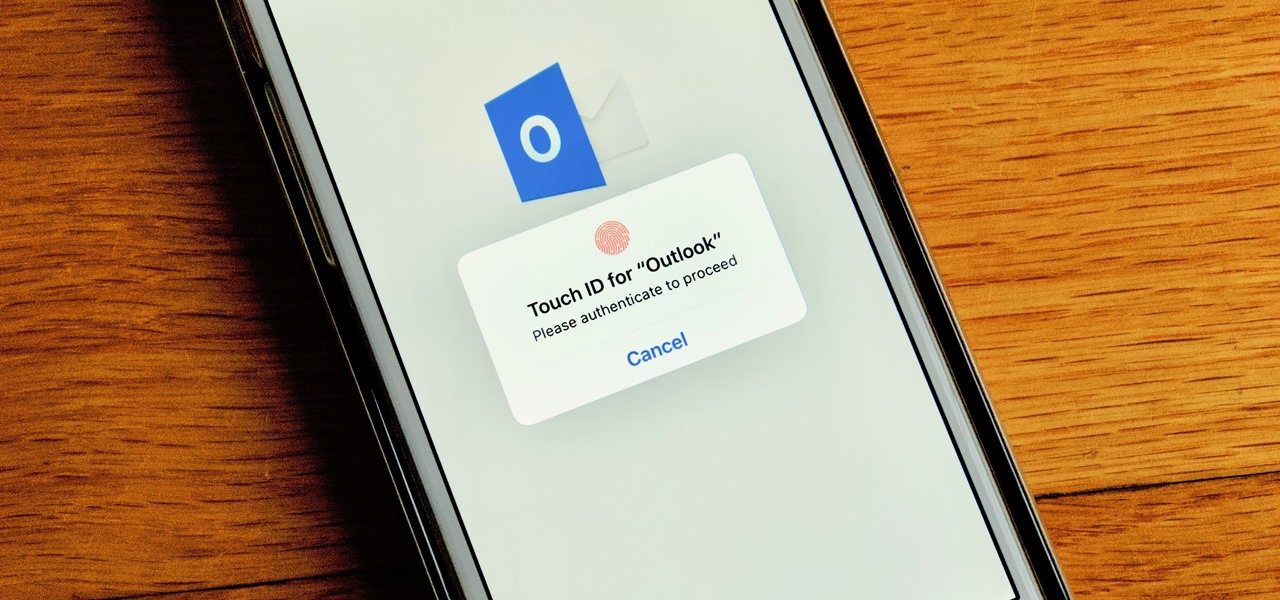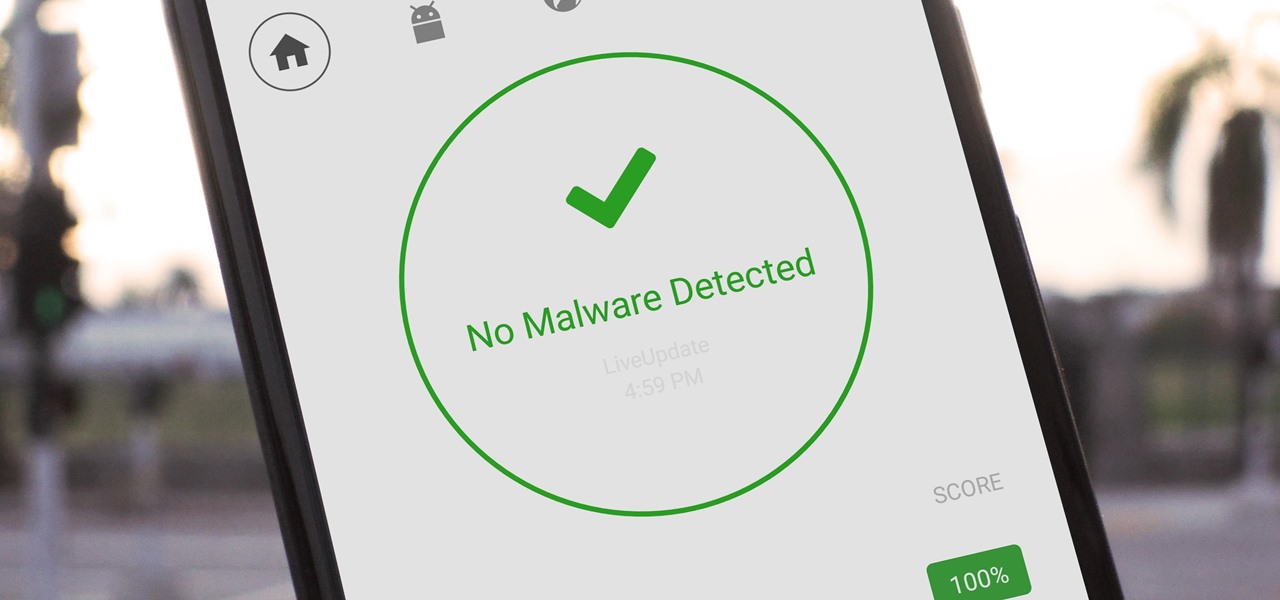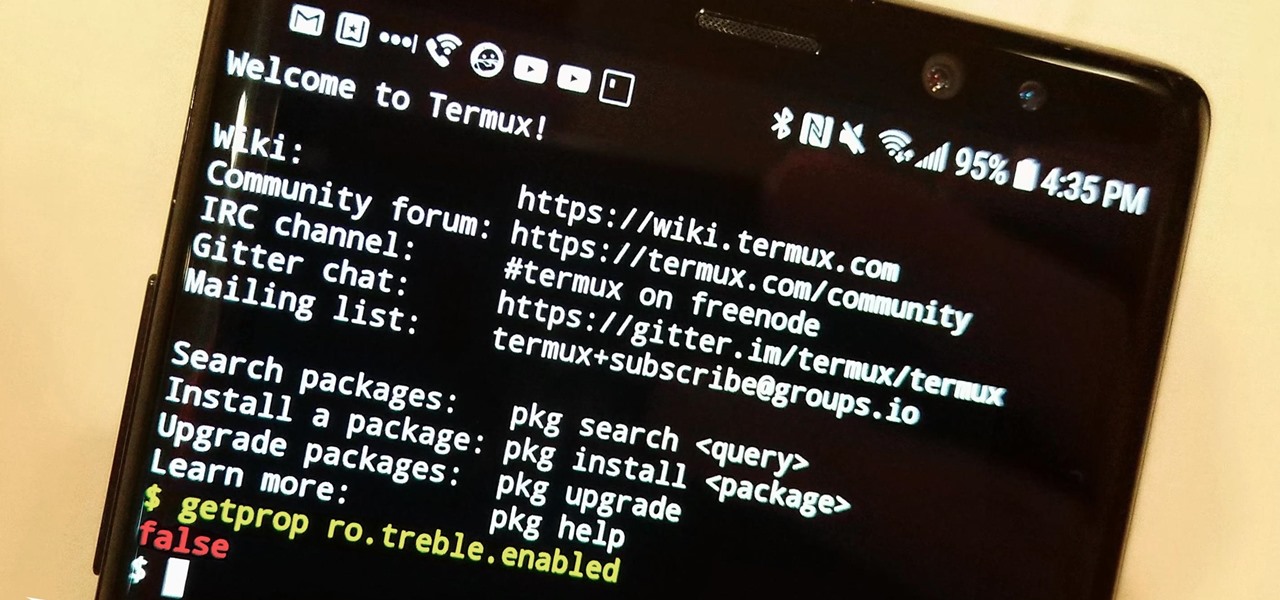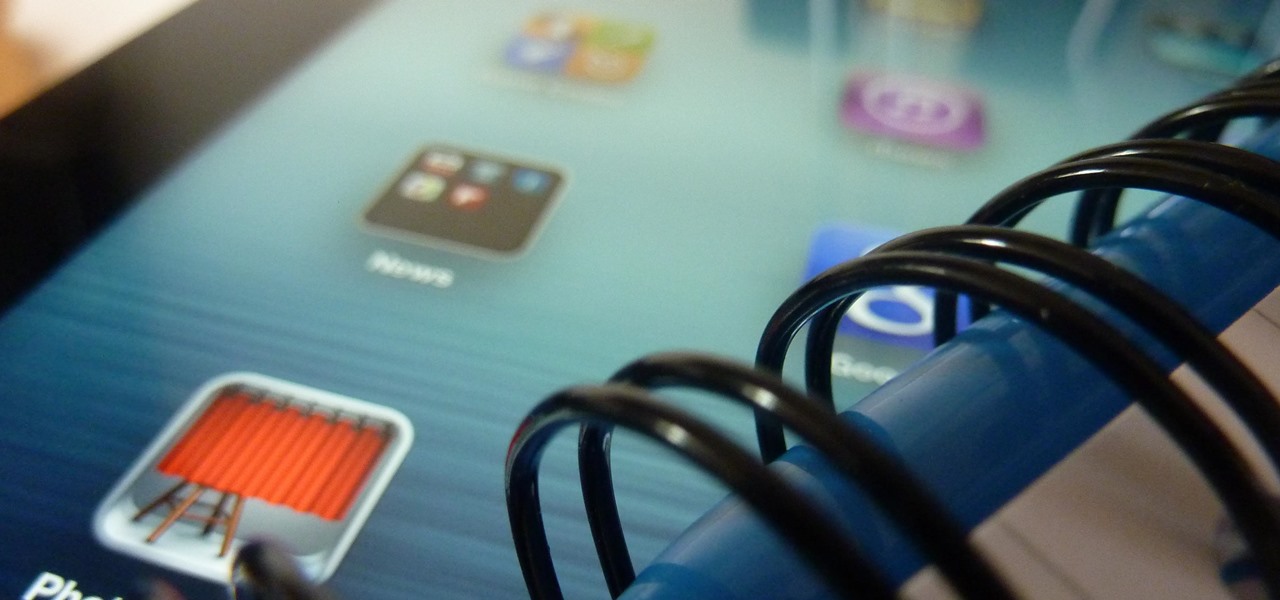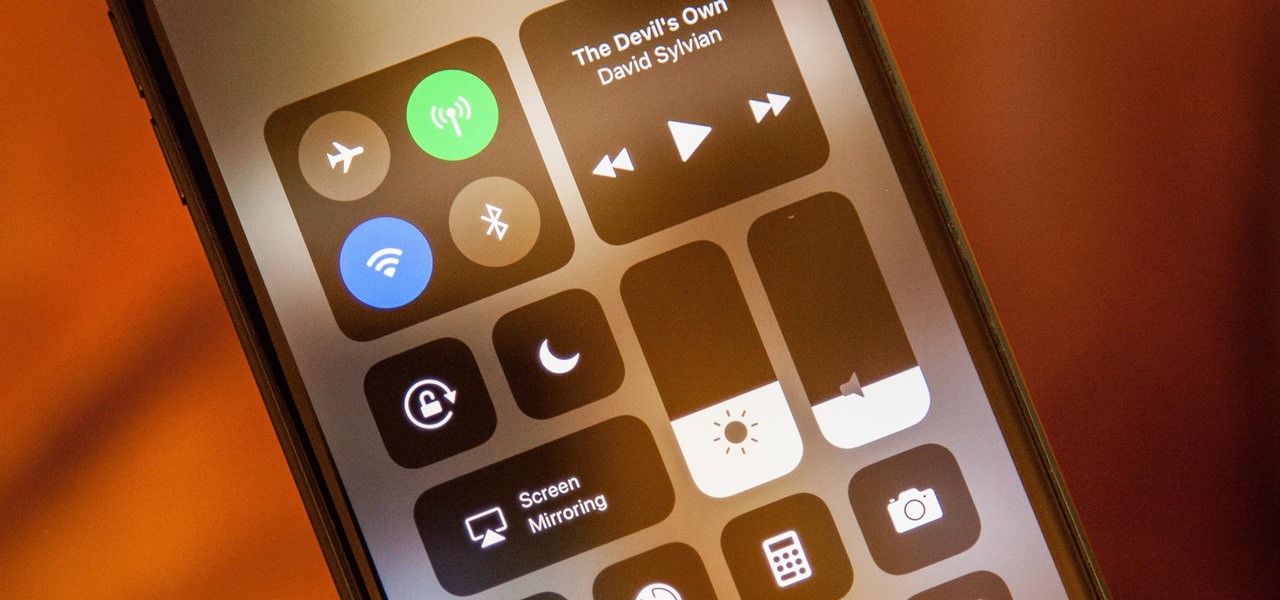
Apple's iOS 11 is finally here, and while they showed off several of the new features it brings to your iPhone, iPad, and iPod touch back at WWDC 2017, they've only just touched the surface of what iOS 11 has to offer. There are a lot of cool new (and sometimes secret) features to explore, so we've collected them all here for you.
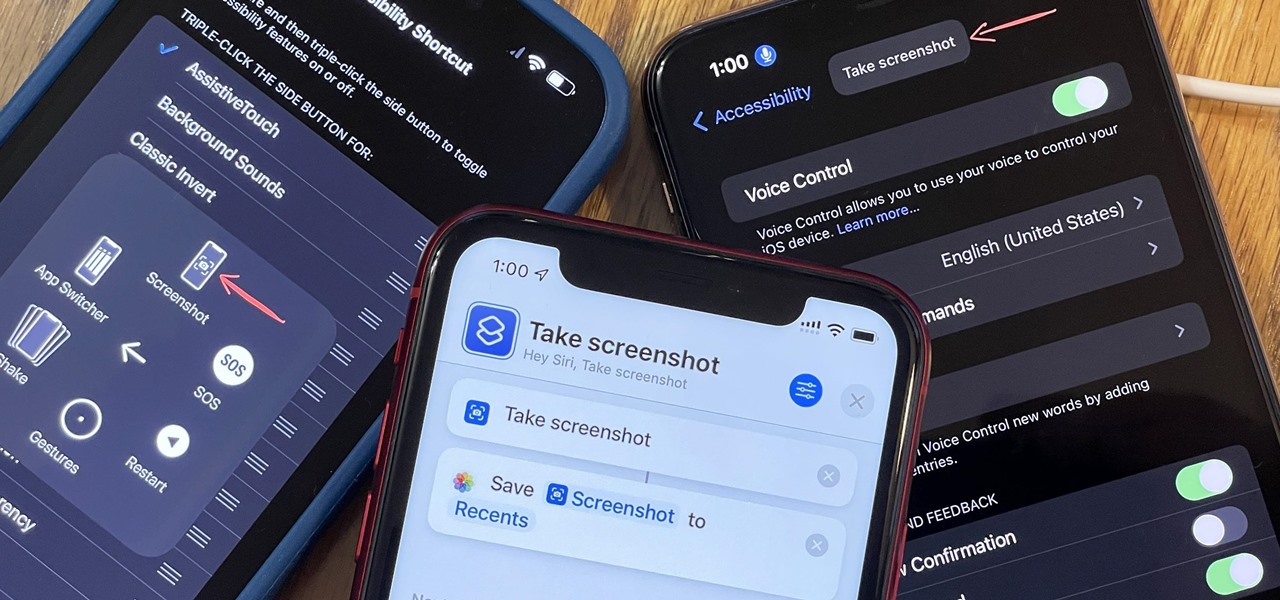
You may know the traditional way to take a screenshot on your iPhone, but it may not be the best action for your needs. There are faster ways to capture an image of your iPhone's screen, methods for capturing overlays and other elements that won't show in regular screenshots, and even options for blocking screenshot thumbnail previews from appearing.
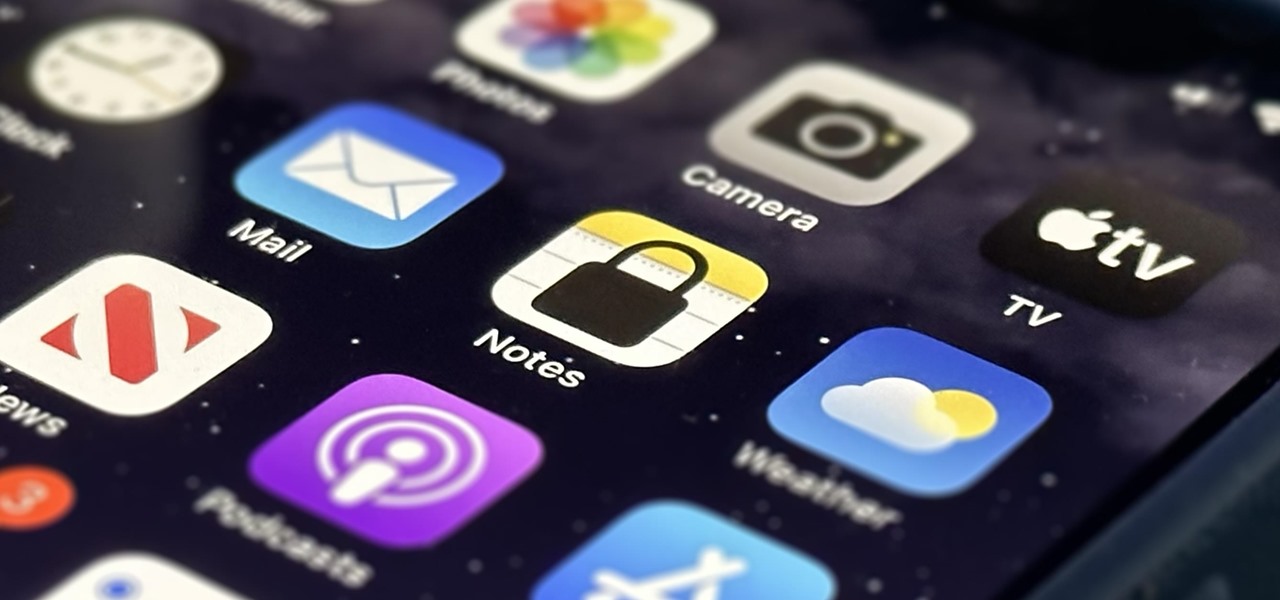
Apple's Notes app has an important feature many users overlook, yet it's arguably the most crucial thing you should use for all your notes synced across iOS, iPadOS, macOS, and iCloud.com. And Apple makes the feature much easier to use than years before, so there's no reason you shouldn't be using it.
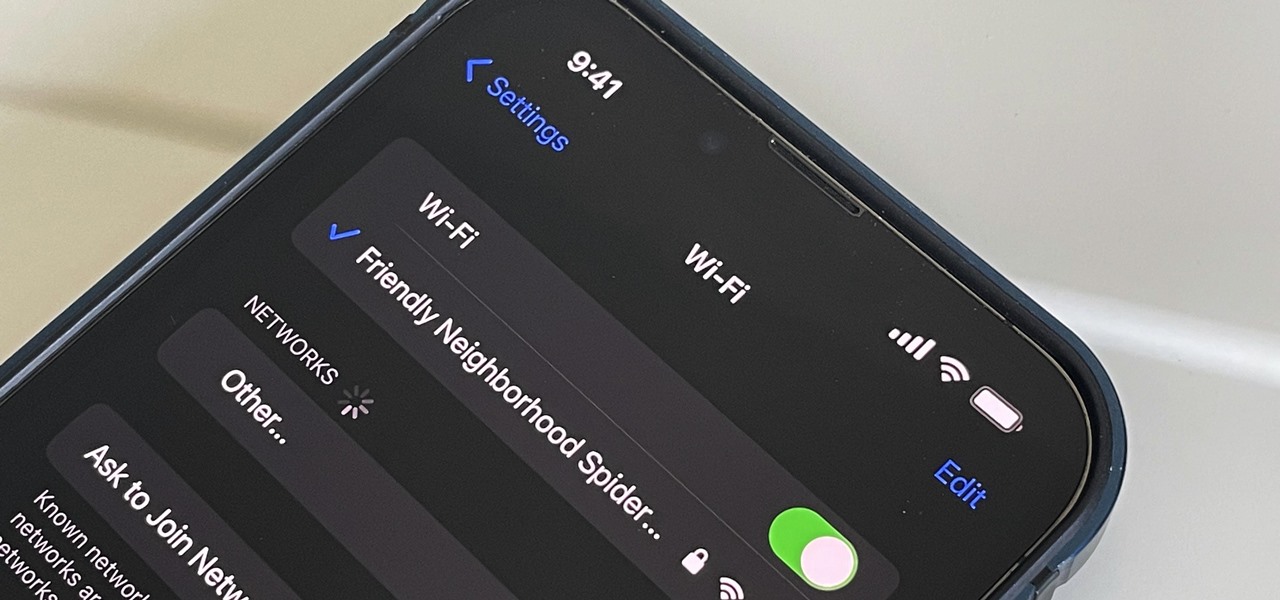
For years, Android has provided easy ways to view all the Wi-Fi networks you connected to in the past, and you can even see the saved passwords in plain text. With iOS 16, Apple finally gave us a similar way to view saved Wi-Fi hotspots, copy their passwords, and remove old ones without being near their access points.
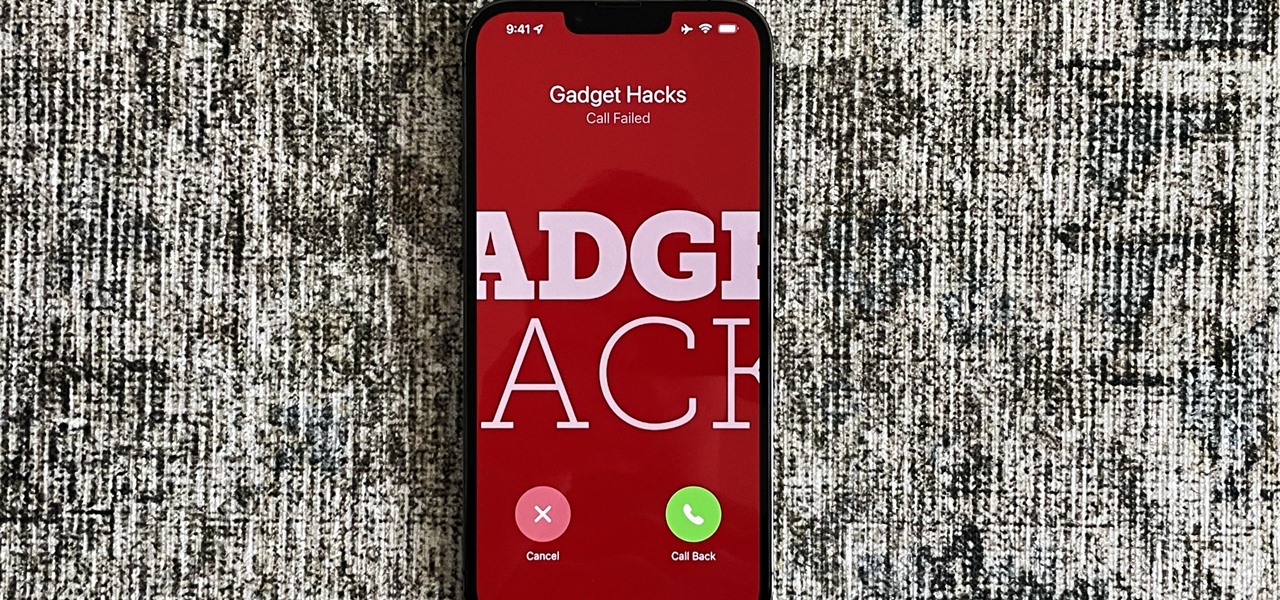
You see it in the movies all the time. A character on the phone doesn't like what the other person is saying or telling them to do, or they just don't want to talk to them anymore, so they fake bad reception and cut the call off. In real life, it's pretty easy to tell when someone is doing it, and there are better ways to end a call abruptly so that it looks like you didn't hang up on them.
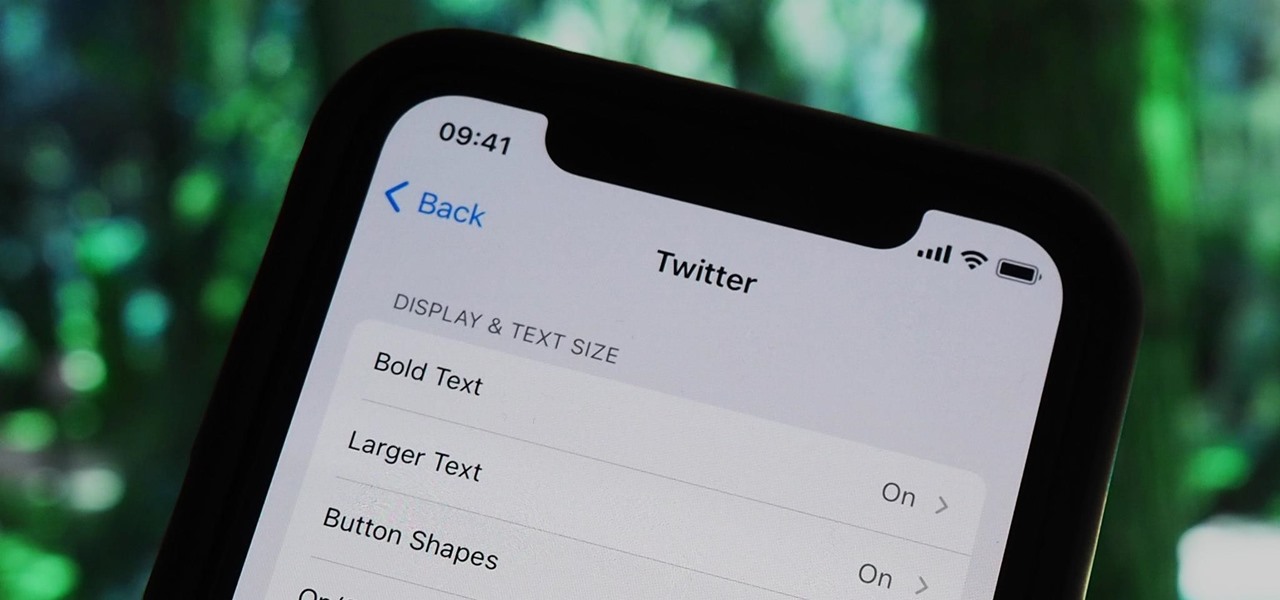
Accessibility features — such as spoken content, reduced motion, and voice control — help those who might have hearing, vision, learning, or physical and motor disabilities better use their iPhone devices. These features are very welcome, but when enabled they work system-wide, which can be a problem if you need these settings enabled only in certain situations.

It's incredible what technology can do these days, but sometimes, it gets a little scary. For instance, FaceTime's "Eye Contact" feature, which Apple beta-tested in iOS 13 but released with iOS 14, makes it appear like you're looking right at the camera, even when you're actually looking at your friend on the screen. If you find this artificial trick a bit creepy, rest assured you can turn it off at any time.

Apple just released the third public beta for iOS 14 today, Thursday, July 23. This update comes one day after the company released iOS 14 developer beta 3, and two weeks after the release of iOS 14 public beta 2.

Apple just released iOS 14 developer beta 3 for iPhone today, Wednesday, July 22. The update comes 15 days after Apple released the second developer beta for iOS 14, and 13 days after the release of iOS 14 public beta 2.

If you're a public beta tester, you woke up this morning with your iPhone running iOS 13.4.5. Today, Apple released the second beta for iOS 13.5. No, Apple didn't skip a version — 13.5 public beta 2 is essentially 13.4.5 public beta 2. So why the name change? Apple included the first API for its joint COVID-19 contact-tracing and exposure notification program with Google.

Apple released the third developer beta for iOS 13.5 today, Wednesday, April 29. If you're confused where 13.5 betas 1 and 2 are, join the club. This appears to be, for all intents and purposes, iOS 13.4.5 developer beta 3, following 13.4.5 developer betas 1 and 2. The biggest change? The addition of Apple's joint COVID contact-tracing program with Google, which likely inspired the name change.

When you're stuck working or learning from home, video meetings can help you stay connected to employers, coworkers, schools, students, and more. And Zoom is the hottest video conferencing service at the moment. While Zoom is easy to use, it does have a fair share of sketchy features you should know about, such as attendee attention tracking.

The coronavirus pandemic has ushered in an unprecedented time in modern history where terms like "social distancing" and "self-quarantine" have pushed their way into the zeitgeist.

Google has always experimented with Chrome's UI, but when they make more drastic changes, they start by hiding them in the feature flags menu. One of the latest designs makes Chrome more accessible in a world of big and tall phones.

Android is all about customization. That's why it's entirely appropriate that Spark for Android's newest update adds a ton of customization options for your out-of-control email alerts. Now, you can add lights, sounds, and vibrations to notifications, and you can even set specific settings for all of your email accounts.

There's something about alcohol that compels you to contact people. Most of the time, the drunken calls or messages you send out will have you cringing hard tomorrow morning. But if you have a jailbroken iPhone, you can help prevent this potential embarrassment with a free tweak.

Live Photos capture the seconds before and after you take a photo, creating a fuller and also unique moment to share with friends and family. Unfortunately, it has been nearly impossible to share Live Photos with non-iPhone users — until now. Thanks to iOS 13, you can easily convert a Live Photo into a video, and even stitch multiple Live Photos together to create one long video.

So, you snapped a great picture, but it's just a little off-center. Usually, rotating a photo requires cropping it, which will lower the overall quality of the image. That's not the case on the iPhone 11, 11 Pro, and 11 Pro Max, however. Apple's new flagships allow you to rotate images without cropping them. The only issue? The feature isn't enabled by default.

Dark mode is finally rolling out for Gmail on Android. But this is a Google product, so you already know it'll be a while before the server-side update hits most devices. Sideloading the newest APK doesn't work, neither does switching accounts. But if you're rooted, you can enable dark mode by modifying a simple XML.

You know the drill. You need answers, and your friend has them. The problem? It's way too late to text them. Maybe they have Do Not Disturb enabled. Perhaps they don't, and you wake them up, ruining their entire Monday. Don't be that friend. Instead, send a message silently with Telegram.

One of the best things about Android is the ability to customize every aspect of your device to make it your own. However, unless you have prior knowledge or experience with every single setting available to you, you might have missed a few critical features without even knowing it. Some settings are easy to find, while others might be tucked away in another menu of their own.

Among the younger generation, Roblox rivals major titles like Minecraft as one of the most popular online games out there. In fact, it's common to hear children tell new playmates to "friend me in Roblox!" so they can play together online. There's nothing inherently sinister here, but with all the online interaction, kids' safety becomes a factor.

Random vibrations, ghost buzzing — whatever you call it, when your phone goes off for seemingly no reason, it's pretty frustrating. Finding the source of a phantom vibration can be almost impossible if there's no associated notification, especially given the myriad apps and system processes that run on your Galaxy device.

One of the headlining features in Samsung's One UI update is a new dark mode that turns stock apps and system menus black. But something you may have missed is what this theme does to the Samsung Internet app and all the websites you visit.

One gem that Apple added with iOS 12 is the perfect companion for the dictionary that's already available with the "Look Up" tool. I say gem because it's taken a backseat to all of the other new iOS 12 features, but it shouldn't, because a thesaurus is like the phloem to a dictionary's xylem, making it hard to believe that Apple didn't include this synonym finder from the start.

Samsung has made curved displays a signature element of their flagship phones, but the Edge Screen, as it's called, has proven to be a magnet for accidental touches. Fortunately, Samsung has developed a little known app to help prevent this problem.

Customizing the lock screen, status bar, and other aspects of your Galaxy's UI usually requires root. Thankfully, Samsung has reintroduced a well-regarded app that gives you the freedom to tailor parts of your Galaxy's interface in just a few simple steps.

Many of us rely on our smartphones for all our media needs. Now more than ever, we're using Bluetooth connections to play audio over speakers, headphones, car sound systems — the list goes on. If you own a Samsung smartphone like the Galaxy S9, there are a number of Bluetooth tweaks and hidden tricks that can maximize your audio experience.

If you recently received your new Galaxy S9 or S9+, you're probably excited to try out all of the features the flagship offers. While many of the features are self-explanatory and easy to access, there are a handful of very useful items that Samsung has buried in the settings menu. Enabling these hidden features will help you unlock the true power of your new device.

Following in iOS 11's footsteps, Android 9.0 Pie will include a security feature that lets you immediately disable the fingerprint scanner as well as extended Smart Lock features. After initiating the feature, you will be required to insert your PIN, pattern, or password before any other unlock methods will work again.

As with most social media platforms, Instagram can be a double-edged sword. On one hand, it's a great way to share and express yourself — but on the other, it can be just as effective at compromising your privacy. Thankfully, there are a few things you can do to protect yourself.

One major problem in previous iOS versions is that there was no way to keep messages in sync between an iPad, iPhone, iPod touch, and Mac. If you deleted a message in the Mac app, it would not be deleted on your iPhone, and vice versa. Apple finally fixed this issue in iOS 11.4 by storing all of the messages in iCloud, not on individual devices.

Unsurprisingly, Google wants to be the caretaker for augmented reality on the web, and its latest move in this endeavor is a 3D model viewer prototype called Article that's designed to work across all web browsers.

Who said brushing your teeth can't be fun? It certainly isn't Kolibree, a company that's introducing the world to the first augmented reality toothbrush for kids at this week's CES tech conference in Las Vegas.

Your email is just that — yours. You shouldn't have to worry about other people gaining access to it on your iPhone. Fortunately, Outlook agrees, and has included a way for you to protect your messages with one of two keys no one possesses but you — your face or fingerprint.

The Play Store hasn't been the most secure place for apps lately. A quick Google search for "Play Store malware" will give you a taste of some of the malicious apps that snuck their way onto Android's official app store. Google is aware of the problem and they're tying to fix it, but their new Play Protect program doesn't have a great track record, so you might want to look elsewhere.

The Oreo beta updates for the S8 and Note 8 have been avilable for some time now. If you're interested in running Oreo on your Galaxy Note 8, you can check out our guide on how to do so. As we dig deeper into the updates, one question on the minds of Galaxy fans is whether or not the Oreo update will support Project Treble. Today, it appears we have an answer.

So, your grandmother finally wants to ditch her flip phone for a shiny new smartphone? Congratulations. But helping her get used to her new device, even when it's an iPhone, is no small task. Grandma mastered checking her email in late-2012 and just recently learned there's a thing called "Facebook." But we love grandma, and thanks to this guide, we can definitely make this happen for her.

Unlike traditional backlit LCD technology, OLED screens don't use any power to display black pixels. Many manufacturers have taken advantage of this by implementing an always-on display, which only lights up a few pixels here and there to show relevant info when your phone is locked. But this leads to extra battery drain, albeit small, and it increases the risk of screen burn-in.

After installing the new iOS 11 update on one of our iPads, we noticed something peculiar — AirDrop simply stopped working. The button was still there in the revamped Control Center, but it was almost imperceptibly grayed out. Tapping it did nothing, nor did long-pressing or 3D Touching. Even more perplexing, AirDrop was just working flawlessly before the update.