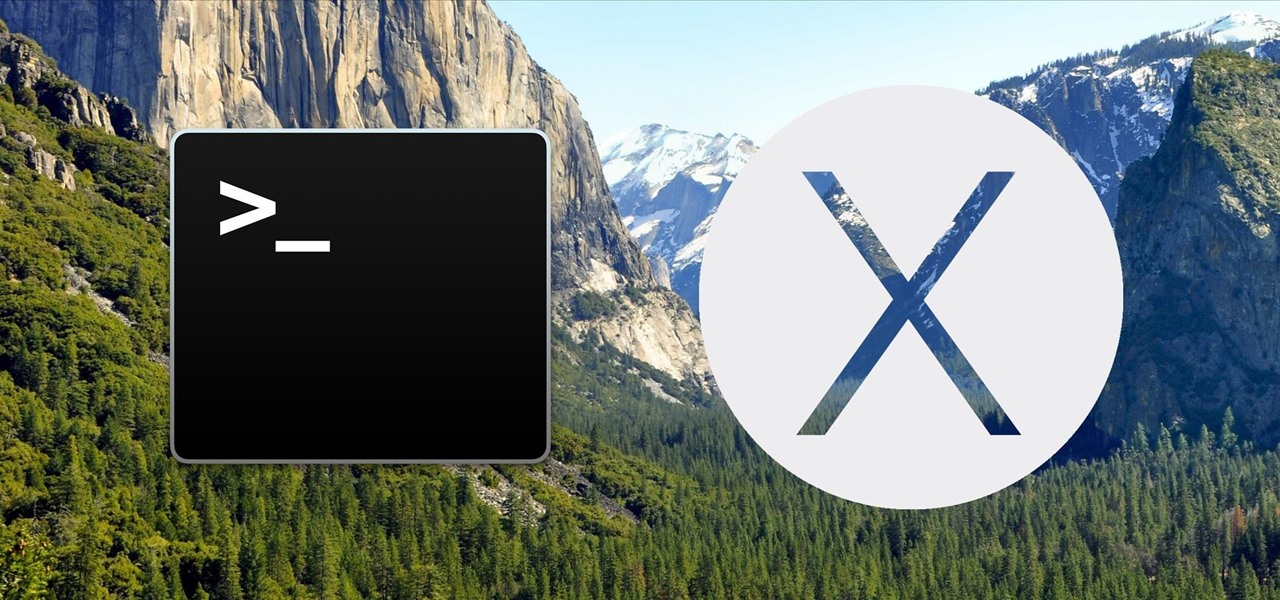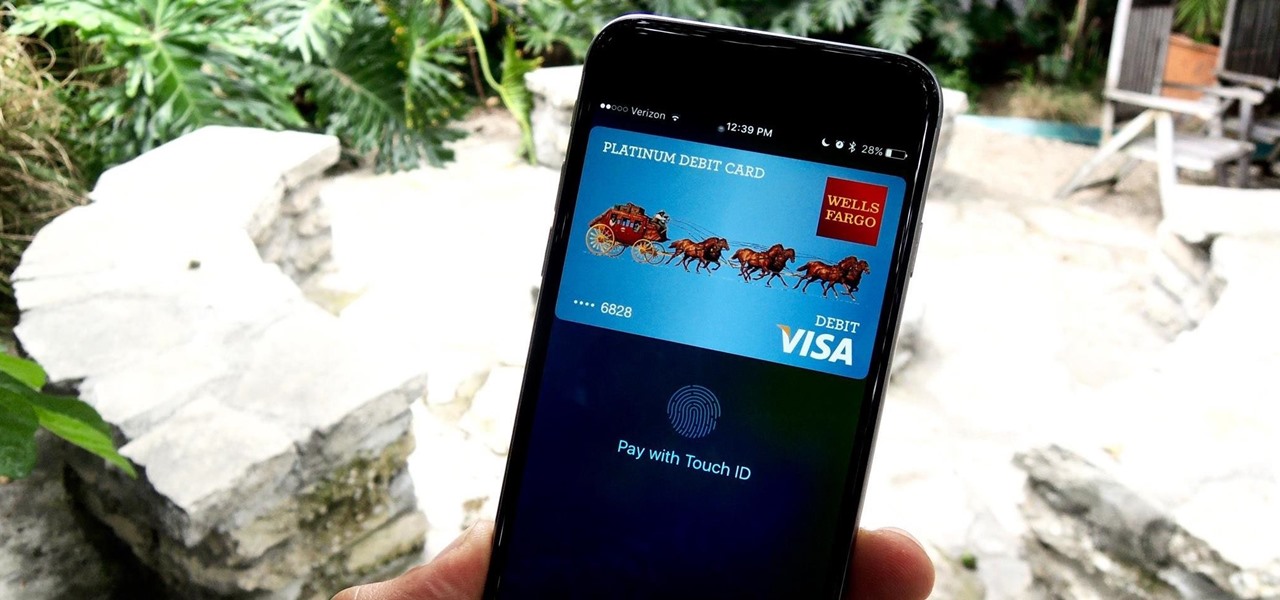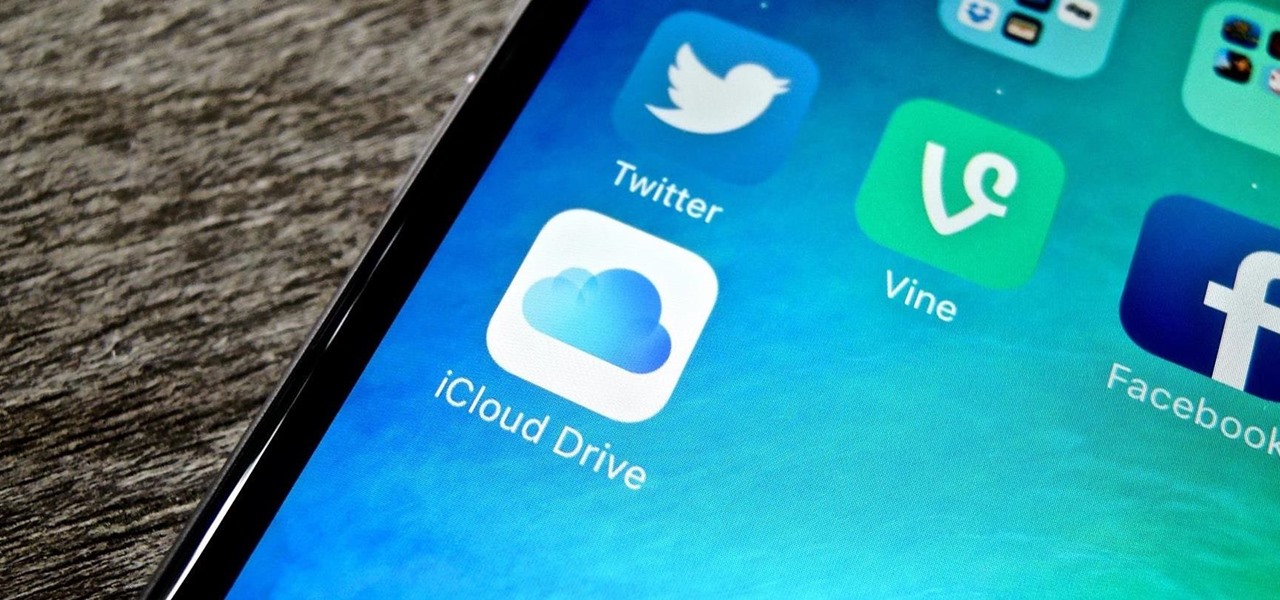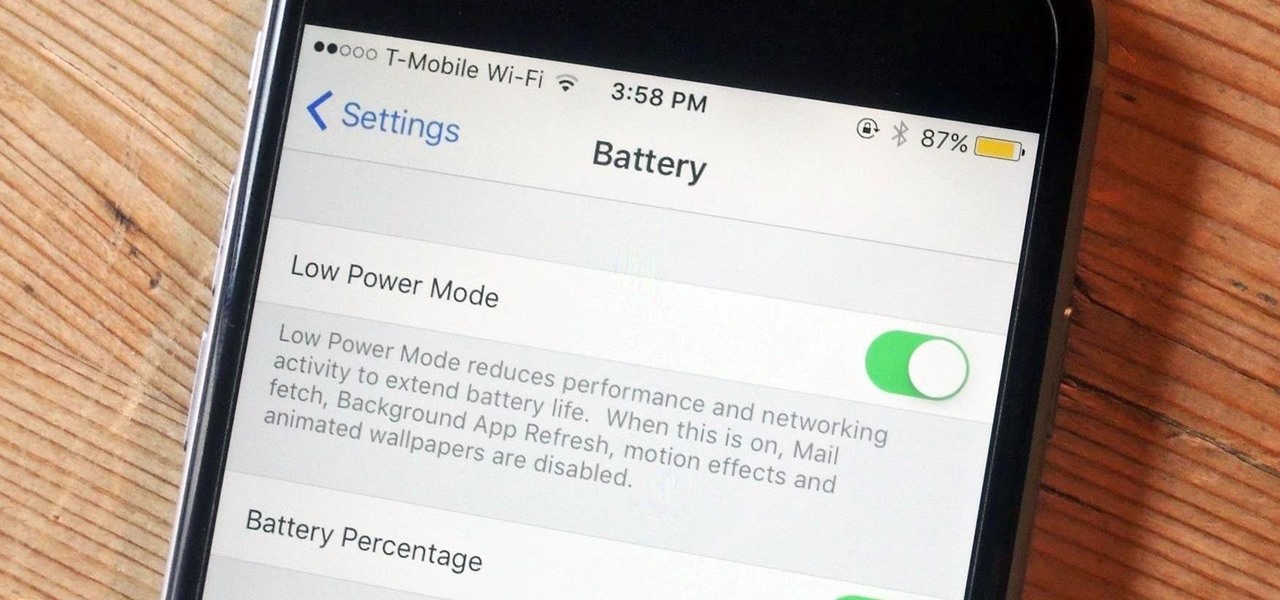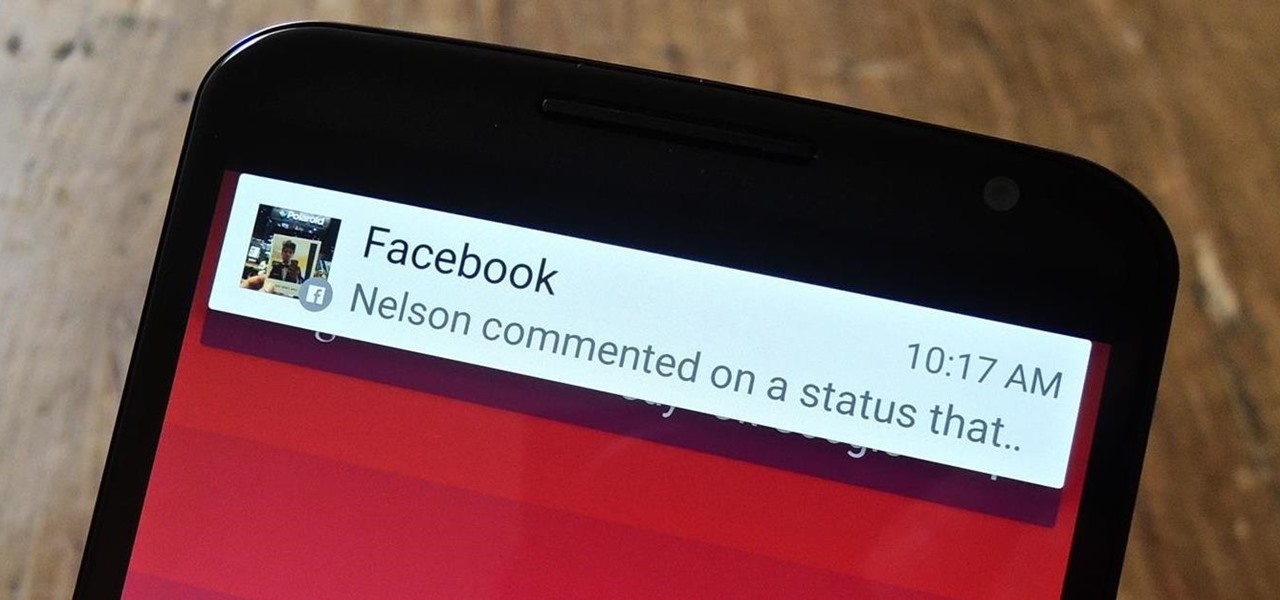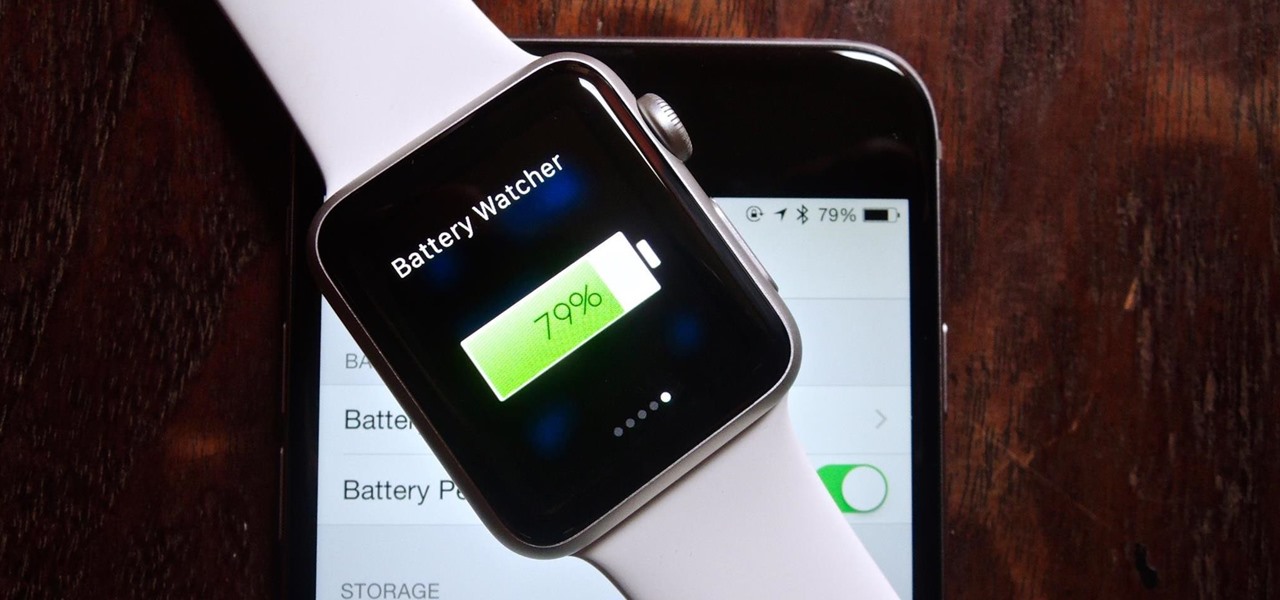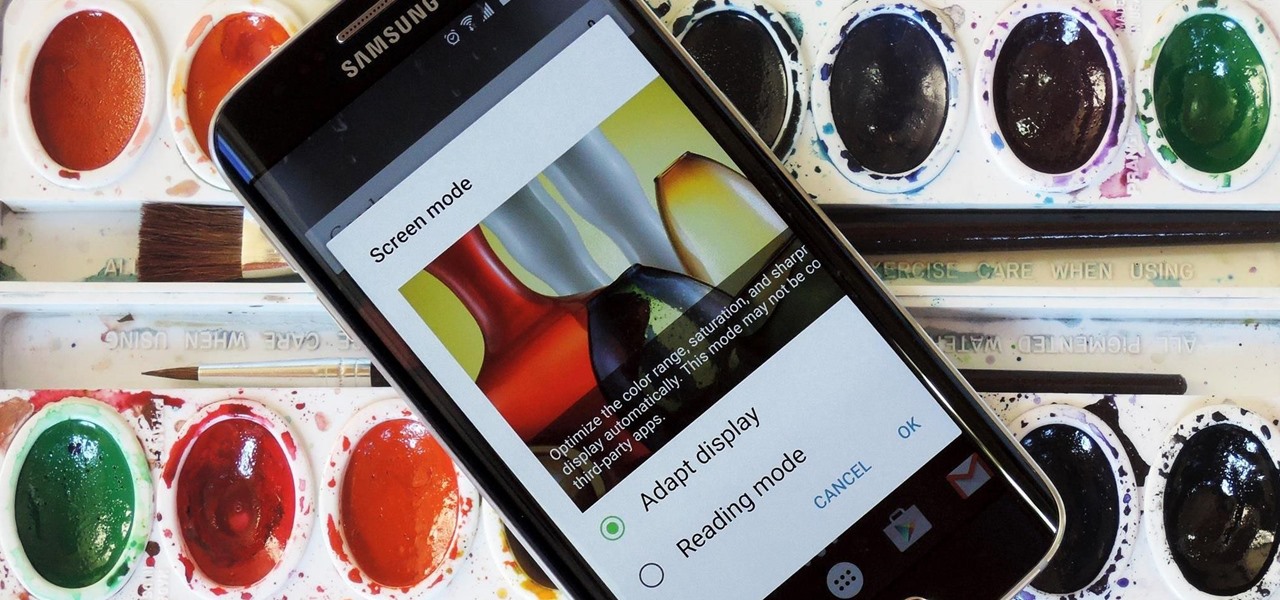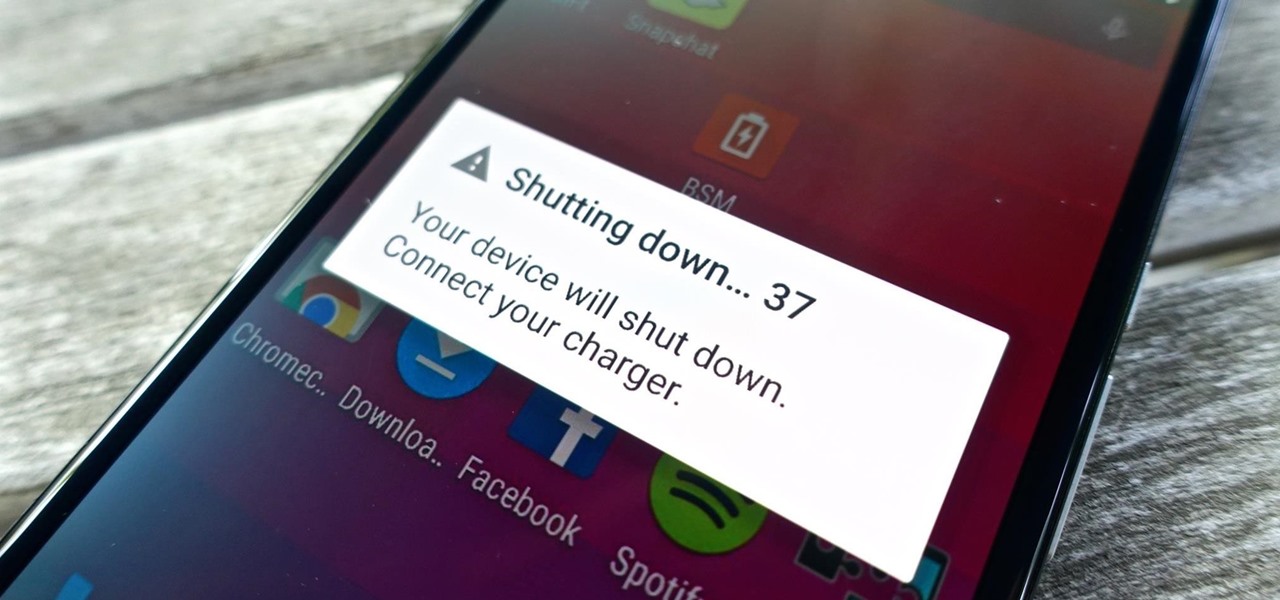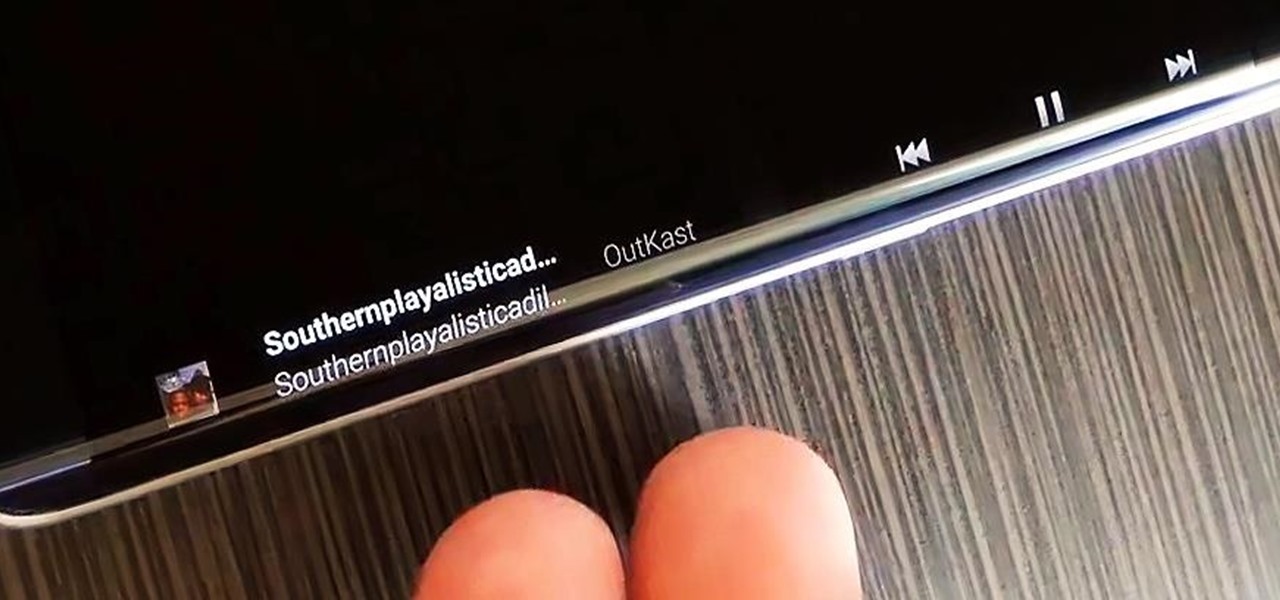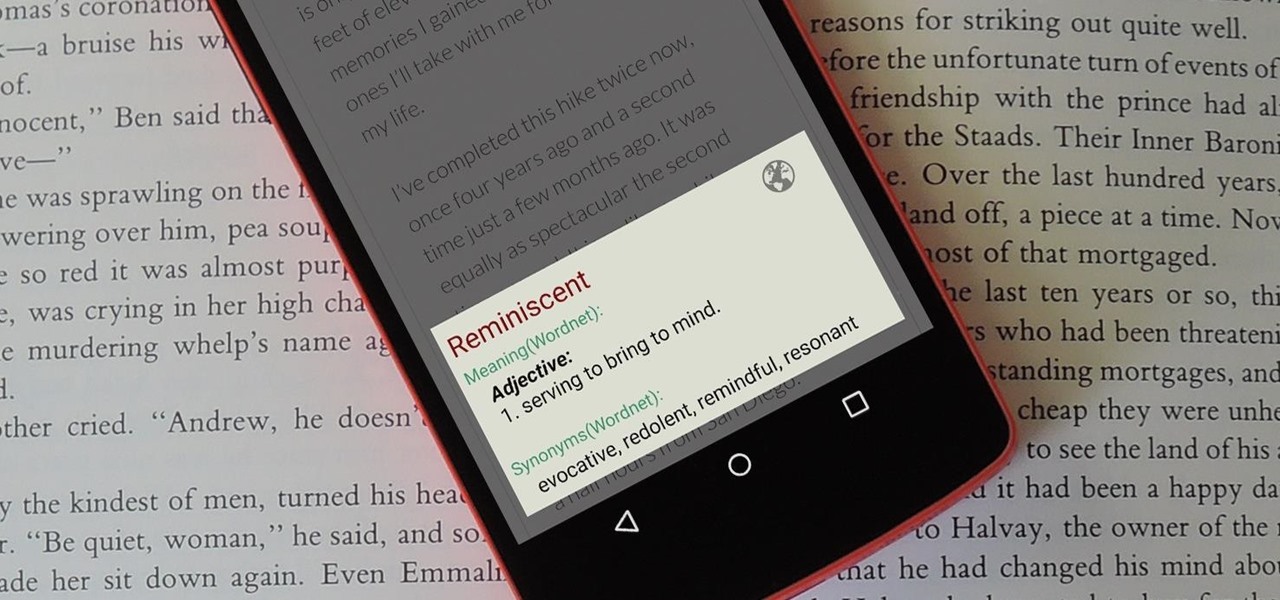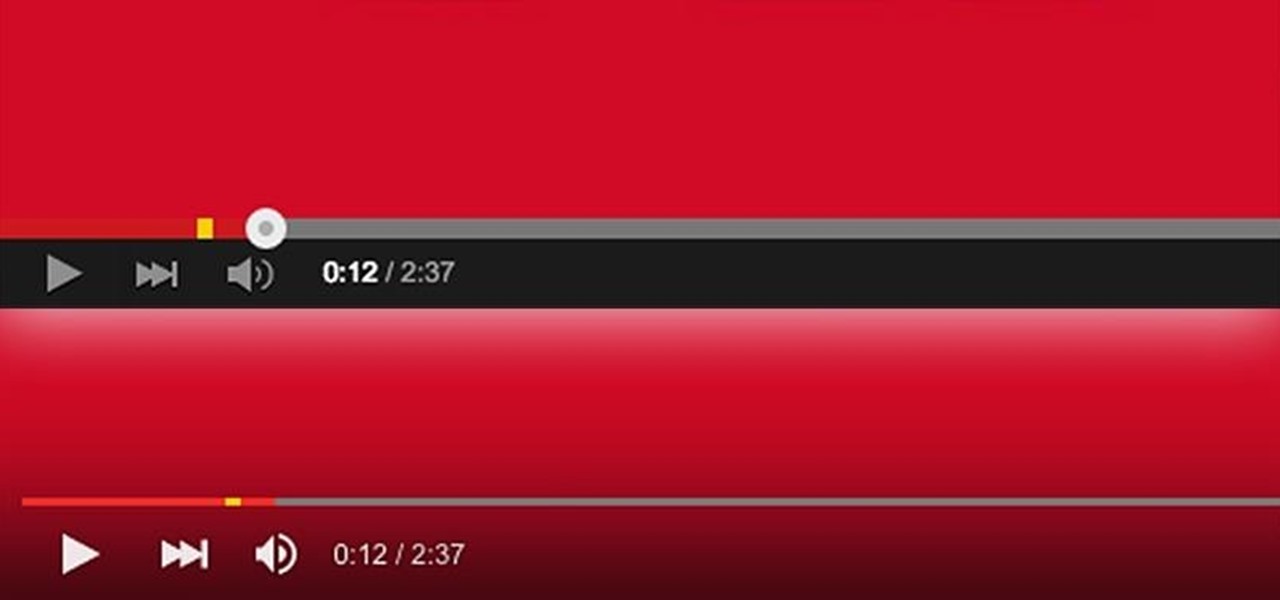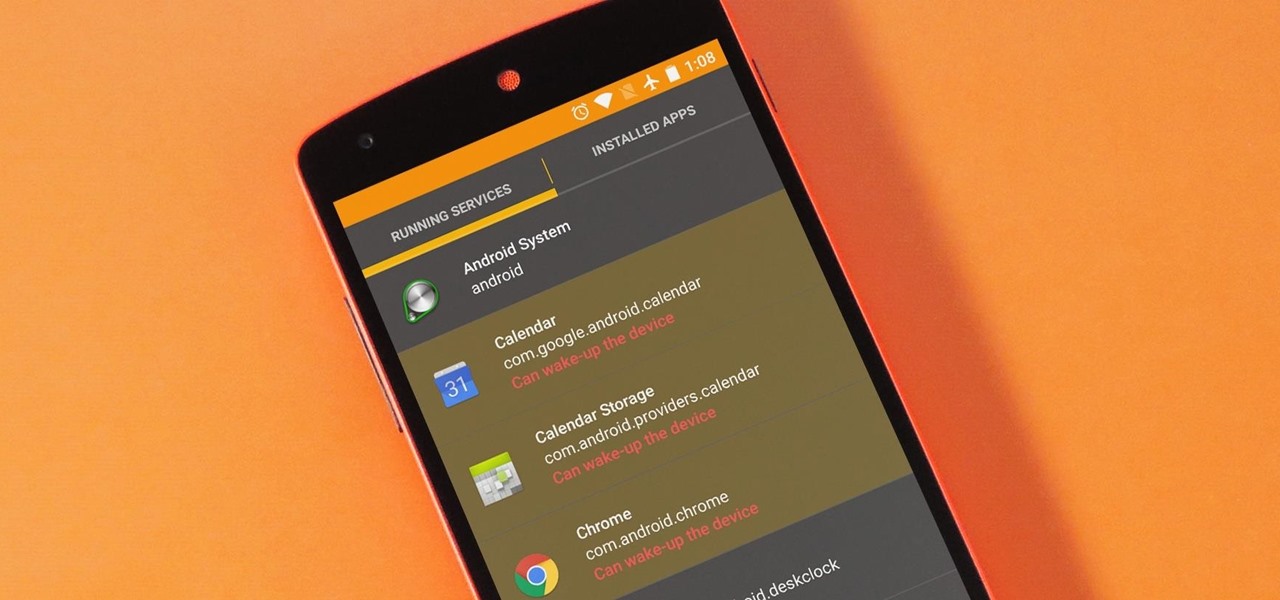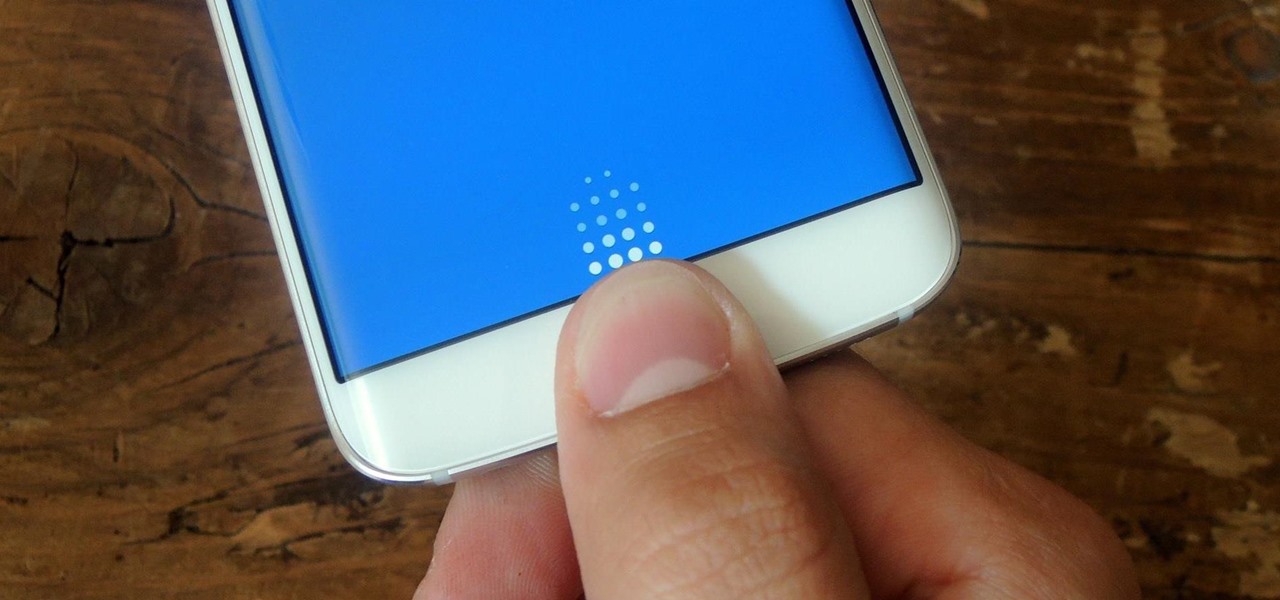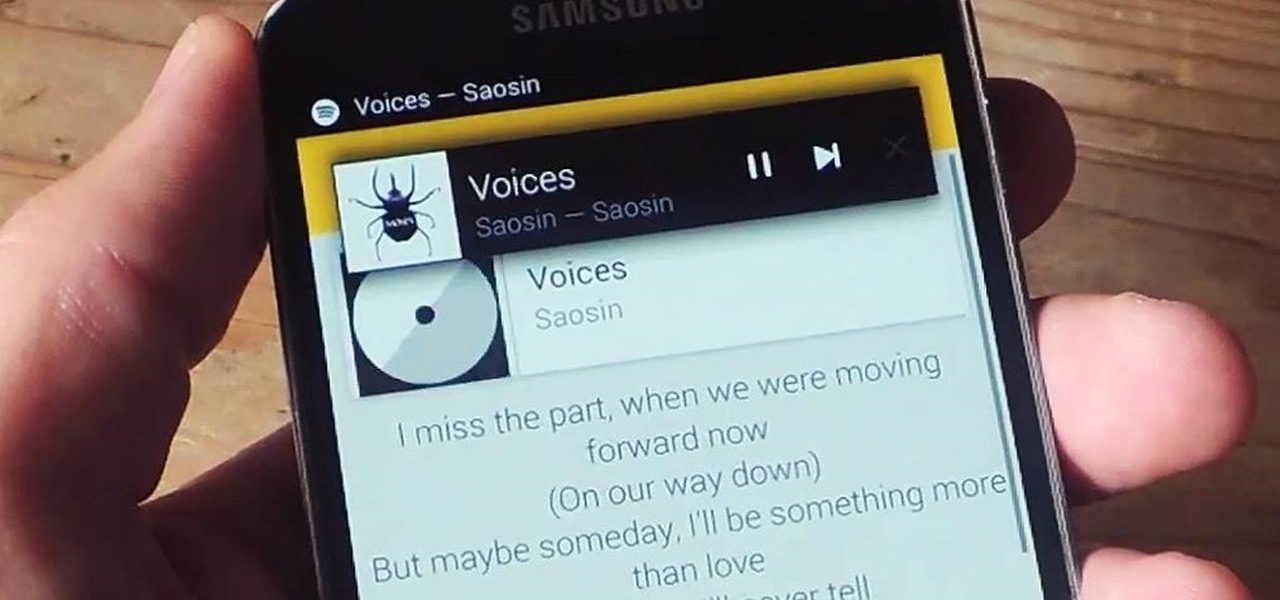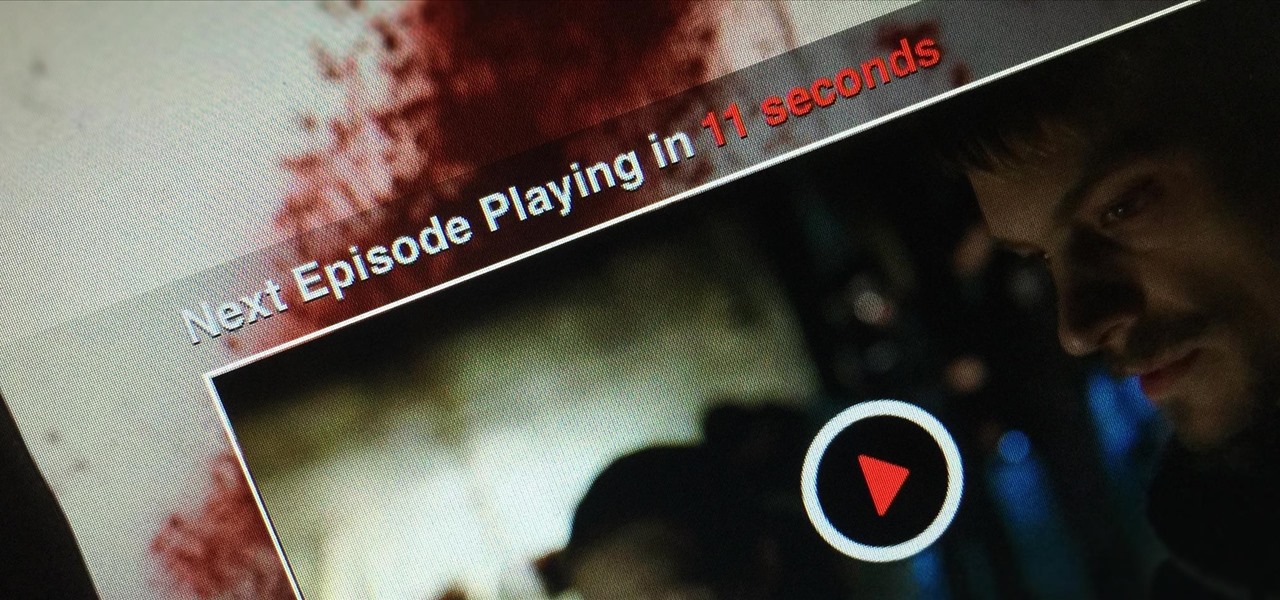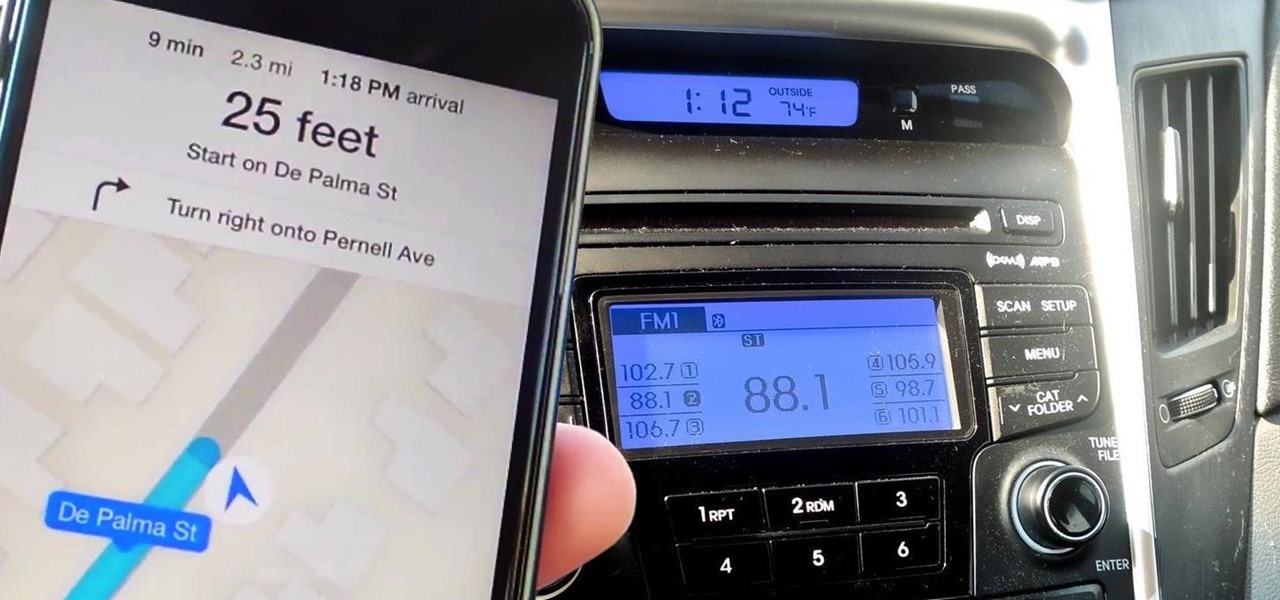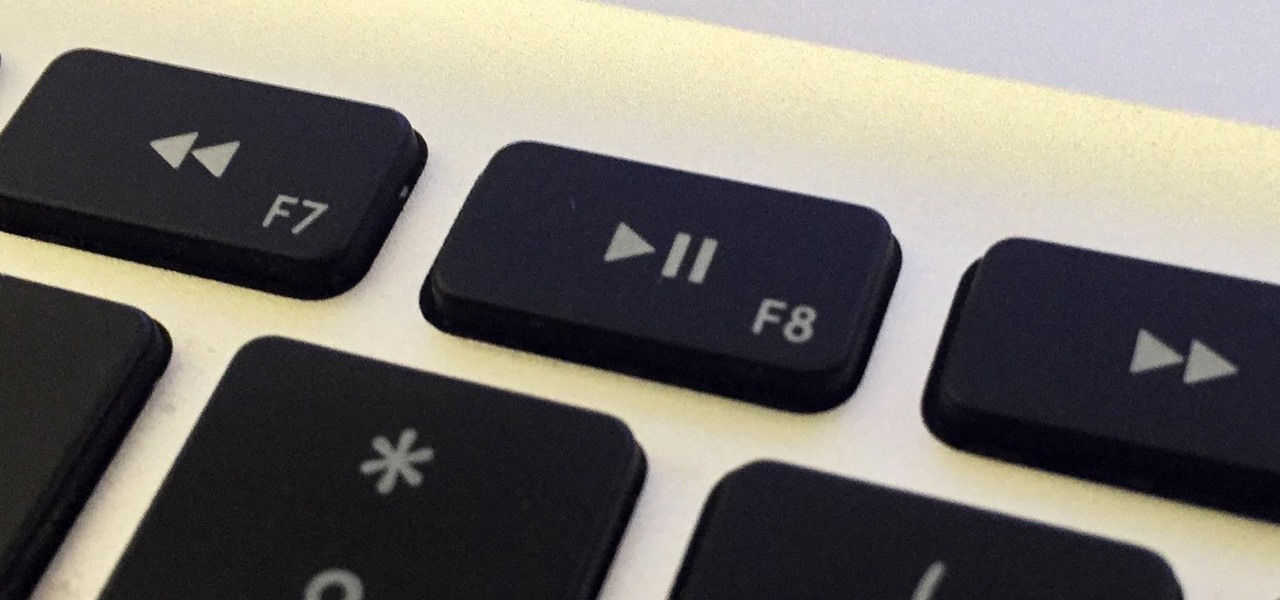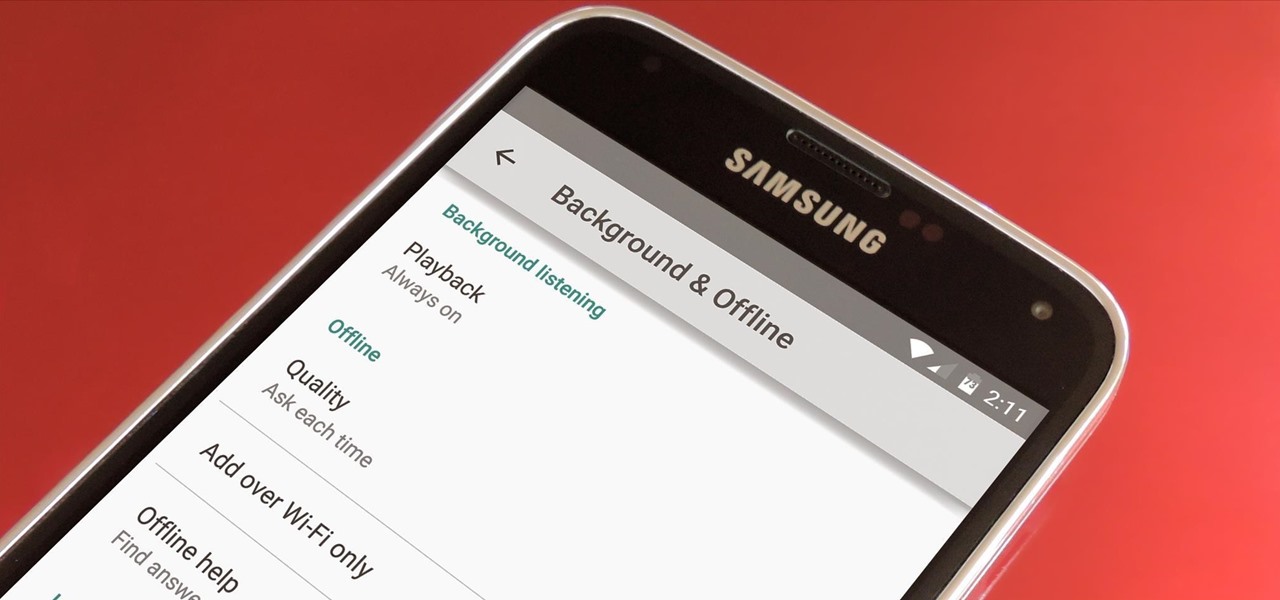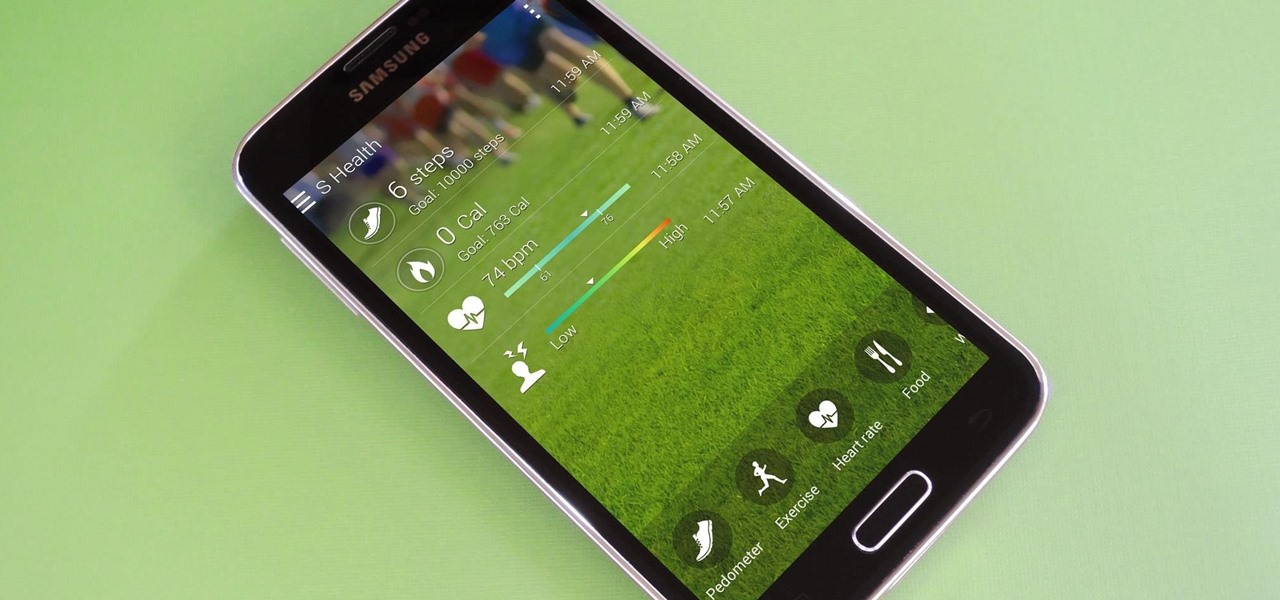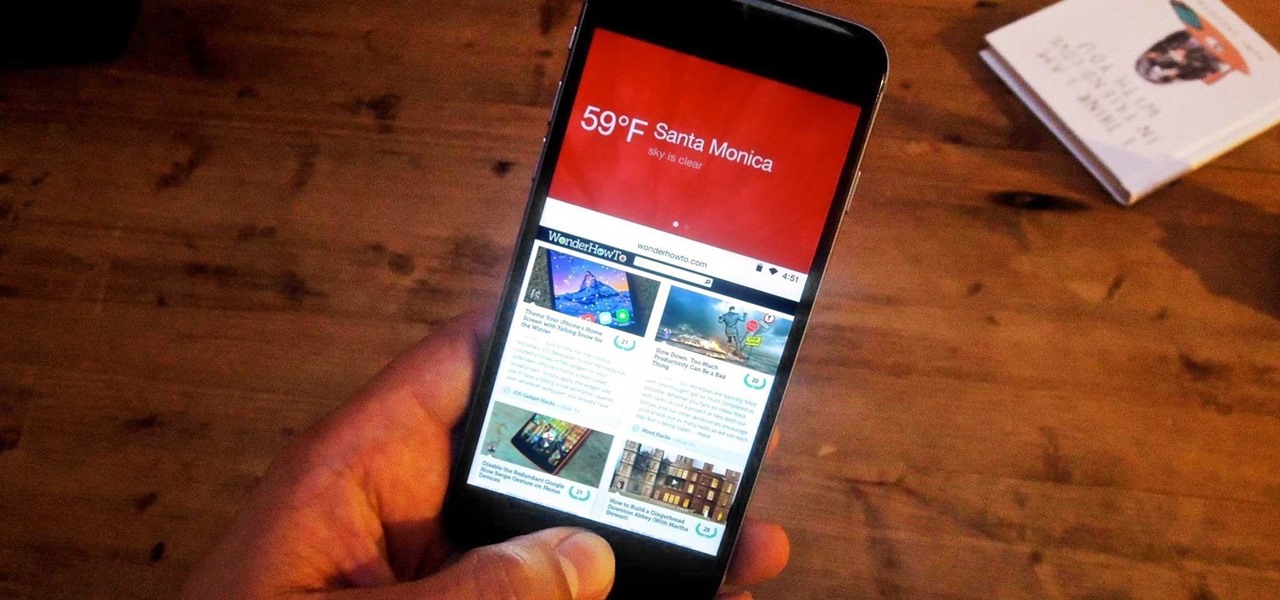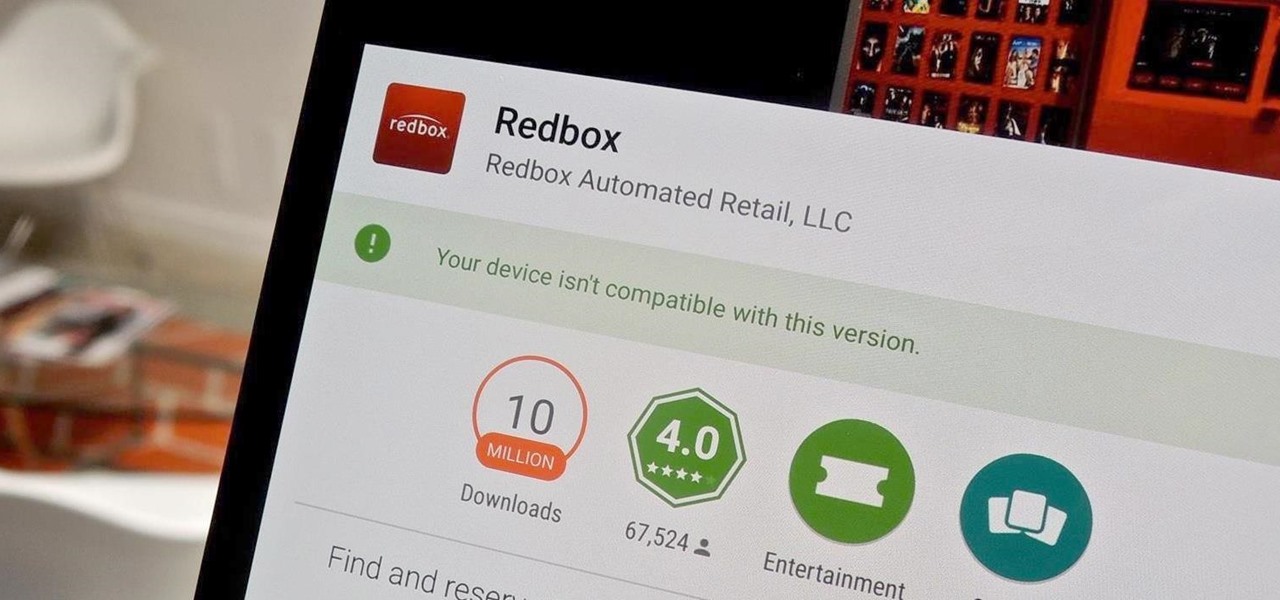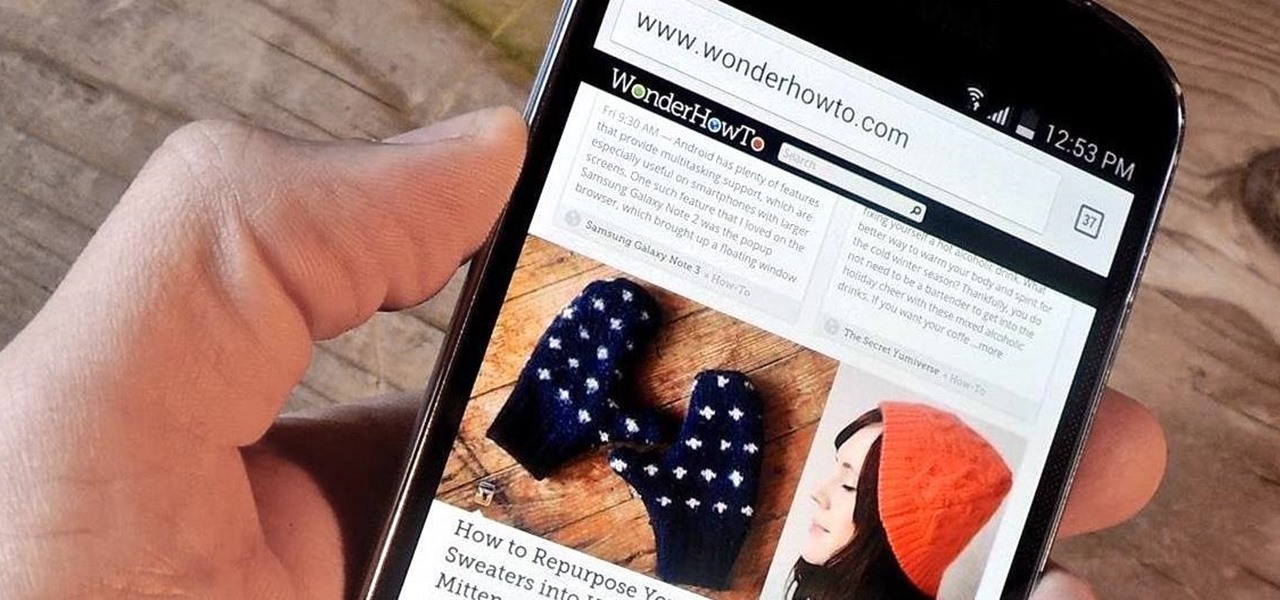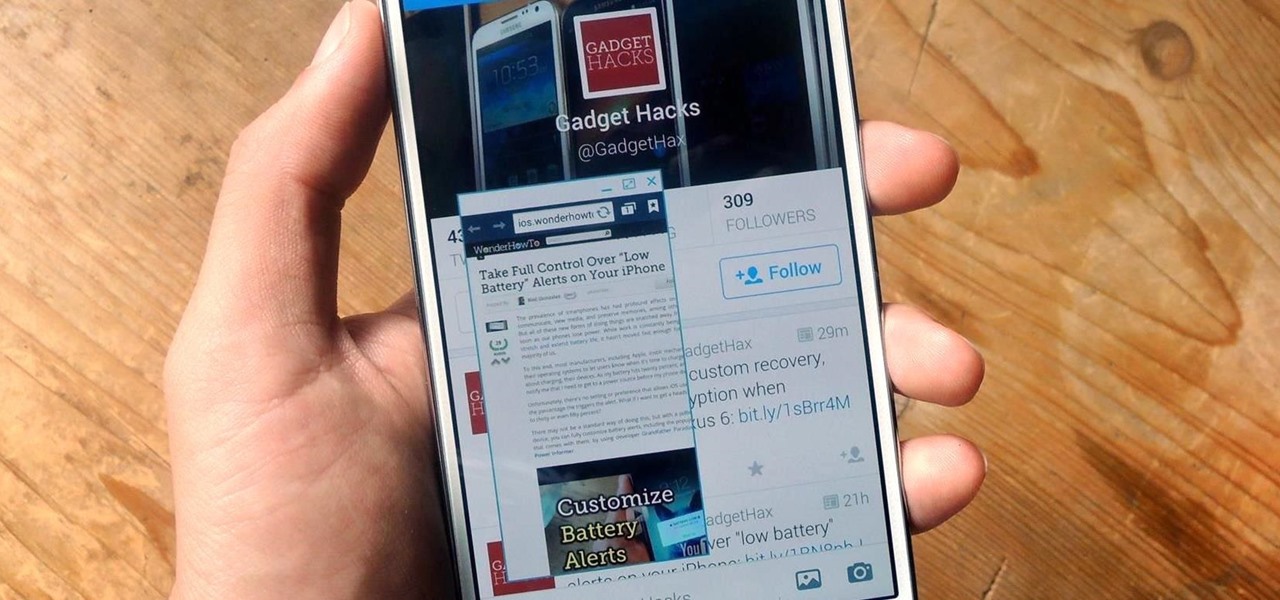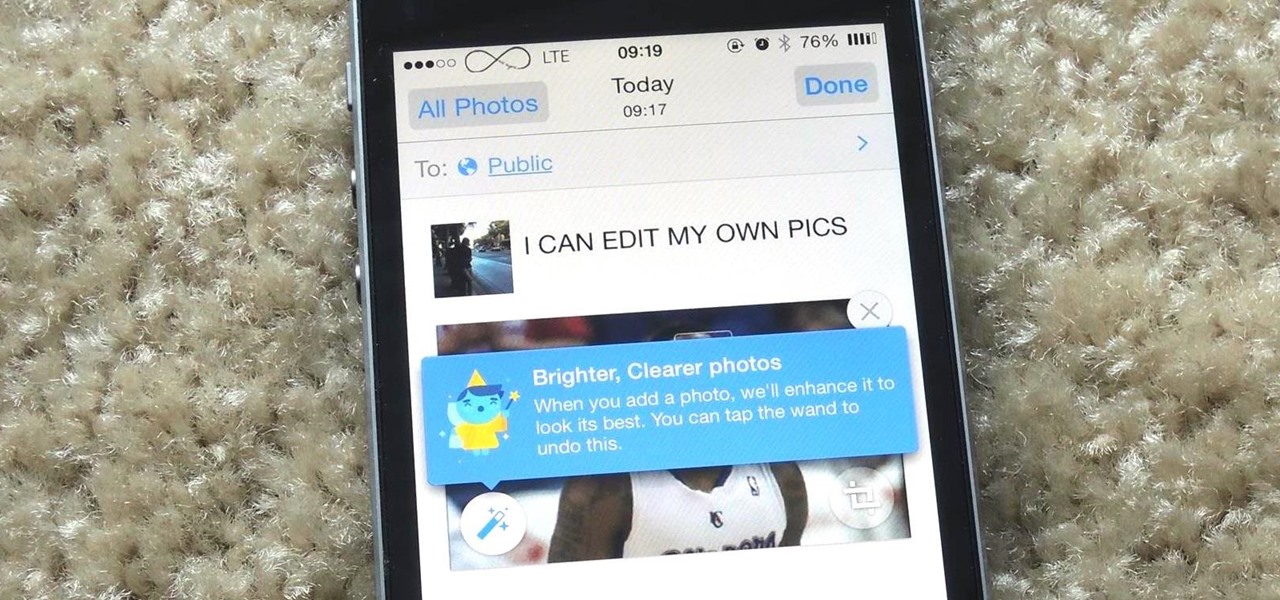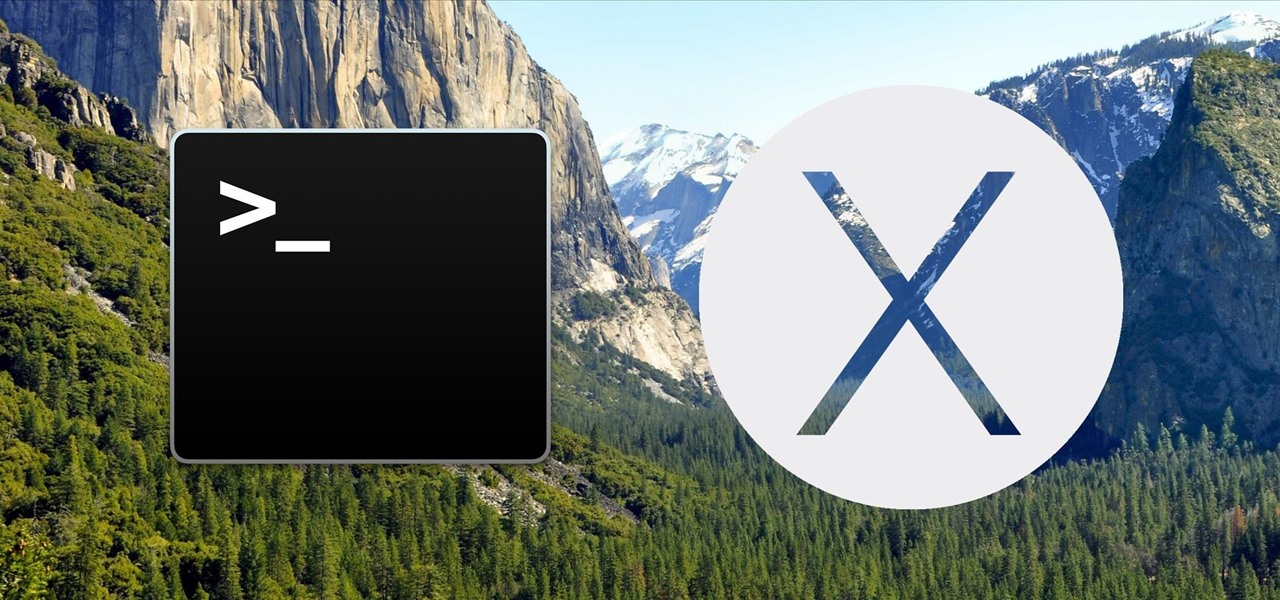
When setting up a new Mac, there can be a bunch of settings that need to be changed in order to get the system running the way you like it. That usually involves going through tons of System Preferences panes and app settings—but it doesn't have to.

The Samsung Galaxy S6 includes a pretty nifty feature known as "Gesture wake up," which lets users wave their hand over their locked display to wake it, making those periodic notification checks from the lock screen a lot more simple than having to press the power or home key every time.
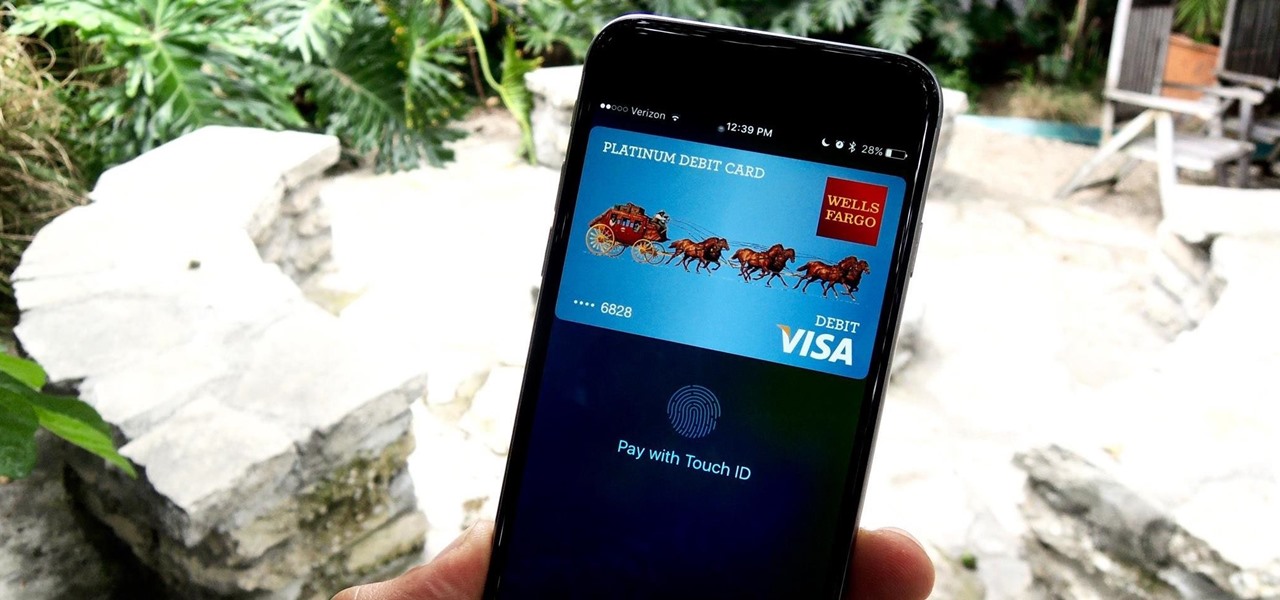
To use Apple Pay in iOS 8, you had hold your iPhone to the card reader first, and then you could either switch to a different card or pay with your default one. Now, in iOS 9, you can access your Wallet (which replaces Passbook) on the lock screen before you get to the reader.
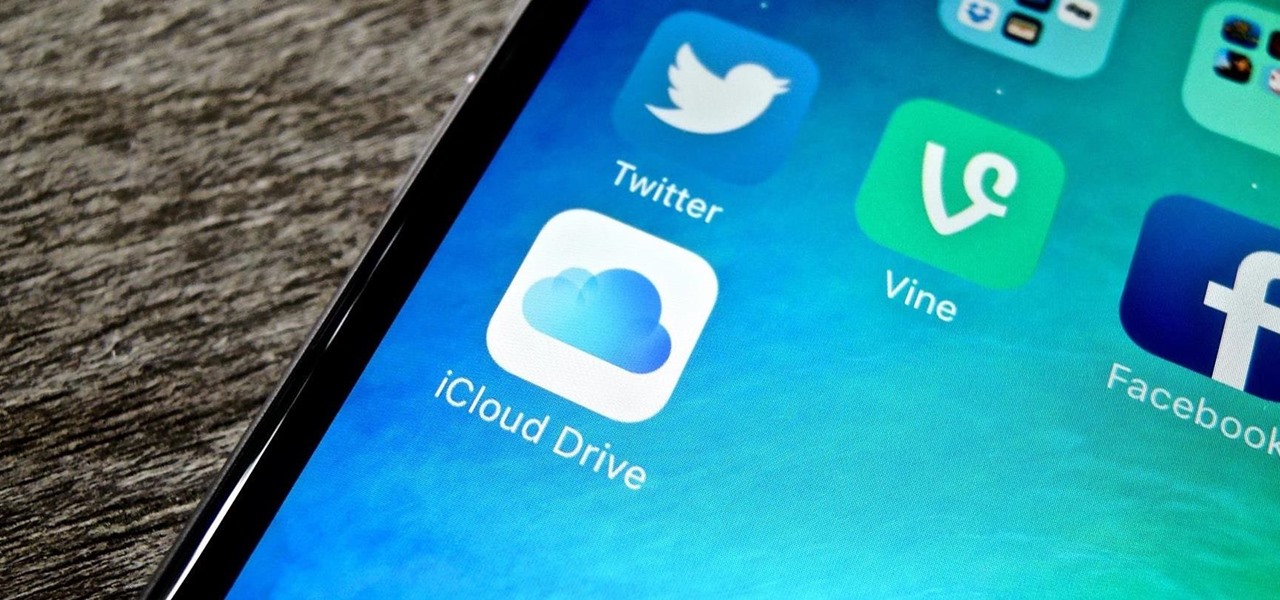
Previously, the only way to see files in iCloud Drive on an iPad or iPhone in iOS 8 was to view them in Safari, which was pretty messy overall. To make iCloud Drive a little less confusing for the average consumer, Apple has included a dedicated app in iOS 9, allowing you to conveniently view all your stored cloud-based files right from your home screen.
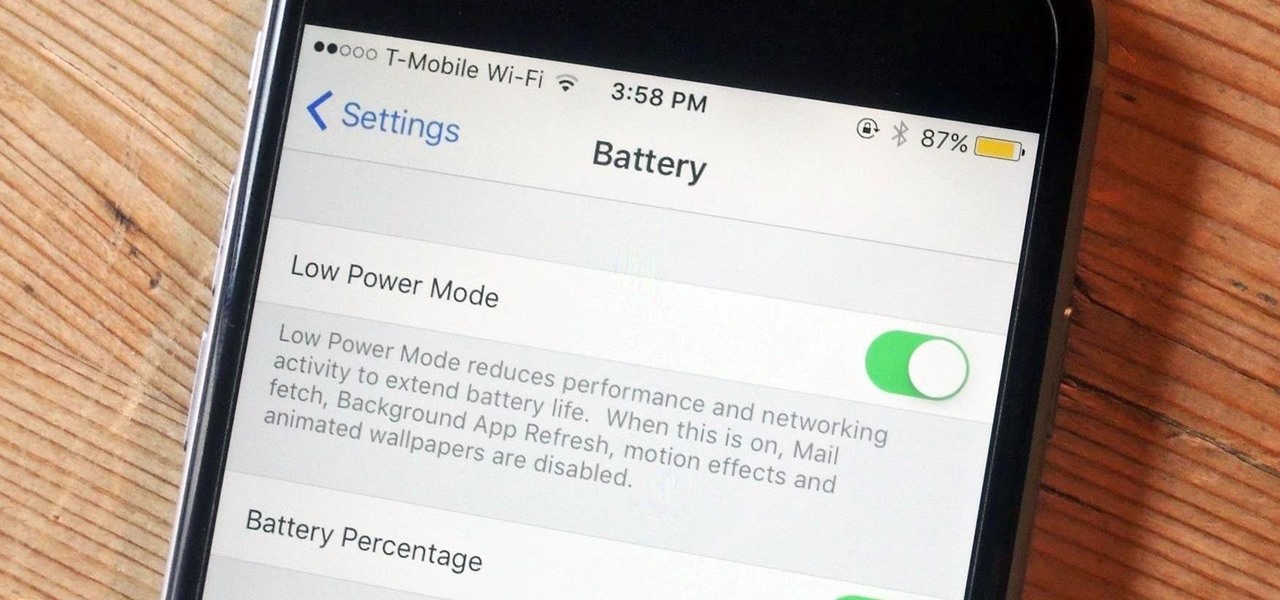
One thing Apple users universally complain about is battery life, whether it's on an iPad, iPhone, or Apple Watch. Apple did include a Battery Usage feature in iOS 8 to help us monitor which apps suck up the most energy, but it's too big a pain to deal with. Now, in iOS 9, there gave us something that actually matters—Low Power Mode.

Since the days of Android Jelly Bean, Samsung has implemented an energy preservation feature known as dynamic voltage and frequency scaling, or DVFS for short. What this essentially does is limit or adjust the frequency of the microprocessor to conserve power and prevent excessive heat from being generated.

Android Lollipop, introduced an array of new features and aesthetics that pleased many loyal users. One of those additions being the new heads-up notifications. Taking subtle inspiration from iOS, these notifications are visually appealing and can be easily dismissed or expanded, but they do require that you take an action before they go away immediately. Of course, you can always wait 10 seconds for them to disappear, but that can be really annoying if you're in the middle of a game or editi...

On Thursday morning, May 28th, Google announced an upcoming version of Android—and within a few hours, a preview build of this so-called "Android M" release was made available to select Nexus devices.

Considering how the Apple Watch works as an extension to your iPhone, it would've seemed like a no-brainer to include the ability to view your iPhone's battery life from the Watch, but in true Apple fashion, they did not.

AMOLED display panels like the one found in most Samsung Galaxy devices, including the Galaxy S6 models, are known for their deep blacks and vivid colors. The downside here is that the colors tend to be over-saturated and not very realistic.

Even if my phone has only 1% of battery life left, I'll keep using it until I can get to a power source somewhere. Most times I never make it to a charger, and my device eventually powers down on its own.

The Galaxy S6 Edge comes with a useful feature called Information stream that allows you to view quick tidbits of info with a quick back-and-forth swipe on the edge of your display while the screen is off. Apparently, Samsung left the door open for third-party plugins to use this feature, and now we're starting to see an influx of useful additions.

Mobile service providers have an uncomfortably strong grip on the Android platform as a whole. For instance, all four U.S. versions of the Galaxy S6 and S6 Edge play their carrier's obnoxious jingle every time they boot up. You don't get any say in the matter—if you buy your phone from one of the big 4, you're a walking audible billboard.

When you're browsing the web, going through emails, or reading a book or magazine, you'll occasionally come across a word or phrase that you haven't seen before. This would be a perfect time to have some sort of built-in dictionary lookup service, but most Android apps lack such a feature.

The buttons on most Android devices are laid out (from left to right) in a Back, Home, Recent Apps format. Samsung is the lone exception to this rule, which flip-flops them, so this can make for an inconsistent experience if you own multiple Android devices.

One of Android's biggest strengths relative to iOS was the ability to switch to a third-party keyboard. While Apple has finally included this feature in its latest OS and leveled the playing field a bit, the variety of options still pales in comparison to what's available on Android.

YouTube's main player interface got a pretty big makeover recently, but chances are, the new UI hasn't made it your way just yet. Google has a habit of slowly testing the waters as they roll out new features, so cool tweaks like this can take some time to reach all users.

The vast majority of Android apps use background services to sync data, check for location updates, and perform various silent tasks. These background services can start up whenever they'd like, and they continue to run in the background even when you're not actively using the app that they originated from.

Like its predecessor—and probably every device in the future—the Samsung Galaxy S6 comes with a fingerprint scanner that allows for a more secure lock screen, web sign-ins, and account verification. But unlike its brethren, the sensor on the S6 has been vastly improved. No longer does it require a clumsy swipe—all you have to do is place your finger on it for less than a second, much like Touch ID on iPhones.

When ringtones and vibration alerts miss the mark and fail to grab your attention, causing you to miss an important call or text, LED flash alerts are a great backup plan. While we already showed how to activate this on Samsung devices, the apps shown below make this feature easier to toggle on and off. Plus, they work on devices that don't have flash alerts included in the system settings.

Not too long ago I showcased ReCam, a free app that lets you schedule recordings and use your Android device as a security or spy camera of sorts. While useful, this app required you to schedule when to record in advance, resulting in you possibly missing the footage you intended to record (assuming your scheduling wasn't as on-point as you wished).

Thanks to its longevity and familiarity among web designers, Flash is still alive and thriving, but HTML5 is catching up since it can render faster in web browsers, can be customized by developers on a per platform basis, doesn't need a plugin to run, and is less vulnerable than Adobe Flash Player to attacks (for the moment).

With floating song lyrics displayed over the screen, apps like musiXmatch and Floating Lyrics are perfect for people who want to go beyond just the tunes and delve into a song's message and meaning. And while these floating windows can be convenient, they're not always necessary.

Netflix is an enabler. It creates a joy around binge-watching and couch potato-ness, and the major contributor to this epidemic is its built-in "Post-Play" feature.

Maps is great for making sure you always get to your destination, until you miss that critical turn because you couldn't hear the turn-by-turn directions.

Yes, they're called volume keys, but they can do much more than adjust your volume. With minimal effort, you can do some amazing things with these physical buttons, like secretly record videos, toggle on your flashlight, scroll through pages, control your music, and much more. And while using them to wake your screen is useful, let's take it a step further and show you how to use them to completely unlock your device, even if the screen is off.

These days, using the power button to lock your Android seems a little old-fashioned. Thanks to third-party apps and mods, you could seamlessly lock your device using a double-tap, a swipe, and even gravity, or you could just throw it in your pocket, all of which help prevent additional wear and tear on your power button. Now, we've got another method for you—just shake.

As one of the most frequently used Android browsers, making Chrome work faster and more efficiently is something we can surely all appreciate. And just like its computer-based counterpart, there are experimental flags for the mobile app that can speed browsing up significantly.

Mac keyboards are great when listening to music or watching a movie, since you can control what's playing without going back into iTunes or QuickTime Player. However, when you're using an app like Photoshop that uses the F7, F8, and F9 as shortcuts, it gets pretty annoying to have to hold down the Fn key. Why can't you just hit the back, play/pause, and skip buttons alone?

Google debuted YouTube Music Key in November, and for $10 a month, this essentially turned YouTube into a music streaming service. With ad-free music videos and background audio playback, YouTube serves as a viable alternative to Spotify or Pandora for Music Key subscribers.

Android Lollipop promises tons of new features and functionality when it comes to a device near you, but as we wait, it's almost painful to see the screenshots and demo videos from Nexus devices and how downright pretty the new operating system looks.

S Health is one of the biggest selling points for newer Samsung Galaxy devices. It offers a centralized place to view and manage data collected by all of the various sensors like the heart rate monitor.

On-screen navigation buttons offer many distinct advantages over physical buttons—they can change orientation along with your device, they're capable of visually morphing to indicate secondary functionality, and the user experience is more consistent when buttons and app elements require the same amount of force to press. Add to that the fact that they're far less likely to fail and can be themed or even switched out altogether, and it's hard to come up with an argument in favor of physical b...

I'm all about customizing my iPhone and making it as different as possible from everyone else's. While it's easy to change the wallpaper, swap keyboards, and hide apps on your home screen, there's not much else you can do aesthetically without jailbreaking, especially when it comes to the status bar and app icons.

Due to their large size and added screen real estate, Apple included a new feature for the iPhone 6 and 6 Plus known as "Reachability." Essentially, this function makes reaching the top part of the display easier by double-tapping the home key to shift the screen down closer to your thumb.

Sitting at home alone on Friday night, I'm often in the mood to watch something more recent than the offerings on Netflix, Hulu, or Amazon Prime Video. And since the demise of video rental stores, that leaves me with browsing through the Redbox catalogue, then strolling down to the nearest 7-Eleven to pick up my movie.

Android's beauty is in its customization; you can have widgets for anything, launchers that look and feel completely different from one another, and fonts you can change at any time. And it doesn't stop at aesthetics—you can go much deeper than looks.

Many modern Android devices use a display technology called AMOLED. These screens differ from traditional LCD displays in that each pixel emits its own light, so a backlight is not required. Even better, when rendering a black element on the screen, AMOLED displays simply don't light up the associated pixels, meaning virtually no power is used. Since black pixels use little to no power on an AMOLED screen, more black pixels means lower battery consumption.

Android has plenty of features that provide multitasking support, which are especially useful on smartphones with larger screens. One such feature that I loved on the Samsung Galaxy Note 2 was the popup browser, which brought up a floating window whenever I opened a link inside of third-party apps like Facebook and Twitter.

Facebook is really good at two things: connecting people all over the world and force-feeding changes to its users (ahem...Facebook Messenger).