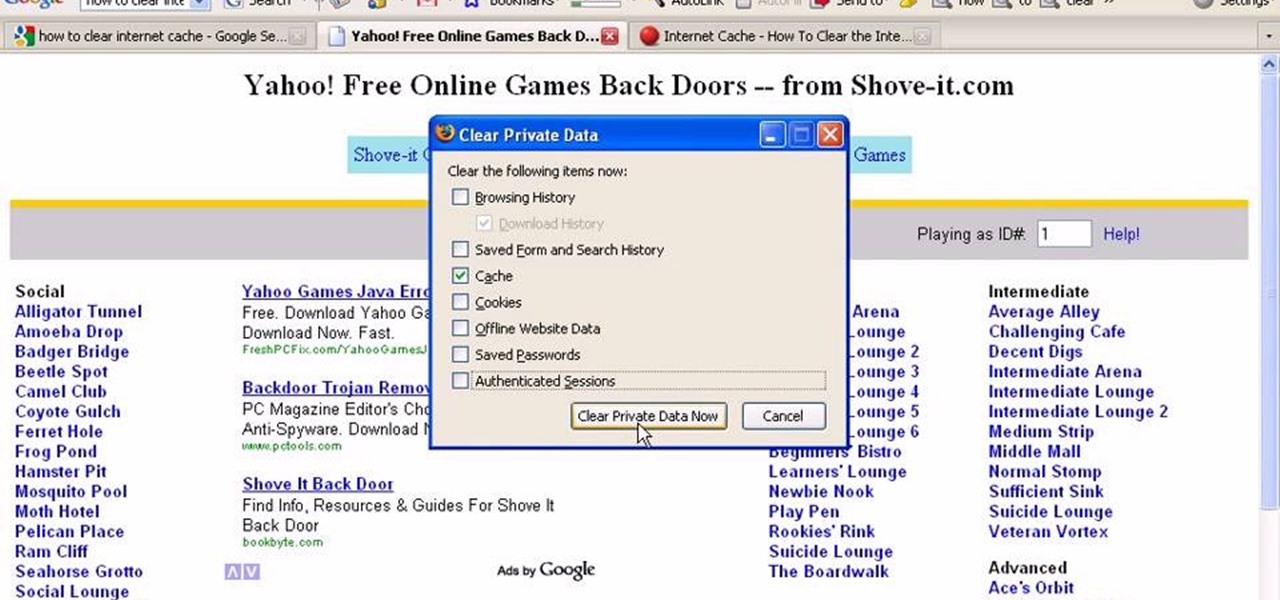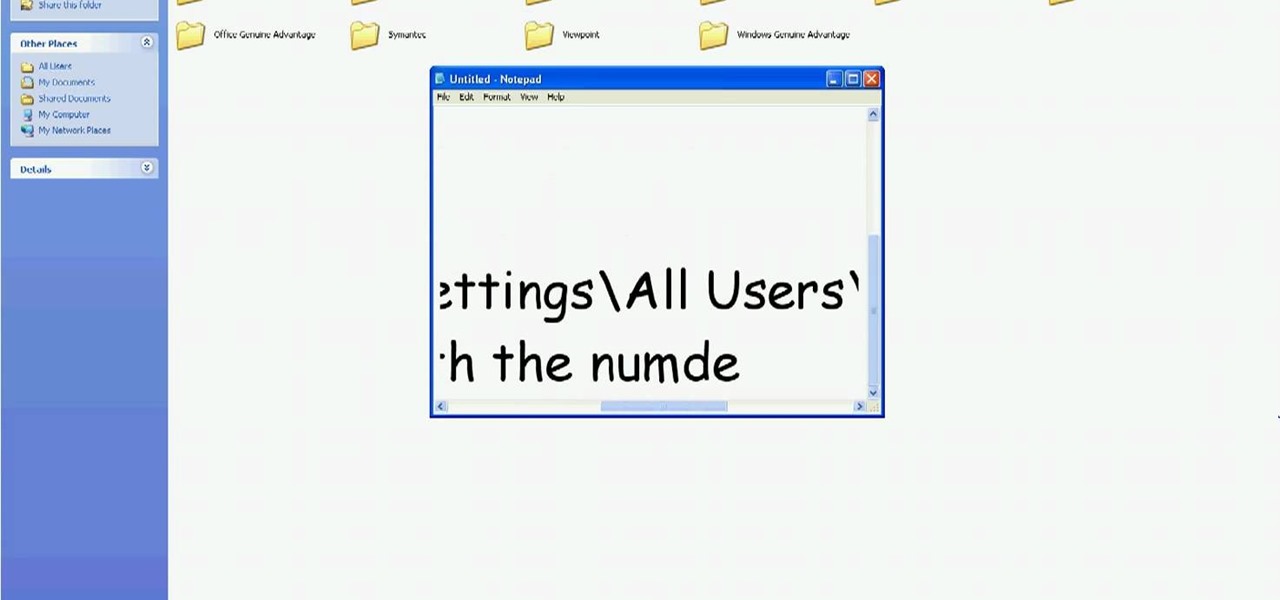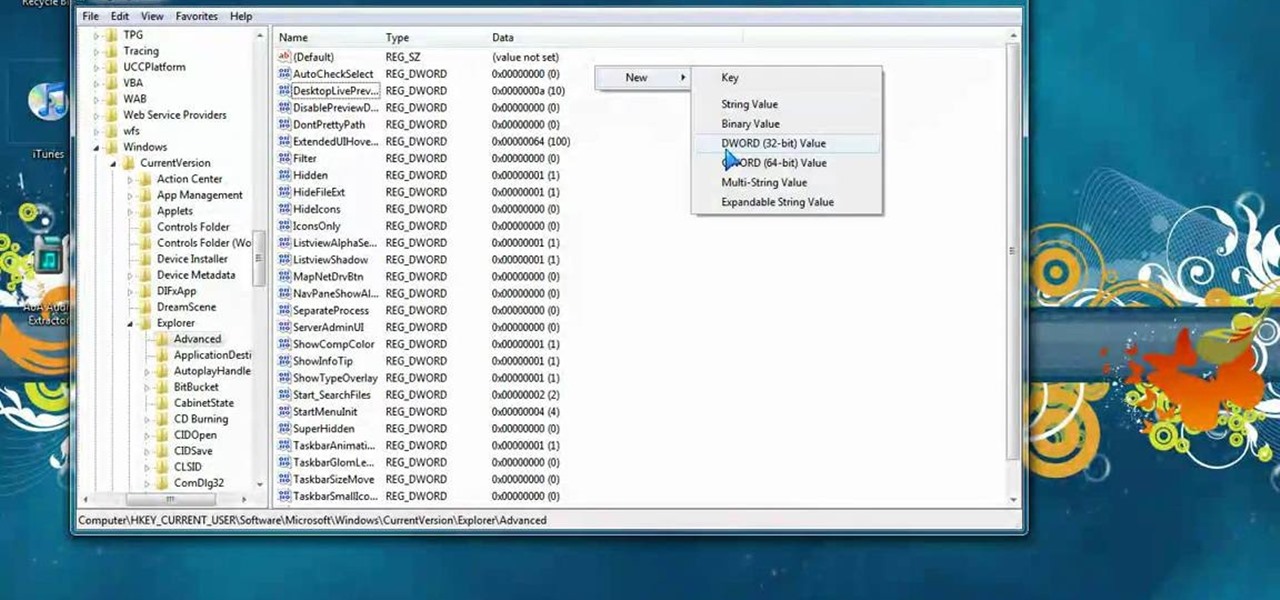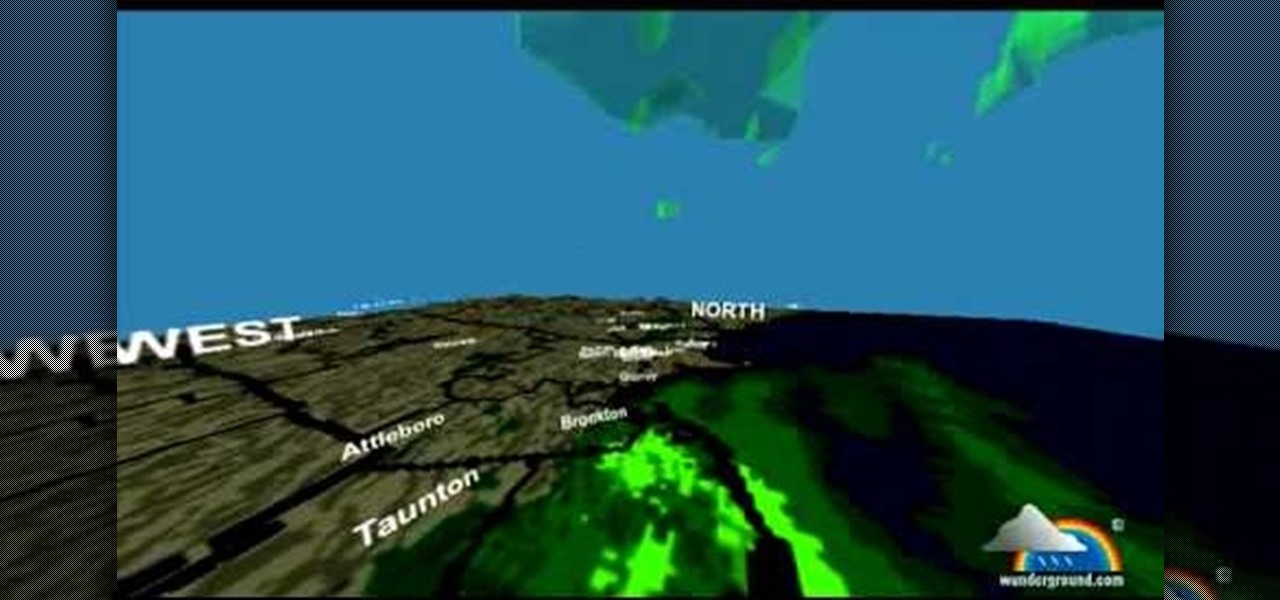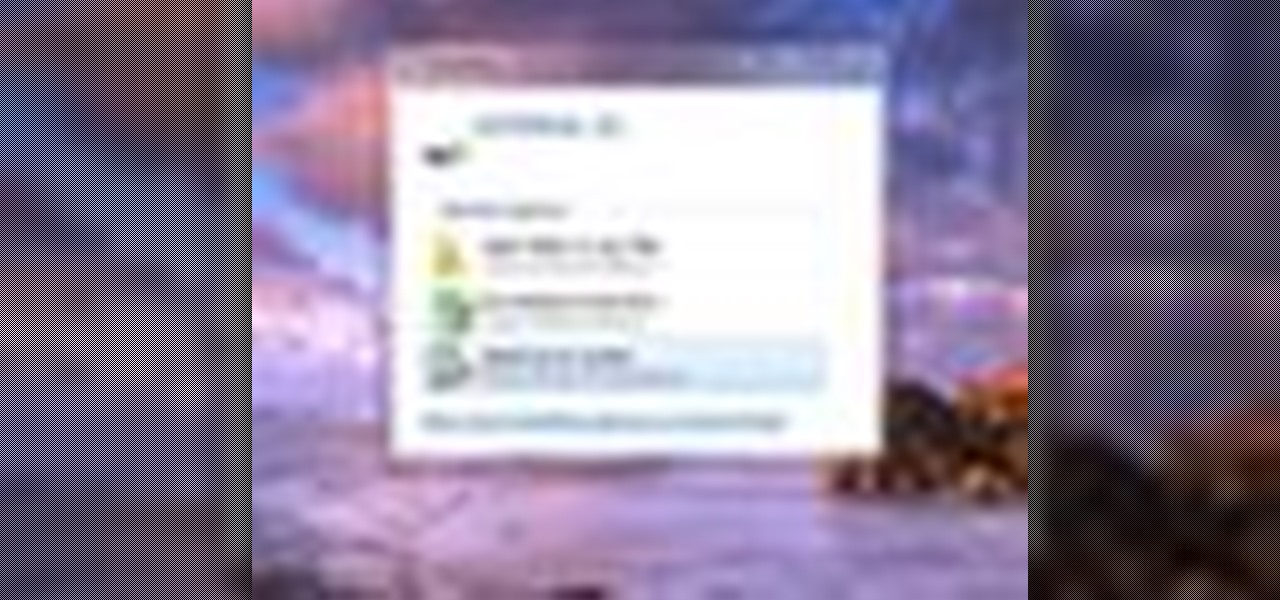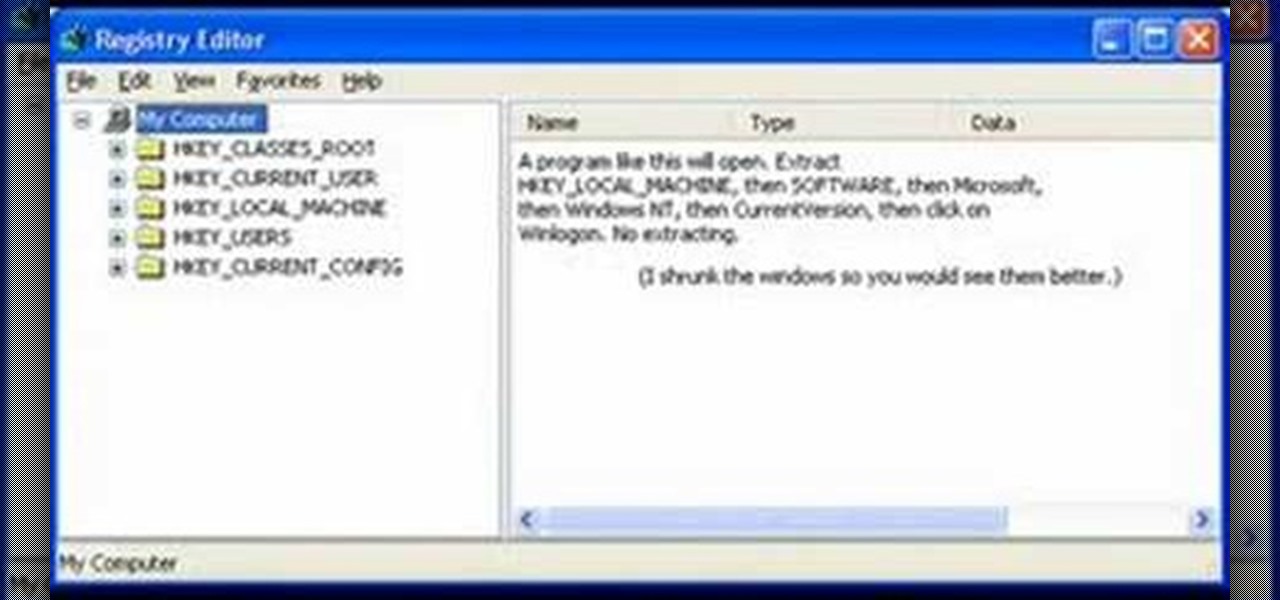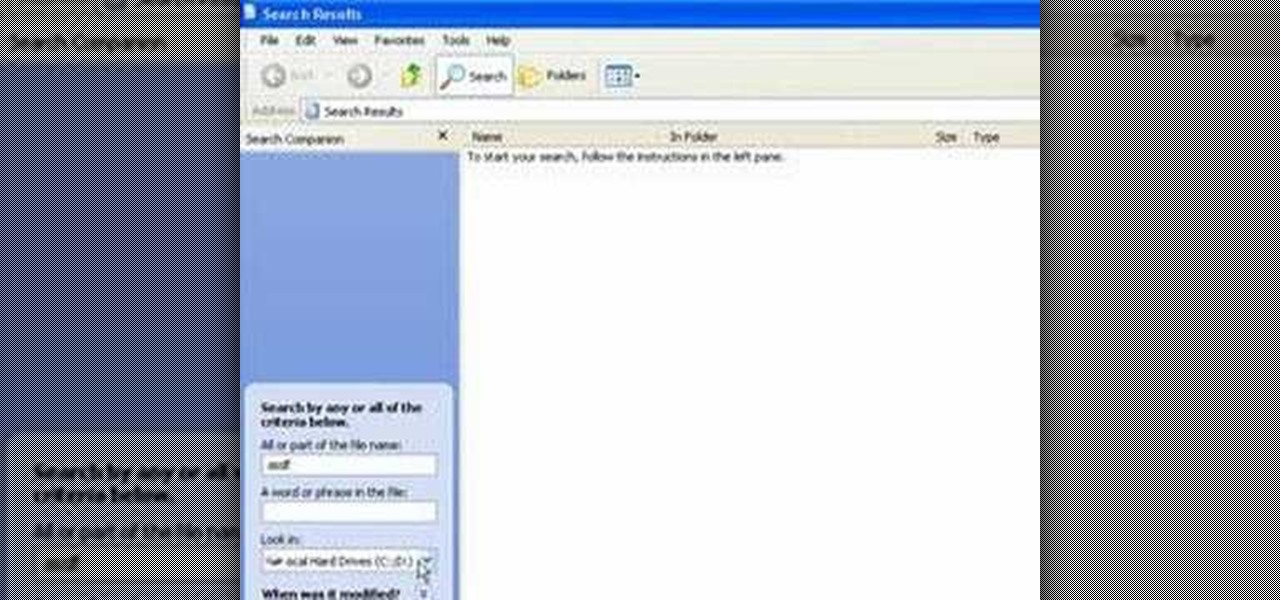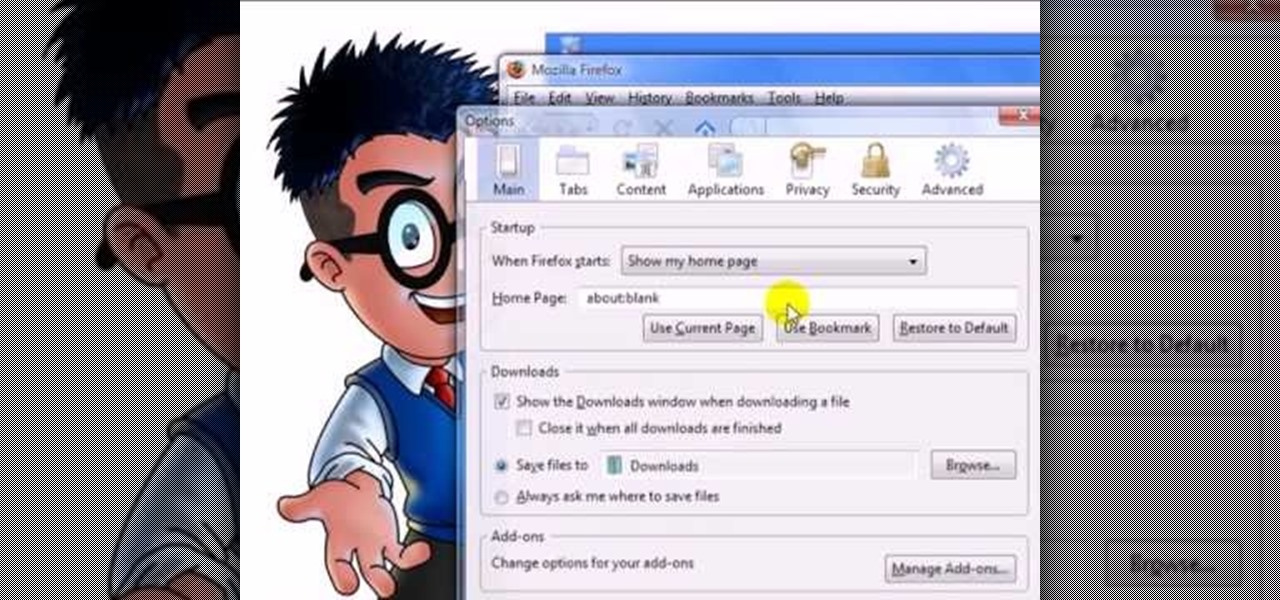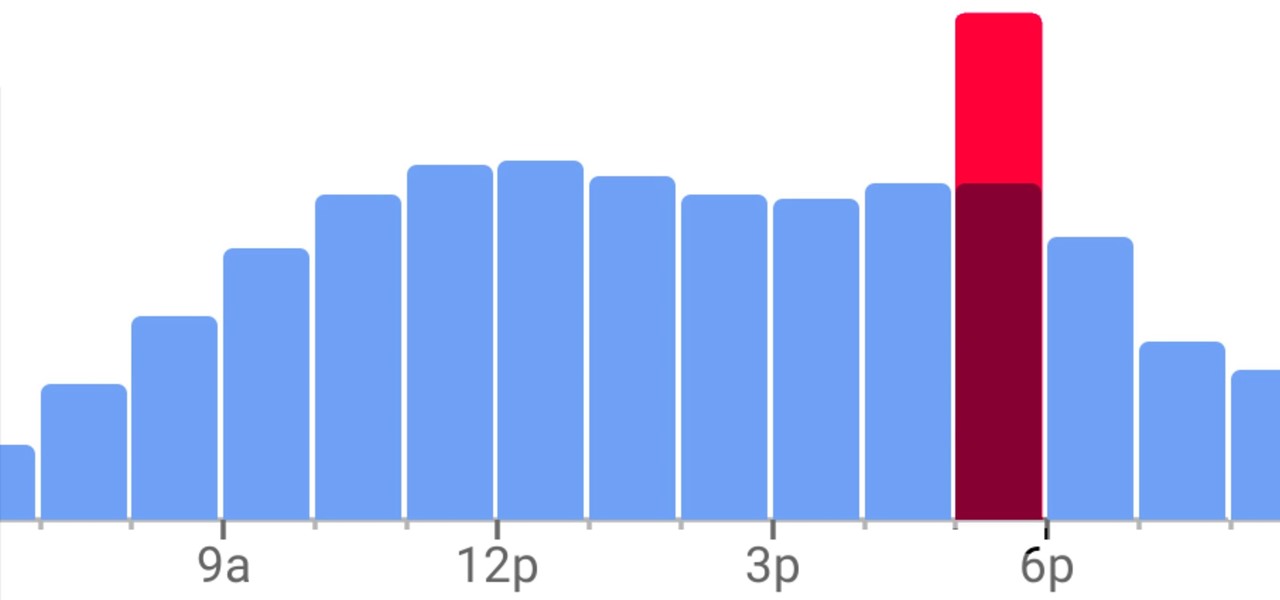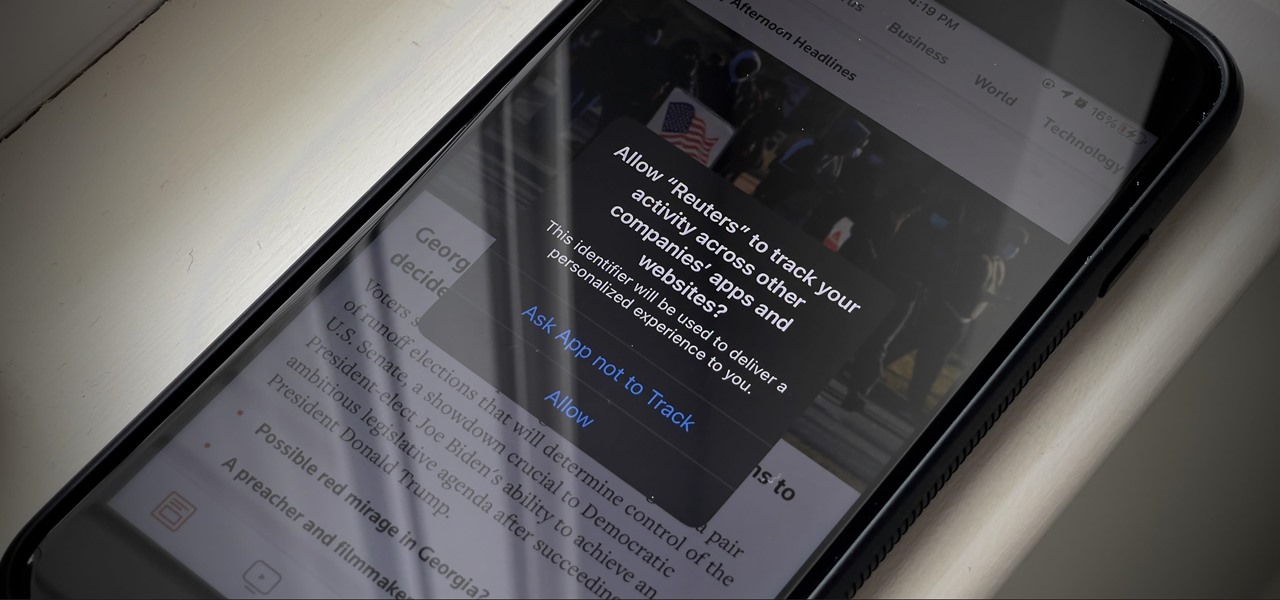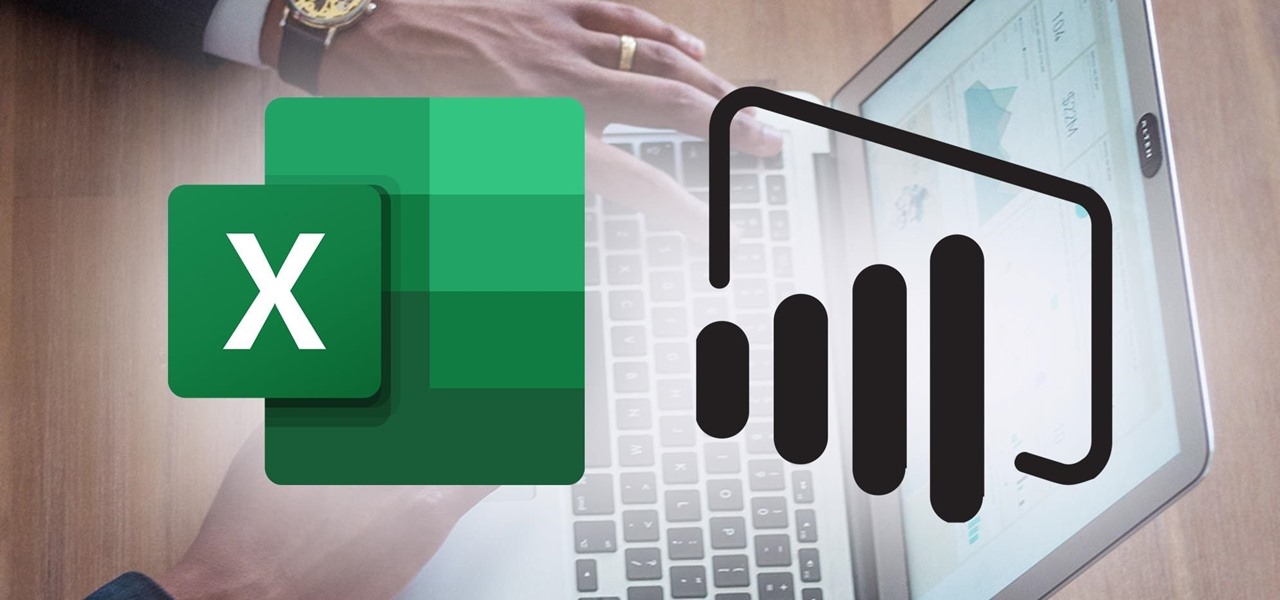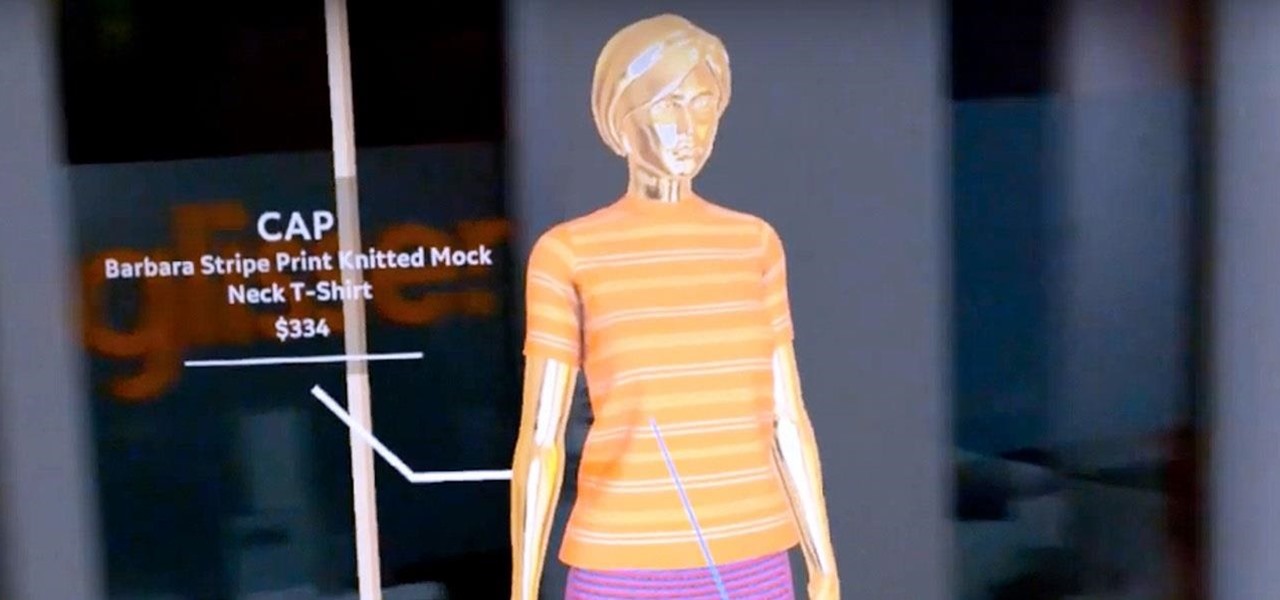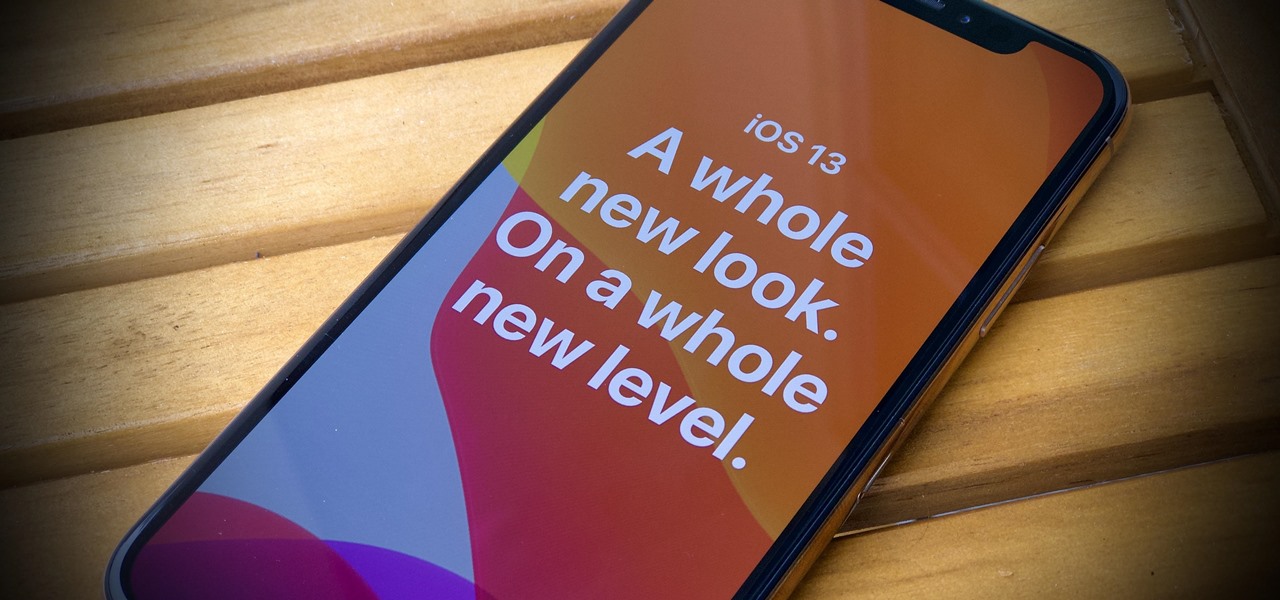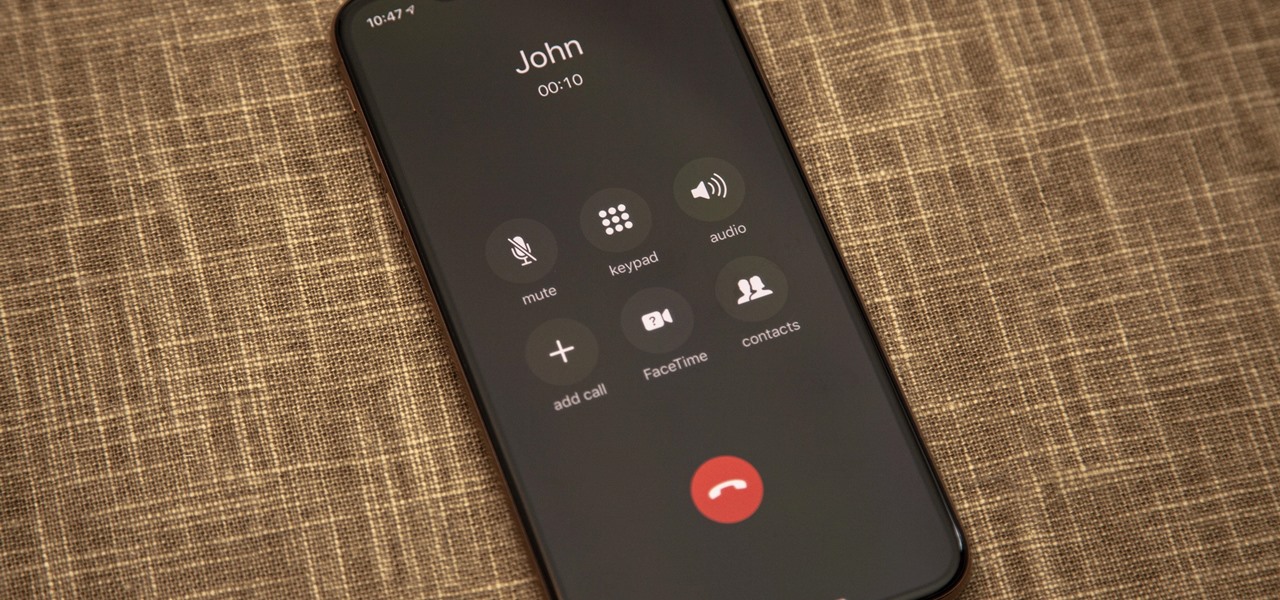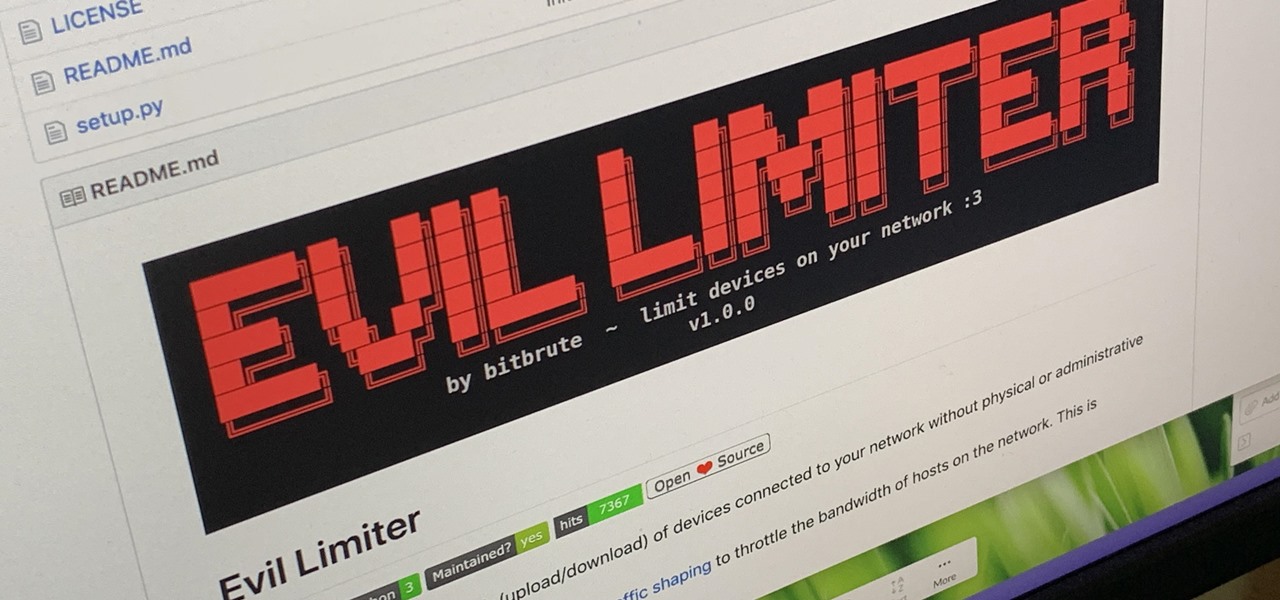Ronnie from Hollywood makeup secrets shows older women (Specifically 60 years and up) how to apply makeup and look young. She starts off with the tip that woman need to moisturize the face before applying foundation. She uses a liquid foundation that is used to moisturize and smooth out wrinkles in the face. The foundation is also applied to the eyelids to smooth out the veins on the eyelids. She then applies concealer that was warmed on her hand to the inner corner under the eyes. After appl...

Yanik Chauvin demonstrates how to do Non Destructive Dodging (lighten) and burning (darken) of images using the tools in Photoshop. He shows the image of a man lying on earth with his camera. To start the work he wants to make a new layer which can be done in two ways either by clicking on the ‘layer’ button on top of menu or by pressing down the alt key and clicking on the new layer at button of the layer palette. It will bring up the dialogue box. He named it “dodge and burn” and from the l...

In this video you can see Goth Girl 4Eve completing a frosted doll cake. She begins with a base cake in the shape of a lampshade or angel food style pan with a small plastic doll inserted in the top (or doll top half). A creamy white frosting is smoothed over the bottom with a spatula, then more frosting is added to the midriff of the doll with a pastry bag and rosettes (decorating tip). More rosettes form the cap sleeves and enhance the waist, the hem and the skirt. For the skirt, go around ...

Not sure what to be next Halloween? A princess is a classic choice. Whether you’re making a costume for your little girl, or want to feel like royalty yourself, a princess costume is always in style.

Make your eyes look bigger and brighter by lengthening your lashes. You Will Need

Fancy feet are a must for sandals and peep-toe shoes. Pamper yourself with a pedicure that’s easy and gets you back on your feet in no time.

Sushi is one of the fastest-growing cuisines across the globe. To become a true citizen of the world, prepare yourself with this primer on sushi-eating rituals. Watch this how to video to learn how to properly eat sushi.

Take a tour through the world of the light-emitting diode. Learn - who invented it, how to use it, and how to make your own.

Looking for dramatic eye makeup? Learn how to use orange and brown eyeshadows to enhance your eye makeup in this free video series from a professional makeup artist.

In this video series, Malik the magic guy explains how to do the 21 card trick then enhance it, how to do the clock trick, the paired court cards magic trick, the two pile separation card trick, the 4 Apartment card trick and the Speller trick.

Systm is the Do It Yourself show designed for the common geek who wants to quickly and easily learn how to dive into the latest and hottest tech projects. We will help you avoid pitfalls and get your project up and running fast. Search Systm on WonderHowTo for more DIY episodes from this Revision3 show.

Last weekend, some unlucky Gmail users inadvertently had their email accounts wiped out. Actually, it was 0.02 percent of all Gmail users—or roughly 40,000 of the 200 million who use the email service, due to an "unexpected bug" which affected copies of the data. Gmail does make backup files of everything, so eventually everyone will reclaim their email history. In fact, as of yesterday, Google has successfully restored all information from their backup tapes and has started returning everyon...

In general, hacking and information security is not just one discipline, but a number of them, and today we will look into some of the networking concepts.

In this tutorial, we learn how to clear your internet cache using Firefox. This only takes a few minutes and can help your browser run much more quickly. First, you will need to log onto Firefox on your computer. After this, you will need to go to the tools menu and then click on 'clear private data'. A new box will pop up, when it does you will need to check the box next to 'cache'. Once you do this, click on the bottom button and then it will load and clear it out. It's just as simple as th...

In this tutorial, we learn how to delete Security Tool from your computer. First, you will need to restart your computer. After this, go to your documents on your computer. Then, type in "Type C:/Documents and Settings\All Users\Application Data". After this, delete the file with all of the numbers. If you now get an error that says "access denied" then restart your computer again. Once the starting screen appears, press "F8", then select safe mode and redo the steps that you just took. After...

In this video, we learn how to tweak Aero Peek and Desktop Live Preview on Windows 7. First, go to registry editor, then current user, then software, then Microsoft, and go down to Windows. After this, click on current version, explorer, and advanced. Now, right click on the white space and click "new keyword value" and name it "desktoplivepreviewhovertime". After this, double lick and change it to decimal, then change the value data to 10. Next, create another keyword value and name it "Exte...

You can see the weather in 3D like First person shooter style by using the site called wunderground. So first go to the site and type whatever you want like Boston, Massachusetts to see the weather of there. You will find a

ReadyBoost in Windows 7 can give your PC a boost. How? This feature takes advantage of unused space and can quickly free up room and make your computer faster. Watch this Microsoft video for more details.

In this video tutorial, viewers learn how to clear their cookies in Mozilla Firefox. Begin by opening the web browser. Then click on Tools from the top menu and select Options. In the Options window, click on the Content tab and deselect "Block pop-up windows". Click OK. Now click on Tools and go to Options once again. Click on the Privacy tab and click on Clear Now under Private Data. Make sure that Cookies and Cache are checked and click OK when finished. This video will benefit those viewe...

In this how-to video, you will learn how to change your start menu text. You will need resource hacker and regedit in order to perform this. First, open resource hacker. Click file and open. Go to 37, and click on 1033. Change 578 to whatever you want the text on the start menu to be. Press compile script. Next, save this file. Now, open regedit and go to software. Go to shell and click modify. Change the value data to the name of your .exe file, which should be saved in the windows folder. N...

In this Electronics video tutorial you will learn how to update your iPhone and iPod Touch firmware 3.0. You will need iTunes 8.2 and the firmware from Deposit Files. Go to the website and download the firmware. This will take some time. Use Firefox browser for the download. Now make sure your device is clean, i.e., it is not jailbroken and connect it to the computer. Then open up iTunes on the device for this hold down ‘power’ and ‘home’ until the device switches off and then powers on. Once...

Keith M. Bower explains the meaning of mean and standard deviation. This educational video gives insight in the basics of statistics. The relations between population mean and sample mean and between population standard deviation and sample standard deviation are explained. The mean gives an idea on the central tendency. Standard deviation gives an idea about how spread out the data are. Keith also explains how these two parameters, the joint sufficient statistics, define a normal distributio...

In this video tutorial, Mike shows how to find a missing file in Windows XP and Vista with three different options. In the first option, open Windows Explorer or My Computer. Then open the recycle bin to check for your missing files. If you don't see your file there, close the recycle bin and go to Start and then Search. Look for your file by searching for the file by name to find the location of your missing file. You don't have to know the entire file name to do a search. If that does not w...

This video demonstrates the steps to restore your iPhone or iPod Touch to original factory settings. This is a way to undo or repair any damage to your phone caused by downloading unauthorized files or corrupt files. Be aware that this will delete all the files that are on your device including music, pictures, videos and contacts, so use this method when all others fail. First connect the device to a computer via USB and select the device in iTunes as shown. Go to the device's information pa...

In these PHP basics video the tutor shows how to do form processing. Handling forms in PHP is basically the main functionality of PHP. The forms in HTML take the values of a from and send them to the PHP in real time to do the form processing. In this video the tutor shows how to make a HTML form from the scratch inserting a form into it with some fields and buttons. Now he makes the form post a method to a PHP page when you submit it. Now he shows how to make a PHP file from the scratch by w...

With this useful video, you will learn some tips and tricks about how to delete your web browser history, passwords, cookies, also cache form data and temporary internet files.

Look at the Main Menu on our screen. If the Icons on the screen do not respond to your commands, it means that the system is corrupted. To fix this problem, hold and press down the Power and Menu button at the same time for about 6-8 seconds or until you see a black and white Apple logo right on the middle of the screen; after the icons disappear. This means that your system is rebooting without losing any of your original data. This ensures the system functioning properly again as soon as yo...

This video tutorial shows you how to scan an image in the Runtime GetDataBack software for NTFS. The image was made in the tutorial for RAID Reconstructor when recreating a RAID 0. Why do you need to scan an image? For data recovery that you recreated with RAID Reconstructor. An image is the exact same thing as a hard drive, except that it's in a file format. So, backup your computer's drive, with this video to help, using GetDataBack.

Unlike Apple Maps, Google Maps can tell you when a restaurant, bar, club, or other business you're thinking of visiting is busy. It's extremely helpful if you want to avoid peak times or wait for the place to be empty. If you can't pry yourself away from using Apple Maps, there's an easy alternative to see the popular times of most businesses.

Many of us choose to use an iPhone — as well as other devices in the Apple ecosystem — because of the company's dedication to user privacy and security. If you need more proof of that commitment, look no further than iOS 14.5, released April 26, which adds new tools to protect our data while browsing the web and more control over the data installed apps collect on us.

If you're like me, you're not too keen on being tracked. So when an app asks you if it can track your iPhone activity across other programs and websites for ads or data brokers, the answer is pretty much always "no." If you're tired of choosing "Ask App Not to Track" over and over again, there is a way to stop apps from even being able to ask in the first place.

The iOS 14.4 developer beta was pushed out a day ago, and now the iOS 14.4 public beta is out and ready for your iPhone. At first glance, there's not much to look at in the new beta release, and it's not yet known if it lays out the groundwork for missing features such as 5G data with dual SIMs, shared third-party app subscriptions, and Xbox Core Controller.

The next big phase of iOS 14 has started with the release of the iOS 14.4 beta. Right now, the developer-only beta features only one known item. Apple introduced the ability to scan App Clip Codes in iOS 14.3 with the Code Scanner control, and now in iOS 14.4, you can launch a local App Clip experience via Camera, NFC, Safari Smart App Banner, or iMessage.

Fresh software updates can be amazing or a nightmare, but they're mostly the former since new and updated features can give your iPhone improved functionality. There are over 200 benefits in iOS 14 alone, and hopping on the iOS 14.2 beta includes new emojis and fresh wallpapers. For the longest time, however, being away from Wi-Fi meant no update for you. That is, until now, thanks to 5G.

We're living in a world that runs on Big Data. As the driving force behind everything from self-driving cars and Google algorithms to the latest medical technology and financial platforms, massive sets of increasingly complex data lie at the heart of today's most exciting and important innovations.

We've been predicting the rush of augmented reality wearable makers from China for a couple of years, and now it looks like it's in full swing, with one of the most promising entrants coming from startup Pacific Future.

The newly enhanced focus from Magic Leap on enterprise, announced on Tuesday, also came with a few companies opting to weigh in with their experiences developing for the platform.

It's finally out. After months of testing, iOS 13 is available to install on your iPhone, which means over 200+ new features you can use right now. The update, released on Sept. 19, can be installed over the air or from a restore image using iTunes in macOS Mojave and older or Finder in macOS Catalina. Ditto for the 13.1 update issued on Sept. 24.

While our smartphones are many things, one of their primary functions is to make calls. Many of us try to avoid ever having to make calls, but there are situations when it's a must, such as wishing your grandma happy Birthday or calling 911 — and in those times you want stellar call quality.

If you find yourself with a roommate hogging limited data bandwidth with video games or discover a neighbor has invited themselves into your Wi-Fi network, you can easily take back control of your internet access. Evil Limiter does this by letting you control the bit rate of any device on the same network as you, allowing you to slow or even stop data transfer speeds for them completely.