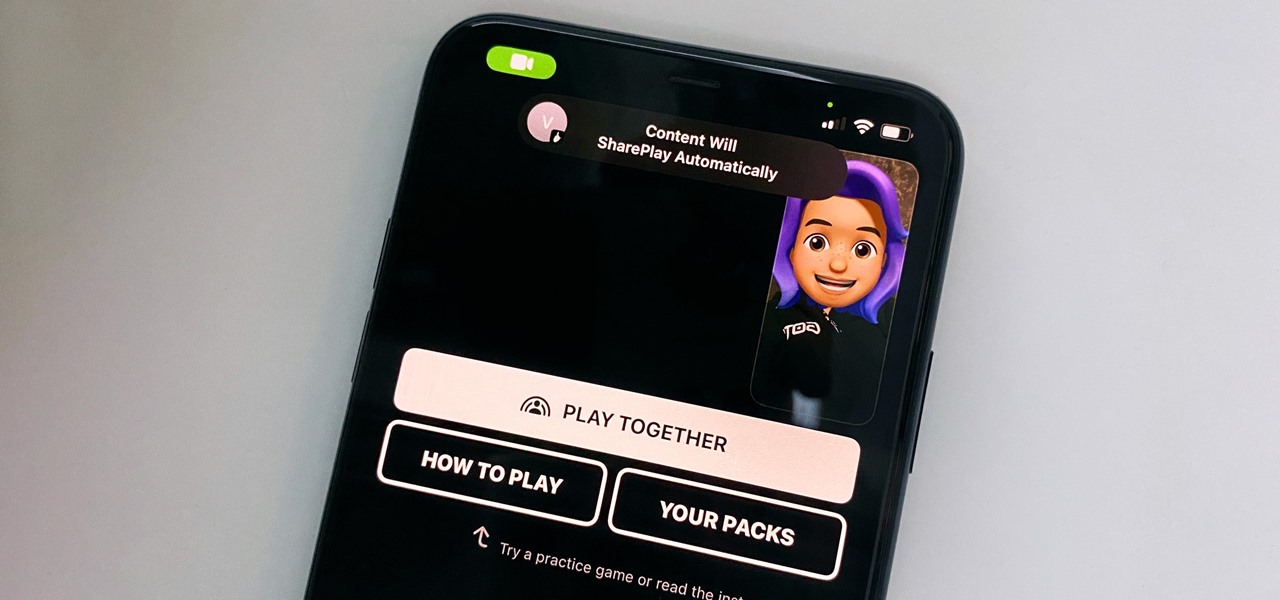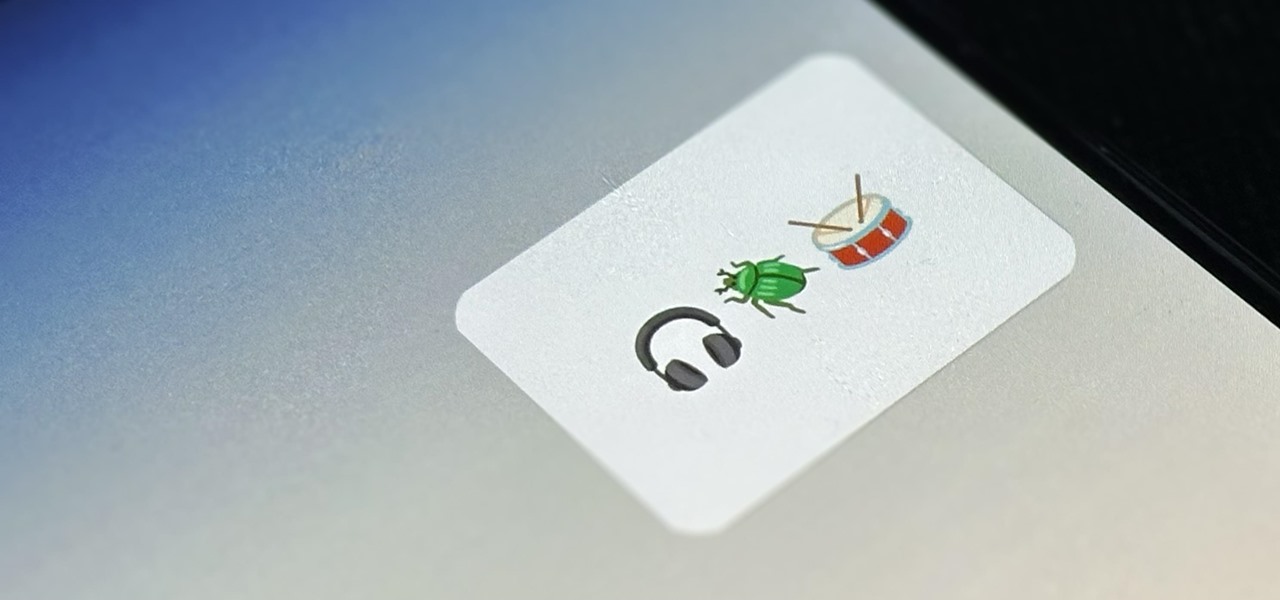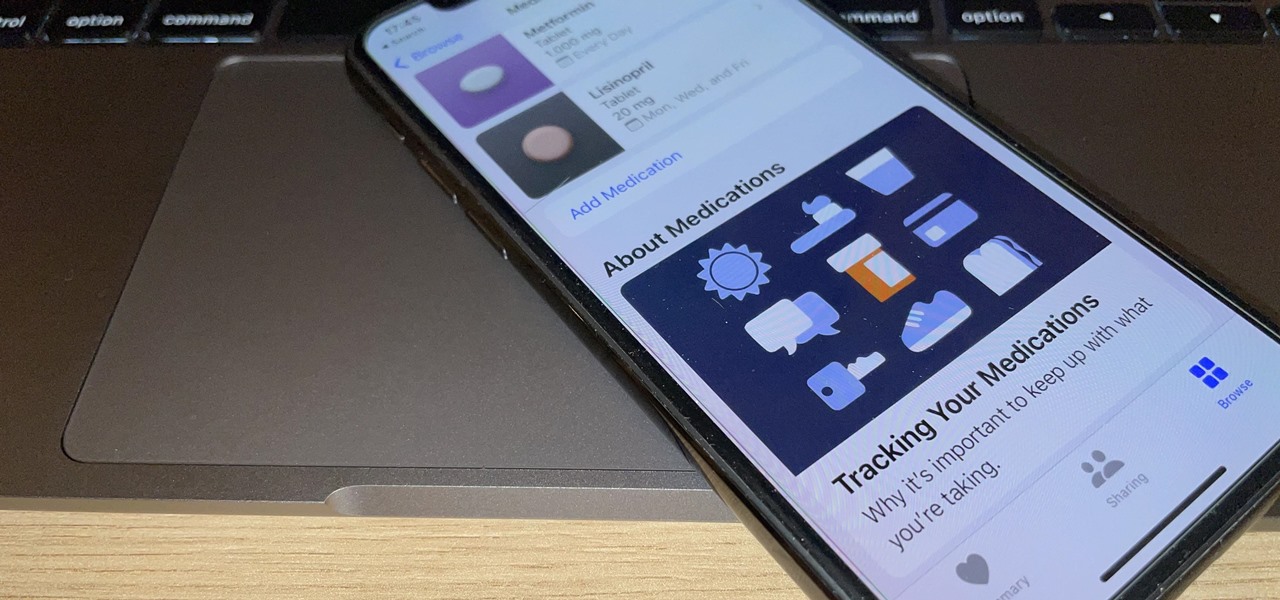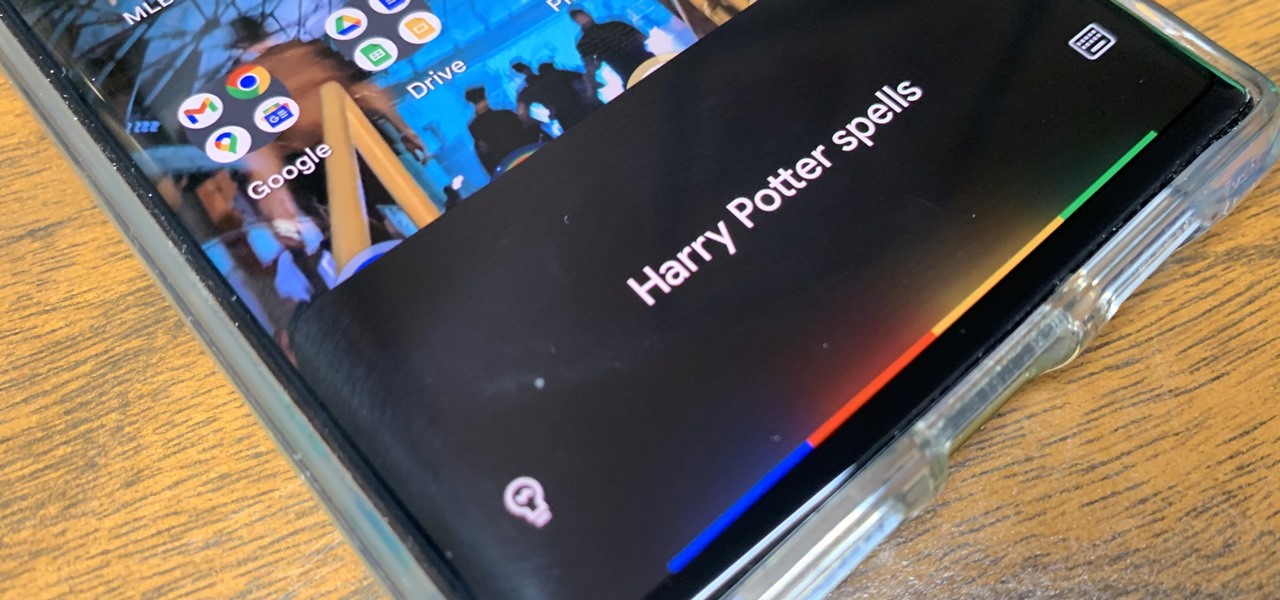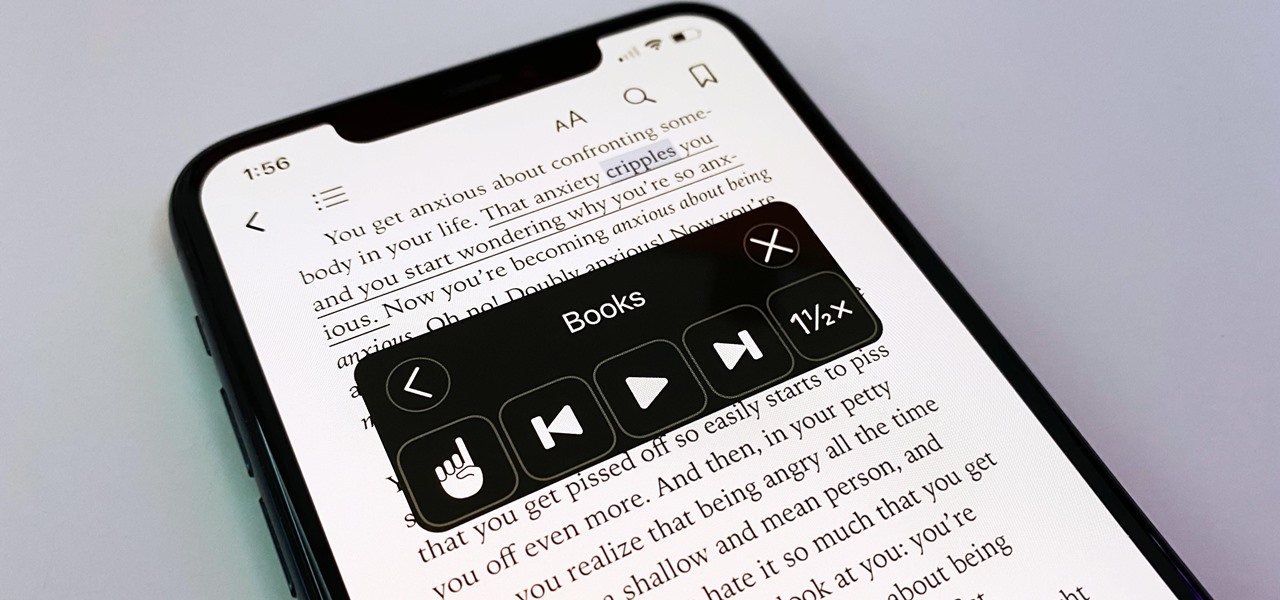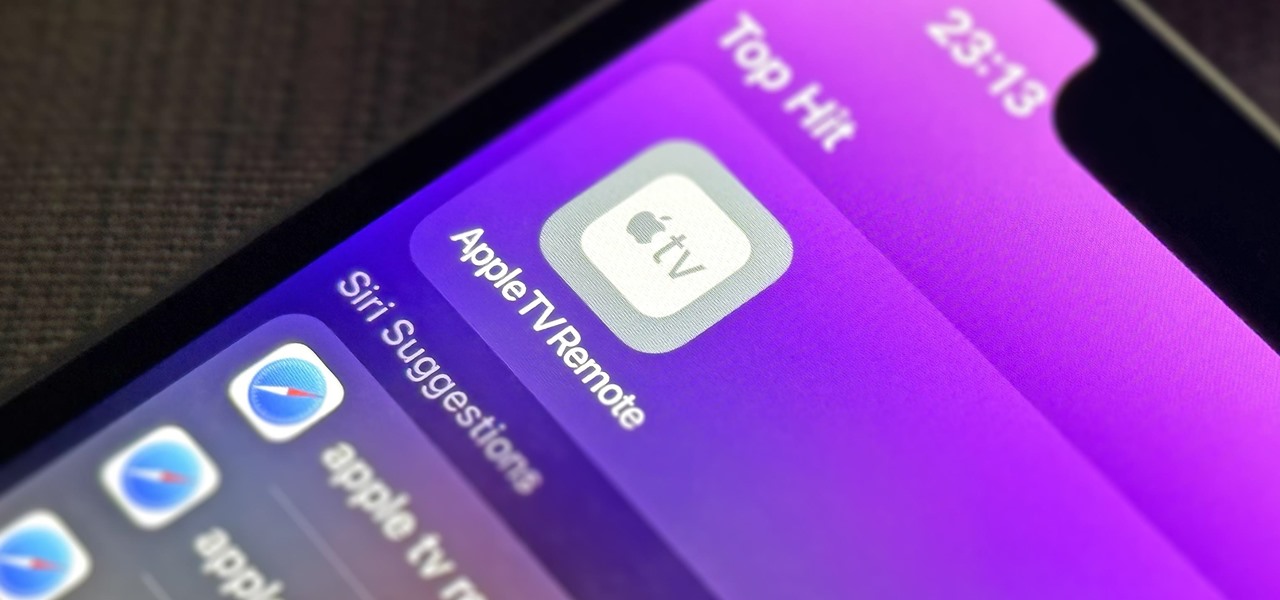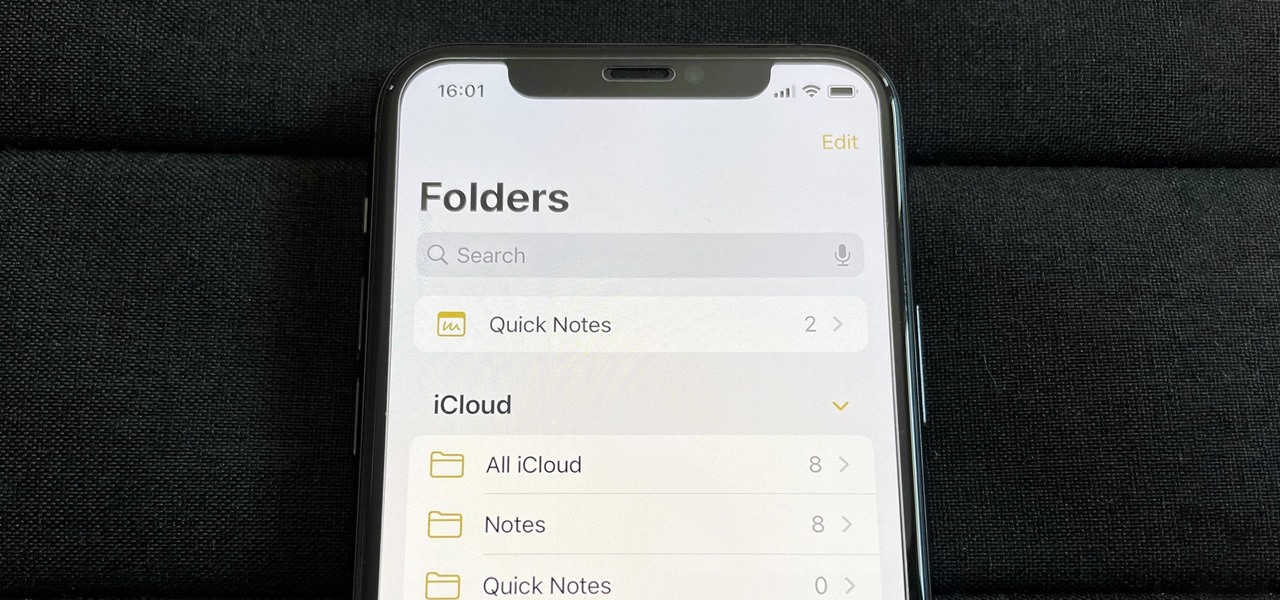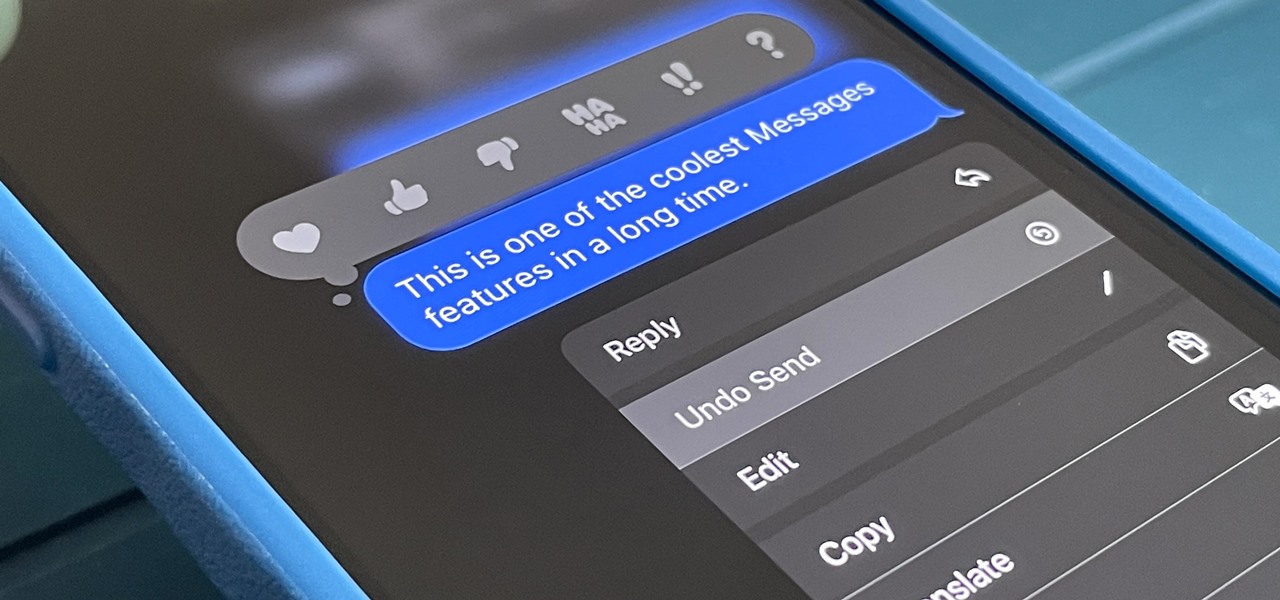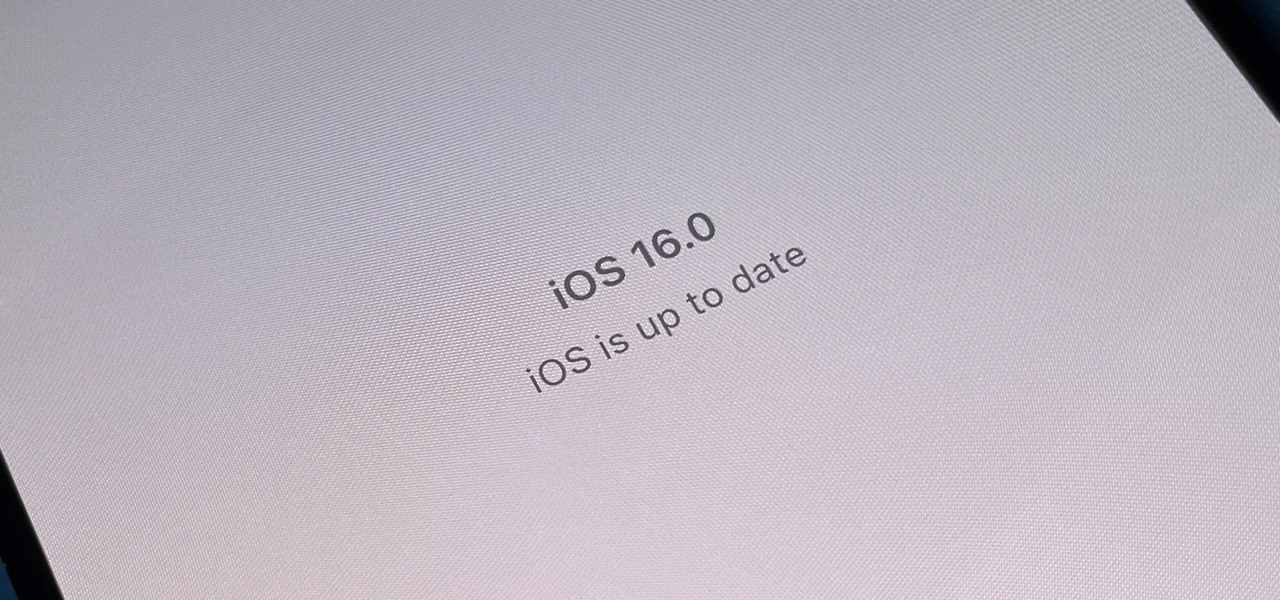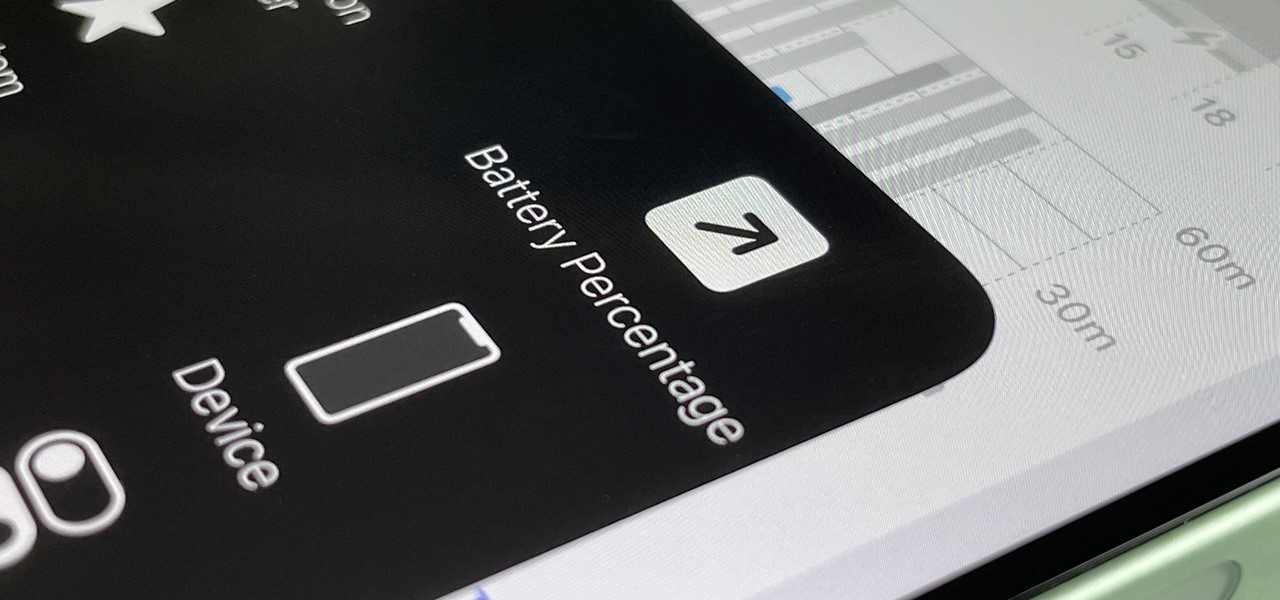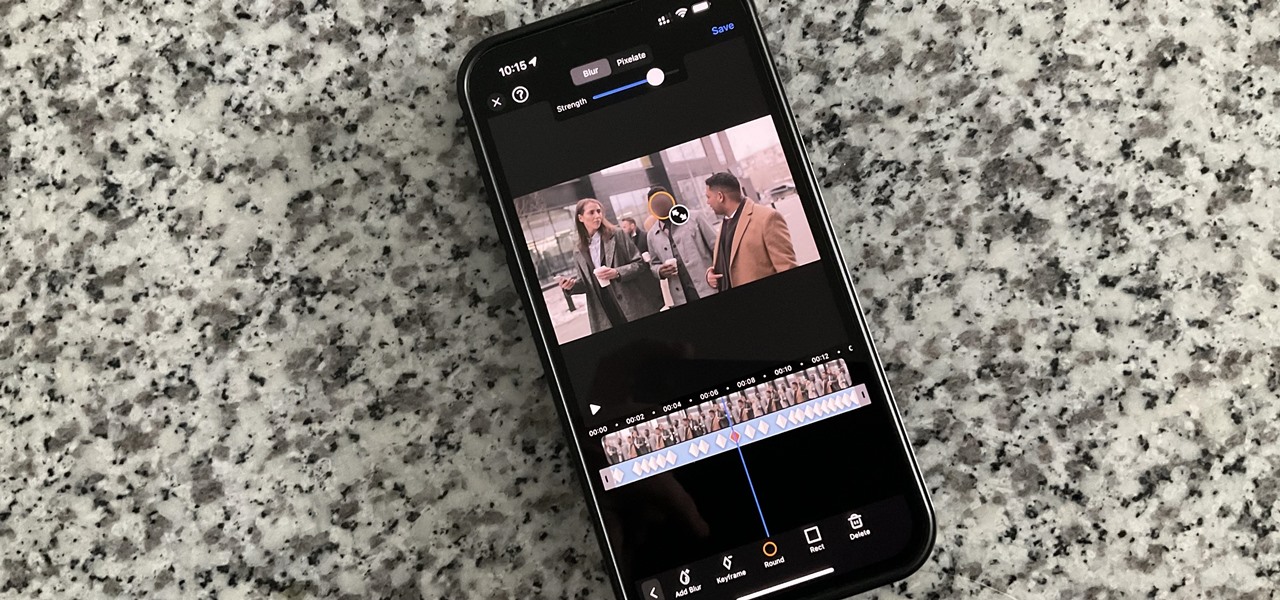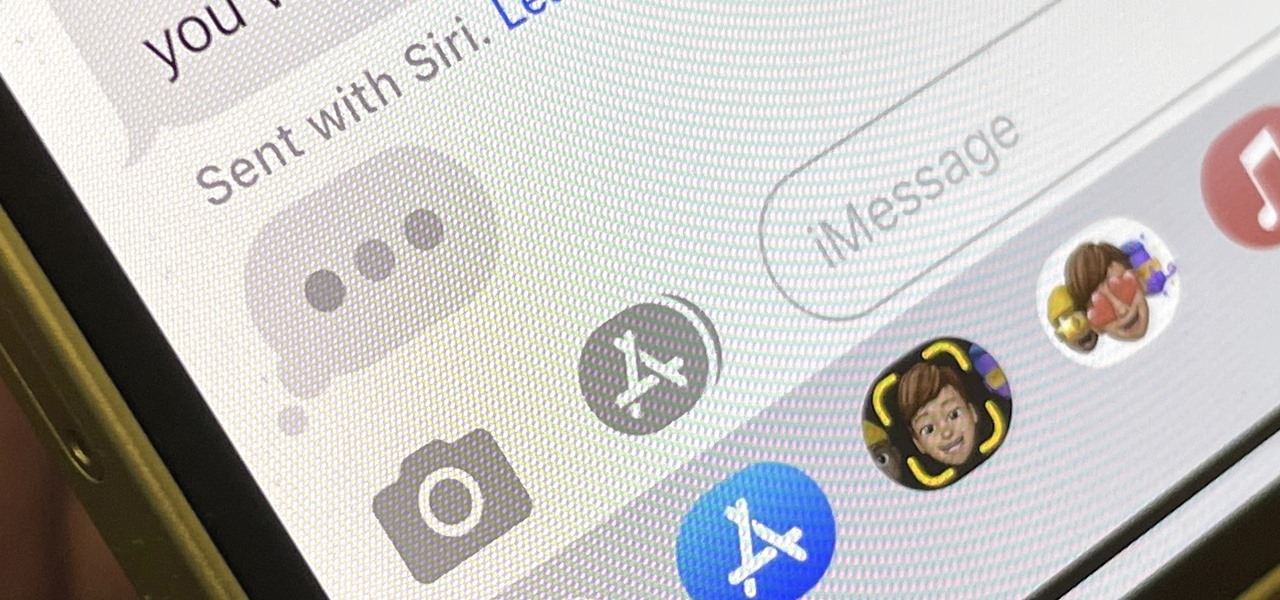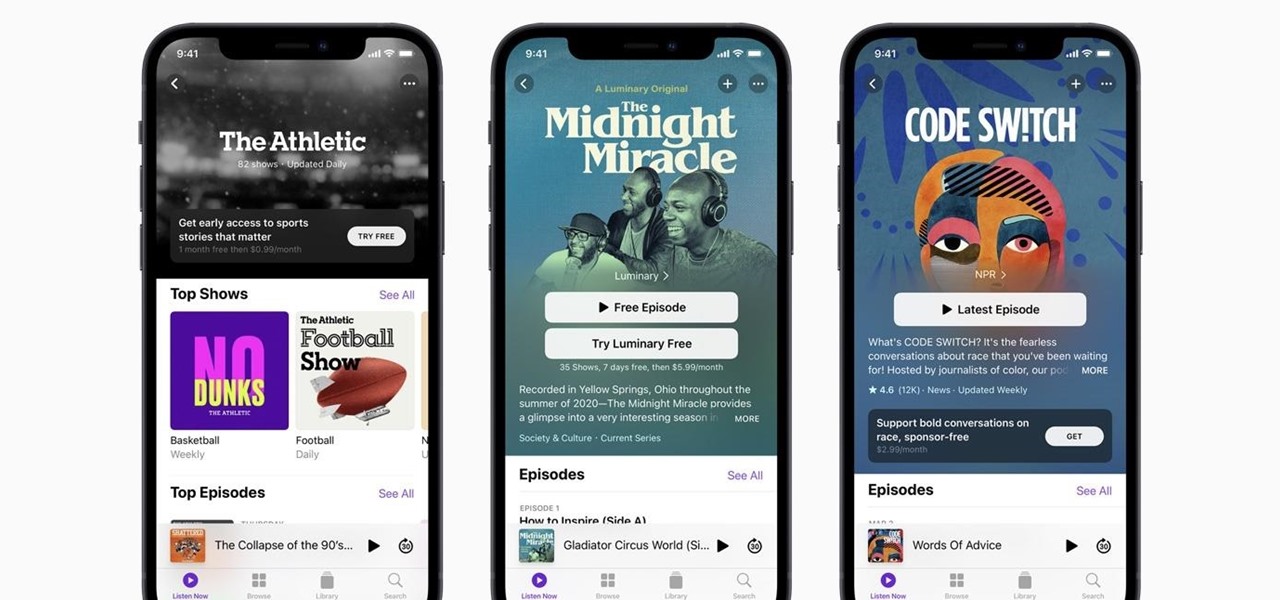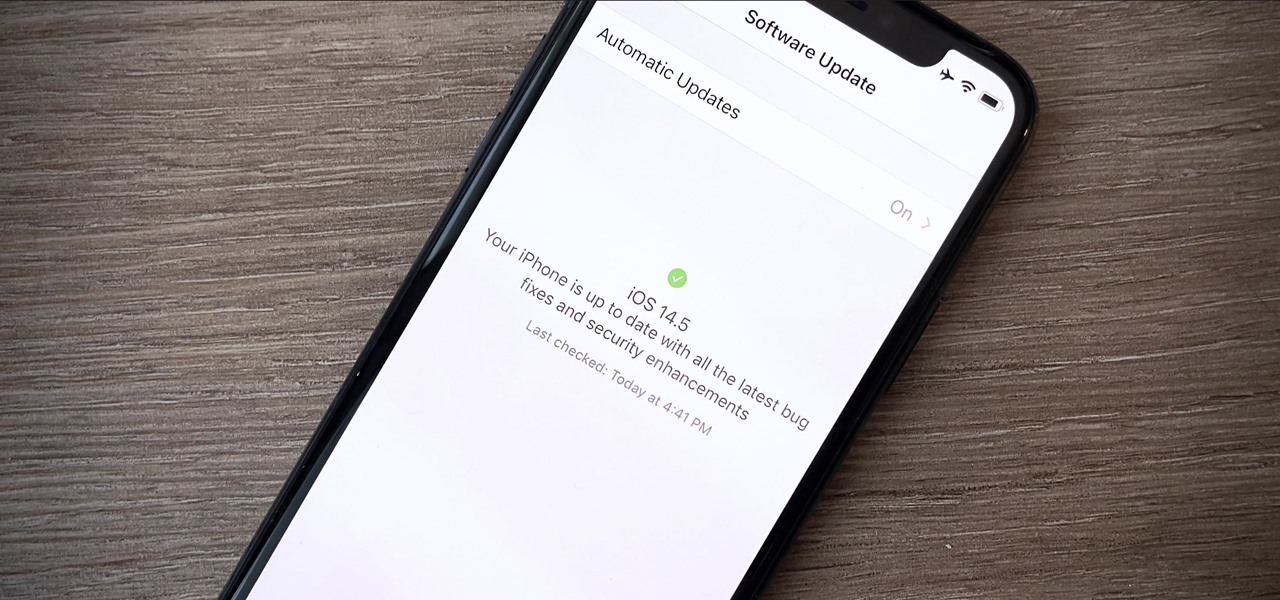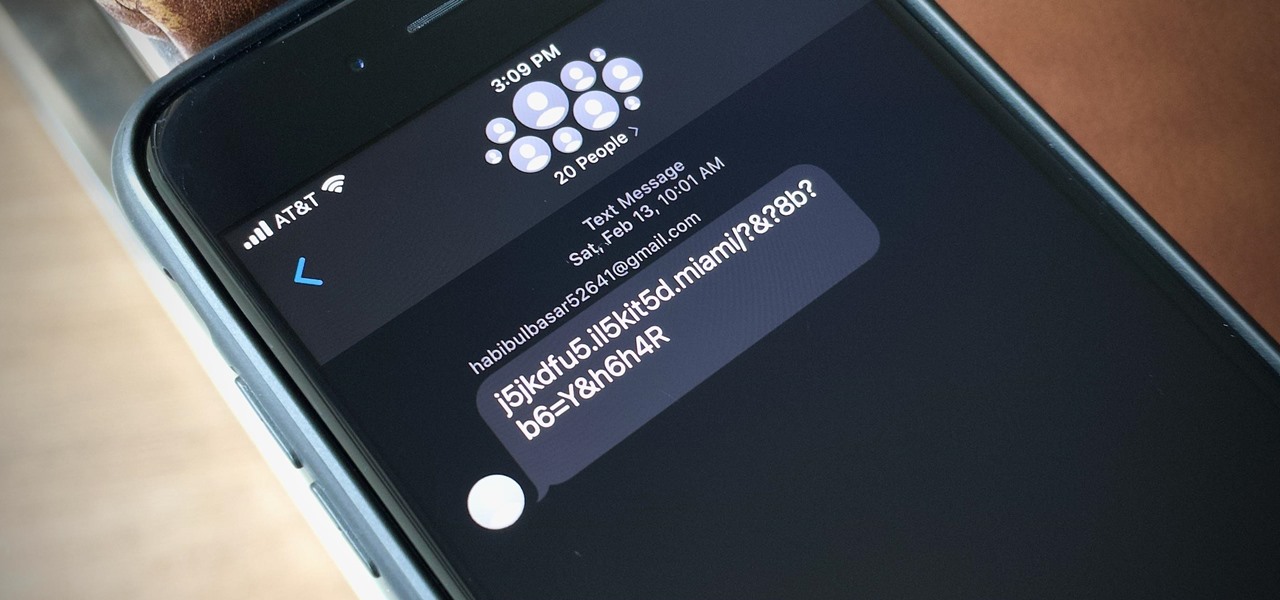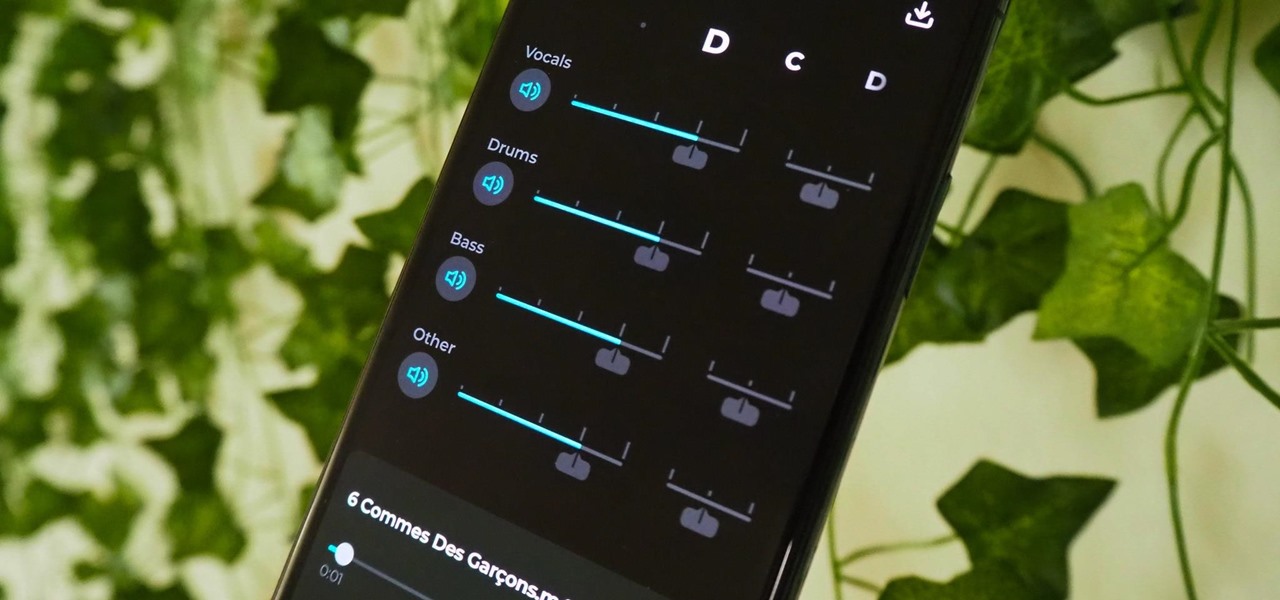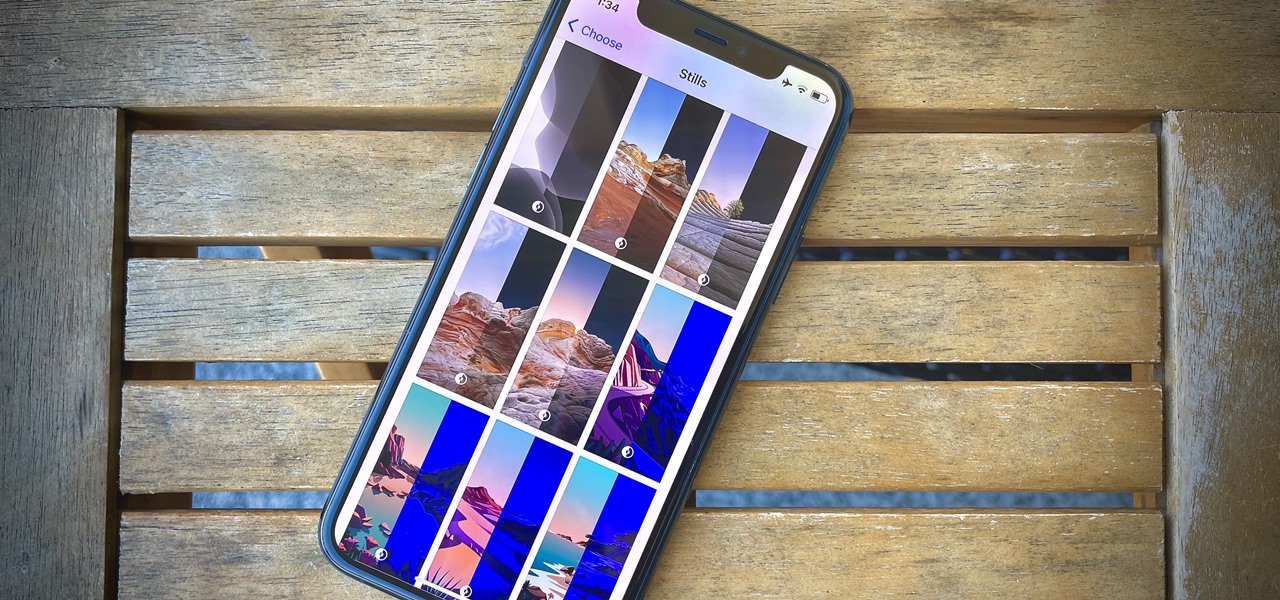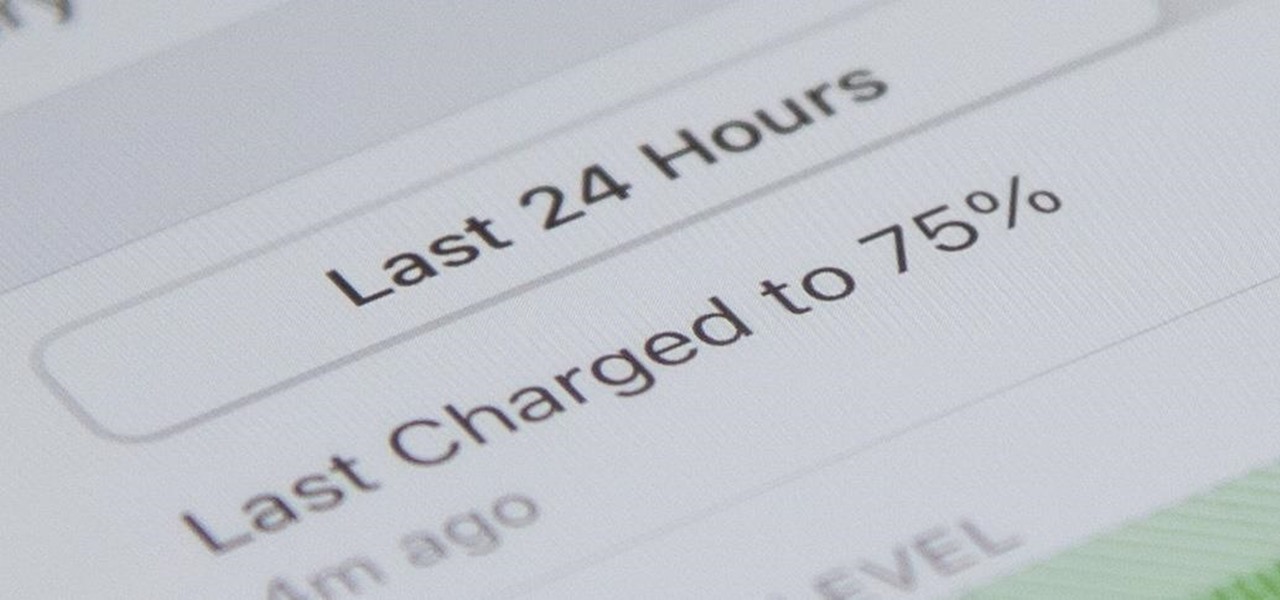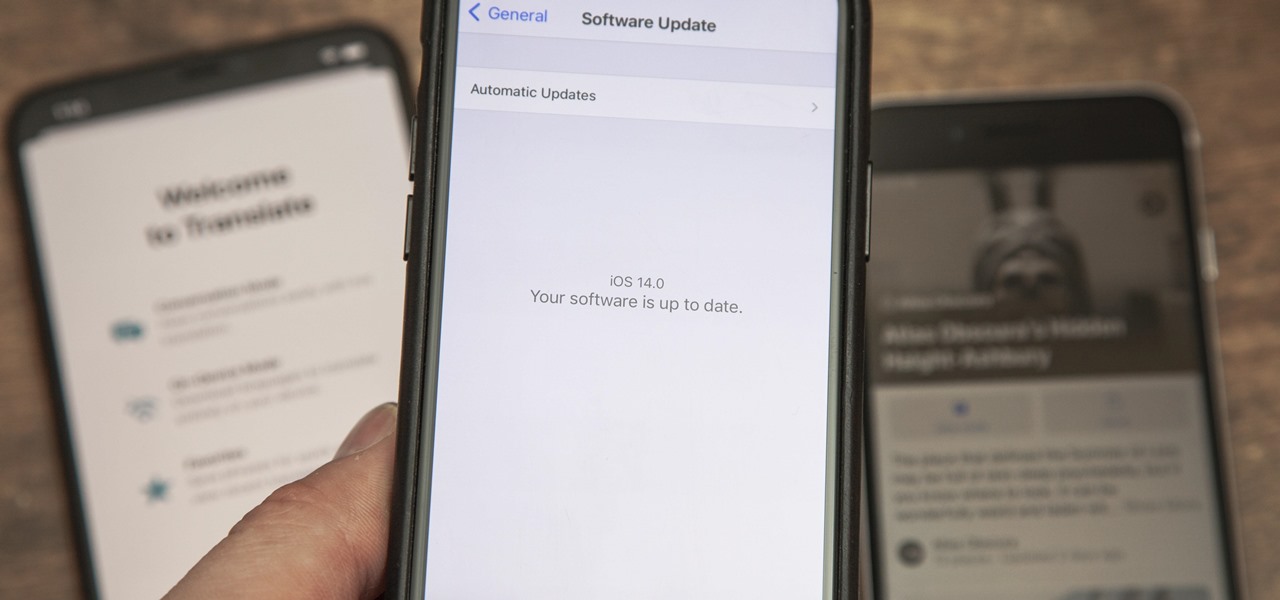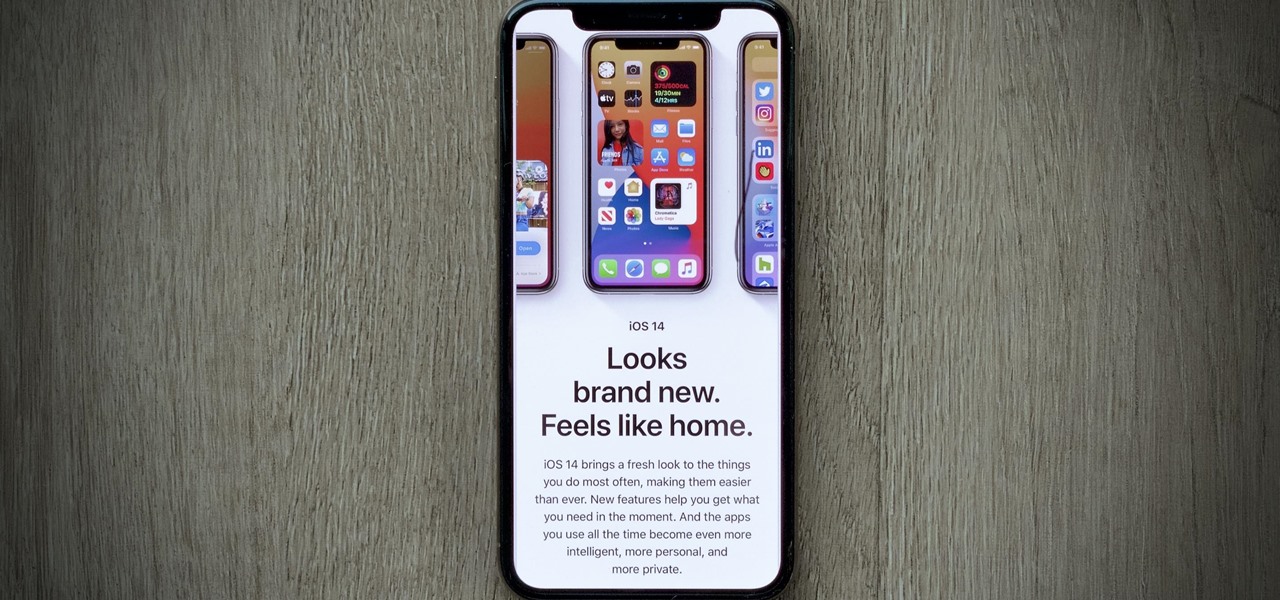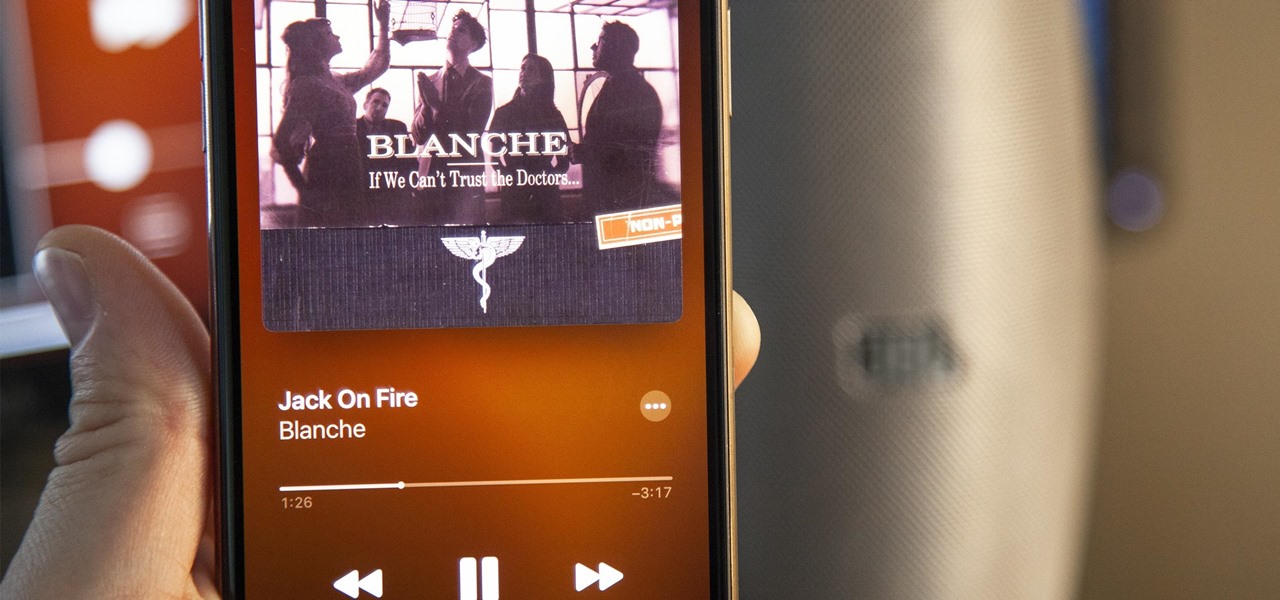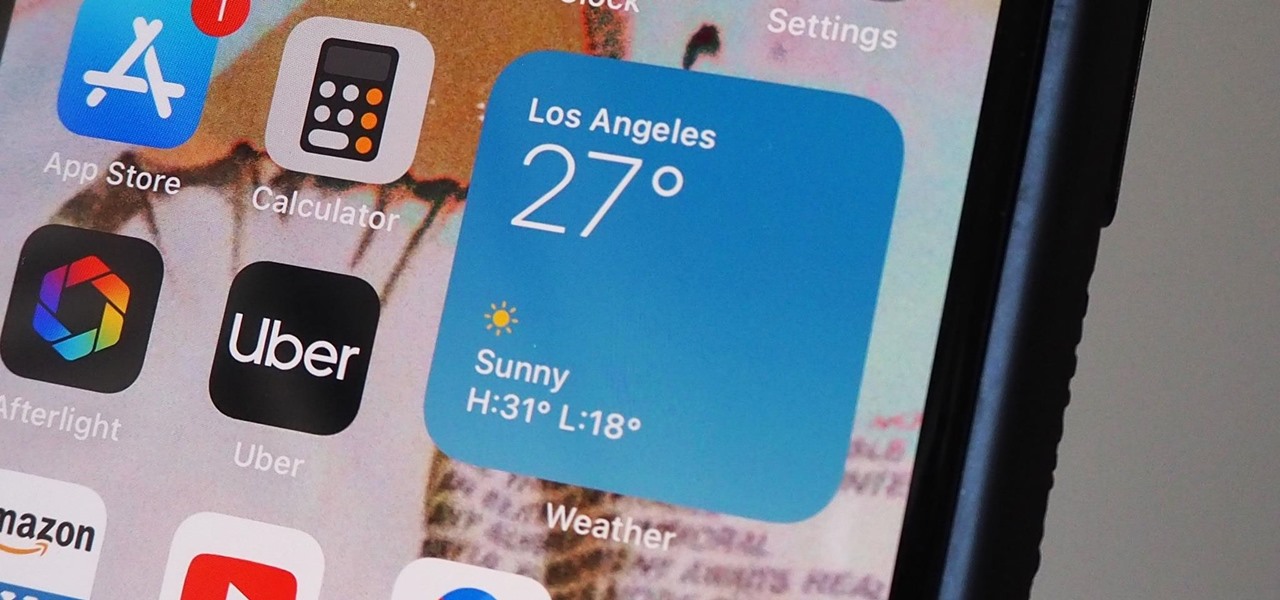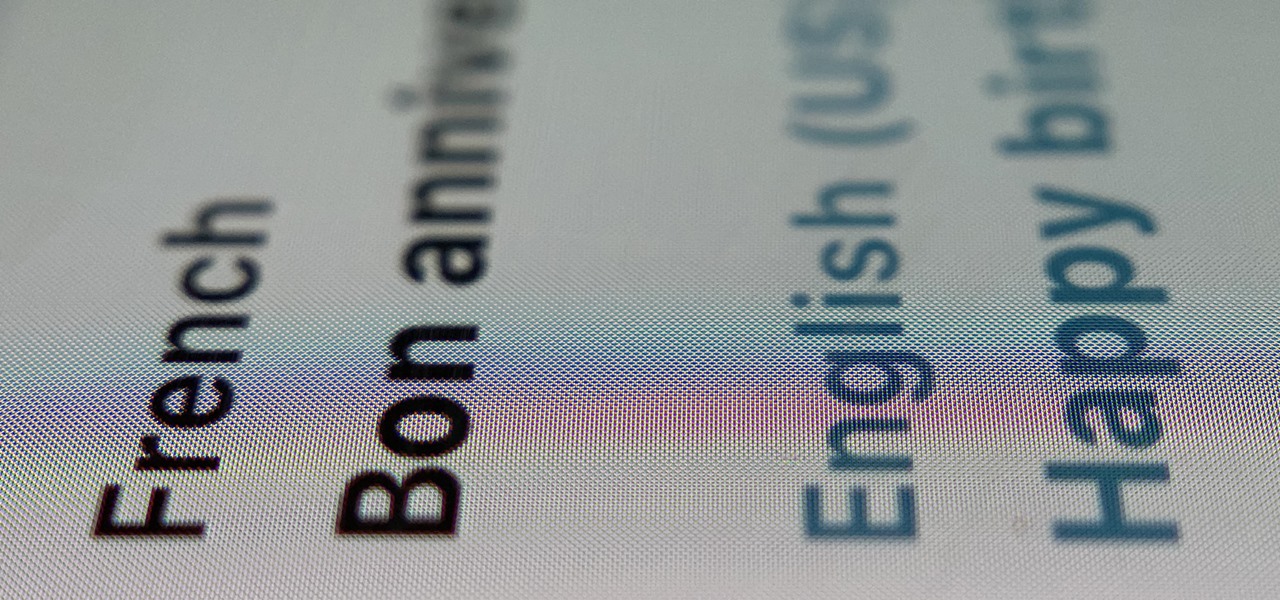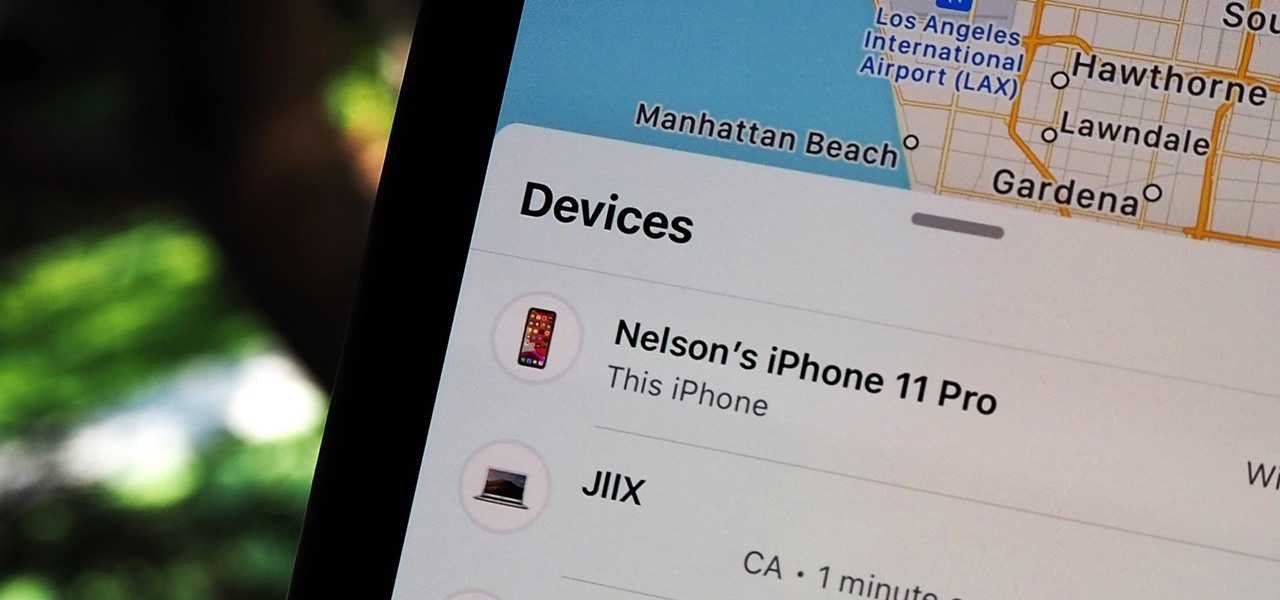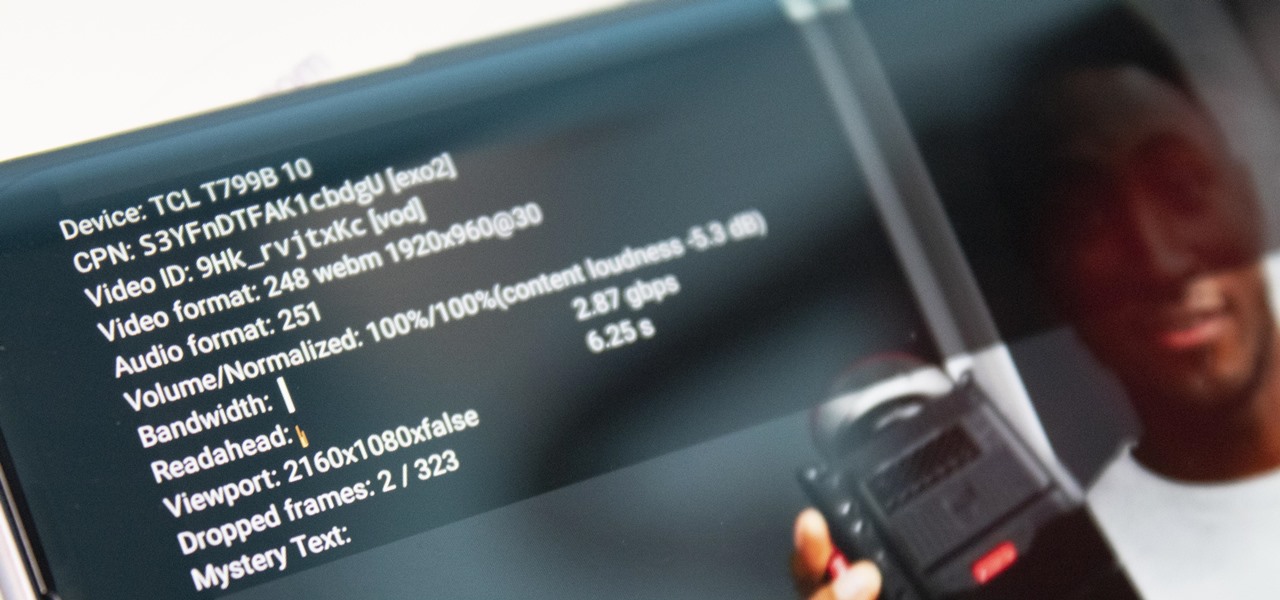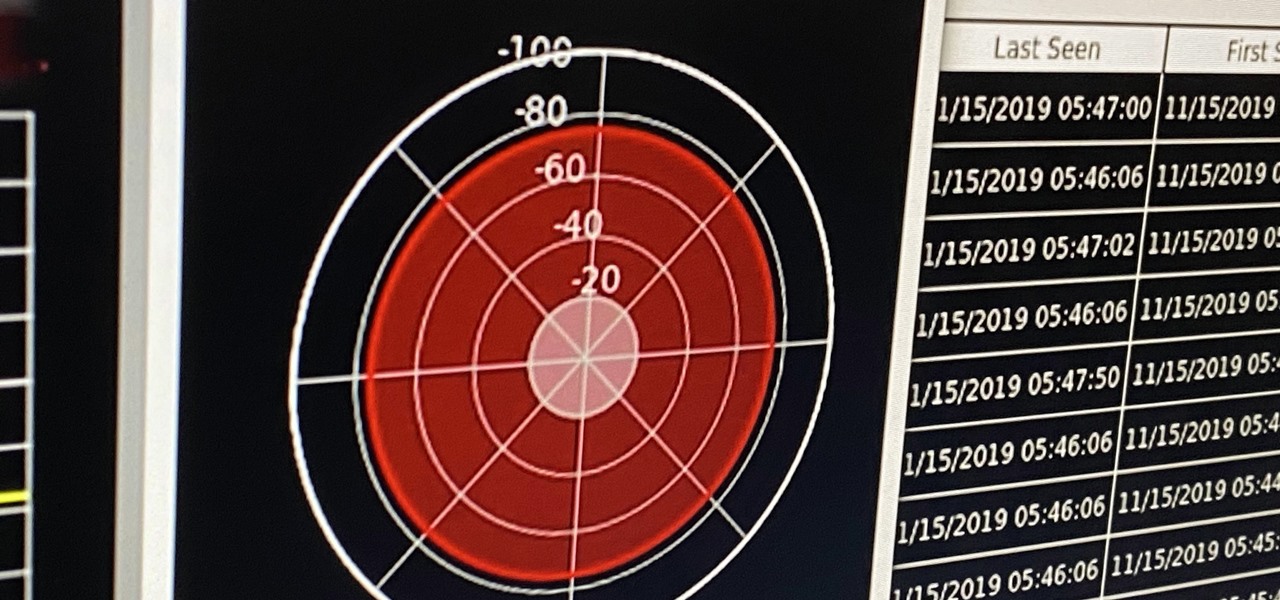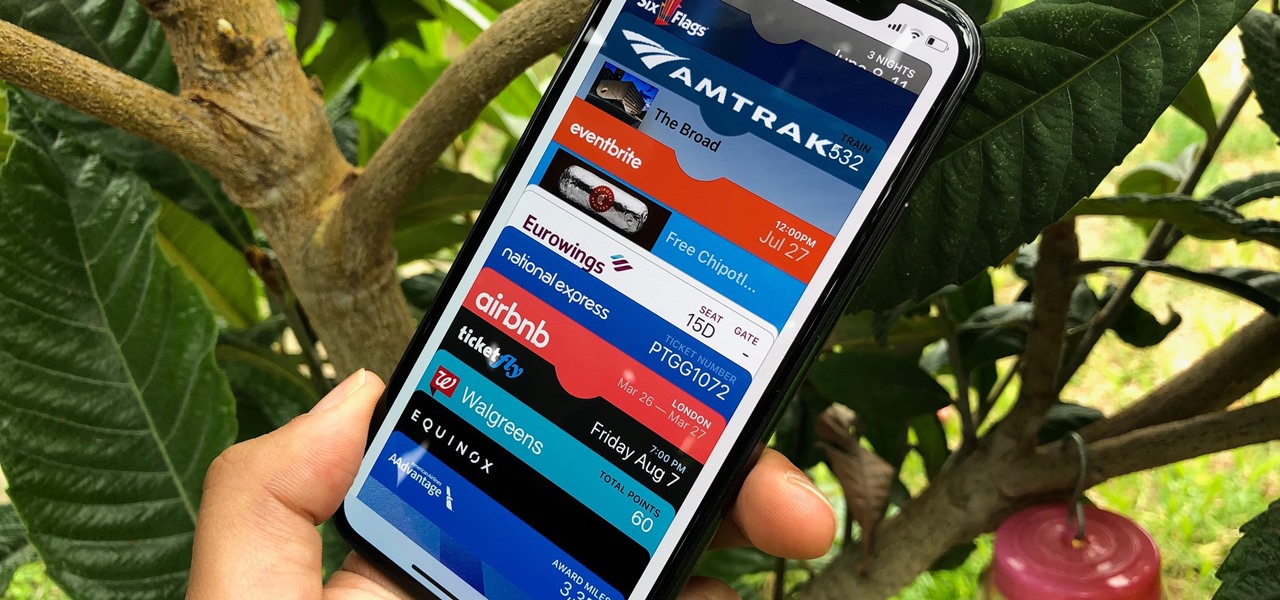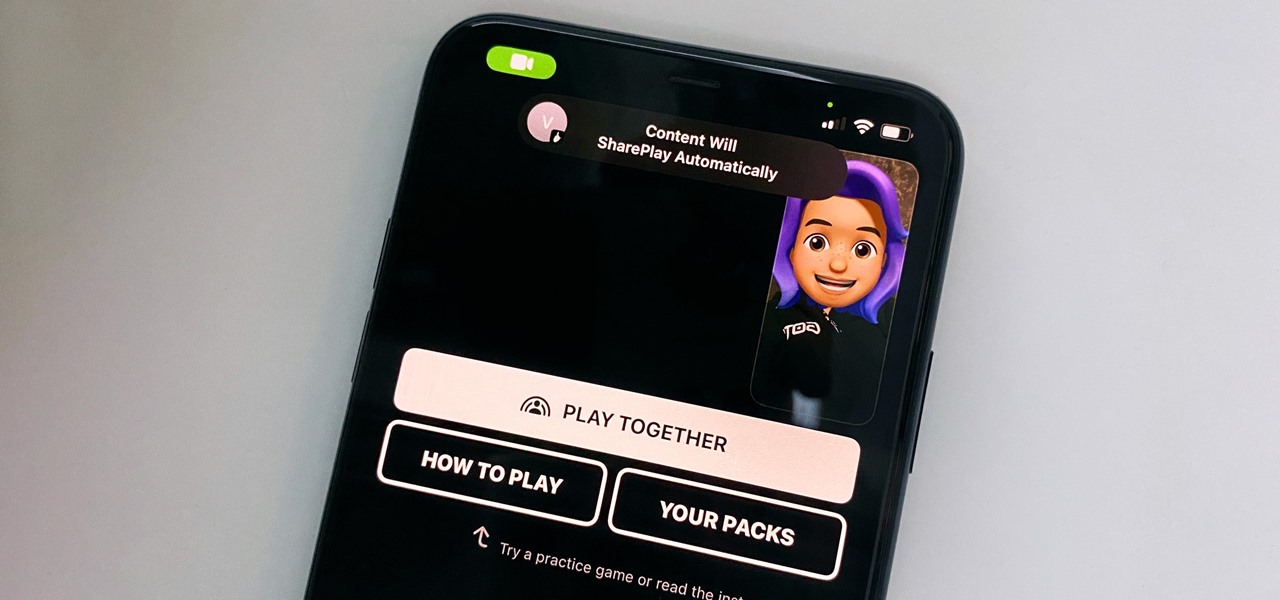
Whenever you're on a FaceTime call, you can use SharePlay on your iPhone or iPad to screen share, watch TV or movies together, work out with each other, and even listen to the same music at the same time. SharePlay also recently received a new skill that turns FaceTime into a portable gaming platform.
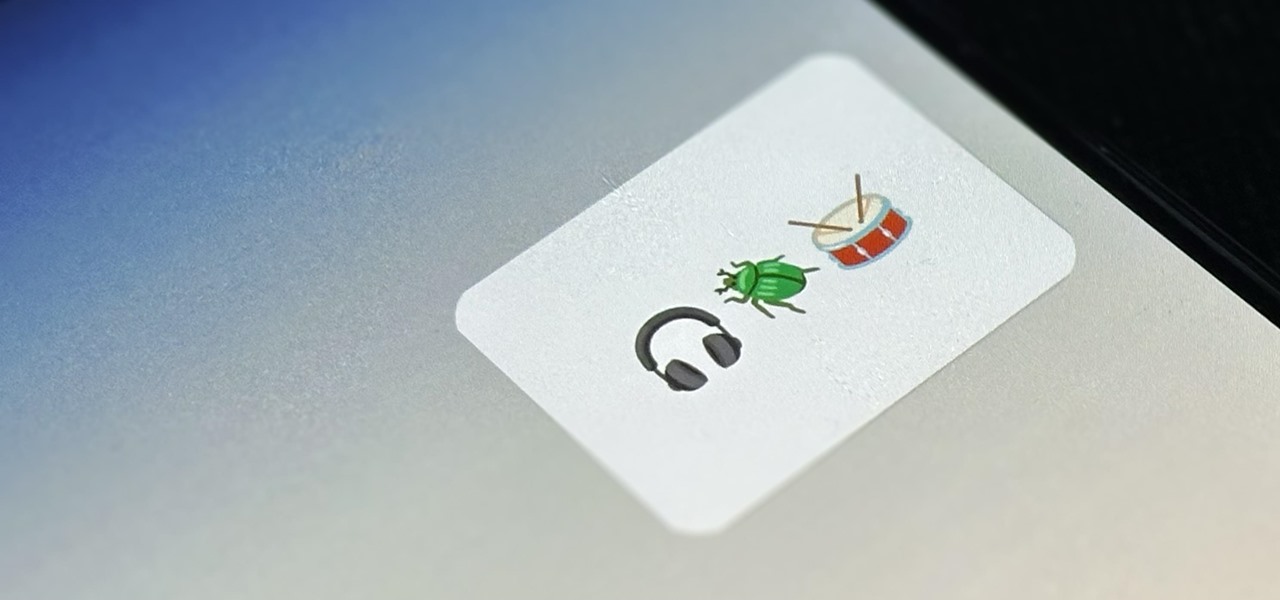
If you're doing the same tasks on your Android phone repeatedly each day — like playing a specific playlist at the gym, viewing work documents, or watching your favorite music video — you can save some time by automating your routine, turning each task into a one-tap gesture on your home screen.
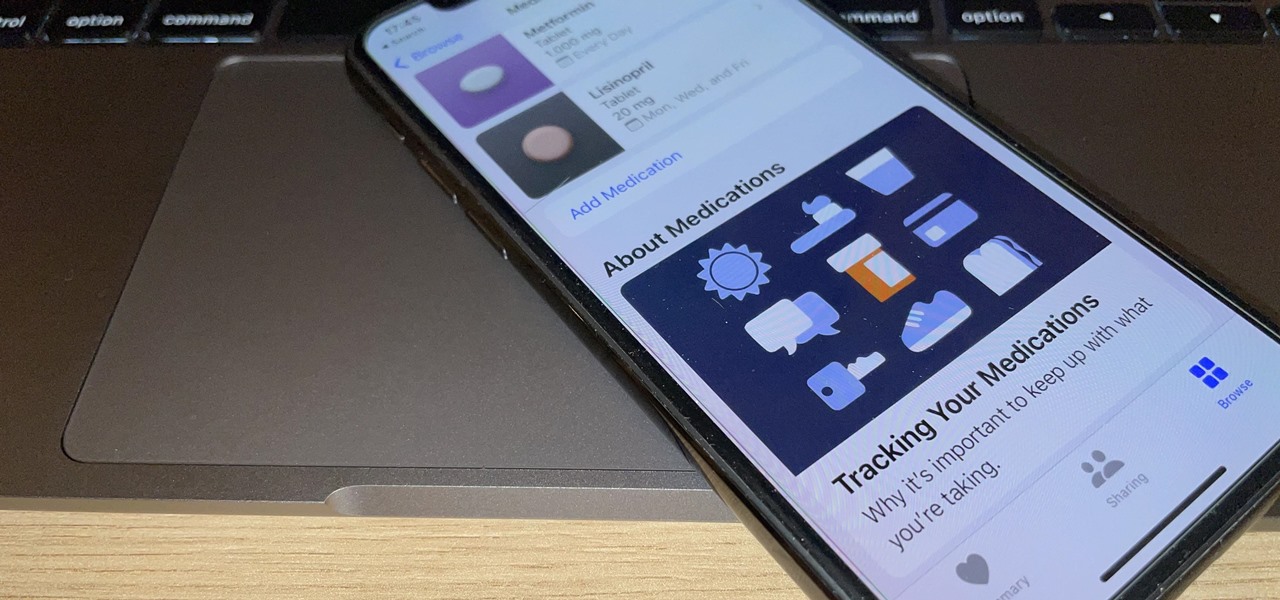
You've probably already been using iOS 16 on your iPhone for months, but there's a good chance you haven't found or explored everything the new software has to offer. Health-related features are usually the first to be ignored or go unnoticed, but they're essential to know about even if you don't plan on using them right away.

Customization has always been the main draw of Android for me, but Apple has an impressive feature on iOS 16 that lets iPhone users create customized emoji wallpapers for their home and lock screens. While Android doesn't have something like that built-in by default, it's easy enough to make emoji wallpapers for your Android phone.
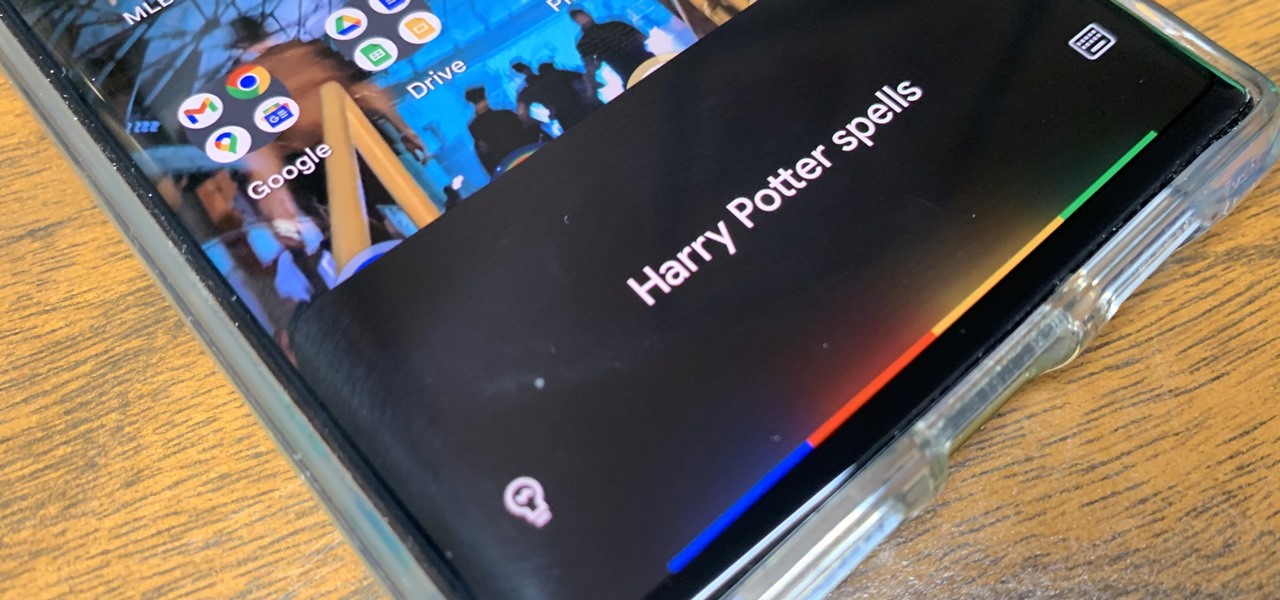
Apple's Siri is well-versed in the spells of the Wizarding World of Harry Potter, but it's not like Android users are Muggles. Google Assistant, Android's virtual concierge, can cast a few spells out of the box, and it can learn the spells it doesn't know quicker than a year of studying at Hogwarts.
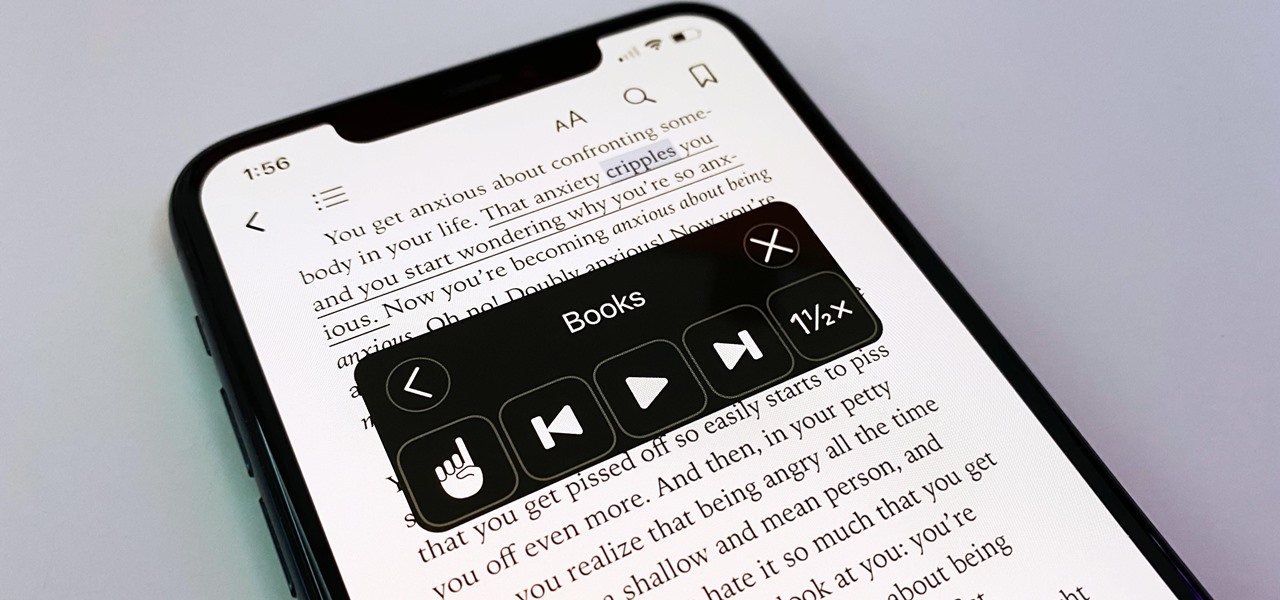
You may prefer reading news stories, web articles, and books on your iPhone over listening to them in spoken form. Still, sometimes it's necessary when driving, walking, cycling, cleaning, working, or performing other activities requiring a little multitasking. To help you out, Apple has a text-to-speech service on your iPhone — you just need to know how to find and set it up.

If you use the Apple TV Remote found in your iPhone's Control Center, there's a hidden surprise you'll like on iOS 16 and later — one that lets you use the remote without ever having to open Control Center.

If you use the Notes app on your iPhone and haven't updated to the newest software yet, you're missing out on some pretty valuable upgrades that improve smart folders, note security, collaboration, and more. So what are you waiting for?

If you haven't noticed yet, there are a lot of new features hiding in your iPhone's Messages app, and some of them are things users have been requesting for a long time. While iMessage is getting a lot of attention by letting us edit and unsend messages, it's only just the start of a pretty big update.

Apple's new iOS 16 software update is finally here, and there are over 350 new features and changes for you to enjoy on your iPhone. There are major lock screen and home screen improvements, a pleasant surprise for the Contacts app, and tons of new upgrades to Safari, Mail, Messages, and more.

When you look at your status bar on your iPhone, you'll almost always see the battery icon, which gives you an estimate of how much battery life you have left before you need to charge the device. What you won't always see is the exact battery percentage, but there are multiple ways to force it out of hiding.

On an iPhone, it's easy to blur or cross out faces and sensitive information found in your images — just use Apple's Markup tool for all your obfuscation needs. Things aren't as simple when it comes to videos. There are no built-in iOS features to blur, redact, or otherwise obscure people, objects, and text in videos, but we've found a free solution that gets the job done well without any watermarks.

Apple's hottest new FaceTime feature, SharePlay, comes packed with sharing options, and the biggest one lets you share your device's screen with the people you're FaceTiming. It didn't make it in time for the big iOS 15 release, but it did arrive in iOS 15.1, released Oct. 25, and here's how it works.

On this platform, we talk a lot about the future of augmented reality, and we pay attention to what is being said elsewhere as well.

On June 7, Apple will reveal to developers what's in store for its upcoming operating systems, but anyone can watch the livestream to see all the new features coming this fall to iOS 15, iPadOS 15, macOS 12, tvOS 15, and watchOS 8.

Google and Snap held their annual conferences this week, and both companies managed to upstage their new AR software features with fantastic new AR hardware.

Apple's iMessage is one of the main reasons to use an iPhone, and there's a lot you can do in chats without being overly complicated. But there's one issue that continues to drive people nuts, and that's the blue typing bubble indicator with the moving ellipsis (•••). Can you stop it? Not officially, but there are workarounds.

Your iPhone keeps track of every single place you go, especially those you frequent most often, and syncs those locations across all your iCloud-connected devices. People who gain access or already have access to your iPhone, iPad, iPod touch, or Mac may be able to view all of these locations to see where you've been and where you might be. If this worries you, there are things you can do.

Apple's "Spring Loaded" event introduced us to many new and exciting products, including iMac and iPad Pro models with the M1 chip, an upgraded Apple TV 4K, a purple iPhone, and the long-awaited AirTag. However, one of the most anticipated announcements came in the form of a software update — the biggest update since iOS 14.0 and iPadOS 14.0 came out — and that's iOS 14.5 and iPadOS 14.5.

Your iPhone is full of features, many of which you might not even know about yet. Still, Apple keeps adding feature after feature with each new iOS update, and iOS 14.5 is no exception. The latest iOS version adds at least 69 features for your iPhone that you should be happy about.

Next to spam calls, few things are more annoying than being inundated with spam, scam, and smishing texts. Your iPhone's Messages app should be a place for your friends and family to stay in touch, not a minefield of phishing attacks, malicious links, and viruses. Luckily, there are quite a few methods to block and report your way to a more spam-free iPhone.

URL tracking codes: you'll see them on almost every link you copy online to share with friends and followers. It could be tens or hundreds of extra characters appended to the end of a URL, which websites and marketers use to tell how you got to the link in the first place. These excess tracking tokens not only make the links you share look sloppy and spammy — they could even invade your privacy.

For its latest take on augmented reality-infused playsets, Lego is giving the young, and the simply young at heart, its twist on the viral lipsync format made popular by TikTok with Lego Vidiyo.

Adobe Audition, Audacity, and other audio editing software have tools to isolate vocals and instruments in regular songs so that you can get an instrumental track for karaoke, vocals for an a capella version, or solo drums, bass, keys, etc. that you can use to learn the song yourself. The software is mostly for desktop computers, and it doesn't always do a good job, but that's where Moises comes in.

Apple's latest update, iOS 14.2, is finally here. As the name implies, it's the second major update to hit iPhones since Apple released iOS 14 in the fall. The update brings at least 13 new features and changes to all compatible iPhones, including over 100 new emoji and eight new wallpapers.

If you upgrade to an iPhone 12, 12 mini, 12 Pro, or 12 Pro Max, you can take advantage of super-fast 5G speeds, but which 5G network are you actually getting and is it better than the others? Depending on your carrier, you may see 5G, 5G+, 5G UW, or 5G E in the status bar next to the signal strength, and there's a pretty big difference between them.

Whether you have or are getting an iPhone 12, 12 mini, 12 Pro, or 12 Pro Max, the default way to check the current battery life is via the tiny battery icon in the top right of the status bar. But that does not accurately depict how much juice is left, not as a specific percentage indicator would. If you want the exact number, there are some not-so-obvious ways to find it.

The new iOS 14 for iPhone arrived Wednesday, Sept. 15, 2020, alongside iPadOS 14, and there are a lot of features to uncover. Improved widgets. Better home screen customization. Exciting Messages improvements. New abilities in Camera and Photos. There's so much here that it'll take months for you to learn everything by heart.

Apple's iOS 14 is here. With it, you'll see over 200 new features and changes hit your iPhone, including home screen widgets, inline replies in Messages, and cycling routes in Maps. Here's how you can get your hands on the brand new update.

Even though the Music app took a backseat during Apple's initial iOS 14 announcements, there's a lot going on in the updated app. Some of the new features and changes apply only to Apple Music subscribers, while others apply to your own music library, so there's something for everyone.

Widgets have been available on the iPhone for a while now, but they were tucked away in the Today View or hidden in the quick actions menu for app icons on the home screen. Android had always had a leg up on Apple in the widget department because they were so much more versatile, but that changed with the introduction of iOS 14.

Apple just seeded developers and public beta testers the GM (golden master) for iOS 14 on Tuesday, Sept 15. The update (18A373) comes just after Apple's "Time Flies" event, and six days after Apple released iOS 14 beta 8 for both developers and public testers.

There have been third-party iOS apps for live conversation translations, and Google Assistant pushed out its own feature for iPhone last year. Still, iOS 14 now has a default translator for real-time multi-language talks in person. So you can finally chat with people who use a different language without missing anything or having to install any complicated apps on your device.

You might be giving out your name to every stranger you see, and you don't even know it. That iPhone of yours has a name — generally a combination of your first name and device model — and it broadcasts it to others via AirDrop, Personal Hotspot, Bluetooth, Wi-Fi, and other connections. Sure, it's useful to keep your device name simple and to the point, but there are upsides to changing it.

Microsoft's built-in antimalware solution does its best to prevent common attacks. Unfortunately for Windows 10 users, evading detection requires almost no effort at all. An attacker armed with this knowledge will easily bypass security software using any number of tools.

Most streaming platforms have seen a huge viewership increase in the past few months. As a result, wireless carriers and ISPs are struggling to provide the necessary bandwidth for everyone, resulting in some customers being limited to DVD quality. The same applies to YouTube, YouTube Music, and YouTube TV, but you can see the resolution being used and change it to something better.

If you're ever in a situation where you need to take a peek at the wireless spectrum, whether it's for Bluetooth or Wi-Fi devices, there's a fascinating Python 3-based tool called Sparrow-wifi you should check out. It's cross-platform, easy to use, and has an impressive GUI that shows you the signal strength of nearby devices.

If you've spotted an unintended Ethernet connection and wondered what you could do with all of the information coursing through those wires, there's an easy way to hack into it and find out.

An attacker can create three, five, or even ten new Netcat connections to a compromised MacBook with one command. Performing complex post-exploitation attacks might otherwise be difficult from a single shell without this essential trick.

The Wallet app on your iPhone can be used to store and access event tickets, loyalty cards, boarding passes, gym memberships, airline miles, gift cards, coupons, and more — all in one centralized place. Before doing so, though, you must add your passes to Wallet, and there is more than one way to do it. However, not every pass can be added using all of the available methods.