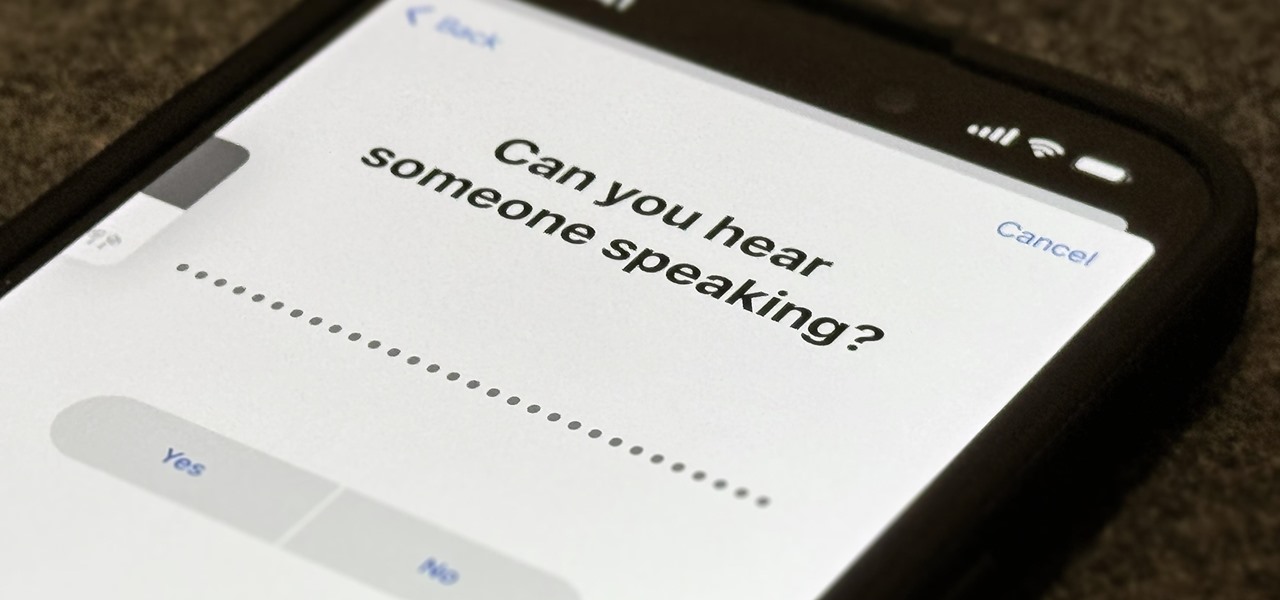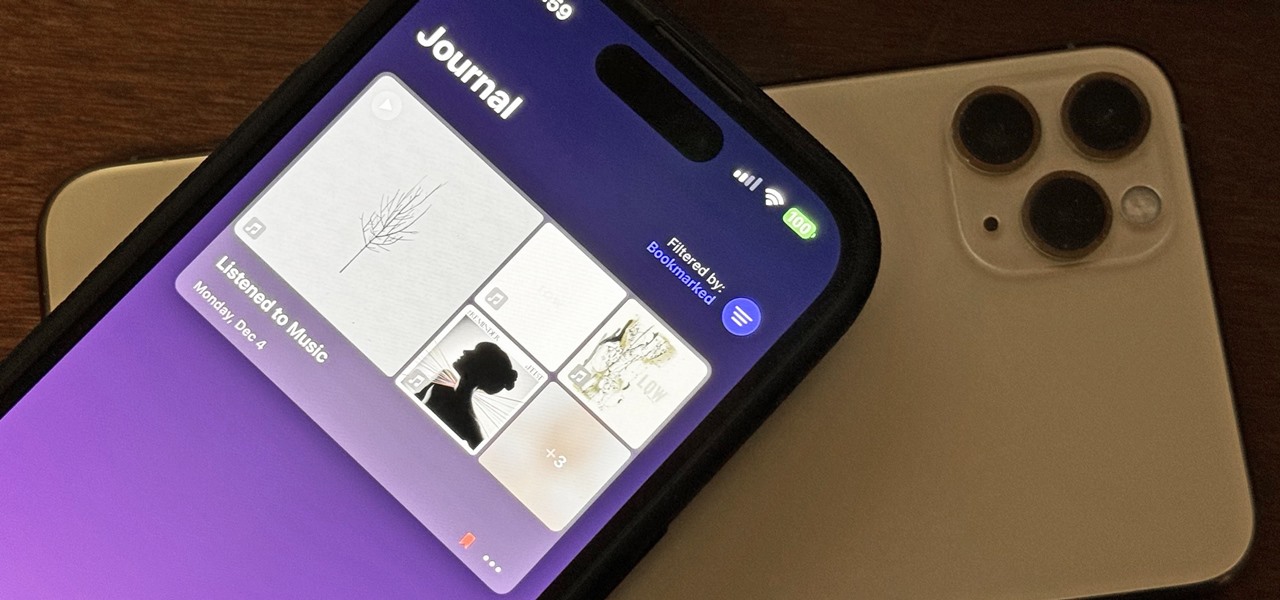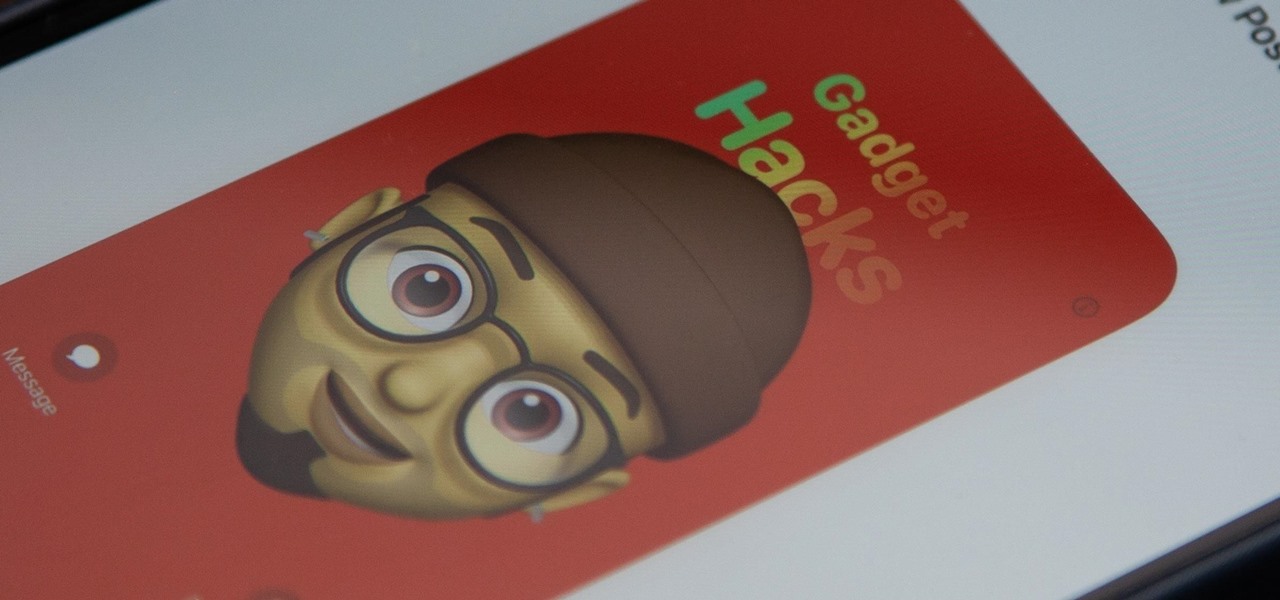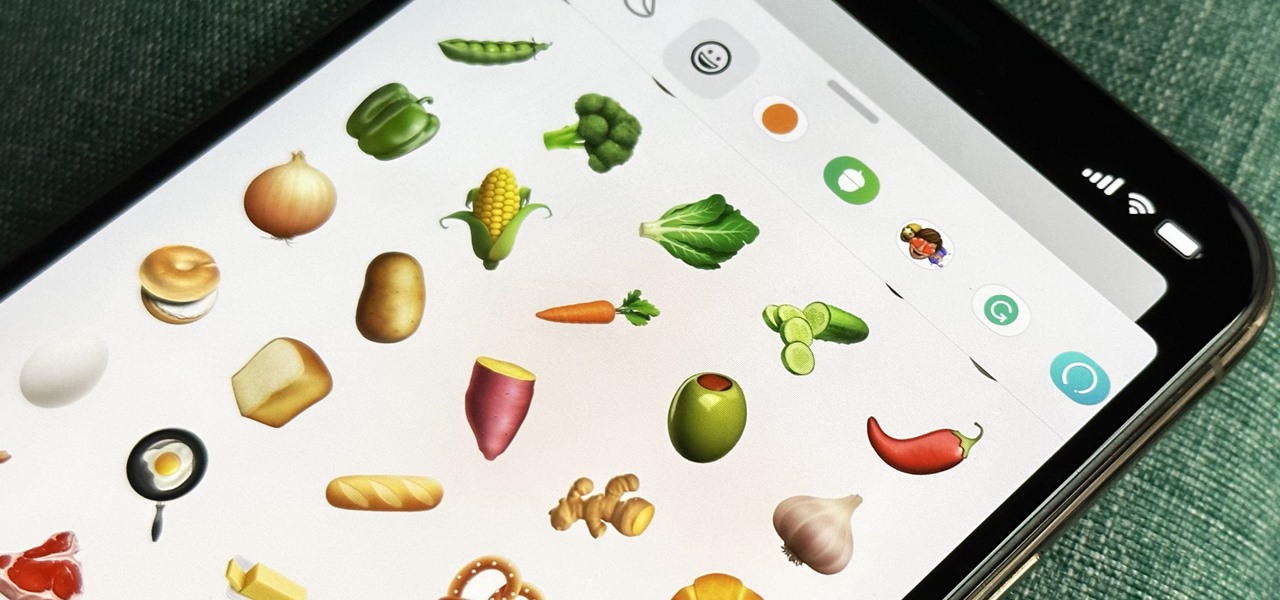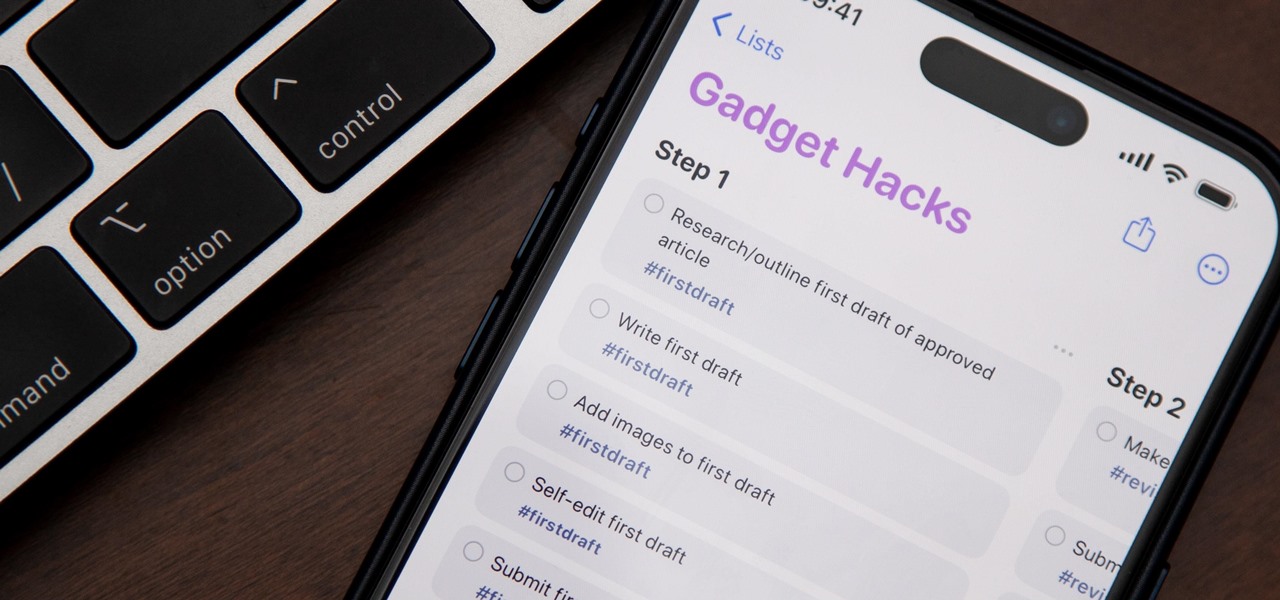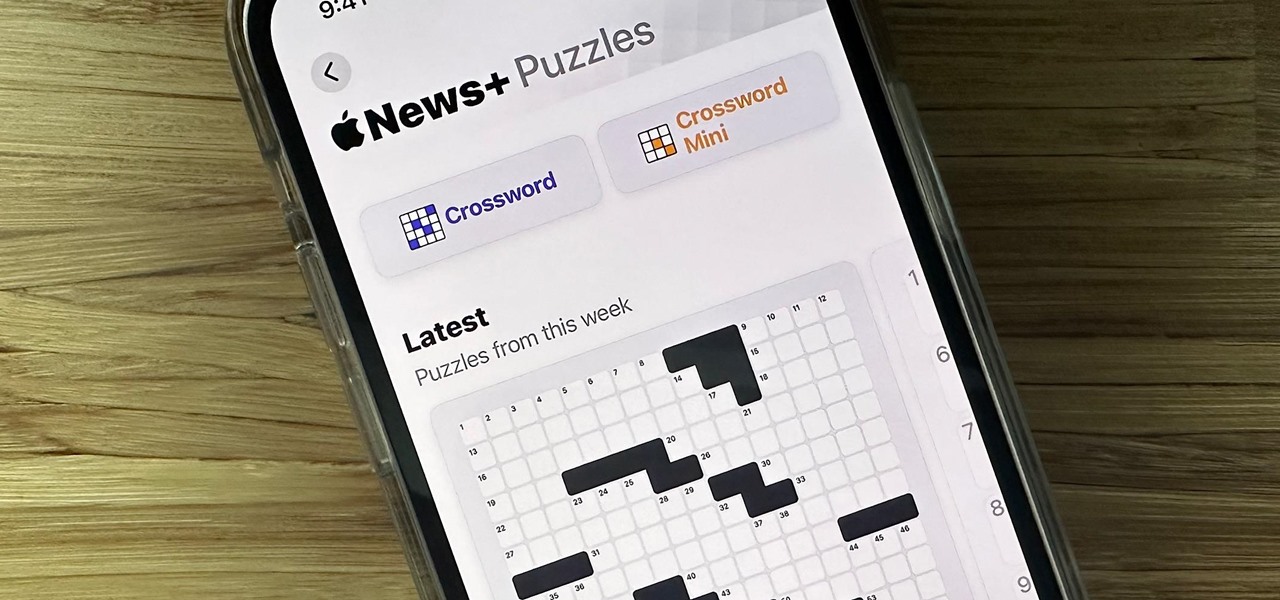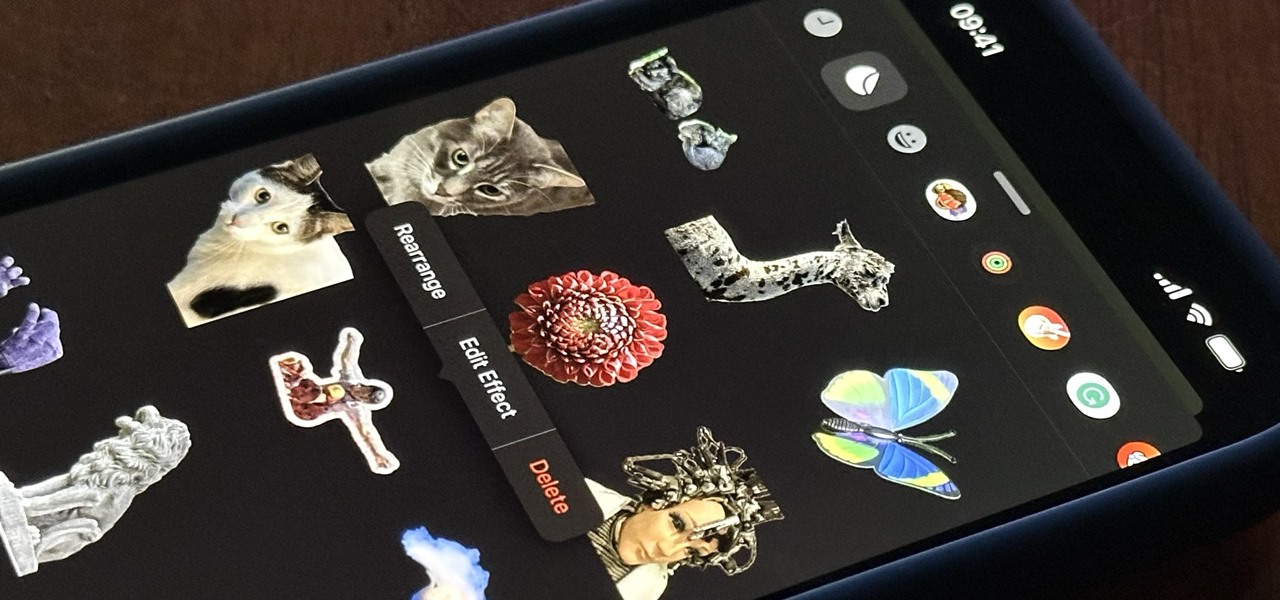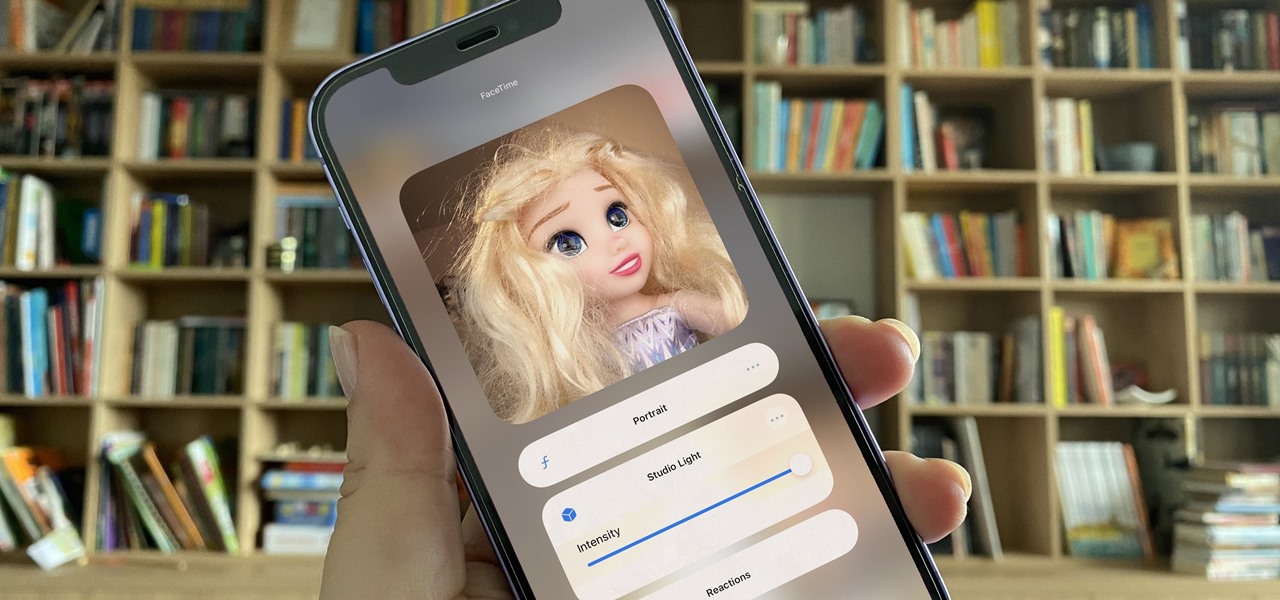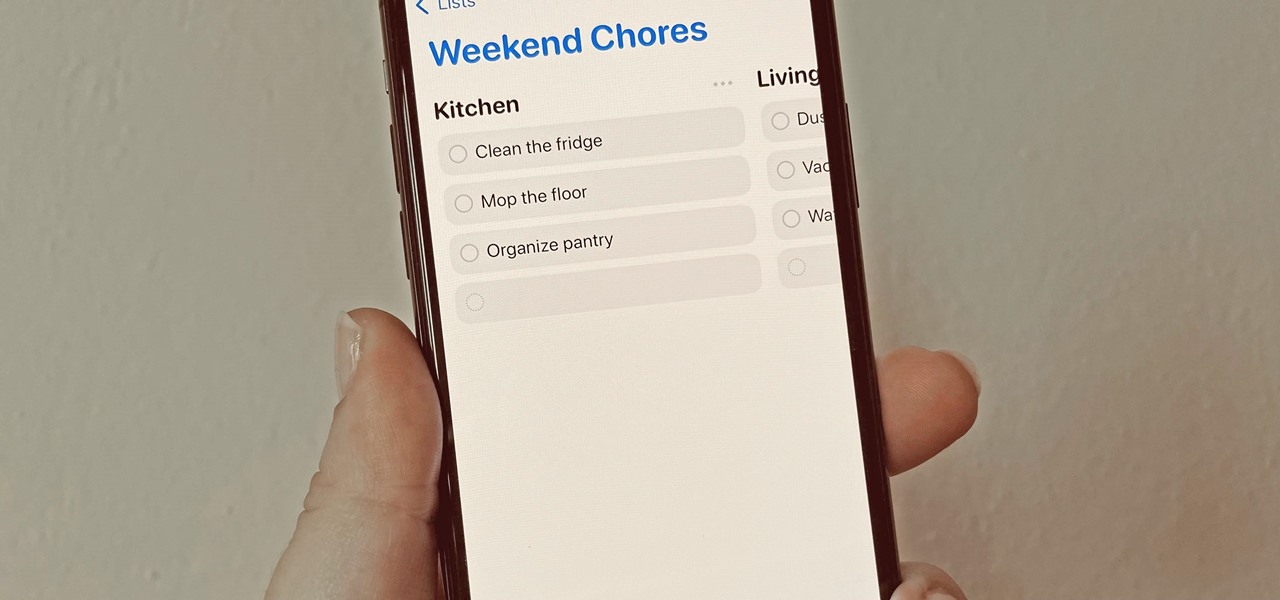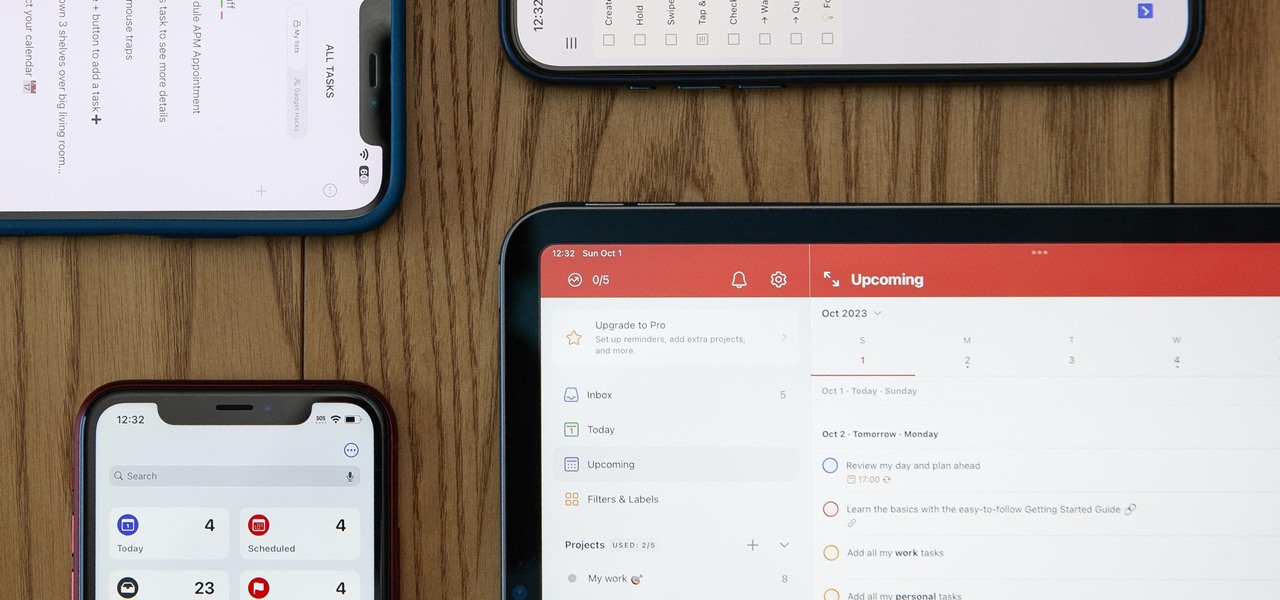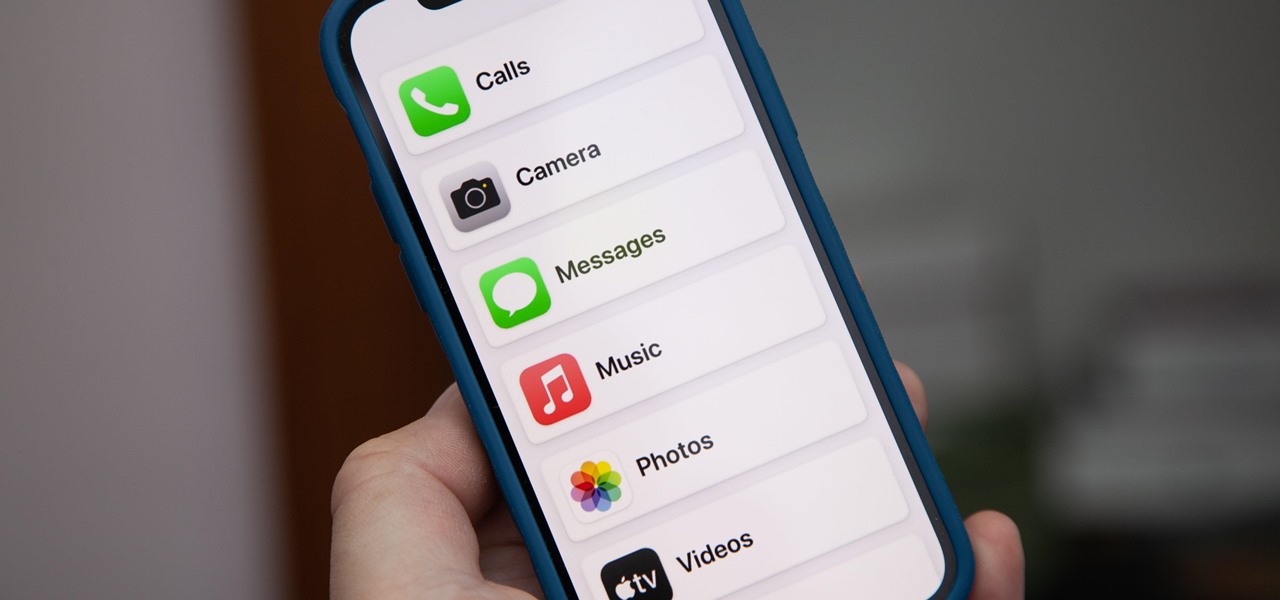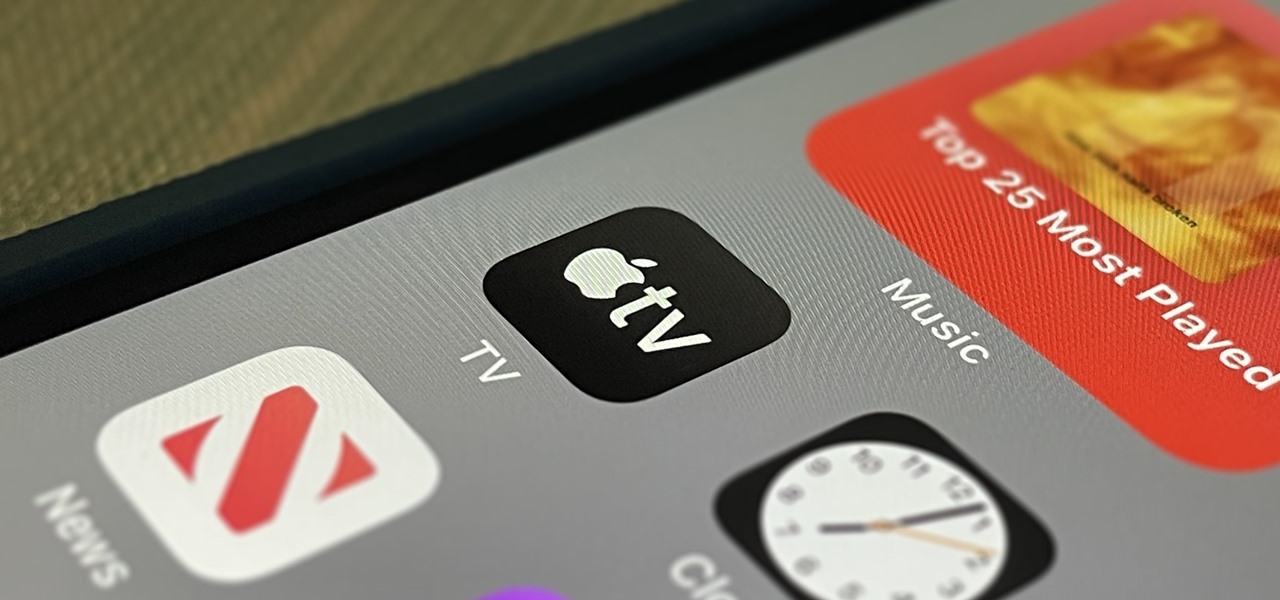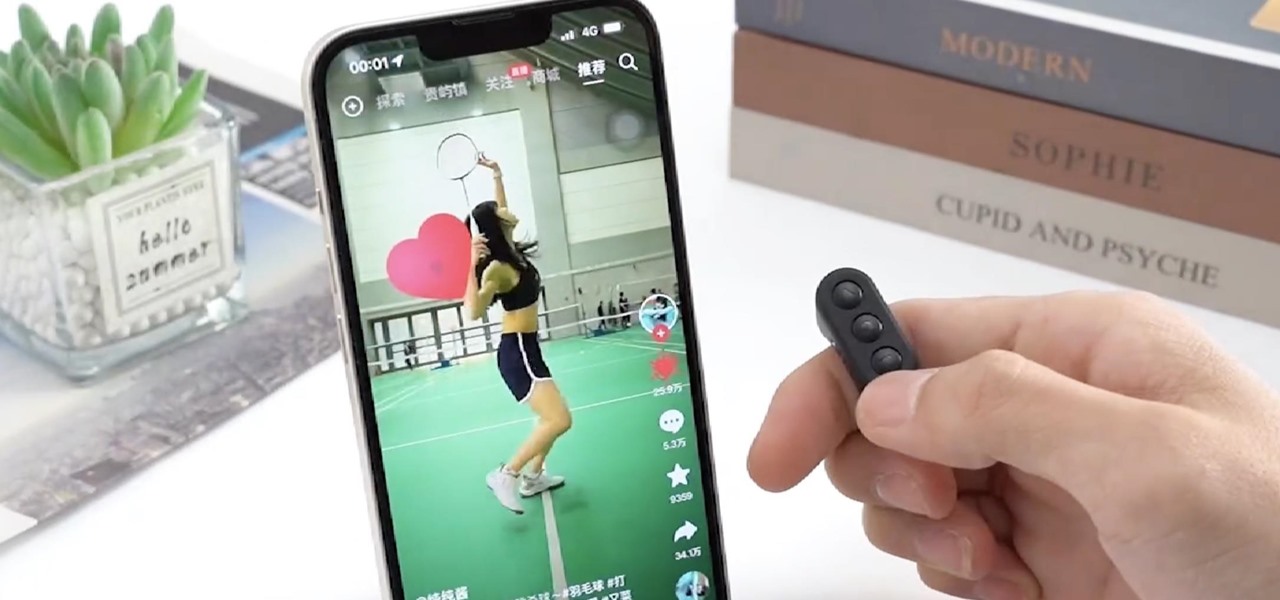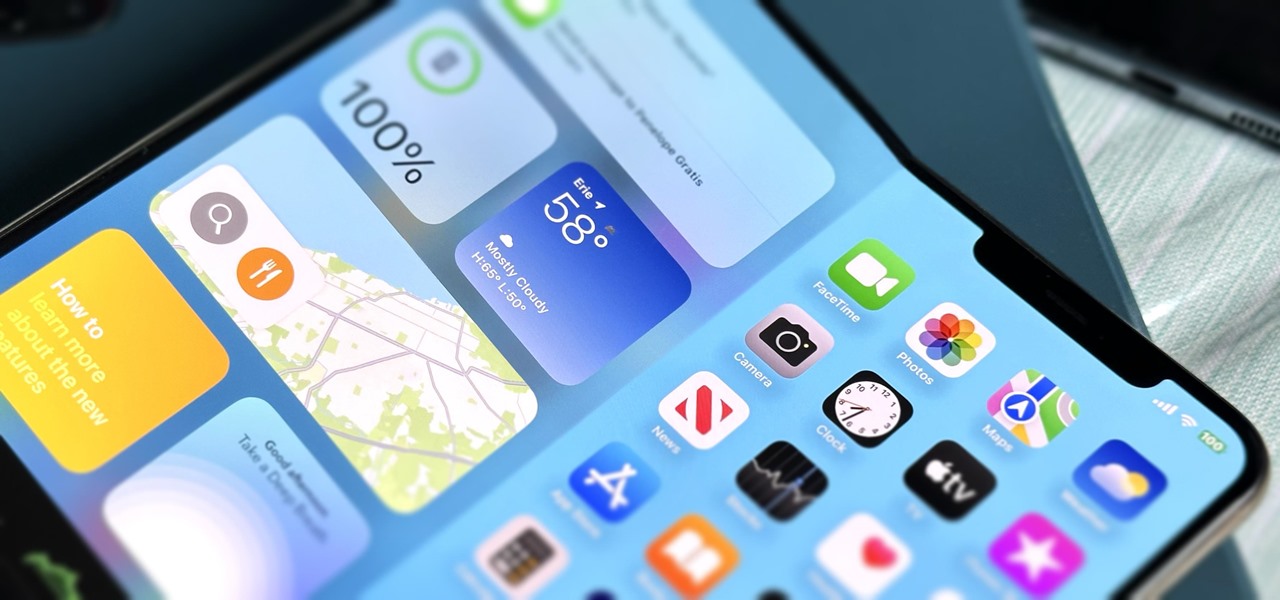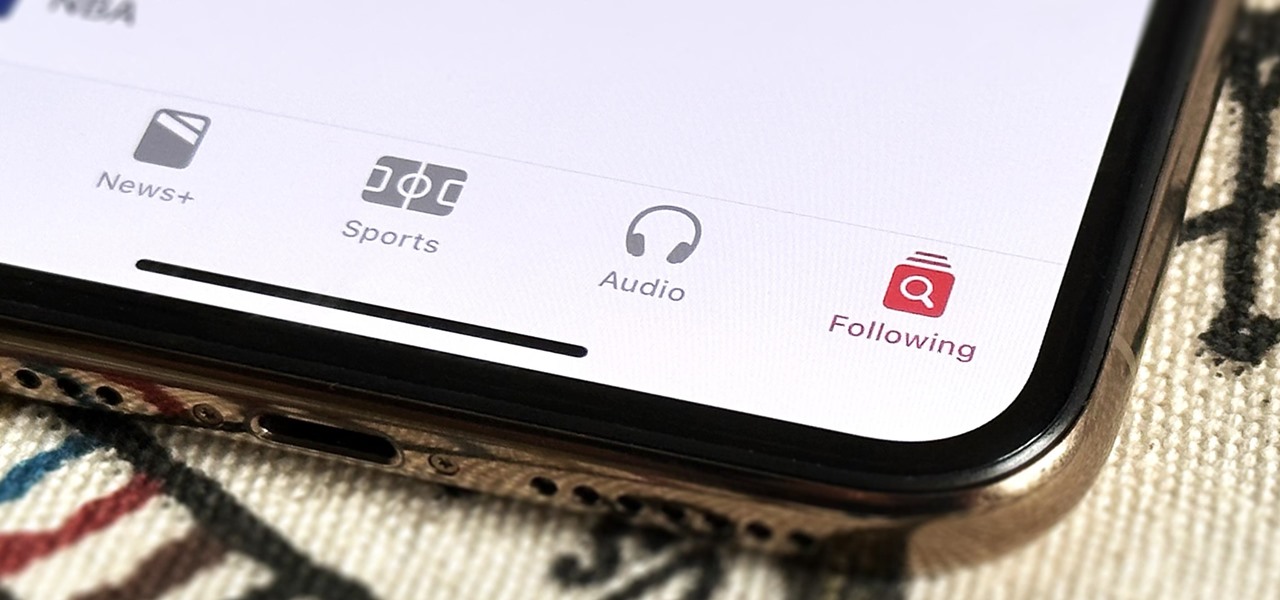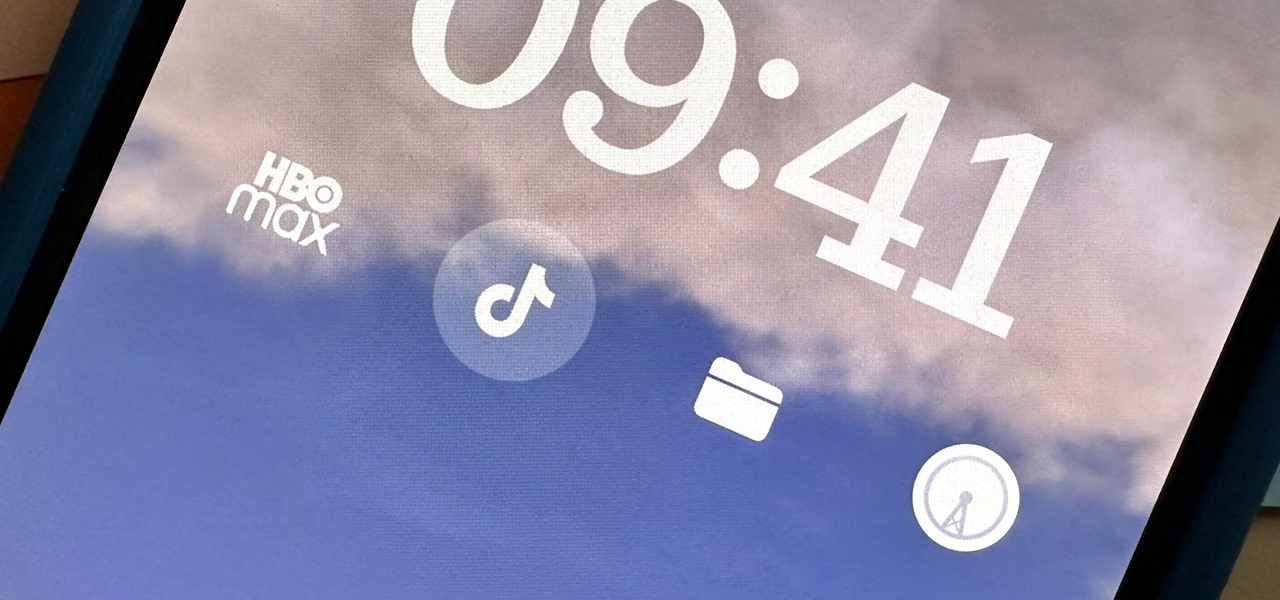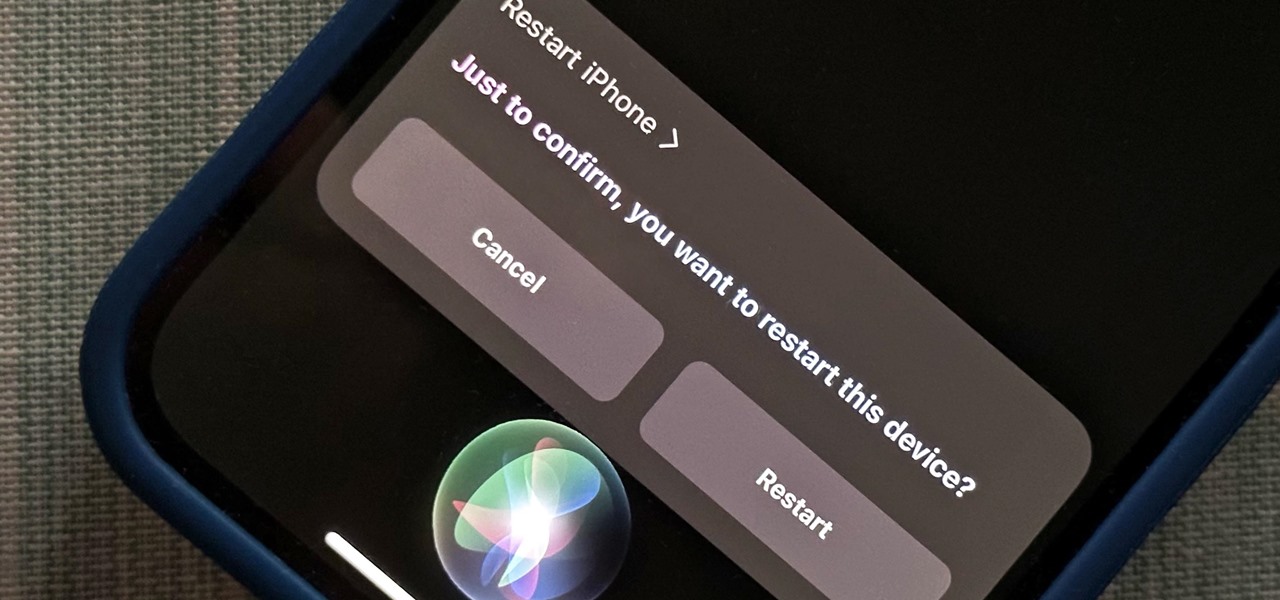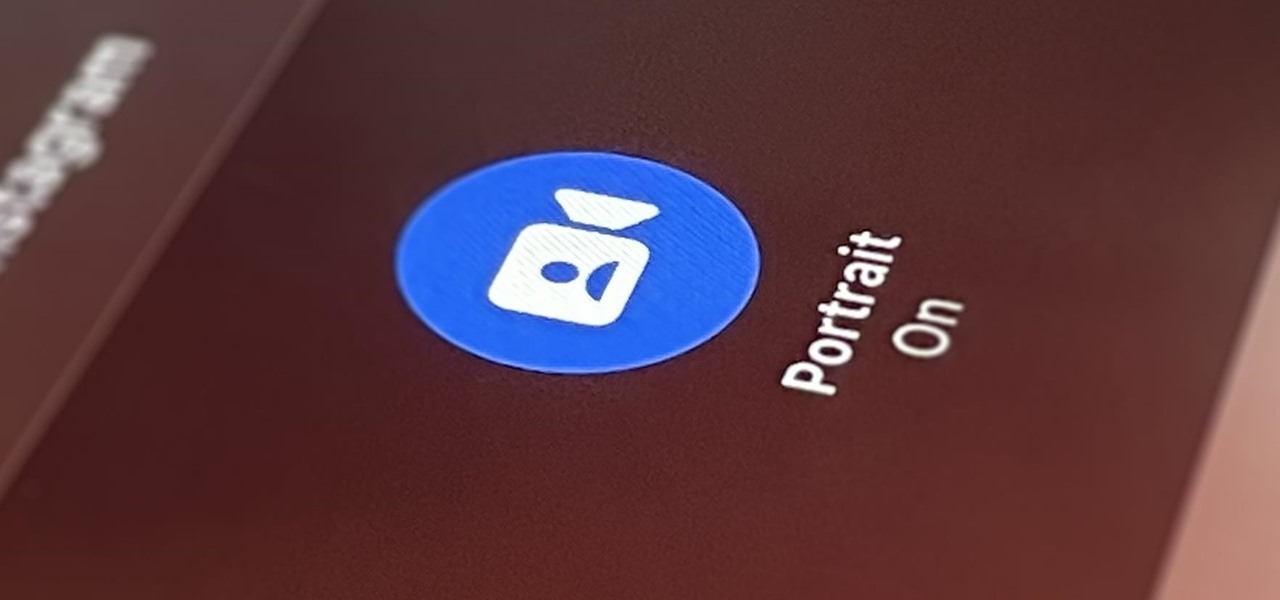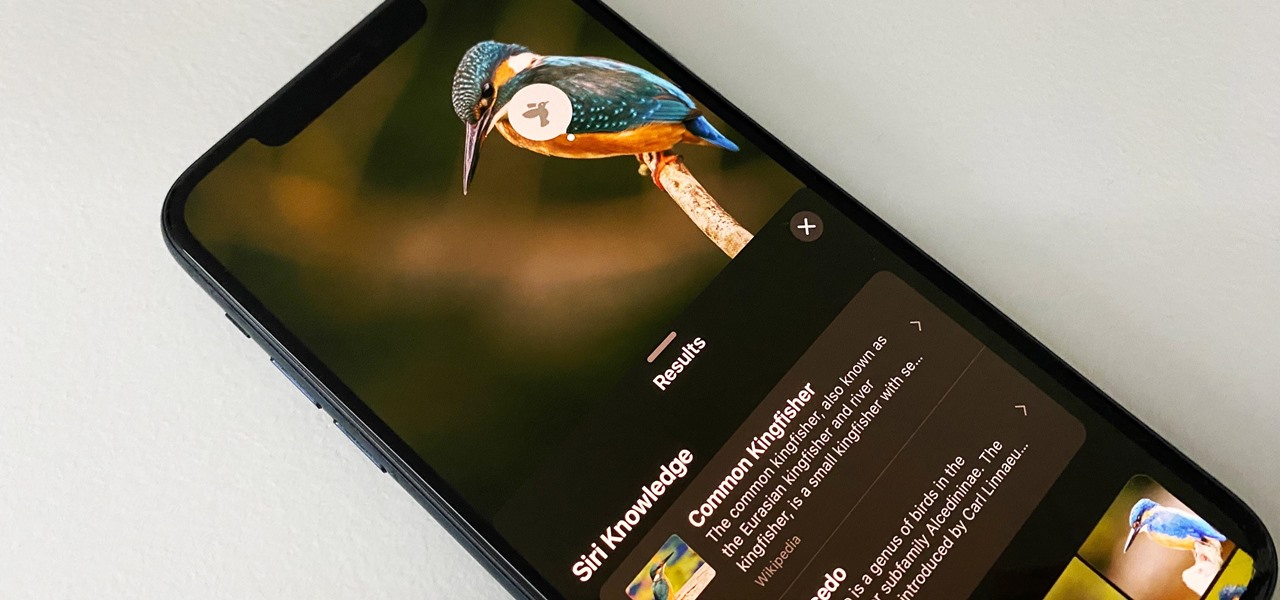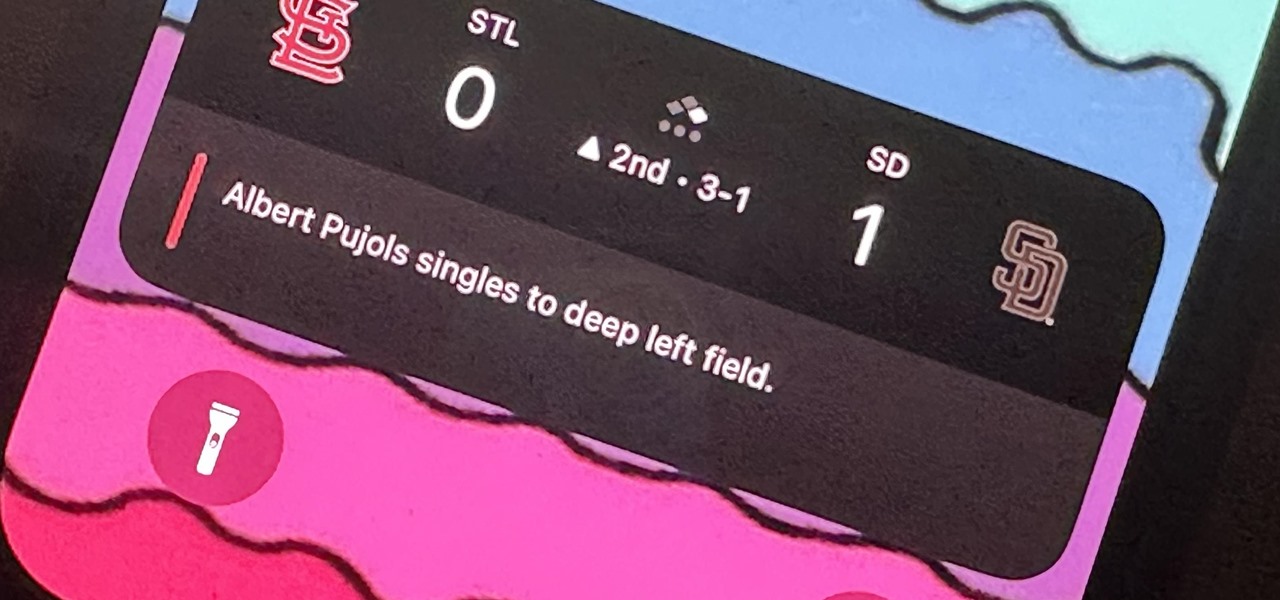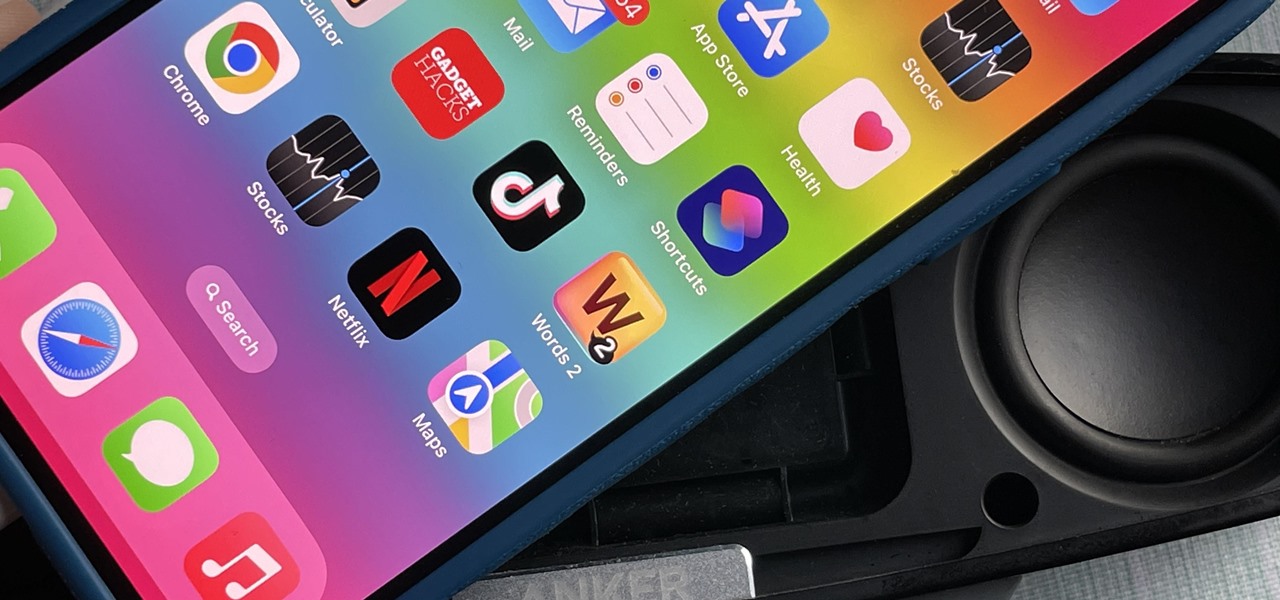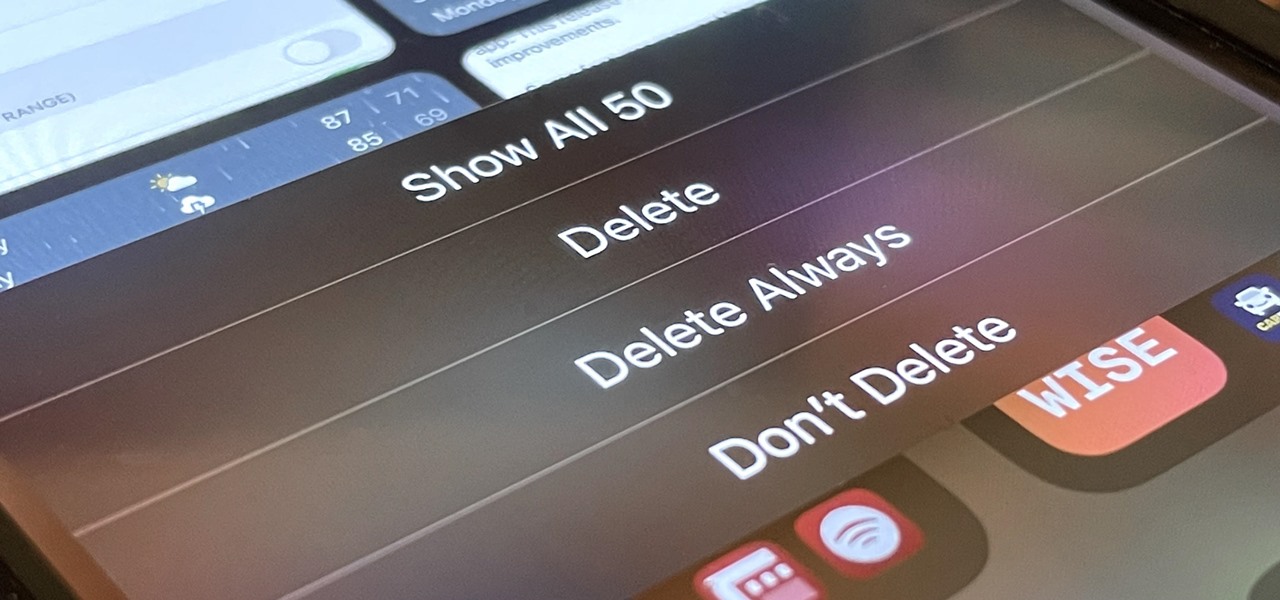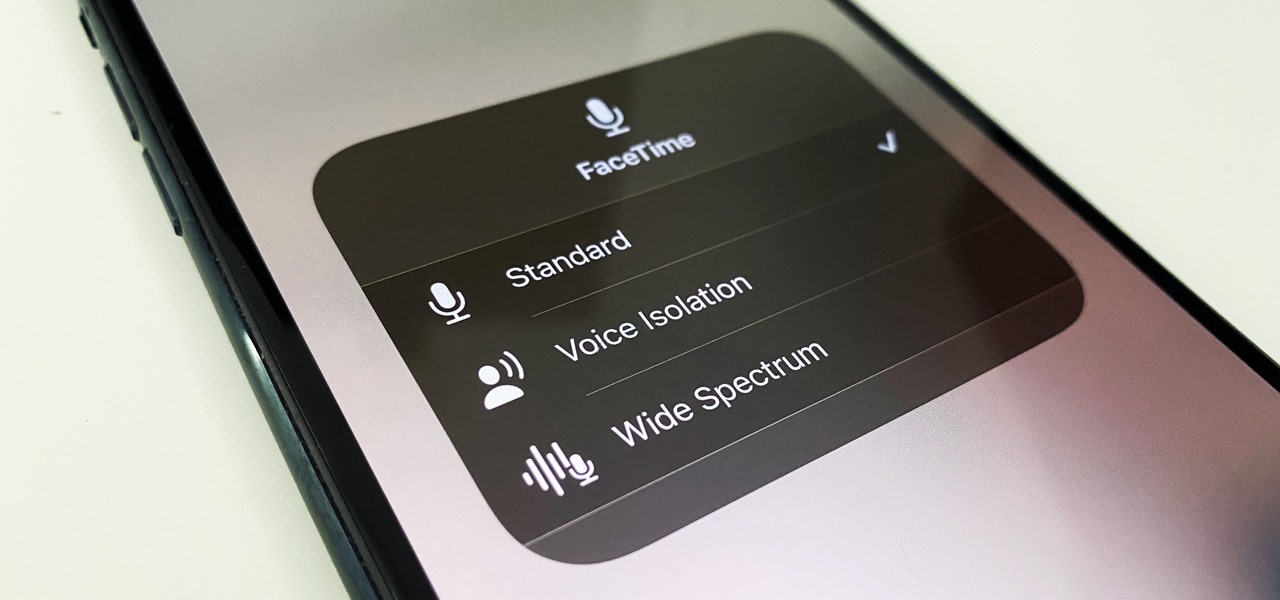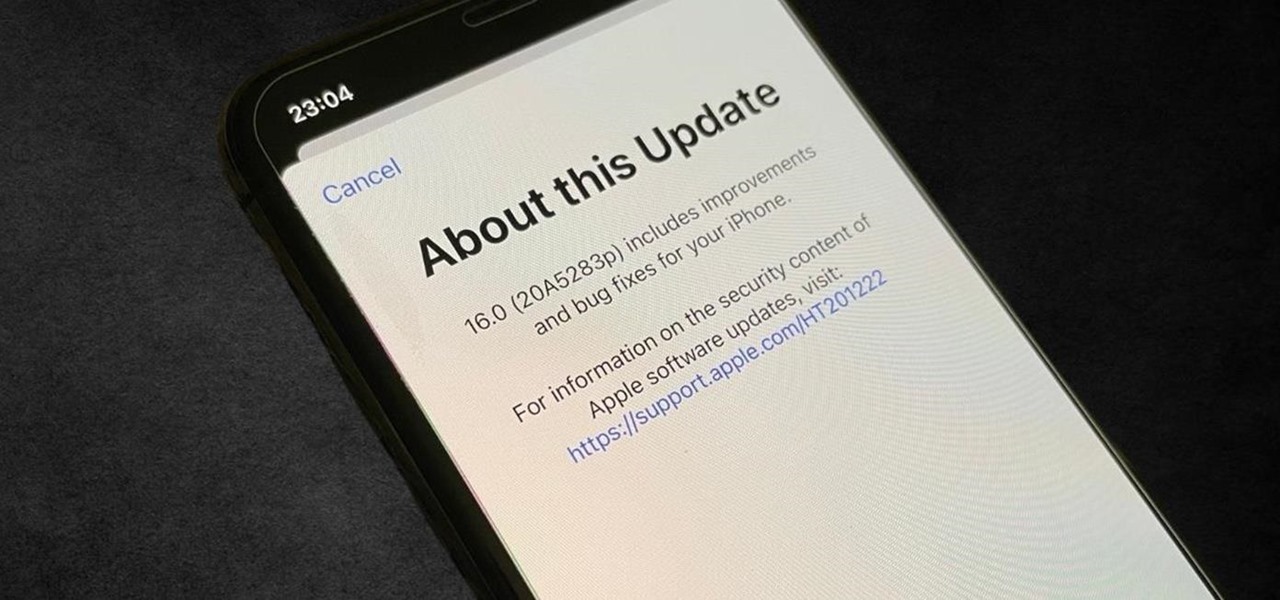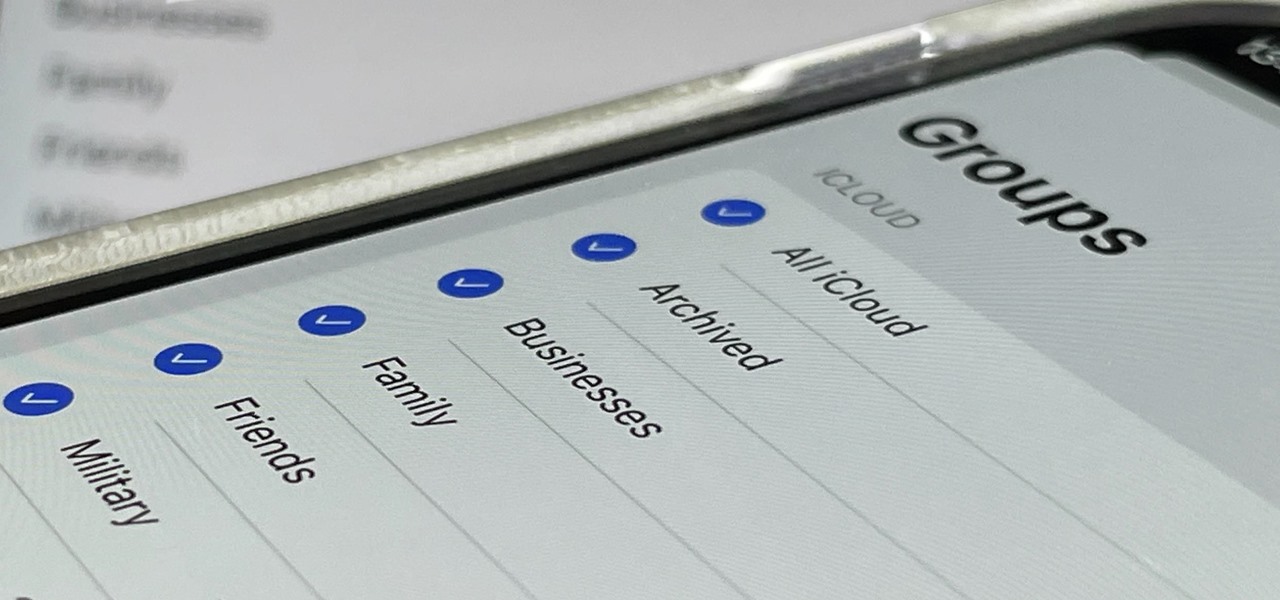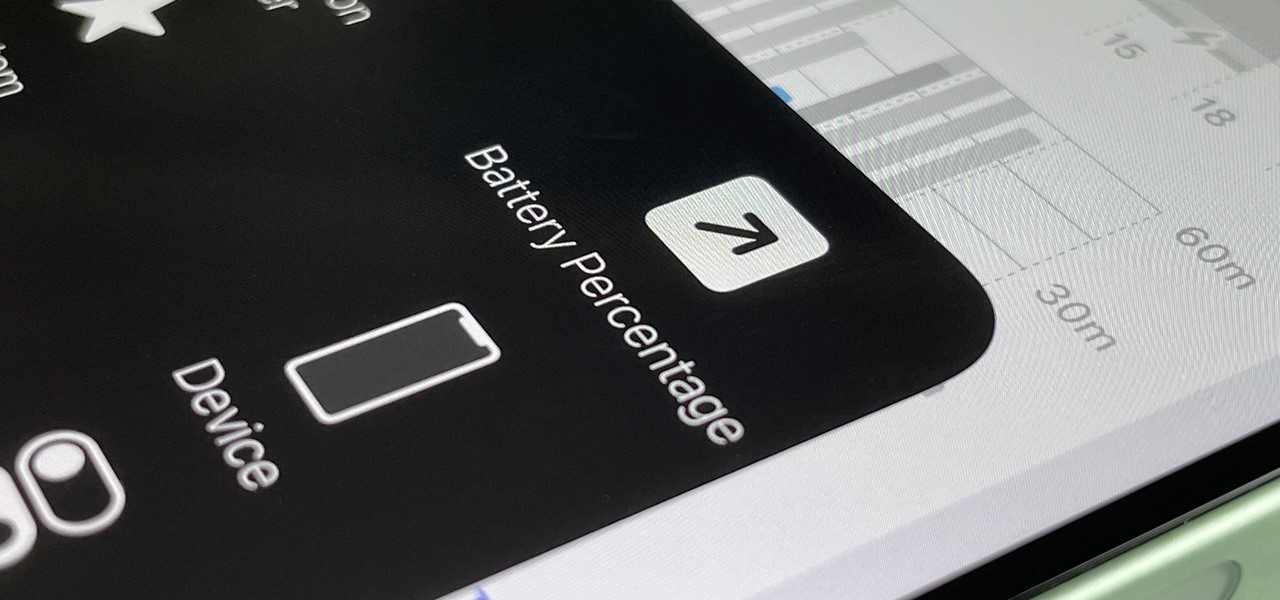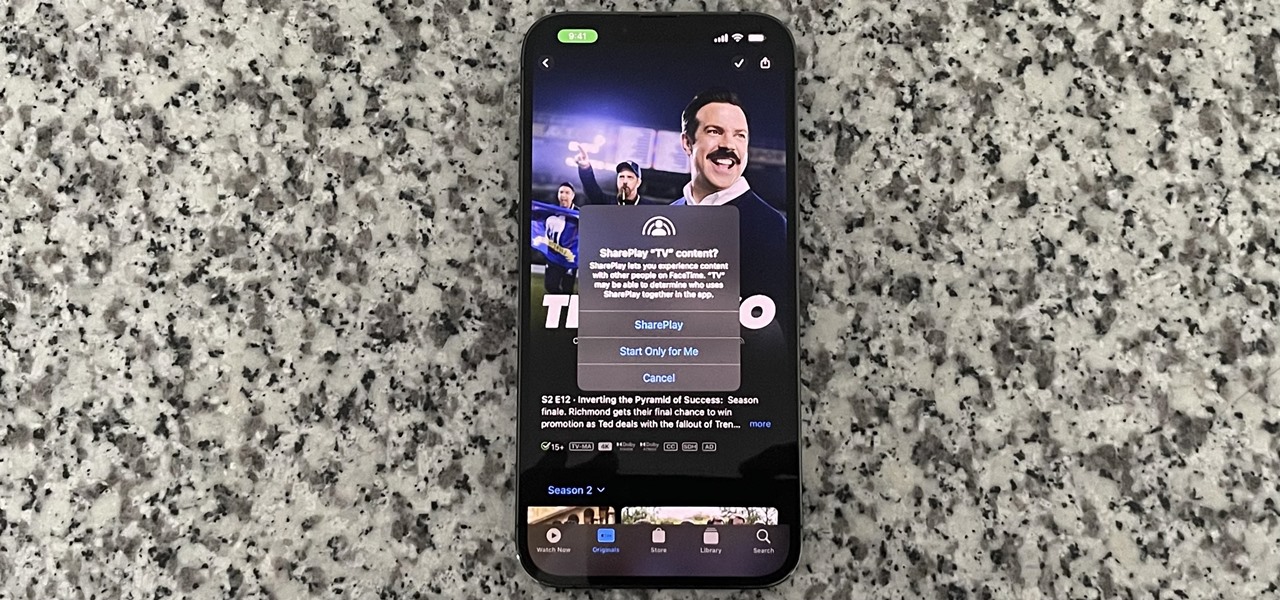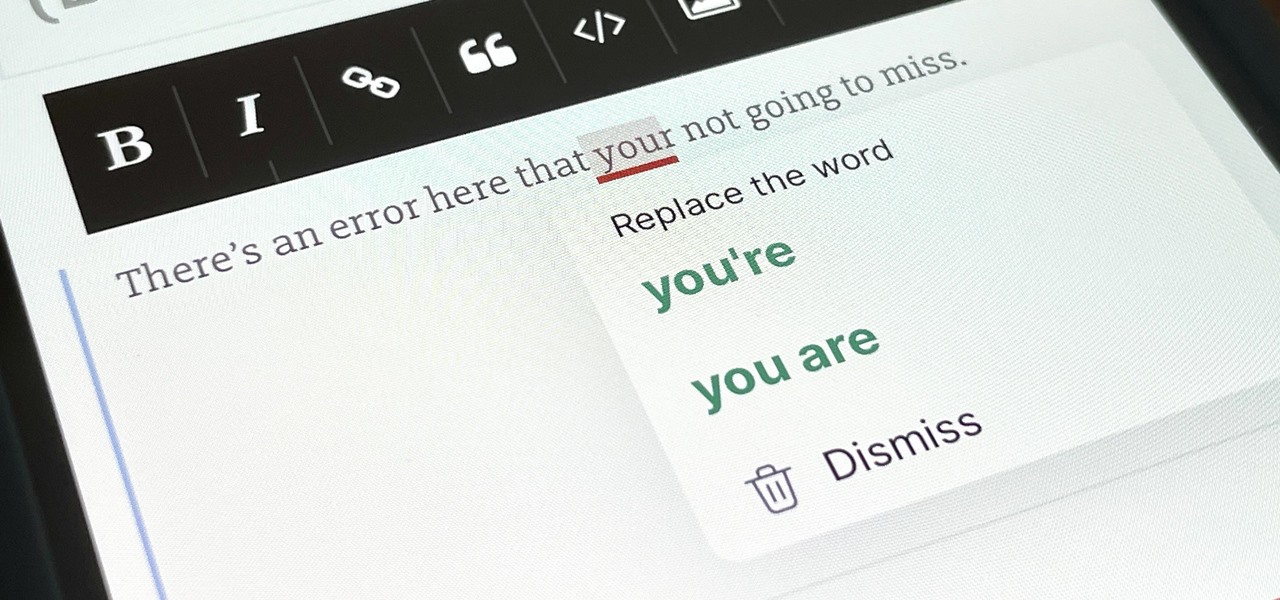There are more than a few exciting new Home Screen customization options available in the iOS 18 and iPadOS 18 software updates, including some we've been waiting years for. Apple never mentioned a few of these new features and changes in the release notes, but you can see them all right here.

In less than a month, WWDC, Apple's Worldwide Developers Conference, will reveal the company's plans for the upcoming iOS 18 and iPadOS 18 software updates. But we already know what accessibility features will be hitting iPhones and iPads later this year, and many of them will be helpful to everyone, not just users with accessibility issues.
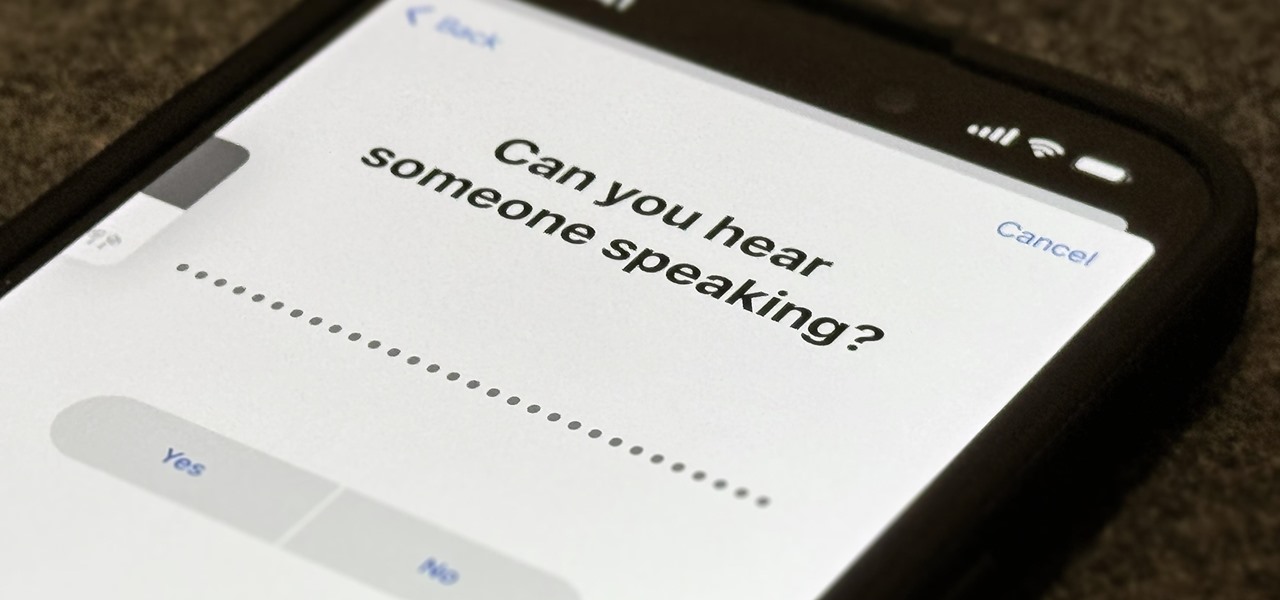
Whether it's everybody or just a specific contact you can't hear during audio and video calls when wearing headphones, your iPhone has hidden, little-known tools to help you catch every word they say in the conversation. Even if you can normally hear everyone during calls, customizing these headphone preferences can make conversations crystal clear.
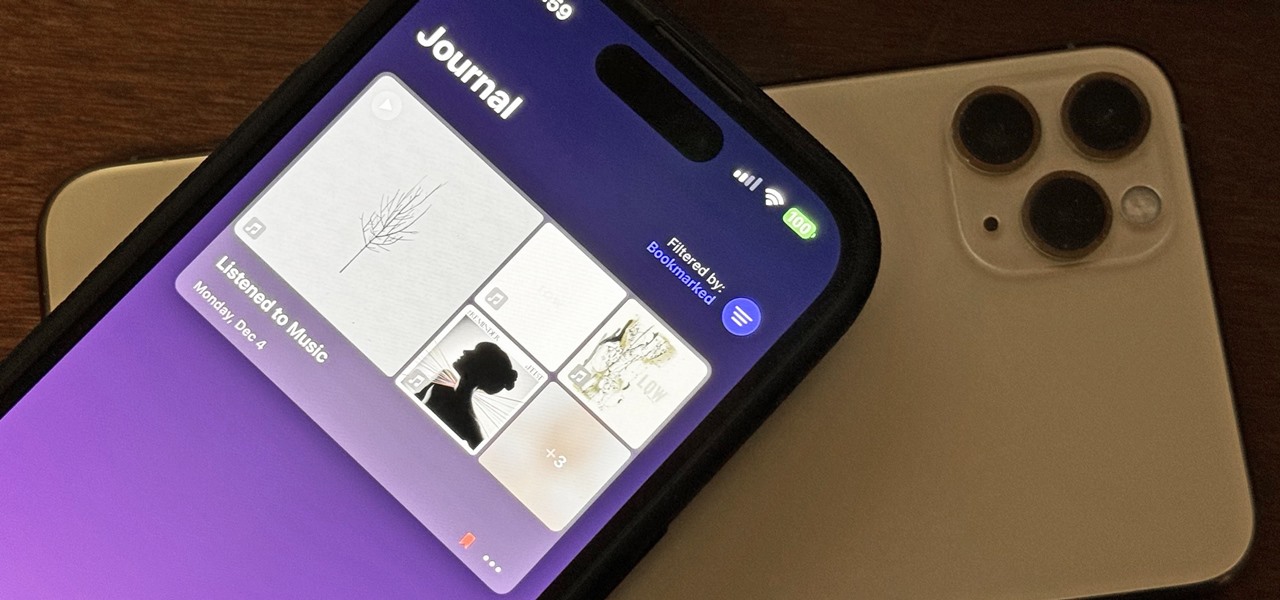
Perhaps the biggest new feature within Apple's iOS 17.2 update for iPhone is Journal, a new journaling app designed to help you take a moment to reflect each day using reflection prompts, recommendations via on-device intelligence, and suggestions for recent activities and events.
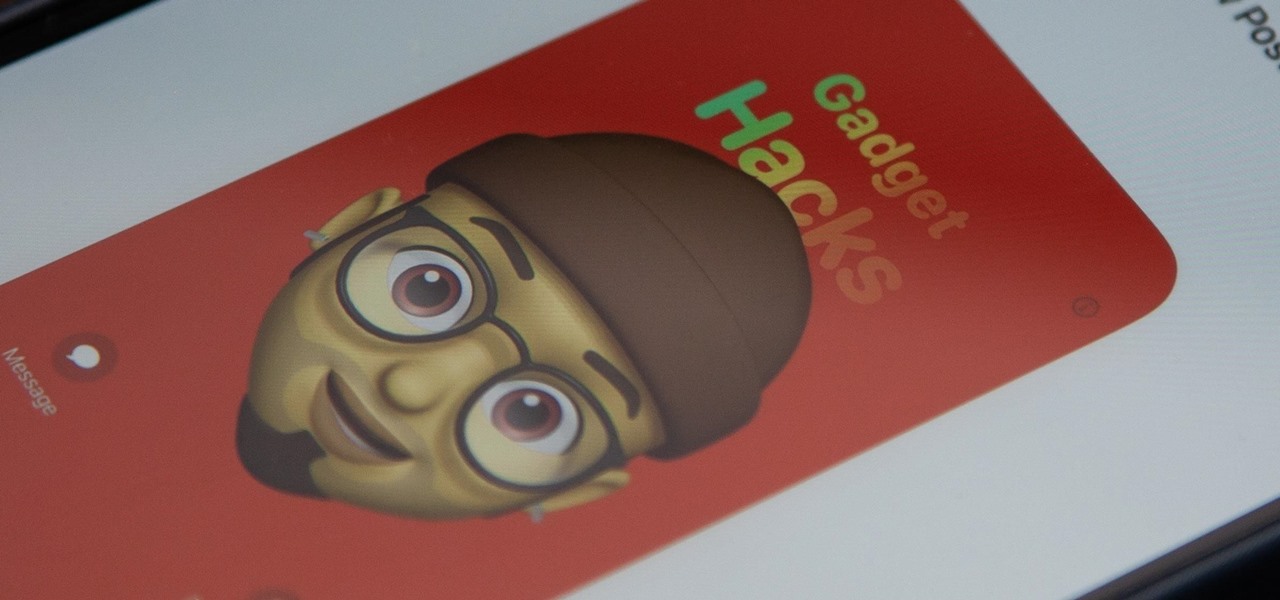
Apple just released its biggest update to iOS 17 yet, and there are 60 exciting new changes for your iPhone. With iOS 17.2, you get a brand new app, more Apple Music enhancements, upgrades in Messages, and a new security feature that was announced last year, as well as changes for Weather, notifications, Apple TV, Books, and more.
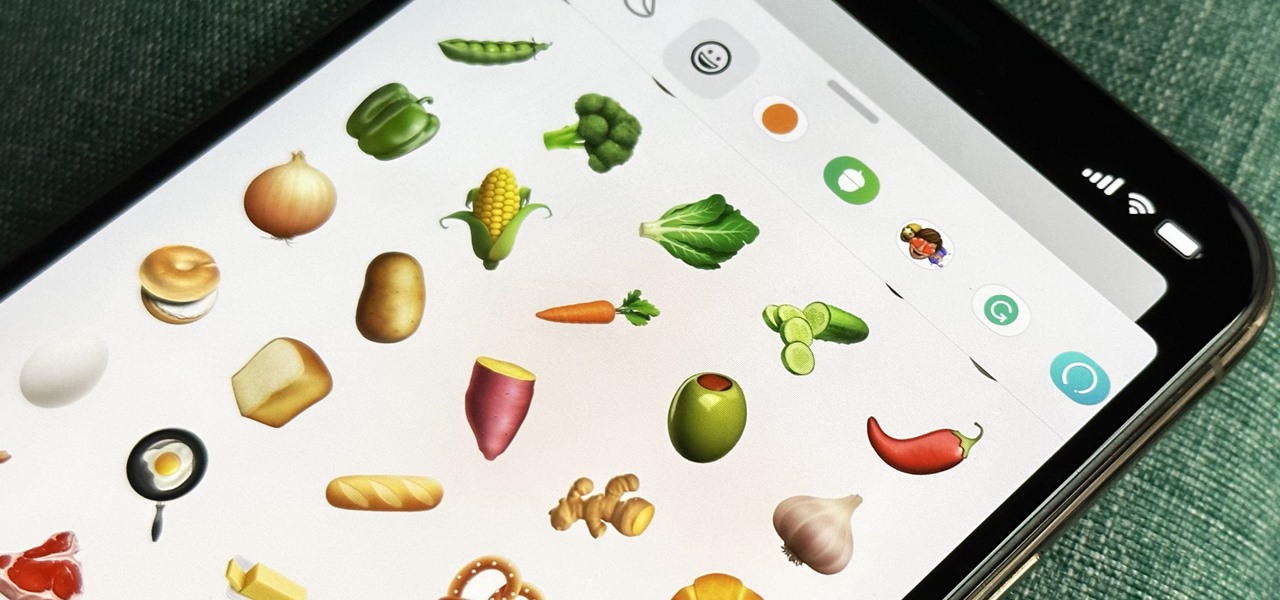
Your iPhone's Messages app has some impressive new features and changes with iOS 17, and you've probably already noticed some of them just by using the updated app. But there are less apparent features, even hidden ones, that have likely eluded you that you're going to want to know about. There are even some new Messages features yet to be officially released.

If you're still using a third-party task manager on your iPhone, you might want to check out Apple's updated Reminders app. With each new update, Reminders gets more powerful yet remains one of the simplest task managers to use, and iOS 17's new to-do list features reinforce that statement.

With iOS 17, Apple News integrates more deeply with Apple Podcasts and Apple Stocks and has become a bit more fun thanks to new crossword puzzles. But that's not all that appears in the updated News app.

Apple just upped its sticker game on iPhone and iPad. We've already had stickers available for Memoji, Fitness activities, and third-party iMessage apps, but only some could be used outside the Messages app. Now we can use stickers practically anywhere from the new stickers drawer, with fun emoji stickers to boot. Even better, we can stickerize the subjects of our own photos and videos, including animations.

While new features in Safari, Camera, Photos, Notes, Weather, Messages, and other Apple apps may steal the show on iOS 17, there are some impressive new features you need to know about when it comes to FaceTime audio and video calls.

Apple's Reminders app on your iPhone or iPad now comes equipped with a new way to organize your tasks: sections. With sections, you can better sort through reminders in your lists by placing tasks into likeminded buckets or even in kanban-style columns for more efficient workflows.

When you want a helpful task manager on your iPhone or iPad, any of the nine apps in this guide should be at the top of your list. But we'll review each app's features to help you determine which one might be best for your workflow.

Apple previewed new cognitive, speech, and vision accessibility tools for the iPhone back in May, and they've finally been realized with the iOS 17 release. But there are more accessibility features than that hiding in Apple's latest software update — and they're not just for users with disabilities.

The iPhone 15 Pro and 15 Pro Max are essentially the same phone in most regards, but there are a few features exclusive to the iPhone 15 Pro Max that may help you decide whether the bigger screen size is worth it.

Many of the iPhone 15, 15 Plus, 15 Pro, and 15 Pro Max features were carried over from last year's models. Still, quite a few capabilities are exclusive to the 2023 lineup, and some may be worth the upgrade.

Apple just announced its new iPhone 15, iPhone 15 Plus, iPhone 15 Pro, and iPhone 15 Pro Max models. This year, the 15 and 15 Plus models have a lot in common with the 15 Pro and 15 Pro Max, but there are still some pretty incredible features that the Pro lineup sports that the regular lineup doesn't.

Whether you subscribe to Apple TV+ or not, the TV app on your iPhone is a great place to watch movies and TV shows. On the surface, it looks like a pretty straightforward app, but hidden features are lurking in the shadows that can enhance how you use it.

There is a whole world of smartphone accessories out there, some of which are more quirky than others and don't get the recognition they deserve. But these sometimes strange, sometimes embarrassing products can really make life easier on your iPhone or Android phone.

Now that Vision Pro, Apple's mixed reality headset, has been announced, Apple can free up some R&D resources to commit to its upcoming foldable iPhone, which has been rumored for just as long as Vision Pro has. Will it be a flip-style or a larger foldable? Let's see what all the industry experts and Apple leakers have to say.

Apple has a few exciting surprises for you in its latest iOS 16 and iPadOS 16 software updates. Released on Thursday, May 18, version 16.5 includes new features, bug fixes, and security patches, and there are even hints of some big things coming in future software updates for iPhone and iPad.

An invaluable button on your iPhone can do hundreds, even thousands, of amazing things, but most iPhone users don't even know it exists. You can't push it. You can't click it. You can't press it. But it's the largest button on your iPhone, more powerful than the versatile Side button, and it's hiding in plain sight.

Apple's iOS 16.3 update for iPhone had impressive new features, but iOS 16.4 might impress you even more.

Widgets can display essential information from an app right on your iPhone's Lock Screen, but there's an even bigger reason you should be using them: fast access to your most-used apps.

Siri can perform many actions for you on your iPhone, such as sending messages, providing information, getting directions, looking up a contact, and playing music. Still, there are even more important Siri voice commands that every iPhone owner should know — even the ones who hate Siri.

Google has a few hidden tools you might not have discovered yet, and they work in Google Search, in the Google app, and with Google Assistant — on both iPhone and Android phones.

Your iPhone's Camera app isn't the only place you can use Portrait mode for selfies. An easy-to-miss feature built right into iOS lets app developers leverage Apple's powerful Portrait mode effect in their own apps, so you can add a shallow focus effect to photos and videos when using the front-facing camera in FaceTime and apps like Facebook, Instagram, Snapchat, and Zoom.

When you take a photo of something interesting, like a landmark, piece of art, animal, or plant, there's a good chance you'll also want to know more about that something than just what you see in the frame. When this happens, you can take advantage of Apple's content recognition service for iOS and iPadOS without having to install any third-party apps.

When the topic of Pokémon Go comes up, the typical response is, "Do people still play it?" The answer is a resounding yes!

It hasn't been long since Apple released iOS 16.0 with over 350 new features, but iOS 16.1 just came out with even more cool updates for your iPhone. While some of the recent upgrades were expected, others are somewhat surprising — and there's even one that you may not even think was possible.

The new iPhone 14, 14 Plus, 14 Pro, and 14 Pro Max all come with great, never-before-seen-on-iPhone features, including the A16 Bionic chip, Bluetooth 5.3, precision dual-frequency GPS, and dual ambient light sensors. But that's only a few new features exclusive to the 2022 lineup.

You can play background sounds on your iPhone to help you focus, stay calm, or fall asleep, giving you a personal sound machine wherever you go. Even better, there's a way to set each of your apps to play one of Apple's six ambient soundscapes automatically. When you open the app, its assigned sound plays, then it stops when you exit or switch to another app.

If you're like me, you take more than just a few screenshots throughout the day, and they add up fast on your iPhone. When you snap that many images of the screen, your Photos app's "Screenshots" folder can swell beyond triple digits if you don't manage it, and your "Recents" folder will become a cluttered mess. But there is a trick to keeping screenshots in check, and you can have total control over it.

You may not always want to, but there will probably be a time when you'll want to know if an email you send — like a job application or a support request — is opened by the recipient. It's actually easy to implement, and you may be using an email client on your device right now that supports email tracking.

Being seen clearly is an essential part of any video call you're on, but being heard is equally important. Lousy audio from your side can ruin the experience for others on the call if they can't understand you or hear the sounds they need or want to hear. To improve your audio feed during FaceTime, Google Meet, Instagram, WhatsApp, Zoom, and other video calls, unlock your iPhone's hidden audio filters.

You may be tempted to install the iOS 16 developer beta on your iPhone to try all the exciting new features it has to offer, but it may be a good idea to wait if you only have your personal iPhone that you use every day.

You can view and hide iCloud contact groups on your iPhone, but Apple won't let you create or delete groups or add or delete contacts from any groups unless you're on a tablet or computer. Why Apple refuses to add a group management tool to Contacts on iOS is anybody's guess, but there is a workaround you can use instead.

When you look at your status bar on your iPhone, you'll almost always see the battery icon, which gives you an estimate of how much battery life you have left before you need to charge the device. What you won't always see is the exact battery percentage, but there are multiple ways to force it out of hiding.

SharePlay is arguably one of the most significant features to hit FaceTime since group calls, and it's still hard to find apps that support shared experiences in FaceTime. Apple does list a few apps, but there is no official index of all the apps with SharePlay integration. That's where we come in.

You've probably already used a few Safari Extensions on your Mac, but if you haven't explored Safari's web extensions on your iPhone yet, you're missing out on some fantastic possibilities to increase productivity, make tasks easier, filter out noise, and bring more fun to your browsing experience.

Google Lens has easily been one of the more useful AR apps and a tantalizing tease of life with smartglasses in the not-so-distant future. Now, Apple has its own version of Lens, dubbed Live Text, built right into iOS 15 and iPadOS 15.