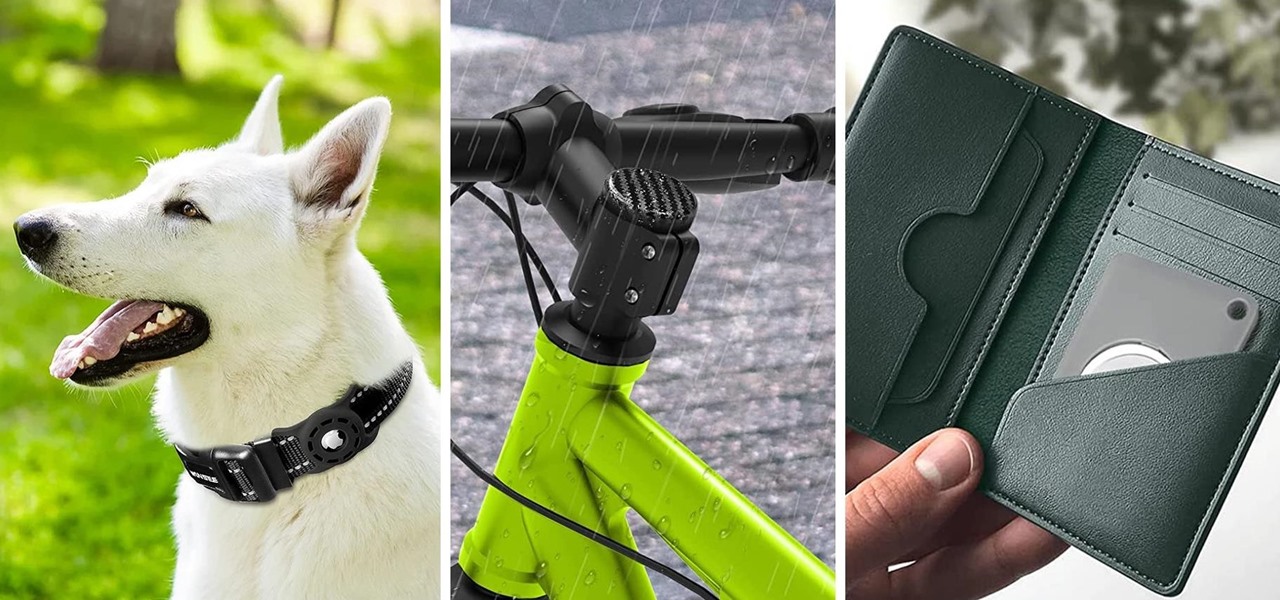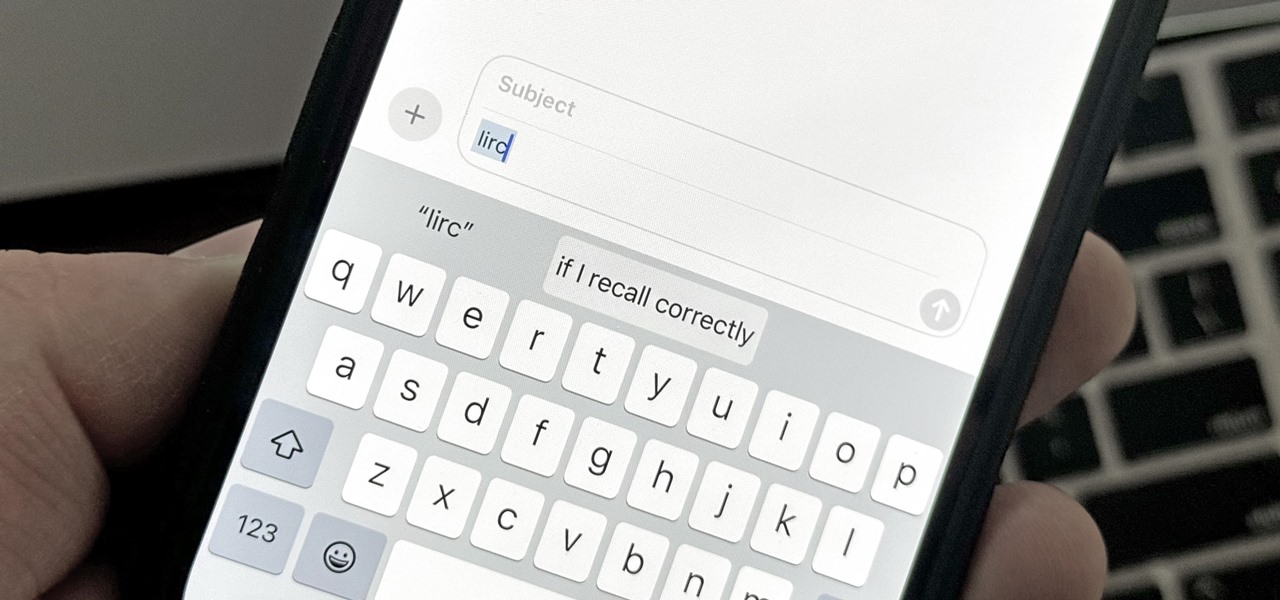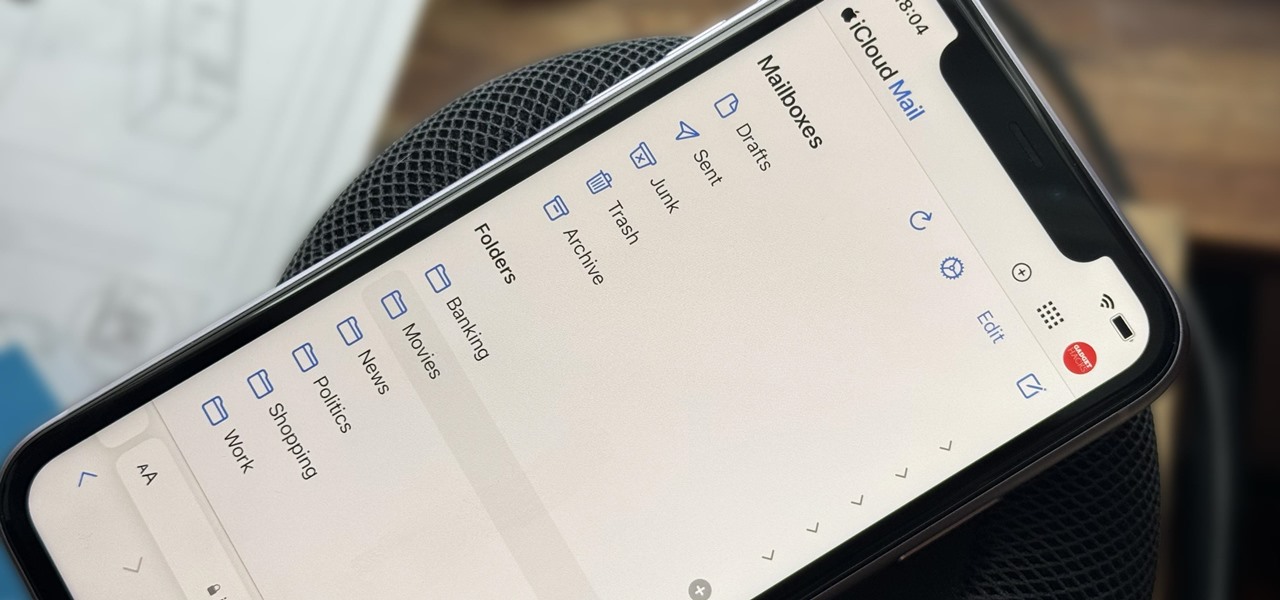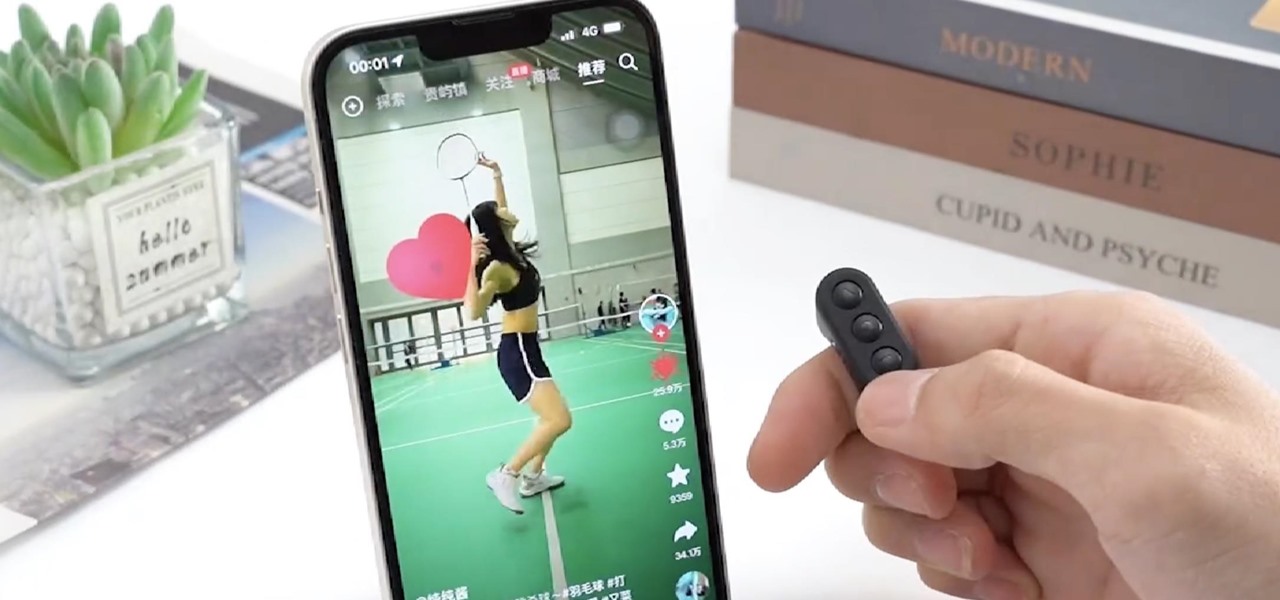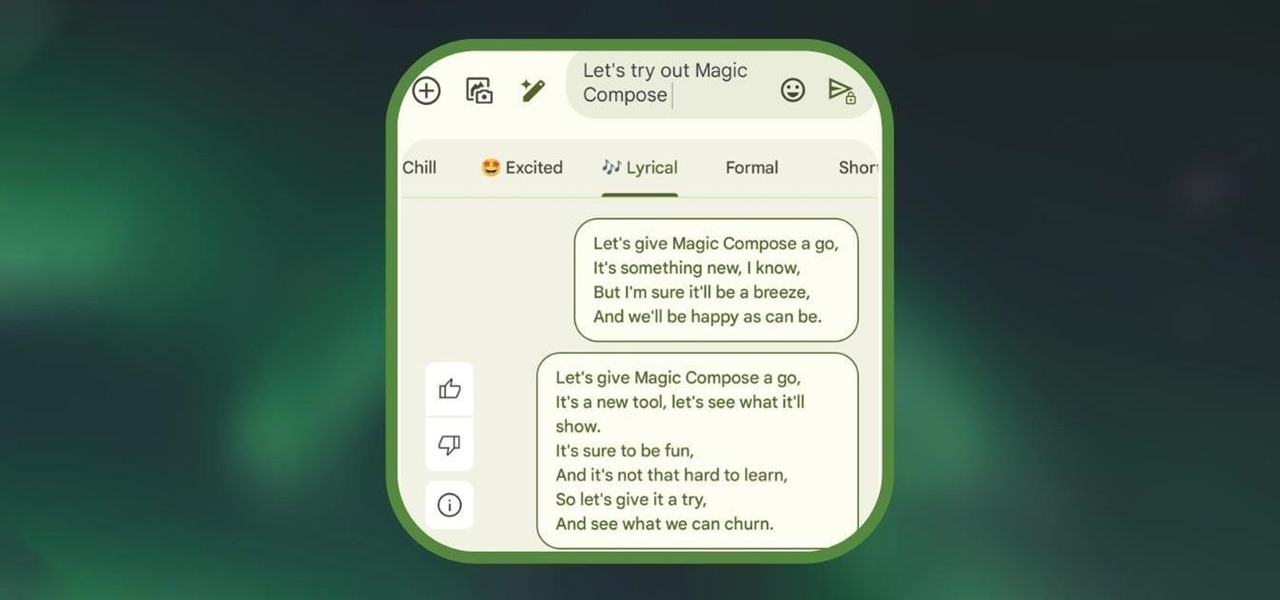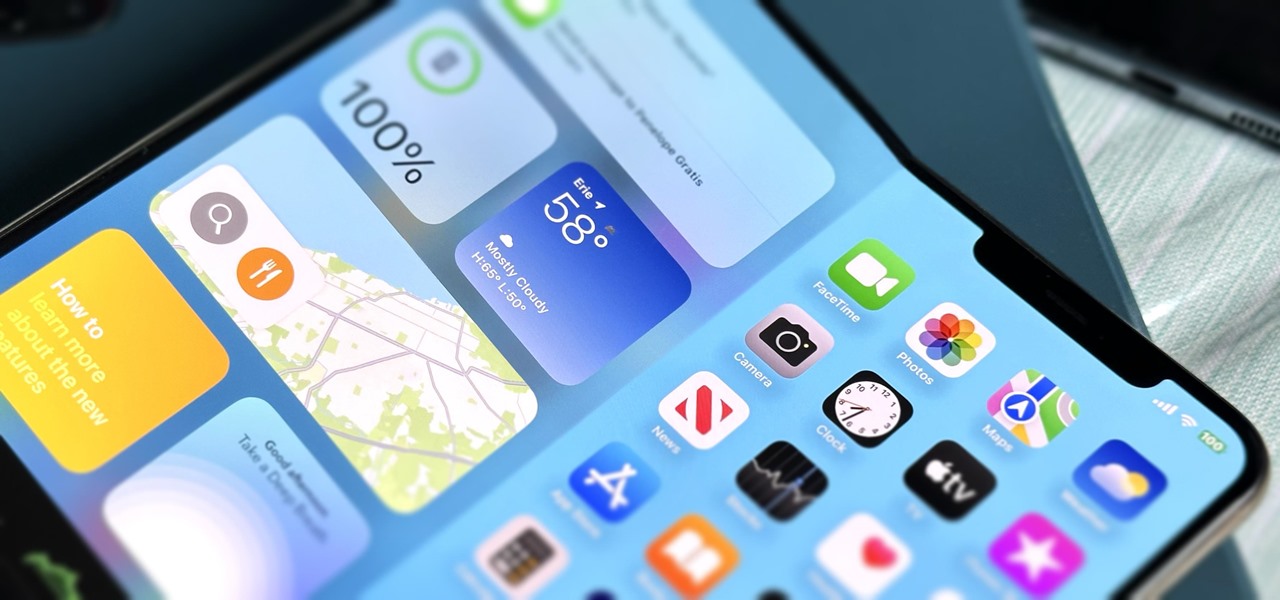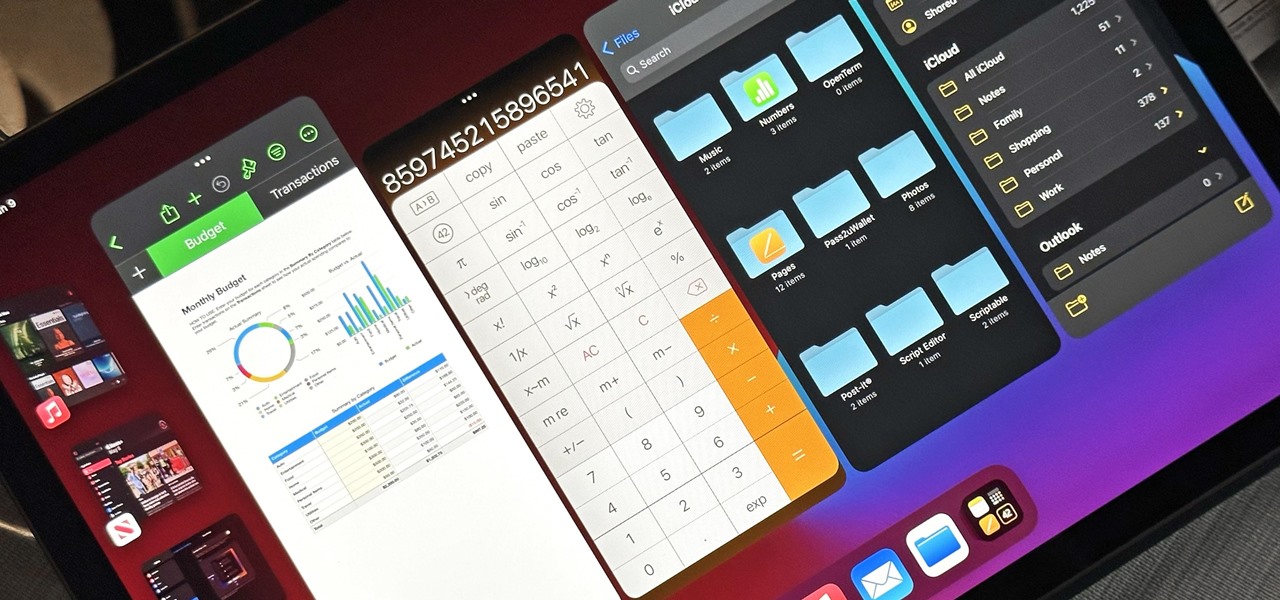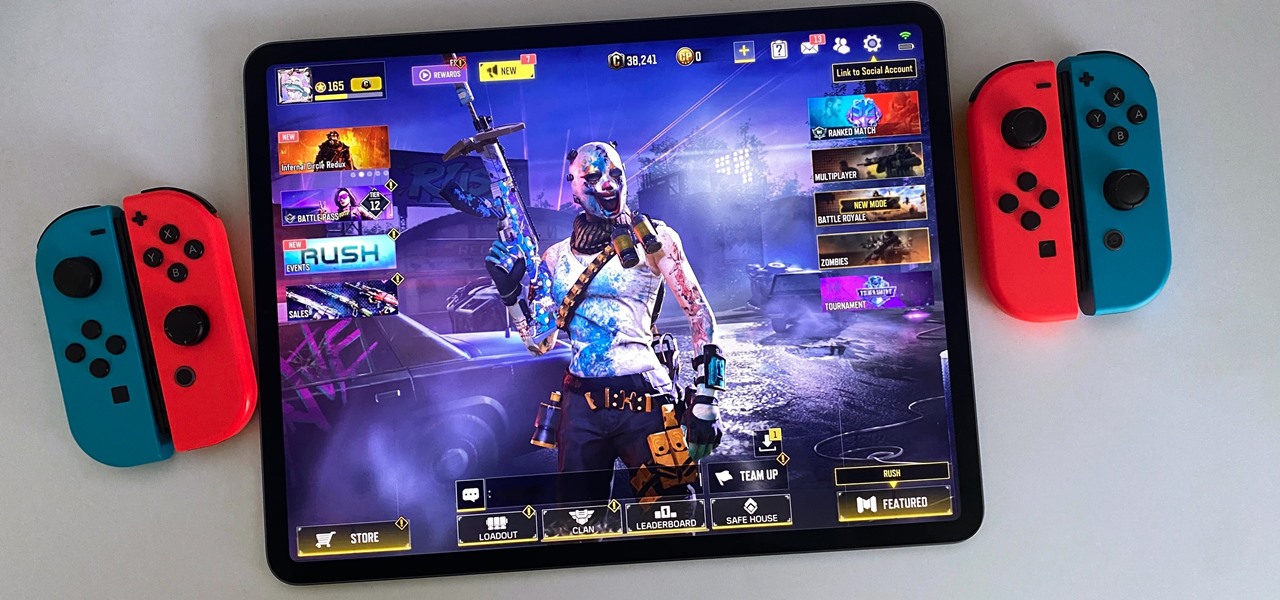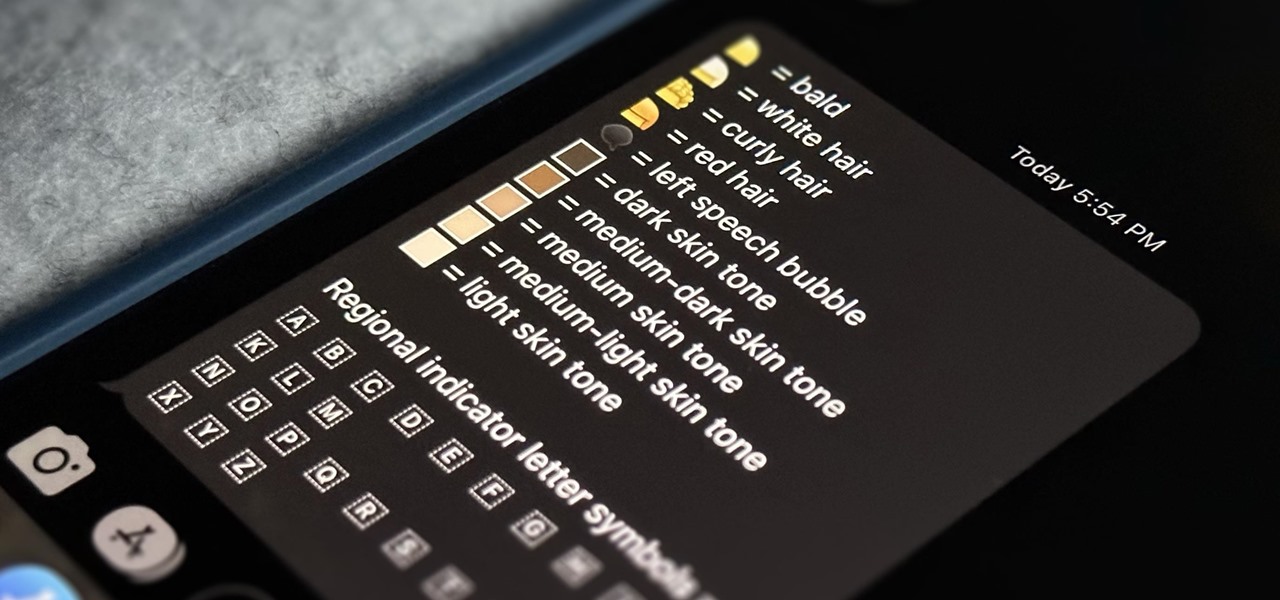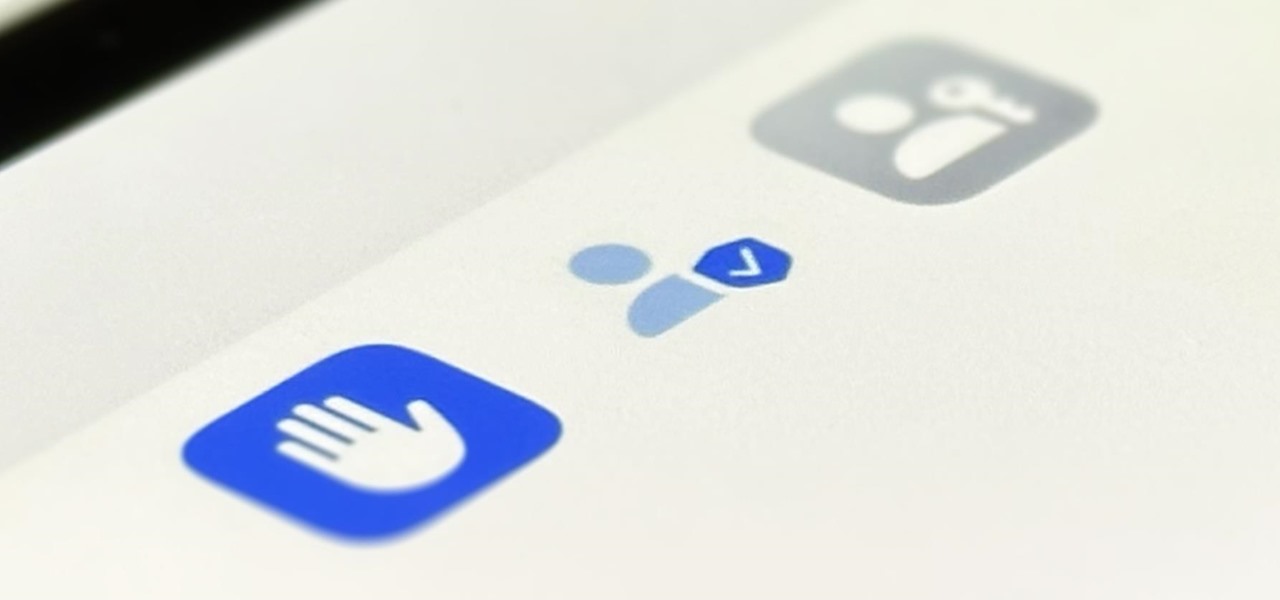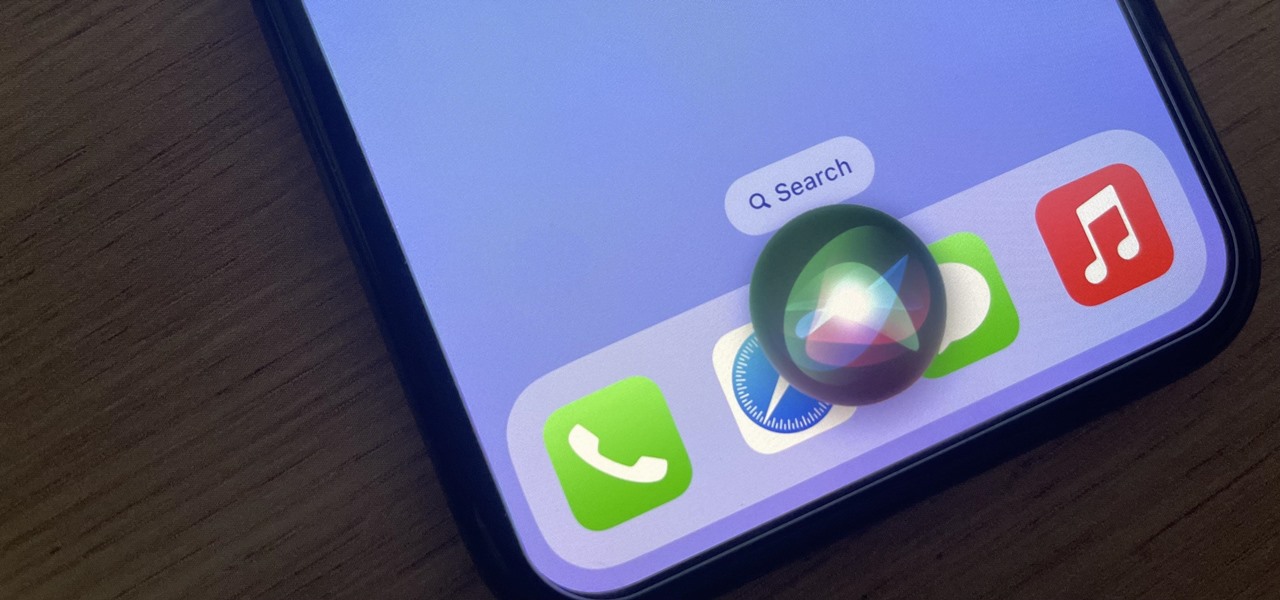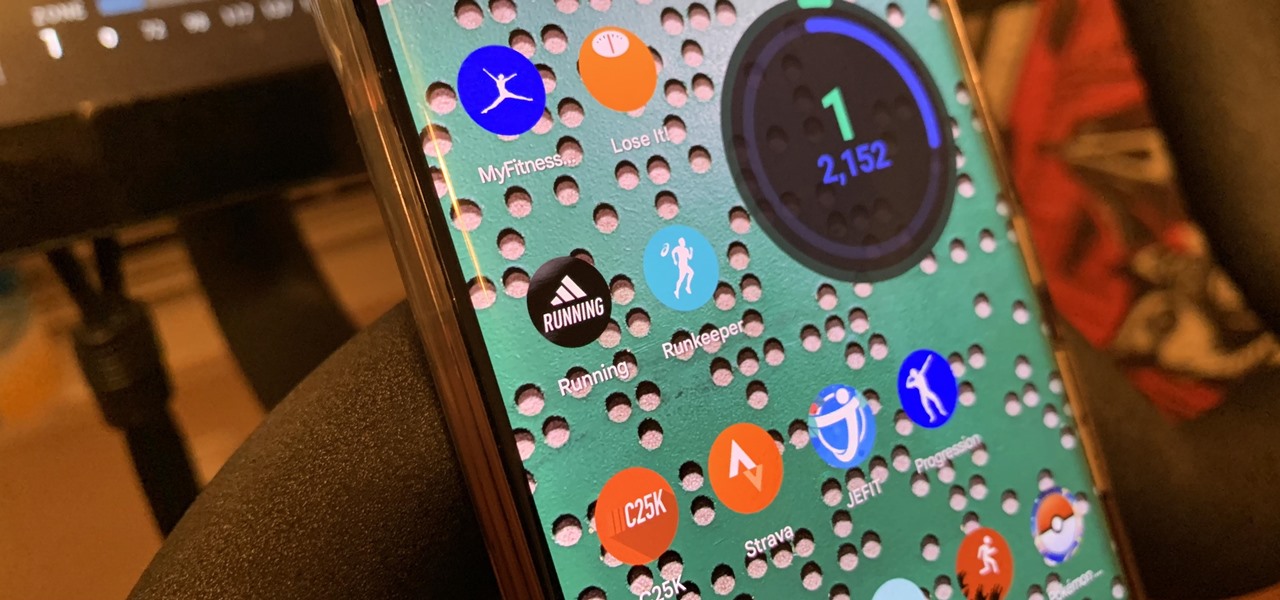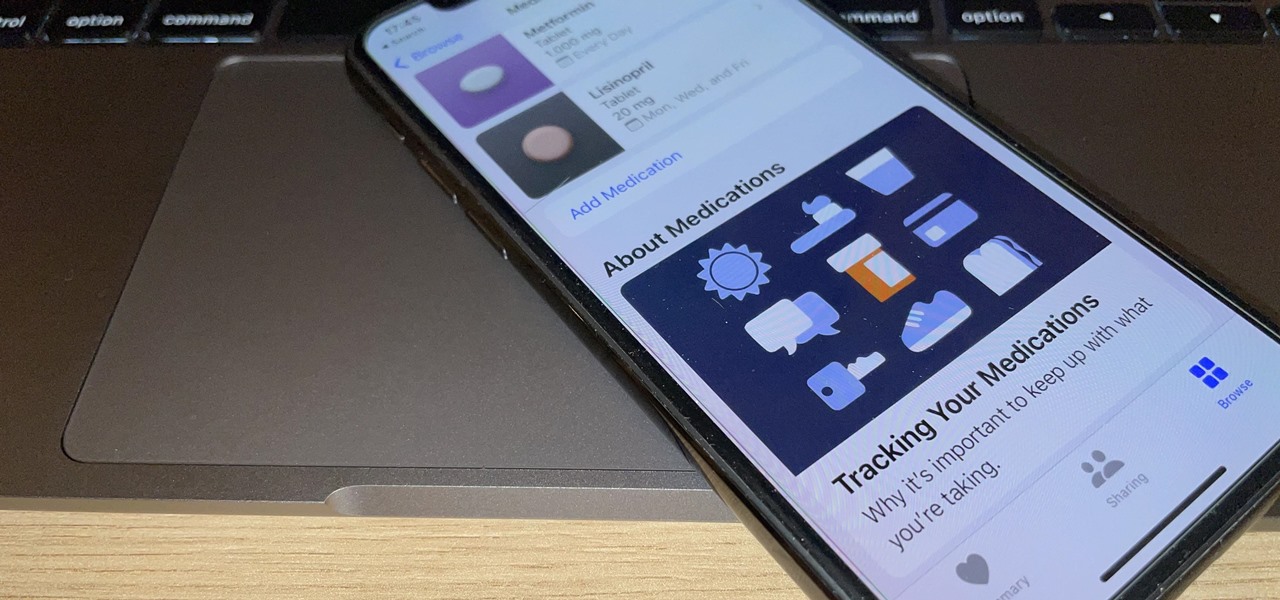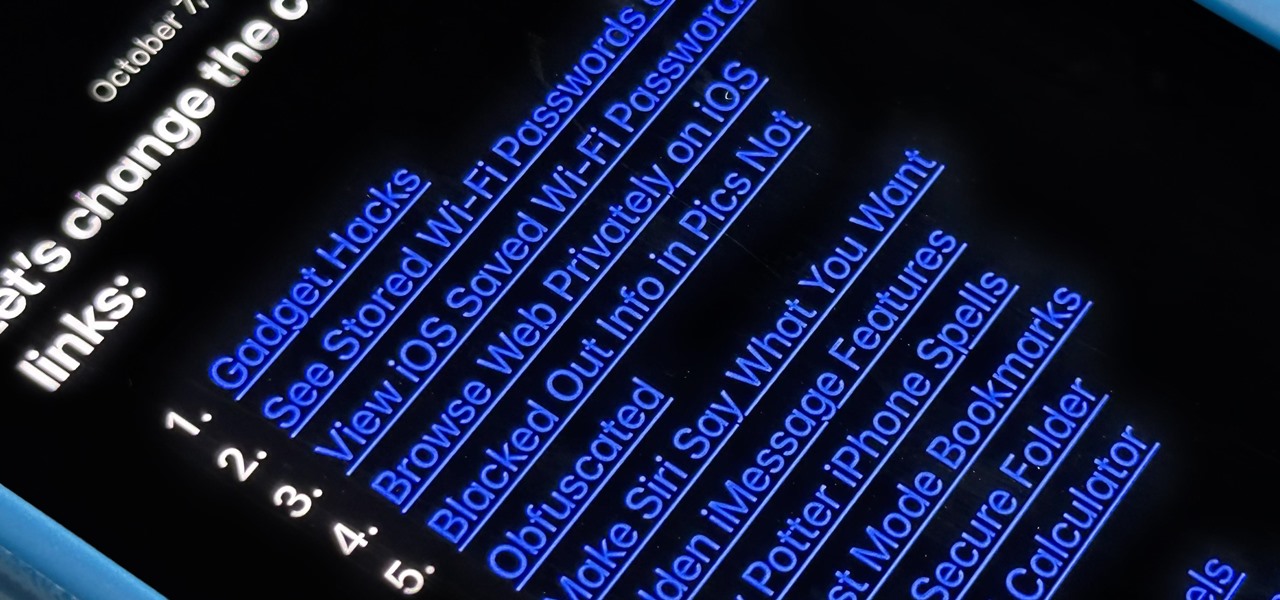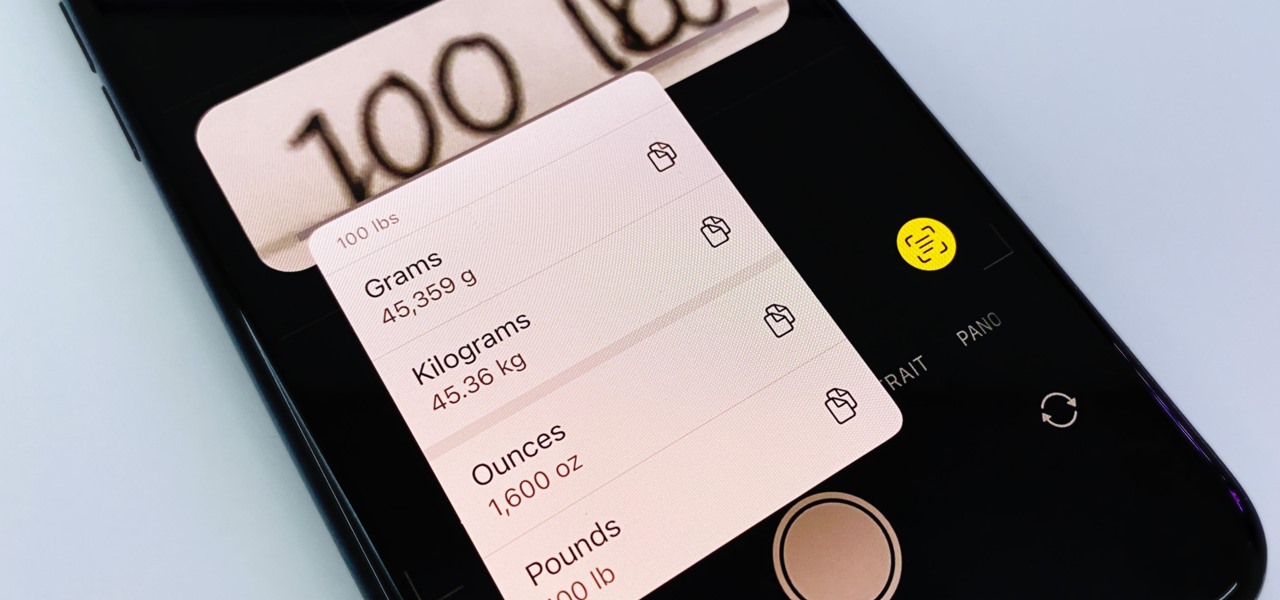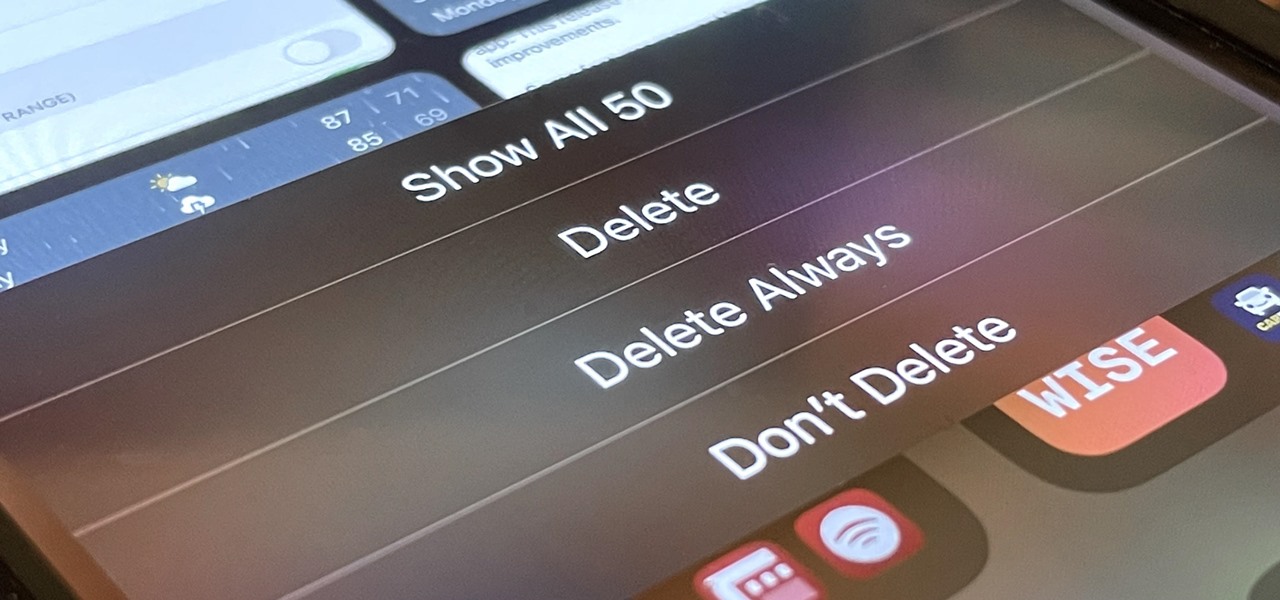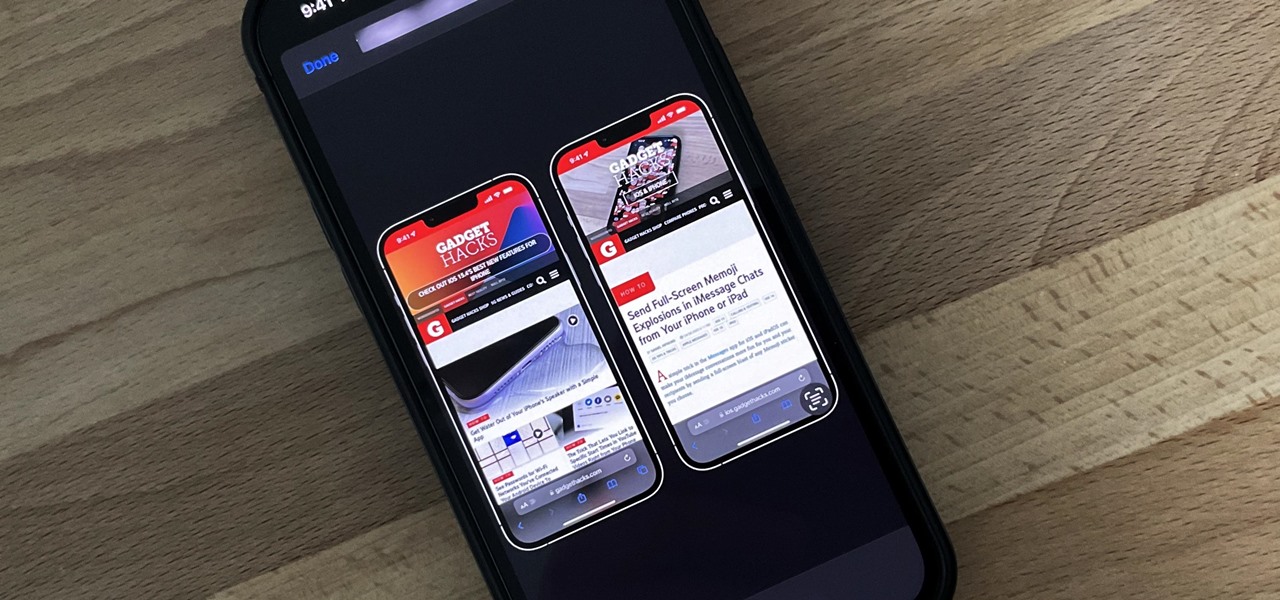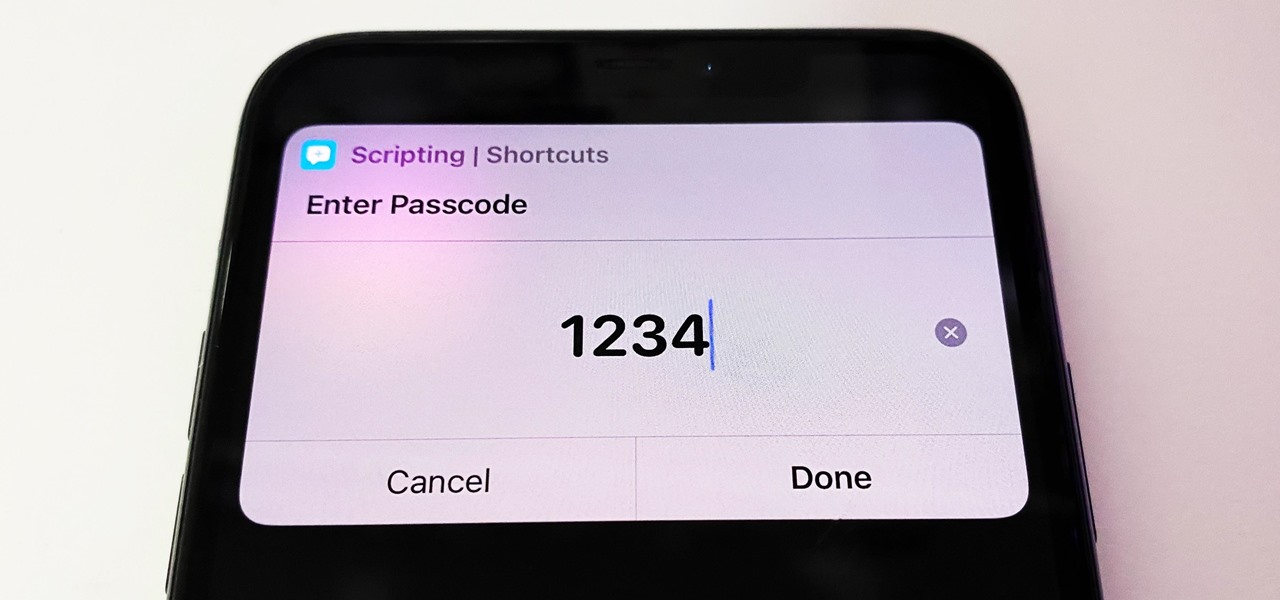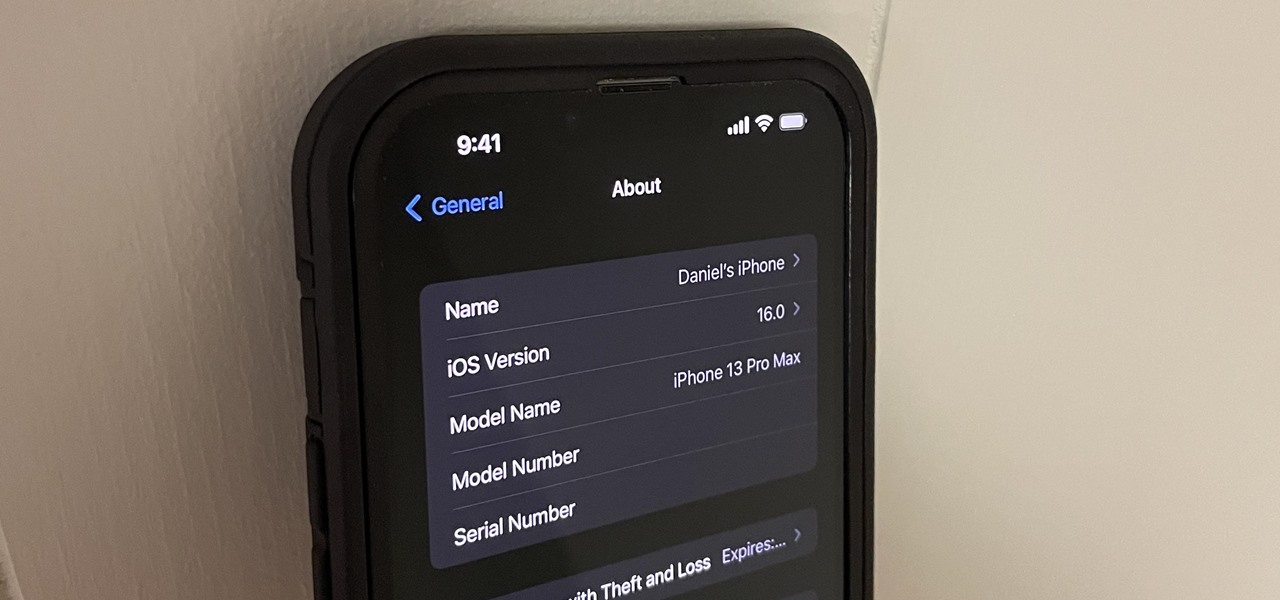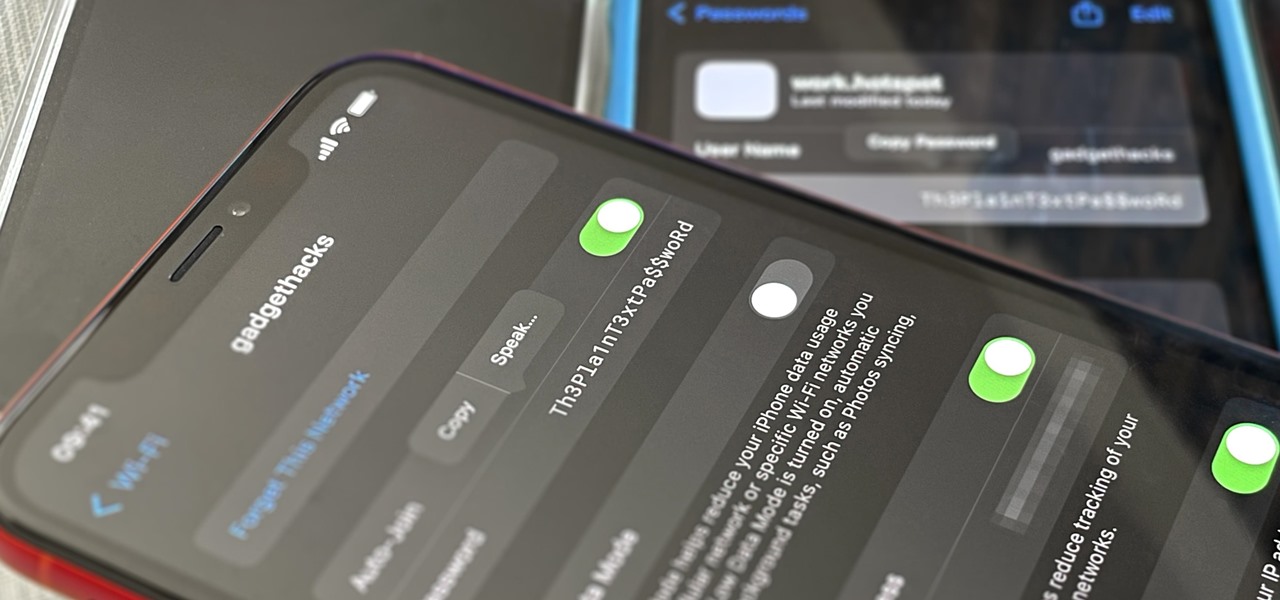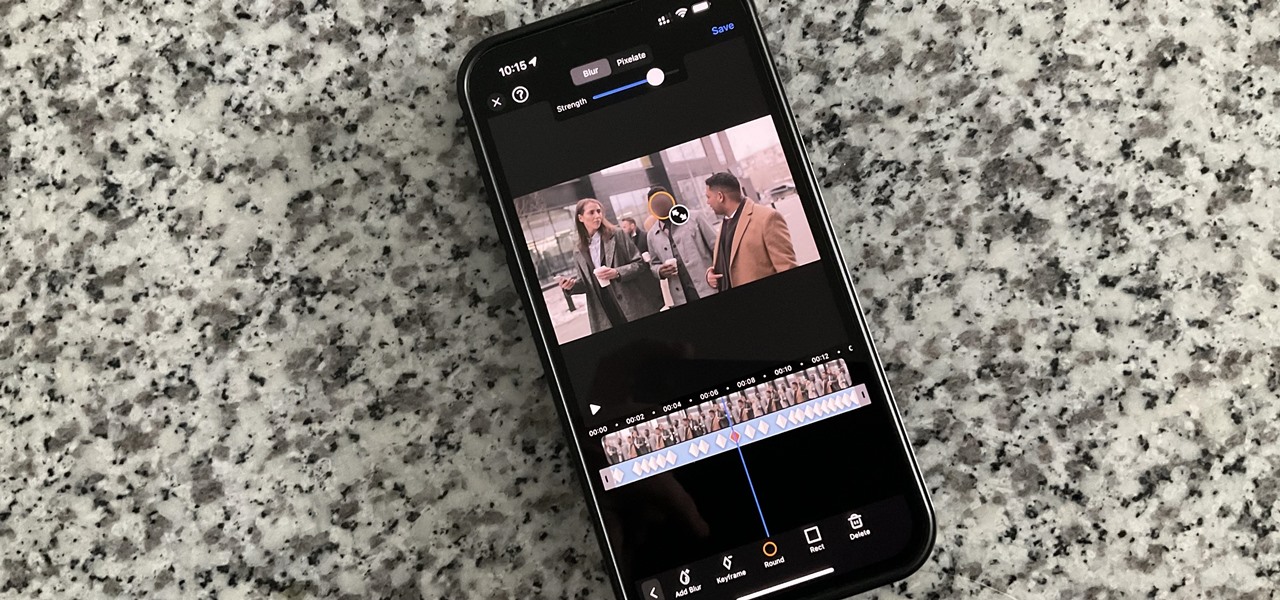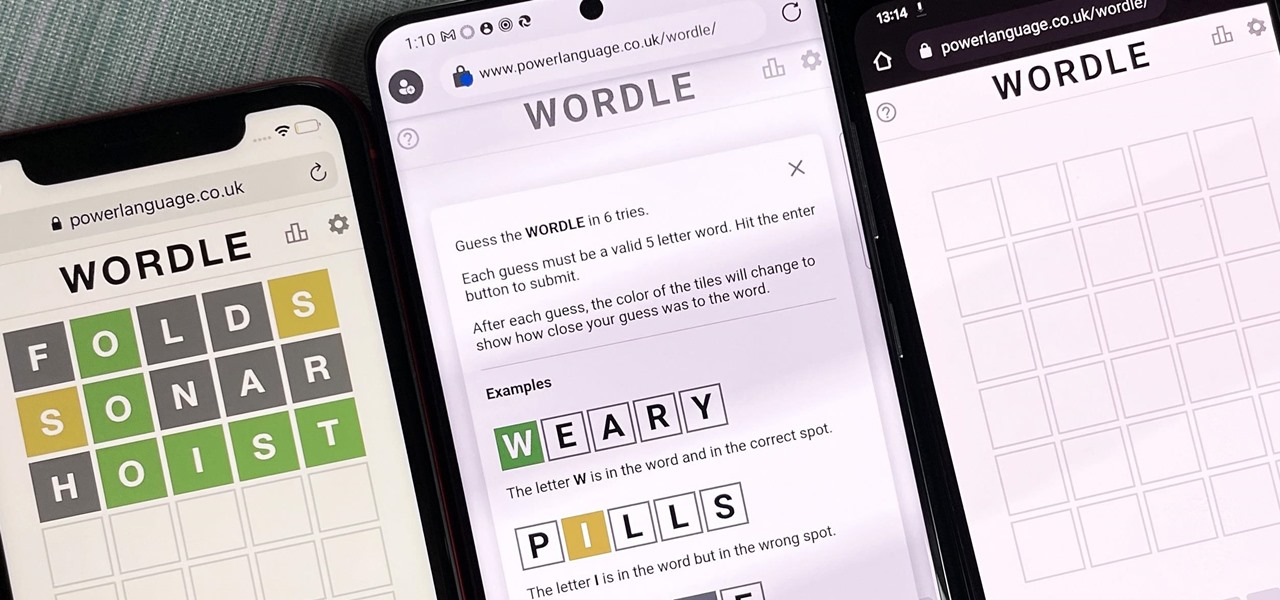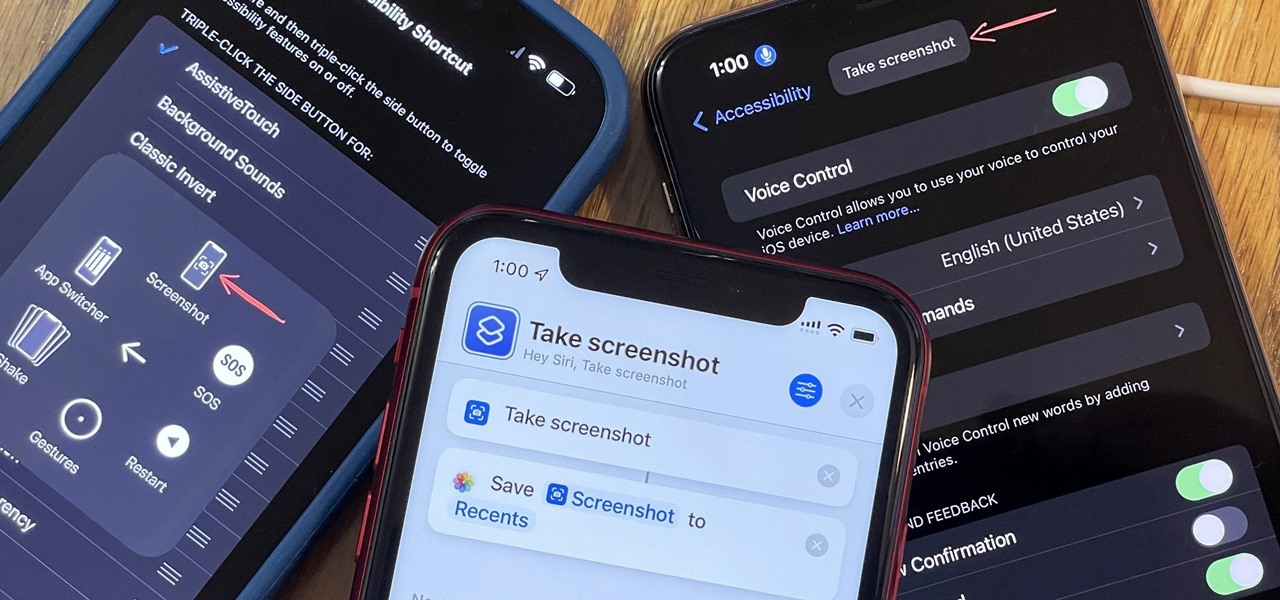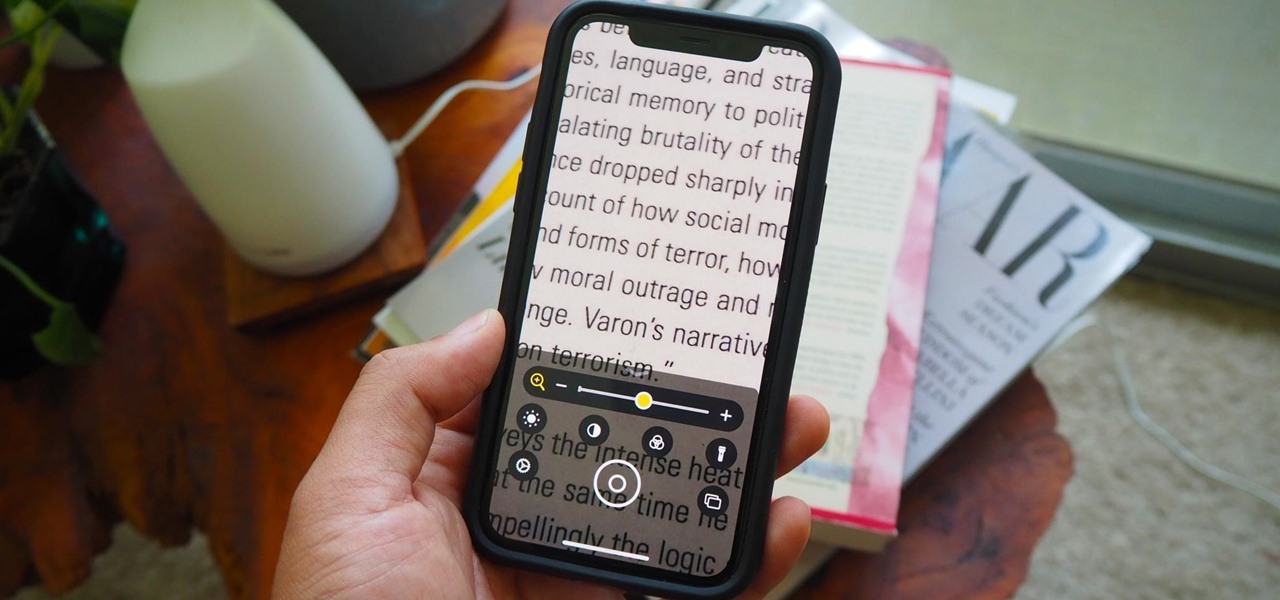In the latest software updates for iPhone and iPad, there's an even easier way to view all your saved Wi-Fi networks and credentials and share them with family, friends, and others who need access.
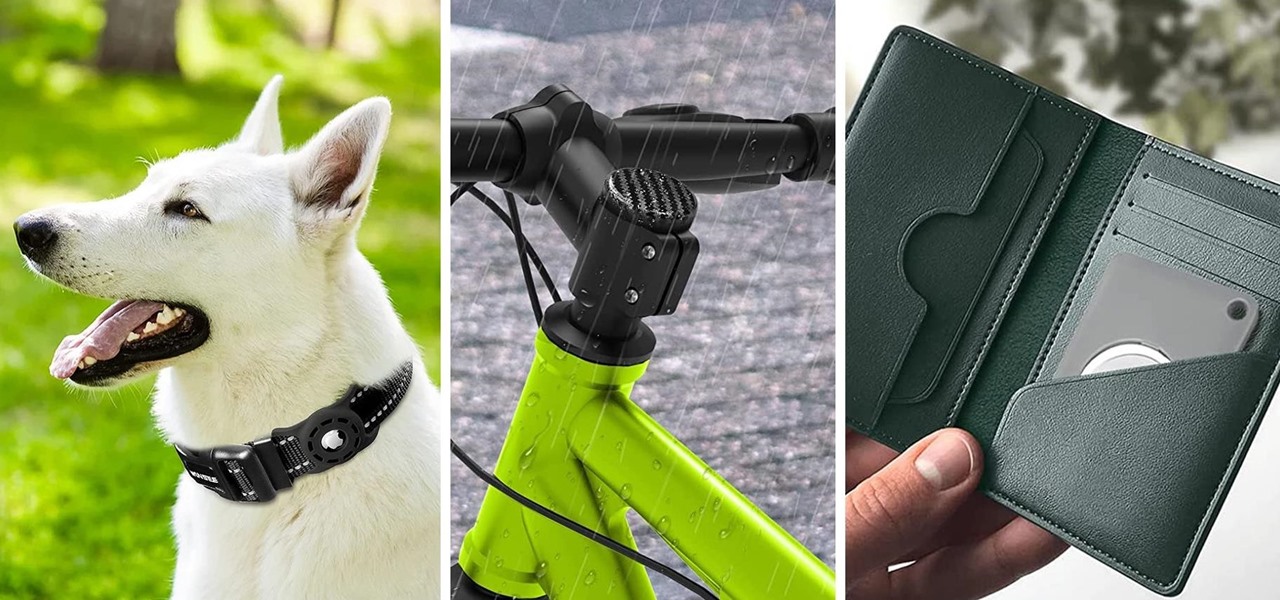
Apple AirTags are super helpful for keeping track of your keys, backpack, and other frequently misplaced items, but there are some pretty clever things you can do with them beyond finding regularly used stuff.

Seventeen years ago, Apple released iPhone, the first mainstream consumer phone with a touchscreen as its main typing input method. Apple has been perfecting its onscreen keyboard for almost two decades, and it's built with some fantastic features that make typing faster and easier. But it's easy to overlook some of these features, so here are some tips and tricks you need to be using if you aren't already.

There are many ways to calculate basic math problems and solve algebraic equations, geometric expressions, and trigonometric functions on your iPhone, but Apple just came out with one that will blow you away.

Your iPhone is fairly secure by default, but Apple's Lockdown Mode takes it to Fort Knox levels of protection. If you're a high-value target for spyware, phishing attempts, and other sophisticated cyberattacks, it's an essential feature. But for almost everyone else, it's an extreme move. If you simply want to verify someone's identity when chatting, Contact Key Verification is a more practical option.

Email accounts can quickly get out of control, and important emails can easily get lost if you don't have time to look at them right away. In Apple's Mail app, there's a simple way to be reminded of emails you want to read later, whether it's an email with tasks you need to complete, upcoming event details, or a message you need to reply to, and it works no matter the email account.

Lidar, a technology first used by meteorologists and aerospace engineers and then adopted in self-driving vehicles, has slowly crept into consumer electronics over the last five years. If you have a Pro model iPhone or iPad, there's a good chance it has a lidar sensor, and you're likely using it whether you know it or not.

There are plenty of tools that'll help you type faster and more efficiently on your iPhone or iPad, such as Slide to Type, Dictation, and even a case with a physical keyboard. But one of the best tricks will help you type frequently used words, phrases, sentences, email addresses, and more faster, and you can sync your settings with your Mac so you can type more with less effort on all your Apple devices.

Apple includes a lot of helpful features for iCloud email addresses, but one of its best-kept secrets will give you total control over organizing your inbox like a pro.

With Apple's newest iOS software update, you can turn your iPhone into a smart display that's always on when you're not actively using it. So your iPhone can quickly transform into a bedside clock, digital photo frame, miniature HomePod, Live Activities tracker, widget-monitoring screen, and more.

Many of the iPhone 15, 15 Plus, 15 Pro, and 15 Pro Max features were carried over from last year's models. Still, quite a few capabilities are exclusive to the 2023 lineup, and some may be worth the upgrade.

Apple just announced its new iPhone 15, iPhone 15 Plus, iPhone 15 Pro, and iPhone 15 Pro Max models. This year, the 15 and 15 Plus models have a lot in common with the 15 Pro and 15 Pro Max, but there are still some pretty incredible features that the Pro lineup sports that the regular lineup doesn't.

There is a whole world of smartphone accessories out there, some of which are more quirky than others and don't get the recognition they deserve. But these sometimes strange, sometimes embarrassing products can really make life easier on your iPhone or Android phone.

Text messaging is a core component of the mobile experience, and Google has added several AI-fueled features to help you text better, such as Smart Reply for quick response suggestions. But Messages by Google's newest AI-powered tool is possibly the best one yet, giving you improved response suggestions and your own personal copyeditor to fix all your message drafts.

Now that Vision Pro, Apple's mixed reality headset, has been announced, Apple can free up some R&D resources to commit to its upcoming foldable iPhone, which has been rumored for just as long as Vision Pro has. Will it be a flip-style or a larger foldable? Let's see what all the industry experts and Apple leakers have to say.

Apple's latest multitasking feature for iPad lets you go beyond Split View's two-app restriction to use up to four apps at once. Here's how it works.

Gaming just got easier, thanks to Apple. A secret feature on your iPhone or iPad makes it so much easier to beat that level or opponent you can't seem to defeat, and it can even help you learn to play a new game faster.

If you think you know everything there is to know about using emoji on your iPhone, think again. You may be aware of a few of these tricks, but I'm confident there's at least one or two here that you overlooked or never thought possible. Feel free to prove me wrong.

On the latest iOS software, your iPhone comes with significant privacy and security enhancements to protect your data even more than Apple did before. From safeguarding your iPhone to passcode-protecting files to making it easier to browse the web safely, there's a lot you need to know and start using.

There's a feature that every Apple Watch owner should know about — one that makes navigating menus, tapping tiny icons, and interacting with complications, among other things, much easier on the small display.

Unlike most of Apple's other apps and services, it's not always obvious when Siri gets new features. Even if you're an avid Siri user, there's no way you can catch them all, especially when half of them aren't even mentioned by Apple anywhere. But that's what we're here for, and this is everything you need to know about Siri in the latest group of features.

You've decided you want to lose weight or build lean muscle. That's great! Now grab your smartphone. It's a valuable asset that can help you achieve your physical fitness goals, whether to improve your health or enhance your appearance, and I'm going to show you how.

You've probably already been using iOS 16 on your iPhone for months, but there's a good chance you haven't found or explored everything the new software has to offer. Health-related features are usually the first to be ignored or go unnoticed, but they're essential to know about even if you don't plan on using them right away.

When the topic of Pokémon Go comes up, the typical response is, "Do people still play it?" The answer is a resounding yes!

If you're tired of the default yellow link colors in your Notes app, which I find hard to look at in light mode, there's a way to change them to another color on your iPhone, iPad, and/or Mac running iOS 17, iPadOS 17, and/or macOS Sonoma 14 and earlier.

When you see foreign words on a sign, unfamiliar currencies on a dinner menu, or a recipe using a different measurement system, there's a good chance you google it for a translation or conversion. Your iPhone's Translate app comes in handy for real-world language translations, and Siri's pretty good at converting measurements, but there's an app on everyone's lock screen that can do both: Camera.

If you're like me, you take more than just a few screenshots throughout the day, and they add up fast on your iPhone. When you snap that many images of the screen, your Photos app's "Screenshots" folder can swell beyond triple digits if you don't manage it, and your "Recents" folder will become a cluttered mess. But there is a trick to keeping screenshots in check, and you can have total control over it.

Have you ever seen an image on social media, somebody's blog, or a news website that shows an iPhone or iPad screenshot with an actual iPhone or iPad model framed around it? You can do that too, and it's really easy to accomplish with a third-party app — but you can do the same thing with a shortcut that won't bug you to pay or subscribe.

Some iOS and iPadOS apps give you an option to lock them behind Face ID, Touch ID, or a passcode, but there aren't many.

Apple's bringing big changes to your iPhone's lock screen in iOS 16, and one of those changes lets you pick an always-updating wallpaper for your local weather conditions. If you don't want to wait until the fall for the stable iOS 16 version and don't want to install any iOS 16 betas, you can still get an always-updating weather wallpaper for your lock screen on iOS 15.

Beta software can be exciting because you get to experience cool new features before most other people. But it can have unwanted consequences such as bugs, UI glitches, and horrible battery life that'll make you wish you never installed it. If that sounds like you with iOS 16 beta or iPadOS 16 beta, you can downgrade to iOS 15.5 or iPadOS 15.5 for a more stable user experience.

From time to time, you may need to locate the version and build number for a particular app on your iPhone or iPad, but it's not at all obvious where you can find the information. Well, there's more than one place to look on iOS 18 and iPadOS 18, but none are perfect solutions. Knowing each method will ensure you can always find any app's real version number.

Your iPhone goes with you pretty much everywhere you go, and unless you have unlimited data on your cellular plan, you've probably connected to dozens of Wi-Fi hotspots over the years. Wi-Fi passwords are saved to your iPhone so you can auto-connect to the router or personal hotspot again, but finding the plain text password for a network hasn't always been easy.

On an iPhone, it's easy to blur or cross out faces and sensitive information found in your images — just use Apple's Markup tool for all your obfuscation needs. Things aren't as simple when it comes to videos. There are no built-in iOS features to blur, redact, or otherwise obscure people, objects, and text in videos, but we've found a free solution that gets the job done well without any watermarks.

The hottest word game right now is Wordle, a simple game that gives you six chances to guess the five-letter word of the day. I've already shown how you can add the real Wordle app — not a fake clone — to your iPhone or Android phone's home screen. But there's also a way to save Wordle for offline gameplay for years to come.

Using an iPhone isn't difficult, but it can be if you're using it for the first time, especially if you switched from an Android phone. That's primarily because of the massive difference in the user interface between the two operating systems. And when it comes to taking screenshots, you have more options than just using the hardware buttons.

The iPhone has included a real-world magnifying glass called "Magnifier" since iOS 10. Still, it remained relatively obscure until iOS 14 when it received significant upgrades such as a new interface, hideable controls, a customizable toolbar, improved filters management, multi-image shooting, and people detection. But one of the best things about the update is that you can open it more easily.

On this platform, we talk a lot about the future of augmented reality, and we pay attention to what is being said elsewhere as well.

As a hacker, the final stage of exploitation is covering their tracks, which involves wiping all activity and logs so that they can avoid being detected. It's especially crucial for persistence if the target will be accessed again in the future by the attacker.

If you have Snap Spectacles 3, the dual camera-equipped sunglasses capable of capturing 3D photos and video, by now you've likely jazzed up the videos you've captured on the wearable with Lenses via Snapchat.