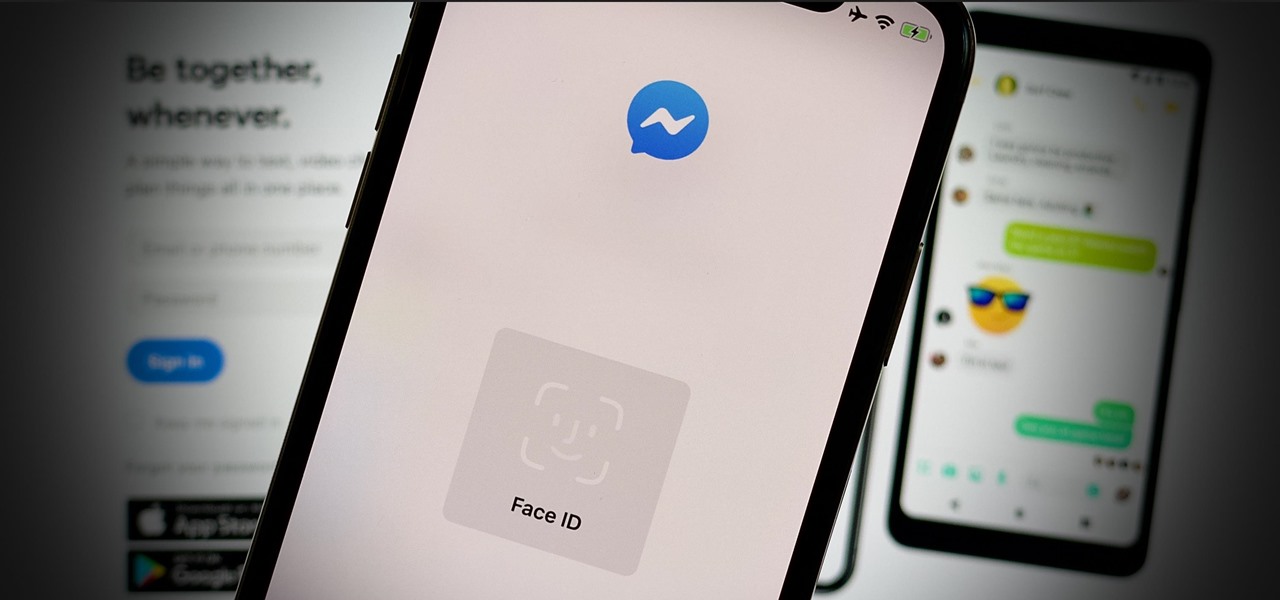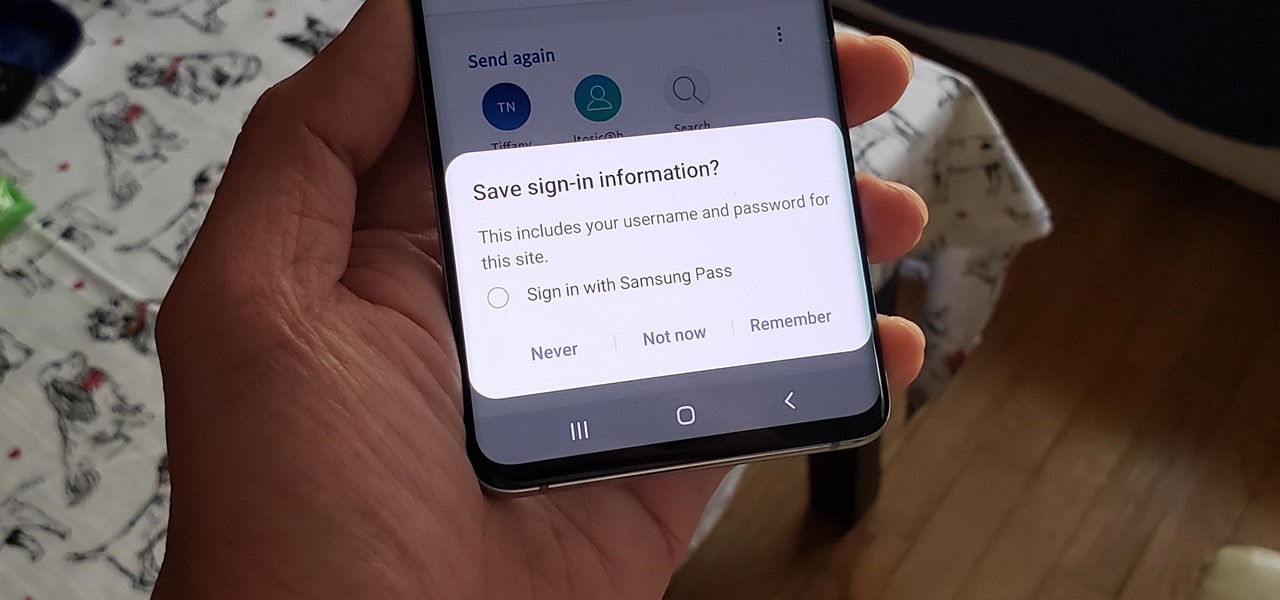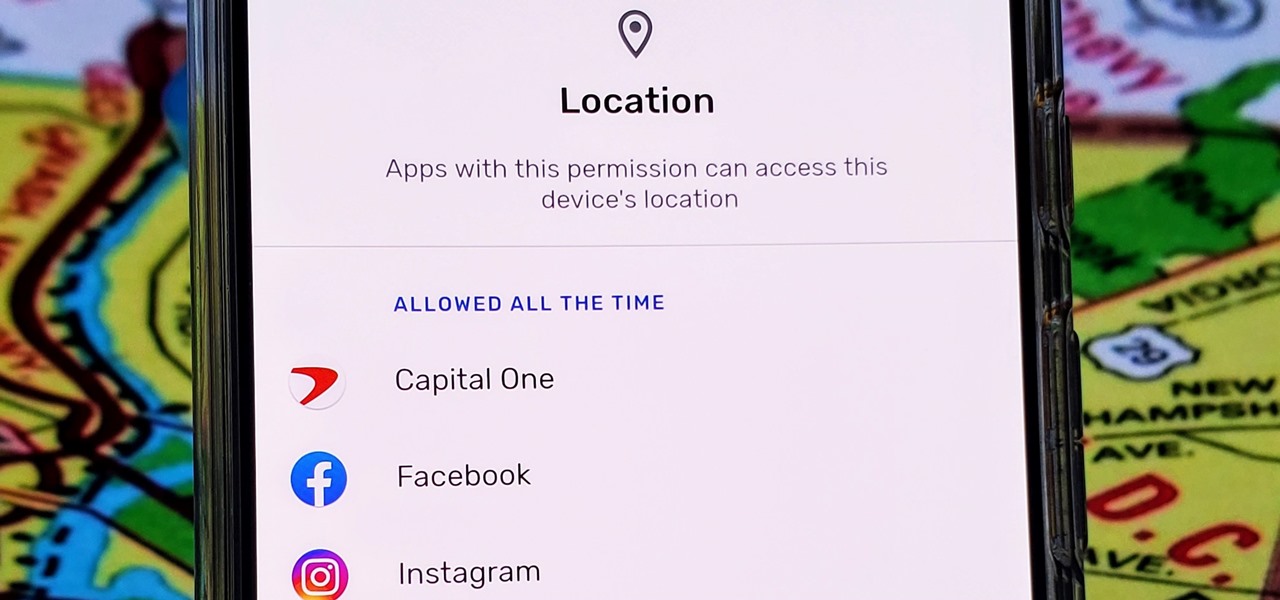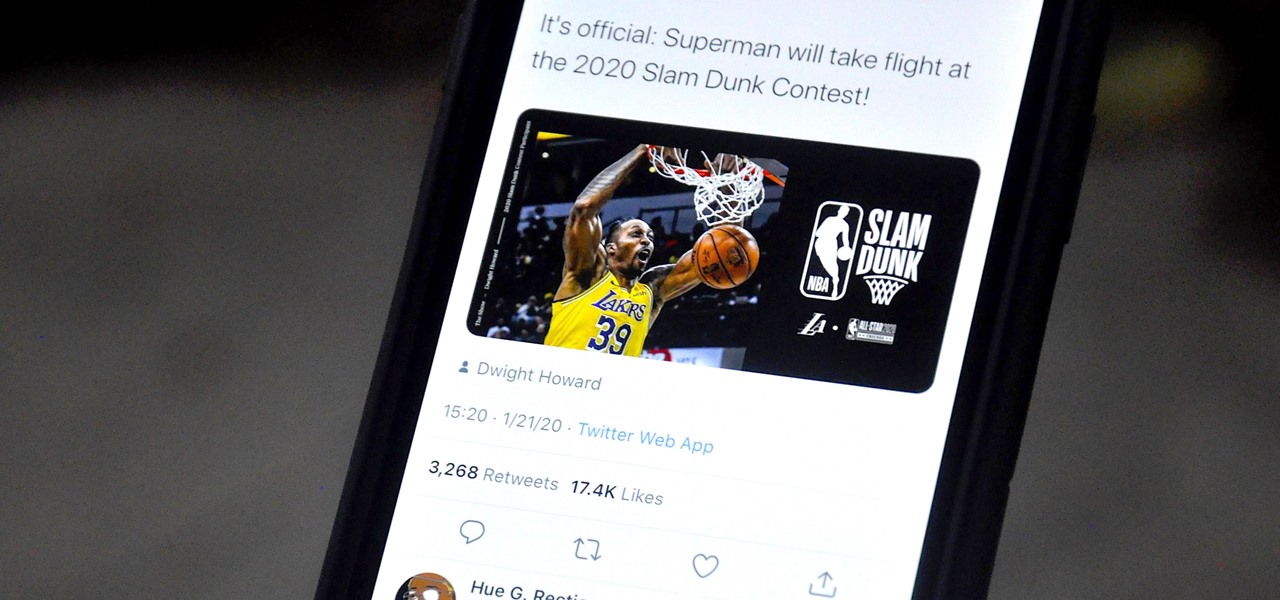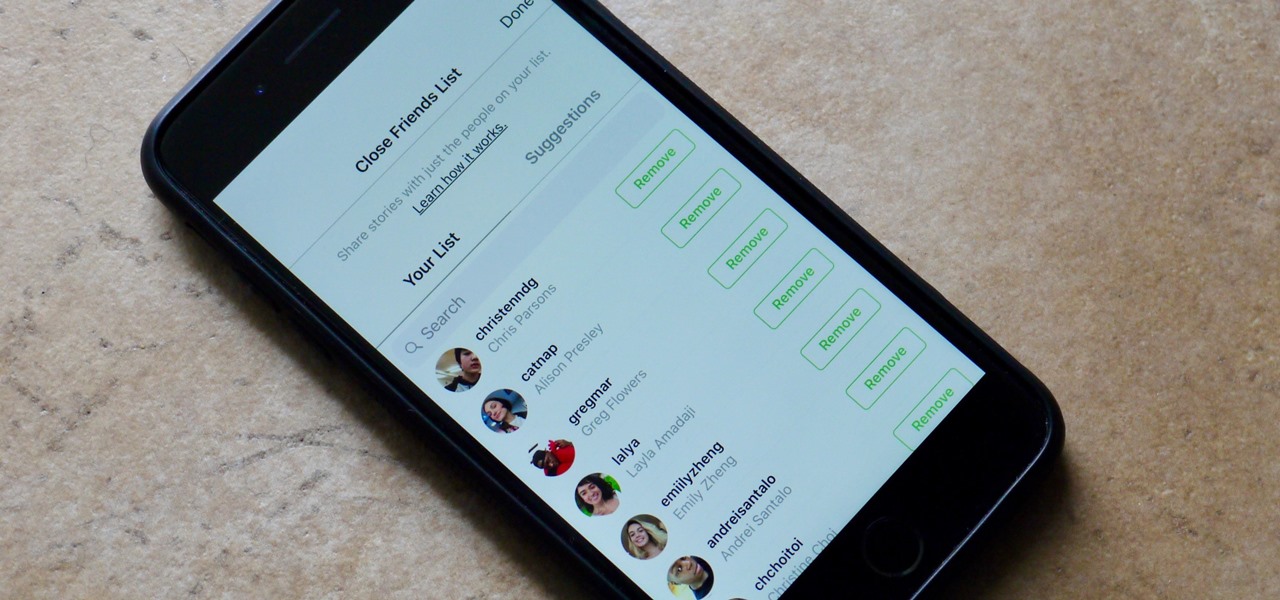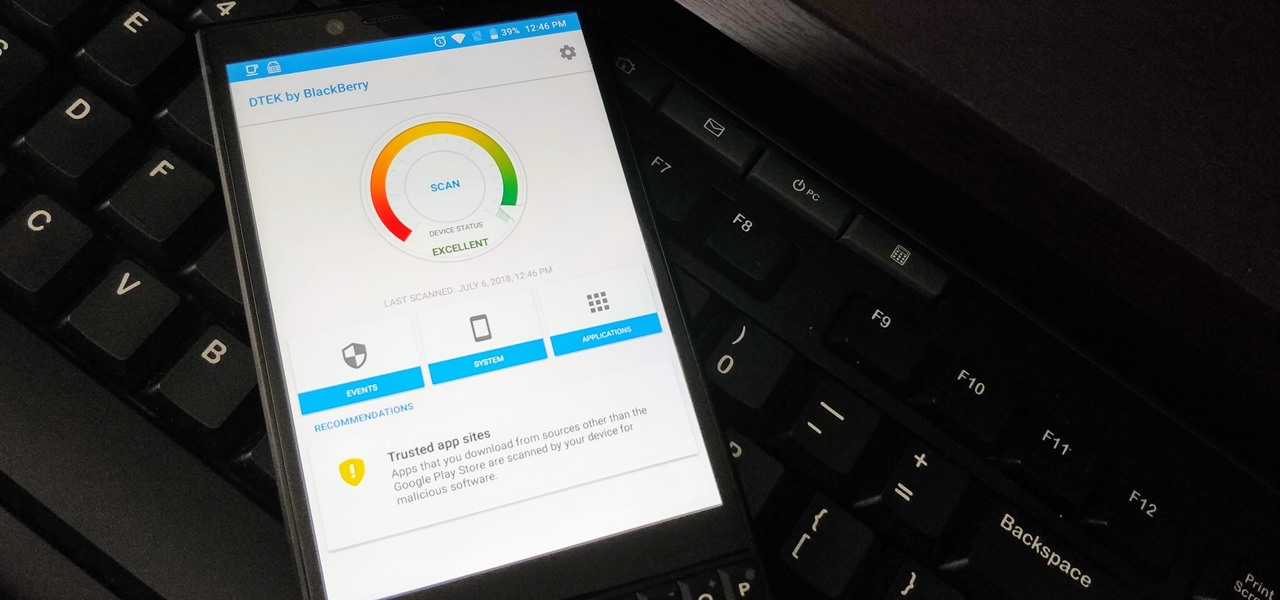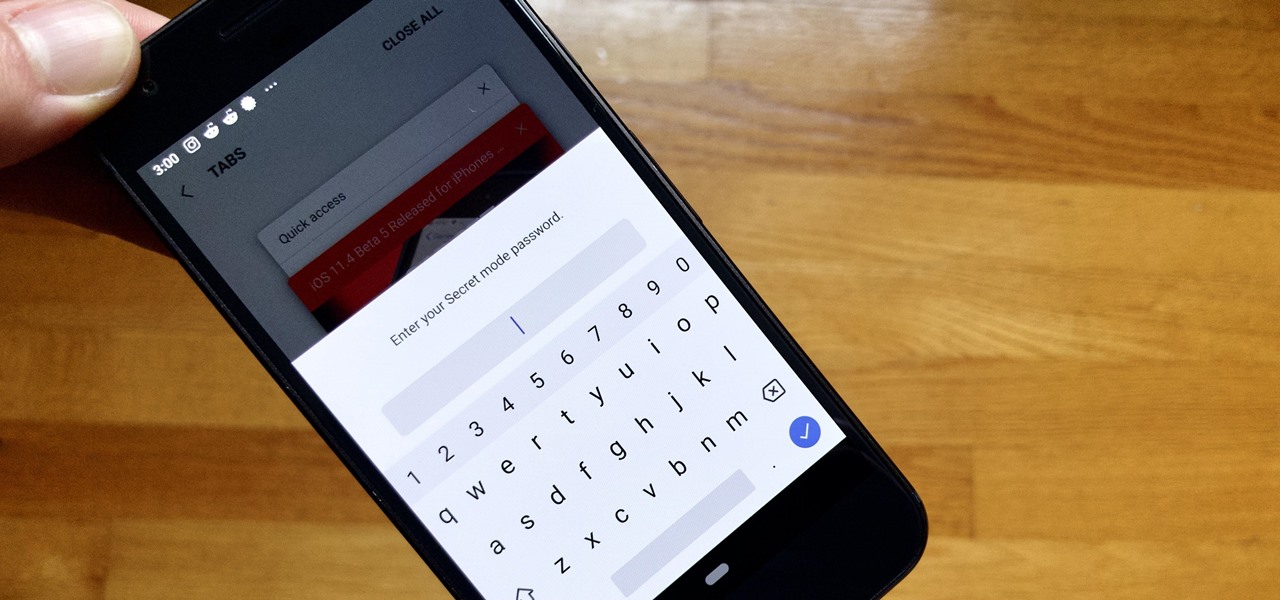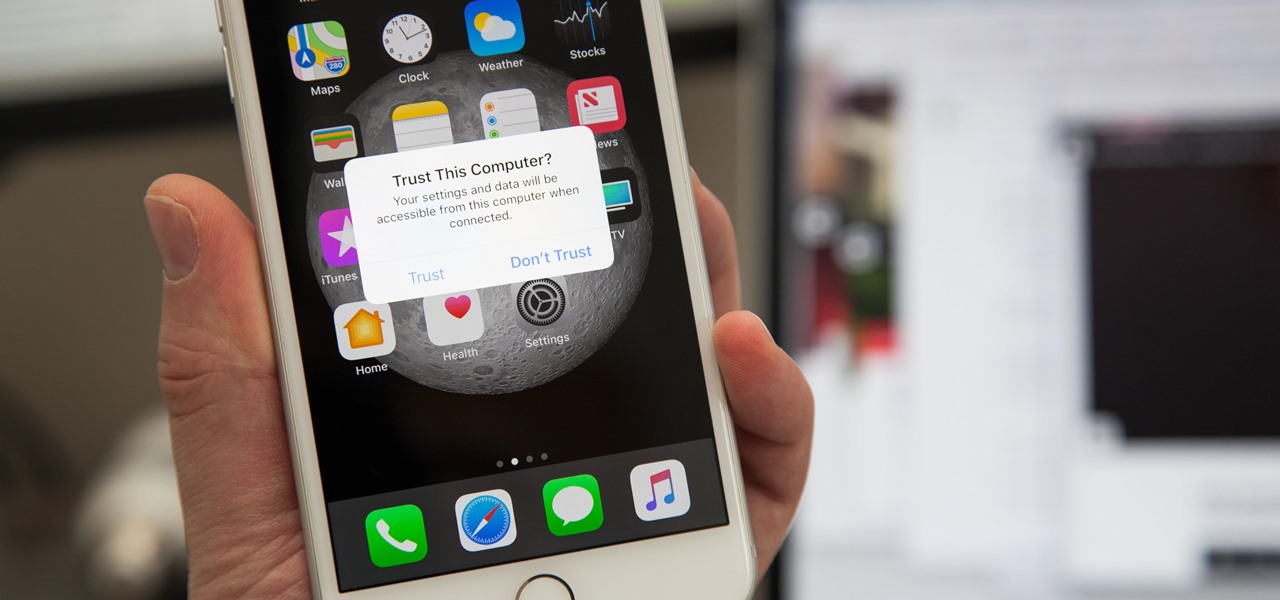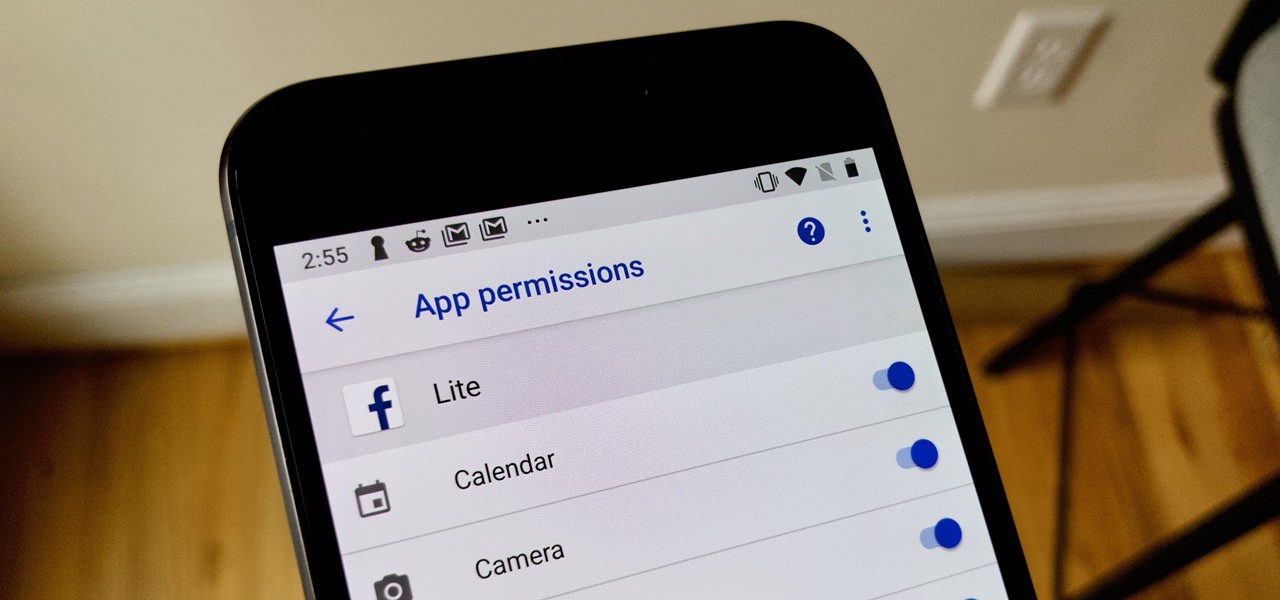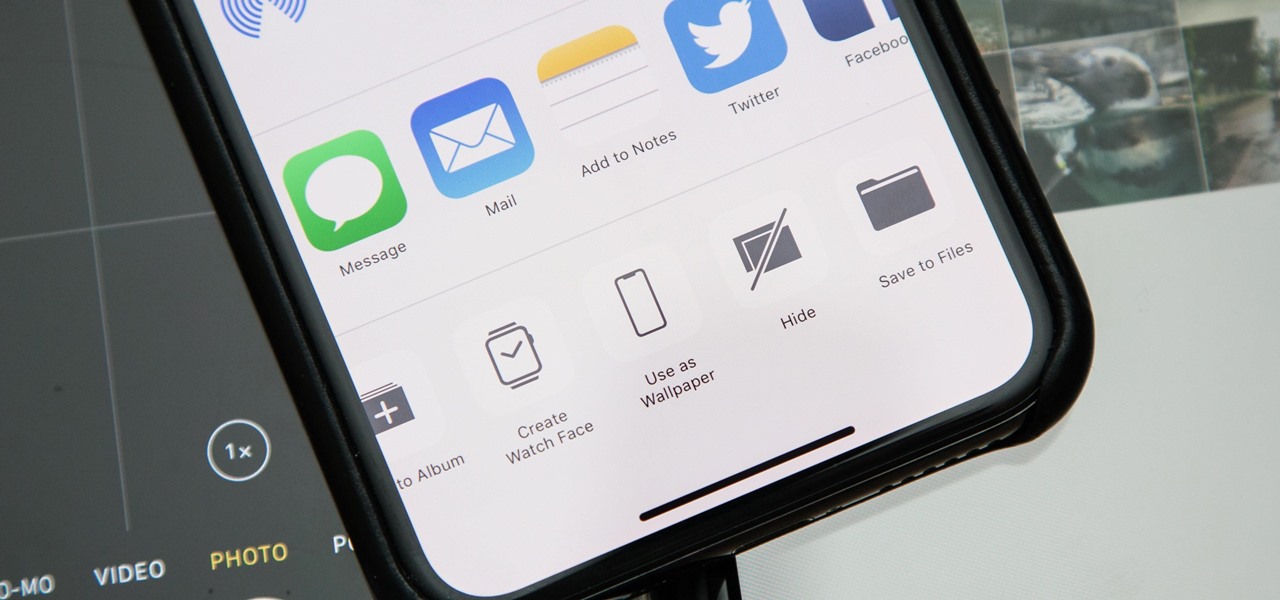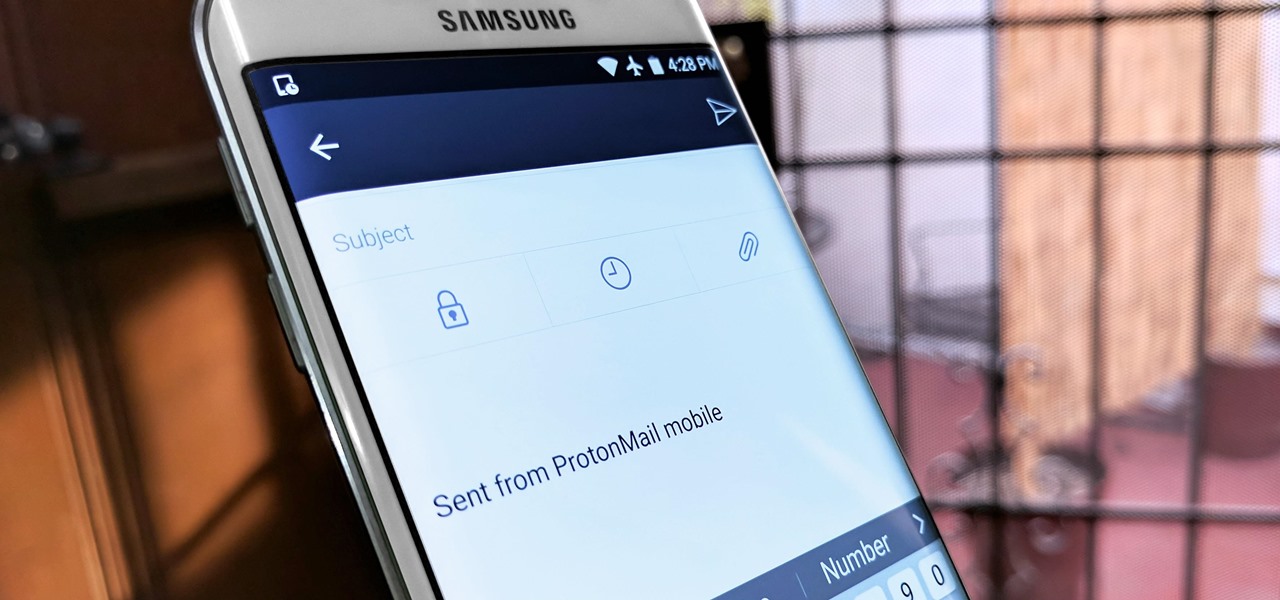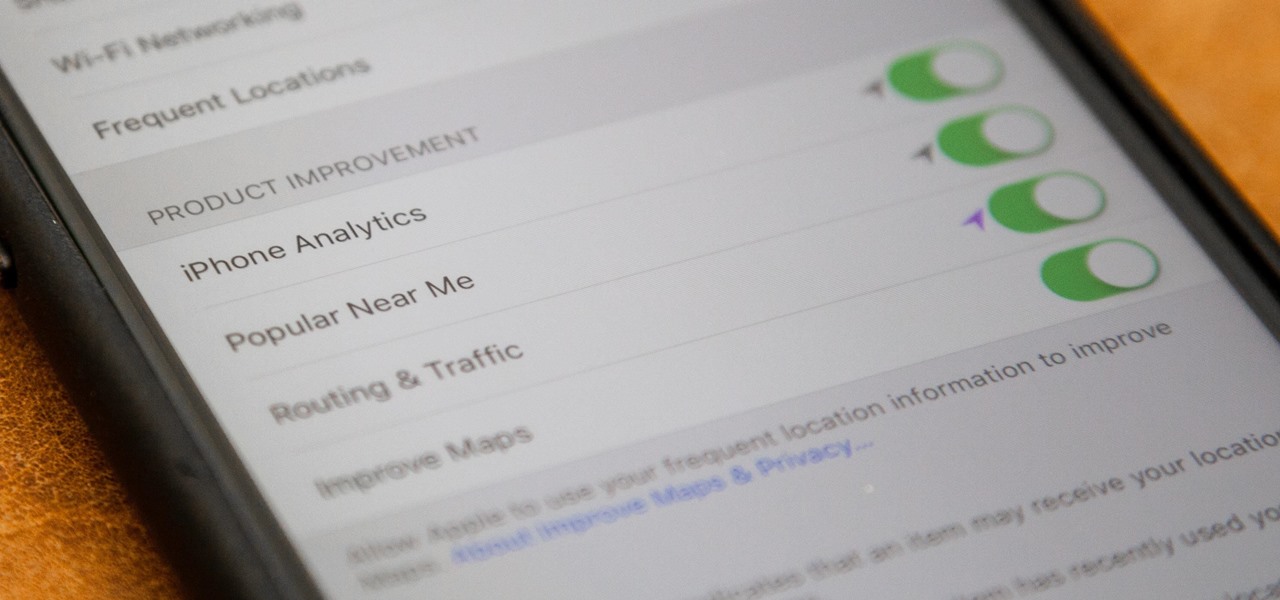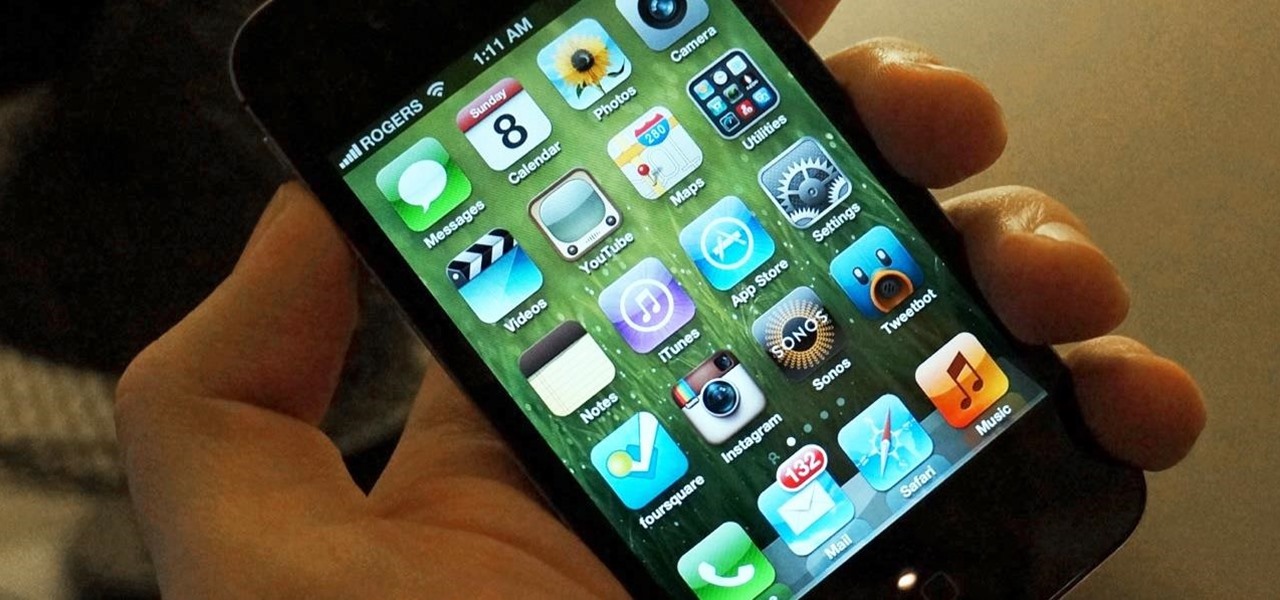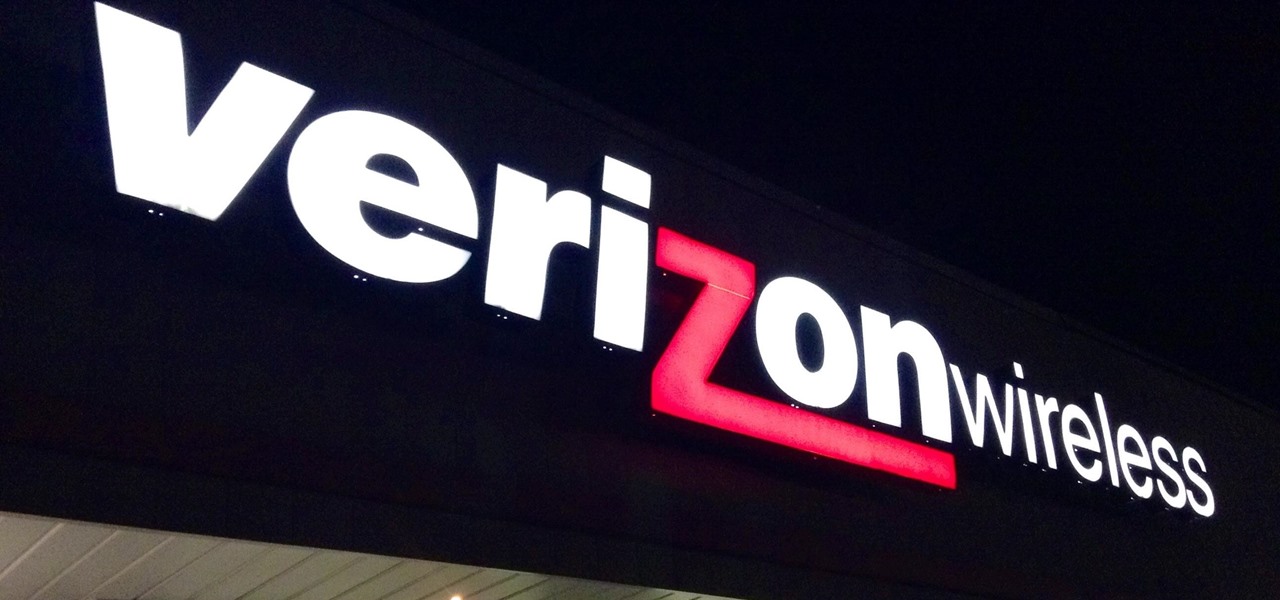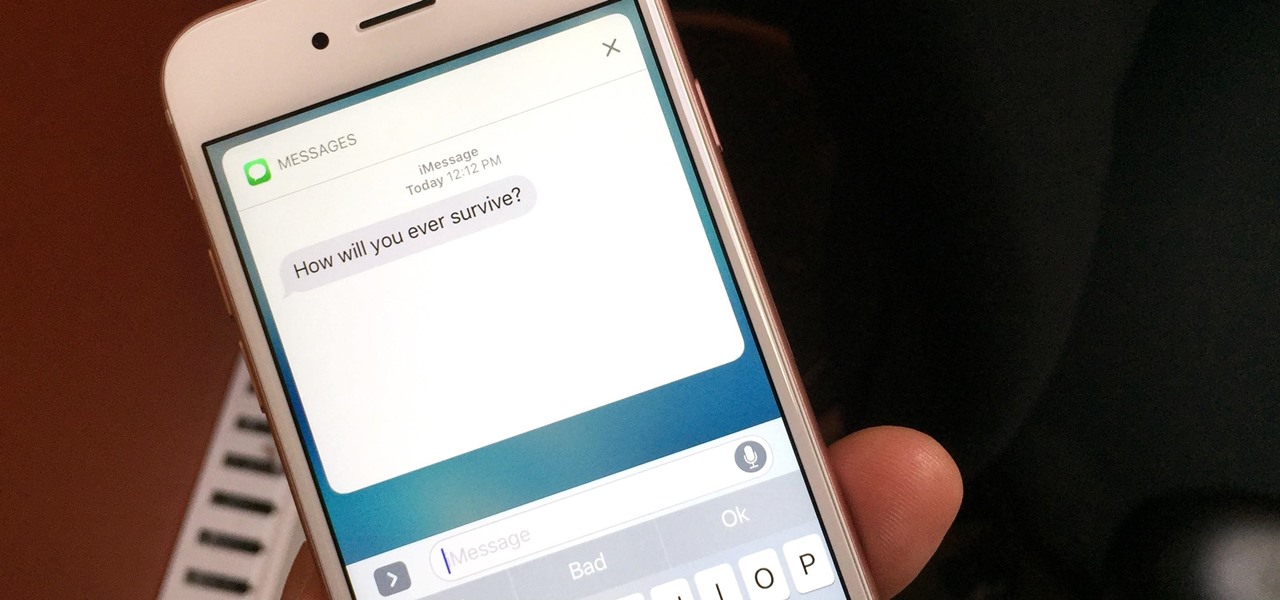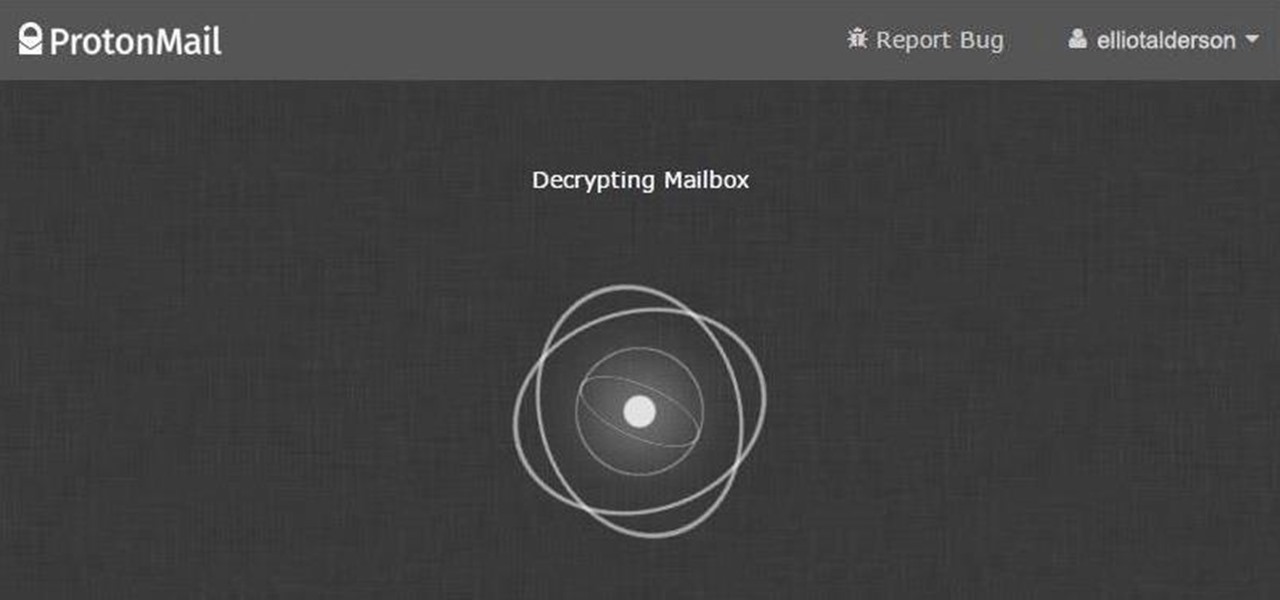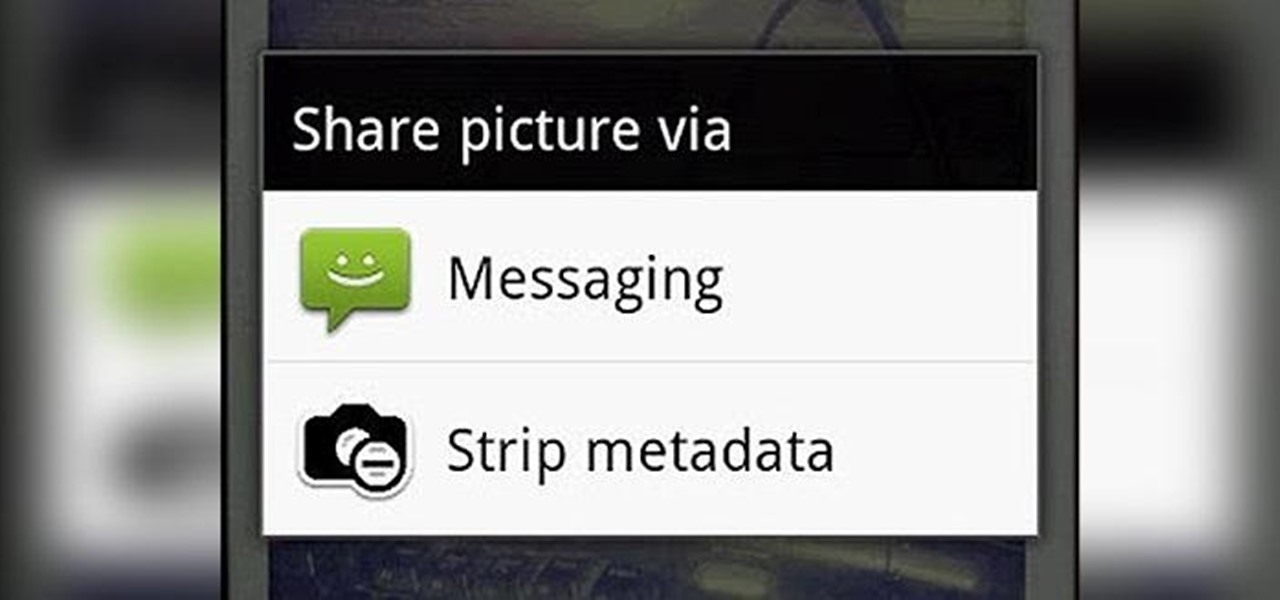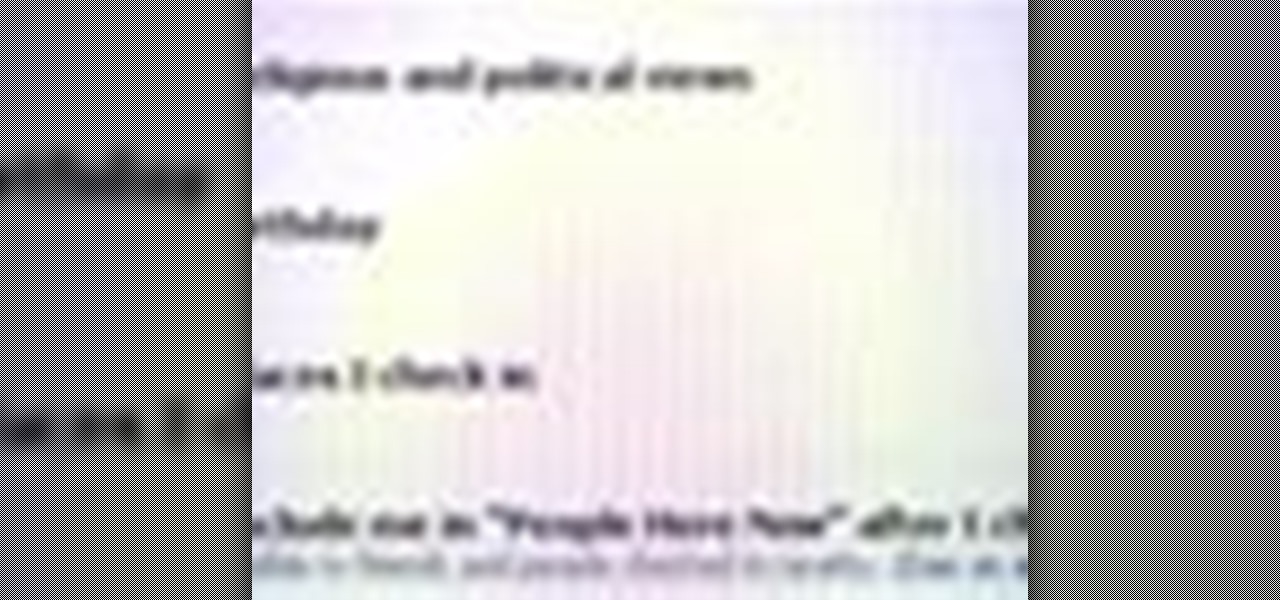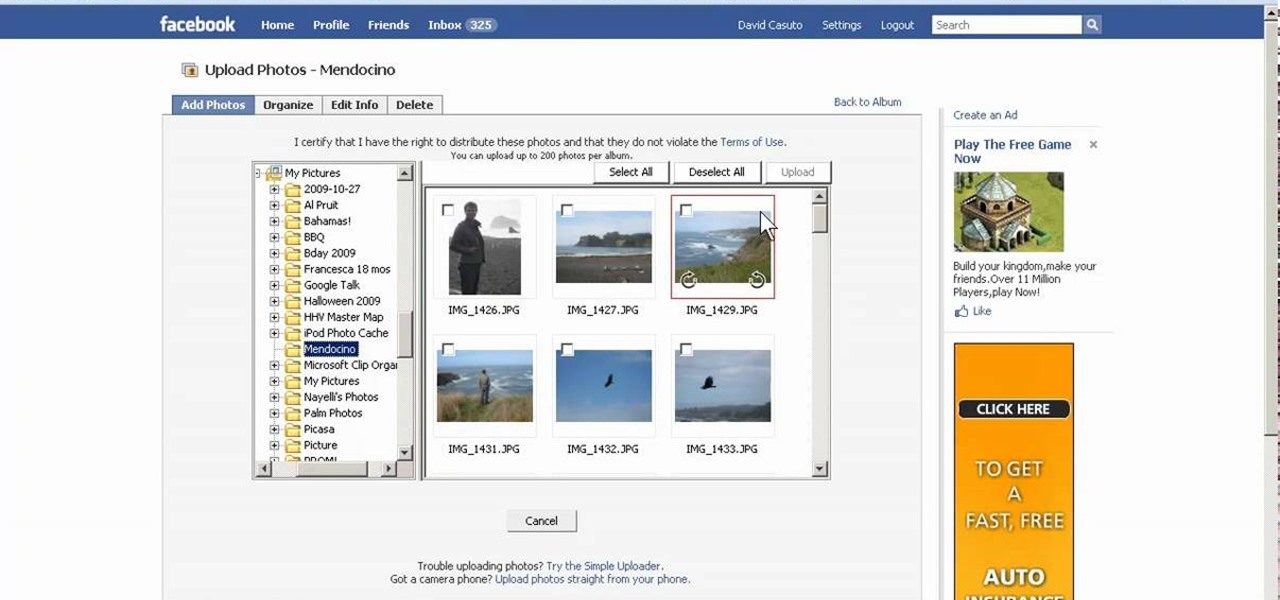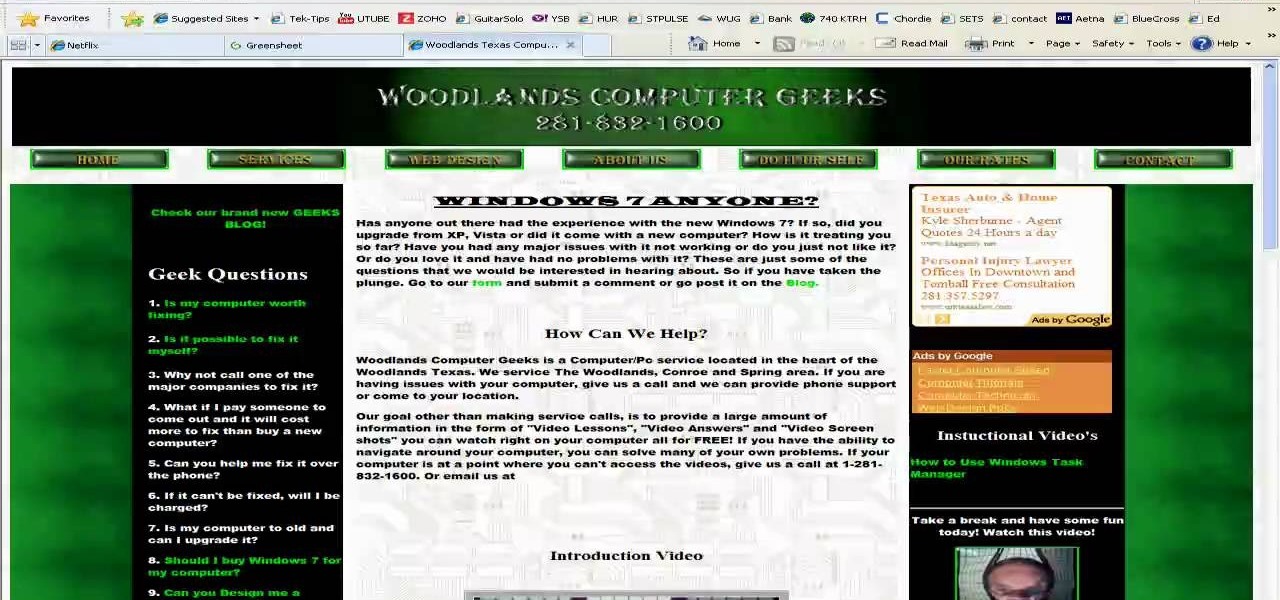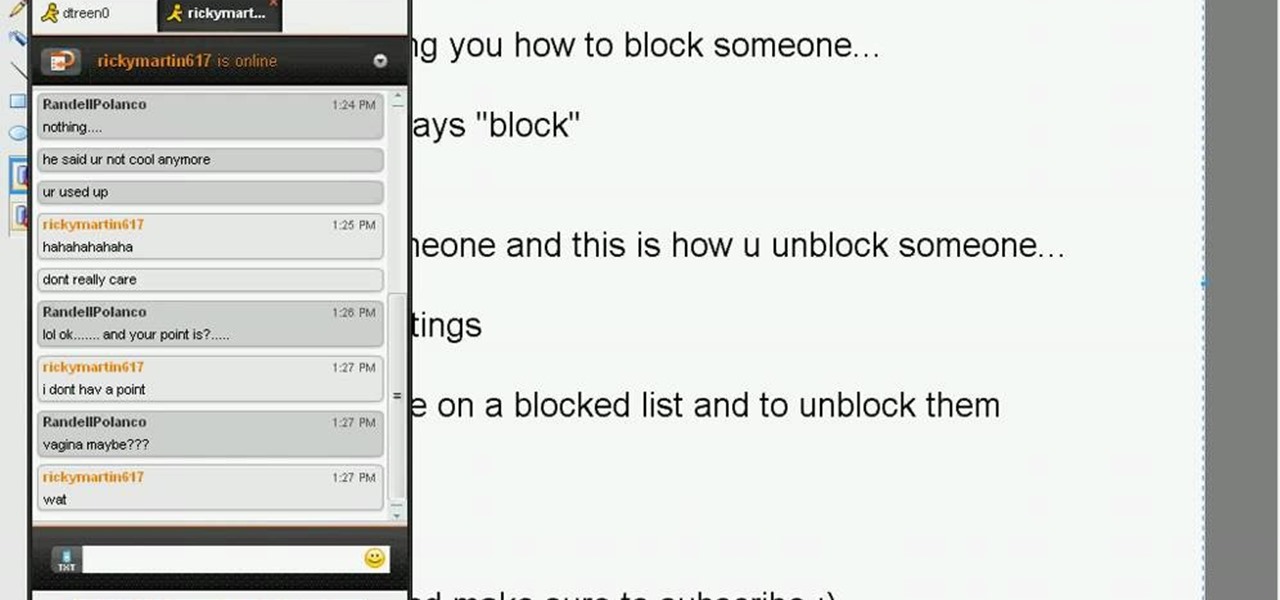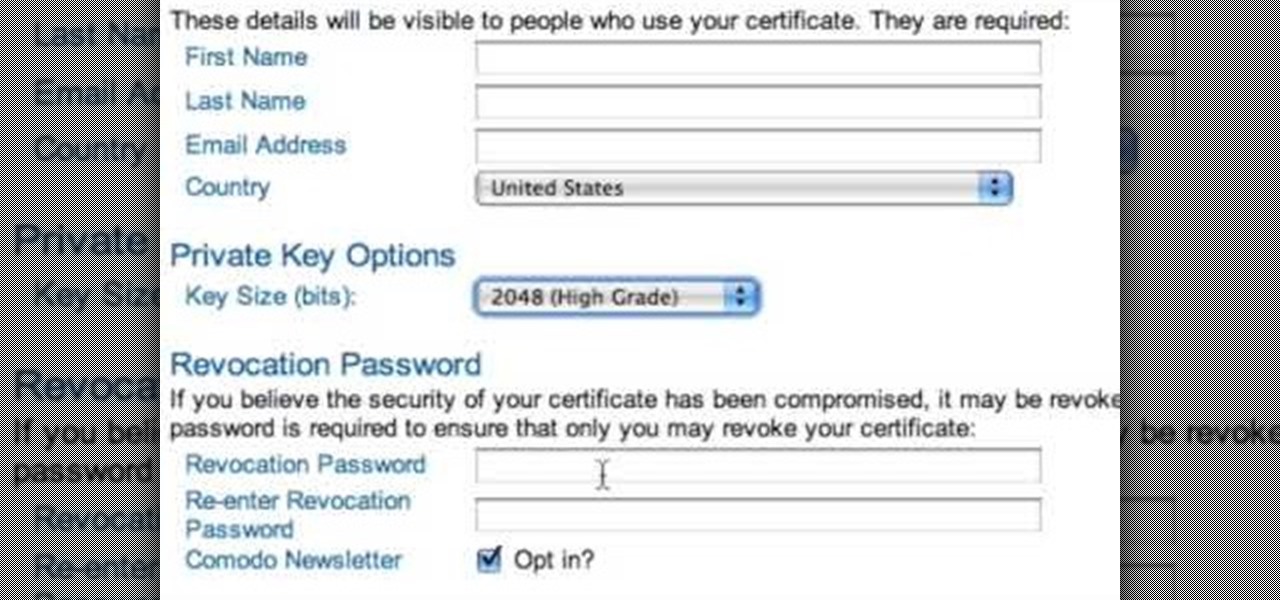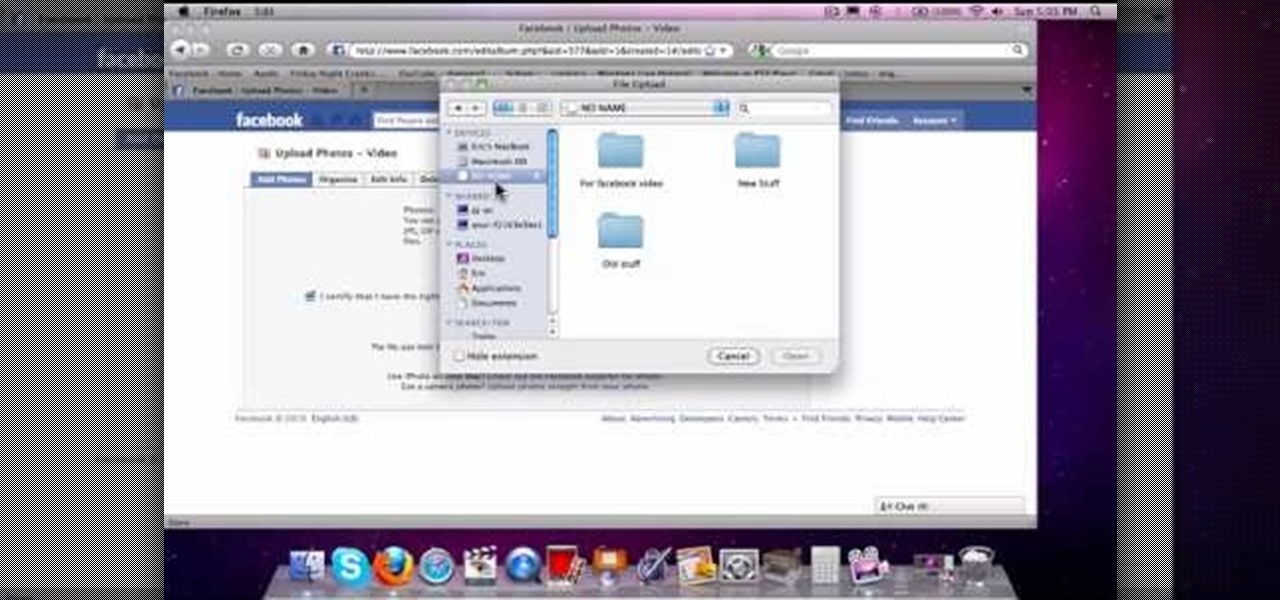Facebook is one of the most popular social networking sites out there, so make sure you are being safe! Susan Kline shows you in her Facebook Essential Training series how to Restrict certain aspects of your profile. Login to Facebook and view your Privacy Settings. From there you can pick your About Me, Personal information, Wall Post, Photos and more and restrict showing it to people. You can pick everyone, certain friend lists, Networks, and even individualize it down to one person.

The first step to getting your life together? Getting your online security together. After all, security when you're shopping, video calling, and more means more than ever in a digital age when anyone can copy your info or try to pose as you on the web. This Premium Privacy Bundle featuring Zenmate and StartMail will give you a secure VPN and encrypt your emails, all at a bundled price. The security duo is on sale for 60% off for a limited time, which means it's just $44.99 (regularly $113).
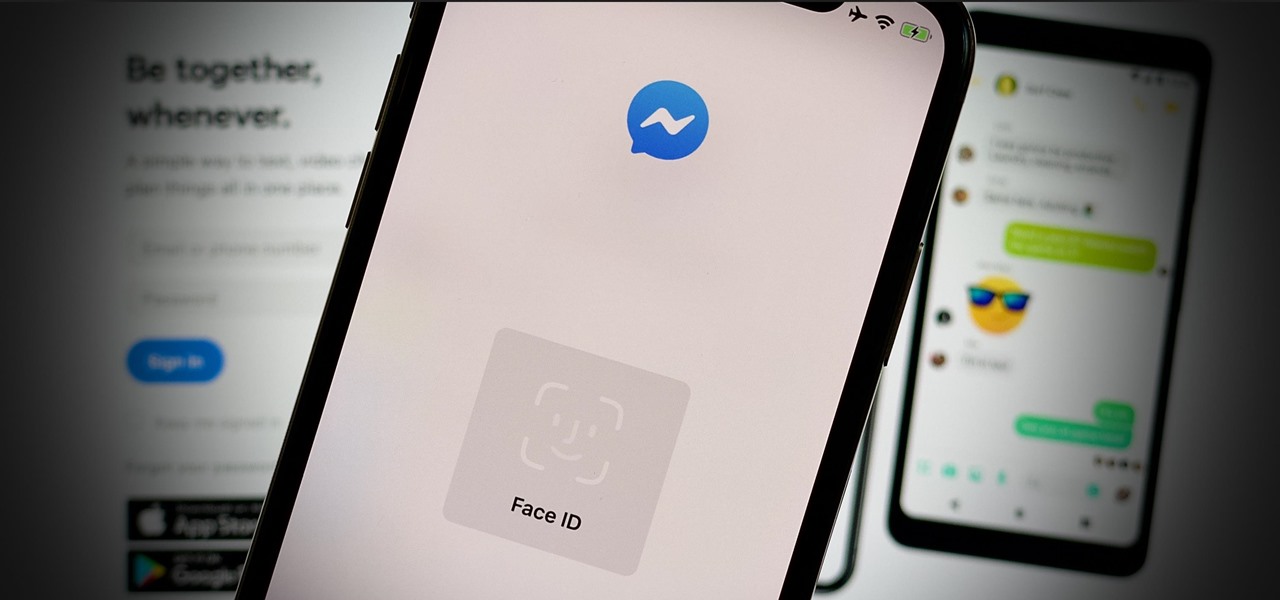
Although Facebook has some questionable privacy and security practices, you'll find it still offers you ways to protect the information that's important to you. One of those ways is locking Messenger behind biometric authentication protocols such as Face ID and Touch ID, ensuring that no one else can access your private chats.
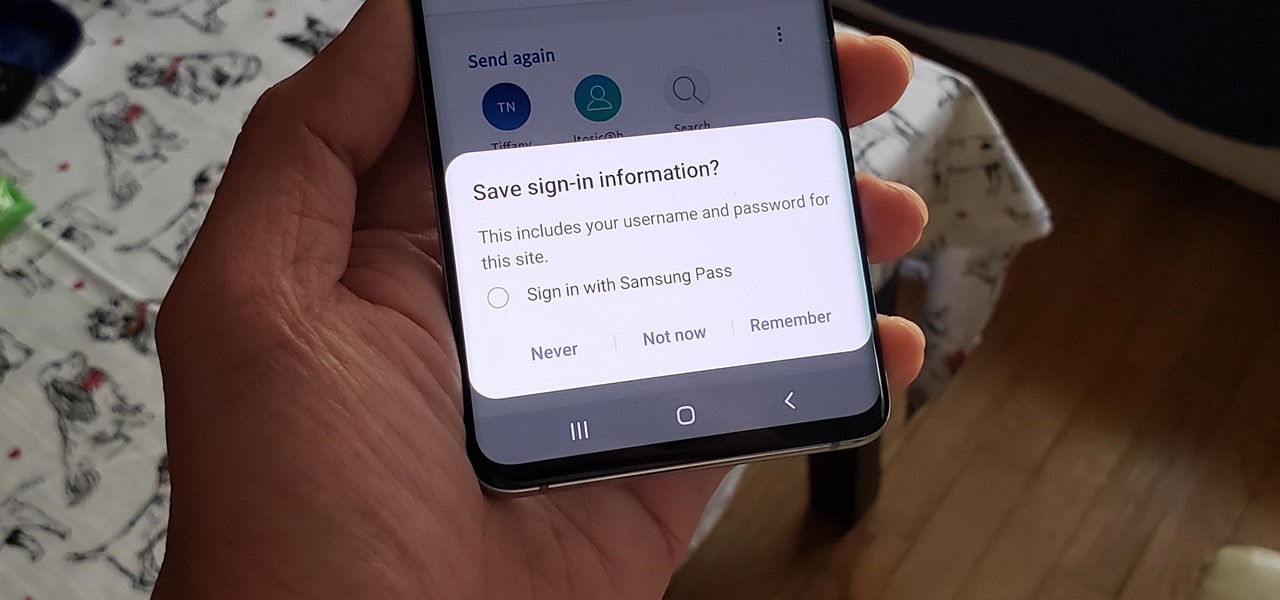
If you use Google Chrome on your computer, you've undoubtedly saved a ton of passwords since the browser always prompts you to. But Samsung uses their own password service on their phones by default, so you'll have to change a setting if you want to use your Chrome passwords to log into apps and sites on your Galaxy.
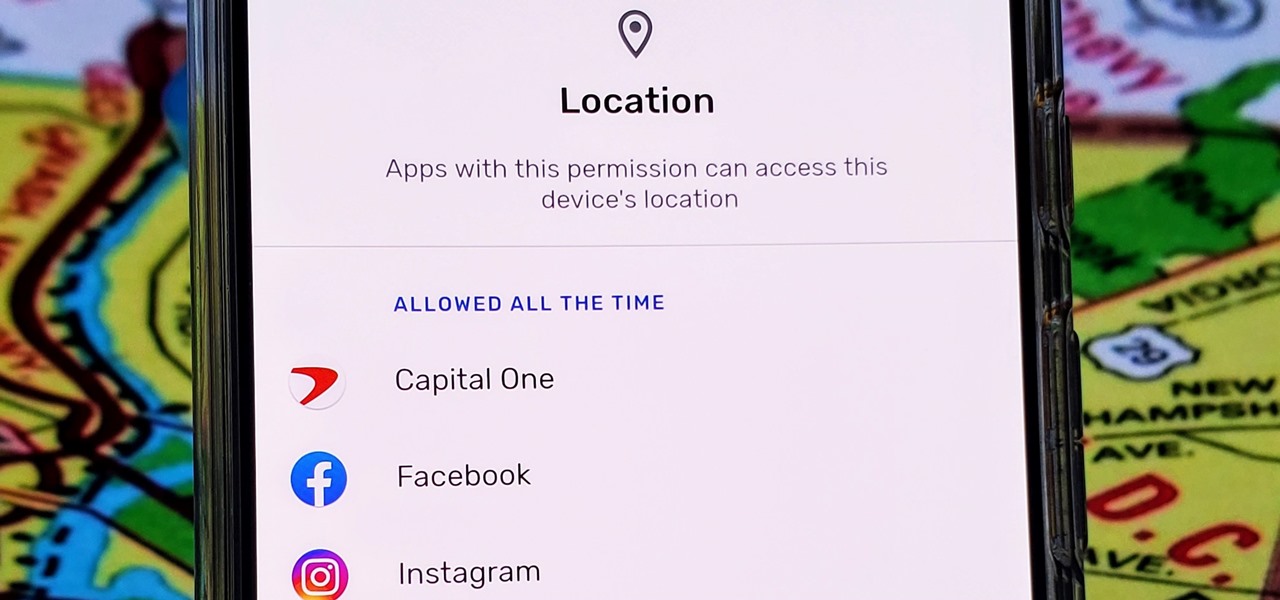
With Android 10, there are now three options when an app asks to access your location: Allow, Deny, and Allow While In Use. That last one prevents apps from seeing your location unless you're actively using them, and it's the default now. But when you first update, most of your apps will still be allowed to access your location in the background — at least, until you do something about it.
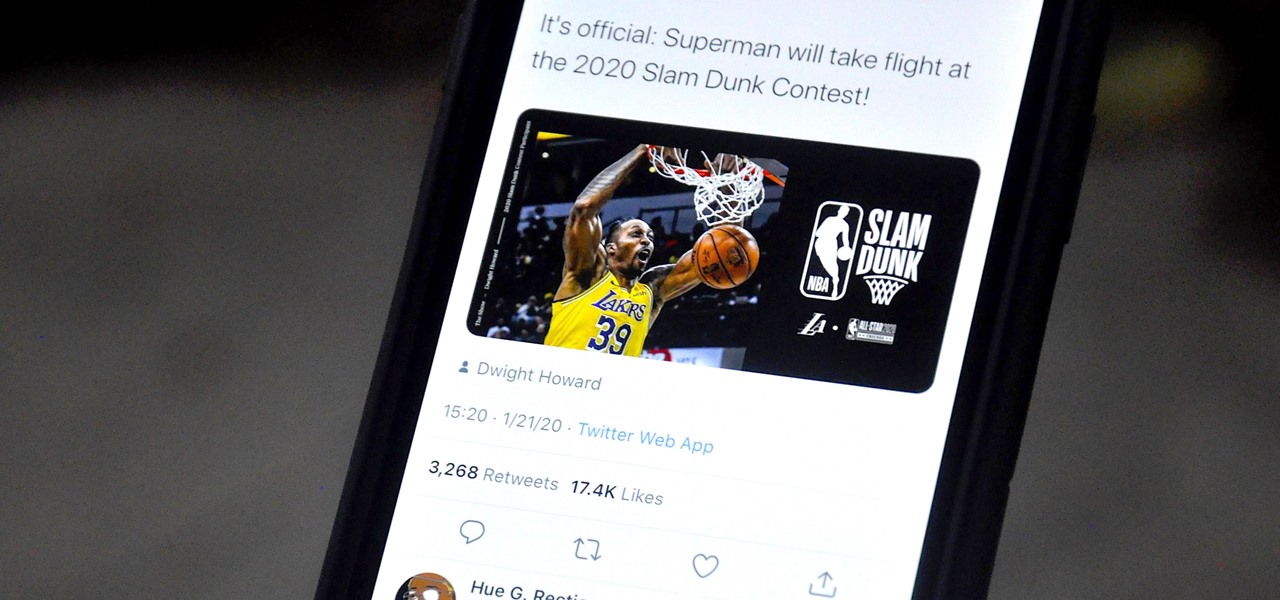
If you don't want to be found on Twitter, there are several ways to do that without making your account private. For instance, you can choose an obscure username, omit your real name, or pick a random avatar. But there are lesser-known features deep in your settings that can also protect your privacy online, including preventing photo tags.

If you have friends who aren't privacy-conscious, you've surely heard the old "What do I have to hide?" excuse. Despite the fact that billions of people are using the internet each day, many of them don't know the dangers that can find them. And many don't know the tools to combat them.

When it comes to digital security, one of the best ways to protect yourself is to use two-factor authentication. Most apps these days support it, including Facebook, a site where the more privacy you can muster, the better. However, of the two 2FA options available for Facebook, only one should be used as the other will share your phone number with the world, a huge privacy concern.

Your social security number, credit card information, and medical history can fall into the wrong hands if you're not careful about how and where you share your data online. If you really care about your data, there are tools and techniques you can utilize to protect yourself from cyberstalkers, advertisers, and hackers in a time when digital lives are a high commodity.

Stories make sharing your day-to-day highlights fun on Instagram. However, other than choosing who to hide stories from, by default, stories don't have much privacy control, especially if your Instagram account happens to be public. Instagram recognizes this flaw, which is what its "Close Friends List" is all about.

When BlackBerry made the move to Android OS, they were aware of the limitations it presented. Unlike with BB10, they didn't create the operating system and would have to deal with the vulnerabilities already included. As a result, they added numerous security enhancements, and at the heart of this is DTEK.

Whichever web browser you use, each comes with a way to surf the net "secretly." While nothing on the internet is truly anonymous, private browsing modes can help keep your movements hidden from those who might have access to your data. The "secret mode" for the Samsung Internet app goes a step further on Android, by locking your private browsing behind a unique password.

If you've ever connected your iPhone to a computer before, you know iOS prompts you to "Trust" the computer and enter your passcode to confirm. According to Apple, trusted computers can "sync with your iOS device, create backups, and access your device's photos, videos, contacts, and other content." That's a lot of permissions to hand off, especially if the computer's not your main laptop or desktop.

The Android world exploded when it was discovered that Facebook was logging the call and text histories of many of its users, although the company claims those users had explicitly given Facebook permission to log that data. The case remains that many users were unaware of this activity, which occurs on both Messenger and Facebook Lite. Luckily, it's very easy to disable.

MoviePass may be popular with filmgoers on a budget, but it might not be with those of you who are concerned about your privacy, since MoviePass may be logging your location data even when you don't expect the app to do so.

Chances are, you just point, shoot, and share photos and videos on your iPhone without a second thought about how your privacy is affected. It's fairly easy to do so since the Camera and Photos apps that Apple provides seem so innocent. But there are a few things you need to know when it comes to shooting media, sharing it, and even deleting it.

Due to the overnight success of smartphones, millions of people are connecting with others. Currently, over 15 million text messages are sent every minute worldwide. Most of this communication is happening in the open where any hacker can intercept and share in the discussion unbeknownst to the participants. However, we don't need to communicate insecurely.

If you just installed the iOS 11 beta on your iPhone, you're automatically sending your location data to Apple — even if you don't want to. Luckily, there's an easy way to prevent Apple from seeing this data if you don't want them to.

It appears a privacy lawsuit that began five years ago is about to come to an end, and you might get some money out of it.

As you may have heard, Verizon has jumped on the "giving up users' data to whomever will pay" bandwagon with its new AppFlash spyware app that's all set to be pre-installed on at least one of the Android phones they sell.

If you have an iPhone with 3D Touch or Haptic Touch, some lock screen notifications will let you respond to a message without even unlocking the screen. This is definitely a handy feature, and it should save a lot of time in some cases, but there are some obvious security concerns.
Hello guys I am ROMEO 64 (sounds weird I guess but who cares. :D).. Alright....Ever wondered what happens when you login to your Facebook account?

Welcome back, my nascent hackers! Although my favorite TV show, Mr. Robot, had completed its first season already, I have not completed demonstrating the hacks that Elliot used in the show. (By the way, I can't wait for season 2!)

We've talked before about EXIF data—or metadata—attached to photos and how it can expose information about your location, what type of device you're using, and even the device or camera's unique identification number.

Yesterday, Bryan Clark pointed out a new option on Verizon's privacy settings that gives new customers 30 days to opt out of a data sharing program that gives advertisers information on basically everything you're doing on your new iPhone (or any other smartphone).

If you bought the new iPhone 5 or upgraded your old one to iOS 6, you may be having issues when you try to upload photos to Facebook. After updating, the first time you try to share an image from the Facebook app, it will ask you to allow access to your Camera Roll.

This video teaches us how to prevent those pesky paparazzi from invading our privacy. It suggests buying a pair of safety glasses that have lights attached at the sides. Then, remove the lights, and replace the existing resistors with higher-powered ones, and the lights with infrared LEDs. When the press tries to film you while you're wearing these at night, the cameras will see bright, menacing lights where your face should be. This how-to is presented as a joke, but it would be hilarious to...

In this tutorial, we learn how to clear the cache on your browser. This is one of the most important things on your browser and should be cleared every so often so it doesn't fill up your hard drive. To clear this out, you will first need to open up Firefox. After this, you will go to the top of the screen and click on the tools. From here, go to the privacy tab. Click on the options for the history you want cleared out and then choose if you want your cookies cleared out. Next, you can click...

Did you hear about the latest Facebook feature? It's called Facebook Places, and it works like any location-sharing app, with one big difference. You can check yourself into a location, and others can also check you in as well. Feeling a little freaked out? No worries; in this video, you'll be shown how to disable Facebook Places and preserve your privacy a bit.

In this video, we learn how to create a photo album and tag photos in Facebook. First, log onto your account and then view your profile. Next, you will see a tab that says "photos", click on this. Now you will see a link that says "create a photo album". Click on this, then you will be able to make a name for your album, then write in a location, description, and choose your privacy settings. After this, upload the pictures that you wish and wait for the site to load. After this, add in capti...

In this video, we learn how to reset your browser history in Mozilla Firefox. First, open up Firefox, then go to the options menu. When you're on here, go to the privacy tab and then click on the options that will dump out the history that has been saved. You can also change your settings if you want to remove your search history and clear your cookies. At the bottom, check if you want it to clear private data. After this, press on the "ok" button and everything will be saved. When you are do...

In this video tutorial, viewers learn how to clear cache and cookies in Mozilla Firefox. This task is very simple, easy and fast to do. Begin by opening the Mozilla Firefox web browser. Then click on Tools menu on the top of the window and select Options. Now click on the Advanced tab. Under the Network tab in Cache, click on Clear Now. To clear cookies, click on Tools and select Options. Then click on the Privacy tab and click on Clear Now under the Private Data heading. This video will bene...

In this video tutorial, viewers learn how to make a secret deodorant safe. Begin by removing the cap of the deodorant, and cut off the top part of the deodorant can, using a pair of pliers. Now simply place in your item and place on the cap to disguise your safe. Place some tissue paper inside to prevent and rattling and provide protection. To place in a small container, buildup some tissue paper by gluing it inside the can. Then place in the small container and place on the deodorant cap. Th...

Deleting your Internet history once in a while is important. Not only will doing so protect your privacy, but it will also clear up much needed space on your harddrive and help your PC run quicker.

This video shows the method to turn off pop-up blocker in Internet Explorer and Firefox. Firstly, open Internet Explorer and go to 'Tools' option. Go to 'Internet Options' and click on the 'Privacy' tab. You will see an option of 'Block pop-ups' at the bottom of the window. You must uncheck it and hit 'Apply' to turn it off. For Firefox, go to 'Tools' and 'Options'. You will see 'Block pop-up windows' as the first option. Uncheck it and the pop-ups will not be blocked. You can also set except...

Just like in real life, every once in a while you run into people on Facebook that you just don't want to see. In this tutorial, learn how to block users on Facebook and prevent them from seeing you or your profile.

The only people who should read your emails are you and your intended recipients. Protect your privacy with this simple crytography guide, which shows how to obtain a free certificate for signing and encrypting email messages, how to download and install the certificate on Mac OS X 10.5, and how to use the newly installed certificate in Apple Mail.

Sick of people looking in your windows at stop lights? Check out this tutorial and learn how to install your own window tint and give your car a cool new look. It's really not that hard to do, but you need to do it right in order to avoid rookie mistakes like bubbles and peeling.

This is how to upload pictures to Facebook from an SD card. On Facebook, navigate to the 'picture upload area'; if you can not find this, you can find it by going to: http://www.facebook.com/photos/?ref=sbCreate an album by choosing a name for it, and you can also add a description of the album, and change the privacy settings of the album. After the album is created, click on 'add photos', and go to 'simple uploader'. Click on 'browse'; and navigate to your SD card location, and select the p...

In this video tutorial, viewers learn how to block certain users from seeing their Facebook account. Begin by logging into your account and go to your home page. Click on the Setting tab and select Privacy Settings. At the bottom of the page, under Block List, there will be a space for users to type in a persons name to block and click Block. Select the person from the list of people and click Block. This video will benefit those viewers who use Facebook, and would like to learn how to block ...