
How To: Install Aircrack on your iPhone
Learn how to install Aircrack on your iPhone to hack into almost any WiFi network. First download Aircrack from iHackMyi, then follow these steps:


Learn how to install Aircrack on your iPhone to hack into almost any WiFi network. First download Aircrack from iHackMyi, then follow these steps:

Check out this video tutorial to see how you can make a paper role playing game. This is a fun little fantasy game that you can download and print on your computer, then cut out, assemble, and play! It is called "Enter the Labyrinth and Rescue the Princess".

This sea kayak self-rescue video from Water Walker Sea Kayak shows you how to re-enter and roll.

WHERE TO USE THIS CODE: Most videos DO NOT have "View in Higher Quality" links below them like this video does. So by using this code, you'll be able to watch ANYTHING in higher quality! TRY IT! : )

Learn how to play the intro to the Metallica song Enter Sandman on the guitar.
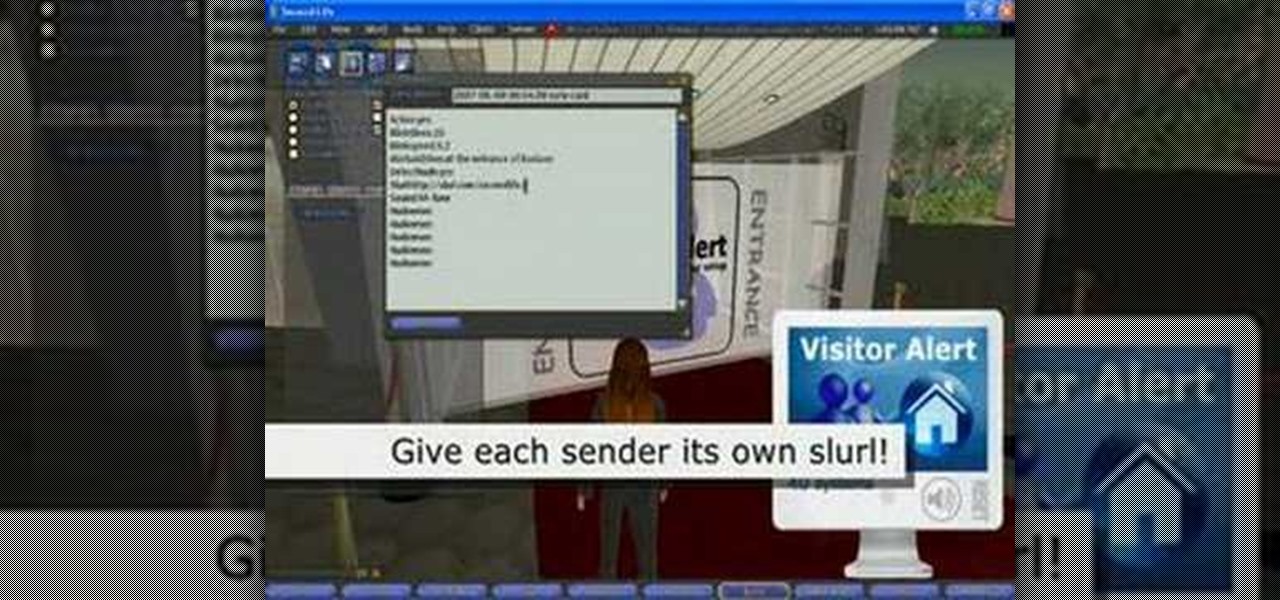
Concerned with strangers entering your Second Life domicile? Learn how to use the visitor alert system in Second Life to alert you when avatars enter your space.
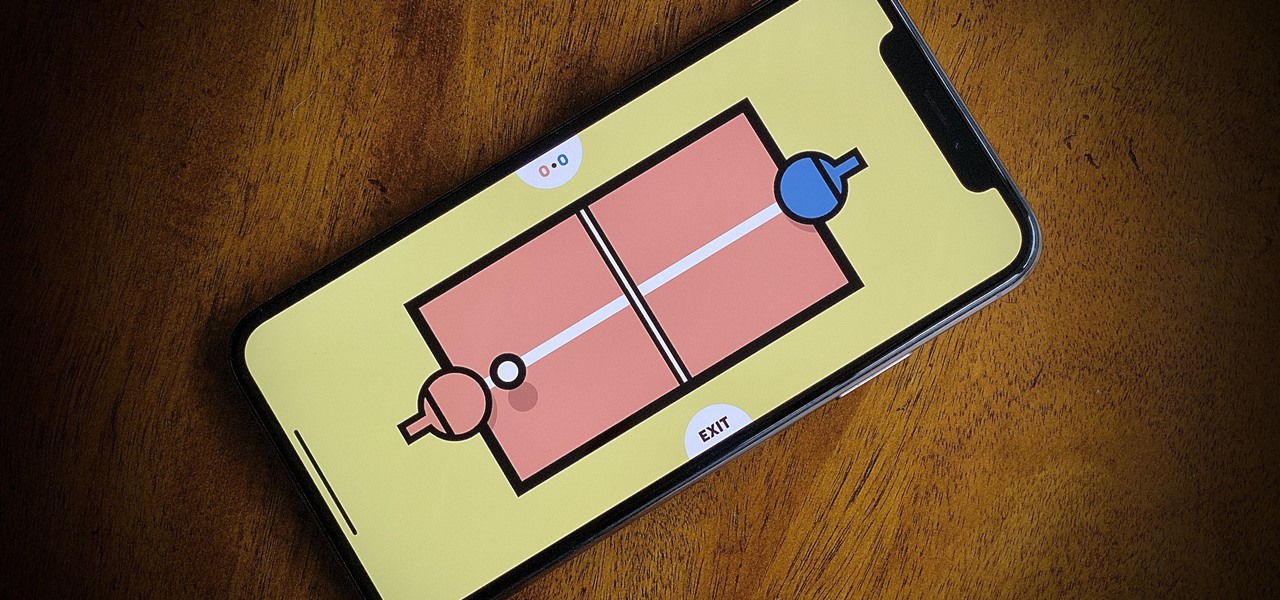
If you're quarantining with other people, consider yourself lucky — but it's not always easy. Staying in one space for so long with too many people can be challenging, so you need to find things to do to make the time go by (and to keep everyone sane). Our advice? Try out these seven free multiplayer games that only require one iPhone or Android device to play.
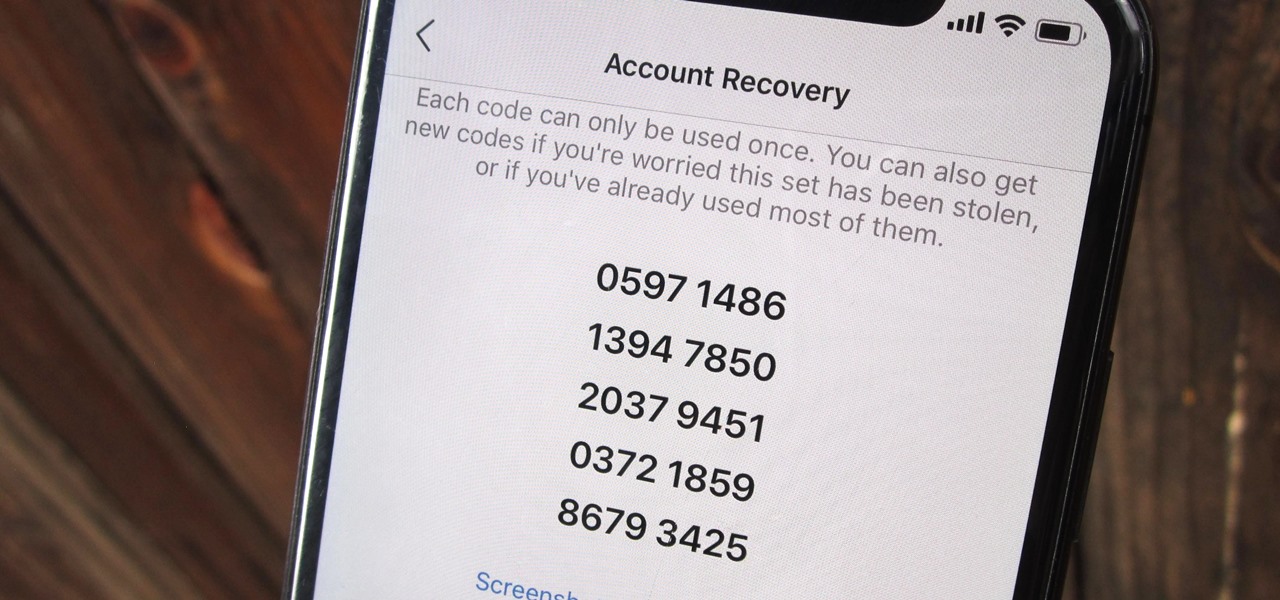
Two-factor authentication (also known as 2FA) adds a necessary additional layer of security to your username and password in many important apps. On Instagram, 2FA requires you to confirm it's you attempting to log in, with a special code sent to you via text message. Enter the code and you're in ... but what happens when you need to log in and don't have access to your phone?
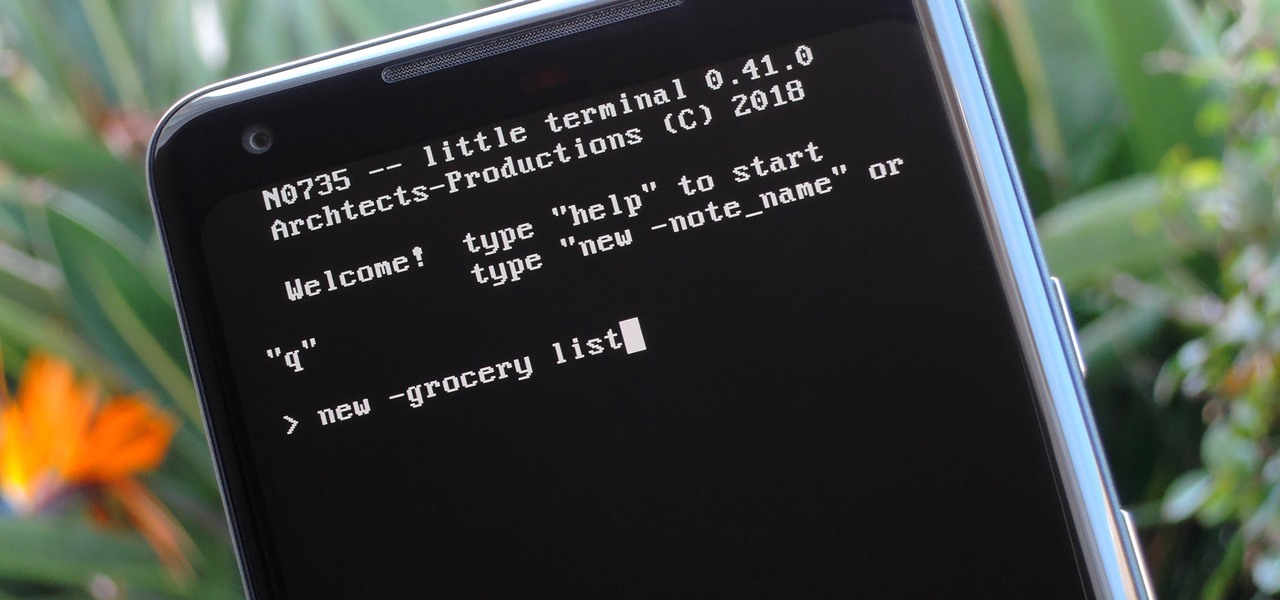
Deep down inside, Android is really just a fork of Linux, the popular open source desktop OS. You can see traces of its roots everywhere, and this lineage still holds a certain appeal with many Android fans. If you're in that boat, you'll love the newest notes app we just found.
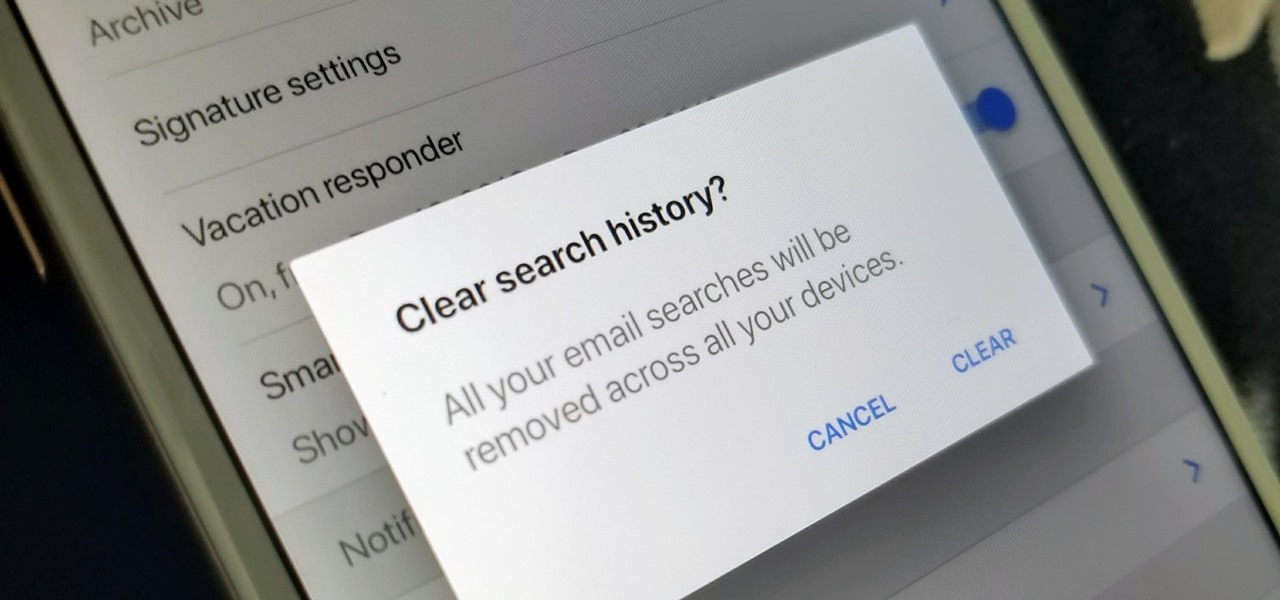
The Gmail app on both Android and iOS has a powerful search engine that helps you find any email with a few keywords. Even more impressive is Gmail's ability to remember previous search queries for future reference. However, this list of past searches can become extensively long and needs to be reset from time to time.
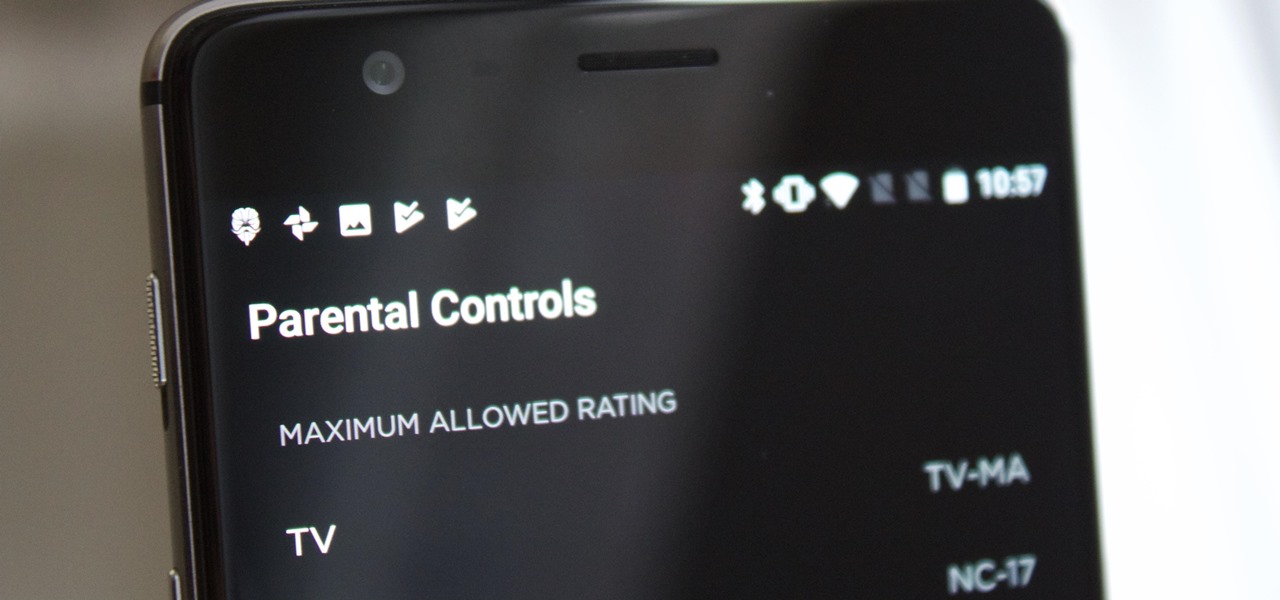
It's no secret that HBO has some ... mature content. Just watch the first five minutes of Game of Thrones. Yeah, I know. What a ride. But here's the thing — HBO has kids content, too, and it's good stuff!
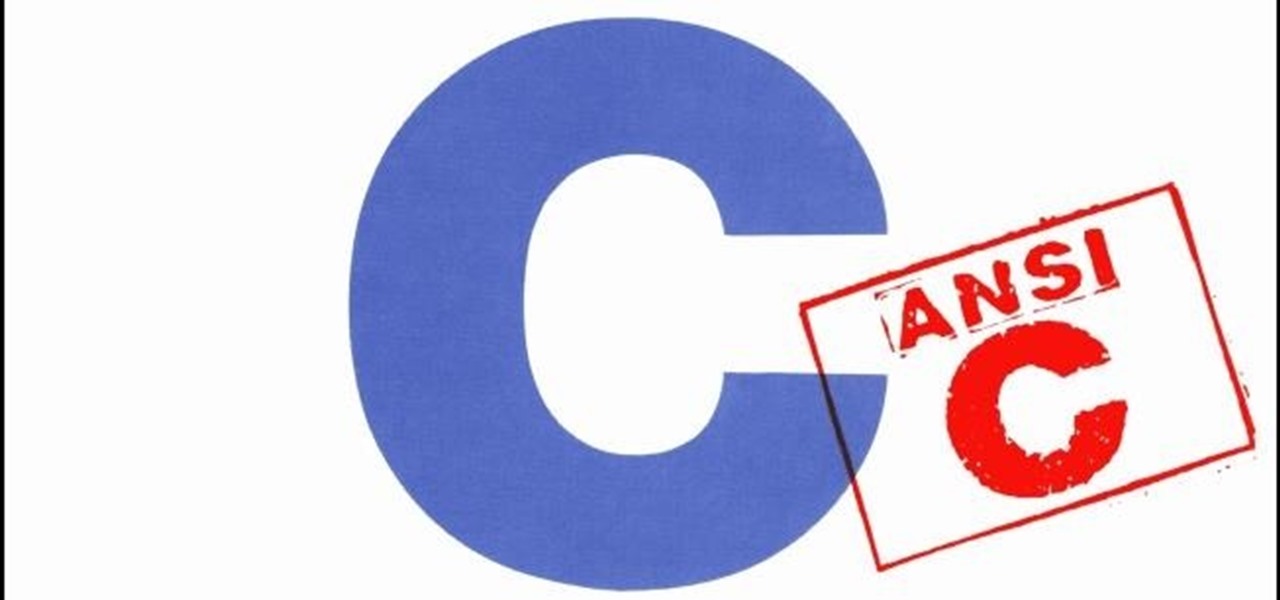
What's up, peeps? In this quick tutorial, we will be looking at structs, a special kind of data type.
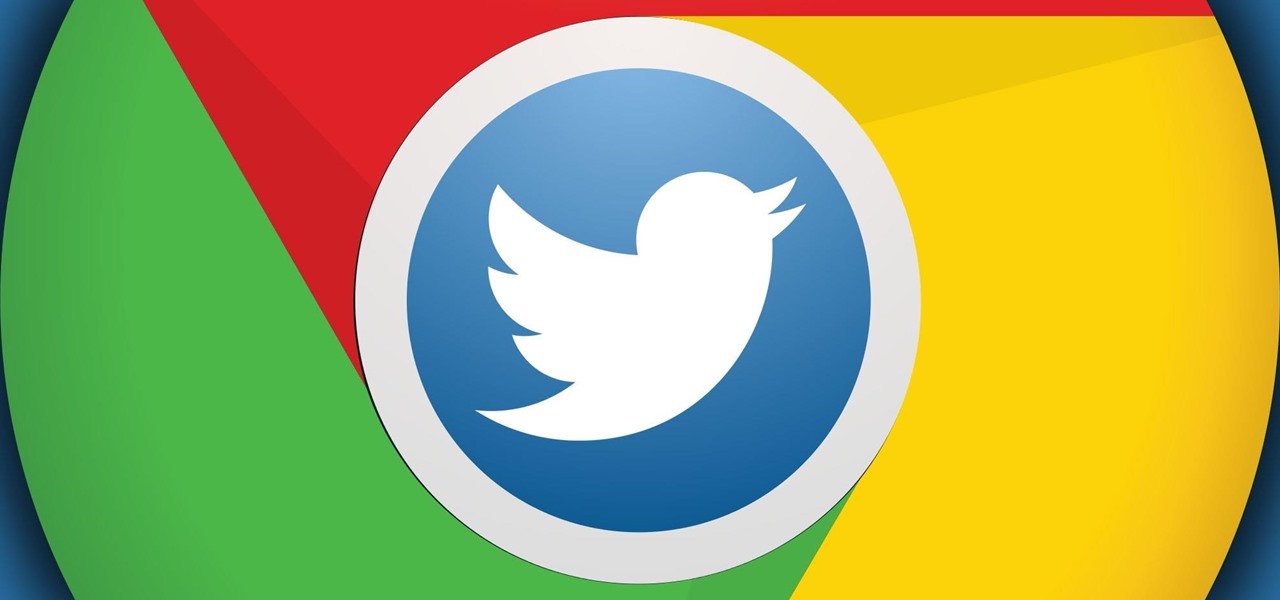
When it comes to news, updates, and arbitrary nonsense, it's hard to find a better source than Twitter. And for some of us, the best way to consume Twitter is through the web (versus a mobile app). But as much as I prefer the standard browser version, it's easy to make it better, faster, and more convenient using a few Chrome extensions—and here are my favorites.
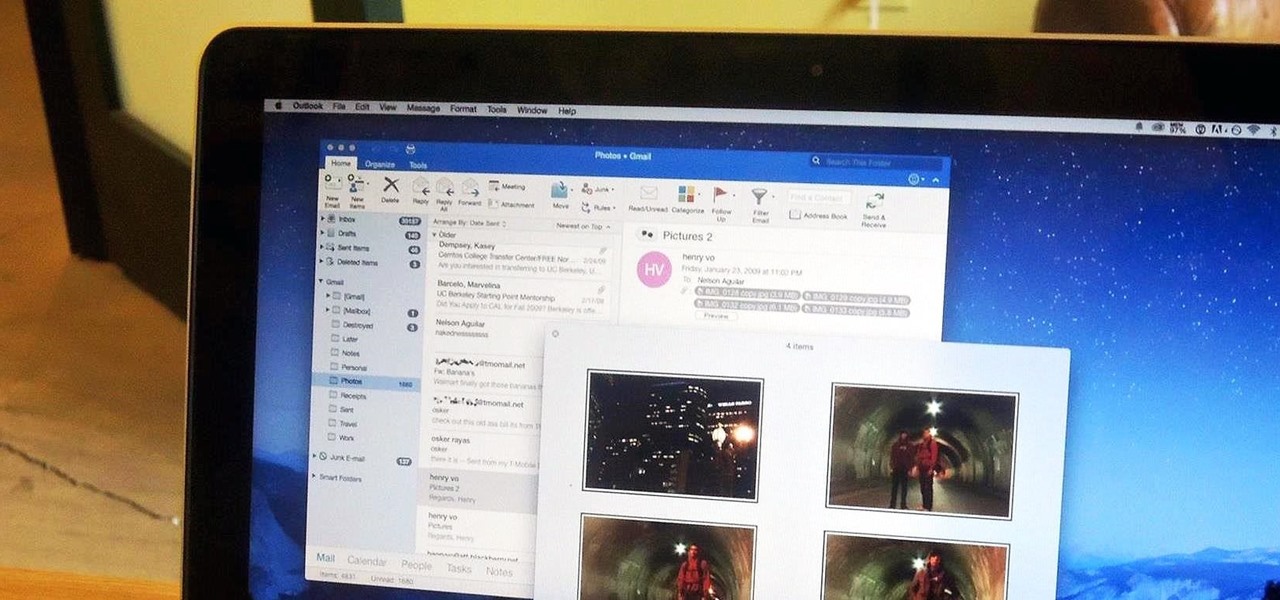
After my hard drive crashed recently, I lost everything. Old college essays, half-written stories, short films, and most importantly, all of the photos that I had saved from the past five years... all gone.
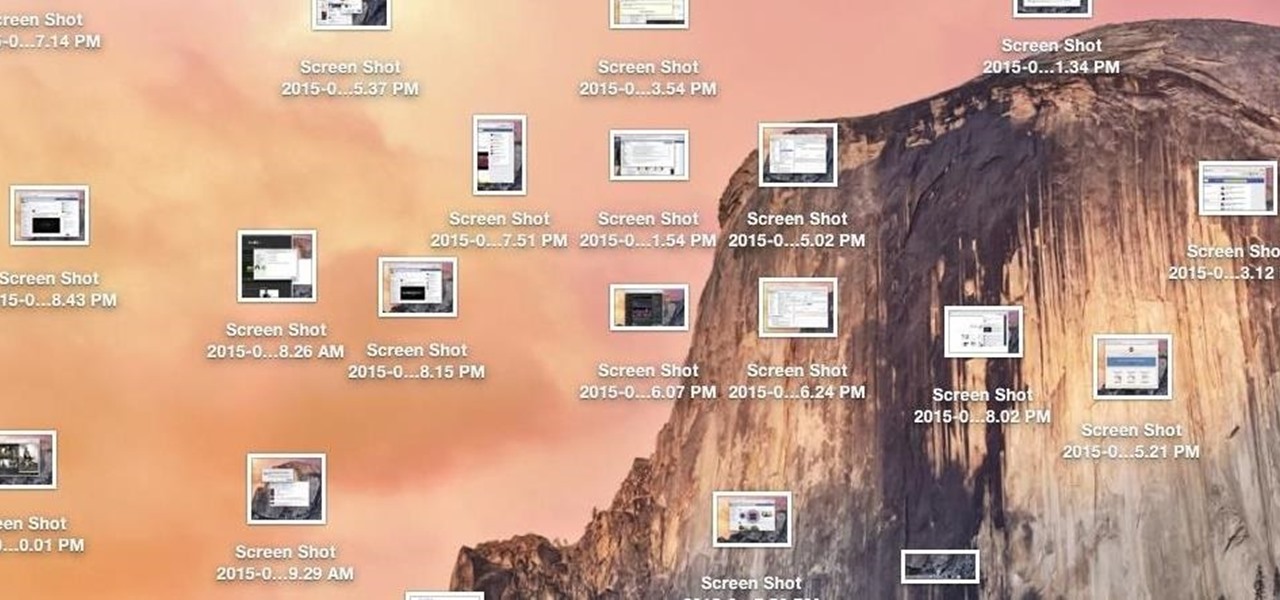
While my desktop is usually neat and organized, it quickly fills up with screenshots each and every day. Usually, I end up putting them in a folder or just trash them, but why not make the entire process of taking and organizing screenshots easier by changing their default save location? With the help of Terminal, I'm going to show you how to change the default save location of screenshots to anywhere you want in Mac OS X.
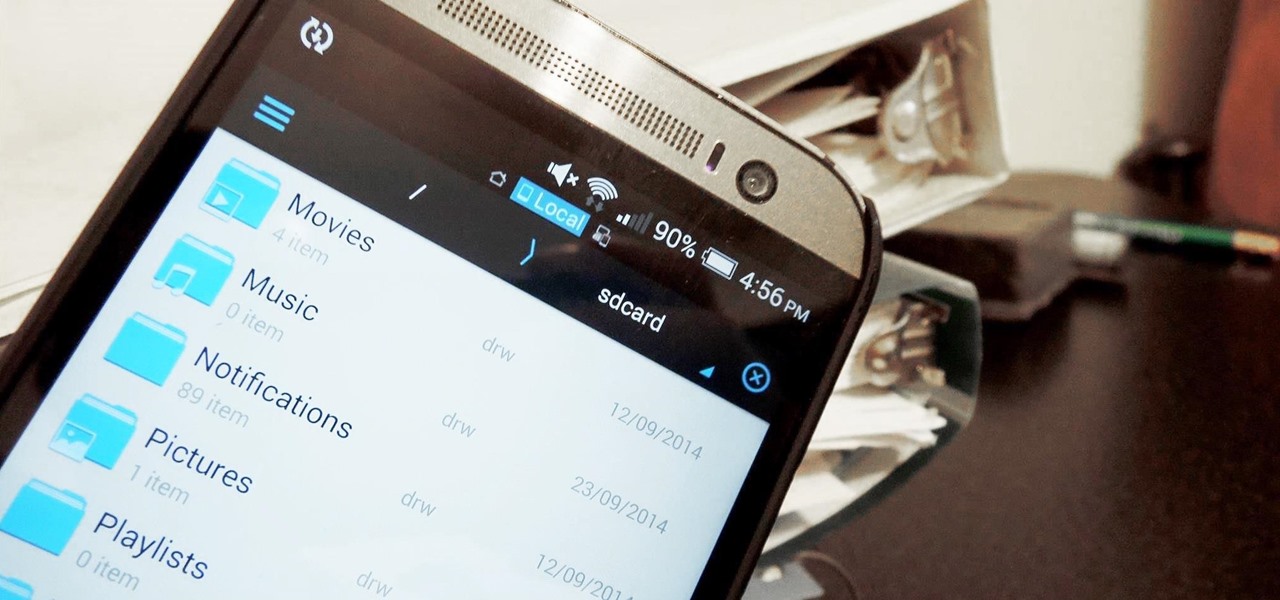
While I consider myself to be a pretty organized guy, there are often times where I just can't find a file I put on my phone. Most of the time, when I download a file it goes automatically into my Download folder, but when I use a third-party to download other files, like torrents, they could end up in a number of places. Filtering abilities on file explorers often fall short, so it was time to find an app that would automatically sort files in real time.

Gmail is a free, advertising-supported email service provided by Google. Users may access Gmail as secure webmail, as well as via POP3 or IMAP4 protocols. Gmail initially started as an invitation-only beta release on April 1, 2004 and it became available to the general public on February 7, 2007, though still in beta status at that time. The service was upgraded from beta status on July 7, 2009, along with the rest of the Google Apps suite.
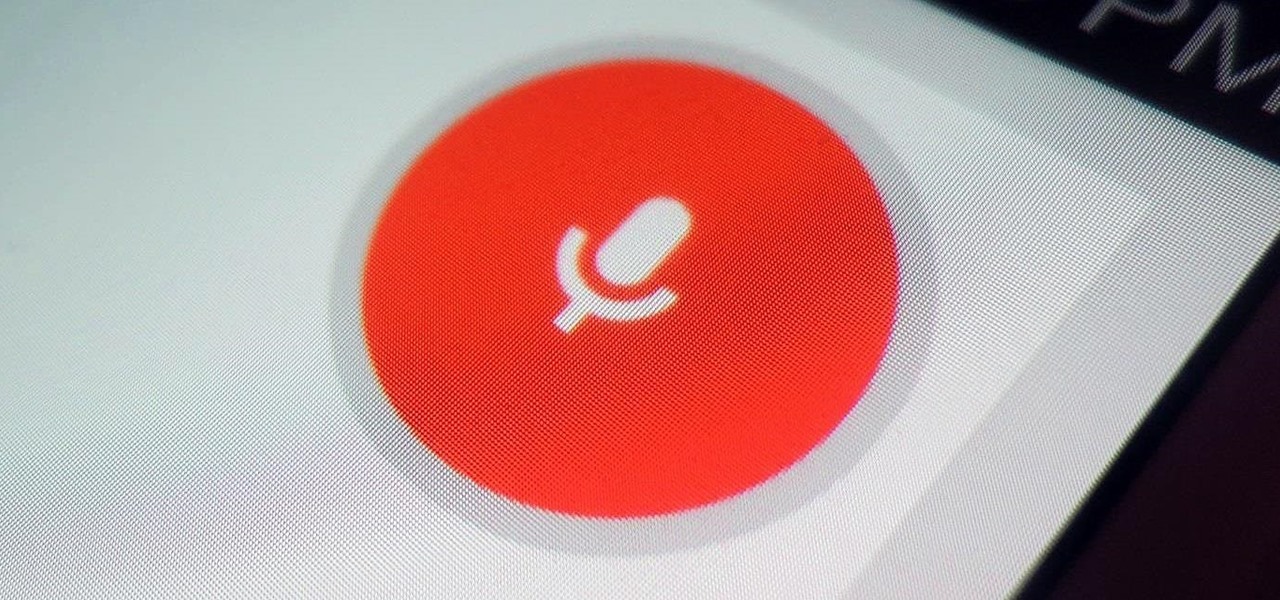
While Siri came up on the scene with hardly any competition back in 2011, Google Now has not only caught up to Apple's intelligent personal assistant, but also excelled in certain areas—with its ability to quickly answer questions, give recommendation, and even deliver information that it predicts a user will want.
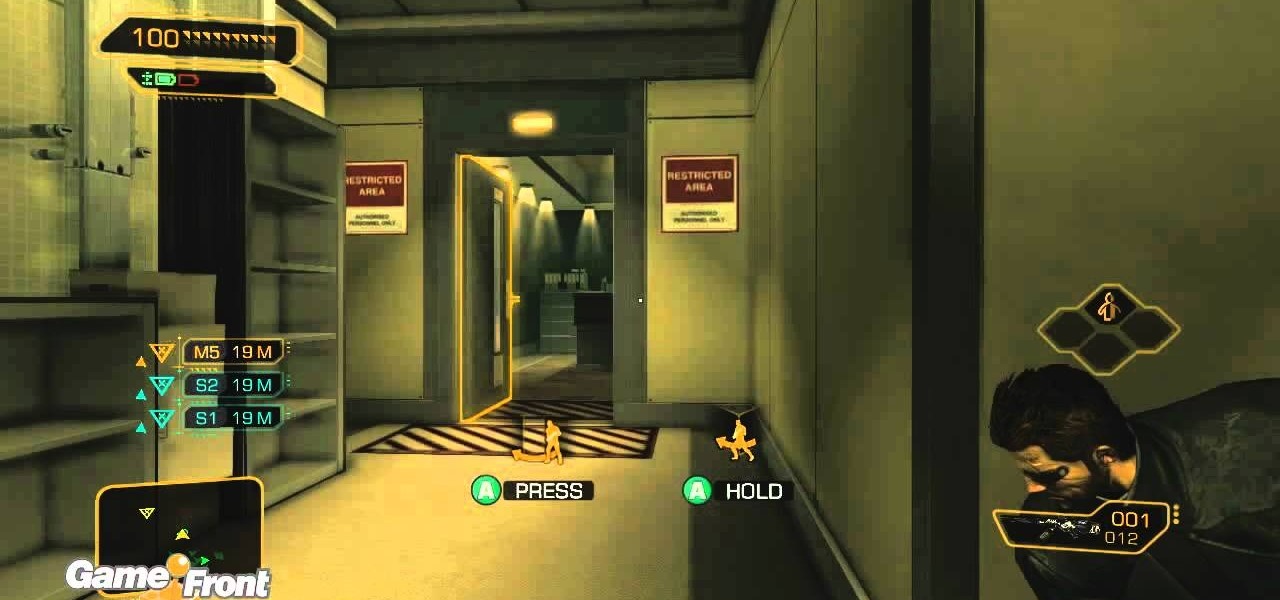
If you want to enter the police station armory in Detroit while playing Deus Ex: Human Revolution, you either need to have enough credits to afford it, or you need a high hacking skill. This video from Game Front will allow you to skip both of those requirements by giving you the password to the armory so you can take all the weapons you want.

Electronic waste is becoming more and more of a problem for the industrialized world, especially since most electronics are full of precious and rare-earth metals that should be recycled. Even gold! Enter this video. It will show you how you can use chemistry to strip the gold from your old computer and other electronic parts and, well, have more gold! Who doesn't want gold?

Tinder is difficult to come by in the best of conditions, but in a damp wilderness survival situation finding it can be downright impossible. Enter this video. It will teach you how to make solid fuel fire starters out of cotton balls and candle wax, which you can use to start a fire even in wet conditions.

Oil is vital to maintaining the health of your engine, but if it's leaving the areas of the car where it's needed it can cause major damage. Watch this video to learn how to diagnose whether a misfire is being caused by a cracked cylinder head or leaking head gasket allowing oil to enter your coolant and spark plugs.

Those damn Romulus followers and their shrines! Finding all of the shrines in Assassin's Creed Brotherhood is difficult but rewarding. If you're having trouble, watch this video to learn how to find and enter the Palazzo Laterno shrine and get the One-Man Wrecking Crew achievement / trophy.

Most combinations locks like the one you have / had on your locker need to be turned right, left, then right again to enter the combination and open the lock. Or so you thought! Watch this video to learn how you can unlock a lock with turns in the opposite direction by using a different combination.
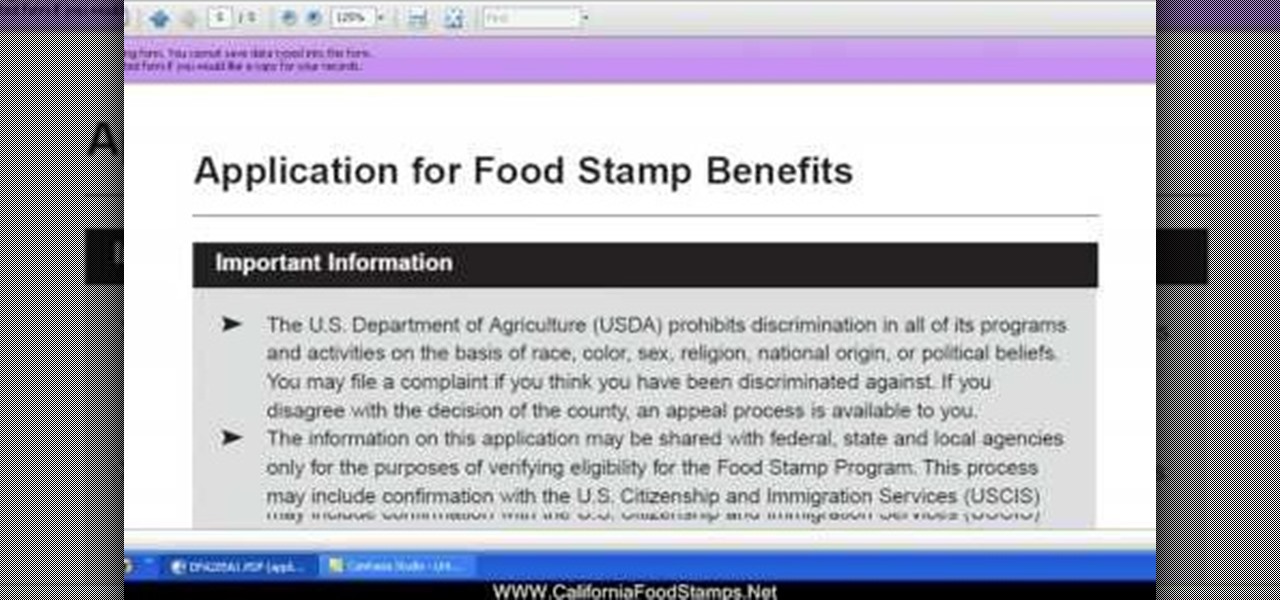
In this tutorial, we learn how to apply for California food stamps. First, to go the website: California Food Stamps. After you are on this site, you will see a pop up where you can enter in your name and e-mail, as well as more information about food stamps in California. After you enter in your information, you will receive an e-mail with two links on it. One will be for the application and the other will be to find an office near you. Print out the application and fill it out entirely, fol...

In this tutorial, we learn how to block a website using a Linksys Router. First, go to your web browser and type in "192.168.1.1" into the address bar. After this, you will need to enter in your username and password to the pop up window. From here, go to the tab that says "access restrictions" and look for where it says "policy name". Type in 'blocked website' to the bar and then click 'enable'. From here, go down to the bottom of the page and enter in the URL of the website you want to bloc...
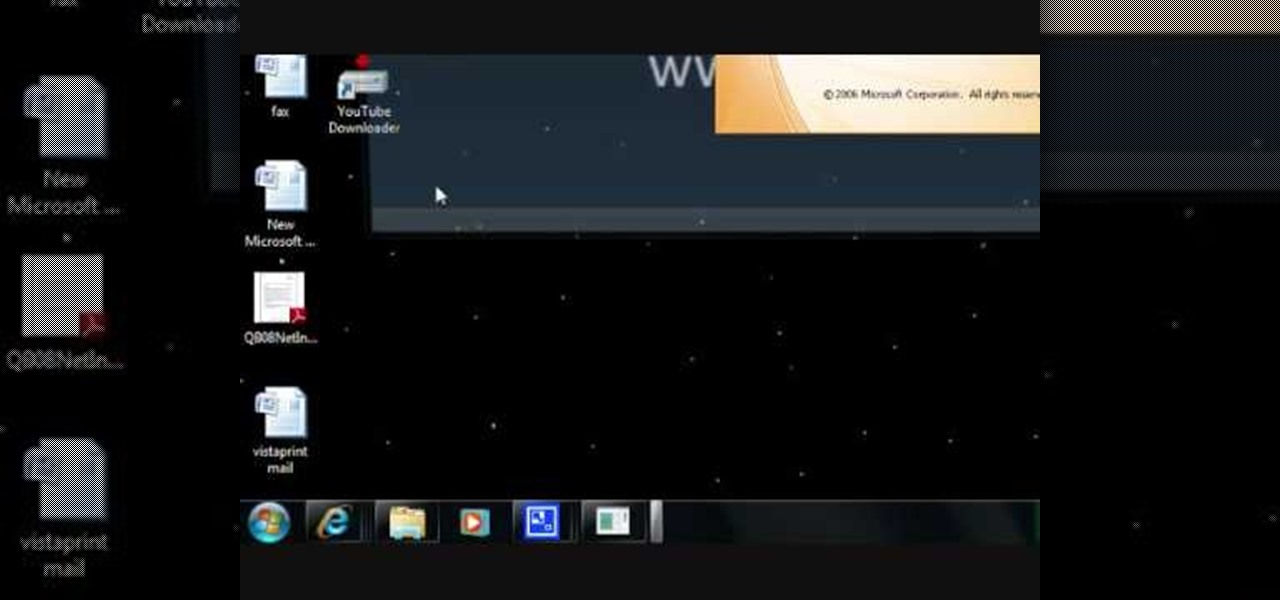
In this tutorial, we learn how to configure Outlook 2007 to work with Gmail. First, go to the start menu and then open up Outlook. From here, go to tools and then options. After this, go to the mail setup tab and then click e-mail accounts. Then, click on "new" and then next. Enter in your information in the blank boxes on the screen. Then, enter in your e-mail address and make sure the server is not checked on this screen. From here, you will continue to go through the wizard until it's comp...

In this video, we earn how to make a call on the Samsung Galaxy I7500. From the home screen, tap on the dialer screen, then tap on the dialer tab. From here, enter in the phone number you want to call. Then, press the dial key after the number has been entered. To end the call, press the menu key and then press the end call button. If you wish to call a contact, tap the dialer key and then tap on contacts on the top menu. Tap on your contact that you want to call, then tap on call mobile to c...

In this tutorial, we learn how to text message from the Palm Pre. First, tap the launcher icon. After this, find and tap on the messaging icon. From here, tap on the new message icon and then enter in the name or the number for the person you want to text. After this, tap on the bottom where you will enter in the message. Write out the text for the message, then when you are finished, tap on the send button. This is all you have to do to send a message from the Palm Pre, it just takes seconds...

In this tutorial, we learn how to file for unemployment in Michigan. In the state of Michigan, you can now file online or on the phone without standing in line. First, you will need to make sure you have all of your personal information and information from your previous job. Once you have all of this information, enter it into the phone or the internet when you are asked for the information. When you are finished entering in the information, you will be finished. The state will contact you i...
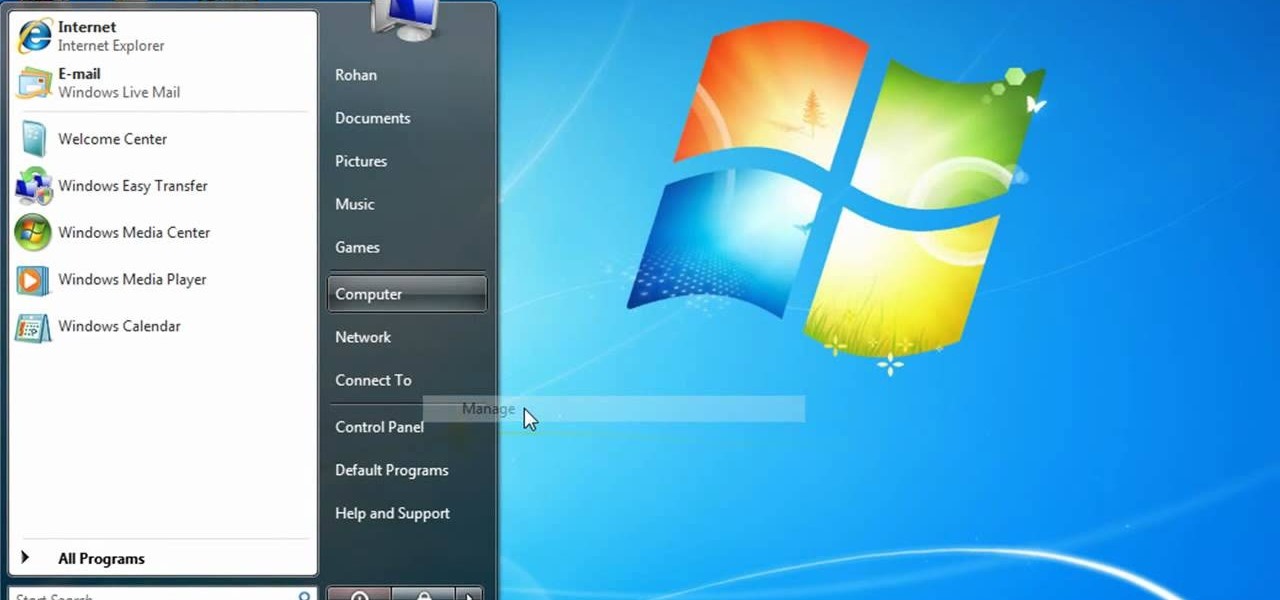
In this video, we learn how to partition a hard drive in Windows Vista or Windows 7. First, go to your computer and right click on your hard drive. Then, go to the management in the compute rand find disk management. From here, you will see your backup, factory image, and everything else on your computer. From here, right click on the computer and click "shrink volume" It will then pop up a new window where you will enter in the amount of space you want to shrink in MC. Once you enter this, c...
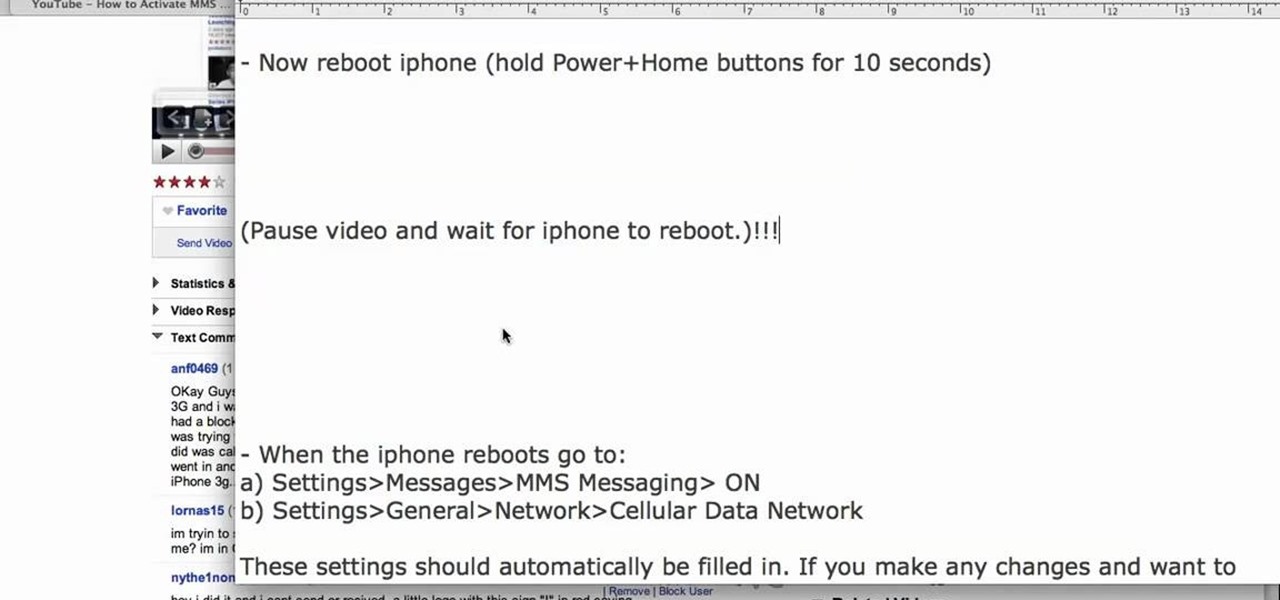
In this tutorial, we learn how to use MMS on T-mobile or ATT iPhone using 3.1 or lower. First, you need to make sure you have iTunes down and it's not running on your computer at all. After this, go to the start menu, then click on the run. Next, type in "command" and hit enter. Then, type or copy and paste "C:/Program Files/iTunes/iTunes.exe/setPreflnt carrier-testin 1" into the command console that comes up. Then, hit enter and reboot your iPhone. When this reboots, go to the settings menu,...

In this tutorial, we learn how to start using Twitter. First, you will want to log onto Twitter and click on the "sign up now" button. Enter in your information and then start your account. Now you can start to follow people and have them follow you as well. Enter in your status update in 140 characters or less. You can start to make friends and learn what the new trending topics are around the internet! Be careful to stay away from the spam accounts and change your background along with your...

In this tutorial, we learn how to perform a master hand reset on your Blackberry Pearl. First you will need to go to the options menu on your phone, then click on security options. Next, you will go to general settings, and then hit the Blackberry menu button and click on "wipe handheld". A prompt will show up and tell you to enter in a confirmation word, then enter that and your phone will now start to go through the process of wiping out all information. When this is finished, your phone wi...

This video tutorial is in the Computers & Programming category where you will learn how to set up an FTP connection using Firezilla. Open up your filezilla program. On the top left, click on the file menu button, and select 'site manager'. In the window that opens up, select 'new folder' and give it a name. Now create a site to store in this new folder. Click on 'new site' and name it. Now on the right hand side, enter the host and the port. The default port is 21. Under server type, select F...

In this video tutorial, viewers learn how to find their I.P address in Windows 7 and Vista. Begin by clicking on the Start menu. Then type "cmd" into the search bar and press Enter. When the command prompt window opens, type in "ipconfig" and press the Enter button. Now search through the list and find a line that says "I.P address" or "IPv4 address". The numbers will be divided by periods. Another way is to open Control Panel and select Network and Sharing Center. Then click on your local ar...

Prank calls are almost as old as the phone itself, but have entered a beautiful renaissance in the digital era. No need for the phonebook or a pay phone service anymore! This video will show you how to make really good, funny prank calls in the 21st century, including a rundown of necessary equipment and help with technique.
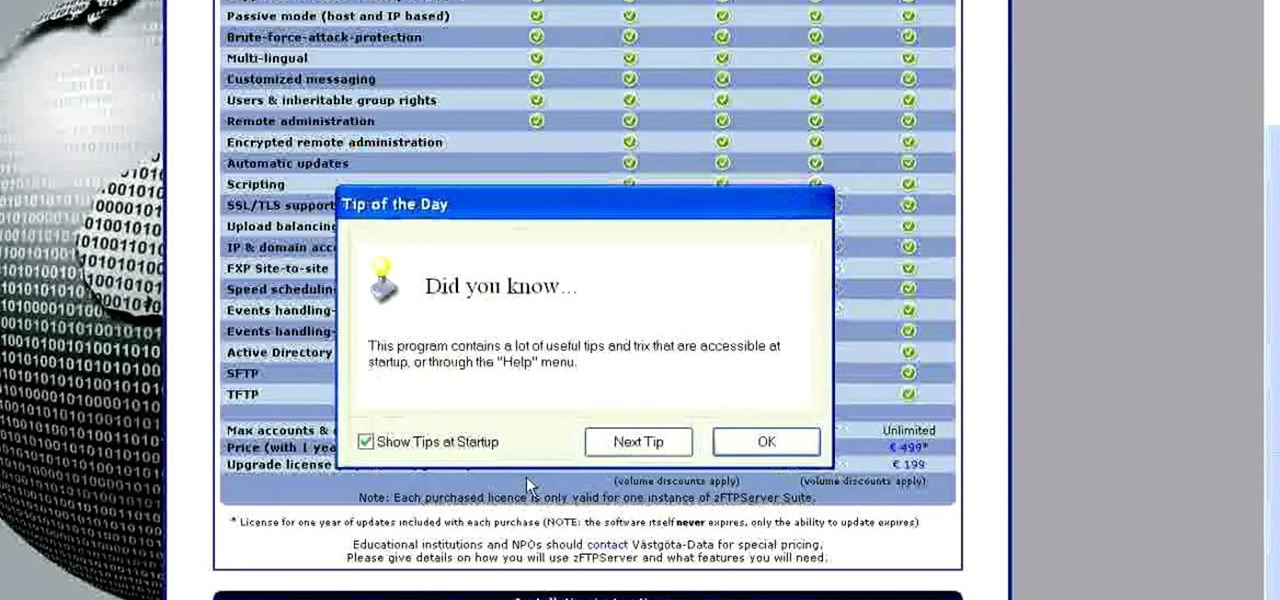
In this tutorial, we learn how to install an FTP server on any Windows computer. First, go to the website zftp server. Now, download this and install it on your computer, downloading the free version. When you install it, choose a password and enter your information, then continue to open up the program. Now open up the program and click on "run freeware". When it opens up, click on the users icon, then you can make accounts including an admin account. Create a new user for another computer, ...
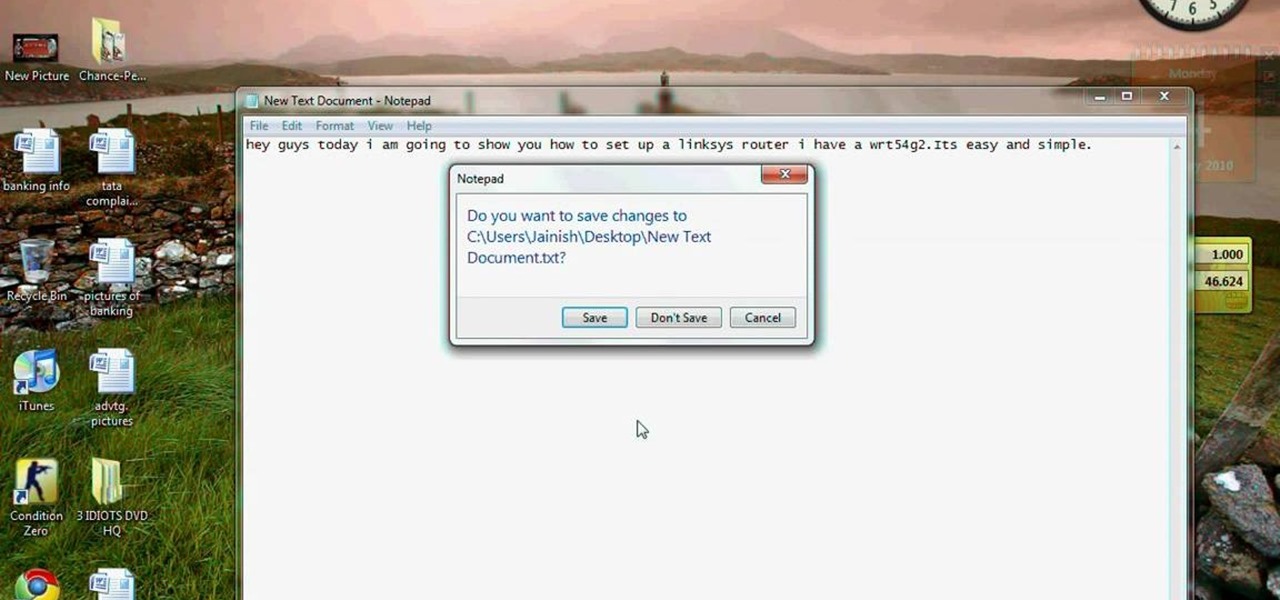
This video tutorial is in the Computers & Programming category which will show you how to set up a Linksys WR54g or WRT54g2 wireless router. First you connect to your Linksys router. Then go to http://192.168.1.1 and type in "admin' as your password in to log in window and click "log in'. then go to the "wireless' tab and enter your wireless network name. In the wireless channel select '11 2.462GHz' and click save. Next go to "wireless security' and type in the wireless network key. This is t...
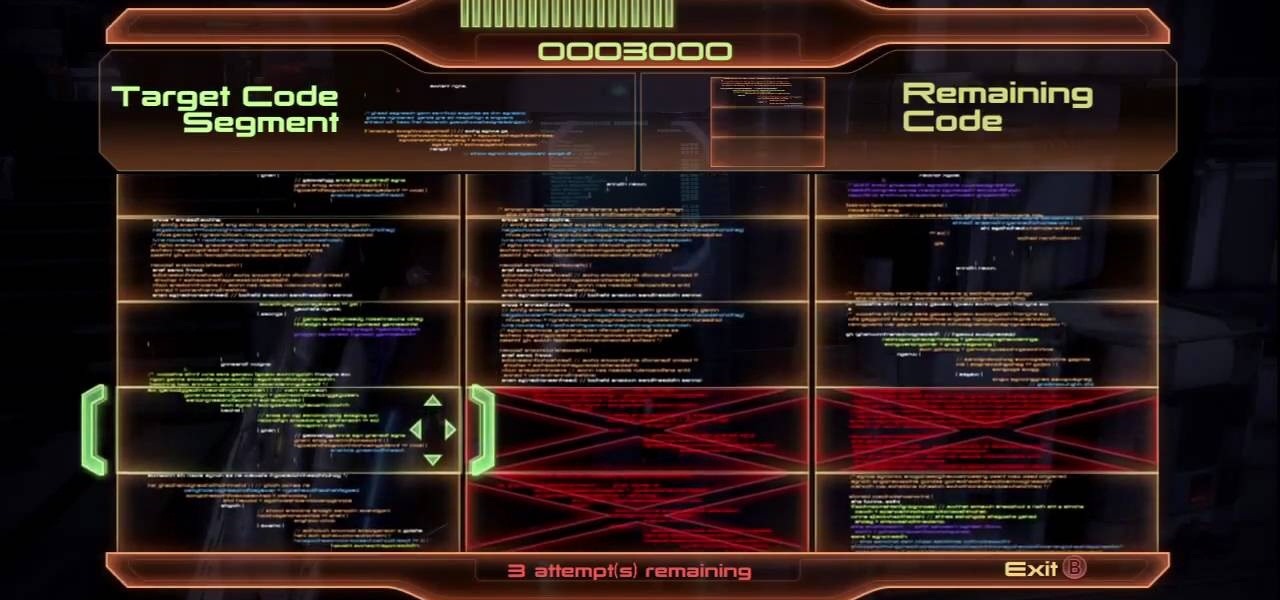
In this next tutorial, you'll be finding out how to perform a terminal double hack in the game. This is pretty difficult to achieve, but will give youa shot at double credits.