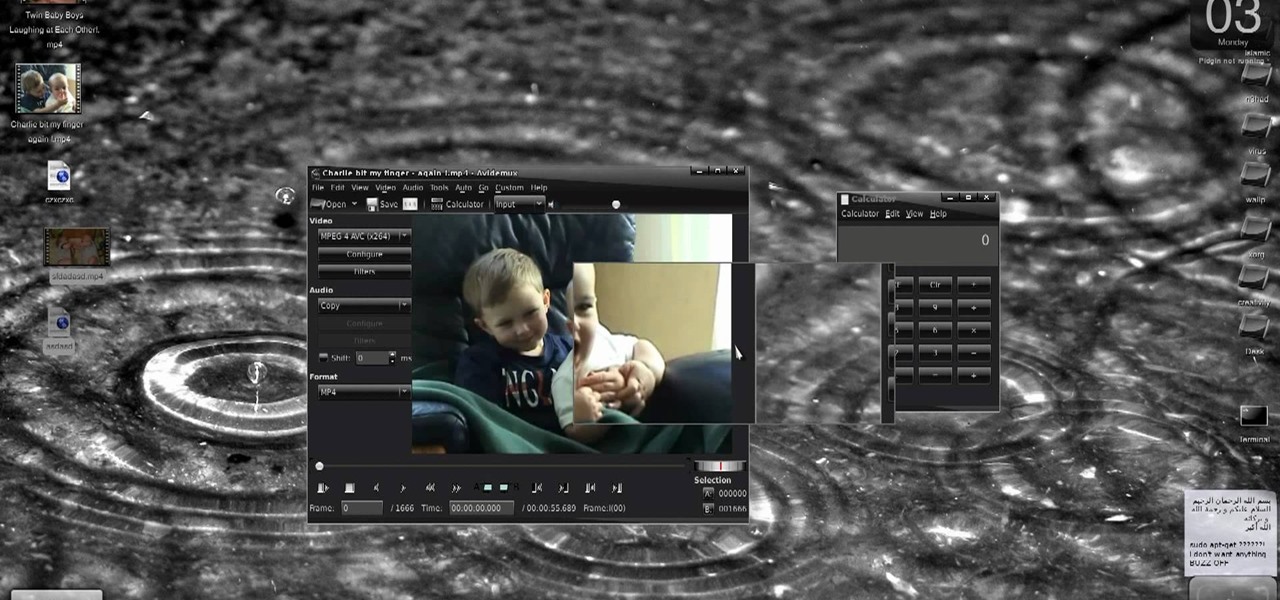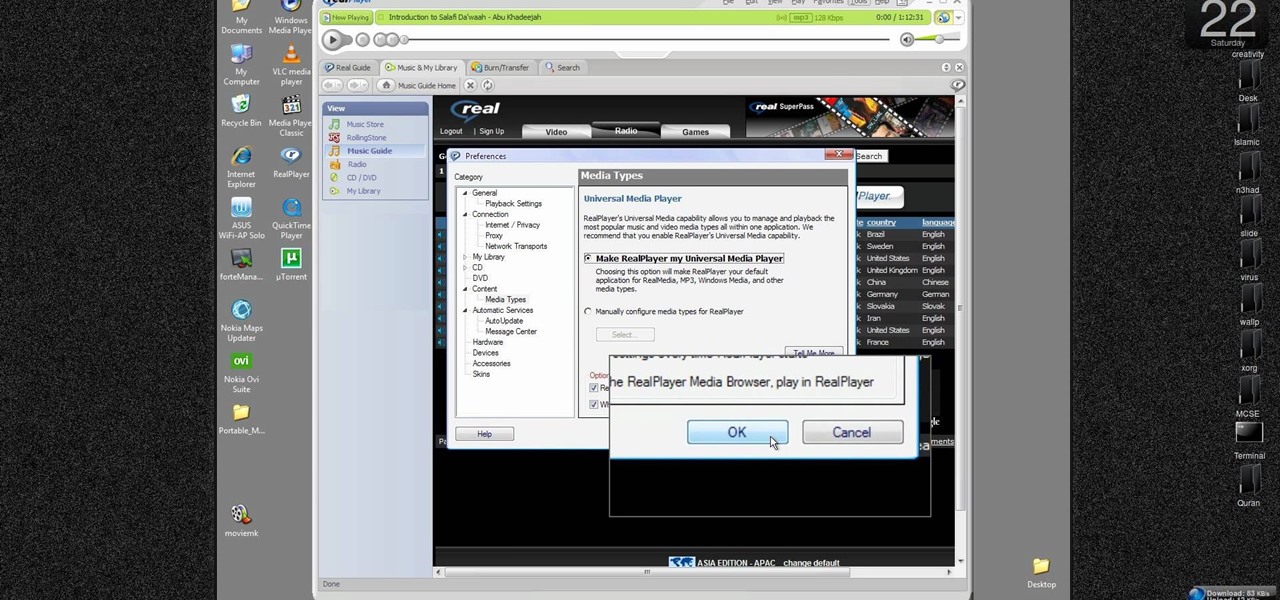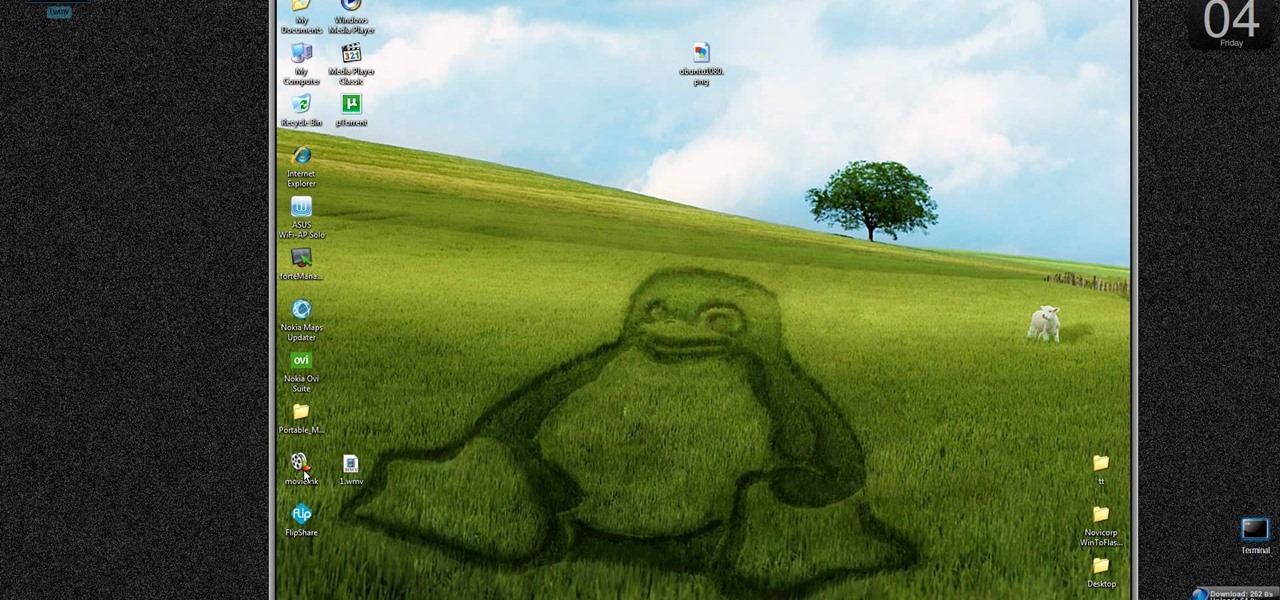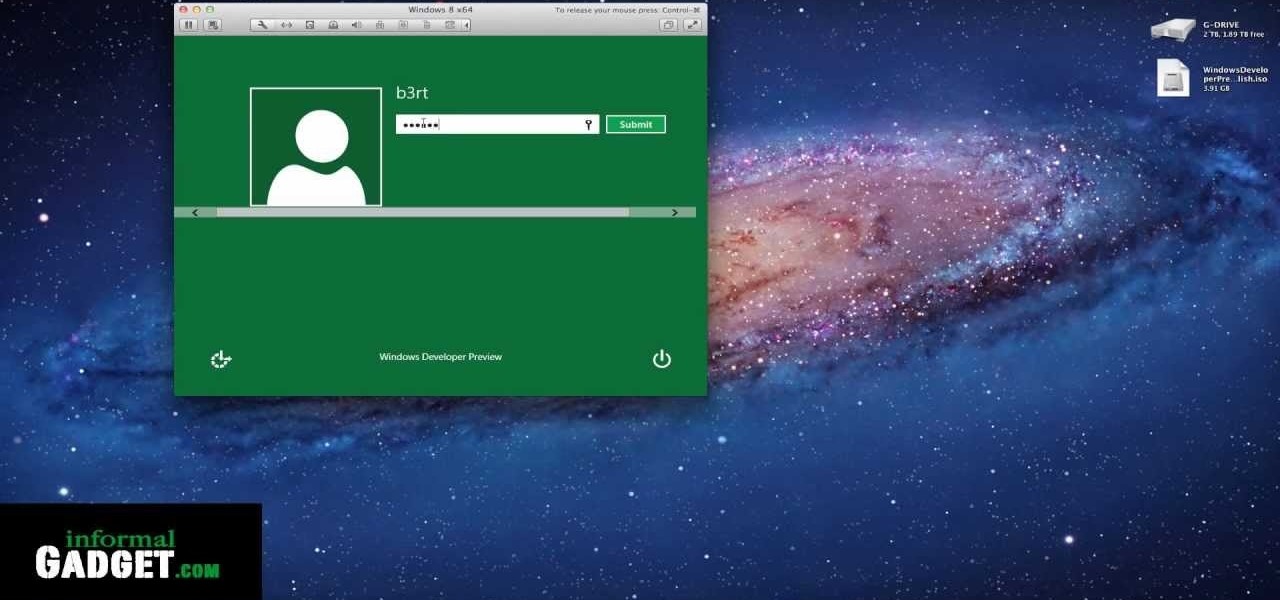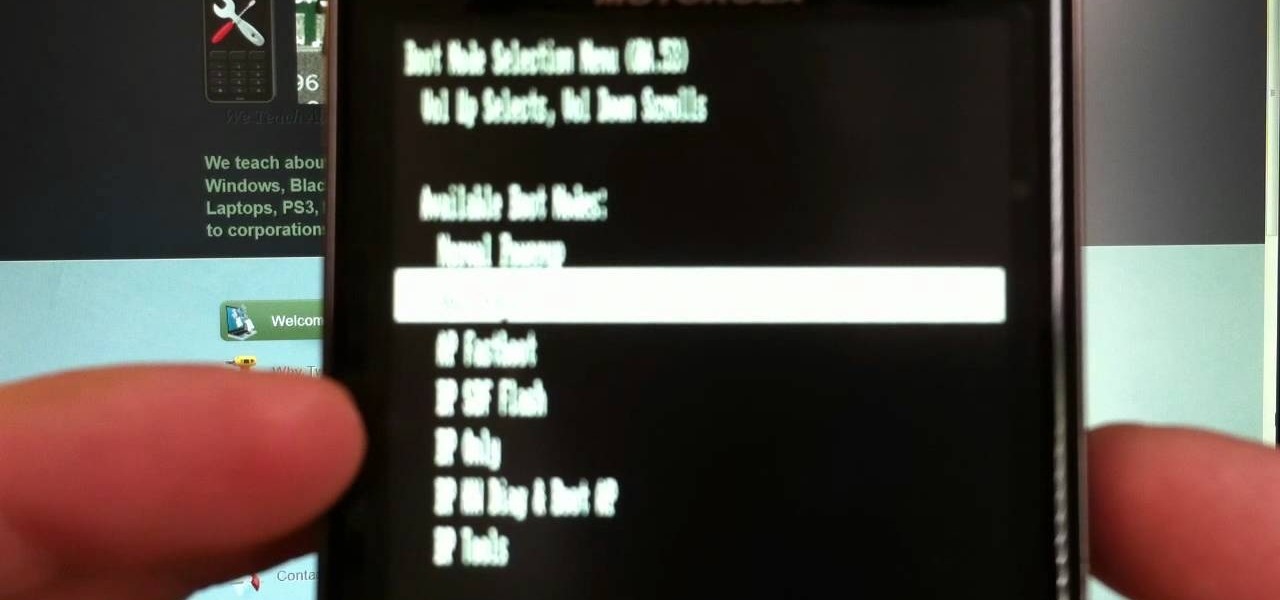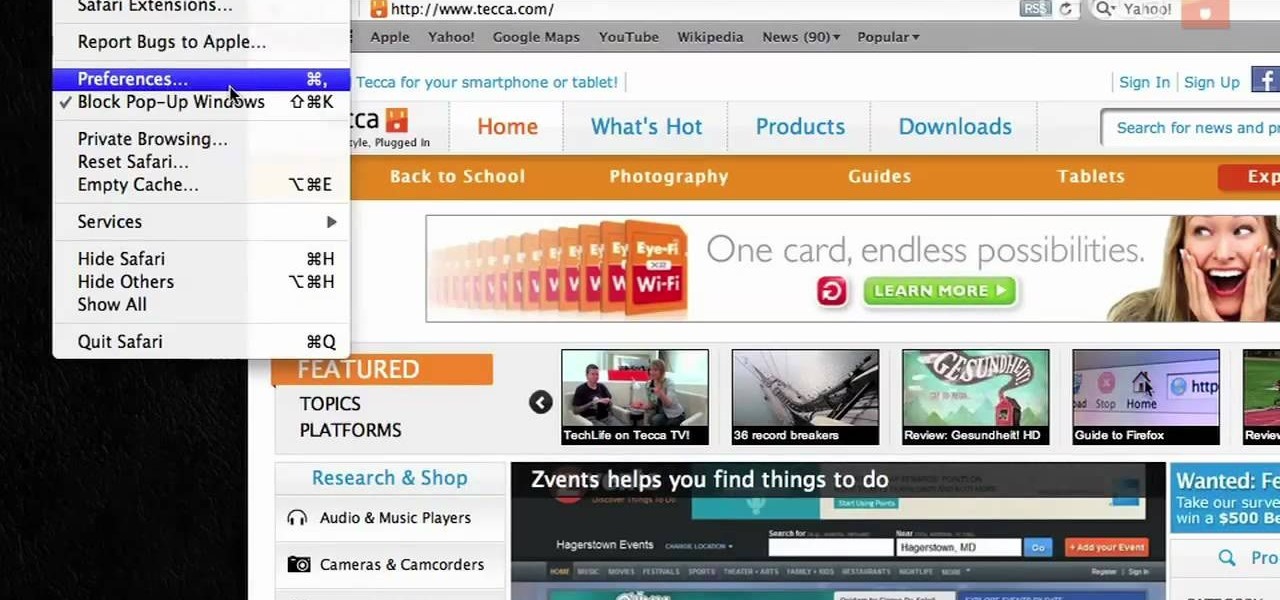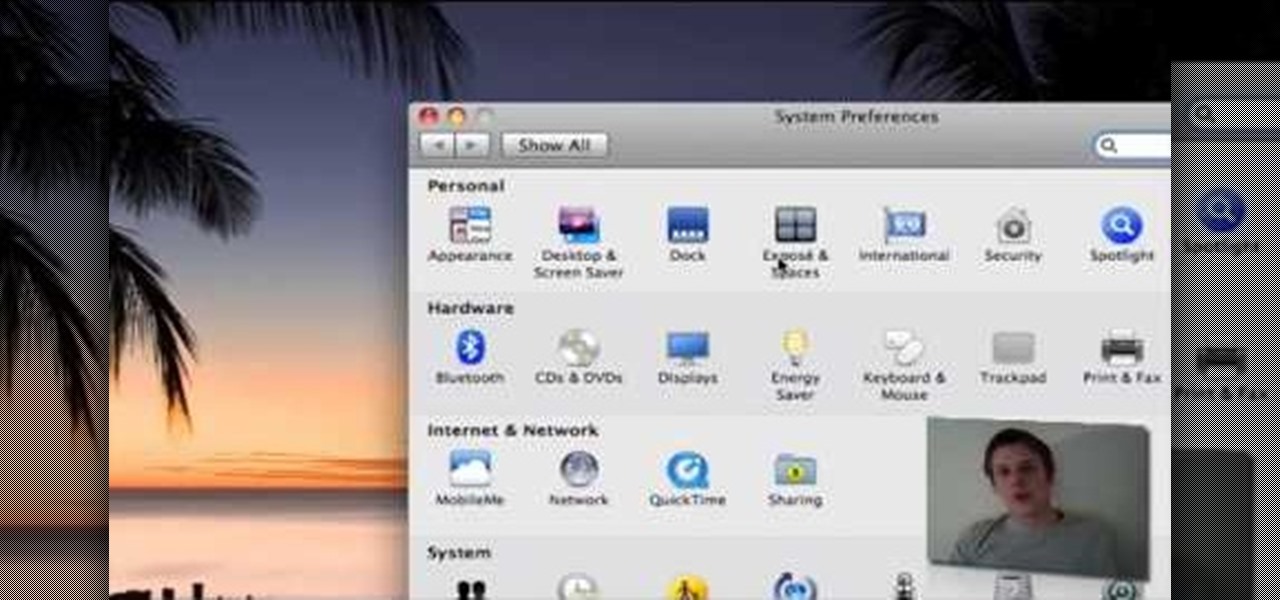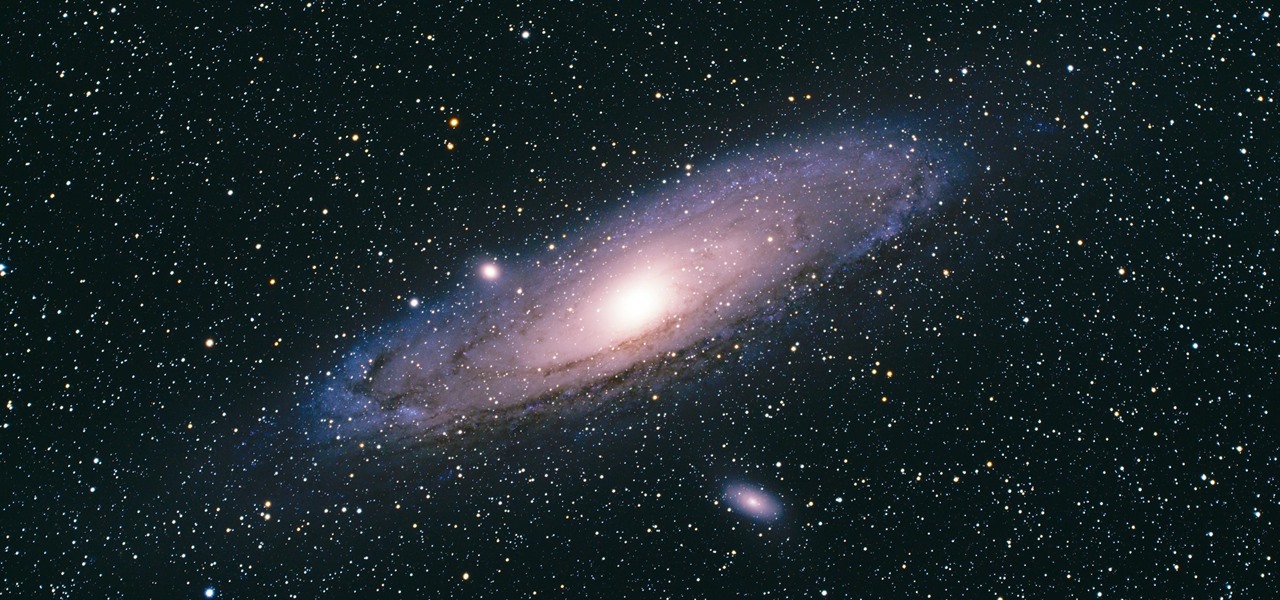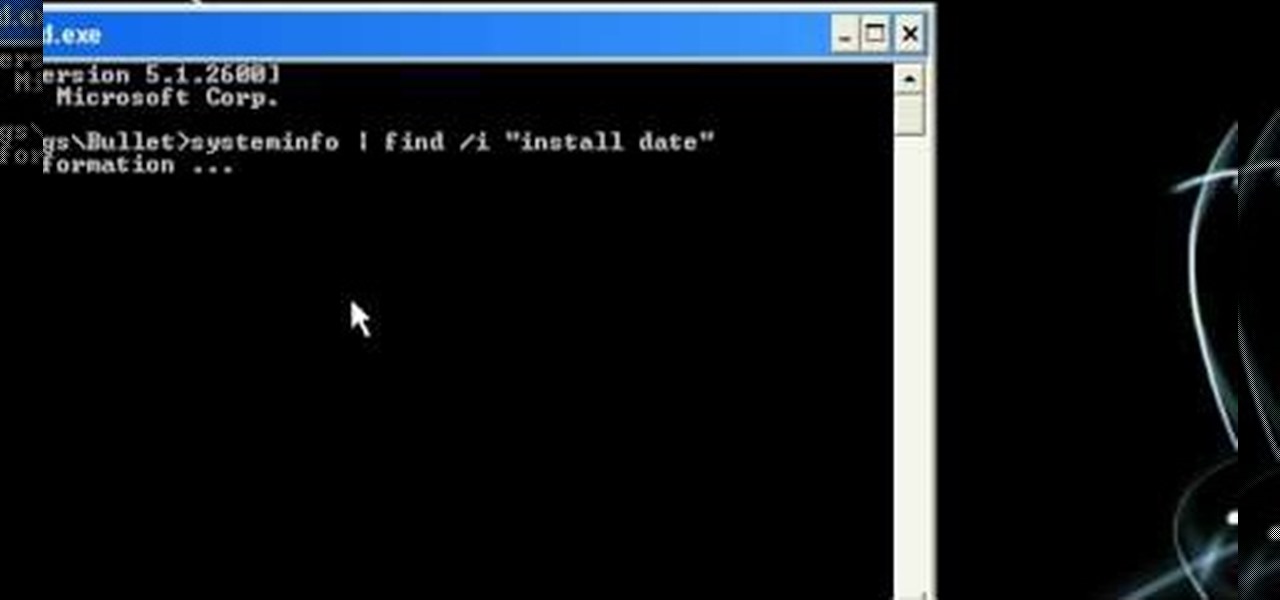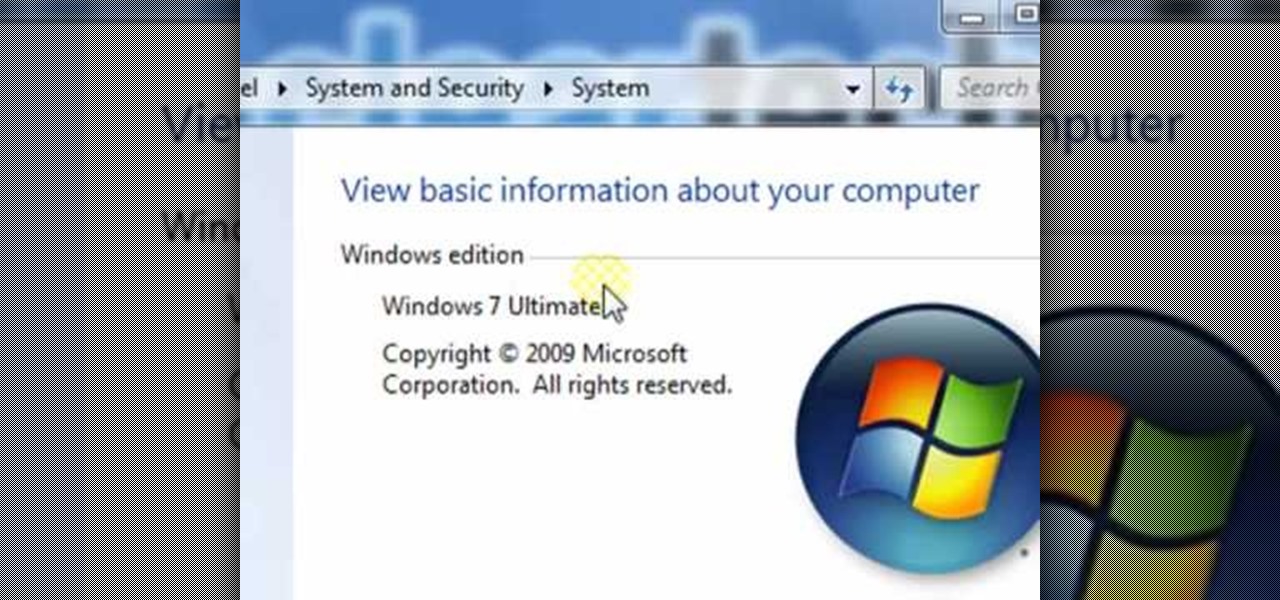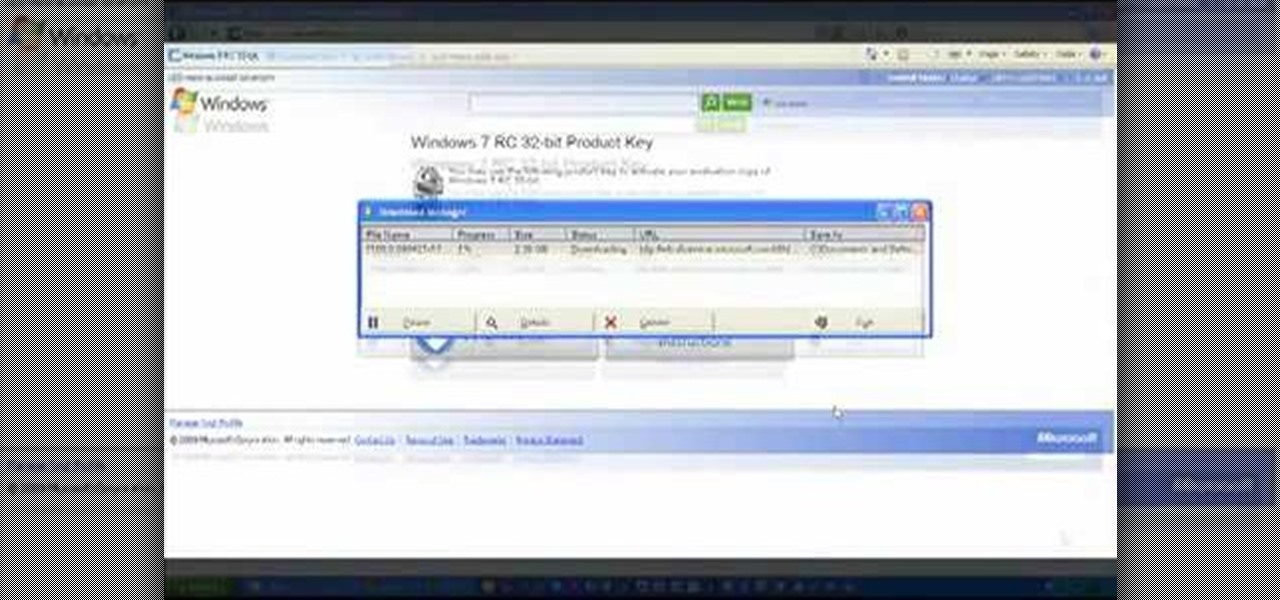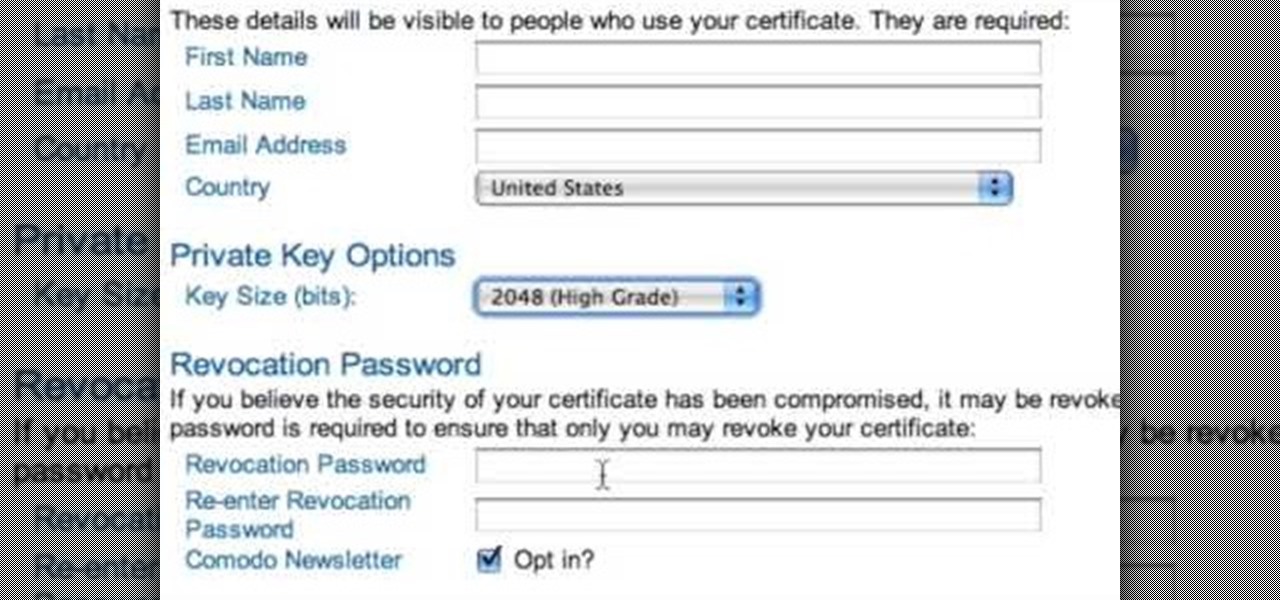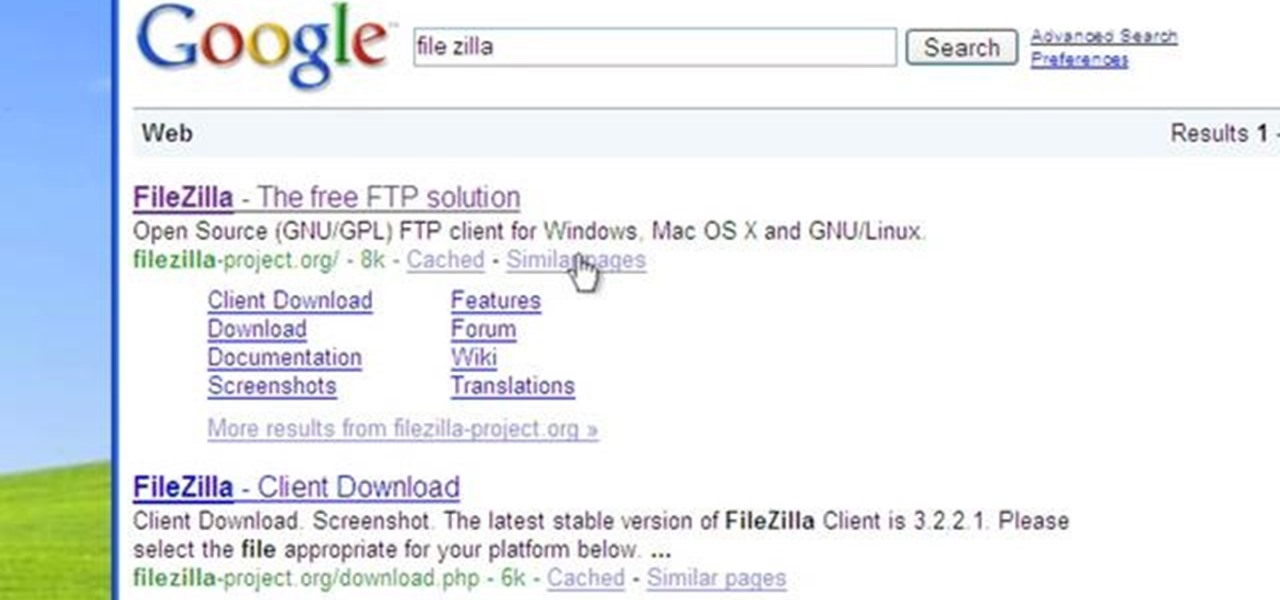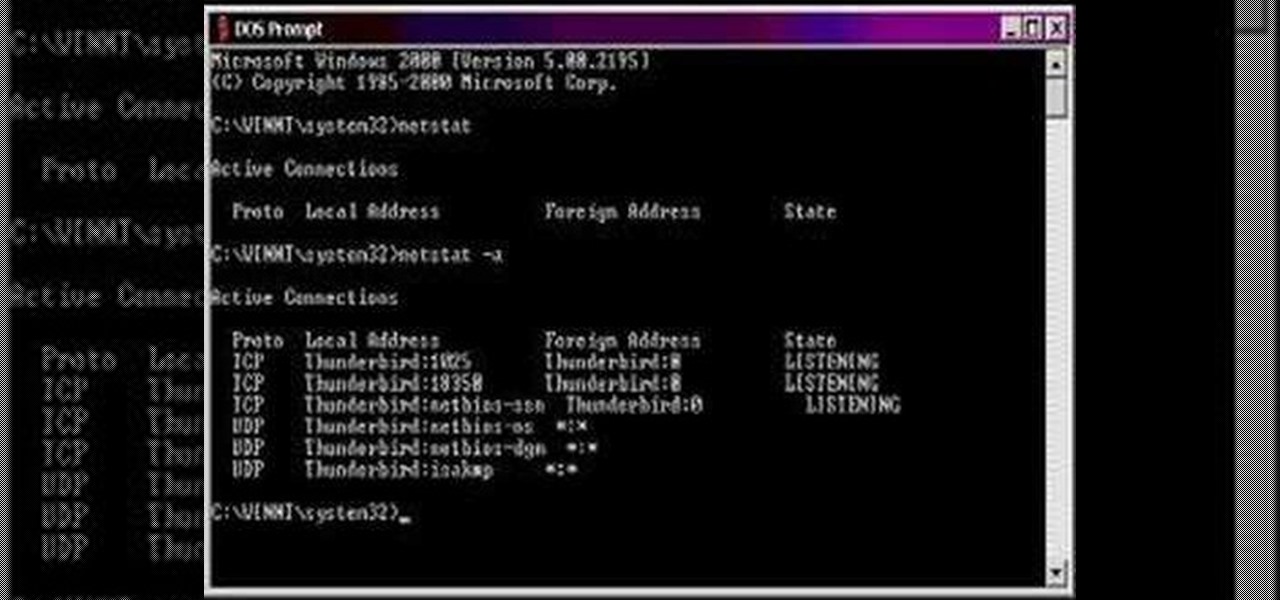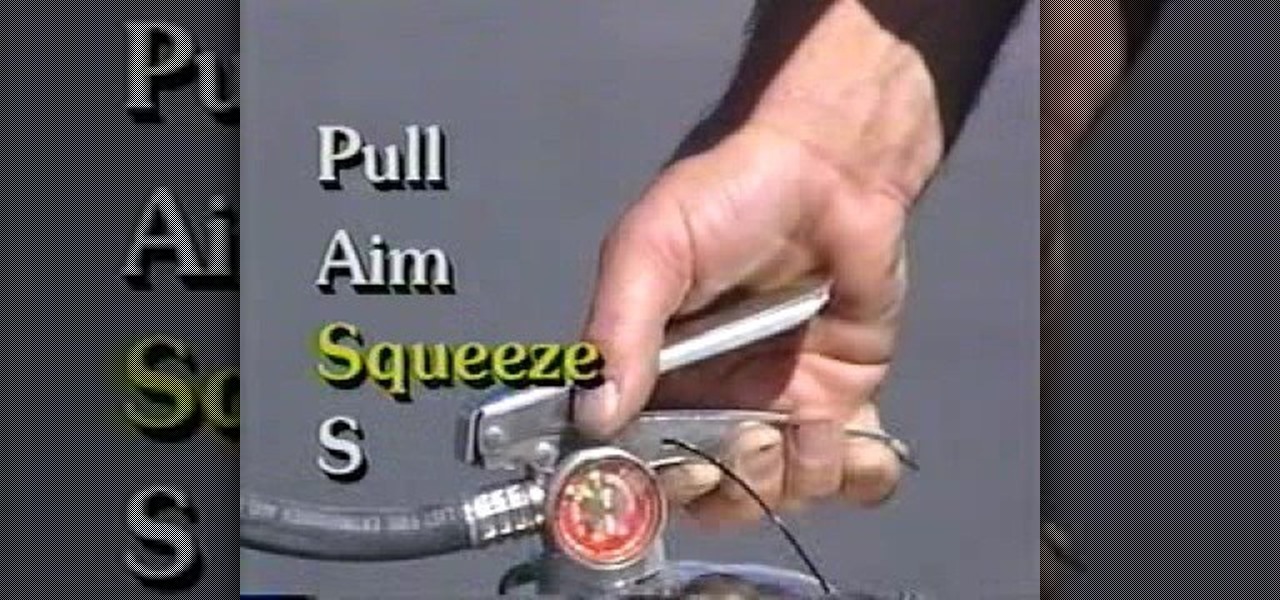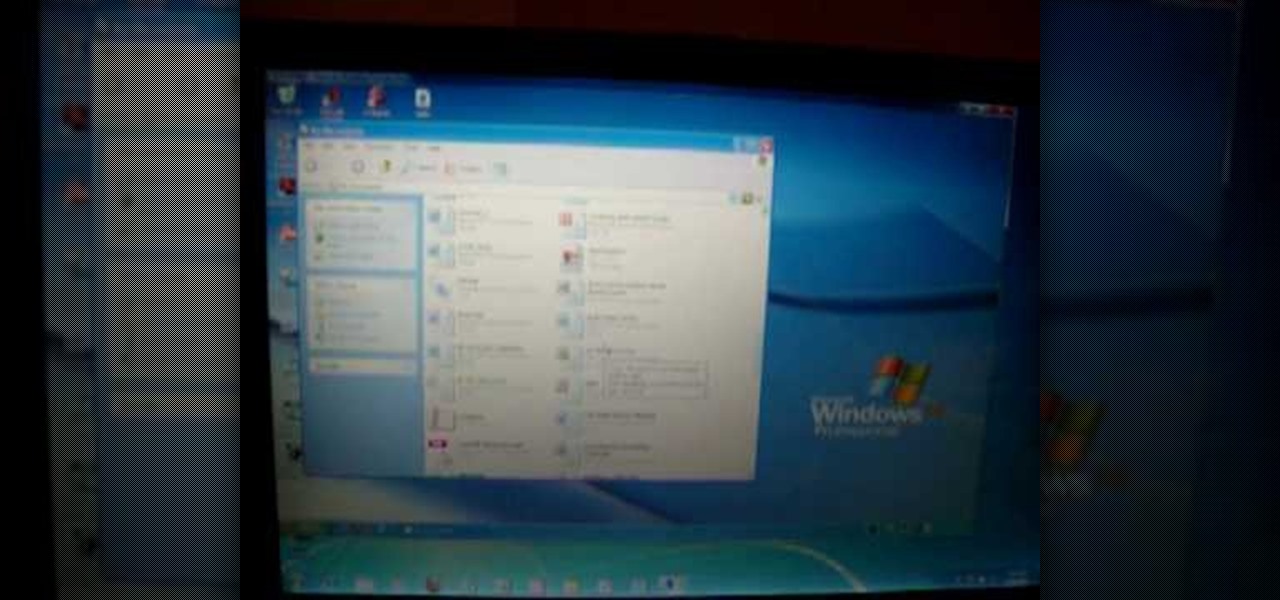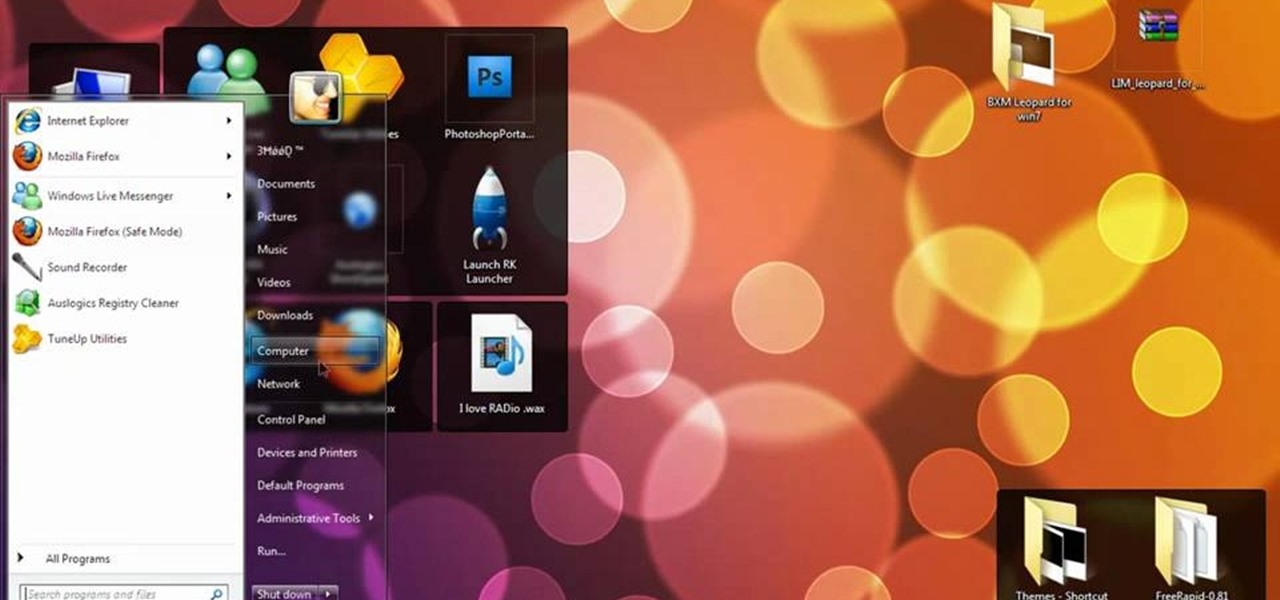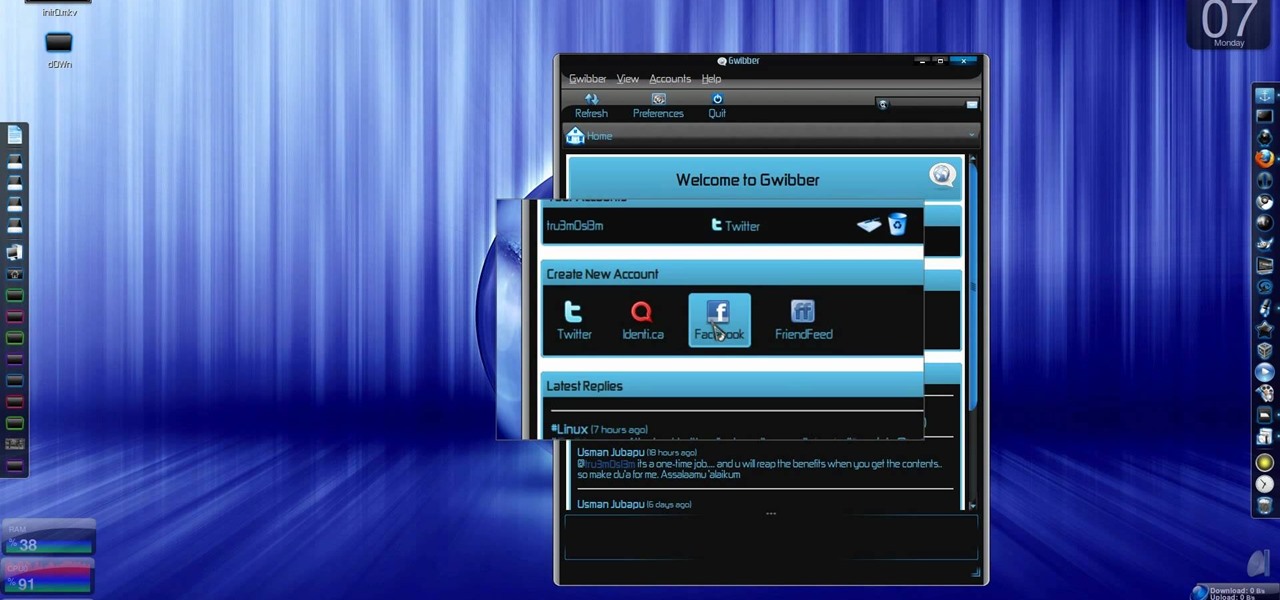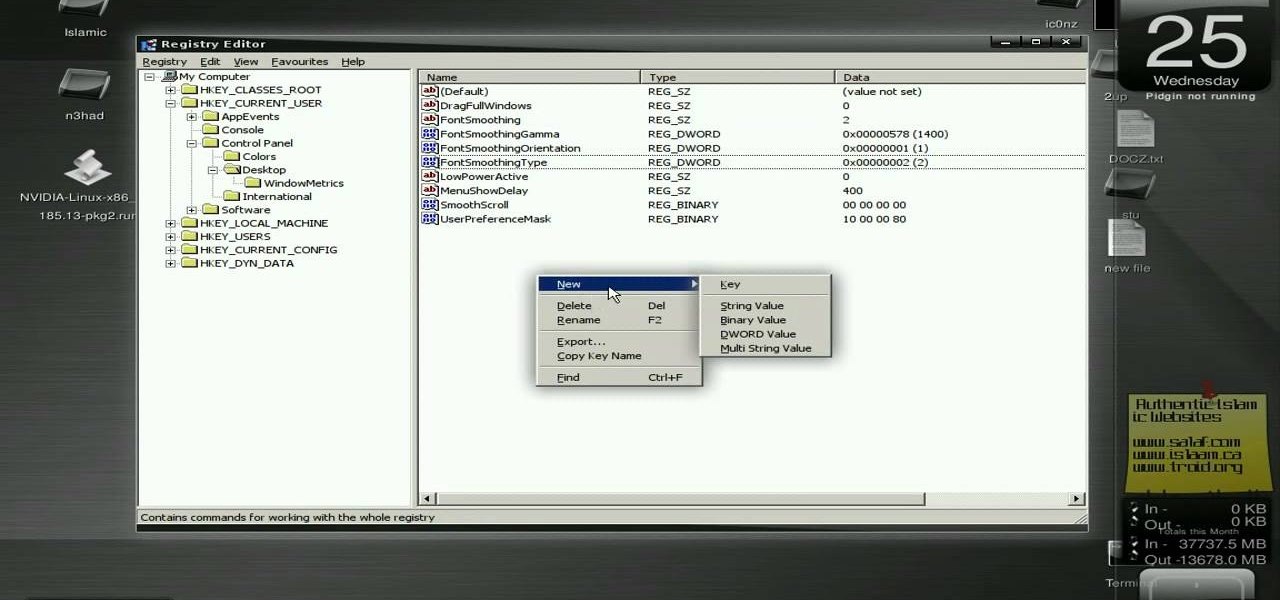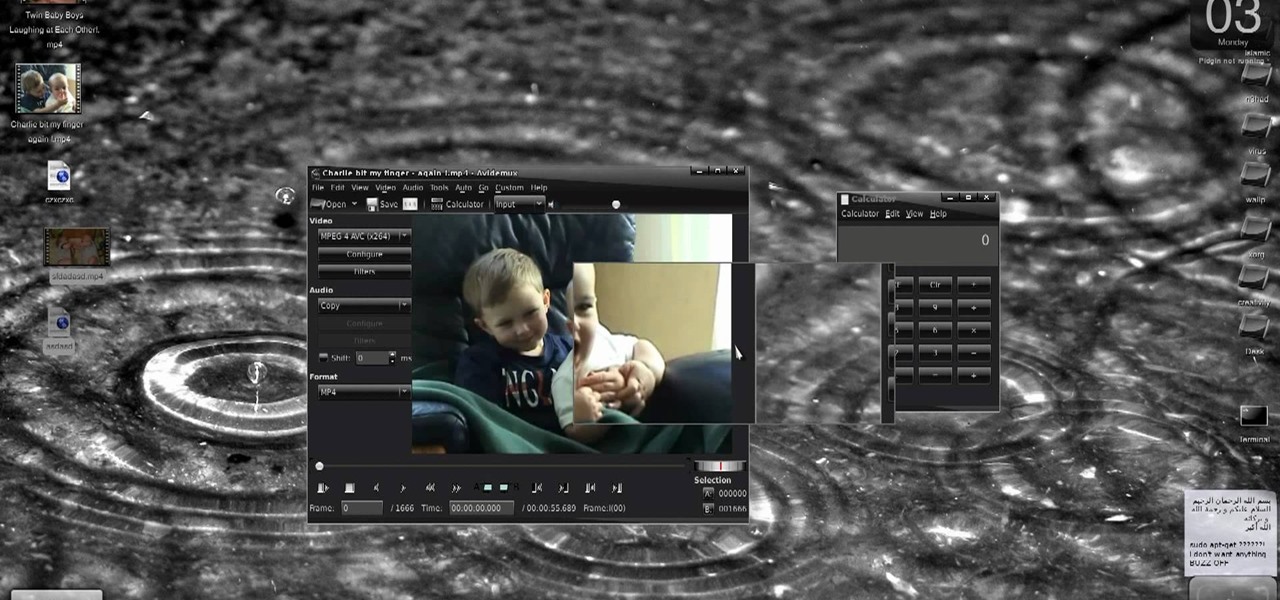
New to Ubuntu Linux? This computer operating system could be a bit tricky for beginners, but fret not, help is here. Check out this video tutorial on how to create fake HD from low quality vids in Avidemux on Ubuntu.
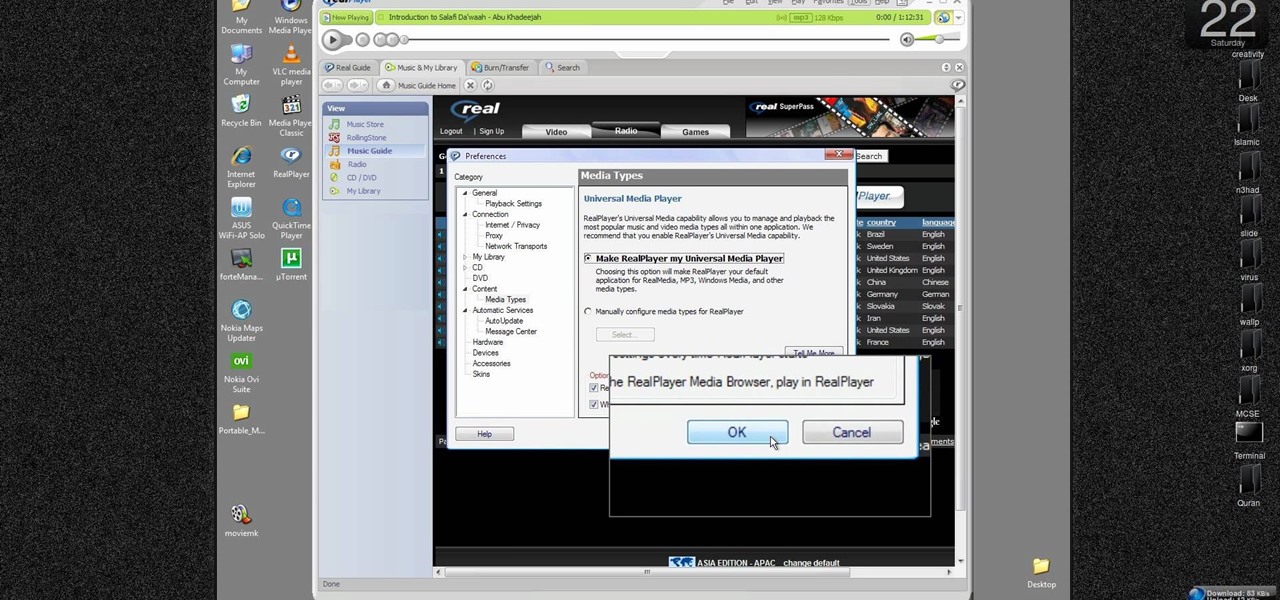
New to Windows? This computer operating system could be a bit tricky for beginners, but fret not, help is here. Check out this video tutorial on how to reconnect media files to Windows Media Player.
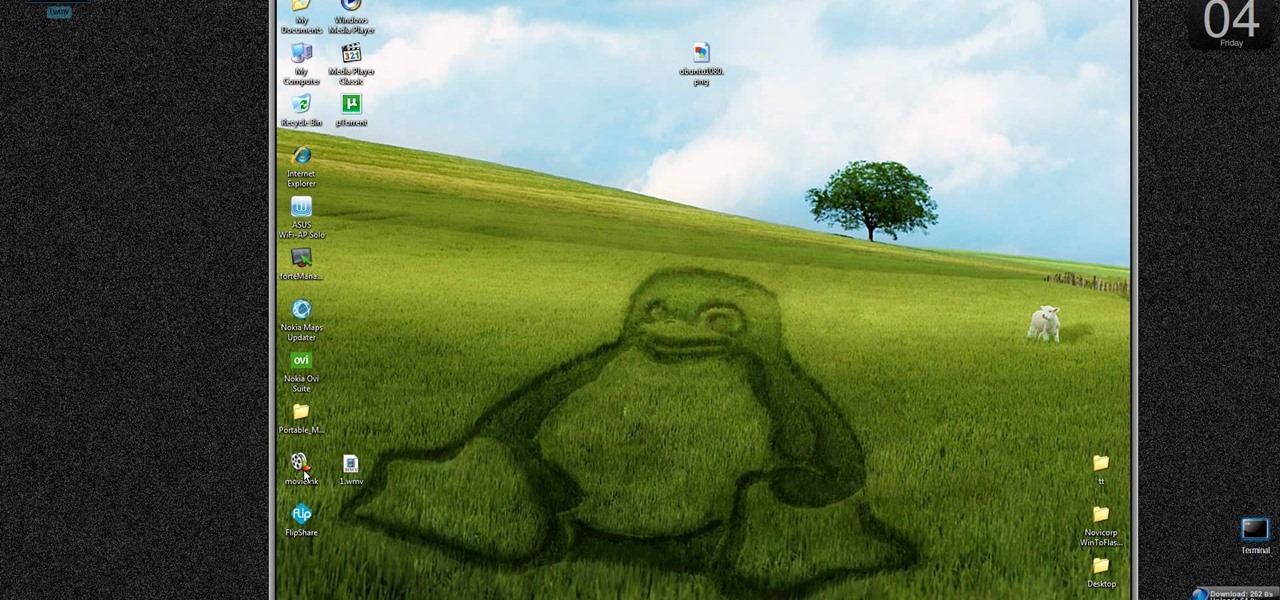
New to Windows? This computer operating system could be a bit tricky for beginners, but fret not, help is here. Check out this video tutorial on how to create HD 1080p/720p videos with Windows Movie Maker.

New to Ubuntu Linux? This computer operating system could be a bit tricky for beginners, but fret not, help is here. Check out this video tutorial on how to split video files with MKVToolnix on Ubuntu Linux.

With iOS 5 coming out, the folks behind RedSnOw were able to jailbreak the operating system so that you can install Cydia on it. This walkthrough / tutorial will show you how to jailbreak your iOS 5 iPad, iPhone, or iPod touch.
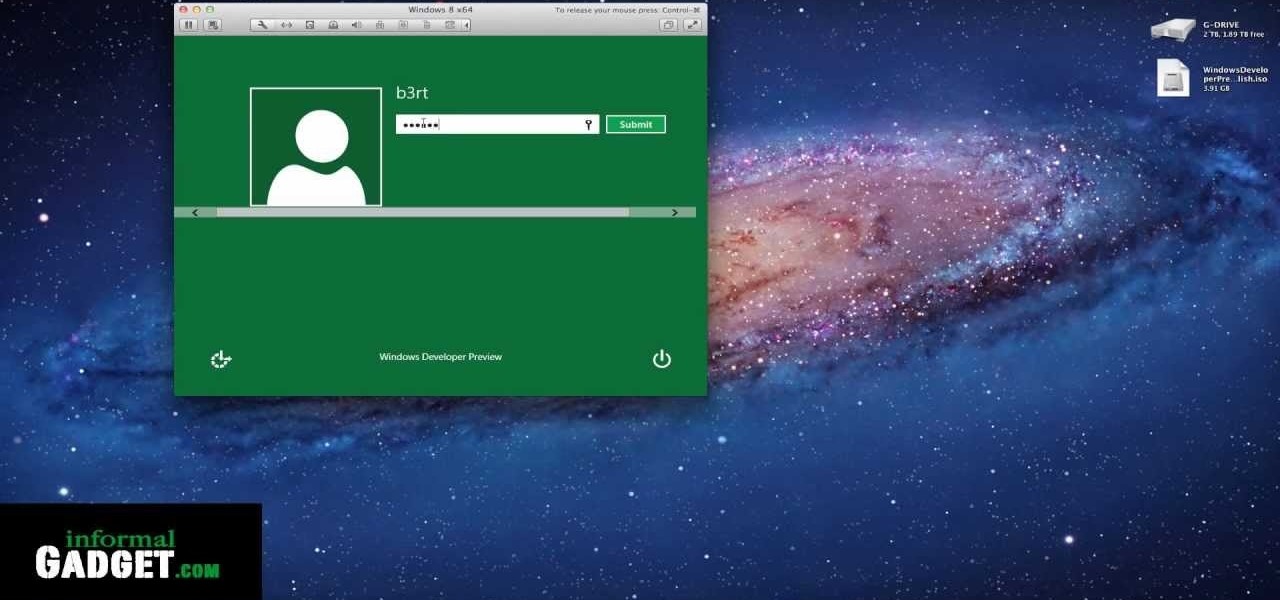
You can give the Windows 8 Developer Preview a spin on your Mac laptop or desktop by installing and running it with VMWare Fusion 4. VMWare Fusion 4 allows you to run Windows from within OSX so that you can have access to both programs and operating systems at the same time.

If your phone won't boot or you need to dig deeper into the Android operating system on your Motorola Droid Bionic, this tutorial on booting the Bionic into recovery mode should help you out. Just be careful, because a factory reset on the Verizon Wireless smartphone will cause you to lose all of your data.

If you want to permanently set the default browser on your Mac notebook or desktop, take a look at this walkthrough. You can set any browser to open up by default when you click a link or try to access webpages in OS X.

Mac OS X has convinced many traditional PC users to switch platforms. While Windows 7 may do something to stem that tide, a lot of you PC users reading this have probably thought about switching right? If you have, watch this video. It will give you a PC-user centric rundown of OS X and allow you to make a more informed decision about what operating system is best for you.

If you like the idea of building rockets that will soar through the air like angels but don't want to bother with operating high explosive, it's possible to build pretty darn powerful rockets out of water. This video will show you how to do so very easily out of junk that you probably already have.

If you haven't bought a new iPhone or iPod Touch since the 3G and 2G models of those respective devices, iOS 4 has probably been a major problem for you. It slows down those devices mightily, but there is a solution. This video will show you how to adjust some basic settings in your phone or MP3 player to make it run the new operating system faster and allow you to keep enjoying you device as you have for years.

Multi-touch input has been spreading throughout a huge variety of devices, from phones to all-in-one PCs. However, most multitouch (table) displays that can function with your computer tend to be fairly expensive, so with this project we're going to make our own display, that can run on any operating system, and reuses some useless everyday materials.

Gloobus Coverflow is a new program on Linux that lets you view all of your files without actually opening them! It's very similar to Apple's Quicklook, but is made for Linux.

Comparing the present-day states of the consumer and enterprise sectors of augmented reality is like evaluating the merits of sports car versus work trucks. Like consumer AR, sports cars are sexy and exciting, but perhaps a bit impractical at times. On the other hand, enterprise AR is utilitarian, but it gets the job done and, in the long run, pays for itself.

There's a new operating system on the horizon, and this one's so big that it may actually live up to its galactic moniker. Andromeda, a merging of Android and Chrome OS, has the potential to bring Google to the ubiquitous status that Microsoft's Windows enjoyed in the '80s and '90s.

In my first few articles, we focused on operating system hacks. These hacks have been primarily on older operating systems such as Windows XP, Windows Vista, and Windows Server 2003.

Learn how to multitask when running iOS 4.2 or 4.2.1! The 4.2 release of Apple's iOS 4 mobile operating system for the iPhone, iPad and iPod Touch brings with it a host of new features. While that's certainly a cause for celebration, there's also, believe it or not, a downside: learning how to take advantage of them. Happily, the web is awash in helpful video tutorials like this one which make the process a pleasure (and a simple one at that).

In this video from MegaByteTV we learn how to find your operating system's original install date and time. This is for XP Pro only. To find it, go to the Start menu, then click Run. Once there, type in cmd and click OK. A black box will come up showing that you are in cmd. Then paste the following into the cmd box: systeminfo | find /i "install date" The original install date will then come up on your screen along with the original install time as well on that date. This is a very simple proc...

In this tutorial, we learn how to operate the LG GW620. In your main screen you will see your applications and a power bar at the top. To navigate, use your finger on the touch screen to swipe left or right. To open an item, use your finger to tap the icon. Other features on your phone include the home key which will return you to your home screen. The menu key will open the options available on that application. The back key will return you to your previous screen. On the top of your device,...

In this tutorial, we learn how to operate the audio system of a 2010 Prius. Every Prius comes standard with a 6-speaker AM/FM tuner with a single CD player. There is an 8-speaker with 6-disk changer available as well. The top of the line comes with a premium auto system and a navigation system. The left hand knob switches the system on and off and controls the volume. To set a radio station, use the manual knob and press it down until you hear a beep when you find the station you want to list...

In this tutorial, we learn how to use a propane tree to operate a camp stove. Start off with your propane tree that connects together simply. Attach this to the propane adapter so you can use the propane for both the stove and lantern. The lantern will be able to stay on around 10 minutes with the tree. Next, connect the eight foot adapter to the propane tree and place it on an attachment into the stove to use for heat. It only takes about five minutes to hook all of this up, and it will maxi...

In this video tutorial, viewers learn how to find the hardware and operating system specifications in Windows 7. Begin by clicking on the Start menu. Then right-click on Computer and select Properties. There, users will be able to see all of their computer's specifications such as: Windows edition, rating, processor, installed memory (RAM), system type, pen and touch, computer name, full computer name, computer description and work group. This video will benefit those viewers who use a Window...

Microsoft has released its latest rendition of the Windows operating system, Windows 7. Windows 7 succeeds Windows Vista and comes with many improvements and useful updates. To install the update one a personal computer running Windows, a backup of the user's personal files and data onto a detachable hard drive is recommended to prevent data loss during the update process. The ISO image of the Windows 7 OS is burned onto a DVD. A partition is optionally created on the user's computer to allow...

The only people who should read your emails are you and your intended recipients. Protect your privacy with this simple crytography guide, which shows how to obtain a free certificate for signing and encrypting email messages, how to download and install the certificate on Mac OS X 10.5, and how to use the newly installed certificate in Apple Mail.

This video tutorial from Michael Espinosa shows how to install and use File Zilla Ftp client on Windows XP operating system.

In this how-to video, you will learn how to check your personal computer's RAM, processor speed, and operating system information on Windows XP. First, go to start and select my computer. From here, click view system information to open a new window. A screen will show you the information you need, such as the type of operating system you are running, the size and speed of the processor, and the amount of ram you have. Click okay to exit this window. This will be helpful for doing upgrades or...

In this how to video, you will learn how to keep your Windows operating system secure by look for and closing open ports. First, you will need to run the program called Net State. Once this is open, type in netstat -a. This will list main connections. Next, type in netstat -an. This will give you the numbers of ports that are open. Some may be used for file sharing and anti-virus programs. If you want it completely secured, you should only have one running. This video shows you how easy it is...

This video tutorial from pctechbytes presents how to quickly set up Homegroups in Microsoft Windows 7.This feature allows to easily share files between computers with Windows 7 operating system.Press Start button, select My Computer option. In the newly opened window select Homegroup from the list to the left. Select View Homegroup Settings link.In this window you can choose what types of documents you want to share with other Windows 7 operating system users.You can share pictures, documents...

This video tutorial from pirateskool presents how to enable screen share function in iChat application in Leopard operating system.Firstly, you need to ensure Screen Sharing function is enabled. From menu dock on your desktop, choose System Preferences option.In the opened window select Sharing. Make sure Screen Sharing is checked.Now you can close system preferences window.To establish screen sharing you need another user, who has Leopard operating system and iChat communication application....

This video illustrates the easiest method to Dual Boot Vista and MacOS on a single PC. This process is comprised of the following steps-Step 1. First install Windows Vista to your PC.Step 2. Run the software "Bootmaster" in windows.Step 3. When asked for the number of operating system to be installed choose Dual Boot option.Step 4. You would be asked for the type of operating systems to be installed on the computer.Step 5. Choose MAC OS and Windows Vista OS.Step 6. Insert the MAC OS CD and th...

In this video tutorial, viewers learn how to use a fire extinguisher. When operating a fire extinguisher, the instructions can be easily remembered by the letters PASS. P stands for pulling the pin at the top and break the elastic or wire band. A stands for aiming the nozzle or hose towards the fire. S stands for squeeze the handle to release the extinguisher agent. The final S stands for sweeping the nozzle back and forth until the fire is out. This video will benefit those viewers who do no...

This video shows how to do a remote desktop connection from a new Windows 7 to a older Windows XP or Vista. With Remote Desktop Connection, you can access a computer running Windows from another computer running Windows that is connected to the same network or to the Internet. This feature from Windows easily enables you to get old files from Windows XP or Vista if you need to view or print documents. This feature is free from Windows and is built in the operating system. Once connected throu...

So you bought a PC and now you want a Mac... You don't necessarily have to shell out the couple thousand bucks it takes to buy a new Mac. In this tutorial, learn how to make your Windows 7 operating system look & feel like a Mac OSX operating system. To complete this tutorial, follow these steps:

This video tutorial explains how to operate the mirrors in a 2010 Toyota 4Runner. The mirrors are power operated. On the driver's side, left of the steering wheel are a couple of buttons to help you adjust the mirrors to your preference. The first button is a switch between left and right mirrors to specify which one you want to adjust. Below that is a directional pad that will adjust your mirror based on which way you push it. The 4Runner also comes with automatic mirror heating.

This video shows you how easy it is to operate the headlights manually on a 2010 Toyota 4Runner. On the end of the directional lever is the control knob to your exterior lights. When the white hash mark is pointing at "O" the lights are off. In the DRL position when the engine is running and the parking brake is released, the amber lights next to the fog lights come on to make it easy for other drivers to see you during the day. The next position rotated upwards is the parking lights. Rotatin...

This video tutorial shows the proper way to operate the controls for the moon roof in a 2010 Toyota 4Runner. They demonstrated how to open and close the moon roof by using the slide button. When you want to open the moon roof push the slide button backward and to close it you need to push it forward. Also if you just want to tilt the moon roof, first make sure the cover is open, then use the up and down buttons to operate the tilt.

In this how-to video, you will learn how to speed up your computer for free. You need a computer running a Windows operating system and access to the Microsoft Configuration Utility. First, open the start menu and click on run. Once this is doing, type in "msconfig" and click okay. Press the startup tab on the window that has opened. Here you will see a list of items that start when the operating system starts. You can uncheck the items that are not required to properly run the system. You ca...

Twitter has consumed the world, so make sure you're up to date on your Tweets. One way to do that is with Gwibber 2.0 on Ubuntu Linux, the computer operating system that could be a bit tricky for beginners, but fret not, help is here. Check out this video tutorial on how to retrieve unlimited tweets with Gwibber 2.0 on Ubuntu Linux.

New to Audacity? Audacity is a free, open source software for recording and editing sounds. It is available for Mac OS X, Microsoft Windows, GNU/Linux, and other operating systems.

New to Ubuntu Linux? This computer operating system could be a bit tricky for beginners, but fret not, help is here. Check out this video tutorial on how to enable font anti-aliasing on Wine Ubuntu Linux.