
How to Beat 8-track on GTA: San Andreas for the PC
Learn how to beat the 8-track side mission on Grand Theft Auto (FTA) San Andreas for the PC.


Learn how to beat the 8-track side mission on Grand Theft Auto (FTA) San Andreas for the PC.

See how to beat the Blood Ring side mission on the PC version of Grand Theft Auto (GTA) San Andreas.

Got movies and music on your PC? See how to stream through your Xbox 360 right onto your TV screen. You'll need to have your Xbox 360 connected to your home network first.
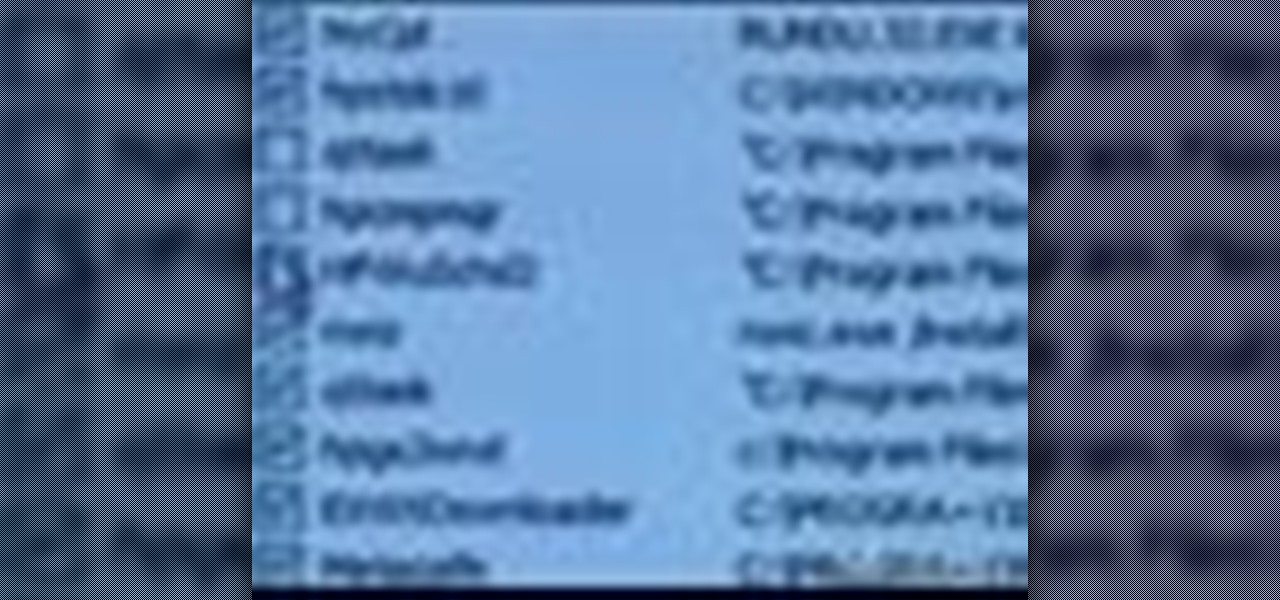
Kipkay teaches you how to start your PC up quicker and you have to go to start and then type msconfig. Then, the system configuration utility will open up and you should eliminate some of the programs.

Overheating can be the cause of a variety of problems in your compute. The Lab Rats, Andy Walker and Sean Carruthers, explain some simple ways to keep your PC cool and improve internal air flow.
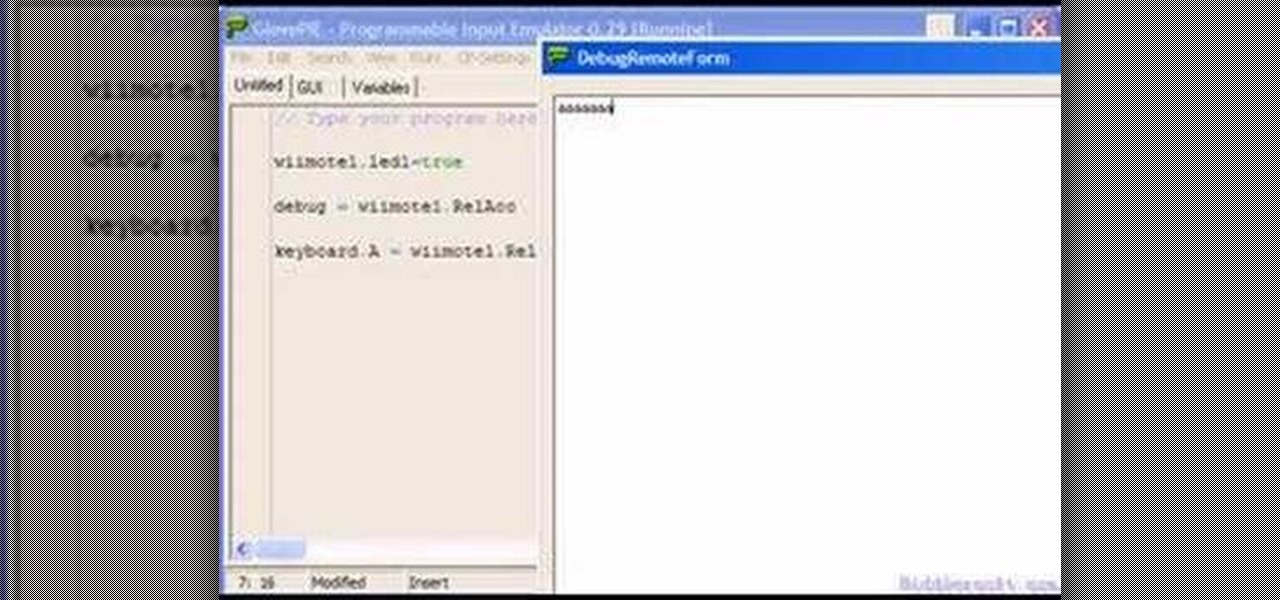
You can connect your Nintendo Wii Wiimote to your PC using GlovePie input emulation software and a bluetooth connection. Learn how to program your PC to detect motion from the Wiimote using GlovePie.
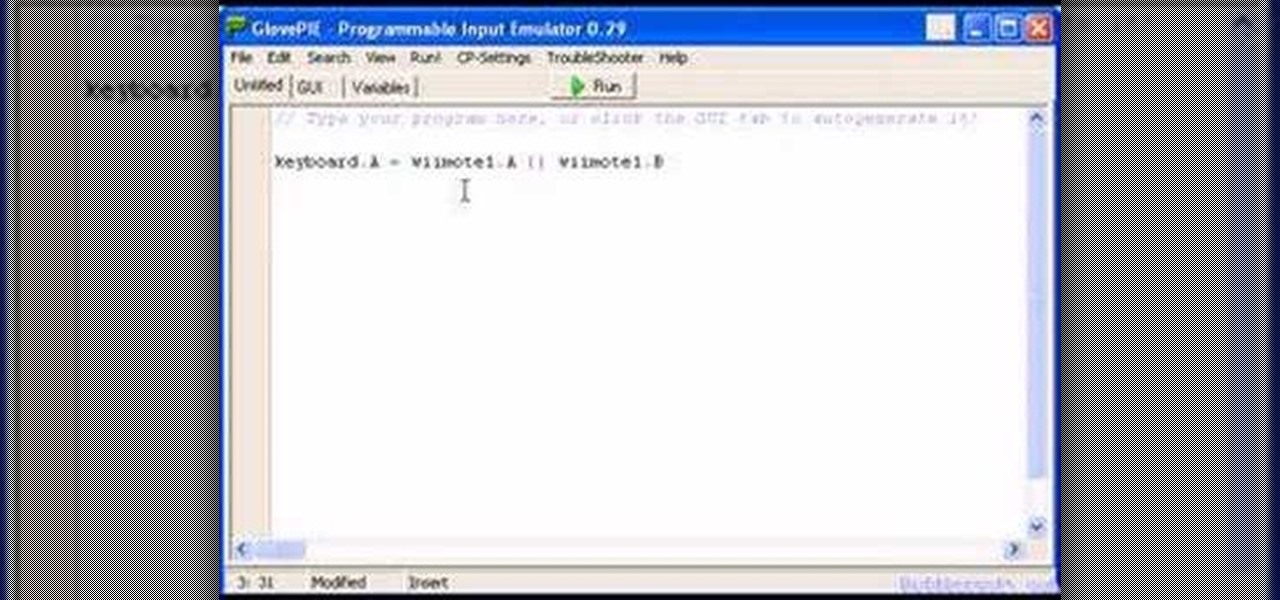
You can connect your Nintendo Wii Wiimote to your PC using GlovePie input emulation software and a bluetooth connection. Learn how to create scripts in GlovePie to program your PC to respond to simultaneous button presses and button combinations from a Wiimote.
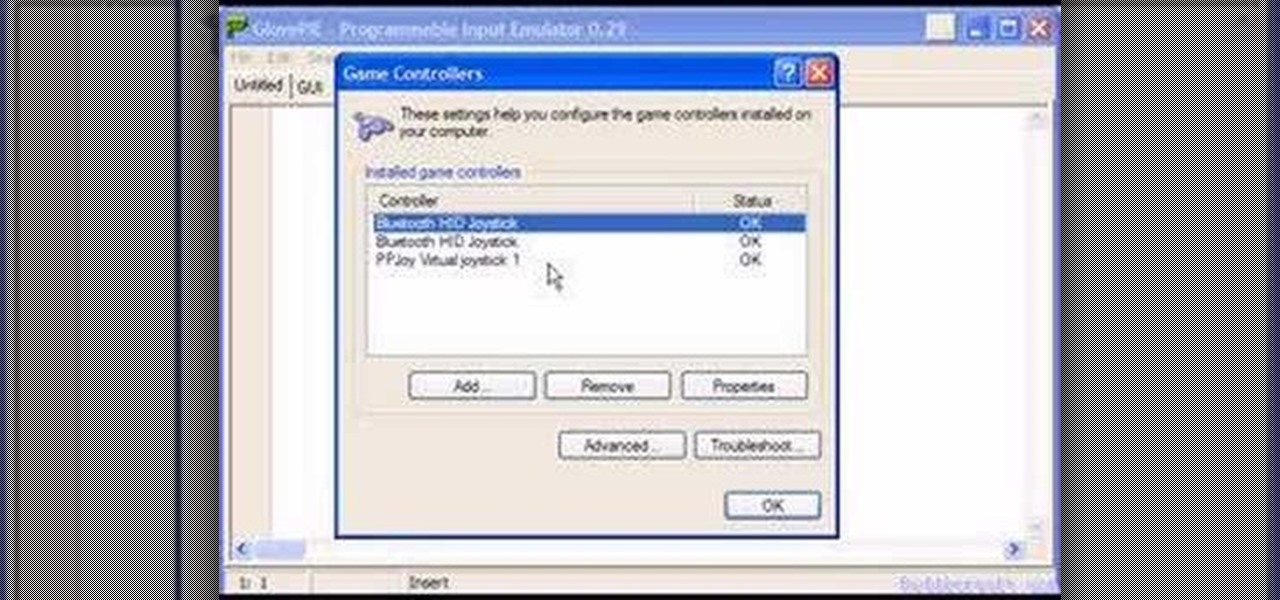
You can connect your Nintendo Wii Wiimote to your PC using GlovePie input emulation software and a bluetooth connection. Learn how to program your PC to recognize analog input or joystick/joypad input from a Wiimote using GlovePie and another piece of software called PPJOY

If you're trying to get your Nintendo Wii Wiimote to connect to your PC via a bluetooth connection, you'll need to sycronize it before you can start using it as an input device. Learn some basic scripting and programming in GlovePie, input emulation software, to get your Wiimote up and running.

Learn how to program basic script in GlovePie to allow your Nintendo Wii Wiimote to function as an input device on your PC. Using GlovePie input emulation software and a bluetooth connection you can connect your Wiimote to your PC.

Systm is the Do It Yourself show designed for the common geek who wants to quickly and easily learn how to dive into the latest and hottest tech projects. We will help you avoid pitfalls and get your project up and running fast.
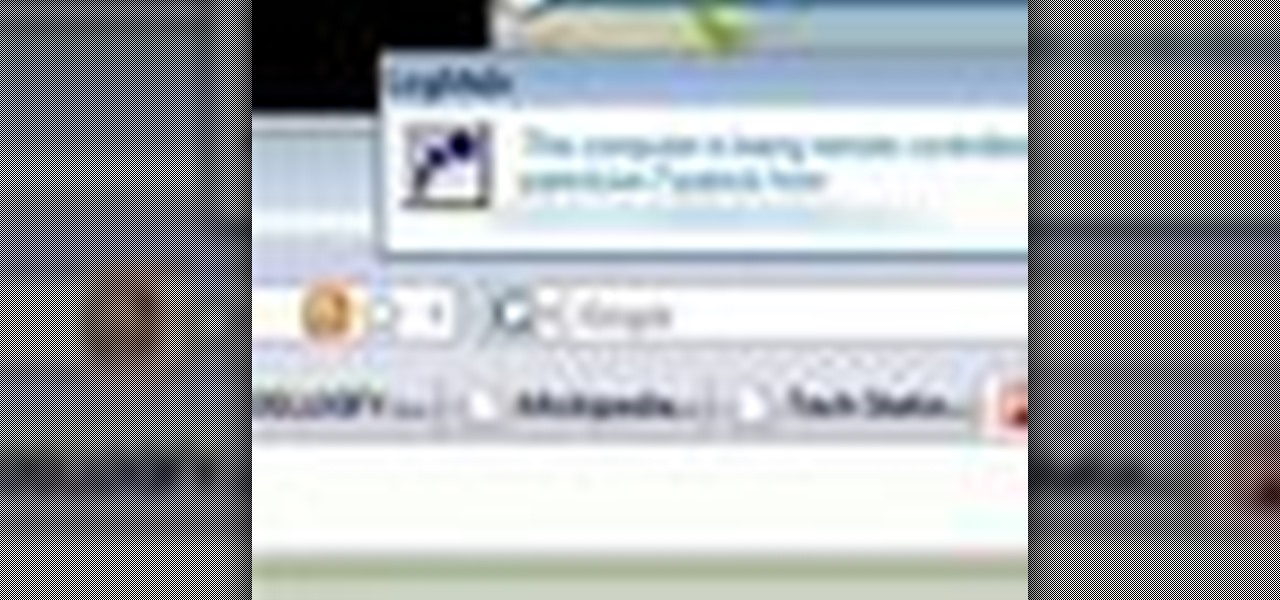
Systm is the Do It Yourself show designed for the common geek who wants to quickly and easily learn how to dive into the latest and hottest tech projects. We will help you avoid pitfalls and get your project up and running fast.
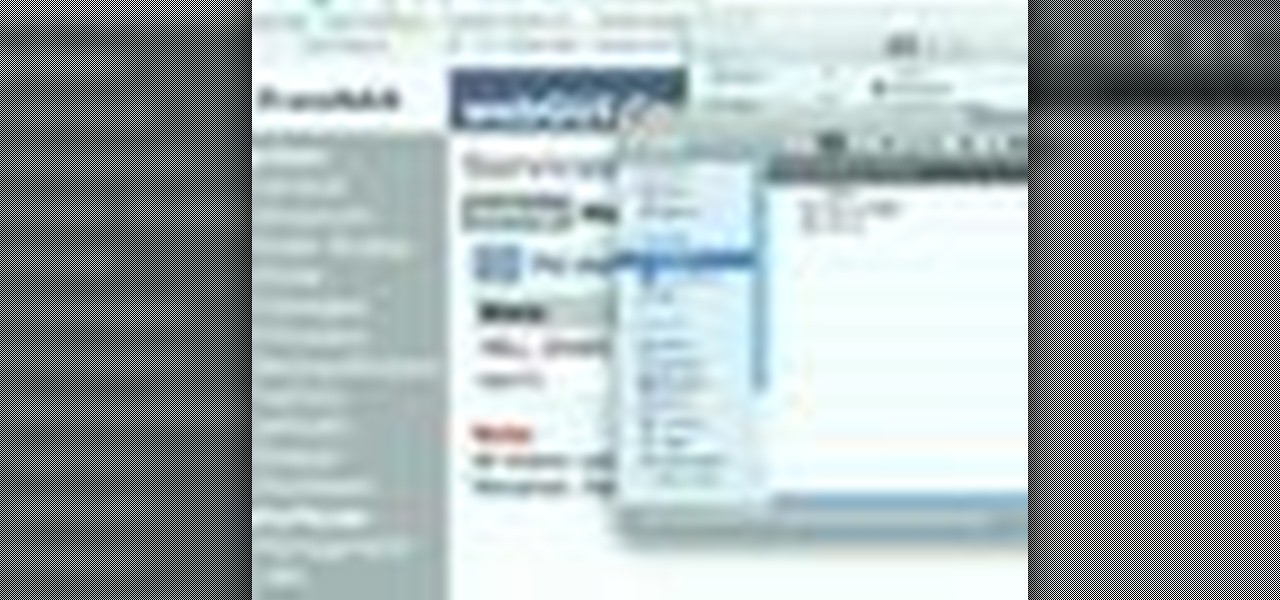
Systm is the Do It Yourself show designed for the common geek who wants to quickly and easily learn how to dive into the latest and hottest tech projects. We will help you avoid pitfalls and get your project up and running fast. Search Systm on WonderHowTo for more DIY episodes from this Revision3 show.
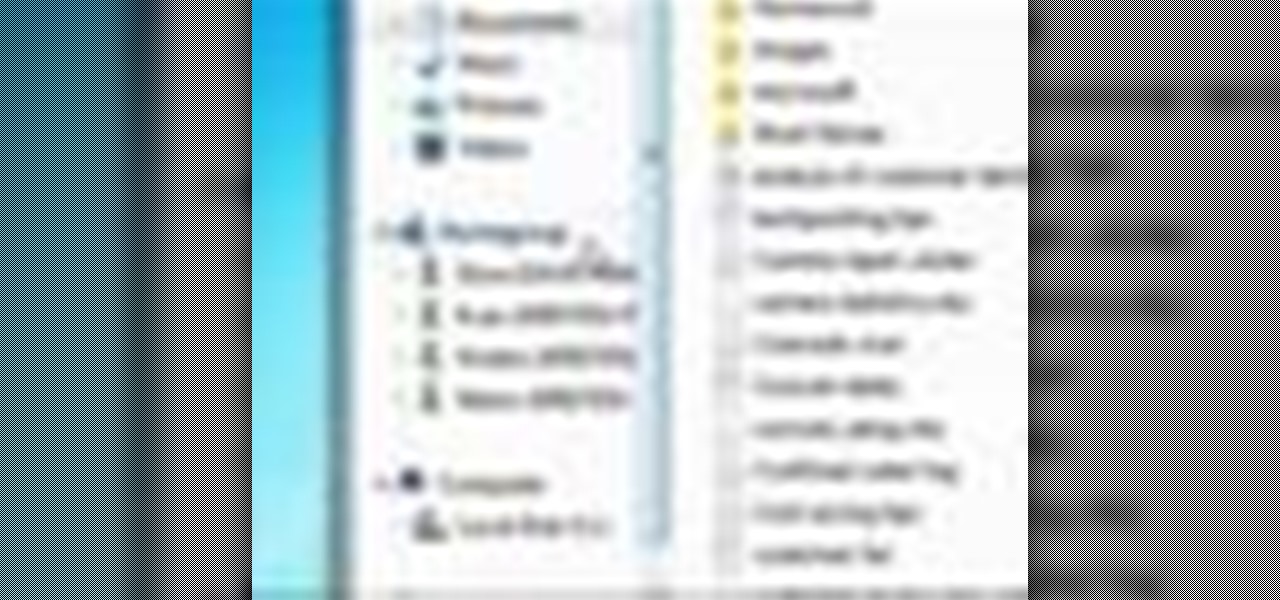
Windows 7 is the hot, new operating system replacing the past XP and Vista systems. Windows 7 is the most simplified, user-friendly version that Microsoft has developed - ever. Get acquainted with your new version of Windows straight from Microsoft.
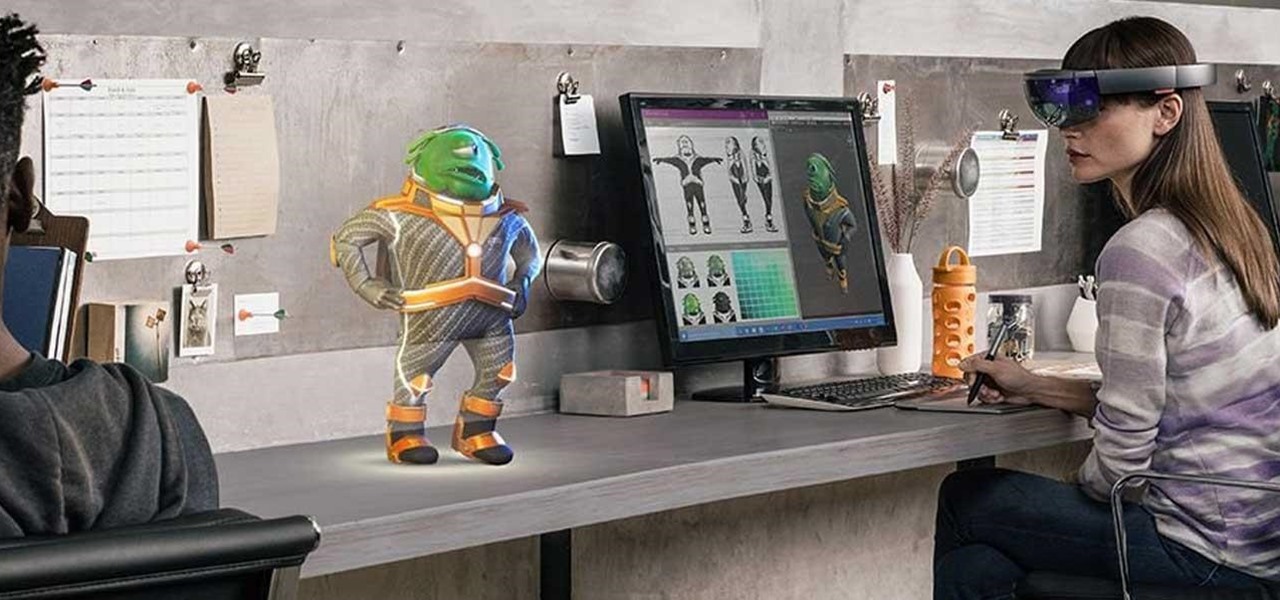
Looking to inject a little more processing juice into your HoloLens? Unity can fix you up with the Standalone Universal Windows Platform Holographic Emulation.

If you need to do some hardcore multitasking on your Windows PC, a second monitor can go a long way towards getting things done. If you opt to "extend" your Windows desktop across a dual monitor setup, it's as if you have two computers side by side, with each display getting its own set of windows and programs that can be open simultaneously.

Have you ever gotten the error message, "BOOTMGR is missing" on your PC? Well, if you have check out this video. In this tutorial, learn how to remedy and fix this problem in no time.
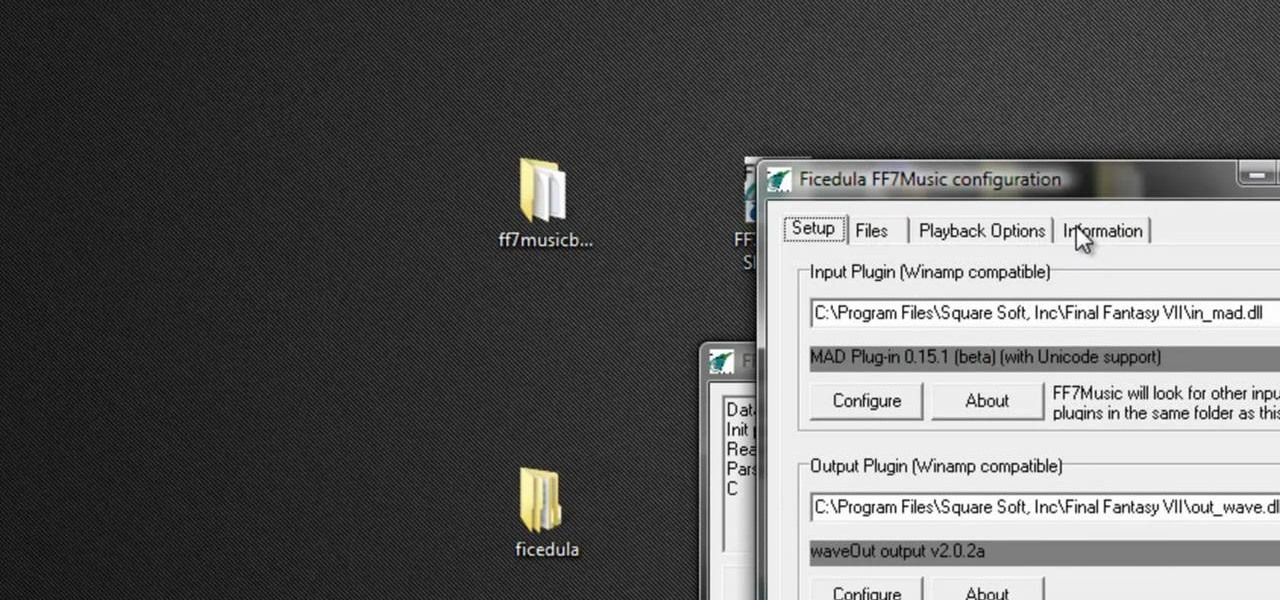
Did you know you could play external music files in Final Fantasy VII with a simple mod? If that interests you, watch and learn how to install the FF7 Music Patch for Final Fantasy 7 PC. If you want an improvement in music, this is the patch you need.
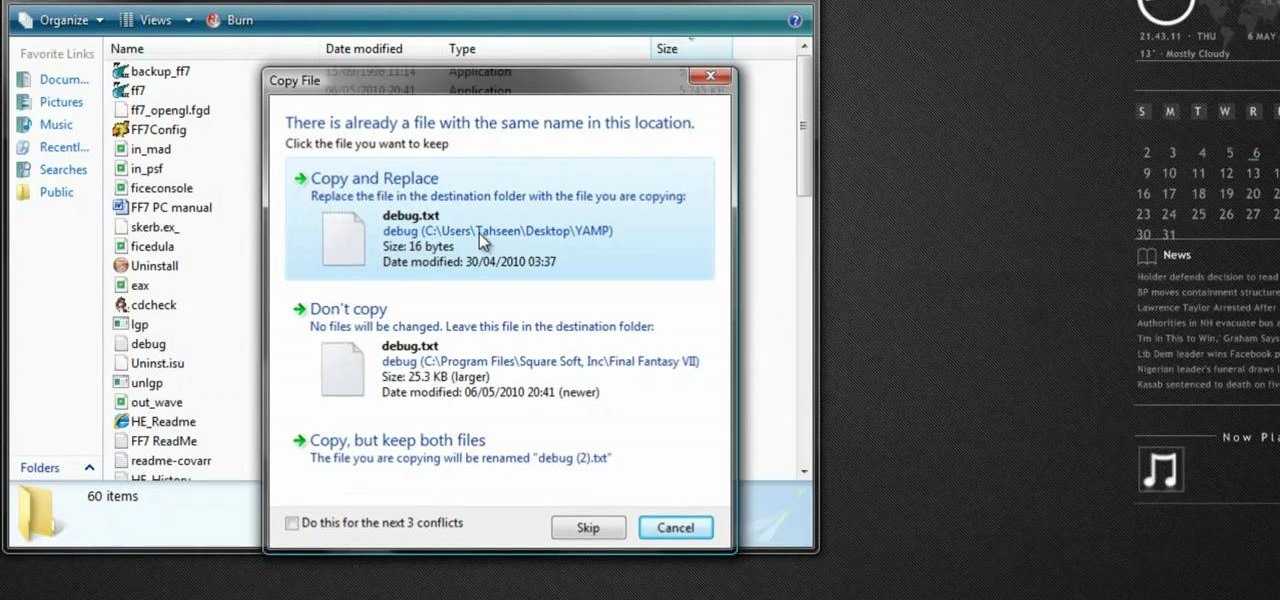
Most Final Fantasy VII players don't even know about this mod. So watch and learn how to install the 9999 Limit Beaker mod for Final Fantasy 7 PC. With this mod, you can go above and beyond the 9999 HP, MP and Damage Limit, by a lot.
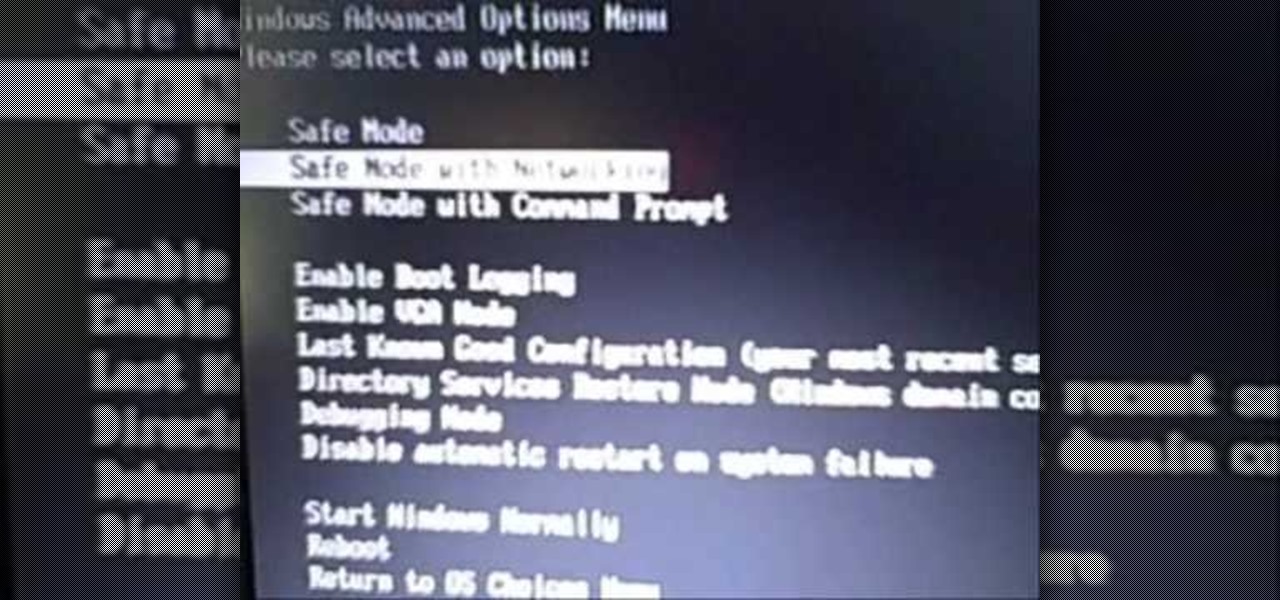
There are times when you must start up your Windows XP computer system in Safe Mode, for example if you need to remove certain viruses, key loggers, adware, etc. that cannot be removed while in standard mode. If you want to learn how to boot in safe mode in Windows XP, you should watch this. 1. Turn on your computer. Make sure your monitor is on and you do not step away from your computer, as booting into safe mode happens within the first minute of when you turn on your computer. You should ...

In this Know Your PC video the instructors show how to perform a recovery on your computer by demonstrating it on the HP TouchSmart PC. This recovery process will work on any HP desktops, HP Pavilions, Compaq Presarios. Your PC might get corrupted if you recently made any changes to it or installed software that contained viruses and many other reasons. In such cases the best thing to do is perform a system recovery. Recovery will help you take your computer right back to the way it was out o...

Make life easier by printing to your nearest PC printer the first time, every time. You Will Need

Learn how to make decorative seasonal napkin holders for all four seasons in this free video series on entertaining and dinner crafts.

Three quick ways to help your computer work faster if you are running Windows XP.

This video features a computer memory upgrade (RAM) in a standard PC.
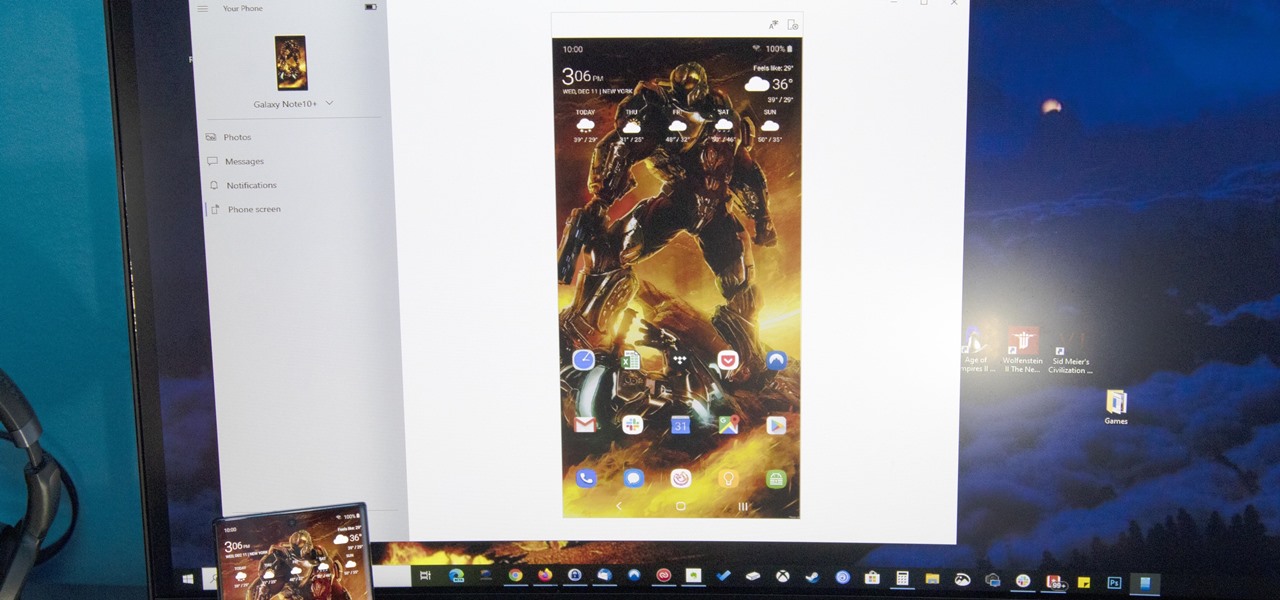
After exiting the mobile market, Microsoft has redirected its efforts to better integrating their services with Android. Thanks to a partnership with Samsung, that Windows integration is even better if you have a Galaxy phone.

When the Steam Link app was first introduced in 2018, I was impressed. As long as you were on the same network as your PC, you could play your Steam games on your phone. But now, it's even more impressive. By enabling a few extra settings, you can play your Steam library on mobile data anywhere in the world.

By ignoring a King's wishes early on in the Witcher 2, it is possible to unlock the steam achievement 'Eagle Eye' and this Achievement Hunter video by the folks at Rooster Teeth helps to show exactly what to do to earn it!

You have to admit, the armor set on the front of the Fallout New Vegas cover is pretty awesome, but the only way to acquire the armor, besides console commands on the PC, is to kill an NCR Ranger Veteran. There's a way to pull it off without getting any negative fame with the NCR, and the info is in this video!
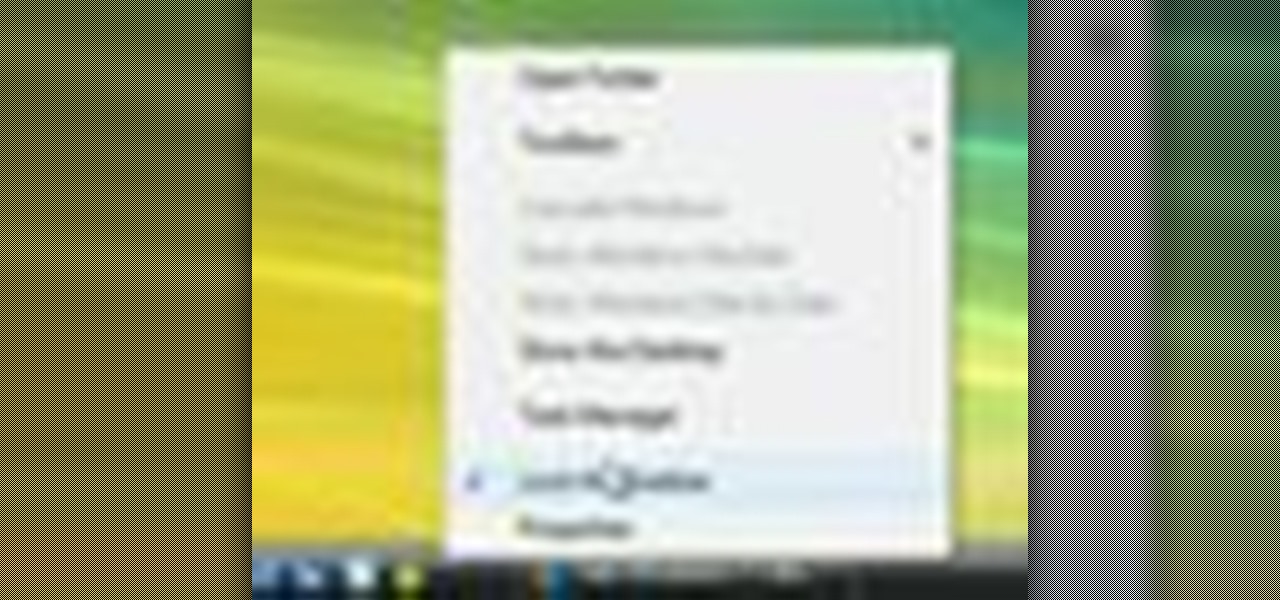
This video demonstrates how to turn Windows Vista to Windows 7 for free. Make sure that you are running your PC on a Windows Vista OS. First, unlock your taskbar by right-clicking on it and unchecking the option. The space where your smaller application icons are located can now be made wider. Re-lock your taskbar once done. You can also right click and select View>Large Icons to make the icons look bigger. You can also download a free application at RocketDock which will make your Vista task...

Tired of squinting over your laptop? There are several ways to turn a big-screen TV into your new computer monitor and enjoy video games, web content, and photos like never before.

In this "super" video tutorial, you'll learn how to convert a Super Nintendo controller to PC controller. Now, dig deep into your garage and pull out those old SNES pads (or controllers) and get ready for some "super" modding!

Wish there were a way to use Apple-style keyboard shortcuts on a Windows 7 PC? Well, there is! And this clip will show you how it's done. With maComfort, It's easy! So easy, in fact, that this handy home-computing how-to from the folks at Tekzilla can present a complete overview of the process in about two minutes' time. For more information, including detailed, step-by-step instructions, take a look.
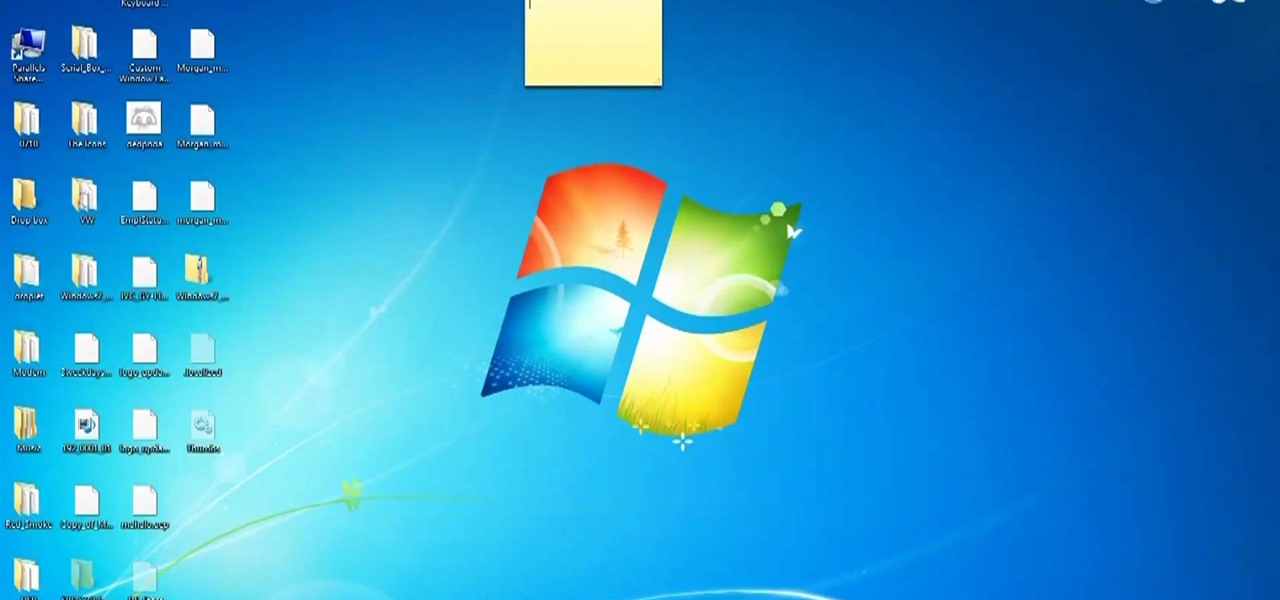
Interested in hacking the power button on your Windows PC to put your computer to sleep instead of shutting it down? This Windows 7 tutorial will show you how it's done! It's easy! So easy, in fact, that this home-computing how-to can present a complete overview of the process in just over a minute's time. For more information, including detailed, step-by-step instructions, watch this Win 7 user's guide.

Mac or PC? PC or Mac? The debate rages on? Unfortunately, this can mean a lot of headaches for you when dealing with different file formats. If you work on both types, you might very well have to open the same file type on different computers. This can be a problem if you are using .rar files. But this video can help you. This tutorial will show you how a simple download can enable you to open .rar files on a Mac.

Are you sick of spending a ton of money on not so great cleaning supplies? Well, if cleaning the screens around your home are the problem, check out this tutorial. In this video you will learn how to make a super effective cleaning solution for your TV, PC, laptop, iPod screens, etc for about a dollar! This couldn't be easier to do, and your screens will be clear and shiny in no time.
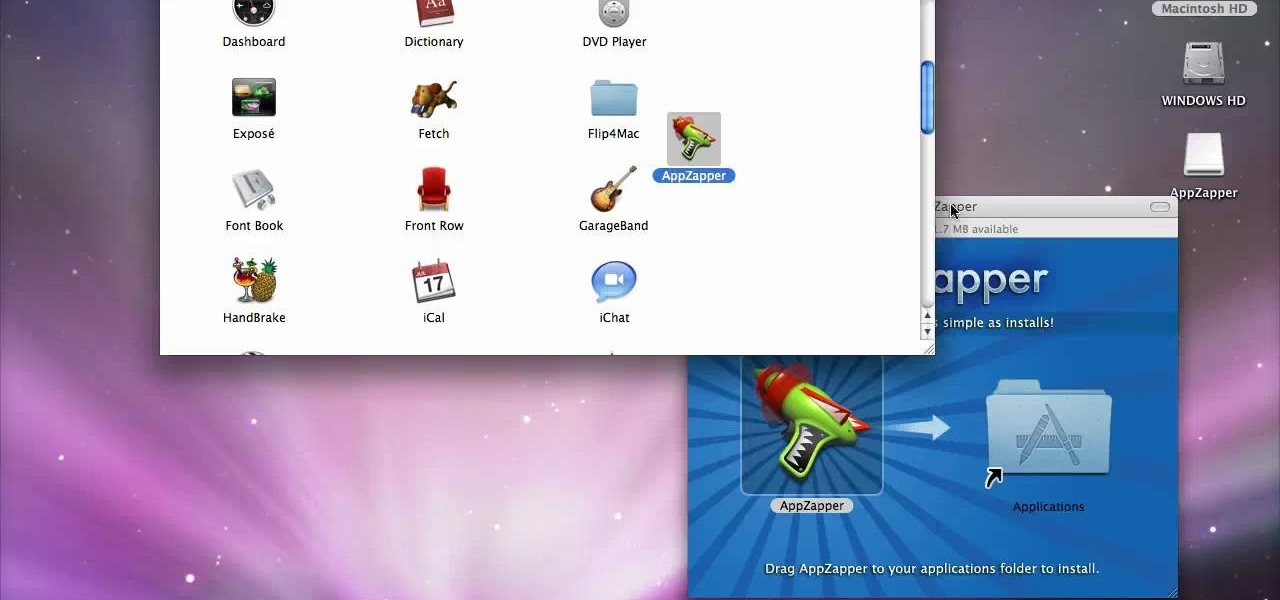
If you have recently switched from PC to Mac or are just getting used to your new Apple computer, you may need help on adding and deleting programs. In order to fully appreciate your Mac you will want to install fun programs. In this tutorial, learn how to add useful things to your computer and delete ones you don't use to save space. This process is incredibly easier to do on a Mac than it is on a PC, and you will be able to master it in no time. Follow along with Luke as he shows you the st...
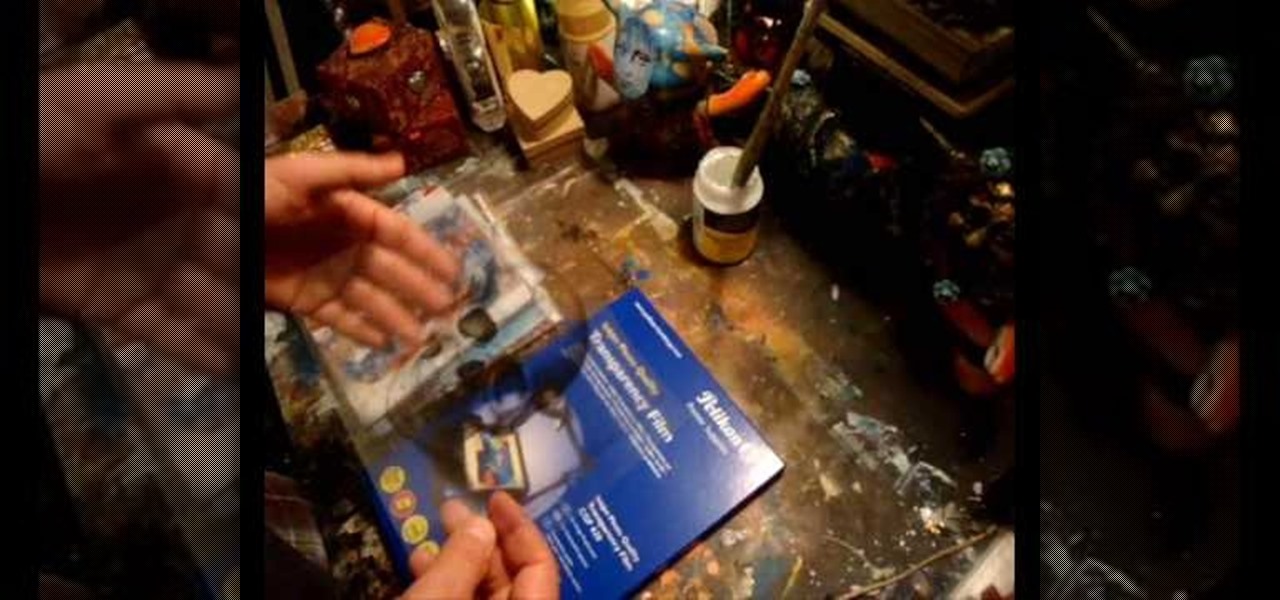
This video demonstrates how to do image transfers. For this project, you will need the following: acid free card stock, stencils, transparency film, a gel medium, and a PC.

Have you ever had to close an application with private info in order to let someone else use your PC? LockThis! is a windows application that lets you secure individual programs without the hassle of having to save your progress and closing the program. To use LockThis! just hold the control key and click on the application that needs to be locked and simply enter your password on the dialog that pops up and your done. Now anyone can use your pc without you having to look over their shoulder....

Are you the type of person who gets bored easily? Then you probably tire of your PC's wallpaper after just a few days. Rather than switching it by yourself, though, you can activate a program that changes it for you.